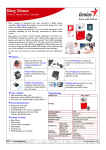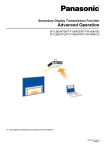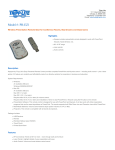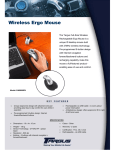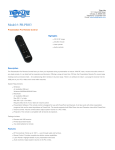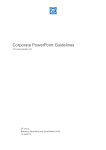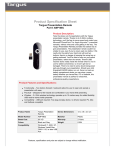Transcript
English Hardware Installation 1. 2. Connect the pico receiver to a USB port of a PC or notebook. Make sure that you have turned on the power switch. Software Installation 1. 2. Put the CD into the CD-ROM. Follow the instructions on the screen to finish the software installation. 3. After installation, you’ll find the ioMedia icon in the taskbar. Mode switch You can select the mode from the side slide switch or power off. Mouse Mode Button Definition M1: Press M1 to switch between cursor and scroll mode. In Cursor mode: you can move the cursor with your thumb on the touch panel. In Scroll mode: you can use your thumb to slide up/down /left/right. M2: Press M2 for middle mouse button function. M3: Press M3 for mouse right button function. M4: Press M4 for laser pointer function. M5: Press M5 for mouse left button function or Press M5 for three seconds to drag the selected icon and press again to stop moving it. Presenter Mode Button Definition P1: Press P1 to return to previous PowerPoint page. P2: Press P2 to play the PowerPoint file and press again to exit the file. P3: Press P3 to go to next PowerPoint page. P4: Press P4 for laser pointer function P5: Press P5 for mouse left button function or Air-Cursor function, you can move the cursor with your thumb tip on the touch panel. ※ Note: This mode works in Microsoft Office PowerPoint. Battery Low indicator When power level is low, the Blue LED under the touch panel will flash to remind users to recharge ring mouse II as soon as possible Note 1.4D scroll and “On Screen Display” (OSD) only work when the driver is installed. 2. You can change the dpi resolution in five different levels: Auto Speed adjustable/ 250 dpi/ 500 dpi/ 750 dpi/ 1000 dpi/ 1250 dpi, the LED on ring mouse II flashes. -1-