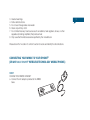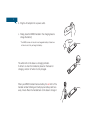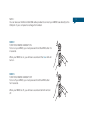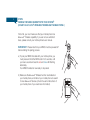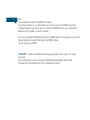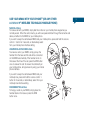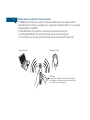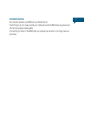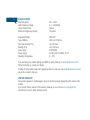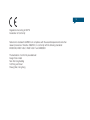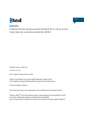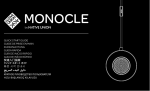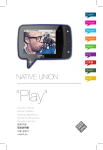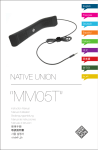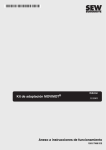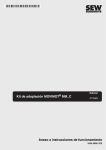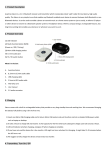Download Native Union CURVE BT
Transcript
WELCOME Thank you for buying the MM03 handset, you will love this new experience. For the most updated information, be sure to check our website at www.nativeunion.com WHAT YOU GET IN THIS PACKAGE 1. 2. 3. 4. 5. 6. MM03 Bluetooth® wireless handset MM03 base One Multi-country AC adaptor with wire and micro USB with 4 exchangeable adaptor plugs for Europe, UK, North America, Asia and Australia. Micro-USB / USB Cable Instruction Manual One silicon mobile phone mat 3 4 1 2 5 16 1 2 Micro USB Port LOCATION OF CONTROLS Earpiece Multi-Function Button (MFB) Volume Button MM03 Handset Base Charging Pin Microphone How to use the MM03: PLEASE READ THESE INSTRUCTIONS CAREFULLY before using your new handset IMPORTANT SAFETY INSTRUCTIONS READ BEFORE OPERATING EQUIPMENT This product was designed and manufactured to meet strict quality and safety standards. There are, however, some installation and operation precautions which you should be particularly aware of : 1. Read these instructions. 2. Keep these instructions. 3. Heed all warnings. 4. Follow all instructions. 5. Do not use this apparatus near water. 6. Clean only with dry cloth. 7. Do not install near any heat sources such as radiators, heat registers, stoves, or other apparatus (including amplifiers) that produce heat 8. Only use attachments/accessories specified by the manufacturer. Please check the “Location of controls” section to locate and identify functional buttons. CONNECTING YOUR MM03 TO YOUR iPHONE® (OR ANY BLUETOOTH® WIRELESS TECHNOLOGY MOBILE PHONE.) STEP 1 CHARGE YOUR MM03 HANDSET a. Connect the AC adaptor provided to the MM03 base. 3 4 b. Plug the AC adaptor into a power outlet. c. Finally, place the MM03 handset in the charging base to charge the battery* *The MM03 comes with a build-in rechargeable battery. It takes two or three hours to fully recharge the battery. The white LED on the base is a charging indicator. It will turn on when the handset is placed on the base for charging, and turn off when it is fully charged. When your MM03 handset has low battery, the red LED of the handset will start blinking and it will play low battery alert tone every minute. Place the handset back to the base to charge it. NOTE : You can also use the Micro-USB/USB cable provided to connect your MM03 base directly to the USB port of your computer to recharge the handset. STEP 2 TURN YOUR MM03 HANDSET ON To turn on your MM03, you must press and hold the MFB button for 2 seconds. When your MM03 is on, you will hear a sound and the blue LED will turn on. STEP 3 TURN YOUR MM03 HANDSET OFF To turn off your MM03, you must press and hold the MFB button for 2 seconds. When your MM03 is off, you will hear a sound and all LED will turn off. 5 6 STEP 4 PAIRING THE MM03 HANDSET WITH YOUR iPHONE® (OR ANY BLUETOOTH ® WIRELESS TECHNOLOGY MOBILE PHONE.) First of all, you must make sure that your mobile phone has Bluetooth® Wireless capability. If you are not sure whether it does, please consult your mobile phone’s user manual. IMPORTANT : Please note that your MM03 must be powered off before starting the pairing process. a) To pair your MM03 handset with your mobile phone, you must press and hold the MFB button for 5 seconds, until you hear a sound and see the red and blue LED flashing alternately. Your MM03 handset is now ready to be paired. b) Make sure the Bluetooth® Wireless function is activated on your mobile phone, and instruct your mobile phone to search for new Bluetooth® devices. (check the user’s instructions of your mobile phone if you need more information) Bluetooth Devices ON within 1 meter c) Place your MM03 handset within 1 meter away from your mobile phone. d) Your mobile phone should search for all Bluetooth® devices and the name “MM03” should appear on the Bluetooth® device list. e) Select “MM03” and enter “0000” if a password is required. Bluetooth The MM03 will make a sound and the blue LED will light on, indicating the pairing process is now completed and the mobile phone is connected. You will also see a white LED appearing on the back of the handset. This LED is a visual indication to tell you that the MM03 is now connected with your mobile phone. ON Devices Connected 7 8 Note : Some phones will connect to the MM03 automatically. If your phone prompts you to confirm whether you want to connect to the MM03, accept the connection request. If your phone does not connect to the MM03 then use your mobile phone’s Bluetooth menu to initiate a connection manually. If you have connected the MM03 with an iPhone®, a MM03 battery icon will appear on your phone’s taskbar indicating the current battery level of the MM03 handset. You can use now your MM03 ! ATTENTION : The Bluetooth® Wireless technology signal reception works up to a 10m range (open area). If your mobile phone moves out of range, the MM03 will be automatically disconnected. The white LED on the handset will turn off to indicate disconnection. USE YOUR MM03 WITH YOUR iPHONE® (OR ANY OTHER BLUETOOTH® WIRELESS TECHNOLOGY MOBILE PHONE) 9 MAKING A CALL To make a call with your MM03, simply dial the number on your mobile phone keypad as you normally would. When the call connects, you will now speak and listen through the last active call device, whether it is the MM03 or your mobile phone. If you wish to swap the call between MM03 and your mobile phone, press and hold the volume control ‘+’ button for 2 seconds, or alternatively, select from your mobile phone interface setting. ANSWERING AN INCOMING CALL To answer a call on your MM03, simply pick up the handset from the base and the call will be connected on the MM03 automatically. If the handset is not on the base at the time of the call, press the MFB button once to answer the call. To answer the call directly on your mobile phone, simply answer by using your mobile phone interface. or If you wish to swap the call between MM03 and your mobile phone, press and hold the volume control ‘+’ button for 2 seconds, or alternatively, select from your mobile phone interface setting. DISCONNECTING A CALL To hang up a call on your MM03, simply place the handset back on the base or press the MFB button once. or 10 INFORMATION: MM03 enables a Bluetooth® connection to stay paired even if the MM03 handset or the mobile phone is switched off and on again. Please also note that MM03 can memorize up to 4 devices. This feature allows Bluetooth® re-connection when either one of the Bluetooth device is switched off and on again. MM03 will auto-reconnect to the last connected device. If last connected device is not available, it will try to connect to the next device on the list. OTHER FUNCTIONS OF THE MM03 HANDSET SYNCING YOUR iPHONE® Your MM03 can also synchronize your iPhone® with your computer : a) Unplug the AC adaptor from the power outlet and disconnect the cable from the MM03 base b) Plug the Micro-USB / USB cable into the MM03 base and USB port of your computer accordingly. c) The synchronization process between your computer and your iPhone® will automatically start whenever your iPhone® will be docked. REJECTING INCOMING CALLS To reject a call on your MM03, press and hold the MFB button for 2 seconds. VOLUME CONTROL During a call, to adjust the volume on your MM03, simply press the volume control ‘+’ button to increase the volume or ‘–’ button to decrease it. REDIAL LAST NUMBER To redial the last number called on your MM03, double press the MFB button. END ACTIVE CALL AND ACCEPT WAITING CALL During a call, to end the active call and accept the waiting incoming call on your MM03, press the MFB button once. HOLD ACTIVE CALL AND ACCEPT WAITING CALL During a call, to hold your active call and accept the waiting incoming call on your MM03, double press the MFB button. Please do the same again if you want to switch between the two calls. VOICE ACTIVATED DIALING Your MM03 also support “voice activated” dialing with certain models of mobile phones. Before you use this function, you need to set up “voice-tags” on your mobile phone. To find out how to do this, please refer to the instruction manual of your mobile phone. To make a voice activated call, press and hold the volume control ‘+’ button for 2 seconds. When you hear an alert tone, say the voice tag of the contact. If your mobile phone has trouble recognizing the voice tag, please repeat the process again. 11 12 MUTE During a call, press volume control ‘+’ and ‘–’ buttons together to mute the microphone. Press again to unmute. CLEAR PAIRED DEVICE LIST To clear the list of all paired devices, you will need to perform Factory Reset. To do so, switch off the MM03 place it on the charging base, then press and hold MFB button for 5 seconds while in charging state until you hear an alert tone. CHOOSE YOUR MM03 RINGTONE You can define how you want your MM03 to ring on incoming calls. You have a choice of 15 ringtones. a) To enter the ringtone selection mode on you MM03, press and hold the volume control ‘+’ and ‘-’ buttons together for 2 seconds. Your MM03 will then play the current ringtone. b) To go through the ringtone list, press the volume control ‘+’ button to play the next ringtone and press the volume control ‘-’ button to play the previous ringtone. c) To select the current playing ringtone and leave the ringtone selection mode, press and hold the volume control ‘+’ and ‘-’ buttons together for 2 seconds. d) The ringtone volume can be adjusted anytime while the MM03 is in standby. Press the volume control ‘+’ button to increase the volume or ‘-’ button to decrease it. INFORMATION: Please note that the MM03 also enables a Bluetooth® connection with any laptop or desktop (Mac or PC) featured with a Bluetooth® Wireless Technology (supporting HS or HF profile) to work with Skype, Google Talk or other VOIP services. To connect your MM03 with your computer, you need to go through the pairing process (please refer to the instruction manual of your computer). Please also see “PAIRING THE MM03 HANDSET WITH YOUR iPHONE” If you experience problem such as hearing the sound coming out from the computer instead of your MM03, please check that your MM03 has been selected on the “Audio Preferences” of your computer or VOIP software. AUTOMATIC RECONNECTION The MM03 is designed to reconnect automatically to the last 2 connected devices in its memory. If you take your mobile phone out of range of the MM03 for more than 30 seconds (without turning the MM03 off), and then come back into range, the MM03 will search for your phone and reconnect automatically within 90 seconds. If your phone is not one of the last two connected phones, you may have to reconnect to the MM03 using your mobile phone’s Bluetooth menu. Please note that the MM03 will not reconnect automatically if you have manually disconnected your phone from the MM03 using your phone’s Bluetooth menu. In this case you will need to use your phone’s Bluetooth menu to reconnect. By default, certain mobile phones will prompt you to confirm whether you want to accept the connection or reconnection when back in range. If your phone keeps prompting you about the connection to the MM03, then you should change the security setting on your phone so that it considers the MM03 as a trusted or authorized connection (please check your phone’s user manual). Out of range Automatic Disconnection Back into range Automatic Reconnection 13 14 PAIRING AN ADDITIONAL DEVICE You only need to pair your phone with the MM03 once. Once you have paired your phone with the MM03 they will reconnect to each other in future without you having to repeat the pairing process. If you need to pair an additional phone, simply repeat the process “PAIRING THE MM03 HANDSET WITH YOUR iPHONE” The MM03 can store pairing information for up to 4 Bluetooth devices. If you pair a fifth device, it will replace the stored pairing information for the device that has not been connected to the MM03 for the longest time. You can connect the MM03 to two Bluetooth devices at the same time. For more information, please see “USING MORE THAN ONE BLUETOOTH DEVICE AT THE SAME TIME (MULTIPOINT)” USING MORE THAN ONE BLUETOOTH DEVICE AT THE SAME TIME (MULTIPOINT) The MM03 supports Multipoint technology. This means that you can connect the MM03 with two different mobile phones or Bluetooth devices at the same time. If either phone rings, you can answer it with the MM03. If I have two phones paired and connected, which one will be used? When you have two phones connected to the MM03: • You can answer calls received on either phone with the MM03. • If you initiate a call through the MM03 (by using the MFB button to either redial the last call or use your phone’s voice dial feature), then the call will happen on whichever phone is currently designated as the primary phone. As explained below, this is determined by a combination of connection order and active calls. Which phone is the primary phone? The primary phone is either the phone that is connected to the MM03 most recently or the phone that had the last active call: • When your phones connect to the MM03, the one that connects last becomes the primary phone. • Every time you have an active call through the MM03 (incoming or outgoing), the phone with the call becomes the primary phone. • If both phones go out of range and come back into range together then the primary phone will be whichever one happens to reconnect last with the MM03. Setting the Primary Phone You can force the MM03 to change the primary phone by doing any of the following: • Answer an incoming call: the phone receiving the call will become the primary phone. • Initiate a call from one of the phone: the phone making the call will become the primary phone. 15 16 Multiple Calls in a multipoint connection scenario The MM03 does not allow you to call from 2 phones simultaneously. If you receive a call from Bluetooth Device “B” while you are already on an ongoing call on Bluetooth Device “A”, you will hear a special ringtone in the MM03: • Press MFB button once to end the current call and accept the incoming call. • Double press MFB button to hold the current call and accept the incoming call. • Or do nothing if you want to ignore the incoming call and continue with the current call. Bluetooth Device A Bluetooth Device B MFB button • Short press = end current call / accept incoming call • Double press = hold current call / accept incoming call • Do nothing = ignore incoming call TROUBLESHOOTING No connection between your MM03 and your Mobile Phone? The first thing to do is to make sure that your mobile phone and the MM03 have recognized each other and are properly paired together. The next thing to check is if the MM03 and your mobile phone are within a 10m range maximum (open area) 17 18 SPECIFICATIONS Bluetooth Specs Radio Frequency Range Output Power Class Maximum Range (open space) V2.1 + EDR 2.4 – 2.4835GHz Class 2 10 meters Supported Profiles Type of Battery Talk Time/ Working Time Standby Time Audio Output Power Supply Operating Temperature HSP, HFP Lithium-ion Polymer Up to 6 hours Up to 32 hours 0.25W RMS AC100V-240V, 50/60Hz, 5v/1A 0 – 45°C If you are having any problem getting your MM03 to work, please go to www.nativeunion.com for further information or consult your retailer. If neither of those solves the problem, please feel free to e-mail us at [email protected], and we will do our best to help you. LIMITED WARRANTY If the product appears to be damaged or does not function properly, please follow the advice in this booklet. If you cannot find any solution in this booklet, please go to www.nativeunion.com/support for instructions on how to obtain warranty service. 19 Regulations According to R&TTE Declaration of Conformity Native Union declares that MM03 is in compliance with the essential requirements and other relevant provisions of Directive 1999/5/EC, in conformity with the following standards: EN300 328, EN301 489-1, EN301 489-17 and EN60950-1 The declaration of conformity is available at : Design Pool Limited Nam Wo Hong Building 148 Wing Lok Street Sheung Wan, Hong Kong 20 FCC COMPLIANCE STATEMENT This device complies with Part 15 of FCC Rules. Operation is subject to the following two conditions : (1) this device may not cause harmful interference, and (2) this device must accept any interference received, including interference that may cause undesired operation. Changes or modifications not expressly approved by the party responsible for compliance could void the user’s authority to operate the equipment. The manufacturers are not responsible for any radio or TV interference caused by unauthorized modification or incorrect installation to this equipment. FCC ID : X3Q-MM03 FCC NOTICE (USA) As specified in Part 15 of the FCC Rules, this equipment complies within the limits of a Class B digital device. These restrictions provide sufficient protection against radio and TV interference in residential areas. However, even during normal operation, this device may cause TV or radio interference. In attempting to eliminate some or all interference, you should try one or more of the following corrective measures: 1. Increase the distance between the device and the radio and/or TV 2. Try a different outlet on various electrical circuits for the device, the radio and/or TV. 3. Reposition the receiving antenna Disposal of old electrical and electronic equipment: After the implementation of the European Directive 2002/96/EU in the national legal system, the following applies: Electrical and electronic devices may not be disposed of with domestic waste. Consumers are obliged by law to return electrical and electronic devices at the end of their service lives to the public collecting points set up for this purpose or point of sale. Details to this are defined by the national law of the respective country. This symbol on the product, the instruction manual or the package indicates that a product is subject to these regulations. By recycling, reusing the materials or other forms of utilizing old devices, you are making an important contribution to protecting our environment. 21 BLUETOOTH The Bluetooth word mark and logos are owned by the Bluetooth SIG, Inc. And any use of such marks by Native Union is under licence. Bluetooth QDID: B018618 Designed in France by David Turpin www.nativeunion.com Spec. is subject to change without prior notice. © Native Union and Native Union Logo are registered trademarks of Design Pool Ltd All other trademarks and registered trademarks are the property of their respected owners. iPhone® is a Trademark of Apple Inc. Other product and company names mentioned herein may be trademarks of their respective companies. “Works with iPhone®” means that an electronic accessory has been designed to connect specifically to iPhone® and has been certified by the developer to meet Apple performance standards. Apple is not responsible for the operation of this device or its compliance with safety and regulatory standards.