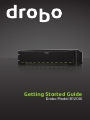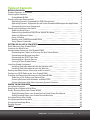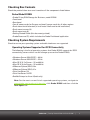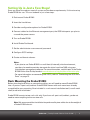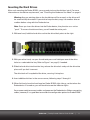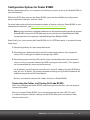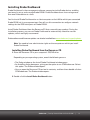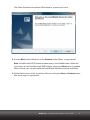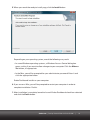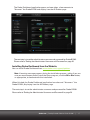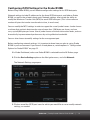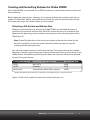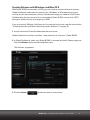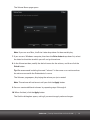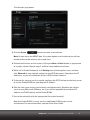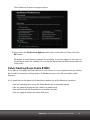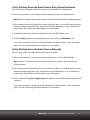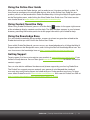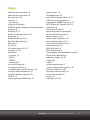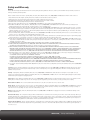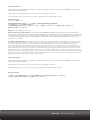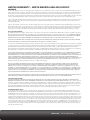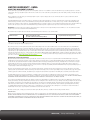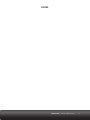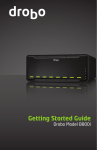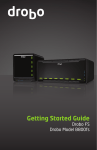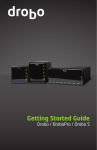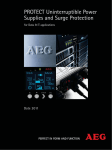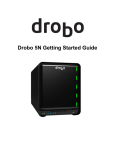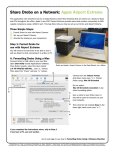Download Drobo B1200i
Transcript
Getting Started Guide
Drobo Model B1200i
Drobo, Inc. supports lawful use of technology and does not endorse or encourage the use
of its products for purposes other than those permitted by copyright law.
Copyright 2011 Drobo, Inc. Data Robotics, Drobo, DroboElite, DroboPro, Drobo, BeyondRAID, and
Smart Volumes are trademarks of Drobo, Inc., which may be registered in some jurisdictions. All
other trademarks used are owned by their respective owners. All rights reserved.
Information supplied by Drobo, Inc. is believed to be accurate and reliable at the time of
printing, but Drobo, Inc. assumes no responsibility for any errors that may appear in this
document. Drobo, Inc. reserves the right, without notice, to make changes in product design or
specifications. Information is subject to change without notice.
2460 North First Street, Suite 100, San Jose, CA 95131, U.S.A.
For more info, visit: http://www.drobo.com
Part # 070-00042-001
Rev 03
drobo.com | Getting Started Guide for Drobo B1200i |
1
Table of Contents
BEFORE YOU BEGIN
Product Features at a Glance
Checking Box Contents
Drobo Model B1200i
Checking System Requirements
Operating Systems Supported for iSCSI Connectivity
Operating Systems Supported for the Drobo Dashboard Management Application
Connectivity Interfaces Supported
Checking the Hardware You Need
Selecting Hard Drives
Determining How Much Hard Drive Space You Need
Selecting Ethernet Cables
Using a Switch
Working with Field Replaceable Units
Using Power Protection
SETTING UP IN JUST A FEW STEPS!
Rack Mounting Your Drobo B1200i
Inserting the Hard Drives
Configuration Options for Your Drobo B1200i
Connecting the Cables and Turning On Your Drobo Device
Connecting the Management Port
Connecting the iSCSI Data Ports
Connecting to a Power Source
Turning On Your Drobo Device
Installing Drobo Dashboard
Installing Drobo Dashboard from the Resource CD
Installing Drobo Dashboard from the Website
Setting the Administrator Username and Password
Configuring iSCSI Settings for Your Drobo B1200i
Creating and Formatting Volumes for the Drobo B1200i
Selecting a File System and Volume Size
Creating Volumes with Windows and Mac OS X
Creating Volumes with Other Operating System Platforms
WHERE TO GO FROM HERE
Using Best Practices
Keeping Your Software Up to Date
Safely Shutting Down Your Drobo B1200i
Safely Shutting Down your Drobo Device Using Drobo Dashboard
Safely Shutting Down your Drobo Device Manually
Using the Online User Guide
Using Context-Sensitive Help
Using the Knowledge Base
Getting Support
INDEX
drobo.com | Getting Started Guide for Drobo B1200i |
3
3
4
4
4
4
5
5
6
6
7
7
7
8
8
9
9
11
12
12
13
13
13
13
14
14
17
18
19
21
21
23
27
29
29
29
30
31
31
32
32
32
32
33
2
Before You Begin
Congratulations on your new Drobo! This Getting Started Guide will help you get Drobo set
up in just a few steps. Before you begin, it’s a good idea to check your system and hardware
requirements. In this chapter, you will:
t7JFXQSPEVDUGFBUVSFTBUBHMBODF
t$IFDLCPYDPOUFOUT
t$IFDLTZTUFNSFRVJSFNFOUT
t&OTVSFUIBUZPVIBWFUIFIBSEXBSFZPVOFFEGPSUIF%SPCPEFWJDF
Product Features at a Glance
System Warning
Indicator
Capacity
Gauge
Activity
Indicator
Drive Bay
Drive Bay
Indicator
Drive
Latch
Power
Figure 1: Front of the Drobo B1200i with the Front Bezel removed.
Fan Units
Power
Toggle Button
Fan
Indicator
Controller
Card
Expander
Card
Power Supplies
iSCSI
Data Ports
Management
Port
Figure 2: Back of the Drobo B1200i with the Rear Bezel removed.
drobo.com | Getting Started Guide for Drobo B1200i |
3
Checking Box Contents
Check the product’s box to ensure it contains all the components listed below.
Drobo Model B1200i
t%SPCPCBZ4"/4UPSBHFGPS#VTJOFTTNPEFM#J
t'SPOUCF[FM
t3FBSCF[FM
t'PVShQPXFSDPSETGPS&VSPQFBOEUXPhQPXFSDPSETGPSBMMPUIFSSFHJPOT
t3BDLNPVOUJOTUBMMBUJPOUPPMBTNBMMNFUBMTIFMGVTFEUPBJEJOTUBMMBUJPO
t3BDLNPVOUTDSFXT
t3BDLNPVOUOVUT
t(FUUJOH4UBSUFE(VJEFUIJTEPDVNFOUQSJOUFE
t%SPCP3FTPVSDF$%XIJDIJODMVEFTUIF%SPCP%BTICPBSEBQQMJDBUJPO
Checking System Requirements
Check to ensure your operating system and cable interfaces are supported.
Operating Systems Supported for iSCSI Connectivity
The following is the list of operating systems that Drobo B1200i supports for iSCSI
DPOOFDUJWJUZTFSWFSTXIJDIVTFUIFTUPSBHFTQBDFPOUIF%SPCP#J
t8JOEPXT4FSWFS341oCJU
t8JOEPXT4FSWFS341oCJU
t.BD049Y4FSWFSoBOECJU
t.BD049Y4FSWFSoBOECJU
t7.XBSFW4QIFSF&49J
Y
t7.XBSFW4QIFSF&49J
Y
t$JUSJY9FO4FSWFS
t$JUSJY9FO4FSWFS'1
t3FE)BU&OUFSQSJTF-JOVY*OUFMPOMZ
Note: For the most current list of supported operating systems, navigate to
www.drobo.com/products/index.php, click Drobo B1200i and then click the
Tech Specs tab.
drobo.com | Getting Started Guide for Drobo B1200i |
4
Operating Systems Supported for the Drobo Dashboard Management
Application
Drobo Dashboard is the software companion to the Drobo B1200i. It can be installed on
client computers which connect to the Drobo B1200i via a network in order to set up,
manage, and use the Drobo B1200i. The following is the list of operating systems that
TVQQPSU%SPCP%BTICPBSEPOUIFDMJFOUDPNQVUFST
t8JOEPXT4FSWFS341oCJU
t8JOEPXT4FSWFS341oCJU
t8JOEPXT41oBOECJU
t8JOEPXT9141oCJU
t.BD049JODMVEJOH4FSWFS
oBOECJU
t.BD049oCJU
t.BD0494FSWFSoBOECJU
Note: For the most current list of supported operating systems, navigate to
www.drobo.com/products/index.php, click Drobo B1200i and then click the
Tech Specs tab.
Connectivity Interfaces Supported
Drobo B1200i has four Gigabit Ethernet ports available: one dedicated management
port and three iSCSI data ports.
iSCSI Data Port
J4$4**OUFSOFU4NBMM$PNQVUFS4ZTUFN*OUFSGBDF
JTBO*OUFSOFU1SPUPDPM*1
CBTFE
networking standard for connecting storage devices to computers.
With three iSCSI data ports on the Drobo B1200i, you have the flexibility to configure each
port to a different network, giving all three networks access to Drobo B1200i. You can also
connect two of the iSCSI data ports to the same network, creating greater bandwidth and
failover protection. You can also connect one or more iSCSI ports directly to servers. For
more details, see “Configuration Options for Drobo B1200i,” on page 14.
%SPCP#JTNBOBHFNFOUi.(.5w
QPSUJTVTFEUPDPOGJHVSFOFUXPSLTFUUJOHTBOE
perform other administrative tasks. The MGMT port can be connected to your Local
"SFB/FUXPSL-"/
PSEJSFDUMZUPBDPNQVUFS
drobo.com | Getting Started Guide for Drobo B1200i |
5
Notes:
8IJMFUIF.(.5QPSUJTEFEJDBUFEUPNBOBHFNFOUUSBGGJDPVUPGCBOE
%SPCP#J
DBOBMTPCFNBOBHFECZBDPOOFDUFETFSWFSUISPVHIBOJ4$4*EBUBQPSUJOCBOE
%SPCP#JTJ4$4*DPOOFDUJPOTVQQPSUT(JHBCJU.CJUT
&UIFSOFUDPOOFDUJPOT
for optimal performance. Although these Ethernet connections can negotiate at 100
Mbit/s speeds, it is recommended to use a Gigabit switch for iSCSI traffic.
- You can purchase an add-on Gigabit Ethernet adapter card for your computer if
needed. Note, however, that Drobo does not support iSCSI-specific cards, or HBA
IPTUCVTBEBQUFS
DBSET
Checking the Hardware You Need
This section helps you:
t4FMFDUUIFIBSEESJWFTUPVTFXJUI%SPCP#J
t$IPPTFUIFBNPVOUPGESJWFTQBDFDBQBDJUZ
UPIBWFBWBJMBCMFPOUIPTFESJWFTUP
ensure your data is protected
t,OPXUIFSFRVJSFNFOUTGPS&UIFSOFUDBCMFT
t,OPXUIFSFRVJSFNFOUTGPSZPVSTXJUDI
t8PSLXJUIGJFMESFQMBDFBCMFVOJUTTVDIBTUIFGBOVOJU
t8PSLXJUIZPVSQPXFSTVQQMZJFT
t,OPXUIFSFRVJSFNFOUTGPSQPXFSQSPUFDUJPO
Selecting Hard Drives
By default, Drobo B1200i is set to run in Dual Disk Redundancy mode, which protects
your data against two simultaneous hard drive failures. Therefore, you will need at
least three hard drives. If, however, you decide to disable Dual Disk Redundancy, you
will need at least two hard drives.
Note: For Drobo B1200i, we recommend that you use at least five high-performance
ESJWFT31.PSGBTUFSFOUFSQSJTFHSBEFESJWFT
5IJTQSPWJEFTNPSFEBUBESJWFT
better striping performance, and also helps distribute loads more effectively.
You can use hard drives from any manufacturer and with any capacity with the Drobo
device. Drobo B1200i supports both the standard 3.5” internal SAS and SATA drives.
Important: You cannot mix SATA and SAS drives at the same time in the same disk
QBDLXJUI%SPCP#J5IFTFUPGIBSEESJWFTZPVMPBEJOUPUIF%SPCPEFWJDFJT
UPHFUIFSDBMMFEBEJTLQBDL
:PVXJMMOFFEUPTFMFDUFJUIFS4"5"PS4"4ESJWFT
Drobo devices are not compatible with IDE, parallel SCSI, or SATA hard drives.
Warning: Any pre-existing data on the drives will be erased when inserted
into the Drobo B1200i. If you wish to keep the data, copy it to another drive or
medium before using with the Drobo device.
drobo.com | Getting Started Guide for Drobo B1200i |
6
Determining How Much Hard Drive Space You Need
The best way to determine how much usable, protected storage space you will have
available for your data, based on the number and capacity of your drives, is to use our
Capacity Calculator at www.drobo.com/calculator.
A shortcut to estimating the capacity available for your data is to omit the largest drive
and then add the capacity of the remaining drives. For Dual Disk Redundancy, omit the
largest two drives. For example:
%VBM%JTL3FEVOEBODZ%FGBVMU
# Drives
4
5
5
Drive Capacities
Usable Protected Capacity*
3TB + 3TB + 3TB +3TB
250GB + 250GB + 500GB + 500GB + 750GB
250GB + 500GB + 750GB + 1TB + 2TB
= 6TB
= 1TB
= 1.5TB
Single Disk Redundancy
# Drives
3
4
4
Drive Capacities
Usable Protected Capacity*
3TB + 3TB + 3TB
250GB + 250GB + 500GB + 750GB
250GB + 500GB + 1TB +2TB
= 6TB
= 1TB
= 1.75TB
Notes:
- Actual capacity could be less than what is shown in the examples above. This has
nothing to do with Drobo devices.
- This is because different disc vendors have slightly differing capacities, and has
nothing to do with Drobo devices..
Selecting Ethernet Cables
Since Drobo B1200i has four Gigabit Ethernet ports, you might need two or up to four
Ethernet cables, depending on how you plan to configure and use Drobo B1200i.
Tip: 'PSCFTUQFSGPSNBODFXFSFDPNNFOEVTJOH$BUFHPSZ$"5
DPQQFS&UIFSOFU
cables with RJ45 connectors.
Using a Switch
If you plan to share Drobo B1200i with more than three servers, you will need to use
a switch; otherwise, a switch is not necessary. Note that when connecting Drobo
#JUPBTXJUDIUIFTXJUDINVTUTVQQPSU(JHBCJU&UIFSOFUDPOOFDUJPOT
.CJUT
GPSPQUJNBMQFSGPSNBODF
drobo.com | Getting Started Guide for Drobo B1200i |
7
Working with Field Replaceable Units
All of the following components are replaceable and can be purchased up-front for
quick replacement in the event of a component failure.
The Fan Unit
Drobo B1200i comes with a removable, hot-swappable fan unit, containing eight
fans, already assembled. There is nothing you need to do at this time.
In the event that one or more fans fail, a warning light will illuminate and you may
need to replace your fan unit.
The Power Supply Units
Drobo B1200i comes with a redundant system of two power supply units already
installed. There is nothing you need to do at this time.
If a single power supply happens to fail, Drobo B1200i can operate normally on a
single power supply.
Controller Card
The controller card in Drobo B1200i is replaceable.
Expander Card
The expander card in Drobo B1200i is replaceable.
Using Power Protection
We highly recommend you plug one of Drobo B1200i power supplies into an
VOJOUFSSVQUJCMFQPXFSTVQQMZ614
XIJDIQSPUFDUTBHBJOTUTVEEFOMPTTFTJOQPXFS
We also recommend a power surge protector, although this only protects against
power surges.
drobo.com | Getting Started Guide for Drobo B1200i |
8
Setting Up in Just a Few Steps!
Once you have ensured you meet all system and hardware requirements, it’s time to set up
Drobo B1200i for use. This can be done in just a few steps.
1. Rack mount Drobo B1200i.
2. Insert the hard drives.
3. Consider configuration options for Drobo B1200i.
4. Connect cables for the Ethernet management port, the iSCSI data ports you plan to
use and the power source.
5. Turn on Drobo B1200i.
6. Install Drobo Dashboard.
7. Set the administrator username and password.
8. Configure iSCSI settings.
9. Create and format volumes.
Notes:
*GZPVQMBOUPVTF%SPCP#JJOBNVMUJIPTUDMVTUFSFE
WJSUVBMFOWJSPONFOU
ZPVUIFOBMTPOFFEUPQSPWJTJPOTUPSBHFUPUIFWJSUVBMNBDIJOF7.
VTJOHZPVS
virtualization management software. For more information, see this topic in the Drobo
B1200i Online User Guide, found at www.drobo.com/support/documentation.php.
- For more information on connecting with iSCSI, refer to “Connecting the iSCSI Data
Ports” on page 15.
Rack Mounting the Drobo B1200i
Before inserting hard drives or connecting cables, you will need to mount Drobo B1200i
into a 2-post or 4-post rack/cabinet. Drobo B1200i comes with rack mount ears already
BTTFNCMFEGPSFBTZNPVOUJOH"MTPJODMVEFEJTBSBDLNPVOUJOTUBMMBUJPOUPPMBTNBMMNFUBM
TIFMG
UPBJEXJUIJOTUBMMBUJPO
Drobo B1200i mounts to two rack rails only. If you have a 4-post rack/cabinet, you do not
need to mount anything to the rear two rails.
Note: We recommend that installation be performed by two adults due to the weight of
a Drobo B1200i chassis.
drobo.com | Getting Started Guide for Drobo B1200i |
9
1. Place the installation tool below the rack unit where you would like to mount the
%SPCP#JBOEVTFGPVSTDSFXTBOEPQUJPOBMDBHFOVUT
UPNPVOUJUJOQMBDF4FF
the image below.
2. Place the Drobo B1200i onto the installation tool, slide it into place, and use
GPVSTDSFXTBOEPQUJPOBMDBHFOVUT
UPTFDVSFJUUPUIFSBDL'PSUIJTTUFQJUJT
recommended that one person stabilize the rear of the Drobo B1200i while the other
person in the front secures the screws. See the image below.
3. Optional: 0ODFUIF%SPCP#JJTNPVOUFEZPVDBOSFNPWFUIFJOTUBMMBUJPOUPPMUIF
TNBMMNFUBMTIFMG
drobo.com | Getting Started Guide for Drobo B1200i |
10
Inserting the Hard Drives
After rack mounting the Drobo B1200i, you are ready to insert hard drives into it. For more
information on hard drive requirements, see “Checking the Hardware You Need” on page 8.
Warning: Any pre-existing data on the hard drives will be erased, as the drives will
be automatically formatted. If you wish to keep the data, copy it to another drive or
medium before using with the Drobo device.
Note: Once you insert the drives into the Drobo device, they function as a unit or
“pack.” To access the data on them, you will need the entire pack.
1. With one hand, hold the hard drive so that the drive label points to the right.
2. With your other hand, use your thumb to depress and hold open one of the drive
locks to a selected drive bay. Refer to Figure 1 on page 5, if needed.
3. Slide the hard drive into the drive bay, release the drive lock and push the drive into
place until you feel it connect.
The drive lock will snap behind the drive, securing it into place.
4. Insert additional drives in the same manner, following steps 2 through 4.
5. When finished, place the front bezel on Drobo B1200i right side up, so that when the
Drobo device is turned on, you will be able to see the indicator lights.
You are now ready to connect cables and power on the Drobo device. Before connecting
cables, however, it is a good idea to consider the configuration options for Drobo B1200i.
drobo.com | Getting Started Guide for Drobo B1200i |
11
Configuration Options for Drobo B1200i
Before connecting cables, it is important to know how you plan to set up the Drobo B1200i in
your environment.
With three iSCSI data ports on the Drobo B1200i, you have the flexibility to configure the
ports to optimally meet your specific needs.
For more information and recommended examples of how to configure Drobo B1200i in your
networked environment, see http://www.drobo.com/resources/iscsi.php.
Note: For best practices and better performance, we recommend that you do not connect
%SPCP#JWJBBOZPGJUTJ4$4*EBUBQPSUTUPZPVSFYJTUJOH-PDBM"SFB/FUXPSL-"/
JOTUFBEDPOOFDUJUUPBTFQBSBUFJTPMBUFE4UPSBHF"SFB/FUXPSL4"/
Specifically, you can connect the Drobo B1200i via its iSCSI data ports in any one of these
three ways:
1. Connecting directly to a host computer/server.
2. Connecting to a dedicated switch, which is then connected to a host computer/
TFSWFS5IJTJTUIFUZQJDBMNFUIPEPGDPOGJHVSJOHB4"/
3. Connecting to your existing LAN, which is then connected to your host computer/
TFSWFSTIBSJOHBDPNNPOOFUXPSLGPSJ4$4*BOESFHVMBSEBUBUSBGGJD5IJTPQUJPOJT
OPUSFDPNNFOEFEGPSNBYJNVNQFSGPSNBODF
For all options, you will need to manually set a static IP address for each iSCSI data
port you use. To do this, you configure network settings using Drobo Dashboard, the
software companion to the Drobo device.
But first, you need to connect the cables and turn on Drobo B1200i.
Connecting the Cables and Turning On Drobo B1200i
After rack mounting the Drobo B1200i and inserting the hard drives, you are ready to
connect the cables.
You first connect Drobo B1200i via its management port to your LAN. This port
is used to configure network settings for the iSCSI data ports and perform other
administrative tasks.
drobo.com | Getting Started Guide for Drobo B1200i |
12
Next, you connect Ethernet cables to the iSCSI data ports you plan to use. The other end
of these cables plug into a server or switch, depending on how you plan to set up Drobo
B1200i. For configuration options, guidelines and important notes, see the previous section,
“Configuration Options for Drobo B1200i” on page 14.
Finally, you connect the power cables and turn on the Drobo device.
As you follow the steps, refer to Figure 2 on page 3, which shows the back of a Drobo B1200i.
Connecting the Management Port
1. Plug one end of the Ethernet cable into the MGMT port on the back of Drobo B1200i.
2. Plug the other end into a router or switch on your LAN.
Connecting the iSCSI Data Ports
1. Plug one end of the Ethernet cable into one of the iSCSI data ports on the back of
Drobo B1200i.
2. Plug the other end into a server, router or switch, depending on how you plan to set
up Drobo B1200i. For configuration options, see the previous section, “Configuration
Options for Drobo B1200i” on page 14.
3. Repeat steps one and two for each iSCSI data port you plan to use.
Connecting to a Power Source
1. Connect the power supply to the power connection at the back of the Drobo device.
$POOFDUCPUIQPXFSTVQQMJFTGPSSFEVOEBOUQPXFSQSPUFDUJPO
2.$POOFDUUIFPUIFSFOEPGUIFQPXFSTVQQMZJFT
UPBQPXFSTPVSDF
Note: We recommend plugging one power supply into an uninterruptible power
TVQQMZ614
'PSNPSFJOGPSNBUJPOTFFi6TJOH1PXFS1SPUFDUJPOwPOQBHF
You are now ready to turn on the Drobo device.
Turning On The Drobo Device
t1SFTTUIFQPXFSUPHHMFCVUUPOPOUIFCBDLPG%SPCP#JPODFUPQPXFSJUPO
The next step in setting up Drobo B1200i is to install the Drobo Dashboard application.
drobo.com | Getting Started Guide for Drobo B1200i |
13
Installing Drobo Dashboard
Drobo Dashboard is the management software companion to the Drobo device, enabling
you to easily set up and manage Drobo B1200i. Drobo Dashboard can also manage more
than one Drobo device at a time.
You first install Drobo Dashboard on a client computer on the LAN to which you connected
Drobo B1200i via its management port. You will use this connection to configure network
settings for the iSCSI data ports on Drobo B1200i.
Install Drobo Dashboard from the Resource CD that came with your product. During the
installation process, you can set Drobo Dashboard to automatically check for version
updates, which we highly recommend.
Drobo software and firmware updates can also be installed from www.drobo.com/support/updates.
Note: You need to have administrator rights on the computer on which you install
Drobo Dashboard.
Installing Drobo Dashboard from the Resource CD
1. Place the Resource CD in your computer’s CD/DVD drive.
Depending on your operating system, one of the following occurs:
t5IF%SPCPXJOEPXPSUIF*OTUBMM%SPCP%BTICPBSEXJOEPXPQFOT
t"O"VUP1MBZEJBMPHCPYPQFOTHJWJOHZPVUIFPQUJPOUPSVO$%8JOEPXFYF4FMFDU
this option. The Drobo window opens.
t:PVDBOPQFOUIF3FTPVSDF$%UPWJFXJUTDPOUFOUTBOEGSPNUIFSFEPVCMFDMJDLPO
CDWindow.exe. The Drobo window opens.
2. Double-click the Install Drobo Dashboard button.
drobo.com | Getting Started Guide for Drobo B1200i |
14
The Drobo Dashboard Installation Wizard opens, preparing to install.
3. Click the Next CVUUPO8JOEPXT
PSUIFContinueCVUUPO.BD
BTBQQSPQSJBUF
Note: If the Microsoft iSCSI Initiator window opens, click the Yes button. Follow the
instructions to install the Microsoft iSCSI Initiator, clicking the Next button as needed.
When finished, you are returned to the InstallShield Wizard to continue installation.
4. Follow the directions of the Installation Wizard, clicking the Next or Continue button
after each page, as appropriate.
drobo.com | Getting Started Guide for Drobo B1200i |
15
5. When you reach the ready to install page, click the Install button.
Depending on your operating system, one of the following may result:
t*OTPNF8JOEPXTPQFSBUJOHTZTUFNTB8JOEPXT"DDFTT$POUSPMEJBMPHCPY
opens, asking if you want to allow changes to your computer. Click the Allow or
Yes button, as appropriate.
t*OUIF.BDZPVXJMMCFQSPNQUFEGPSZPVSBENJOJTUSBUPSQBTTXPSE&OUFSJUBOE
click the appropriate button.
Drobo Dashboard installs on your computer.
6. If you are on a Mac, you will be prompted to restart your computer in order to
complete installation. Do this.
7. After installation is complete, leave the Launch Drobo Dashboard check box selected
and click the Finish button.
drobo.com | Getting Started Guide for Drobo B1200i |
16
The Drobo Dashboard application opens and now takes a few moments to
“discover” the Drobo B1200i and display it on the All Drobos page.
The next step is to set the administrator username and password for Drobo B1200i.
Please refer to "Setting the Administrator Username and Password" on page 20.
Installing Drobo Dashboard from the Website
You can install Drobo Dashboard from www.drobo.com/support/updates.
Note: If warning messages appear during the installation process, asking if you are
sure you want to open and/or install the file or program, click the OK or Run button,
as appropriate, to continue with the installation.
When finished, the Drobo Dashboard application launches and “discovers” the
Drobo B1200i, displaying it on the All Drobos page.
The next step is to set the administrator username and password for Drobo B1200i.
Please refer to "Setting the Administrator Username and Password" on page 20.
drobo.com | Getting Started Guide for Drobo B1200i |
17
Setting the Administrator Username and Password
1. In Drobo Dashboard, make sure the Drobo B1200i is selected from the All Drobos page.
2. Click the Tools option on the Navigation menu.
3. Click the link that reads: Click here to password protect this Drobo device.
The Admin Settings page opens.
4. Ensure that the Enable administrative password protection check box is selected.
5. In the Username text box, enter a username for the administrator. “Admin” is the default.
6. In the Password text box, select the default text that appears there, press the Delete
key and enter a password for the administrator.
7. In the Confirm Password text box, select the default text that appears there, press the
Delete key and re-enter the password you just typed.
8. Click the OK button.
You are returned to the main page in Drobo Dashboard, showing that you are now
connected to Drobo B1200i with the username you entered.
You are now ready to configure network settings for the iSCSI data ports, as applicable.
drobo.com | Getting Started Guide for Drobo B1200i |
18
Configuring iSCSI Settings for the Drobo B1200i
Before using Drobo B1200i, you will need to configure the settings for its iSCSI data ports.
Network settings include IP addresses for the three iSCSI data ports available on Drobo
B1200i, as well as the related subnet mask. Network settings also include the ability to
NPEJGZUIF.BYJNVN5SBOTGFS6OJU.56
GPSFBDIJ4$4*EBUBQPSU5IJTJTUIFNBYJNVN
OVNCFSPGCZUFTUIBUDBOCFUSBOTGFSSFEBUBUJNFJOPOFGSBNF
You can modify the MTU settings in order to support the use of jumbo frames. Jumbo frames
are those that maintain data transfer rates of more than 1,500 bytes per frame, and can
carry up to 9,000 bytes per frame. Use of jumbo frames minimizes transaction loads, and can
dramatically improve network performance by raising effective bandwidth.
You can also choose to modify settings for the management port.
Before configuring network settings, it is important to know how you plan to set up Drobo
B1200i in your environment. If you haven’t already done so, review options in “Configuration
Options for Drobo B1200i” on page 12.
1. In Drobo Dashboard, make sure Drobo B1200i is selected from the All Drobos page.
2. Click the Device Settings option on the Navigation menu, and click Network.
The Network Settings page opens.
3. Click on one of the iSCSI port icons for which you would like to set or modify network
settings, as needed.
drobo.com | Getting Started Guide for Drobo B1200i |
19
4. In the IP Settings area, enter or modify the information as needed.
Notes:
- If you are setting up Drobo B1200i on a network with a DHCP server, ensure you
BTTJHOBTUBUJDBEESFTTUIBUJTPVUTJEFUIFQPPMVTFECZUIF%)$1TFSWFS5IJTJT
OPUBDPODFSOXIFOTFUUJOHVQPOBEFEJDBUFE4"/
*GZPVDIPPTFUPNPEJGZUIF'SBNFTJ[F.56
UPTVQQPSUKVNCPGSBNFTFOTVSFUIBU
the size you enter is supported by your computer and router or switch. There needs
to be end-to-end matching of MTU settings, from Drobo B1200i to your switch or
router to the host computer/server.
- If you will be using Drobo B1200i in a multi-host, virtual environment, or in Linux,
make note of the iSCSI settings, as you will need to add them to the iSCSI initiator
software that comes with your VM operating system.
5. Repeat steps 3 and 4 for the other two iSCSI data ports, as needed.
6. If you would like to modify the settings for the management port, click the MGMT
port icon at the top.
The MGMT port settings of the Network Settings page opens.
7. Set or modify the settings for the MGMT port as needed.
8. Click the OK button.
You are now ready to create volumes on Drobo B1200i.
drobo.com | Getting Started Guide for Drobo B1200i |
20
Creating and Formatting Volumes for Drobo B1200i
Once Drobo B1200i is connected via its iSCSI connections, you will then need to create and
format volumes.
Before doing the steps for this, however, it is important to know the number of volumes, or
-PHJDBM6OJU/VNCFST-6/T
ZPVXPVMEMJLFUPDSFBUFUIFTJ[FTPGUIPTFWPMVNFTBOEUIF
file system format you will choose when you format them.
Selecting a File System and Volume Size
When you create and format volumes for Drobo B1200i, you will need to choose a
particular file system for each volume. What file system formats are available to you
EFQFOEPOUIFPQFSBUJOHTZTUFNQMBUGPSNSVOOJOHPOZPVSIPTUDPNQVUFST
TFSWFST
4FF'JHVSF
Note: Drobo Dashboard must be running on the host to format the volume for the
host. You will do this in the next section, which includes the step-by-steps for
creating and formatting volumes.
You will also need to choose a size for each volume. The largest volume size allowed
depends on the file system format you choose and the total capacity of the drives in the
%SPCPEFWJDF5IFGPMMPXJOHUBCMF'JHVSF
TIPXTUIFNBYJNVNWPMVNFTJ[FBMMPXFE
for each file system format.
File System Format
Operating System Platform
Max Volume Size
HFS+
NTFS
Mac OS X
Windows
Multi-Host
Virtualization, Multi-Host support
16TB
16TB
16TB*
* Drobo recommends 2TB LUN sizes for vSphere 4.1 and earlier versions, and for XenServer.
Figure 3: Table of file system formats and maximum volume sizes
drobo.com | Getting Started Guide for Drobo B1200i |
21
Important Notes:
- Volume size does not represent how much actual storage space is available on
Drobo B1200i. It represents virtual storage space because Drobo devices include
thin provisioning technology. For instance, Drobo B1200i may be loaded with 8TB of
IBSEESJWFTQBDFCVUZPVDBODSFBUFBWPMVNFPSNVMUJQMFWPMVNFT
PG5#5IJT
FOBCMFTZPVUPBEENPSFDBQBDJUZUP%SPCP#JCZJOTFSUJOHBOBEEJUJPOBMESJWF
PSSFQMBDJOHBTNBMMFSDBQBDJUZESJWFXJUIBMBSHFSDBQBDJUZPOF
XJUIPVUIBWJOH
to format an additional volume. The additional capacity becomes part of the same
volume you formatted originally.
- Your operating system will show the virtual space you have available on the Drobo
device, as defined by the volume size.
- You can create and manage multiple volumes, each with its own size and
supported file format. After creating volumes, each will display uniquely, rather
than as a single volume. On the Drobo B1200i, you can create up to 256 volumes of
up to 16TB each.
- If you are using Drobo B1200i in a virtual environment, you can create up to 128
WPMVNFTPGVQUP5#FBDI'PSW4QIFSFBOEFBSMJFSWFSTJPOTPS9FO4FSWFS
5#WPMVNFTBSFSFDPNNFOEFE
:PVDBOBMTPTFUB$IBMMFOHF)BOETIBLF"VUIFOUJDBUJPO1SPUPDPM$)"1
QBTTXPSE
for any volume you would like to protect.
Tip: For most environments, we recommend choosing the largest volume size
available for the selected file system. Note, however, that smaller volume sizes can
be more efficient and manageable in certain situations, such as when indexing,
scanning or searching volumes.
drobo.com | Getting Started Guide for Drobo B1200i |
22
Creating Volumes with Windows and Mac OS X
With Drobo B1200i connected via iSCSI, you are ready to create and format volumes.
Drobo Dashboard automates this process for a Windows or Mac operating system
SVOOJOHPOZPVSIPTUDPNQVUFSTFSWFS
5PUBLFBEWBOUBHFZPVOFFEUPJOTUBMM%SPCP
Dashboard on the host server that is connected to Drobo B1200i via one of its iSCSI
EBUBQPSUTFJUIFSEJSFDUMZPSUISPVHIZPVS4"/
If you are running VMware, XenServer or Linux on the host server, see the next section,
“Creating Volumes with Other Operating System Platforms” on page 29.
1. Install and launch Drobo Dashboard on the host server.
Drobo Dashboard launches and takes a few moments to “discover” Drobo B1200i.
2. In Drobo Dashboard, make sure Drobo B1200i is selected on the All Drobos page and
click the Volumes option on the Navigation menu.
The Volumes page opens.
3. Click the Create
button to create a new volume.
drobo.com | Getting Started Guide for Drobo B1200i |
23
Depending on your operating system the window displays different options:
t'PS8JOEPXTUIFGPMMPXJOHXJOEPXPQFOT
t'PS.BDUIFGPMMPXJOHXJOEPXPQFOT
drobo.com | Getting Started Guide for Drobo B1200i |
24
4. Select the appropriate file format for your operating system.
Important Note: If you plan to use Drobo B1200i in a virtual environment, you must
select the Multi Host option. Otherwise, only one server in that environment/cluster
XJMMCFBCMFUPTFFUIFWPMVNFTPS-6/T
5. Afterwards, click the Next button.
The Volume Size page opens.
6. Click and drag to slide the pointer to the size of the volume you would like to create.
If you would like to create a volume that is less than 1TB, click and drag to slide the
pointer to < 1TB, and then enter an amount in gigabytes in the Volume size text box.
When finished, click the Next button.
Tip: We recommend that you select the largest size available, enabling you to
increase the number and capacity of your drives without having to format an
additional volume.
drobo.com | Getting Started Guide for Drobo B1200i |
25
The Volume Name page opens.
Note: If you are on a Mac, the Drive Letter drop-down list does not display.
7. If you are on a Windows computer, then from the Drive Letter drop-down list, select
the letter for the drive to which you will assign the volume.
8. In the Name text box, modify the default name for the volume, and then click the
Finish button.
Tip: We recommend including the word “volume” in the name so as not to confuse
the volume name with the Drobo device’s name.
The Volumes page opens, displaying the volume you just created.
Note: The volume will not format until you click the Apply button.
9. You can create additional volumes by repeating steps 3 through 8.
10. When finished, click the Apply button.
The Confirm dialog box opens, asking if you want to apply volume changes.
drobo.com | Getting Started Guide for Drobo B1200i |
26
11. Click the Yes button.
5IFWPMVNFT
BSFGPSNBUUFE
Note: Some Windows and Mac operating systems will also prompt you to format the
drives. If so, click Cancel or Ignore, as appropriate.
A message box displays when formatting is complete.
12. Click the OK button.
You are returned to the Volumes page.
You can now set a CHAP password to protect one or more volumes, if desired. See
this topic in the Online User Guide.
Now that Drobo B1200i is set up, you can easily mount the volumes you just created by
checking the mount box in Drobo Dashboard. You can also add Drobo B1200i to your
virtual environment. For more information on these topics, see the Online User Guide.
Creating Volumes with Other Operating System Platforms
Follow these general steps to create and format volumes if you are running VMware,
XenServer or Linux on the host server, or if you do not wish to use Drobo Dashboard on
the host server to format volumes.
1. *O%SPCP%BTICPBSEPOZPVSNBOBHFNFOUDMJFOUDPNQVUFSXIJDIJTPOUIF-"/UIBU
DPOOFDUTUPUIF%SPCP#JWJBUIF.(.5QPSU
NBLFTVSF%SPCP#JJTTFMFDUFE
on the All Drobos page and click the Volumes option on the Navigation menu.
drobo.com | Getting Started Guide for Drobo B1200i |
27
The Volumes page opens.
2. Click the Create
button to create a new volume.
Note: As you are on the MGMT port, file system options are limited and you will not
be able to format the volumes you create here.
3. Follow the directions on the screen, clicking the Next or Finish button as appropriate
to create a volume. Repeat steps 2 and 3 to create additional volumes.
4. While still in Drobo Dashboard, click Settings from the Navigation menu, and then
click Network to view network settings for the iSCSI data ports. Copy down the IP
addresses, as you will need them for your iSCSI initiator software.
5. To format this volume, you first need to configure the iSCSI initiator on the host server
to access Drobo B1200i, by providing the IP address.
6.(JWFUIFIPTUTFSWFSBDDFTTUPUIFOFXMZDSFBUFEWPMVNFT
#BTFEPOUIFJOJUJBUPS
ZPVBSFVTJOH.JDSPTPGU7.XBSFFUD
ZPVXJMMCFSFRVFTUFEUPQSPWJEFUIF*1
address and CHAP settings for the Drobo B1200i.
7.'PSNBUUIFWPMVNFT
XJUIUIFBQQSPQSJBUFGJMFTZTUFNGPSNBUT
Now that Drobo B1200i is set up, you can add Drobo B1200i to your virtual
environment. For more information, see the Online User Guide.
drobo.com | Getting Started Guide for Drobo B1200i |
28
Where to Go from Here
After you’ve set up the Drobo B1200i, you’re ready to use it to store and back up data. Next
steps include:
t*NQMFNFOUJOHCFTUQSBDUJDFTUPNBYJNJ[FUIFTBGFUZPGZPVSEBUB
t&OTVSJOHPQUJNBMQFSGPSNBODFCZLFFQJOHZPVSTPGUXBSF%SPCP%BTICPBSEBOEUIF
%SPCPEFWJDFTGJSNXBSF
VQUPEBUF
t,OPXJOHIPXUPTBGFMZTIVUEPXOUIF%SPCPEFWJDF
t6TJOHUIF0OMJOF6TFS(VJEFBOEDPOUFYUTFOTJUJWFIFMQUPMFBSONPSFBCPVUIPXUP
manage and use the Drobo device
t6TJOHPVSLOPXMFEHFCBTFUPBOTXFSBMNPTUBOZBEEJUJPOBMRVFTUJPO
t(FUUJOHUIFTVQQPSUZPVNBZOFFE
Using Best Practices
Although the Drobo device provides redundancy and automatically protects your
data against a hard drive failure, it should only be one part of an overall, digital asset
management strategy.
To better safeguard your valuable data, we strongly encourage you to review our guide on
best practices, which can be found at www.drobo.com/support/best_practices.
Our guide offers strategies to protect data beyond hard drive failures. Following best
practices will help maximize the safety of your data.
Keeping Your Software Up to Date
To ensure optimal performance, we highly recommend that you set Drobo Dashboard to
BVUPNBUJDBMMZDIFDLGPSTPGUXBSFVQEBUFT:PVNBZIBWFBMSFBEZEPOFUIJTEVSJOHUIFJOJUJBM
TFUVQ
5IJTGFBUVSFLFFQTCPUI%SPCP%BTICPBSEBOEZPVSQSPEVDUTGJSNXBSFDVSSFOU
You can also install updates from www.drobo.com/support/updates.
1. If it’s not already running, launch Drobo Dashboard from the host computer and
select the Drobo device on the All Drobos page.
2. From the Navigation menu, click Dashboard Preferences.
drobo.com | Getting Started Guide for Drobo B1200i |
29
The Dashboard Preferences page appears.
3. Ensure that the Enable Auto Updates check box is selected, and then click the
OK button.
When one or more software updates are available, a message appears, asking if you
XPVMEMJLFUPJOTUBMMUIFVQEBUFT
*GTPDMJDLUIFYes button and follow the prompts to
install them.
Safely Shutting Down Drobo B1200i
If you plan to shut down the Drobo device for any reason, it is very important that you always
do so safely. Incorrectly shutting down a Drobo device may cause file corruption and/or
data loss.
It is a good idea to shut down the Drobo device before any of the following situations:
t:PVBSFOPUHPJOHUPCFVTJOHUIF%SPCPEFWJDFGPSBOFYUFOEFEQFSJPE
t:PVBSFHPJOHUPEJTDPOOFDUUIFDBCMFT
PSQPXFSDPSE
t:PVXBOUUPNPWFUIF%SPCPEFWJDFUPBOPUIFSMPDBUJPO
t:PVBSFHPJOHUPSFNPWFUIFFOUJSFEJTLQBDL
drobo.com | Getting Started Guide for Drobo B1200i |
30
Safely Shutting Down the Drobo Device Using Drobo Dashboard
This is the recommended method for safely shutting down the Drobo device.
1. Ensure that no data is actively being transferred to or from the Drobo device.
Note: If data is actively being transferred, the activity light on the front will be blinking green.
2. Also check to ensure the drive bay action indicator lights are not blinking alternately
between yellow and green. This indicates that the Drobo device is busy working to
protect your data. Wait until these lights are a solid green.
3. In Drobo Dashboard, select the Drobo device on the All Drobos page.
4. Click the Tools option on the Navigation menu, and click the Shutdown icon.
It can take up to two minutes for the Drobo device to power down. Later, the power
light turns off, indicating the Drobo device has shut down.
Safely Shutting Down the Drobo Device Manually
You can also safely shut down the Drobo device manually.
1. Ensure that no data is actively being transferred to or from the Drobo device.
Note: If data is actively being transferred, the activity light on the front will be
blinking green.
2. Also check to ensure the drive bay action indicator lights are not blinking alternately
between yellow and green. This indicates that the Drobo device is busy working to
protect your data. Wait until these lights are a solid green.
3. Press and hold the power toggle button on the back of the Drobo device for three full
seconds.
It can take up to two minutes for the Drobo device to power down. Later, the power
light turns off, indicating the Drobo device has shut down.
drobo.com | Getting Started Guide for Drobo B1200i |
31
Using the Online User Guide
After you’ve set up the Drobo device, you’re ready to use it to store and back up data. To
learn how to manage and use the Drobo device, refer to the Online User Guide for your
product, which can be found within Drobo Dashboard by clicking the Help & Support option
on the Navigation menu, and clicking the View Drobo User Guide icon. The latest version
can also be found at www.drobo.com/support/documentation.php.
Using Context-Sensitive Help
When using Drobo Dashboard, you can click the Help
button in the upper-right corner
of the window to display context-sensitive help. The Help window appears in your Internet
browser, providing information particular to the page from which you clicked for help.
Using the Knowledge Base
Our searchable knowledge base provides answers to almost any question related to the
Drobo device that you can’t find in the Online User Guide.
From within Drobo Dashboard, you can access our knowledge base by clicking the Help &
Support option on the Navigation menu, and clicking the Search Knowledge Base icon. You
can also access the knowledge base at http://support.drobo.com/app/answers/list.
Getting Support
To get support, first be sure to register your product at www.drobo.com/registration, if you
haven’t already done so. You can then go to www.drobo.com/support for details on how to
contact support.
You can also obtain additional hardware and phone support by purchasing DroboCare.
The DroboCare support program extends your peace of mind beyond the standard
warranty term and phone support included with your Drobo product purchase. To learn
more about DroboCare visit: www.drobo.com/drobocare. Also see our DroboCare FAQ at:
http://support.datarobotics.com/app/answers/detail/a_id/343.
drobo.com | Getting Started Guide for Drobo B1200i |
32
Index
administrator password, 18
administrator username, 18
best practices, 30
capacity, 7
- increasing, 7
Capacity Calculator, 7
CHAP, Challenge Handshake Authentication
Protocol, 24
drive bay, 3, 12
drive bay indicator lights, 3, 12
drive lock, 12
Drobo Dashboard, 14, 17
Dual Disk Redundancy, 7
Ethernet, 6
fan unit, 9
file system format, 21, 22
firmware, 14, 30
hard drives
- inserting, 11
- SAS, 6
- SATA, 6
- selecting, 6,7
increasing capacity, 7
inserting hard drives, 11
installation tool, rack mounting, 4, 10
installing Drobo Dashboard, 14
installing software updates, 30
iSCSI, 6, 12
setting up Drobo B1200i with, 19
jumbo frames, 19
knowledge base, 32
-PDBM"SFB/FUXPSL-"/
LUN, Logical Unit Number, 21
NBOBHFNFOU.(.5
QPSU
MTU, Maximum Transfer Unit, 19
multi-host, 10
Online User Guide, 32
operating systems supported, 5
password, administrator, 18
power supply units, 8
power surge protector, 8, 13
power toggle button, 13, 31
rack mount installation tool, 4
rack mounting, 9, 10
SAS hard drives, 6
SATA hard drives, 6
shutting down your Drobo device, 30, 31
Single Disk Redundancy, 7
software updates, 14, 30
support, 32
switch, 7
system requirements, 5
uninterruptible power supply, 8, 13
updates, software, 14, 30
username, administrator, 18
virtual environment, 27
volume, 21
creating, 21, 22, 23
drobo.com | Getting Started Guide for Drobo B1200i |
33
Safety and Warranty
Safety and Warranty
Safety
This product was designed and manufactured to meet strict quality and safety standards. There are, however, some installation and operational precautions of
which you should be particularly aware.
Please read these instructions before operating Drobo, DroboPro, DroboElite, DroboFS, ProFS, B800i, B800fs or B1200i and save them for future reference.
1. Read all instructions: All safety & operating instructions should be read and understood before operation.
2. Retain instructions: The safety and operating instructions should be retained for future reference.
3. Heed Warnings: All warnings on the appliance and in the operating instructions should be followed.
4. Follow Instructions: All operating and usage instructions should be followed.
5. Drobo, DroboPro, DroboElite, Drobo FS, Pro FS, B800i, B800fs and B1200i are to be used with UL Listed ITE Equipment only.
6. Avoid Water and Moisture: Drobo, DroboPro, DroboElite, Drobo FS, Pro FS, B800i, B800fs, and B1200i should not be used near water (for example, near a
bathtub, washbowl, kitchen sink, laundry tub, in a wet basement, or near a swimming pool).
7. Provide Adequate Ventilation: Drobo, DroboPro, DroboElite, Drobo FS, Pro FS, B800i, B800fs and B1200i should each be situated so that its location or position
does not interfere with its proper ventilation. For example, Drobo should not be situated against a surface that may block the ventilation openings or placed in
a built-in installation such as a bookcase or cabinet that may impede the flow of air through the ventilation openings. Additionally, no other device other than a
Drobo should be placed on top of DroboShare.
8. Protect from Heat: Drobo, DroboPro, DroboElite, Drobo FS, Pro FS, B800i, B800fs and B1200i should be situated away from heat sources such as radiators, heat
registers, stoves, or other appliances (including amplifiers) that produce heat.
9. Protect Power Cords: Power supply cords should be routed so that they are not likely to be walked on or pinched by items placed upon or against them, paying
particular attention to cords and plugs, convenience receptacles, and the point at which they exit from the product.
10. Avoid Object and Liquid Entry: Never push objects of any kind into Drobo, DroboPro, DroboElite, Drobo FS, Pro FS, B800i, B800fs and B1200i ventilation slots
except drives compliant with the User Guide as they may touch dangerous voltage points or short the parts, resulting in the risk of fire or electric shock. Never
spill liquid of any kind onto Drobo.
11. TO PREVENT ELECTRIC SHOCK, MATCH WIDE BLADE OF ELECTRICAL PLUG TO WIDE SLOT AND INSERT FULLY.
12. DROBO, DROBOPRO, DROBOELITE, PRO FS, B800i, B800fs AND B1200i CONTAIN A LITHIUM BATTERY WHICH CAN EXPLODE IF MISHANDLED. BATTERY IS
NOT FIELD OR USER-SERVICEABLE. Please dispose of battery in a manner consistent with local jurisdictions.
13. DRIVES IN DROBO, DROBOPRO, DROBOELITE, DROBO FS, PRO FS, B800i, B800fs AND B1200i WILL RETAIN HEAT AFTER USE. PLEASE USE CAUTION WHEN
REMOVING DRIVES FROM DROBO, DROBOPRO, DROBOELITE, DroboFS, ProFS, B800i, B800fs OR B1200i. TO SAFELY REMOVE DRIVES, PRESS THE DRIVE LATCH
TO RELEASE THE DRIVE AND ALLOW THE DRIVE TO COOL IN THE DATA BAY FOR 10 MINUTES BEFORE COMPLETELY REMOVING THE DRIVE FROM DROBO,
DROBOPRO,DROBOELITE, DroboFS, ProFS, B800i, B800fs OR B1200i. FAILURE TO FOLLOW THIS PROCEDURE MAY RESULT IN INJURY FROM HOT DRIVES.
14. Damage Requiring Service: Drobo, DroboPro, DroboElite, Drobo FS, Pro FS, B800i, B800fs and B1200i should be serviced by an employee of Data Robotics,
Inc. or a Data Robotics, Inc. Authorized Reseller ("qualified service personnel"), and should be serviced when:
A. THE POWER SUPPLY CORD OR PLUG IS DAMAGED OR FRAYED;
B. LIQUID HAS SPILLED INTO DROBO, DROBOPRO, DROBOELITE, DROBO FS, PRO FS, B800i, B800fs OR B1200i;
C. DROBO, DROBOPRO, DROBOELITE, DROBO FS, PRO FS, B800i, B800fs OR B1200i HAS BEEN EXPOSED TO RAIN OR WATER;
D. DROBO, DROBOPRO, DROBOELITE, DROBO FS, PRO FS, B800i, B800fs OR B1200i DOES NOT OPERATE NORMALLY WHEN YOU FOLLOW THE OPERATING INSTRUCTIONS;
E. DROBO, DROBOPRO, DROBOELITE, DROBO FS, PRO FS, B800i, B800fs OR B1200i HAS BEEN DROPPED OR THE CHASSIS DAMAGED;
F. DROBO, DROBOPRO, DROBOELITE, DROBO FS, PRO FS, B800i, B800fs OR B1200i SHARE EXHIBITS A DISTINCT CHANGE IN PERFORMANCE.
15. Use only the supplied USB 2.0, USB 3.0, FireWire 800, Ethernet, and power cables when operating Drobo, DroboPro, DroboElite, Drobo FS, ProFS, B800i, B800fs
or B1200i.
Servicing – The user should not attempt to service Drobo, DroboPro, DroboElite, Drobo FS, Pro FS, B800i, B800fs or B1200i beyond that described as user service
items in the FAQ section of this manual, the Troubleshooting sections of the Help Files, or the support Knowledge Base. All other servicing should be referred to
qualified service personnel.
Cleaning – Unplug Drobo, DroboPro, DroboElite, Drobo FS, Pro FS, B800i, B800fs or B1200i from the wall outlet before cleaning. Do not use liquid or aerosol
cleaners; use a damp cloth. If Drobo, DroboPro, DroboElite, Drobo FS, Pro FS, B800i, B800fs or B1200i comes in contact with any liquid, unplug the power adaptor
and let Drobo dry thoroughly before plugging back in.
Power Source – Drobo, DroboPro, DroboElite, Drobo FS, Pro FS, B800i, B800fs or B1200i should be operated only from the type of power source indicated on the
marking label or in this User Guide. If you are not sure of the type of power supplied to your home or business, consult your local power company.
Overloaded Power Outlets – Do not overload wall outlets and extension cords, this can result in risk of fire or electric shock.
Electric Shock – To reduce the risk of electric shock, do not disassemble Drobo, DroboPro, DroboElite, DroboFS, ProfS, B800i, B800fs or B1200i. Doing so will void
the warranty. Take it to a quailed service person when service or repair work is required. Opening or removing covers may expose you to dangerous voltage or
other risks. Incorrect reassembly can cause electric shock when Drobo is used.
Moving – Avoid moving Drobo, DroboPro, DroboElite, DroboFS, ProfS, B800i, B800fs or B1200i while it is plugged in to avoid shock and vibration damage to the
installed hard disk drives.
Electrostatic Discharge – The components inside your Drobo and disk drives are sensitive to static electricity, also known as electrostatic discharge. Before you
install any disk drive, we recommend that you do the following: 1) Avoid static-causing surfaces such as carpeted floors, plastic, and packing foam; 2) Discharge
yourself by touching an unpainted metal surface such as a desk or rack mount; 3) Remove disk drives from their antistatic bags only when you are ready to use
them. Be sure to follow any additional recommendations that the disk drive manufacturers provides.
Repair Technician Warning! – Before opening the DroboPro or DroboElite unit or removing the power supply assembly, the AC cord MUST be unplugged from the
outside of the unit and the unit must be unpowered. The System Earthing connections of the internal AC cable must not be removed if the system is powered on
for service access.
drobo.com | Safety and Warranty |
i
Drobo Specifications & Systems Requirements – Power Supply: AC Input: 100-240VAC~2.5A, 50-60Hz; DC Output: 12-17VDC 6.6A & 80W Max.; Drobo Power
Consumption: 4A @ 12V (48W); Operating Temperature: 10°C-35°C (50°-95°F); Non-operating (storage): -10°-60°C (14°-140°F); Operating Humidity: 5% - 80%;
Dimensions: 6.0” wide x 6.3” tall x 10.7” long (152.4mm wide x 160mm tall x 271.8mm long); Weight: 6 lb 11.3 oz (without power supply); Storage: Accepts up to four
3.5” SATA I or II internal desktop hard drives; Interfaces: USB 2.0 and FireWire 800 (2nd Generation Only); Drobo Dashboard Application (optional): Microsoft®
Windows® Operating Systems, Apple® Macintosh® OS-X v10.4+; File system support: NTFS, HFS+, FAT32, and EXT3 (via DroboShare).
Drobo S Specifications & Systems Requirements – Power Supply: AC Input: 100-240VAC~2.5A, 50-60Hz; DC Output: 12-17VDC 6.6A & 80W Max.; Drobo Power
Consumption: 4A @ 12V (48W); Operating Temperature: 10°C-35°C (50°-95°F); Non-operating (storage): -10°-60°C (14°-140°F); Operating Humidity: 5% - 80%;
Dimensions: 5.9” wide x 7.3” tall x 10.3” long (150.3mm wide x 185.4mm tall x 262.3mm long); Weight: 8 lbs (without power supply); Storage: Accepts up to five
3.5” SATA I or II internal desktop hard drives; Interfaces: USB 2.0, FireWire 800, eSATA; Drobo Dashboard Application (recommended): Microsoft® Windows®
Operating Systems XP SP3+, Apple® Macintosh® OS-X v10.5+; File system support: NTFS, HFS+, FAT32, and EXT3.
DroboPro Specifications & Systems Requirements – Power Supply: AC Input: 100/240 VAC, 1.8/0.75 A, 50/60 Hz; Operating Temperature: 10°C-35°C (50°-95°F);
Non-operating (storage): -10°-60°C (14°-140°F); Operating Humidity: 5% - 80%; Dimensions: 12.17” wide x 5.46” tall x 14.1” long (309mm wide x 138.9mm tall x
357.4mm long); Weight: 16 lb 3 oz.; Storage: Accepts up to eight 3.5” SATA I or II internal desktop hard drives; Interfaces: USB 2.0, FireWire 800, and iSCSI; Drobo
Dashboard Application (required for iSCSI): Microsoft® Windows® Operating Systems, Apple® Macintosh® OS-X v10.4+ (10.5.6+ required for iSCSI); File system
support: NTFS, HFS+, FAT32, and EXT3.
Drobo FS Specifications & Systems Requirements – Power Supply: AC Input: 100-240VAC~2.5A, 50-60Hz; DC Output: 12-17VDC 8.33A & 100W Max.; Drobo Power
Consumption: 5A @ 12V (60W); Operating Temperature: 10°C-35°C (50°-95°F); Non-operating (storage): -10°-60°C (14°-140°F); Operating Humidity: 5% - 80%;
Dimensions: 5.9” wide x 7.3” tall x 10.3” long (150.3mm wide x 185.4mm tall x 262.3mm long); Weight: 8 lbs. (without power supply); Storage: Accepts up to five 3.5”
SATA-compliant internal desktop hard drives; Interface: Ethernet; Drobo Dashboard Application (recommended): Microsoft® Windows® Operating Systems XP
SP3+, Apple® Macintosh® OS-X v10.5+; File system support: EXT3.
DroboPro FS Specifications & Systems Requirements – Power Supply: AC Input: 100/240 VAC, 1.8/0.75 A, 50/60 Hz; Operating Temperature: 10°C-35°C (50°-95°F);
Non-operating (storage): -10°-60°C (14°-140°F); Operating Humidity: 5% - 80%; Dimensions: 12.17” wide x 5.46” tall x 14.1” long (309mm wide x 138.9mm tall x
357.4mm long); Weight: 16 lb 3 oz.; Storage: Accepts up to eight 3.5” SATA I or II internal desktop hard drives; Interfaces: Ethernet; Drobo Dashboard Application
(recommended): Microsoft® Windows® Operating Systems XP SP3+, Apple® Macintosh® OS-X v10.5+; File system support: EXT3.
DroboElite Specifications & Systems Requirements – Power Supply: AC Input: 100/240 VAC, 1.8/0.75 A, 50/60 Hz; Operating Temperature: 10°C-35°C (50°-95°F);
Non-operating (storage): -10°-60°C (14°-140°F); Operating Humidity: 5% - 80%; Dimensions: 12.17” wide x 5.46” tall x 14.1” long (309mm wide x 138.9mm tall x
357.4mm long); Weight: 16 lb 3 oz; Storage: Accepts up to eight 3.5” SATA I or II internal desktop hard drives; Interfaces: USB 2.0 (Admin only), and iSCSI; Drobo
Dashboard Application (required for iSCSI): Microsoft® Windows® Operating Systems, Apple® Macintosh® OS-X v10.5+; File system support: NTFS, HFS+,
FAT32, and EXT3.
B800i Specifications & Systems Requirements – Power Supply: AC Input: 100/240 VAC, 1.8/0.75 A, 50/60 Hz; Operating Temperature: 10°C-35°C (50°-95°F);
Non- operating (storage): -10°-60°C (14°-140°F); Operating Humidity: 5% - 80%; Dimensions: 12.17” wide x 5.46” tall x 14.1” long (309mm wide x 138.9mm tall
x 357.4mm long); Weight: 16 lb 3 oz; Storage: Accepts up to eight 3.5” SATA I or II internal desktop hard drives; Interfaces: USB 2.0 (Admin only), and iSCSI;
Drobo Dashboard Application (required for iSCSI): Microsoft® Windows® Operating Systems, Apple® Macintosh® OS-X v10.5+; File system support: NTFS,
HFS+, FAT32, and EXT3.
B800fs Specifications & Systems Requirements – Power Supply: AC Input: 100/240 VAC, 1.8/0.75 A, 50/60 Hz; Operating Temperature: 10°C-35°C (50°-95°F);
Non-operating (storage): -10°-60°C (14°-140°F); Operating Humidity: 5% - 80%; Dimensions: 12.17” wide x 5.46” tall x 14.1” long (309mm wide x 138.9mm tall x
357.4mm long); Weight: 16 lbs 3 ozs.; Storage: Accepts up to eight 3.5” SATA I or II internal desktop hard drives; Interfaces: Ethernet; Drobo Dashboard Application
(recommended): Microsoft® Windows® Operating Systems XP SP3+, Apple® Macintosh® OS-X v10.5+; File system support: EXT3.
FCC Compliance & Advisory Statement – This equipment has been tested and found to comply with the limits for a Class B digital device, pursuant to Part 15
of the FCC Rules. These limits are designed to provide reasonable protection against harmful interference in a residential installation. This equipment generates,
uses and can radiate radio frequency energy and if not installed and used in accordance with the instructions, may cause harmful interference to radio
communications. However, there is no guarantee that interference will not occur in a particular installation. If this equipment does cause harmful interference
to radio or television reception, which can be determined by turning the equipment off and on, the user is encouraged to try to correct the interference by one or
more of the following measures: 1) Reorient or relocate the receiving antenna. 2) Increase the separation between the equipment and receiver. 3) Connect the
equipment into an outlet on a circuit different from that to which the receiver is connected. 4) Consult the dealer or an experienced radio/TV technician for help.
Any changes or modification not expressly approved by the party responsible for compliance could void the user’s authority to operate the device. Where shielded
interface cables have been provided with the product or specified additional components or accessories elsewhere defined to be used with the installation of the
product, they must be used in order to ensure compliance with FCC regulations.
This Class B digital apparatus meets all requirements of the Canadian interference-Causing Equipment Regulations. Cet appareil numerique de la classe B
respecte toutes les exigences du Réglement sur le materiel brouilleur du Canada. Please see http://www.drobo.com for additional compliancy information.
drobo.com | Safety and Warranty |
ii
Industry Canada Statement
Complies with the Canadian ICES-003 Class B specifications. Cet appareil numérique de la classe B est conforme à la norme NMB-003 du Canada. This device
complies with RSS 210 of Industry Canada.
This Class B device meets all requirements of the Canadian interference-causing equipment regulations.
Cet appareil numérique de la Class B respecte toutes les exigences du Règlement sur le matériel brouilleur du Canada.
VCCI Class B Statement
VCCI ࢡࣛࢫBࠉᇶ‽ࡘ࠸࡚
ሗฎ⌮⨨➼㟁Ἴ㞀ᐖ⮬つไࡘ࠸࡚ࡇࡢ⨨ࡣࠊሗฎ⌮⨨➼㟁Ἴ㞀ᐖ⮬つไ༠㆟
(VCCI)ࡢᇶ‽ࡶ࡙ࡃࢡࣛࢫBሗᢏ⾡⨨࡛ࡍࠋࠉ
ࡇࡢ⨨ࡣᐙᗞ⎔ቃ࡛⏝ࡉࢀࡿࡇࢆ┠ⓗࡋ࡚࠸ࡲࡍࡀࠊࡇࡢ⨨ࡀࣛࢪ࢜ࡸࢸࣞࣅࢪࣙࣥཷಙᶵ㏆᥋ࡋ࡚⏝ࡉࢀࡿࠊ
ཷಙ㞀ᐖࢆᘬࡁ㉳ࡇࡍࡇࡀ࠶ࡾࡲࡍࠋ
ㄝ᫂᭩ᚑࡗ࡚ṇࡋ࠸ྲྀᢅ࠸ࢆࡋ࡚ࡃࡔࡉ࠸ࠋ
B1200i Specifications & Systems Requirements – Power Supply: AC Input: 100/240 VAC, 8A/5A, 50/60 Hz; Operating Temperature: 10°C-35°C (50°-95°F); Nonoperating (storage): -10°-60°C (14°-140°F); Operating Humidity: 20% - 80%; Dimensions: 17.17” wide x 5.20” tall x 21.85 ” long (436.1 mm wide x 132.1 mm tall x 555.0
mm long); Weight: 47 lbs (21.3 kgs); Storage: Accepts up to twelve 3.5” SATA II, SATA III, or SAS drives; Interfaces: Three Gigabit iSCSI and one Gigabit Ethernet
for management; Drobo Dashboard Application (recommended): Microsoft® Windows® Operating Systems, Apple® Macintosh® OS-X v10.5+; File system
support: NTFS, HFS+, and EXT3.
FCC Compliance & Advisory Statement – This equipment has been tested and found to comply with the limits for a Class A digital device, pursuant to Part 15
of the FCC Rules. These limits are designed to provide reasonable protection against harmful interference in a residential installation. This equipment generates,
uses and can radiate radio frequency energy and if not installed and used in accordance with the instructions, may cause harmful interference to radio
communications. However, there is no guarantee that interference will not occur in a particular installation. If this equipment does cause harmful interference
to radio or television reception, which can be determined by turning the equipment off and on, the user is encouraged to try to correct the interference by one or
more of the following measures: 1) Reorient or relocate the receiving antenna. 2) Increase the separation between the equipment and receiver. 3) Connect the
equipment into an outlet on a circuit different from that to which the receiver is connected. 4) Consult the dealer or an experienced radio/TV technician for help.
Any changes or modification not expressly approved by the party responsible for compliance could void the user’s authority to operate the device. Where shielded
interface cables have been provided with the product or specified additional components or accessories elsewhere defined to be used with the installation of the
product, they must be used in order to ensure compliance with FCC regulations.
Industry Canada Statement
Complies with the Canadian ICES-003 Class A specifications. Cet appareil numérique de la classe A est conforme à la norme NMB-003 du Canada. This device
complies with RSS 210 of Industry Canada.
This Class A device meets all requirements of the Canadian interference-causing equipment regulations.
Cet appareil numérique de la Class A respecte toutes les exigences du Règlement sur le matériel brouilleur du Canada.
VCCI Class A Statement
ࡇࡢ⨨ࡣࠊࢡࣛࢫ$ሗᢏ⾡⨨࡛ࡍࠋࡇࡢ⨨ࢆᐙᗞ⎔ቃ࡛⏝ࡍࡿ㟁Ἴጉᐖࢆᘬࡁ㉳ࡇࡍࡇࡀ࠶ࡾࡲࡍࠋ
ࡇࡢሙྜࡣ⏝⪅ࡀ㐺ษ࡞ᑐᛂࢆㅮࡎࡿࡼ࠺せồࡉࢀࡿࡇࡀ࠶ࡾࡲࡍࠋ
drobo.com | Safety and Warranty |
iii
Europe–EU Declaration of Conformity
The equipment complies with the EU directives 89/336/EEC, 73/23/EEC, and 93/68/EEC. This equipment is in conformity with the essential requirements of EU
directives: EN 55022: 1998 plus A1:2000 & A2:2003, EN 55024: 1998 plus A1:2001 & A2:2003, EN 61000-3-2: 2000 plus A2:2005, EN 61000-3-3: 1995 plus A1:2001 &
A2:2005, and EN 60950-1: 2000+A11:2004.
Hereby, Data Robotics, Inc., declares that this Disk Storage Array and Network Attached Storage link appliance are in compliance with the essential requirements
and other relevant provisions of Directive 1999/5/EC.
Disposal and Recycling Information
When this product reaches its end of life, dispose of the product and batteries used with it according to your local environmental laws and guidelines. For
information about Data Robotics’ recycling program, go to www.drobo.com/support/weee/.
European Union
The symbol above means that according to local laws and regulations your product should be disposed of separately from household waste. When this product
reaches its end of life, take it to a collection point designated by local authorities. Some collection points accept products for free. The separate collection and
recycling of your product at the time of disposal will help conserve natural resources and ensure that it is recycled in a manner that protects human health and
the environment.
Battery Disposal
Your Drobo, DroboPro, DroboElite, DroboShare, Drobo FS, DroboPro FS, B800i, B800fs and B1200i have internal batteries that preserve settings when the unit is off.
Do not attempt to change the battery. Only a Data Robotics, Inc. certified technician can change the battery. When the product has reached the end of its useful
life, please dispose of it according to your local environmental laws and guidelines.
ᮏ〇ရࡢᑑࡀᑾࡁࡓࡁࡣࠊ࠾ఫࡲ࠸ࡢᆅᇦࡢ⎔ቃἲᗫᲠᇶ‽ᚑࡗ࡚ᮏ〇ရ㟁ụࢆᗫᲠࡋ࡚ୗࡉ࠸ࠋ
Drobo, Inc.ࠉࡢࣜࢧࢡࣝࣉࣟࢢ࣒ࣛࡘ࠸࡚ࡣࠊḟࡢwebࢧࢺࢆཧ↷ࡋ࡚ࡃࡔࡉ࠸ࠋ
drobo.com | Safety and Warranty |
iv
LIMITED WARRANTY – NORTH AMERICA AND ASIA PACIFIC
COVERAGE
The warranty obligations of Drobo, Inc. (formerly known as Data Robotics, Inc.) are limited to the terms set forth herein. This Limited Warranty applies only to: (i)
product manufactured by or for Drobo; and (ii) replacement components sold by Drobo, of the product manufactured by or for Drobo; that can be identified by the
"Data Robotics" or "Drobo" trademark, trade name, or logo affixed to them (collectively, "Product") and is provided only to the original end-user purchaser of the
Product ("You" or "Your"). Drobo warrants against defects in materials and workmanship under normal use for a period of: (i) ONE (1) YEAR, for Product sold outside
of Europe; and (ii) TWO (2) YEARS for Product sold in Europe; from the date of retail purchase by the original end-user purchaser ("Warranty Period").
Subject to applicable law, Drobo may require that You furnish proof of purchase details and/or comply with registration requirements before receiving any portion
of these warranty services. Please refer to the online product documentation at http://www.drobo.com/support for more details on this and other matters on
obtaining warranty service.
Subject to the terms and conditions herein, if a Product hardware defect arises and a valid claim is received within the applicable Warranty Period, at its option,
Drobo will at its option either: (1) repair such defect at no charge, using new or refurbished replacement parts; or (2) replace the defective Product with a Product
that is new or which has been manufactured from new or serviceable used parts and is at least functionally equivalent to the original Product; or (3) refund the
purchase price of the Product, provided the Product for which the refund is provided is returned to Drobo and such Product shall become Drobo's property.
EXCLUSIONS AND LIMITATIONS
The Limited Warranty does not apply to any non-Product or any software, even if packaged or sold with Product. Manufacturers, suppliers, or publishers, other than
Drobo may provide their own warranties to You, but Drobo, to the extent permitted by law, provides such manufacturer’s products "as is". SOFTWARE DISTRIBUTED
BY DROBO WITH OR WITHOUT THE OR DROBO BRAND NAME (INCLUDING, BUT NOT LIMITED TO SYSTEM SOFTWARE) IS NOT COVERED UNDER THIS LIMITED
WARRANTY. REFER TO THE LICENSING AGREEMENT ACCOMPANYING THE SOFTWARE FOR DETAILS OF YOUR RIGHTS WITH RESPECT TO ITS USE.
DROBO DOES NOT WARRANT THAT THE OPERATION OF THE PRODUCT WILL BE UNINTERRUPTED OR ERROR-FREE. DROBO IS NOT RESPONSIBLE FOR DAMAGE
ARISING FROM FAILURE TO FOLLOW INSTRUCTIONS RELATING TO THE PRODUCT'S USE AND/OR STORAGE.
In no event does this limited warranty apply: (a) to damage caused by use with non-Products; (b) to damage caused by accident, abuse, misuse, flood, fire, earthquake
or other external causes; (c) to damage caused by operating the Product outside the permitted or intended uses described by Drobo; (d) to damage caused by service
(including upgrades and expansions) performed by a party other than an authorized representative of Drobo or a Drobo Authorized Reseller; (e) to a Product or
Product part that has been modified to significantly alter functionality or capability without the written permission of Drobo; (f) to consumable parts, such as batteries,
unless damage has occurred due to a defect in materials or workmanship; or (g) if any Drobo serial number has been removed or defaced.
TO THE EXTENT PERMITTED BY LAW, THIS WARRANTY AND REMEDIES SET FORTH ABOVE ARE EXCLUSIVE AND IN LIEU OF ALL OTHER WARRANTIES, REMEDIES
AND CONDITIONS, WHETHER ORAL OR WRITTEN, STATUTORY, EXPRESS OR IMPLIED, AND DROBO SPECIFICALLY DISCLAIMS ANY AND ALL STATUTORY OR
IMPLIED WARRANTIES OR CONDITIONS, INCLUDING, WITHOUT LIMITATION, WARRANTIES OR CONDITIONS OF MERCHANTABILITY, FITNESS FOR A PARTICULAR
PURPOSE AND WARRANTIES AGAINST HIDDEN OR LATENT DEFECTS. IF DROBO CANNOT LAWFULLY DISCLAIM STATUTORY OR IMPLIED WARRANTIES OR
CONDITIONS, THEN TO THE EXTENT PERMITTED BY LAW, ALL SUCH WARRANTIES AND CONDITIONS SHALL BE LIMITED IN DURATION TO THE DURATION OF THIS
EXPRESS WARRANTY AND TO REPAIR, REPLACEMENT OR REFUND SERVICE AS DETERMINED BY DROBO IN ITS SOLE DISCRETION. No Drobo reseller, agent, or
employee is authorized to make any modification, extension, or addition to this warranty.
EXCEPT AS PROVIDED IN THIS WARRANTY AND TO THE EXTENT PERMITTED BY LAW, DROBO IS NOT RESPONSIBLE FOR DIRECT, SPECIAL, INCIDENTAL OR
CONSEQUENTIAL DAMAGES RESULTING FROM ANY BREACH OF WARRANTY OR CONDITION, OR UNDER ANY OTHER LEGAL THEORY, INCLUDING BUT NOT
LIMITED TO LOSS OF USE; LOSS OF REVENUE; LOSS OF ACTUAL OR ANTICIPATED PROFITS (INCLUDING LOSS OF PROFITS ON CONTRACTS); LOSS OF THE USE
OF MONEY; LOSS OF ANTICIPATED SAVINGS; LOSS OF BUSINESS; LOSS OF OPPORTUNITY; LOSS OF GOODWILL; LOSS OF REPUTATION; LOSS OF, DAMAGE TO OR
CORRUPTION OF DATA; OR ANY INDIRECT OR CONSEQUENTIAL LOSS OR DAMAGE HOWSOEVER CAUSED INCLUDING THE REPLACEMENT OF EQUIPMENT AND
PROPERTY, ANY COSTS OF RECOVERING, PROGRAMMING, OR REPRODUCING ANY PROGRAM OR DATA STORED OR USED WITH DROBO PRODUCTS AND ANY
FAILURE TO MAINTAIN THE CONFIDENTIALITY OF DATA STORED ON THE PRODUCT.
THE FOREGOING LIMITATION SHALL NOT APPLY TO DEATH OR PERSONAL INJURY CLAIMS. DROBO DISCLAIMS ANY REPRESENTATION THAT IT WILL BE ABLE TO
REPAIR ANY PRODUCT UNDER THIS WARRANTY OR MAKE A PRODUCT EXCHANGE WITHOUT RISK TO OR LOSS OF THE PROGRAMS OR DATA.
CONSUMER PROTECTION LAWS
IF YOU ARE COVERED BY CONSUMER PROTECTION LAWS OR REGULATIONS IN YOUR COUNTRY OR REGION OF PURCHASE, THE BENEFITS CONFERRED BY THIS
WARRANTY ARE IN ADDITION TO ALL RIGHTS AND REMEDIES CONVEYED BY SUCH CONSUMER PROTECTION LAWS AND REGULATIONS. Some countries, states and
provinces do not allow the exclusion or limitation of incidental or consequential damages or exclusions or limitations on the duration of implied warranties or conditions,
so the above limitations or exclusions may not apply to You. This warranty gives You specific legal rights, and You may also have other rights that vary by country, state or
province. This Limited Warranty is governed by and construed under the laws of the country in which the product purchase took place. Drobo, the warrantor under this
Limited Warranty, is identified at the end of this document according to the country or region in which the product purchase took place.
OBTAINING WARRANTY SERVICE
Product Replacement: No Product may be returned directly to Drobo without first contacting Drobo for a Return Material Authorization ("RMA") number. If it is
determined that the Product may be defective, You will be given an RMA number and instructions for Product return. An unauthorized return, i.e. one for which
an RMA number has not been issued, and/or one that does not conform to the instructions given for Product return, will be returned to You at Your expense. You
are responsible for the costs incurred related to returning the Product to Drobo pursuant to the Product return instructions. Drobo is responsible for the costs
incurred related to shipping the Product back to You In the event the Product is to be repaired or replaced, upon receipt of the Product for which You were issued
an RMA in accordance with the Product return instructions, Drobo shall ship to you a replacement Product by standard ground shipping. In the event the Product
is to be repaired or replaced, if You choose to provide Your credit card information to Drobo at the time You are issued an RMA, Drobo will Advance Ship to You a
replacement Product, and You agree to promptly return Your Product at issue within seven (7) days of issuance of the RMA number. In the event Drobo does not
receive the Product for which You were issued an RMA within such seven (7) days, Your credit card will be charged the manufacturer's suggested retail price of
the replacement Product. "Advance Ship" means if Your credit card information is received: (i) before 1 pm local time, ship the same day; or (ii) after 1 pm local
time, ship the next business day.
drobo.com | Safety and Warranty |
v
Technical Support: During the Warranty Period, You, as part of this limited warranty coverage, are entitled to access Drobo's online help resources to address any
question about the Product ("Online Help Resources"). For a period of ninety days from purchase by You ("Technical Support Access Period"), as part of this limited
warranty coverage, if the Online Help Resources don't address the support issue, You are entitled to initiate a support request online at www.drobo.com/support.
After the Technical Support Access Period, support requests may be made at an additional fee. In response to support requests, during local business hours (of the
location from which the Product was originally purchased), a Drobo representative or Drobo Authorized Reseller will help determine whether Your Product requires
service and, if it does, will inform you how Drobo will provide it. Drobo or its Drobo Authorized Resellers will provide warranty service on Products that are tendered
or presented for service during the Warranty Period, as permitted by law. Warranty service will be provided from the country from which the Product was originally
purchased to the extent reasonably possible. Service options, parts availability and response times will vary according to country.
Data Protection: You should make periodic backup copies of the data and programs contained on the Product's hard drive to protect Your data and as a precaution
against possible operational failures. Before You deliver your Product for warranty service it is Your responsibility to keep a separate backup copy of the system
software, application software and data, and disable any security passwords. You will be responsible for reinstalling all such software, data and passwords. DROBO
AND ITS AUTHORIZED RESELLERS ARE NOT LIABLE FOR ANY DAMAGE TO OR LOSS OF ANY PROGRAMS, DATA, OR OTHER INFORMATION STORED ON ANY MEDIA,
OR ANY NON-DROBO PRODUCT OR PART NOT COVERED BY THIS WARRANTY. RECOVERY AND REINSTALLATION OF SYSTEM, APPLICATION SOFTWARE, AND USER
DATA ARE NOT COVERED UNDER THIS LIMITED WARRANTY.
DROBOCARE
You may be eligible to purchase DroboCare, a support product which enhances the standard warranty, and is available for an additional fee. Please see the
DroboCare terms and conditions at http://www.drobo.com/drobocare.
GENERAL INFORMATION
The information contained herein is subject to change without notice. The only warranties for Drobo products and services are set forth in the warranty
statements accompanying the products and services. Nothing herein should be construed as constituting an additional warranty. Drobo shall not be liable for
technical or editorial errors or omissions contained herein.
drobo.com | Safety and Warranty |
vi
LIMITED WARRANTY - EMEA
WHAT THIS DOCUMENT IS ABOUT
This document gives you additional legal protection for faulty Drobo products. It is in addition to and not in substitution for your statutory rights as a consumer
against Drobo, where you bought the product direct from our online store or the retailer who you bought the product from relating to faulty or misdescribed goods
or services.
Drobo's obligations over and above your normal legal rights to repair or replace faulty product are set out in this document. So please read this document
carefully and keep a copy safe.
This Limited Warranty applies only to Drobo products – that means products manufactured by or for Drobo, and replacement components sold by Drobo and
manufactured by or for Drobo. These can be identified because they all have the "Data Robotics" or "Drobo" name, or logo on them. In this Limited Warranty
document, we call these products "Products". This Limited Warranty does not apply, for instance, to the hard drives manufactured by other companies which may
be in the same package as our Product. This Limited Warranty is provided only to the original end-user purchaser of the Product, who we call "You".
IMPORTANT: You need to produce the original receipt for the Product or other proof of the original retail purchase from Drobo or one of its authorised resellers
satisfactory to us in order to benefit from this Limited Warranty.
We warrant Products against defects in materials and workmanship under normal use as set out in this table:
1
Name of Product
Where You bought the product
(for online orders, this is the delivery address)
Length of limited warranty protection1
All Products
In the European Union
Two years
All Products
Outside the European Union
One year
from date of retail purchase by the original purchaser
We call the period set out in the right-hand column above the "Warranty Period". If a Product hardware defect arises and a valid claim is received within the
applicable Warranty Period, at our option, we will either: (1) repair such defect at no charge, using new or refurbished replacement parts; or (2) exchange the
defective Product with a Product that is new or which has been manufactured from new or serviceable used parts and is at least functionally equivalent to the
original Product; or (3) refund the purchase price of the Product. If we decide to refund You the purchase price, You must first provide us with proof of purchase
and return the defective Product to us. Contact support to obtain a Return Material Authorization ("RMA") number. Telephone numbers and details how to submit
a request online are at http://www.drobo.com/support/contact-support.php. You must pack the Product in appropriate protective packaging and return the unit at
your own cost. The returned Product will become our property.
IMPORTANT EXCLUSIONS AND LIMITATIONS
We don't manufacture the data drives on which your data and content is stored, and so we are not responsible under this Limited Warranty for any issues,
including defects and performance problems, in those drives. When you return Products to us under this Limited Warranty, you must take the drives out of the
Product first because problems with a drive should be dealt with under the warranty provided by its manufacturer, including where even if the drive is bought
together with a Product. Please note the instruction manuals’ warnings including the advice not to turn your Product off whilst data is being copied across
drives (in 'relayout') as you risk losing data. For these reasons, we do not accept any responsibility under this Limited Warranty for any data, including any lost or
corrupted data, no matter how and why this may occur.
Back-ups: You should make periodic backup copies of the data and programs contained on the Product's hard drive to protect Your data and as a precaution
against possible operational failures. Before You deliver your Product for warranty service it is Your responsibility to keep a separate backup copy of the system
software, application software and data, and disable any security passwords. You will be responsible for reinstalling all such software, data and passwords.
The Limited Warranty does not apply to any hardware or equipment that is not a Product (see "What this document is about" above) or any software, even if
packaged or sold with Product. Manufacturers, suppliers, or publishers, other than Drobo may provide their own warranties to You. DROBO IS NOT RESPONSIBLE
FOR DAMAGE ARISING FROM FAILURE TO FOLLOW INSTRUCTIONS RELATING TO THE PRODUCT'S USE AND/OR STORAGE.
In no event does this limited warranty apply: (a) to damage caused by use with equipment or hardware that is not a Product (see "What this document is about"
above); (b) to damage caused by accident, abuse, misuse, flood, fire, earthquake or other external causes; (c) to damage caused by operating the Product outside
the permitted or intended uses described by Drobo; (d) to damage caused by service (including upgrades and expansions) performed by a party other than an
authorized representative of Drobo or a Drobo Authorized Reseller; (e) to a Product or Product part that has been modified to significantly alter functionality
or capability without the written permission of Drobo; (f) to consumable parts, such as batteries, unless damage has occurred due to a defect in materials or
workmanship in the Product; or (g) if any Drobo serial number has been removed or defaced.
No Drobo reseller, agent, or employee is authorized to make any modification, extension, or addition to this warranty on behalf of Drobo.
Consumer users
Where you have bought the Product primarily for domestic and non-commercial use, the following limitation on Drobo’s liability under this Limited Warranty apply:
DROBO IS NOT RESPONSIBLE TO YOU FOR ANY BUSINESS LOSS OR DAMAGE (SUCH AS LOSS OF PROFIT) OR FOR ANY LOSS THAT IS NOT A REASONABLY
FORSEEABLE CONSEQUENCE OF YOUR USE OF THE PRODUCT. THE FOREGOING LIMITATION SHALL NOT APPLY TO DEATH OR PERSONAL INJURY CLAIMS, TO
FRAUD, AND PRODUCT LIABILITY CLAIMS WHERE PRODUCTS ARE UNSAFE.
drobo.com | Safety and Warranty |
vii
Business users
Where you have bought the Product primarily for business use, the following limitation on Drobo’s liability under this Limited Warranty apply:
TO THE EXTENT PERMITTED BY LAW, THIS WARRANTY AND REMEDIES SET FORTH ABOVE ARE EXCLUSIVE AND IN LIEU OF ALL OTHER WARRANTIES,
REMEDIES AND CONDITIONS, WHETHER ORAL OR WRITTEN, STATUTORY, EXPRESS OR IMPLIED, AND DROBO SPECIFICALLY DISCLAIMS ANY AND ALL
STATUTORY OR IMPLIED WARRANTIES OR CONDITIONS, INCLUDING, WITHOUT LIMITATION, WARRANTIES OR CONDITIONS OF MERCHANTABILITY, FITNESS
FOR A PARTICULAR PURPOSE AND WARRANTIES AGAINST HIDDEN OR LATENT DEFECTS. IF DROBO CANNOT LAWFULLY DISCLAIM STATUTORY OR IMPLIED
WARRANTIES OR CONDITIONS, THEN TO THE EXTENT PERMITTED BY LAW, ALL SUCH WARRANTIES AND CONDITIONS SHALL BE LIMITED IN DURATION TO
THE DURATION OF THIS EXPRESS WARRANTY AND TO REPAIR OR REPLACEMENT SERVICE AS DETERMINED BY DROBO IN ITS SOLE DISCRETION.
EXCEPT AS PROVIDED IN THIS WARRANTY AND TO THE EXTENT PERMITTED BY LAW, DROBO IS NOT RESPONSIBLE FOR DIRECT, SPECIAL, INCIDENTAL OR
CONSEQUENTIAL DAMAGES RESULTING FROM ANY BREACH OF WARRANTY OR CONDITION, OR UNDER ANY OTHER LEGAL THEORY, INCLUDING BUT NOT
LIMITED TO LOSS OF USE; LOSS OF REVENUE; LOSS OF ACTUAL OR ANTICIPATED PROFITS (INCLUDING LOSS OF PROFITS ON CONTRACTS); LOSS OF THE USE
OF MONEY; LOSS OF ANTICIPATED SAVINGS; LOSS OF BUSINESS; LOSS OF OPPORTUNITY; LOSS OF GOODWILL; LOSS OF REPUTATION; LOSS OF, DAMAGE TO
OR CORRUPTION OF DATA; OR ANY INDIRECT OR CONSEQUENTIAL LOSS OR DAMAGE HOWSOEVER CAUSED INCLUDING THE REPLACEMENT OF EQUIPMENT
AND PROPERTY, ANY COSTS OF RECOVERING, PROGRAMMING, OR REPRODUCING ANY PROGRAM OR DATA STORED OR USED WITH DROBO PRODUCTS AND
ANY FAILURE TO MAINTAIN THE CONFIDENTIALITY OF DATA STORED ON THE PRODUCT.
DROBO DISCLAIMS ANY REPRESENTATION THAT IT WILL BE ABLE TO REPAIR ANY PRODUCT UNDER THIS WARRANTY OR MAKE A PRODUCT EXCHANGE
WITHOUT RISK TO OR LOSS OF THE PROGRAMS OR DATA.
DROBO AND ITS AUTHORIZED RESELLERS ARE NOT LIABLE FOR ANY DAMAGE TO OR LOSS OF ANY PROGRAMS, DATA, OR OTHER INFORMATION STORED
ON ANY MEDIA, OR ANY NON-DROBO PRODUCT OR PART NOT COVERED BY THIS WARRANTY. RECOVERY AND REINSTALLATION OF SYSTEM, APPLICATION
SOFTWARE, AND USER DATA ARE NOT COVERED UNDER THIS LIMITED WARRANTY.
CONSUMER PROTECTION LAWS
IF YOU ARE COVERED BY CONSUMER PROTECTION LAWS OR REGULATIONS IN YOUR COUNTRY OR REGION OF PURCHASE, THE BENEFITS CONFERRED BY THIS
WARRANTY ARE IN ADDITION TO ALL RIGHTS AND REMEDIES CONVEYED BY SUCH CONSUMER PROTECTION LAWS AND REGULATIONS. This warranty gives
You specific legal rights, and You may also have other rights that vary by country, state or province. Drobo, the warrantor under this Limited Warranty, is identified
at the end of this document according to the country or region in which the product purchase took place.
OBTAINING WARRANTY SERVICE
Product Replacement: No Product may be returned directly to Drobo without first contacting Drobo for a RMA number. You can contact us to request an RMA number
by contacting technical support. Telephone numbers and details how to submit a request online are at http://www.drobo.com/support/contact-support.php.
If it is determined that the Product may be defective, You will be given an RMA number and instructions to return the Product. An unauthorized return, i.e. one for
which an RMA number has not been issued, and/or one that does not conform to the instructions given for Product return, will be returned to You at Your expense.
You are responsible for the costs incurred related to returning the Product to Drobo pursuant to the Product return instructions. Drobo is responsible for the costs
incurred related to shipping the Product back to You. In the event the Product is to be repaired or replaced, upon receipt of the Product for which You were issued
an RMA in accordance with the Product return instructions, Drobo shall ship to you a replacement Product by standard ground shipping. In the event the Product
is to be repaired or replaced, if You choose to provide Your credit card information to Drobo at the time You are issued an RMA, Drobo will Advance Ship to You a
replacement Product, and You agree to promptly return Your Product at issue within seven (7) days of issuance of the RMA number. In the event Drobo does not
receive the Product for which You were issued an RMA within such seven (7) days, Your credit card will be charged the manufacturer's suggested retail price of
the replacement Product. "Advance Ship" means, if Your credit card information is received: (i) before 1 pm local time, ship the same day; or (ii) after 1 pm local
time, ship the next business day; for express delivery.
Technical Support: During the Warranty Period, You, as part of this limited warranty coverage, are entitled to access Drobo's online help resources to address
any question about the Product ("Online Help Resources"). For a period of ninety days from retail purchase by You (we call this ninety days the "Technical Support
Access Period"), as part of this limited warranty coverage, if the Online Help Resources don't address the support issue, You are entitled to initiate a support
request online at http://www.drobo.com/support. After the Technical Support Access Period, support requests may be made at an additional fee available on
request. In response to support requests, during local business hours, a Drobo representative or Drobo Authorized Reseller will help determine whether Your
Product requires service and, if it does, will inform you how Drobo will provide it. Drobo or its Drobo Authorized Resellers will provide warranty service on
Products that are tendered or presented for service during the Warranty Period. Warranty service will be provided from the country from which the Product was
originally purchased to the extent reasonably possible. Service options, parts availability and response times will vary according to country. In accordance with
applicable law, Drobo may require that You furnish proof of purchase details and/or comply with registration requirements before receiving warranty service.
Please refer to the online product documentation at http://www.drobo.com/support for more details on this and other matters on obtaining warranty service.
DROBOCARE
You may be eligible to purchase DroboCare, a support product which enhances the standard warranty, and is available for an additional fee. Please see the
DroboCare terms and conditions at http://www.drobo.com/drobocare.
GENERAL INFORMATION This limited warranty shall be, in all respects, governed by and construed under the laws of California, without regard to its conflict of
laws provisions, and the parties submit to the exclusive jurisdiction of the courts of Santa Clara County, California. The information contained herein is subject to
change without notice in respect of subsequent Products you may purchase. The only warranties for Drobo products and services are set forth in the warranty
statements accompanying the products and services. Nothing herein should be construed as constituting an additional warranty. Drobo shall not be liable for
technical or editorial errors or omissions contained herein.
Drobo, Inc
2460 North First St., Suite 100 San Jose, CA 95131 USA
drobo.com | Safety and Warranty |
viii
NOTES
drobo.com | Safety and Warranty |
ix