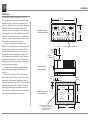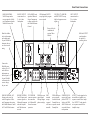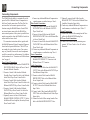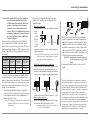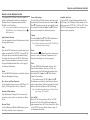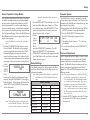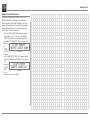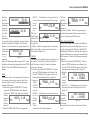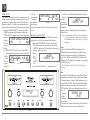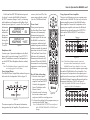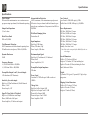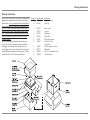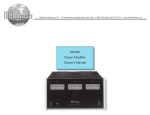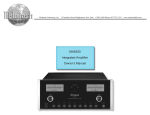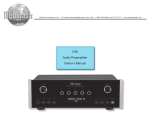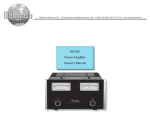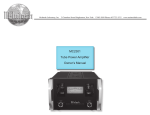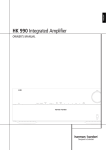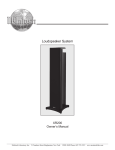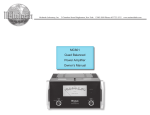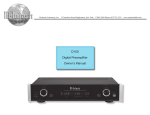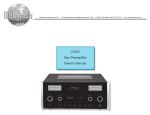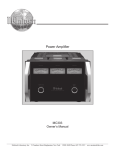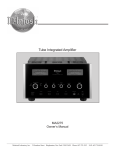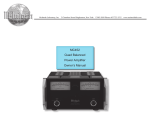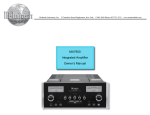Download McIntosh MA6600 audio amplifier
Transcript
McIntosh Laboratory, Inc. 2 Chambers Street Binghamton, New York MA6600 Integrated Amplifier Owner’s Manual 13903-2699 Phone: 607-723-3512 www.mcintoshlabs.com The HD Radio Ready logo is a proprietary trademark of iBiquity Digital Corp. The lightning flash with arrowhead, within an equilateral triangle, is intended to alert the user to the presence of uninsulated “dangerous voltage” within the product’s enclosure that may be of sufficient magnitude to constitute a risk of electric shock to persons. WARNING - TO REDUCE RISK OF FIRE OR ELECTRICAL SHOCK, DO NOT EXPOSE THIS EQUIPMENT TO RAIN OR MOISTURE. IMPORTANT SAFETY INSTRUCTIONS! PLEASE READ THEM BEFORE OPERATING THIS EQUIPMENT. 1. Read these instructions. 2. Keep these instructions. 3. Heed all warnings. 4. Follow all instructions. 5. Do not use this apparatus near water. 6. Clean only with a dry cloth. 7. Do not block any ventilation openings. Install in accordance with the manufacturer’s instructions. 8. Do not install near any heat sources such as radiators, heat registers, stoves, or other apparatus (including amplifiers) that produce heat. 9. Do not defeat the safety purpose of the polarized or grounding-type plug. A polarized plug has two blades with one wider than the other. A grounding type plug has two blades and a 2 The exclamation point within an equilateral triangle is intended to alert the user to the presence of important operating and maintenance (servicing) instructions in the literature accompanying the appliance. NO USER-SERVICEABLE PARTS INSIDE. REFER SERVICING TO QUALIFIED PERSONNEL. third grounding prong. The wide blade or the third prong are provided for your safety. If the provided plug does not fit into your outlet, consult an electrician for replacement of the obsolete outlet. 10. Protect the power cord from being walked on or pinched particularly at plugs, convenience receptacles, and the point where they exit from the apparatus. 11. Only use attachments/accessories specified by the manufacturer. 12. Use only with the cart, stand, tripod, bracket, or table specified by the manufacturer, or sold with the apparatus. When a cart is used, use caution when moving the cart/ apparatus combination to avoid injury from tip-over. 13. Unplug this apparatus during lightning storms or when unused for long periods of time. 14. Refer all servicing to qualified service personnel. Servicing is required when the apparatus has been damaged in any way, such as power- To prevent the risk of electric shock, do not remove cover or back. No user-serviceable parts inside. supply cord or plug is damaged, liquid has been spilled or objects have fallen into the apparatus, the apparatus has been exposed to rain or moisture, does not operate normally, or has been dropped. 15. Do not expose this equipment to dripping or splashing and ensure that no objects filled with liquids, such as vases, are placed on the equipment. 16. To completely disconnect this equipment from the a.c. mains, disconnect the power supply cord plug from the a.c. receptacle. 17. The mains plug of the power supply cord shall remain readily operable. 18. Do not expose batteries to excessive heat such as sunshine, fire or the like. 19. Connect mains power supply cord only to a mains socket outlet with a protective earthing connection. Thank You Customer Service General Information Your decision to own this McIntosh MA6600 Integrated Amplifier ranks you at the very top among discriminating music listeners. You now have “The Best.” The McIntosh dedication to “Quality,” is assurance that you will receive many years of musical enjoyment from this unit. Please take a short time to read the information in this manual. We want you to be as familiar as possible with all the features and functions of your new McIntosh. If it is determined that your McIntosh product is in need of repair, you can return it to your Dealer. You can also return it to the McIntosh Laboratory Service Department. For assistance on factory repair return procedure, contact the McIntosh Service Department at: 1. For additional connection information, refer to the owner’s manual(s) for any component(s) connected to the MA6600 Integrated Amplifier. 2. Apply AC Power to the MA6600 and other McIntosh Component(s) only after all the system components are connected together. Failure to do so may cause a malfunction of system operations as the Microprocessor’s Circuitry inside the components is active when AC Power is applied. 3. The type and availability of tuner module(s) for the MA6600 varies from country to country. Contact your McIntosh Dealer for additional information. 4. When the Front Panel Power Guard LEDs are illuminated continuously and along with muted sound, the Power Amplifier Protection Circuitry of the MA6600 has activated. When the Front Panel Output 1 and 2 LEDs are flashing and along with muted sound, the Power Transformer Protection Circuitry of the MA6600 has activated. These conditions are due to improper ventilation and/or high ambient operating temperature. Normal operation will resume when the operating temperature of the MA6600 is in a safe range again. 5. The MA6600 Remote Control is capable of operating other components. For additional information go to www.mcintoshlabs.com. 6. When discarding the unit, comply with local rules or regulations. Batteries should never be thrown away or incinerated but disposed of in accordance with the local regulations concerning battery disposal. 7. For additional information on the MA6600 and other McIntosh Products please visit the McIntosh Web Site at www.mcintoshlabs.com. Please Take A Moment The serial number, purchase date and McIntosh Dealer name are important to you for possible insurance claim or future service. The spaces below have been provided for you to record that information: Serial Number:________________________________ Purchase Date:_ _______________________________ Dealer Name:_ ________________________________ Technical Assistance If at any time you have questions about your McIntosh product, contact your McIntosh Dealer who is familiar with your McIntosh equipment and any other brands that may be part of your system. If you or your Dealer wish additional help concerning a suspected problem, you can receive technical assistance for all McIntosh products at: McIntosh Laboratory, Inc. 2 Chambers Street Binghamton, New York 13903 Phone: 607-723-3512 Fax: 607-724-0549 McIntosh Laboratory, Inc. 2 Chambers Street Binghamton, New York 13903 Phone: 607-723-3515 Fax: 607-723-1917 Table of Contents Safety Instructions....................................................... 2 Thank You and Please Take a Moment........................ 3 Technical Assistance and Customer Service............... 3 Table of Contents......................................................... 3 General Information.................................................... 3 Connector and Cable Information............................... 4 Introduction.................................................................. 4 Performance Features.................................................. 4 Dimensions.................................................................. 5 Installation................................................................... 6 Rear Panel Connections............................................... 7 Connecting Components.............................................. 8 Connection Diagrams (Separate Sheet)......... Mc1A/1B Connecting Loudspeakers........................................... 9 Remote Control Push-buttons.................................... 10 How to use the Remote Control..................................11 Front Panel Displays, Controls, Push-buttons and Jack................................................ 12 Setup..................................................................... 13-16 How to Operate the MA6600............................... 18-22 Photos.................................................................... 24-25 Specifications............................................................. 26 Packing Instructions.................................................. 27 Copyright 2009, 2011 © by McIntosh Laboratory, Inc. 3 Connector Information, Introduction and Performance Features Connector and Cable Information Introduction XLR Connectors Below is the Pin configuration for the XLR Balanced Input Connectors on the MA6600. Refer to the diagram for connection: PIN 1: Shield/Ground PIN 2: + Output PIN 3: - Output PIN 2 PIN 1 Now you can take advantage of traditional McIntosh standards of excellence in the MA6600 Integrated Amplifier. The Power Amplifier section of the MA6600, with a power output of 200 watts per channel, will drive a pair of quality Loudspeakers to a high level of performance. The flexible Preamplifier section provides connections for various input sources and may also be used to drive an external Power Amplifier. The MA6600 reproduction is sonically transparent and absolutely accurate. The McIntosh Sound is “The Sound of the Music Itself.” PIN 3 Power Control Connector The MA6600 Power Control Output Jack sends Power On/Off Signals when connected to other McIntosh Components. A Power Control 1/8 inch stereo mini phone plug is N/C used for connection to the Power Ground Control Output on the MA6600. Note: The Data and Power Control Connecting Cable is available from the McIntosh Parts Department: Data and Power Control Cable Part No. 170-202 Six foot, shielded 2 conductor, with 1/8 inch stereo mini phone plugs on each end. Data Port Connectors The MA6600 Data Out Ports send Remote Control Signals to McIntosh Source CompoData nents. A 1/8 inch stereo mini phone Signal plug is used for connection. N/C Data Ground McIntosh Plug-In Jumper Connector The MA6600 utilizes a phono style Plug-In Jumper to connect the OUTPUT 1 (Preamplifier Output) Jack to the PWR AMP (Power Amplifier Input) Jack for each channel. Note: The Jumper Connector is available from the McIntosh Parts Department: McIntosh Jumper Connector Part No. 117-781 4 Performance Features • Power Output with Patented Autoformer The MA6600 consists of a 200 watts per channel stereo Power Amplifier with less than 0.005% distortion. The McIntosh designed and manufactured Autoformer allows connection of 2, 4 or 8 ohm Loudspeakers. The Power Amplifier uses Thermal Trak1 Output Transistors for lower distortion and cool operation. • Electronic Switching and Balanced Connections The Preamplifier uses Logic Circuits controlling Electromagnetic Switches on all inputs and operating functions for reliable, noiseless, distortion free switching. There is a Balanced Input for connection of source components. • Power Guard The patented McIntosh Power Guard circuit prevents amplifier clipping and protects your valuable Loudspeakers. ThermalTrak™ and ON Semiconductor are trademarks of Semiconductor Components Industries, LLC 2 The type and availability of tuner module(s) for the MA6600 varies from country to country. 1 • Multifunction Fluorescent Display The Front Panel Display indicates source selection, volume levels, tone adjustments, setup functions and tuner functions when the optional Tuner Module2 is installed. • Illuminated Power Meters The Illuminated Power Output Watt Meters on the MA6600 are peak responding, and indicate the power output of the amplifier. • Power Control and Remote Control The Power Control Output connection provides convenient Turn-On/Off of McIntosh Source Components. The Data Ports together with the supplied Remote Control provides control of McIntosh Source Components connected to the MA6600. • Special Power Supply The large Power Transformer, multiple filter capacitors with 100 Jules of Energy Storage and regulated Power Supply ensures stable noise free operation even though the power line varies. • Fiber Optic Solid State Front Panel Illumination The even Illumination of the Front Panel is accomplished by the combination of custom designed Fiber Optic Light Diffusers and extra long life Light Emitting Diodes (LEDs). The glass Front Panel ensures the pristine beauty of the MA6600 will be retained for many years. Dimensions Dimensions The following dimensions can assist in determining the best location for your MA6600. There is additional information on the next page pertaining to installing the MA6600 into cabinets. Front View of the MA6600 17-1/2" 44.45cm 7 -1/8" SOURCE: CD1 15% 18.10cm 7 -5/8" 19.37cm Side View of the MA6600 18-3/4" 47.63cm 12-1/4" 31.11cm 16-1/2" 41.91cm 3/16" 6-1/4" 0.48cm 15.88cm Rear View of the MA6600 16-1/16" 40.8cm 13/16" 2.06cm 6" 12-5/8" 32.07cm 1" 2.54cm 15.24cm 13-1/4" 33.65cm 5 Installation Installation The MA6600 can be placed upright on a table or shelf, standing on its four feet. It also can be custom installed in a piece of furniture or cabinet of your choice. The four feet may be removed from the bottom of the MA6600 when it is custom installed as outlined below. The four feet together with the mounting screws should be retained for possible future use if the MA6600 is removed from the custom installation and used free standing. The required panel cutout, ventilation cutout and unit dimensions are shown. Always provide adequate ventilation for your MA6600. Cool operation ensures the longest possible operating life for any electronic instrument. Do not install the MA6600 directly above a heat generating component such as a high powered amplifier. If all the components are installed in a single cabinet, a quiet running ventilation fan can be a definite asset in maintaining all the system components at the coolest possible operating temperature. A custom cabinet installation should provide the following minimum spacing dimensions for cool operation. Allow at least 6 inches (15.24cm) above the top, 2 inches (5.08cm) below the bottom and 1 inch (2.54cm) on each side of the Integrated Amplifier, so that airflow is not obstructed. Allow 20 inches (50.8cm) depth behind the front panel. Allow 2-1/4 inch (5.72cm) in front of the mounting panel for handle clearance. Be sure to cut out a ventilation hole in the mounting shelf according to the dimensions in the drawing. 17-1/16" 43.34cm MA6600 Front Panel Custom Cabinet Cutout 6" Cutout Opening for Custom Mounting 15.24cm Cabinet Front Panel Opening for Ventilation MA6600 Side View in Custom Cabinet Support Shelf MA6600 Bottom View in Custom Cabinet 2" 5.08cm Note: Center the cutout Horizontally on the unit. For purposes of clarity, the above illustration is not drawn to scale. 6 6 -5/8" 16.83cm SOURCE: CD1 15% Cutout Opening for Ventilation 1" 2.54cm 14-1/2" 36.83cm Cutout Opening for Ventilation 13" 33.02cm 13-5/16" 33.81cm Chassis Spacers 15-1/16" 38.26cm Rear Panel Connections POWER CONTROL MAIN Output sends a turn-on signal to a McIntosh Component when the MA6600 is turned On RIGHT OUTPUT connections for a 2, 4 or 8 ohm loudspeaker DATA PORTS send signals to McIntosh Source Components to allow control with the MA6600 Remote Control CD1 Balanced INPUTS accept high level program source signals CD2, DVD, TV, SERVER and REC INPUTS accept high level program source signals LEFT OUTPUT connections for a 2, 4 or 8 ohm loudspeaker Reserved for the installation of optional Tuner Module Main Fuse holder, refer to information on the back panel of your MA6600 to determine the correct fuse size and rating RECord OUTPUT sends signals to the input of a recording device Connect the MA6600 power cord to a live AC outlet. Refer to information on the back panel of your MA6600 to determine the correct voltage for your unit POWER CONTROL ACC Output sends a turn-On, turn-Off signal to a McIntosh Component when using the MA6600 Remote Control ACC On/Off Push-buttons POWER CONTROL 1 and 2 Output sends a turn-on signal to a McIntosh Component when the Outputs 1 and 2 Push-buttons are used EXT SENSOR connector permits the connection of a McIntosh IR Sensor for remote operation PHONO accepts signals from a Moving Magnet phono cartridge GND terminal accepts a ground wire from a turntable PWR AMP input accepts signals from the internal Preamplifier or a separate external Preamplifier JUMPER PLUGS connect the Preamplifier OUTPUT 1 Jacks to the PWR AMP IN Jacks and are needed for normal operation OUTPUT 1 sends signals to the internal Power Amplifier or a separate external Power Amplifier; OUTPUT 2 sends signals to a separate external Power Amplifier input 7 Connecting Components Connecting Components The MA6600 has the ability to automatically switch power On/Off to McIntosh Source Components via the Power Control connections. The Data Port Connections allow for the remote operation of basic functions using the MA6600 Remote Control. With an external sensor connected to the MA6600, remote control operation of the system is possible from another room and/or when the MA6600 is located in a cabinet with the doors closed. The connection instructions below, together with the MA6600 Input and Output Connection Diagrams located on the separate folded sheet “Mc1A/1B”, are an example of a typical audio system. Your system may vary from this, however the actual components would be connected in a similar manner. For additional information refer to “Connector and Cable Information” on page 4. Power Control Connections: 1. Connect a Control Cable from the MA6600 POWER CONTROL MAIN Jack to the Power Control In on the McIntosh Turntable. 2. Connect a Control Cable from the McIntosh Turntable Power Control Out Jack to the McIntosh Audio/Video Player Power Control In Jack. 3. Connect a Control Cable from the McIntosh Audio/Video Player Power Control Out Jack to the McIntosh SACD/CD Player Power Control In Jack. 4. Connect a Control Cable from the McIntosh SACD/CD Player Power Control Out Jack to the McIntosh Music Server Power Control In Jack. 5. Optionally connect a Control Cable from the MA6600 POWER CONTROL OUTPUT 2 Jack to the McIntosh Power Amplifier (Secondary Room) Power Control In Jack. 8 6. Connect any additional McIntosh Components in a similar manner, as outlined in steps 1 thru 4. Data Control Connections: 7. Connect a Control Cable from the MA6600 CD DATA PORT Jack to the McIntosh SACD/CD Player Data In Jack. 8. Connect a Control Cable from the MA6600 SERVER DATA PORT Jack to the McIntosh Music Server Data In Jack. 9. Connect a Control Cable from the MA6600 DVD DATA PORT Jack to the McIntosh Audio/Video Player Data In Jack. 10. Connect any additional McIntosh Components in a similar manner, as outlined in steps 7 thru 9. Sensor Connections: 11. Connect a RG59U or RG6U Cable from the MA6600 EXT SENSOR “F” Connector to the McIntosh Sensor “F” Connector. Audio Connections: 12. Connect Balanced Cables from the MA6600 CD 1 INPUT Jacks to the McIntosh SACD/CD Player Fixed Balanced Output Jacks. 13. Connect an Audio Cable from the MA6600 SERVER INPUT Jacks to the McIntosh Music Server Output Jacks. 14. Connect an Audio Cable from the MA6600 REC OUTPUT Jacks to the McIntosh Music Server Input 3 Jacks. 15. Connect Audio Cables from the MA6600 DVD INPUT Jacks to the McIntosh Audio/Video Player Output Jacks. 16. Connect the Audio Cables coming from the Turntable to the MA6600 PHONO INPUT Jacks. 17. Optionally, connect Audio Cables from the MA6600 OUTPUT 2 Jacks to the McIntosh Power Amplifier (Secondary) Input Jacks. 18. Connect any additional McIntosh Components in a similar manner, as outlined in steps 12 thru 17. Ground Connections: 19. Connect the Ground Cable coming from the Turntable to the MA6600 GND Binding Post. AC Power Cords Connections: 20. Connect the MA6600 and any remaining components’ AC Power Cords to a live AC outlet as illustrated. Connecting Loudspeakers Caution: The supplied AC Power Cord should not be connected to the Rear Panel of the MA6600 Amplifier until after the Loudspeaker Connections have been made. Failure to observe this could result in Electric Shock. For additional instruction on making Loudspeaker Connections contact your McIntosh Dealer or McIntosh Technical Support. When connecting Loudspeakers to the MA6600 it is very important to use cables of adequate size, so there is little to no power loss in the cables. The size is specified in Gauge Numbers or AWG (American Wire Gauge). The smaller the Gauge number, the larger the wire size: Loudspeaker Cable Distance vs Wire Gauge Guide Loudspeaker Impedance 25 feet (7.62 meters) or less 50 feet (15.24 meters) or less 100 feet (30.48 meters) or less 2 Ohms 12AWG 10AWG 8AWG 4 Ohms 14AWG 12AWG 10AWG 8 Ohms 16AWG 14AWG 12AWG Refer to the Connection Diagram located on the separate folded sheet “Mc1B” when making Loudspeaker Connections to the MA6600. This an example of a typical audio system, your system may vary from this, however the actual Loudspeakers would be connected in a similar manner. 1. This McIntosh MA6600 Integrated Amplifier is designed for the connection of a single Loudspeaker per amplifier channel, with an impedance of 2 ohms, 4 ohms or 8 ohms. Note: The remaining Loudspeaker Terminals on the Amplifier should not be connected to another Loudspeaker. 2. Prepare the Loudspeaker Hookup Cables that attach to the Amplifier by choosing one of the methods below: Bare wire cable ends: Carefully remove sufficient insulation from the cable ends, refer to figures 1, 2 & Figure 3 Figure 4 Figure 2 3. If the cable is stranded, carefully twist the strands together as tightly as possible. Note: If desired, the twisted ends can be tinned with solder to keep the strands together, or attach spade lug and/or banana connector. Spade lug or prepared wire connection: Insert the spade lug connector or prepared section of the cable end into the terminal side access hole, and tighten the terminal cap until the cable is firmly clamped into the terminal so the 3. Connect the Loudspeaker hookup cables from a single Loudspeaker to the output terminals that match the impedance of the Loudspeaker1, being careful to observe the correct polarities. Output impedance connections of 2 ohms, 4 ohms and 8 ohms are provided. If the Loudspeaker’s impedance is in-between the available connections, use the nearest lower impedance connection. WARNING: Loudspeaker terminals are hazardous live and present a risk of electric shock. 4. Connect the MA6600 Power Cord to a live AC outlet. For the best performance it is important to minimize an impedance mismatch. An impedance mismatch can occur when a Loudspeaker of a given impedance rating is connected to the MA6600 Output Terminals with a different impedance rating. For example, a Loudspeaker with an impedance rating of 2 Ohm is connected the MA6600 8 Ohm Output Terminals. The impedance of a Loudspeaker actually varies as the Loudspeaker reproduces different frequencies. As a result, the nominal impedance rating of the Loudspeaker (usually measured at a midrange frequency) might not always agree with the impedance of the Loudspeaker at low frequencies where the greatest amount of power is required. 1 Figure 4 Figure 5 Figure 6 wires cannot slip out. Refer to figures 4, 5 & 6. Banana plug connection: Insert the banana plug into the hole at the top of the terminal. Refer to figures A and B. Note: Banana Plugs are for use in the United States and Canada only. 9 Remote Control Push-Buttons LED illuminates during the time a remote command is sent to the MA6600 Turns AC Power ON or OFF to McIntosh Components when connected to ACC Power Control Jack, refer to “How to use the Remote Control” Acc On/Off information Selects a Disc Player, Music Server or Recorder Function. Seek Stations Up or Down the AM/FM Dial. Select AM/FM Station Presets and performs various functions on a variety of McIntosh Components Displays On Screen Functions on the McIntosh Music Server and a variety of other McIntosh Components Adjusts the volume level up or down Press to Power the MA6600 ON Press to Power the MA6600 OFF Press to change bands on the optional tuner module. Press to review Tuner Station Presets with an external McIntosh Tuner connected and select certain functions on a variety of McIntosh Components Selects On Screen Functions on a variety of McIntosh Components Press TRIM and then the LEVEL Push-buttons to select and adjust various functions Press MODE to switch between Stereo and Mono Modes. Also allows exiting out of the setup mode. Mutes the audio Selects AM Tuner Operating Functions and Disc Selection on certain McIntosh Disc Players Selects Functions as a “shift” key when used with the AM or FM push-buttons to select Output 1 or 2 Selects FM Tuner Operating Functions and Track Selection on certain McIntosh CD Players Use to select tuner presets, disc tracks or any numbered operation Selects one of the eight available Audio Sources Note: Push-buttons whose function is not identified above are for use with other McIntosh Products. 10 How to use the Remote Control How to use the Remote Control The supplied HRO70 Remote Control is capable of directly controlling the functions of contemporary McIntosh Source Components connected to the MA6600 via the Data Ports. Note: If at any time the MA6600 seems unresponsive to HRO70 Remote Control Commands press the Push-button first. Input Source Selection Press the appropriate Source Push-button to select the desired program source. Mute Press the MUTE Push-button to mute the audio in all outputs except the REC OUTPUT. The word MUTE will appear on the Front Panel Information Display. To un-mute the audio, press the MUTE Push-button again. The mute push-button is also used to activate the special Headphone Mute Mode, refer to page 20 for additional information. Mono Press the MONO Push-button to switch from Stereo to Mono for Monophonic listening. Disc, Server and Tape Functions Use these push-buttons to operate a DVD Player, CD Player, CD Changer, Music Server or Recorder. Numbered Push-buttons Press Push-buttons 0 through 9 to access tuner station presets, tracks on discs or selections on a Music Server. Disc and Track Use the AM(disc)and FM(track)Push-buttons when a Disc Player or Music Server is being used. Tuner Push-buttons Press the AM or FM Push-button to select the desired broadcast band. Press and release the Channel Upp or Downq Push-button to seek the next available station. Press and hold a Channel Upp or Downq Push-button to seek continuously from station to station. Amplifier Selection Press the BLUE (Setup) Push-button followed by the AM (Output 1) or FM (Output 2) Push-buttons, to control the rear panel OUTPUTS 1, 2 (ON or OFF). These OUTPUTS provide signals to a Power Amplifier or other accessory component. Volume Press the Upp or Downq VOLUME Push-button to raise or lower the listening volume level. Note: The Record Signals present at REC OUTPUTS are not affected by volume changes. Pause Press the Pause Pushbutton to perform various functions on a variety of McIntosh Components. It will also pause the playing of a disc or tape player. Trim Press the TRIM Push-button until the desire Trim function (Bass, Balance, Trim Level, Treble, etc.) appears on the Front Panel Information display, then press the LEVEL Upp or Downq Push-button to adjust the Trim setting. Press and release the LEVEL Upp or Downq Push-button to recall the last Trim Function Selected and its current setting, additional pressing of the pushbuttons will allow adjustment of the Trim Setting. Note: For additional information on the Trim Functions refer to pages 18, 19 and 20. Acc On/Off Press ACC ON to turn the power ON or ACC OFF switches AC Power OFF to McIntosh Components when connected to the ACC Power Control Jack. Refer to the SETUP Accessory Power Control on page 15 for additional information. 11 Meter indicates the Left Channel Output of the amplifier INPUT Control allows the selection of various sources for listening and recording LED indicates when the Left Channel Amplifier POWER GUARD circuit activates TRIM SELECT allows selection of various types of audio settings. It is also used in the setup mode for various functions 12 INFORMATION DISPLAY indicates the Sources, Volume, other Audio Settings, Operational Functions and Setup Mode Settings STORE/EXIT Push-button with indicator, used to store various selections and settings into memory and is used to exit the Setup Mode MONO/SETUP Push-button with indicator, combines the Left and Right Channel signals for Monophonic Sound, used to enter the Setup Mode and step through the Setup Menu Tone BYPASS Pushbutton with indicator, when activated the audio signal bypasses the Tone Controls Meter indicates the Right Channel Output of the amplifier TRIM ADJUST/TUNE allows adjustment of various types of audio settings and tune in radio stations. It is also used in the setup mode for various functions SOURCE: CD1 15% Connection for low impedance dynamic headphones, for private listening IR Sensor receives commands from a Remote Control LED indicates when the Right Channel Amplifier POWER GUARD circuit activates VOLUME Control allows adjustment of the listening level for both channels STANDBY/ON Push-button with indicator switches the MA6600 ON or OFF (Standby) and resets the microprocessors MUTE Push-button mutes the audio from the Loudspeakers and Headphones OUTPUT 1 and 2 Push-buttons with indicators, turn the Loudspeakers and Preamplifier Output 2 On or Off Setup How to Operate the Setup Modes Your McIntosh MA6600 has been factory configured for default operating settings that will allow immediate enjoyment of superb audio without the need for further adjustments. If you wish to make changes to the factory default settings, a Setup Feature is provided to customize the operating settings using the Front Panel Information Display. Refer to the MA6600 Front Panel Illustration on the previous page while performing the following steps. Note: If the MA6600 is currently On, proceed to step 2. 1. Press the STANDBY/ON Push-button to switch On the MA6600. The MA6600 will go through a brief startup intialization with the Front Panel Information Display indicating the last used source and volume setting, this is followed by the volume setting indication starting at zero and then increasing to the last used volume setting. Refer to figure 1. 2. Press the SOURCE: CD1 MONO/ 15% SETUP Figure 1 Pushbutton until the Front Panel Information Display indicates MA6600 FIRMWARE V1.00 or higher. Refer to figure 2. At this time the LEDs above the MONO/SETUP and STORE/EXIT Push-buttons will be illuminated. MA6600 FIRMWARE V1.00 Figure 2 Note: The Front Panel Information Display will indicate MA6600 Firmware V1.00 or higher for the first time. After the first time it will Firmware Version display the Setup Mode Menu item last accessed. 3. Press the MONO/SETUP Push-button to select the next Setup Mode Menu item, “Input Level”. With each additional press of the MONO/SETUP Pushbutton the Setup Menu will advance to the next Menu Selection. Refer to figure 3. 4. To exit from a SETUP: TRIM CD1 0.0 specific Min Max || Setup Figure 3 Mode, press the STORE/EXIT Push-button. The LED above the MONO/SETUP Push-button and STORE/EXIT Push-button will extinguish and the Front Panel Display will revert back to its normal display. Refer to figure 1. Default Settings The Default Settings Chart below indicates the Function Name, Default Setting and the Page Number for additional information. Note: When a McIntosh Tuner Module is installed into the MA6600 there will be additional Setup Settings. Default Settings Function Name MA6600 TRIM INPUT METER DISPLAY TRIGGER ACCessory REMOTE Setting Page No. V_._ _ CD1 0.0 INPUT2 CD1 ON 3 CD1 NONE MAIN NORM 13 13 14 14 15 15 15 15 The MA6600 functionality is controlled by internal software that is know as Firmware. The Version of the Firmware in the MA6600 can be identified at any time by utilizing the Setup Mode. 1. Press and hold in the MA6600 Front Panel MONO/ SETUP Push-button to enter the Setup Mode. 2. Press the MONO/SETUP Push-button until MA6600 V1.00 or higher appears. Refer to figure 2. 3. The number after the character “V” is the Firmware number. 4. To exit the Setup Mode, press the STORE/EXIT Push-button. Trim Level Adjustment Source Components can have slightly different volume levels resulting in the need to readjust the MA6600 Volume Control when switching between different sources. The MA6600 allows the adjustment of levels for each of the Source Inputs for the same relative volume. The CD1 and SERVER Inputs are used in the following example. Note: The range of adjustment is ± 6dB. The REC Output Levels are unaffected by any changes in the Level Trim Settings. The Trim adjustments made are retained in permanent memory. They can be changed by performing a new Trim Procedure. The CD1 Input Volume Level can serve as a reference or choose another source frequently listened to. The reference Input Source should be set to a Trim Level of 00. 1. Rotate the INPUT Control to select the CD1 Input and adjust the VOLUME Control to the desired listening level. 13 2. Press the MONO/SETUP Push-button until the Setup Mode is active. Then press the MONO/ SETUP Push-button to select the Setup Menu item “SETUP: TRIM ____ 0.0”. Refer to figure 4. SETUP: TRIM CD1 0.0 3. Rotate Min Max || the Figure 4 TRIM/ SELECT Control until “TRIM CD1 _._” appears on the Front Panel Information Display. If necessary, rotate the TRIM ADJUST Control for CD1 with a setting of “0.0”. 4. Rotate the TRIM SELECT Control until “TRIM SERVER _._” appears on the Front Panel Information Display. 5. Rotate the TRIM ADJUST Control until Listening Volume Level of the SERVER Input is the same as the CD1 Volume Level. The figure 5 illustration indicates a -2.5dB decrease in the SERVER Level. SETUP: TRIM SRVR -2.5 Min Max ¦¦¦¦ Figure 5 Note: The trim LEVEL +/ - Push-buttons on the Remote Control may also be used. 6. Rotate the TRIM SELECT Control until the name of the next Input to be adjusted is displayed. 7. Repeat steps 5 and 6 until all the Inputs with sources connected to the MA6600 have the same relative volume levels when switching between them. Record any changes made to the various inputs from the default settings in the “Input Source Settings” chart in the next column. 14 8. Press the STORE/EXIT Push-button to exit the Setup Mode. Input Source Settings Input No. Default Name 1 PHONO 2 CD1 3 CD2 4 DVD 5 TV 6 SERVER 7 REC ― New Name ― Trim Trigger ― Re-Title Inputs The MA6600 provides the ability to change the default Input Names to match the components in your system. In the following example the REC (Input 7) will be renamed and appear as SAT on the Front Panel Information Display. Notes: 1. One of the high level Inputs may be renamed to AUX or swiched Off. If any input is switched Off its name will no longer appear on the Front Panel Information Display when using the INPUT Control, nor is it accessible with the Remote Control. 2. When a high level input is switched Off its name will become available to the remaining high level inputs. 3. The Phono Input is designed for connection of a turntable only and thus the title is not changeable. However, the Phono Input may be switched Off. 4. When the Phono Input (1) is switched off the name “Phono”may be used for another input, however an external phono preamp would be needed to go between the turntable and the high level input “phono” on the MA6600. 1. Press the MONO/SETUP Push-button until the Setup Mode is active. Then press the MONO/ SETUP Push-button to select the Setup Menu item “SETUP: INPUT NAME”. Refer to figure 6. 2. Rotate SETUP: INPUT NAME the TRIM/ INPUT2 (CD1 ):CD1 SELECT Figure 6 Control until “INPUT7 (REC ): REC” appears on the Front Panel Information Display. Refer to figure 7. 3. Rotate the SETUP: INPUT NAME TRIM/ INPUT7 (REC ): REC TUNE Figure 7 Control until “INPUT7 (REC ): SAT” appears on the Front Panel Information Display. Refer to figure 8. 4. Press the SETUP: INPUT NAME STORE/ INPUT7 (REC ): SAT EXIT Figure 8 Pushbutton to exit the Setup Mode. Meter Illumination On/Off The Front Panel Meter Illumination may be switched On or Off. Follow the steps below to switch the Meter Illumination Off. 1. Press the MONO/SETUP Push-button until the Setup Mode is active. Then press the MONO/ SETUP Push-button to select the Setup Menu item “SETUP: METER”. Setup, con’t Power Control Triggers 2. Rotate the TRIM ADJUST Control until “LIGHTS: OFF” appears on the Front Panel Information Display. Refer to figure 9. 3. Press the SETUP: METER STORE/ LIGHTS: OFF EXIT Figure 9 Pushbutton to exit the Setup Mode. Display Brightness The Front Panel Information Display Brightness may be changed from the default setting. The MA6600 will remember two brightness preferences, one with the Meters Illuminated and one without Meter Illumination. For each preference there are three brightness settings for the Information Display. The Display Brightness setting may be varied 1 (Dim) to 3 (Bright). Follow the steps below for reducing the Display Brightness (with the Meter Illumination On). 1. Press the MONO/SETUP Push-button until the Setup Mode is active. Then press the MONO/ SETUP Push-button to select the Setup Menu item “SETUP: DISPLAY”. 2. Rotate the TRIM ADJUST Control until “BRIGHTNESS: 1” appears on the Front Panel InforSETUP: DISPLAY mation BRIGHTNESS: 1 Display. Figure 10 Refer to figure 10. Note: To change the Display Brightness preference with Meter Illumination Off, first switch off the Meter Illumination and change the Display Brightness Setting. 3. Press the STORE/EXIT Push-button to exit the Setup Mode. The Power Control 1 and 2 Outputs are reassignable to activate only when a given Input is selected. In the following example, the Power Control 1 Output will be set to function as a Trigger for the CD1 Input. 1. Press the MONO/SETUP Push-button until the Setup Mode is active. Then press the MONO/ SETUP Push-button to select the Setup Menu item “SETUP: TRIGGER”. 2. Rotate the TRIM SELECT Control until “CD1 : NONE” appears on the Front Panel Information Display. SETUP: TRIGGER Refer to CD1 : NONE figure 11. Figure 11 3. Rotate the TRIM ADJUST Control until “CD1 : PC1” appears on the Front Panel Information Display. Refer to figure 12. SETUP: TRIGGER 4. Press the CD1 : PC1 STORE/ Figure 12 EXIT Pushbutton to exit the Setup Mode. Accessory Power Control The Remote Control included with the MA6600 utilizes the NORMal McIntosh Control Codes. The Second Set of Control Codes the MA6600 will respond to is referred to as the ALTernate Codes. The ALTernate Codes are used when the MA6600 is used in the same location as a McIntosh Preamplifier and/or A/V Control Center. This will prevent the Remote Control from affecting the operation of both units at the same time. To activate the Remote Control ALTernate Codes perform the following steps: 1. Press the MONO/SETUP Push-button until the Setup Mode is active. Then press the MONO/ SETUP Push-button to select the Setup Menu item “SETUP: ACC TRIGGER”. Refer to figure 13. 2. Rotate SETUP: ACC TRIGGER the ACC: MAIN TRIM Figure 13 ADJUST Control until “ACC: REMOTE” appears on the Front Panel Information Display. Refer to figure 14. 3. Press the SETUP: ACC TRIGGER STORE/ ACC: REMOTE EXIT Figure 14 Pushbutton to exit the Setup Mode. 4. To change the MA6600 Remote Control to the Alternate Codes perform the following steps: A. Press the “Mc” Push-button. B. Press the SET Push-button until the “Mc” Pushbutton flashes twice. C. Press the 3, 2, 4, 2 and 9 Push-buttons within 5 seconds. D. The “Mc” Push-button flashes twice. Note: To reset the Remote Control to normal codes perform steps A and B then enter 3, 2, 4, 2 and 8 for step C. 5. Press the VOLUME UP/DOWN Push-button on the Remote Control to verify proper operation. 15 Setup, con’t Remote Control Selection The MA6600 responds to Remote Control Codes NORMal (default) or ALTernate. The ALTernate Codes are selected when the MA6600 is used with another McIntosh Remote Controllable Preamplifier, thus preventing both units from responding to the same Remote Control Commands. 1. Press the MONO/SETUP Push-button until the Setup Mode is active. Then press the MONO/ SETUP Push-button to select the Setup Menu item “SETUP: REMOTE”. Refer to figure 14-1. 2. Rotate SETUP: REMOTE the REMOTE CODES: NORM TRIM Figure 14-1 ADJUST Control until “REMOTE CODES: ALT” appears on the Front Panel Information Display. Refer to figure 14-2. 3. Press the SETUP: REMOTE STORE/ REMOTE CODES: ALT EXIT Figure 14-2 Pushbutton to exit the Setup Mode. 16 Notes 17 How to Operate the MA6600 Power On The Red LED above the STANDBY/ON Push-button lights to indicate the MA6600 is in Standby mode. To Switch ON the MA6600, press the STANDBY/ON Push-button on the Front Panel or the (Power On) Push-button on the Remote Control. The MA6600 will go through a brief startup initialization with the Front Panel Information Display indicating the last used source and volume setting, this is followed by the volume setting indication starting at zero and then increasing to the last used volume setting. Refer to figures 15, 17 and 18. Note: Wait at least five seconds after making any operational changes to the MA6600 before switching Power Off in order to retain the changes in memory. Source Selection Rotate the INPUT Control to select the desired source or press the appropriate push-button switch on the Front Panel or Remote Control. Refer to figures 15, 16 and 17. SOURCE: CD1 15% Figure 15 SOURCE: SERVER 30% Figure 16 Volume Control Rotate the Front Panel VOLUME Control or use the VOLUME Upp or Downq Push-buttons on the Remote Control for the desired listening level. Refer to figures 15, 16 and 17. Trim Functions The MA6600 has six different Trim Selections with Adjustments. The Trim Selections include Balance, Bass, Treble, Tone Bypass, Input Level Matching and SOURCE: CD1 15% Meter Illumination. The Trim Settings are stored in memory independently for each Input Source Selected, the only exception being Meter Illumination setting of On or Off, which is the same for all inputs. BALANCE Listening balance varies with different program sources, room acoustics and listening positions relative to the Loudspeakers. Use the Balance (Trim Function) as needed to achieve approximately equal listening volume levels in each Loudspeaker. To adjust the Balance perform the following: 1. Rotate the Front Panel TRIM SELECT Control or press the TRIM Push-button on the Remote Control until “BALANCE 0 dB” appears on the Front Panel Information Display. Figure 19. 2. Rotate the TRIM ADJUST Control or press the LEVEL + / - Push-buttons to emphasize the Right Channel (refer to figure 20) or the Left Channel (refer to figure 21). BALANCE || Figure 17 18 Figure 18 0 dB Figure 19 How to Operate the MA6600 The Front BALANCE 50 dB Panel Display indicates ¦¦¦¦¦¦¦¦¦¦ Figure 20 the Balance changes in steps from BALANCE 50 dB 0 to 50dB. ¦ ¦¦¦¦ ¦¦¦¦ ¦ After apFigure 21 proximately 3 seconds the Information Display returns to indicate the Source Selection and Volume Level. When the Balance is set to favor either left or right channel, the volume number indicated SOURCE: CD1 will have 15%> a “< or >” Figure 22 symbol on either side of the number. Refer to figure 22. To verify the Balance setting without changing it, use the TRIM SELECT Control or TRIM Push-button and select Balance. BASS The Intensity of the Low Frequencies in the music can be increased or decreased by using the Trim Select and Trim Adjust Controls. To make an adjustment perform the following: 1. Rotate the Front Panel TRIM SELECT Control or press the TRIM Push-button on the Remote Control until “BASS 0 dB” appears on the Front Panel InBASS: 0 dB formation Display. Min Max || Refer to Figure 23 figure 23. 2. Rotate the TRIM ADJUST Control or press the LEVEL + / - Push-buttons to increase (refer to figure 24) or decrease (refer to figure 25) the volume level of BASS: +12 dB the low ¦¦¦¦¦¦¦¦ Max frequen- Min Figure 24 cies. The Front Panel Display BASS: -12 dB indicates the Min ¦¦¦¦¦¦¦ ¦ Max Bass changes Figure 25 in steps from (+)12dB to -12dB. After approximately 3 seconds the Information Display returns to indicate the Source Selection and Volume Level. TREBLE The Intensity of the High Frequencies in the music can be increased or decreased by using the Trim Select and Trim Adjust Controls. To make an adjustment perform the following: 1. Rotate the Front Panel TRIM SELECT Control or press the TRIM Push-button on the Remote Control until “TREBLE 0 dB” appears on the Front Panel Information Display. Refer to figure 26. 2. Rotate the TREBLE: 0 dB TRIM Max || ADJUST Min Figure 26 Control or press the LEVEL + / - Push-buttons to increase (refer to figure 27) or decrease TREBLE: +12 dB (refer to Min ¦¦¦¦¦¦¦¦ Max figure Figure 27 28) the volume level of the high frequencies. The Front TREBLE: -12 dB Panel Display indicates Min ¦¦¦¦¦¦¦ ¦ Max Figure 28 the Treble changes in steps from (+)12dB to -12dB. After approximately 3 seconds the Information Display returns to indicate the Source Selection and Volume Level. TONE ENABLE/BYPASS With the Tone Bypass active, the Bass and Treble Settings for the currently selected Input Source are electronicaly bypassed and the LED above the BYPASS Push-button will illuminate. When the Tone Bypass is switched Off the previous settings for Bass and Treble will be restored. To activate Tone Bypass perform the following: 1. Rotate the Front Panel TRIM SELECT Control or press the TRIM Push-button on the Remote Control until “TONE BYPASS” appears on the Front Panel Information Display. Refer to figure 29. 2. Rotate the TRIM TONE CONTROL ADJUST CD1 : ENABLE Control Figure 29 or press the LEVEL + / - Push-buttons to activate the Tone Bypass or deactivate the Tone Bypass. Refer to figure 30. After apTONE CONTROL proximately CD1 : BYPASS 3 seconds Figure 30 the Information Display returns to indicate the Source Selection and Volume Level. 19 TRIM LEVEL The Trim Level adjustments allow for making fine adjustments to the previously performed Trim Level Adjustments (refer to the Setup Section of this Owner’s Manual on page 13). To make fine adjustment to the currently selected Input Source perform the following: 1. Rotate the TRIM SELECT Control or press the TRIM Push-button on the Remote Control until “TRIM LEVEL” appears on the Front Panel Information TRIM LEVEL: 0.0 dB Display. Min Max || Refer to Figure 31 figure 31. 2. Rotate the TRIM ADJUST Control or press the LEVEL + / - Push-buttons to adjust the volume level from -6dB to TRIM LEVEL: -6.0 dB (+) 6dB. Min Max ¦¦¦¦¦¦¦¦ Refer to Figure 32 figures 32 and 33. After apTRIM LEVEL: 6.0 dB proximately Min ¦¦¦¦¦¦¦¦ Max 3 seconds Figure 33 the Information Display returns to indicate the Source Selection and Volume Level. METER ILLUMINATION The MA6600 Front Panel Meter Illumination may be switched On or Off by performing the following: 1. Rotate the TRIM SELECT Control or press the TRIM Push-button on the Remote Control until “METER” appears on the Front Panel Information Display. Refer to figure 34. 2. Rotate the METER TRIM LIGHTS: ON ADJUST Figure 34 Control or press the LEVEL + / - Push-buttons to SOURCE: CD1 15% Figure 17 20 switch On or Off the Meter Illumination. Refer to figure 35. After apMETER proximately LIGHTS: OFF 3 seconds the Figure 35 Information Display returns to indicate the Source Selection and Volume Level. Note: For information on how the Front Panel Information Display Brightness can change with the Meter Illumination setting, refer to page 15 “Display Brigthness”. Mono Press the Front Panel MONO Push-button or the MODE Push-button on the Remote Control to combine left and right stereo signals to a Monophonic signal. The LED above the MONO Push-button will illuminate. The MA6600 will remember for each input the MONO setting. Note: The signals at the REC OUTPUT Jacks are not affected. Mute Press the MUTE Push-button, on the MA6600 Front Panel or on the Remote Control, to Mute the Audio in all outputs (Output 1, Output 2 and Loudspeakers) except the REC OUTPUT. The Front Panel Information Display will indicate the Source Name and the word MUTE in place of the actual volume setting. Refer to figure 36. SOURCE: CD1 Pressing MUTE the Mute Figure 36 Push-button a second time or adjusting the volume control (either the Front Panel or Remote Control) will un-mute the MA6600. How to Operate the MA6600, con’t If the Front Panel MUTE Push-button is pressed for at least 3 seconds, the MA6600 will mute the OUTPUT connectors (Output 1 and 2), yet listening with headphones will continue until the Mute Pushbutton is pressed again for 3 seconds. The Front Panel Information SOURCE: CD1 Display will HEADPHONE - 15% indicate the Figure 37 Source and Headphone SOURCE: CD1 Setting. ReHEADPHONE - MUTE fer to figures Figure 38 37 and 38. Headphones Jack Connect a pair of dynamic headphones to the Headphones Jack for private listening. Press OUTPUT 1 and/or 2 Push-buttons to mute the Loudspeakers or use the MUTE Mode Headphone Function outlined above. Note: The Headphone Output is optimized for impedances ranging from 16 to 250 ohms. Power Output Meters The MA6600 Power Output Meters indicate the power delivered to the Loudspeakers. Refer to figure 39. Figure 39 The meters respond to all the musical information being produced by the Amplifier. They indicate to an accuracy of at least 95% of the power output with only a single cycle of a 2,000Hz tone burst. Power Guard During normal operation, the Front Panel Power Guard Indicators will momentarily illuminate during peaks in the audio signals. In the event the MA6600 over heats, due to improper ventilation, high ambient temperature and/or impedance mismatch, the internal protection circuits will activate. The Front Panel Power Guard Indicators will continuously illuminate and the audio will be muted. When the MA6600 has returned to a safe operating temperature, normal operation will resume. How To Make a Recording 1. Select the desired signal source you wish to record by using the Front Panel INPUT Control or the appropriate Source Push-button on the Remote Control. 2. Adjust the record level using Figure 18 the recorder volume control and proceed with the recording process. 3. To listen to the playback of the program source just recorded select the REC Input. Note: The MA6600 REC OUTPUTS are not affected by the VOLUME, BALANCE or TONE Control Settings. SOURCE: CD1 15% Using a Separate Power Amplifier There are two different ways to use a separate power amplifier with a MA6600. The first way is to use the separate amplifier instead of the MA6600 built-in Power Amplifier. Connect the Loudspeakers to the separate power amplifier and remove the McIntosh Jumpers that are located between the OUTPUTS 1 Jacks and the PWR AMP INPUT Jacks. Refer to figure 40. Jumpers Figure 40 Note: The McIntosh Jumpers must be connected, between the above mentioned jacks, when the MA6600 Internal Power Amplifier is to be used. The second way is to use both a separate power amplifier and the MA6600 built-in Power Amplifier. Connect one pair of Loudspeakers to the separate power amplifier and the second pair to the MA6600. Refer to the MA6600 Output Connection Diagrams located on the separate folded sheet “Mc1B” and figure 41. Note: The MA6600 VOLUME Control will affect the sound level of all the Loudspeakers. Figure 41 21 How to Operate the MA6600, con’t Using Output 2 The MA6600 has provisions for connecting an external Power Amplifier (to drive Loudspeakers in another room) and an external sensor for remote operation of the MA6600 from that room. With an external Power Amplifier connected (as illustrated on the McIntosh Connection Diagram separate sheet “Mc1B”), press the Front Panel OUTPUT 2 Push-button or press on the Remote Control the 2nd Push-button followed by pressing the OUTPUT 2 Push-button to switch On or Off the external Power Amplifier. Reset of Microprocessors In the unlikely event the controls of the MA6600 stop functioning, the microprocessors can be reset by performing the following: 1. Press the STANDBY/ON Push-button for approximately five seconds. 2. When the MA6600 cycles On then Off, release the STANDBY/ON Push-button. 3. When the STANDBY/ON LED is illuminated press the STANDBY/ON Push-button, the MA6600 will resume normal operation. Note: This can be performed with the MA6600 On or in the Standby Mode. Resetting the MA6600 to default settings If it becomes desirable to reset all the adjustable settings (Setup and Trim Settings) to the factory default values, perform the following: 1. Press both the STORE/EXIT and OUTPUT 2 Push-buttons until the Front Panel Display indicates “MASTER RESET” (refer to figure 42), then release the two MASTER RESET push-CLEAREDbuttons. Figure 42 2. Press the STANDBY/ON Push-button and the MA6600 will resume operation. SOURCE: CD1 15% Figure 17 22 Figure 18 Notes 23 24 Photos 25 Specifications Specifications Power Output 200 watts is the minimum sine wave continuous average power output per channel, both channels operating Output Load Impedance 2, 4 or 8 ohms Rated Power Band 20Hz to 20,000Hz Total Harmonic Distortion 0.005% maximum with both channels operating from 250 milliwatts to rated power, 20Hz to 20,000Hz Dynamic Headroom 2.0dB Frequency Response +0, -0.5dB from 20Hz to 20,000Hz +0, -3dB from 10Hz to 100,000Hz Preamplifier Output 1 and 2 (for rated input) 1.4V unbalanced (8V Maximun) Sensitivity (for rated output) High Level, 250mV unbalanced, 500mV balanced Phono, 2.5 mV Power Amp In, 1.4V Signal To Noise Ratio (A-Weighted) High Level, 92dB below rated output Phono, 84dB below 5mV input Power Amplifier, 115 below rated output 26 Intermodulation Distortion 0.005% maximum, if the instantaneous peak power is 400 watts or less per channel with both channels operating for any combination of frequencies from 20Hz to 20,000Hz Wide Band Damping Factor Greater than 40 Input Impedance High Level, 20K ohms Phono, 47K ohms; 65pF Power Amp In, 10K ohms Maximum Input Signal High Level, 8V unbalanced, 16V balanced Phono, 80mV Power Amplifier In, 16V Preamplifier Output Impedance 220 ohms Power Guard Less than 2% THD with up to 16dB overdrive at 1,000Hz Voltage Gain High Level to Rec Output: 0dB High Level to Output 1 and 2: 15dB Phono to Rec Output: 40dB Phono to Output 1 and 2: 55dB Power Amplifier: 29dB Tone Controls Bass Control ±12dB (1dB steps) @ 30Hz Treble Control ±12dB (1dB steps) @ 10,000Hz Power Requirements 100 Volts, 50/60Hz at 5.2 amps 110 Volts, 50/60Hz at 4.8 amps 120 Volts, 50/60Hz at 4.4 amps 220 Volts, 50/60Hz at 2.45 amps 230 Volts, 50/60Hz at 2.35 amps 240 Volts, 50/60Hz at 2.25 amps Standby: Less than 1 watt Note: Refer to the rear panel of the MA6600 for the correct voltage. Overall Dimensions Width is 17-1/2 inches (44.45cm) Height is 7-5/8 inches (19.37cm) including feet Depth is 22 inches (55.88cm) including the Front Panel, Knobs and Cables Weight 75 pounds (34.1 kg) net, 93 pounds (42.3 kg) in shipping carton Shipping Carton Dimensions Width is 29-1/2 inches (74.93cm) Depth is 29 inches (73.66cm) Height is 17 inches (43.18cm) Packing Instructions Packing Instructions In the event it is necessary to repack the equipment for shipment, the equipment must be packed exactly as shown below. It is very important that the four plastic feet are attached to the bottom of the equipment. Two #10 x 2-1/2 inch screws and washers must be used to fasten the unit securely to the bottom pad and wood skid. This will ensure the proper equipment location on the bottom pad. Failure to do this will result in shipping damage. Use the original shipping carton and interior parts only if they are all in good serviceable condition. If a shipping carton or any of the interior part(s) are needed, please call or write Customer Service Department of McIntosh Laboratory. Refer to page 3. Please see the Part List for the correct part numbers. Quantity Part Number Description 1 033888 Shipping carton 4 033887 End Cap 1 033697 1 033725 1 034301 1 033699 2 017218 2 401204 2 404033 4 017937 4 400159 4 404080 Inner carton Top pad Bottom pad Wood skid Plastic foot (spacer) #10 x 2-1/2 inch wood screw #10 flat washer 1-3/4 inch Plastic foot #10-32 x 3/4 machine screw #10 flat washer 27 McIntosh Laboratory, Inc. 2 Chambers Street Binghamton, NY 13903 www.mcintoshlabs.com The continuous improvement of its products is the policy of McIntosh Laboratory Incorporated who reserve the right to improve design without notice. Printed in the U.S.A. McIntosh Part No. 04115001