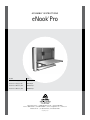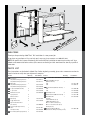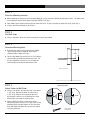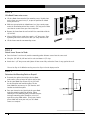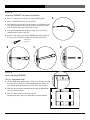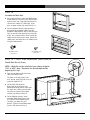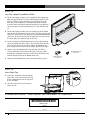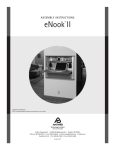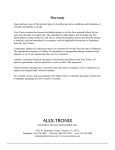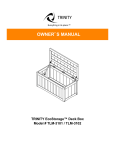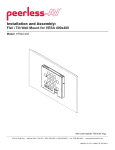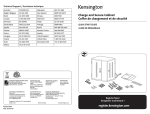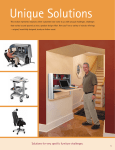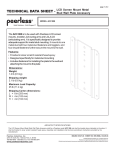Download Anthro eNook Pro
Transcript
A s s e mbly instructions eNook Pro ® Product Part# eNook Pro for Laptops, 28w EPL2818zz/xx eNook Pro for Laptops, 36w EPL3616zz/xx eNook Pro for Monitors, 28w EPM2818zz/xx eNook Pro for Monitors, 36w EPM3616zz/xx Anthro Corporation® | 10450 SW Manhasset Dr. | Tualatin, OR 97062 Toll-free: 800.325.3841 | Fax: 800.325.0045 | email: [email protected] | anthro.com Outside the U.S. | Tel: 503.691.2556 | Fax: 503.691.2409 Rev C, May 2009 13 16 01 02 15 14 08 11 05 12 10 09 06 07 04 welcome Thank you for purchasing eNook® Pro! This installation is a two-person job. If you have any questions or if we can help you in any way, please contact us at 800.325.3841. NOTE: We provide do-it-yourself hardware and instructions for installation to wood studs and dry wall. Your eNook can be mounted to other surfaces (like concrete and brick), and this work should be done by a qualified contractor. PA RTS LIST These instructions are for Anthro’s eNook® Pro. Before beginning assembly, please take a moment to review the parts list below to verify that your shipment is complete. Product Quantity 01 Back Frame 1 36w, Monitor & Laptop Versions 28w, Monitor & Laptop Versions 02 Main Unit 1 36w, Monitor & Laptop Versions 28w, Monitor & Laptop Versions 03 1-5/8" Screw (Not Shown) 4 04 1-1/2" Screw 4 05 Workstation Screw Laptop Version 6 Monitor Version 4 06 Cable Clips 6 07 Toggle Bolt Anchor 4 08 5/32" Anthro Hex Driver (not shown) 1 09 Laptop Tray (Laptop Version) 36w 28w (not shown) 1 1 10 Cover Plate (36w Laptop Version) 2 Part Number Product Quantity Part Number ADDITIONAL COMPONENTS FOR MONITOR VERSION 225-2802-23 11 Keyboard & Mouse Keeper 225-2815-23 (Monitor Version) 1 36w 28w 835-5258-00 835-5259-00 12 Monitor Bracket (Monitor Version) 1 325-5086-00 325-5358-00 225-2823-00 225-2803-23 36w 28w 225-2808-00 225-2810-00 4 325-5092-00 13 3/8" Phillips Screw 14 Rubber Grommet (Monitor Version) 1 325-5150-00 15 175-5217-00 325-5394-00 375-5000-00 225-2811-00 16 225-2816-00 825-3491-00 225-2814-00 VESA Plates Kit Contains: 75mm VESA Plate (1 ea) 100mm VESA Plate (1 ea) M4 x .7 x 8mm Screws (4 ea) M4 x .7 x 13.5mm Screws (2 ea) Hex Keys (3 ea) 1 Monitor Tilt & Pivot Mount 1 (includes two Phillips mounting screws) 175-5237-00 575-5035-00 STE P 1 Select the Mounting Location ¡ When choosing the right place to install your eNook, be sure to check the location of your power source. The power cord on the optional medical-grade power strip (p/n 935PG) is 6 ft long. ¡ Your eNook can be mounted to drywall or to wood wall studs. If you’re installing to wood wall studs, go to Step 2. ¡ If you’re installing into drywall, go to Step 7. STE P 2 Find Wall Studs ¡ Using a stud finder, locate the studs to which you'll attach your eNook. STE P 3 Determine Mounting Point ¡ Determine the optimal desk height for your eNook. Typical sitting height is about 29" high; typical standing height is about 42" high. 14.75" 23" ¡ For the 36w eNook Pro, measure up 14-3/4" from the shelf location and mark that point on one stud. For the 28w eNook Pro, measure up 14-1/4" from the shelf location and mark that point on one stud. 36w version shown STE P 4 Wall Stud Profile Attach Screws to Wall Studs ¡ Using a 1/8" drill bit, drill one hole into a stud about 1-1/2" deep. How do you make sure that hole is 1-1/2" deep? Measure that length on your drill bit and mark it with a piece of masking tape. Stop drilling when you reach the masking tape. 1½" ¡ Using a Phillips driver (or a power driver with a Phillips bit), attach the first 1-1/2" long screw at that mounting point, but don’t tighten all the way to the wall. Stop tightening when the screw head is about 1/4" away from wall. eNook® Pro Assembly Instructions ¼" Tape Drill Screw 1-1/2" screw 325-5358-00 STE P 5 Lift eNook Frame onto screws ¡ Lift the eNook frame onto the first mounting screw. Keyhole slots on the frame are spaced every 2", so you can position the eNook where you want it. ¡ While one person holds the eNook frame level, the second person marks the installation point of the second 1-1/2" long screw. Make sure that the second screw goes into a stud, too! ¡ Remove the frame from the wall and drill the second hole with the 1/8" drill bit. ¡ Using a Phillips driver, attach the second 1-1/2" long screw. Stop tightening when the screw head is abut 1/4" away from the wall. ¡ Lift the frame onto the two mounting screws. 1-1/2" screw 325-5358-00 STE P 6 Attach Lower Screws to Studs ¡ Once the frame is on the wall, mark the mounting points for lower screws into the same studs. ¡ Using the 1/8" drill bit, drill one hole in each stud about 1-1/2" deep. ¡ Attach the 1-1/2" long screws and tighten all four screws fully so that the Frame is snug against the wall. Proceed to Step 11 for Monitor version; proceed to Step 12 for the Laptop version. STE P 7 Determine the Mounting Point on Drywall ¡ Determine the optimal desk height for the eNook work surface, refer to image for typical shelf heights. ¡ For the 36w eNook Pro, measure up 14-3/4" from the shelf location and mark that point. For the 28w eNook Pro, measure up 14-1/4" from the shelf location and mark that point. ¡ Once you determine the right height for your eNook mark one mounting point hole location. When choosing the first mounting point, remember that the two upper mounting points should be at least 16" apart to keep the eNook stable. To help you visualize where eNook will be on your wall, use the eNook Frame as a template. 14.75" 23" 36w version shown Questions? Call us at 800.325.3841 or visit anthro.com. We’re happy to walk you through the assembly! STE P 8 Install one TOGGLER™ for Drywall Installation ¡ Drill 1/2” diameter hole in your wall at the mounting point. A ¡ Insert a TOGGLER into a hole, metal end first. ¡ Pull the plastic ring end so the metal channel rests flush behind the wall. With your other hand, slide the plastic cap along the straps until the flange of the cap is flush with the wall. ¡ Place your thumb between the plastic straps. Push side to side, snapping off the straps at the wall. ¡ Insert a 1-5/8" long screw into the TOGGLER, but don’t tighten all the way. Leave the bolt head about 1/4” from the plastic cap. 1-5/8" screw 325-5086-00 B C D STE P 9 Install remaining TOGGLERs This is a two-person step! ¡ Lift the eNook Frame onto the bolt. Using a level to make sure that the Frame is level, mark the second mounting point as shown. Be sure that you mark your spot in the center of the small keyhole! ¡ Mark the third and fourth mounting points along the bottom hole array. Set aside the Frame. ¡ Drill 1/2” diameter holes on the 2nd, 3rd, and 4th mounting points and install TOGGLERs as instructed above. eNook® Pro Assembly Instructions STE P 10 Insert Screw and Install Frame ¡ Insert one 1-5/8" long screw into the top two TOGGLERs, but don’t tighten all the way. Leave the screw head about 1/4" from the plastic cap. ¡ Lift the Frame onto the top two screws. Install the bottom two screws, then tighten down all four screws. For Monitor version, go to Step 11. For Laptop version, go to Step 12. STE P 11 -a Attach the Monitor Assembly to the Monitor Rail ¡ Select the 75mm or 100mm VESA bracket that matches the hole pattern on the back of your monitor. ¡Place the VESA plate in position in back of the monitor with the cut-out toward the top of the monitor. Using a Phillips screwdriver, attach the plate to the monitor with the four short fasteners packaged with the VESA plate. ¡Attach the Monitor Tilt and Pivot Mount to the VESA plate so that the tab on the top of the mount goes into the slot on the top of the plate. Secure using two 7.5mm screws using the Phillips screwdriver. ¡Orient the Monitor Rail so that the vertical hole array is at the top. Align the two holes on the back of the Monitor Pivot Mount with two holes on the Monitor Rail so the monitor is at the desired height, allowing enough space for your monitor to fit inside the enclosure. Secure the Monitor Assembly to the Monitor Rail with the two screws that came with the Monitor Pivot Mount. VESA Plate Monitor Tilt and Pivot Mount Monitor Rail ¡ If you purchased a second Monitor Rail, assemble it now. STE P 11 - b Install the Monitor Rail onto the Back Frame ¡Determine the installation point of your Monitor Rail. ¡Align the top of the Monitor Rail with the hole array at the top of the Back Frame so that your monitor is where you want it. Attach the Monitor Rail to the third row of holes frm the back of the frame, in any left-to-right position. Use the Phillips screwdriver and two 3/8" Phillips screws. Next align the bottom of the Monitor Rail with the hole array at the bottom of the Back Frame. Attach using two more 3/8" Phillips screws. ¡ If you have a second Monitor Rail, install it now. 3/8" Phillips hd screw 325-5150-00 Questions? Call us at 800.325.3841 or visit anthro.com. We’re happy to walk you through the assembly! STE P 1 2 Assemble the Main Unit ¡ Using your Hex Driver, install two Workstation Screws onto the side walls at the top, but don’t tighten all the way. Stop tightening when the screw head is about 1/2" from tight. If you have a Laptop version, skip ahead to Step 13. ¡ Slip the grommet into the cable opening at the back of the Keyboard Cubby. Place the Keyboard Cubby onto the shelf so that the logo faces up and the cable opening faces the back of the unit. Align the holes at the back of the cubby with the divets on the shelf. Attach the cubby to the shelf with three 1/2" Wood screws using the Anthro driver. Workstation Screw 325-5092-00 1/2" Assembly screw 325-5008-00 STE P 1 3 - t h i s s t ep r e q u i r e s two p eop le Attach Main Unit to Frame NOTE: eNook Pro can be installed at your choice of depth: 7.25" or 8.25" deep. Determine the desired depth before beginning this step. ¡ Open the top door and find the angle slots on the Back Frame. The front set of angled slots is for 8.25" overall depth; the back set is for an overal depth of 7.25" ¡ Lift the Main Unit onto the Back Frame by aligning the two Workstation Screws on the frame with the angle slots. Make sure that both fasteners are captured. For Laptop versions, skip ahead to Step 14. ¡For the Monitor versions, install two more Workstation Screws into the sidewalls at the bottom of the enclosure, just above the shelf bracket. Tighten all four Workstation Screws. Skip ahead to Step 15. eNook® Pro Assembly Instructions STE P 1 4 Insert the Laptop Tray and Cover Plates ¡ For the 28w Laptop versions, select a height for your laptop tray. While one person holds it in place, another loosely attaches with four 3/8" Phillips screws, two on the left and two on the right. Drive the screws through the ventillation holes on the sides of the Back Frame and into the threaded holes on the tray. When all screws are loosely installed, tighten them all. Skip ahead to Step 15. ¡ For the 36w Laptop versions, place the laptop tray on the eNook shelf so that the logo on the tray faces out. Slide the tray back and into place. Loosely secure the top of the tray with two Workstation screws, one on the left and one on the right, but leave the head of the screw about 1/2" from the edge of the unit. ¡Install a second pair of Workstation Screws next to the two that secure the laptop tray to the frame. Slip one Cover Plate over the pair of screws on the left so that the tabs at the bottom of the plate engage with the notches in the cubby. Repeat on the right. ¡Loosely secure the bottom of the tray with four 3/8" Phillips screws, two on the left and two on the right. Drive the screws through the ventillation holes on the sides of the Back Frame and into the threaded holes on the bottom of the tray. ¡Tighten all four Workstation screws and all four Phillips screws. 3/8" Phillips hd screw 325-5150-00 Workstation Screw 325-5092-00 STE P 1 5 Insert Cable Clips ¡ Cable Clips are provided to help manage your cables. Clips can be poked into any of the ventilation holes on the top, back, or side of eNook. ¡ Twist the ends of the clips to keep the cables in place. con gr at u l at i o n s ! yo u r En ook p ro assembly is com p lete! *300-5455-00* 300-5455-00 Warranty: eNook has a five year warranty. Notices: Technology Furniture and eNook are trademarks of Anthro Corporation. Patent Pending. Anthro reserves the right to modify the design and specifications without prior notice. Questions? Call us at 800.325.3841 or visit anthro.com. We’re happy to walk you through the assembly!