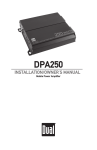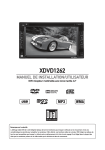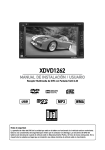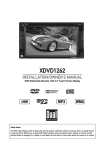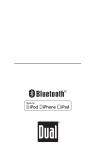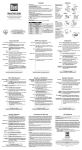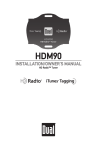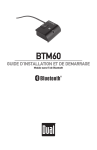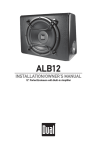Transcript
iPod® Operation Main Menu Wiring Diagram – Inputs/Outputs In the Menu mode, press the desired icon to enter the corresponding mode: Tuner, Disc, USB, iPod,SD Card, AV1, AV2 or Setup. Select iPod on the Main Menu 1. Repeat 2. Play/Pause 3. Rewind 4. Fast Forward C Select the Tuner icon from the Main Menu screen or press MODE until Tuner is selected. 1 2 3 4 C USB B ( ( XDVD1262 1. Current Mode Indicator A ( ( ( ( 5. Back to Main Menu ( ( ( ( 6. Preset Station Display ( ( ( ( QUICK START GUIDE DVD Multimedia Receiver with 6.2” Touch Screen Display 7. EQ Switch This Quick Start Guide gives you the basics to start using your XDVD1262. Please visit www.dualav.com/support/manuals/XDVD1262.pdf to download a complete Owner’s Manual or call customer service at 1-866-382-5476. ORANGE BLUE/BLACK BLUE ORANGE/BLACK BRAKE 8. Local On/Off CAMERA 9. Loud On/Off 10. Automatically Store/Preset Scan AMP CONTROL POWER ANTENNA ILLUMINATION CONTROL BLACK Safety Notes: The DVD video display of the in-dash unit will not operate while the vehicle is moving. This is a safety feature to prevent driver distraction. In-dash DVD video functions will only operate when vehicle is in Park and the parking brake is engaged. It is illegal in most states for the driver to view video while the vehicle is in motion. Installation 1. Micro SD Card Slot 2. Power/Mode -Press to turn on the unit -When in playback, press to select mode. -When the unit is on, press and hold to turn off unit. 3. Mute/TFT Standby -When unit on, press and hold to turn off the TFT. 4. Volume UP -Press the VOL Copyright and Trademark Notes This product incorporates copyright protection technology that is protected by method claims of certain U.S. patents and other intellectual property rights owned by Macrovision Corporation and other rights owners. Use of this copyright protection technology must be authorized by Macrovision Corporation, and is intended for home and other limited viewing uses only unless otherwise authorized by Macrovision Corporation. Reverse engineering or disassembly is prohibited. Manufactured under license from Dolby Laboratories. Dolby and the double-D symbol are trademarks of Dolby Laboratories. DVD Logo is a trademark of DVD Format/Logo Licensing Corporation registered in the U.S., Japan and other countries. microSD Logo is a trademark of SD-3C, LLC. iPod and iPhone are trademarks of Apple Inc., registered in the U.S. and other countries. Dual Electronics Corporation is not affiliated with Apple, Inc. Other trademarks and trade names are those of their respective owners. 7 2 8 3 9 4 10 5 11 6 12 6. Next Track 4. Mute 18. Number keys 5. Title 19. Root 6. Subtitle 20. OSD 7. Setup 21. Local /Random 8. Angle 9. Slow 10. Volume UP 11. Zoom 12. Select 13. Seek UP /Next Track 14. Volume Down 22. Seek Down /Previous Track 23. AS/PS/Repeat 24. Stereo/Program 25. Stop 1 2 3 4 6 7 8 9 10 16 17 11 12 13 14 15 Setup Menu From the Main Menu screen, press Setup to enter the Setup Menu. The first 7 setup options will be displayed on the screen. Dual Electronics Corp. agrees, at our option, during the warranty period, to repair any defect in material or workmanship or to furnish an equal new, renewed or comparable product (whichever is deemed necessary) in exchange without charges, subject to verification of the defect or malfunction and proof of the date of purchase. Subsequent replacement products are warranted for the balance of the original warranty period. What is covered? This warranty covers all defects in material and workmanship in this product. The following are not covered: software, installation/removal costs, damage resulting from accident, misuse, abuse, neglect, product modification, improper installation, incorrect line voltage, unauthorized repair or failure to follow instructions supplied with the product, or damage occurring during return shipment of the product. Specific license conditions and copyright notices for the software can be found via www.dualav.com. What to do? 1. Before you call for service, check the troubleshooting guide in your owner’s manual. A slight adjustment of any custom controls may save you a service call. 18 2. If you require service during the warranty period, you must carefully pack the product (preferably in the original package) and ship it by prepaid transportation with a copy of the original receipt from the retailer to an authorized service center. 2. Stop 3. Rewind 1 2 3 4 5 6 7 5. Previous Track 6. Next Track 8 3. Please describe your problem in writing and include your name, a return UPS shipping address (P.O. Box not acceptable), and a daytime phone number with your shipment. 4. For more information and for the location of the nearest authorized service center please contact us by one of the following methods: 7. Volume Adjustment 8. Next Menu • Call us toll-free at 1-866-382-5476 • E-mail us at [email protected] 9. Playback/Remaining Time 10. Repeat Play 8 Who is covered? This warranty is extended to the original retail purchaser for products purchased from an authorized Dual dealer and used in the U.S.A. 9 10 11. Numeric Keyboard 12. Random Play 13. Info 14. TFT Screen Off 26. Enter 27. Band 5 CD Operations 4. Fast Forward 7 Dual Electronics Corp. warrants this product to the original purchaser to be free from defects in material and workmanship for a period of one year from the date of the original purchase. 17. Picture Zoom In/Out 1. Play/Pause 6 This warranty gives you specific legal rights. You may also have other rights which vary from state to state. 15. Numeric Keyboard Remote Control 5 Limited One Year Warranty 13. Repeat Play Insert a CD in the disc slot, and the unit will read the disc. 4 13. Mute On/Off 11. Return to Playlists/Previous Folder 12. Auxiliary A/V Input 3 12. Band Selection 10. Language Options for Sound 18. TFT Screen Off 2 11. Select Audio/Video Setup 9. Playback/Remaining Time 8. Eject -Press to eject disc. 17. EQ/LOUD 7 8. Next Menu 16. Invalid Key 3. Play/Pause 8 7. Volume Adjustment 7. Reset -Press and hold to switch back to the original factory settings. -Keep in mind this will erase all your preset radio stations. 16. GOTO 9 5. Previous Track 14. Language Options for Subtitle 2. Mode 10 4. Fast Forward 6. Infrared Sensor 15. Audio 11 3. Rewind 1 12. Return to Title Menu 1. Power 12 2. Stop 5. Volume Down -Press the VOL button to decrease the volume. 11. Tuner -Press to change to Tuner mode. 13 1. Play/Pause button to increase the volume. 10. DVD -Press to change to DVD mode. 6 Insert a DVD in the disc slot for playback. Control Locations 1 General Operations DVD Operation YELLOW Customer Service Toll Free: 1-866-382-5476 8. Back to Main Menu TUNER 4. Frequency Up ( ( 7. Source Volume Adjustment 5 3. Information Display ( ( 6. Next Track 2. Frequency Down ( ( 5. Previous Track Tuner Operation A B 12 13 14 11 Exclusion of Certain Damages: This warranty is exclusive and in lieu of any and all other warranties, expressed or implied, including without limitation the implied warranties of merchantability and fitness for a particular purpose and any obligation, liability, right, claim or remedy in contract or tort, whether or not arising from the company’s negligence, actual or imputed. No person or representative is authorized to assume for the company any other liability in connection with the sale of this product. In no event shall the company be liable for indirect, incidental or consequential damages. © 2012 Dual Electronics Corp. Printed in China NSA0412-V01