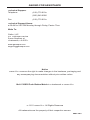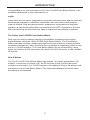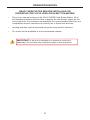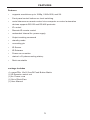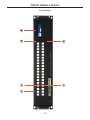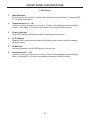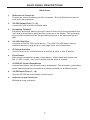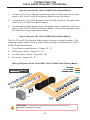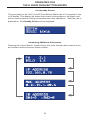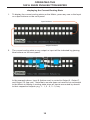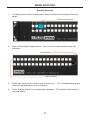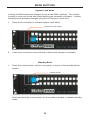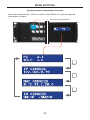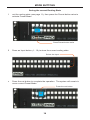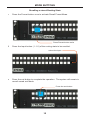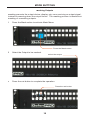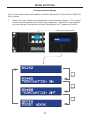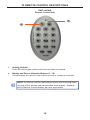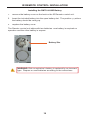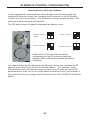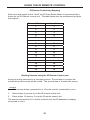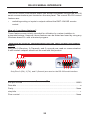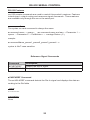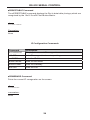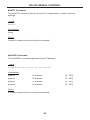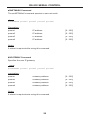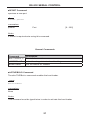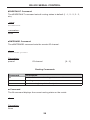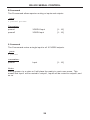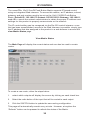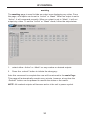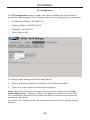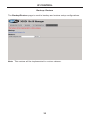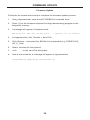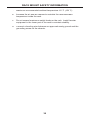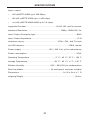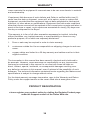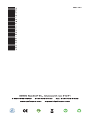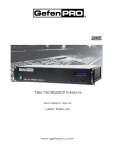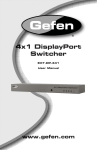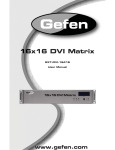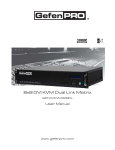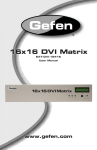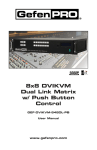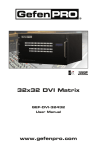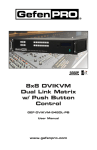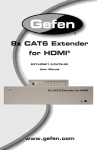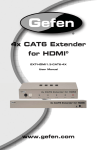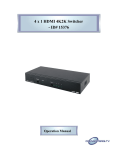Download Gefen GEF-3GSDI-16416-PB video switch
Transcript
1080P ASKING FOR ASSISTANCE Technical Support: Telephone (818) 772-9100 (800) 545-6900 Fax (818) 772-9120 Technical Support Hours: 8:00 AM to 5:00 PM Monday through Friday, Pacific Time Write To: Gefen, LLC c/o Customer Service 20600 Nordhoff St Chatsworth, CA 91311 www.gefenpro.com [email protected] Notice Gefen LLC reserves the right to make changes in the hardware, packaging and any accompanying documentation without prior written notice. 16x16 3GSDI Push Button Matrix is a trademark of Gefen LLC © 2011 Gefen LLC. All Rights Reserved All trademarks are the property of their respective owners. Rev A1 CONTENTS 1 2 3 4 5 6 7 8 8 9 9 9 10 11 11 12 12 13 14 15 16 17 18 19 20 21 22 23 23 24 27 28 30 30 31 32 33 34 35 36 37 38 39 Introduction Operation Notes Features Front Panel Layout Front Panel Descriptions Back Panel Layout Back Panel Descriptions Connecting the 16x16 3GSDI Push Button Matrix Wiring Diagram Operating the 16x16 3GSDI Push Button Matrix The Standby Screen Displaying Additional Information Displaying the Current Routing State Mode Buttons Routing Sources System Lock Mode Standby Mode Cycling between Information Screens Saving the current Routing State Recalling a stored Routing State Masking Outputs Communication Modes IR Remote Control Descriptions IR Remote Control Installation IR Remote Control Configuration Using the IR Remote Control RS-232 Serial Interface RS-232 Serial Control Reference Signal Commands IP Configuration Commands General Commands Routing Commands IP Control View Matrix Status Masking IP Configuration Backup / Restore Firmware Update Warning Messages Rack Mount Safety Information Specifications Warranty Licensing INTRODUCTION Congratulations on your purchase of the 16x16 3GSDI Push Button Matrix. Your complete satisfaction is very important to us. Gefen Gefen delivers innovative, progressive computer and electronics add-on solutions that harness integration, extension, distribution and conversion technologies. Gefen’s reliable, plug-and-play products supplement cross-platform computer systems, professional audio/video environments and HDTV systems of all sizes with hard-working solutions that are easy to implement and simple to operate. The Gefen 16x16 3GSDI Push Button Matrix Now you can easily combine sixteen cross-platform computers and sixteen digital displays using the 16x16 3GSDI Push Button Matrix. The Push Button Matrix provides a simple, reliable and highly effective method of routing multiple computer workstations. Each 3GSDI source is capable of displaying video on any one of 16 3GSDI displays. The Push Button Matrix can be controlled by using either the buttons on the front panel, the built-in RS-232 interface, or the included IR remote. How It Works The 16x16 3GSDI Push Button Matrix has sixteen (16) inputs and sixteen (16) outputs. Connect up to sixteen (16) 3GSDI sources to the 3GSDI input ports. Connect up to sixteen (16) 3GSDI outputs to the displays. Plug in the power cord and power on the Push Button Matrix. The connected displays will show video according to the selection. 1 OPERATION NOTES READ THESE NOTES BEFORE INSTALLING OR OPERATING THE 16X16 3GSDI PUSH BUTTON MATRIX • There is no internal scaling in the 16x16 3GSDI Push Button Matrix. All of the attached monitors must be able to display the resolutions output by the source devices. For maximum compatibility it is recommended that only one compatible/common resolution be used by all of the source devices. • Routing features can be accessed using the serial control interface. • IP Control will be available in a future firmware release. IMPORTANT: If the unit is installed in a closed or multi-rack assembly, do not block the ventilation holes of the enclosure. 2 FEATURES Features • Supports resolutions up to 1080p, 1920x1200, and 2K. • Front panel control buttons for local switching. • Serial interface for remote control via a computer or control automation devices supports RS-232 and RS-485 protocols. • IP Control • Discrete IR remote control • Redundant Internal AC power supply • Output masking command • Standby mode • Grounding pin • IR Sensor • IR Extender • Power On/Off switch • Status LCD (shows routing status) • Rack mountable Package Includes (1) GefenPRO 16x16 3GSDI Push Button Matrix (1) IR Remote Control unit (1) AC Power Cord (1) Set of Rack Ears (1) User Manual 3 FRONT PANEL LAYOUT 6 1 2 5 3 4 Front Panel 4 FRONT PANEL DESCRIPTIONS Front Panel 1 Mode Buttons These buttons are used to control other features on the product. See pages 11 17 for more information. 2 Output Buttons (1 - 16) Used for routing an Input to an Output. Each of these buttons represents an Output. See page 11 for more information on routing 3GSDI sources. 3 Power Indicator This LED indicator will glow red when the power is turned on. 4 LCD Display Displays the current routing status of the Matrix and is also used to manage source routing. 5 IR Window Receives signals from the IR Remote Control unit. 6 Input Buttons (1 - 16) Used for routing an Input to an Output. Each of these buttons represents an Input. See page 11 for more information on routing 3GSDI sources. 5 BACK PANEL LAYOUT 9 1 8 2 3 4 7 6 5 Back Panel 6 BACK PANEL DESCRIPTIONS Back Panel 1 Reference In Connector Connect an external reference to this connector. Bi-level (black burst) and trilevel sync are supported. 2 3G-SDI Output Ports (1 - 16) Connect 3G-SDI monitors to these ports. 3 Grounding Terminal Provides a discharge path to ground in case a short circuit occurs between the “hot” lead of the power supply and the enclosure of the Matrix. The grounding wire should be attached from the grounding terminal to an approved ground path. 4 RS-232 Serial Port Connects to the RS-232 control device. The 16x16 3GSDI Matrix may be switched remotely using this port. See page 29 for more information. 5 IP Control Interface Connect the 16x16 3GSDI Matrix to a network in order to use IP control. 6 Fuse Drawer Each power receptacle houses a fuse drawer. Within each fuse drawer are two (2) 250 V fuses. One fuse is active and the other is a spare. 7 110/220 AC Power Receptacles Connect one power cord to both power receptacles. The redundant (secondary) power cable should be connected to an electrical outlet on a different circuit. 8 3G-SDI Input Ports (1 - 16) Connect 3G-SDI source devices to these ports. 9 Reference Loop Connector Reference Loop connector. 7 CONNECTING THE 16X16 3GSDI PUSH BUTTON MATRIX How to Connect the 16x16 3GSDI Push Button Matrix 1. Connect up to 16 3G-SDI source devices to the 3G-SDI inputs on the rear panel of the 16x16 3GSDI Push Button Matrix using SDI cables. 2. Connect up to 16 3G-SDI displays to the 3G-SDI outputs on the rear panel of the 16x16 3GSDI Push Button Matrix. 3. Connect the included power cord to the power input receptacle on the rear panel of the 16x16 3GSDI Push Button Matrix. Connect the opposite end of the cable into a open wall power socket. How to Operate the 16x16 3GSDI Push Button Matrix The 16x16 3GSDI Push Button Matrix offers a number of control options. The following options can be used to control basic routing commands of the 16x16 3GSDI Push Button Matrix: 1. Front Panel Control Buttons - Pages 10 - 17. 2. IR Remote Control - Pages 18 - 21. 3. RS-232 Serial Control - Pages 22 - 29. 4. IP Control - Pages 30 - 33. Wiring Diagram for the GefenPRO 16x16 3GSDI Push Button Matrix SDI CABLE RS-232 CABLE ETHERNET CABLE 16x 3G-SDI Sources Matrix RS-232 Controller Computer (IP Control) 16x 3G-SDI Displays WARNING: This product should always be connected to a grounded electrical socket. 8 OPERATING THE 16X16 3GSDI PUSH BUTTON MATRIX The Standby Screen The front panel of the 16x16 3GSDI Push Button Matrix has a 16 character 2 line LCD display. This display will shows the current routing status of the Matrix and will be used to perform routing commands and other operations. After the unit is powered on, the Standby Screen will be displayed: Displaying Additional Information Pressing the Cancel button, consecutively, will cycle through other screens such as firmware version and boot loader version: 9 OPERATING THE 16X16 3GSDI PUSH BUTTON MATRIX Displaying the Current Routing State 1. To display the current routing status of the Matrix, press any one of the Input or Output buttons on the front panel. Input buttons Output buttons 2. The current routing state of any output or input will be indicated by glowing blue buttons on the front panel: In the example above, Input 8 (bottom row) is routed to Output 5, Output 7, and Output 12 (top row). Note that a source does not need to be connected to the Matrix to display a routing state since all Inputs are routed by default to their respective outputs (e.g. 1 - 1, 2 - 2, 3 - 3, etc). 10 MODE BUTTONS Routing Sources 1 To change the current routing state, press Set Button to activate Routing Mode. Press the Set button 2 Press the desired Output button. One or more Output buttons may be selected. Input buttons Output buttons 3 Press any Input on the bottom row of buttons (1 - 16), corresponding to the source to be displayed on the output(s). 4 Press the Set button to complete the operation. The system will remain in Routing Mode. 11 MODE BUTTONS System Lock Mode Locking the Matrix prevents changes to any of the Matrix settings. This feature is useful in case any of the front panel buttons are pressed by accident. Locking the Matrix also prevents changes using the IR Remote Control Unit. 1 Press the Lock button to activate System Lock Mode. Press the Lock button 2 Press the Lock button a second time to deactivate System Lock Mode. Standby Mode 1 Press the Cancel button, while in any mode, to return to the Standby Mode screen. Cancel button Press and hold the Cancel button for 5 seconds to enable or disable Standby Mode. 12 MODE BUTTONS Cycling between Information Screens Press the Cancel button, while in Status Check Mode, to cycle through the Information Screens. Press the Cancel button Cancel Cancel Cancel 13 MODE BUTTONS Saving the current Routing State 1 Set the routing state (see page 11), then press the PreSet button twice to activate Preset Mode. Press PreSet button twice 2 Press an Input button (1 - 16) to store the current routing state. Select the Input 3 Press the Set button to complete the operation. The system will remain in Save Current Preset Mode. Press the Set button 14 MODE BUTTONS Recalling a stored Routing State 1 Press the PreSet button once to activate Recall Preset Mode. Press PreSet button twice 2 Press the Input button (1 - 16) of the routing state to be recalled. Select the Input 3 Press the Set button to complete the operation. The system will remain in Recall Saved Set Mode. Press the Set button 15 MODE BUTTONS Masking Outputs Masking prevents the output device (display, etc) from receiving an output signal, instead of powering-down the output device. The masking process is identical for masking or unmasking outputs. 1 Press the Mask button to activate Mask Mode. Press the Mask button 2 Select the Output to be masked. Select the Output 3 Press the Set button to complete the operation. Press the Set button 16 MODE BUTTONS Communication Modes The Comm button allows the Matrix to switch between RS-232 and RS-485 (EIA485) modes. 1 Press the Comm button to activate the Communications Mode. The current communication method (RS232) will be displayed. Press the Comm button to cycle through Termination ON and Termination OFF states for RS485: Press the Comm button Comm Comm Comm 17 IR REMOTE CONTROL DESCRIPTIONS RMT-16416IR Remote Control Unit 1 2 1 Activity Indicator This LED will be glow yellow each time a button is pressed. 2 Display and Source Selection Buttons (1 - 16) These buttons are used to select which source is routed to a monitor. NOTE: An Activity Indictor that flashes quickly while holding down any one of the sixteen buttons indicates a low battery. Replace the IR Remote Control battery as soon as possible. 18 IR REMOTE CONTROL INSTALLATION Installing the RMT-16416IR Battery 1. Remove the battery cover on the back of the IR Remote Control unit. 2. Insert the included battery into the open battery slot. The positive (+) side of the battery should be facing up. 3. Replace the battery cover. The Remote Control unit ships with two batteries. One battery is required for operation and the other battery is a spare. Battery Slot WARNING: Risk of explosion if battery is replaced by an incorrect type. Dispose of used batteries according to the instructions. 19 IR REMOTE CONTROL CONFIGURATION How to Resolve IR Code Conflicts In the event that IR commands from other remote controls interfere with the supplied IR Remote Control unit, changing the IR channel on the IR Remote Control unit will fix the problem. The IR Remote Control unit has a bank of DIP switches used for setting the IR channel. The DIP switch bank is located underneath the battery cover. Remote Channel 0: Default Remote Channel 1: 1 2 Remote Channel 2: 1 2 1 2 Remote Channel 3: 1 2 Left: Picture of the opened rear battery compartment of the IR remote showing the exposed DIP Switch bank between the battery chambers. It is important that the IR channel on the Remote Control unit, matches the IR channel set on the 16x16 3GSDI Push Button Matrix. For example, if both DIP switches on the IR Remote Control unit are set to IR channel 0 (both DIP switches down), then the 16x16 3GSDI Matrix must also be set to IR channel 0. See page 28 on how to change the IR channel on the 16x16 3GSDI Push Button Matrix. 20 USING THE IR REMOTE CONTROL IR Remote Control Key Mapping Each input and output on the 16x16 3GSDI Push Button Matrix is represented by a button on the IR Remote Control unit. The table below lists the corresponding inputs and outputs. Remote Button Monitor / Source 1 1 2 2 3 3 4 4 5 5 6 6 7 7 8 8 9 9 10 10 11 11 12 12 13 13 14 14 15 15 16 16 Routing Sources using the IR Remote Control unit Issuing a routing command is a two step process. The first step is to select the monitor where the source will be routed. The second step is to select the source. Example p Route the source device connected to In 12 to the monitor connected to Out 9. 1. Press button 9 (monitor 9) on the IR remote control unit. 2. Press button 12 (source 12) on the IR remote control unit. The source connected to In 12 will be routed to the 3GSDI destination (display) connected to Out 9. 21 RS-232 SERIAL INTERFACE What features are available via the RS-232 serial communications port? p The 16x16 3GSDI Push Button Matrix can accept commands through the RS-232 serial communications port located on the rear panel. The current RS-232 control features are: • Switching/routing of inputs to outputs without the RMT-16416IR remote control. How do I use these features? These features were initially intended for utilization by custom installers in automated setups. However, these features can be tested and used by using any Windows-based PC with a terminal program. What p pins are used for communication with the 16x16 3GSDI Push Button Matrix? Only pins 2 (Receive), 3 (Transmit), and 5 (Ground) are used for communication. A null-modem adapter should not be used with this product. 54321 12345 9876 6789 Only Pins 2 (RX), 3 (TX), and 5 (Ground) are used on the RS-232 serial interface What are the communication p port settings? g Bits per second ............................................................................................ 19200 Data bits ............................................................................................................... 8 Parity ............................................................................................................. None Stop bits ................................................................................................................1 Flow Control .................................................................................................. None 22 RS-232 SERIAL CONTROL RS-232 Features RS-232 remote commands are used to control this product’s features. Features include input / output routing and reference signal commands . These features are available only through the use of the serial port. Command Syntax y The syntax for each command is always the same: #Command name → Space ( _ ) as command name end flag → Parameter 1 → Space → Parameter 2 → Parameter n → Carriage Return ( \r ) → Sample: #CommandName_param1_param2_param3_param4...\r Syntax is NOT case sensitive. Reference Signal Commands Command Description #CHECKREF Display the Ref In signal #PRREFTABLE Display the table data #CHECKREF Command The #CHECKREF command detects the Ref In signal and displays the data according to the Ref table Syntax y : #CHECKREF Parameters: None 23 RS-232 SERIAL CONTROL #PRREFTABLE Command The #PRREFTABLE command displays the Ref In data table (timings) which are recognized by the 16x16 3GSDI Push Button Matrix. Syntax y : #PRREFTABLE Parameters: None IP Configuration Commands Command Description #PRWEBADD Displays the current IP configuration #RSTIP Sets IP configuration to factory settings #SIPADD Sets the IP Address #SNETMASK Sets the Net Mask #SGATEWAY Sets the Gateway #SPORT Sets the Port #PRWEBADD Command Prints the current IP configuration on the screen. Syntax y : #PRWEBADD Parameters: None 24 RS-232 SERIAL CONTROL #RSTIP Command The #RSTIP command sets the current IP configuration to factory (default) settings. Syntax y : #RSTIP Parameters: None Notes: A reboot is required after using this command. #SIPADD Command The #SIPADD command specifies a new IP address. Syntax y : #SIPADD param1 param2 param3 param4 Parameters: param1 IP address [0 - 255] param2 IP address [0 - 255] param3 3 IP address [0 - 255] param4 IP address [0 - 255] Notes: A reboot is required after using this command. 25 RS-232 SERIAL CONTROL #SNETMASK Command The #SNETMASK command specifies a new net mask. Syntax y : #SNETMASK param1 param2 param3 param4 Parameters: param1 IP address [0 - 255] param2 IP address [0 - 255] param3 3 IP address [0 - 255] param4 IP address [0 - 255] Notes: A reboot is required after using this command. #SGATEWAY Command Specifies the new IP gateway. Syntax y : #SGATEWAY param1 param2 param3 param4 Parameters: param1 Gateway address [0 - 255] param2 2 Gateway address [0 - 255] param3 3 Gateway address [0 - 255] param4 Gateway address [0 - 255] Notes: A reboot is required after using this command. 26 RS-232 SERIAL CONTROL #SPORT Command Specifies a new port. Syntax y : #SPORT param1 Parameters: param1 Port [0 - 255] Notes: A reboot is required after using this command. General Commands Command Description #ACTIVEBOLO Enables the boot loader #FADEFAULT Sets all routing states to default settings #RMTIRADD Set the remote IR channel #ACTIVEBOLO Command The #ACTIVEBOLO command enables the boot loader. Syntax y : #ACTIVEBOLO Parameters: None Notes: This command must be typed twice in order to activate the boot loader. 27 RS-232 SERIAL CONTROL #FADEFAULT Command The #FADEFAULT command sets all routing states to default (1 - 1, 2 - 2, 3 - 3, etc). Syntax y : #FADEFAULT Parameters: None #RMTIRADD Command The #RMTIRADD command sets the remote IR channel. Syntax y : #RMTIRADD param1 Parameters: param1 IR channel [0 - 3] Routing Commands Command Description M Returns the current routing status of matrix R Routing command S Routes a single input to all outputs M Command The M command displays the current routing status of the matrix. Syntax y : m Parameters: None 28 RS-232 SERIAL CONTROL R Command The R command allows specific routing of inputs and outputs. Syntax y : r param1 param2 Parameters: param1 3GSDI Ouput [1 - 16] param2 3GSDI Input [1 - 16] S Command The S command routes a single input to all 16 3GSDI outputs. Syntax y : s param1 Parameters: param1 Input [1 - 16] Notes: Setting param1 to a value of 0 will place the matrix in one-to-one mode. This means that Input1 will be routed to Output1, Input2 will be routed to Output2, and so on. 29 IP CONTROL The GefenPRO 16x16 3GSDI Push Button Matrix supports IP-based control using an integrated Web interface. To access this feature, an IP address, subnet, gateway, and port number need to be set on the 16x16 3GSDI Push Button Matrix (Default IP: 192.168.0.70 Subnet: 255.255.255.0 Gateway: 192.168.0.1 Port: 80). Consult the network administrator to obtain the proper IP address and settings for this product to properly communicate on the network. The IP control setting can be configured via the RS-232 control interface. Once this has been accomplished, access to the Web Interface is possible. Simply type the IP address that was assigned to the product in a web browser to access the View Matrix Status page. View Matrix Status The Main Page will display the current status and can also be used to create routes. To create a new route, follow the steps below: 1. Select which outputs will display the source by clicking on each check box. 2. Select the radio button of the input that will be routed to each output. 3. Click the SWITCH button to update the new routing configuration. This page will automatically refresh every minute. However, at anytime the “Refresh” button can be pressed to refresh the status of the Matrix. 30 IP CONTROL Masking The Masking page is used to hide an output from displaying any video. From this page, all outputs can be set to “Active” or “Mask”. When an output is set to “Active”, it will command normally. When an output is set to “Mask”, it will not output any video. To set the “Active” or “Mask” mode, follow the steps below. 1. Select either “Active” or “Mask” for any number of desired outputs. 2. Press the “Submit” button to initiate the change(s). After this command is complete the user will be returned to the Main Page. This page will automatically refresh every minute, however, at anytime the “Refresh” button can be pressed to refresh the status of the matrix. NOTE: All masked outputs will become active if the unit is power-cycled. 31 IP CONTROL IP Configuration The IP Configuration page is used to set the IP settings that will be used to access the Web interface. The following items can be configured from this menu. • IP Address (Default: 192.168.0.70) • Subnet (Default: 255.255.255.0) • Gateway (192.168.0.1) • Port (Default: 80) • • To change these settings follow the steps below. 1. Enter the desired network information into the fields provided. 2. Press the “Save” button to initiate the change(s). Note: After this command is complete the user will be returned to the View Matrix Status page. Settings made on this page will not take effect until the unit is restarted. Disconnect the power from the unit and reconnect power for changes to take effect. At anytime, the “Reset” button can be pressed to return the IP settings to their defaults. 32 IP CONTROL Backup / Restore The Backup/Restore page is used to backup and restore setup configurations. Note: This feature will be implemented in a future release. 33 FIRMWARE UPDATE Firmware Update Follow the on-screen instructions to complete the firmware update process: 1. Using Hyperterminal, enter the #ACTIVEBOLO command twice. 2. Press [1] on the computer keyboard to begin downloading program to the temporary memory. 3. A message will appear in Hyperterminal: Waiting for the file to be sent ... (press ‘a’ to abort) 4. In Hyperterminal, click Transfer > Send File... 5. Click Browse... and select the .BIN file to be uploaded (e.g. 3GSDI16X16_ uIP_2_1.bin) 6. Select Ymodem for the protocol. 7. Click Send d on the Send File dialog box. 8. After a few moments, a message will appear in Hyperterminal: Programming Completed Successfully! 34 WARNING MESSAGES System Failure In the case of a critical malcommand, the following warning message will be displayed on the Main Display: If the 16x16 3GSDI Push Button Matrix is connected to a PC using a terminal program, the following message will appear on the display: System failure !!! Power-down the Matrix immediately and contact Gefen Technical Support. See Asking for Assistance at the beginning of this manual. 35 RACK MOUNT SAFETY INFORMATION a. Maximum recommended ambient temperature: 45 ˚C (104 ˚F). b. Increase the air flow as needed to maintain the recommended temperature inside the rack. c. Do not exceed maximum weight loads for the rack. Install heavier equipment in the lower part of the rack to maintain stability. d. Connect a bonding wire between an approved safety ground and the grounding screw on the chassis. 36 SPECIFICATIONS Input / Output • SDI (SMPTE 259MI up to 360 Mbps) • HD-SDI (SMPTE 292M up to 1.485 Gbps) • 3G-SDI (SMPTE 424M/425M up to 3.0 Gbps) Supported Formats......................................................All SD, HD, and 3G formats Maximum Resolution...........................................................1080p, 1920x1200, 2K Input / Output Connector-type..........................................................................BNC Input / Output Impedance.................................................................................75 Ω Reference (Sync)............................................................NTSC, PAL, and Tri-Level RS-232 Interface.................................................................................DB-9, female Power Supply..................................................100 ~ 240 V AC (x2 for redundancy) Power Consumption........................................................................................30 W Operating Temperature...............................................0 ˚C ~ 45 ˚C / 32 ˚F ~ 104 ˚F Storage Temperature...............................................-20 ˚C ~ 60 ˚C / -4 ˚F ~ 140 ˚F Relative Humidity...............................................20% ~ 90% RH (no condensation) Rack mountable................................................ 2U rack space, rack ears included Dimensions............................................................................. 19” W x 2U H x 7” D Shipping Weight........................................................................................... 29 lbs. 37 WARRANTY Gefen warrants the equipment it manufactures to be free from defects in material and workmanship. If equipment fails because of such defects and Gefen is notified within two (2) years from the date of shipment, Gefen will, at its option, repair or replace the equipment, provided that the equipment has not been subjected to mechanical, electrical, or other abuse or modifications. Equipment that fails under conditions other than those covered will be repaired at the current price of parts and labor in effect at the time of repair. Such repairs are warranted for ninety (90) days from the day of reshipment to the Buyer. This warranty is in lieu of all other warranties expressed or implied, including without limitation, any implied warranty or merchantability or fitness for any particular purpose, all of which are expressly disclaimed. 1. Proof of sale may be required in order to claim warranty. 2. Customers outside the US are responsible for shipping charges to and from Gefen. 3. Copper cables are limited to a 30 day warranty and cables must be in their original condition. The information in this manual has been carefully checked and is believed to be accurate. However, Gefen assumes no responsibility for any inaccuracies that may be contained in this manual. In no event will Gefen be liable for direct, indirect, special, incidental, or consequential damages resulting from any defect or omission in this manual, even if advised of the possibility of such damages. The technical information contained herein regarding the features and specifications is subject to change without notice. For the latest warranty coverage information, refer to the Warranty and Return Policy under the Support section of the Gefen Web site at www.gefen.com. PRODUCT REGISTRATION Please register your product online by visiting the Register Product page under the Support section of the Gefen Web site. 38 LICENSING lwIP is licenced under the BSD licence: Copyright (c) 2001-2004 Swedish Institute of Computer Science. All rights reserved. Redistribution and use in source and binary forms, with or without modification, are permitted provided that the following conditions are met: 1. Redistributions of source code must retain the above copyright notice, this list of conditions and the following disclaimer. 2. Redistributions in binary form must reproduce the above copyright notice, this list of conditions and the following disclaimer in the documentation and/ or other materials provided with the distribution. 3. The name of the author may not be used to endorse or promote products derived from this software without specific prior written permission. THIS SOFTWARE IS PROVIDED BY THE AUTHOR ``AS IS’’ AND ANY EXPRESS OR IMPLIED WARRANTIES, INCLUDING, BUT NOT LIMITED TO, THE IMPLIED WARRANTIES OF MERCHANTABILITY AND FITNESS FOR A PARTICULAR PURPOSE ARE DISCLAIMED. IN NO EVENT SHALL THE AUTHOR BE LIABLE FOR ANY DIRECT, INDIRECT, INCIDENTAL, SPECIAL, EXEMPLARY, OR CONSEQUENTIAL DAMAGES (INCLUDING, BUT NOT LIMITED TO, PROCUREMENT OF SUBSTITUTE GOODS OR SERVICES; LOSS OF USE, DATA, OR PROFITS; OR BUSINESS INTERRUPTION) HOWEVER CAUSED AND ON ANY THEORY OF LIABILITY, WHETHER IN CONTRACT, STRICT LIABILITY, OR TORT (INCLUDING NEGLIGENCE OR OTHERWISE) ARISING IN ANY WAY OUT OF THE USE OF THIS SOFTWARE, EVEN IF ADVISED OF THE POSSIBILITY OF SUCH DAMAGE. 39 Rev A1 Pb