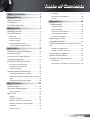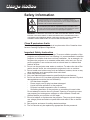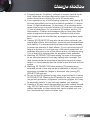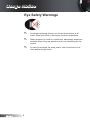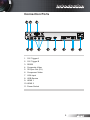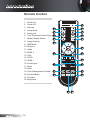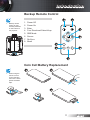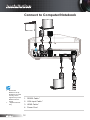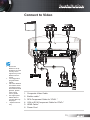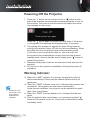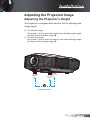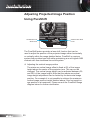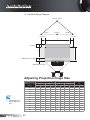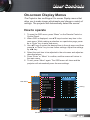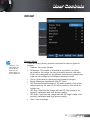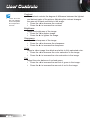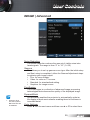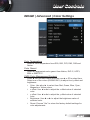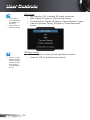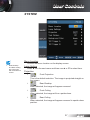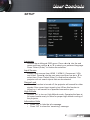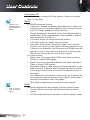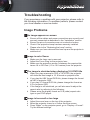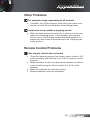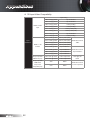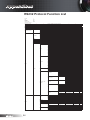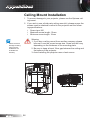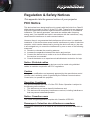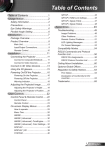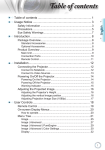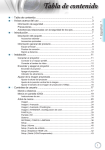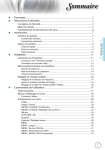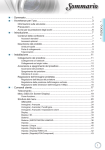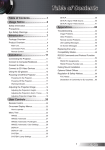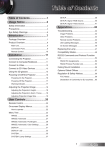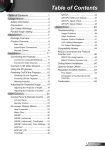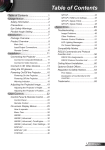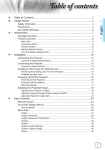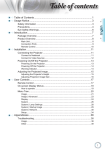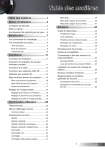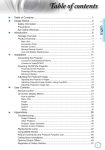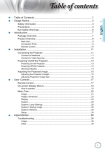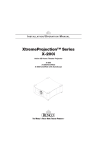Download Optoma HD83 data projector
Transcript
Table of Contents Table of Contents.........................1 Usage Notice................................2 Safety Information........................................2 Precautions..................................................3 Eye Safety Warnings....................................6 Introduction..................................7 SYSTEM.........................................................37 SYSTEM | Lamp Settings...............................40 SETUP............................................................41 Appendices.................................43 Troubleshooting.......................................... 43 Image Problems..............................................43 Other Problems...............................................45 Package Overview.......................................7 Remote Control Problems..............................45 Product Overview.........................................8 LED Lighting Messages..................................46 Main Unit...........................................................8 On Screen Messages.....................................47 Connection Ports..............................................9 Replacing the Lamp................................... 48 Remote Control...............................................10 Compatibility Modes................................... 50 Backup Remote Control.................................. 11 Coin Cell Battery Replacement....................... 11 Installation..................................12 Connect to Computer/Notebook................. 12 Connect to Video........................................ 13 Connect to 3D Video Devices.................... 14 Using the 3D glasses................................. 16 Powering On/Off the Projector................... 17 Powering On the Projector..............................17 RS232 Commands and Protocol Function List.............................................................. 53 RS232 Pin Assignments.................................53 RS232 Protocol Function List.........................54 Ceiling Mount Installation........................... 56 Optoma Global Offices............................... 57 Regulation & Safety Notices....................... 59 FCC Notice.....................................................59 Declaration of Conformity for EU countries....60 Powering off the projector..............................18 Warning Indicator............................................18 Adjusting the Projected Image................... 19 Adjusting the Projector’s Height.....................19 Adjusting Projected Image Position Using PureShift.................................................................20 Adjusting Projection Image Size.....................22 User Controls.............................23 Remote Control.......................................... 23 On-screen Display Menus.......................... 25 How to operate...............................................25 Menu Tree.................................................. 26 IMAGE............................................................27 IMAGE | Advanced.........................................29 IMAGE | Advanced | PureEngine....................30 IMAGE | Advanced | Color Settings................31 DISPLAY.........................................................33 DISPLAY | 3D.................................................35 English Usage Notice Safety Information The lightning flash with arrow head within an equilateral triangle is intended to alert the user to the presence of uninsulated “dangerous voltage” within the product’s enclosure that may be of sufficient magnitude to constitute a risk of electric shock to persons. The exclamation point within an equilateral triangle is intended to alert the user to the presence of important operating and maintenance (servicing) instructions in the literature accompanying the appliance. WARNING: TO REDUCE THE RISK OF FIRE OR ELECTRIC SHOCK, DO NOT EXPOSE THIS APPLIANCE TO RAIN OR MOISTURE. DANGEROUS HIGH VOLTAGES ARE PRESENT INSIDE THE ENCLOSURE. DO NOT OPEN THE CABINET. REFER SERVICING TO QUALIFIED PERSONNEL ONLY. Class B emissions limits This Class B digital apparatus meets all requirements of the Canadian Interference-Causing Equipment Regulations. Important Safety Instruction 1. Do not block any ventilation openings. To ensure reliable operation of the projector and to protect from over heating, it is recommended to install the projector in a location that does not block ventilation. As an example, do not place the projector on a crowded coffee table, sofa, bed, etc. Do not put the projector in an enclosure such as a book case or a cabinet that restricts air flow. 2. Do not use the projector near water or moisture. To reduce the risk of fire and/or electric shock, do not expose the projector to rain or moisture. 3. Do not install near heat sources such as radiators, heaters, stoves or any other apparatus such as amplifiers that emits heat. 4. Clean only with dry cloth. 5. Only use attachments/accessories specified by the manufacturer. 6. Do not use the unit if it has been physically damaged or abused. Physical damage/abuse would be (but not limited to): - Unit has been dropped. - Power supply cord or plug has been damaged. - Liquid has been spilled on to the projector. - Projector has been exposed to rain or moisture. - Something has fallen in the projector or something is loose inside. Do not attempt to service the unit yourself. Opening or removing covers may expose you to dangerous voltages or other hazards. Please call Optoma before you send the unit for repair. 7. Do not let objects or liquids enter the projector. They may touch dangerous voltage points and short out parts that could result in fire or electric shock. 8. See projector enclosure for safety related markings. 9. The unit should only be repaired by appropriate service personnel. English Usage Notice Precautions Please follow all warnings, precautions and maintenance as recommended in this user’s guide. NOTE When the lamp reaches the end of its life, the projector will not turn back on until the lamp module has been replaced. To replace the lamp, follow the procedures listed under “Replacing the Lamp” section. ▀■ Warning- Do not look into the projector’s lens when the lamp is on. The bright light may hurt your eyes. ▀■ Warning- To reduce the risk of fire or electric shock, do not expose this projector to rain or moisture. ▀■ Warning- Please do not open or disassemble the projector as this may cause electric shock. ▀■ Warning- When replacing the lamp, please allow the unit to cool down. ▀■ Warning- This projector will detect the life of the lamp itself. Please be sure to change the lamp when it shows warning messages. ▀■ Warning- Reset the “Lamp Reset” function from the onscreen display “System|Lamp Setting” menu after replacing the lamp module. ▀■ Warning- When switching the projector off, please ensure the cooling cycle has been completed before disconnecting power. Allow 90 seconds for the projector to cool down. ▀■ Warning- Do not use lens cap when projector is in operation. ▀■ Warning- When the lamp is approaching to the end of its life time, the message “Replacement suggested” will show on the screen. Please contact your local reseller or service center to change the lamp as soon as possible. 3 English Usage Notice Do: Turn off and unplug the power plug from the AC outlet before cleaning the product. Use a soft dry cloth with mild detergent to clean the display housing. Disconnect the power plug from AC outlet if the product is not being used for a long period of time. Do not: Block the slots and openings on the unit provided for ventilation. Use abrasive cleaners, waxes or solvents to clean the unit. Use under the following conditions: - In extremely hot, cold or humid environments. Ensure that the ambient room temperature is within 5°C ~ 35°C Relative humidity is 10% ~ 85% - In areas susceptible to excessive dust and dirt. - Near any appliance generating a strong magnetic field. - In direct sunlight. Viewing 3D PROJECTOR using the 3D function IMPORTANT SAFETY INFORMATION. READ THE FOLLOWING WARNINGS BEFORE YOU OR YOUR CHILD USE THE 3D FUNCTION. Warning Children and teenagers may be more susceptible to health issues associated with viewing in 3D and should be closely supervised when viewing these images. Photosensitive Seizure Warning and Other Health Risks Some viewers may experience an epileptic seizure or stroke when exposed to certain flashing images or lights contained in certain Projector pictures or video games. If you suffer from, or have a family history of epilepsy or strokes, please consult with a medical specialist before using the 3D function. Even those without a personal or family history of epilepsy or stroke may have an undiagnosed condition that can cause photosensitive epileptic seizures. English Usage Notice Pregnant women, the elderly, sufferers of serious medical conditions, those who are sleep deprived or under the influence of alcohol should avoid utilizing the unit’s 3D functionality. If you experience any of the following symptoms, stop viewing 3D pictures immediately and consult a medical specialist: (1) altered vision; (2) light-headedness; (3) dizziness; (4) involuntary movements such as eye or muscle twitching; (5) confusion; (6) nausea; (7) loss of awareness; (8) convulsions; (9) cramps; and/ or (10) disorientation. Children and teenagers may be more likely than adults to experience these symptoms. Parents should monitor their children and ask whether they are experiencing these symptoms. Viewing 3D PROJECTOR may also cause motion sickness, perceptual after effects, disorientation, eye strain and decreased postural stability. It is recommended that users take frequent breaks to lessen the potential of these effects. If your eyes show signs of fatigue or dryness or if you have any of the above symptoms, immediately discontinue use of this device and do not resume using it for at least thirty minutes after the symptoms have subsided. Watching 3D PROJECTOR while sitting too close to the screen for an extended period of time may damage your eyesight. The ideal viewing distance should be at least three times the screen height. It is recommended that the viewer's eyes are level with the screen. Watching 3D PROJECTOR while wearing 3D glasses for an extended period of time may cause a headache or fatigue. If you experience a headache, fatigue or dizziness, stop viewing 3D PROJECTOR and rest. Do not use the 3D glasses for any other purpose than for viewing 3D PROJECTOR. Wearing the 3D glasses for any other purpose (as general spectacles, sunglasses, protective goggles, etc.) may be physically harmful to you and may weaken your eyesight. Viewing in 3D may cause disorientation for some viewers. Accordingly, DO NOT place your 3D PROJECTOR near open stairwells, cables, balconies, or other objects that can be tripped over, run into, knocked down, broken or fallen over. English Usage Notice Eye Safety Warnings English ▀■ Avoid staring/facing directly into the projector beam at all times. Keep your back to the beam as much as possible. ▀■ When projector is used in a classroom, adequately supervise students when they are asked to point out something on the screen. ▀■ In order to minimize the lamp power, use room blinds to reduce ambient light levels. Introduction Package Overview Unpack and inspect the box contents to ensure all parts listed below are in the box. If something is missing, please contact Optoma customer service. POWER LAMP STANDBY TEMP Projector with lens cap NOTE Composite Video Cable .8m Due to different applications in each Country, some regions may have different accessories. Power Off On MENU Re-Sync 2V Trigger Connector Remote Control Source SBS Mode Backup Remote Control Documentation: AA Power Cord .8m AA 2 x AA Batteries CR2025 3V Backup Remote Battery User’s Manual Warranty Card Quick Start Card WEEE Card 7 English Introduction Product Overview Main Unit 1 3 2 POWE R LAMP 3 STAN DBY TEMP 4 5 3 6 4 9 7 8 . Power Button 2. LED Indicators 3. IR Receivers 4. Tilt-Adjustment Feet 5. Lamp Replacement Cover 6. Input / Output Connection Ports 7. Zoom Ring 8. Horizontal Lens Shift Adjustment 9. Focus Adjustment 0. Vertical Lens Shift Adjustment English 10 Introduction Connection Ports 1 2 4 3 5 6 7 8 9 10 11 . 12V Trigger A 2. 12V Trigger B 3. RS232 4. Composite Video 5. 3D Sync Out (5V) 6. Component Video 7. VGA Input 8. USB Service 9. HDMI 1 0. HDMI 2 . Power Socket English Introduction Remote Control . Power On 2. Power Off 3. Gamma 1 22 2 21 3 6. Four Directional Select Keys 20 4 7. Mode (Display Mode) 5 4. Lamp Mode 5. Advanced 8. Image Scaling 9. SBS Mode 19 18 0. Re-Sync 6 . Video 2. HDMI 2 3. VGA 17 7 4. YPbPr 8 5. HDMI 1 6. PureEngine 16 9 9. Color Management System 15 10 20. DynamicBlack 14 11 7. Menu 8. Enter 2. Contrast 22. Brightness 13 English 10 12 Introduction Backup Remote Control 1 NOTE Backup remote control is magnetically attached on the bottom of the projector. 2 . Power Off 2. Power On Power Off 3. Enter On 3 4. Four Directional Select Keys 5. SBS Mode 6. Source 4 7. Re-Sync 8 MENU 7 Re-Sync 5 SBS Mode Source Re-Sync Off MENU Source Power On SBS Mode 8. Menu 6 Coin Cell Battery Replacement 25 20 LT C R 2- L iC E L L 3 V O M nO S LT 3V 11 25 20 LT R 3V O C M S O R S 4 20 25 3 C LT 3V O R 20 25 When using the remote control for the first time, remove the transparent insulation tape. C 2 S JAPAN H 1 NOTE English Installation Connect to Computer/Notebook 1 2 R 3 NOTE Due to the difference in applications for each country, some regions may have different accessories. * Optional Accessory . RS232 Cable * 2. VGA Input Cable * 3. HDMI Cable * 4. Power Cord English 2 4 Installation Connect to Video 4 5 R NOTE 1 Due to the difference in applications for each country, some regions may have different accessories. 2V Trigger B is programmable trigger. For more detailed information about connecting to the 3D emitter and 3D glasses, please refer to their user’s guides. Use high speed HDMI cable to connect Blue-ray 3D player. * Optional Accessory 2 3 6 . Composite Video Cable 2. Emitter cable * 3. RCA Component Cable for YPbPr * 4. VGA to RCA Component Cable for YPbPr * 5. HDMI Cable * 6. Power Cord 3 English Installation Connect to 3D Video Devices NOTE The 3D video source device must be powered on before the 3D projector. NOTE If input video is normal 2D, please press “SBS Mode” and switch to “Off”. If “SBS Mode” is active, 2D video content will not display correctly. English Once you have connected your devices together with HDMI cables, as shown in the diagram, you are ready to begin. Power ON your 3D video source and your 3D projector. PlayStation® 3 Games Make sure that you have updated your console to the latest software version in PlayStation® 3. Go to the “Settings menu -> Display settings -> Video output -> HDMI”. Select “Automatic” and follow the on-screen instructions. Insert your 3D game disc. Alternatively you can download games (and 3D updates) via the PlayStation® network. Launch the game. In the in-game menu, select “Play in 3D”. Blu-ray 3D™ Player Make sure that your player can support 3D Blu-ray™ disc and that 3D output is enabled. Insert the 3D Blu-ray™ disc into the player, press “Play”. 3D TV (e.g. SKY 3D, DirecTV) Contact your TV service provider to enable any 3D channels on your channel package. Once enabled, switch to the 3D channel. You should see two images side-by-side. Switch to the “SBS Mode” of the 3D projector. The option is located in the “Display” section of the projector OSD menu. 3D Device (e.g. 3D DV/DC) with 2D 1080i side by side signal output Connect your 3D device and switch to out 3D content with 2D side-by-side output to 3D Projector. - You should see two images side-by-side. Switch to the “SBS Mode” of the 3D projector. The option is located in the “Display” section of the projector OSD menu. If watching 3D content from an HDMI 1.4a source (e.g. 3D Blu-ray) your 3D glasses should always be in sync. If watching 3D content from an HDMI 1.3 source (e.g. 3D broadcast using SBS mode) it may be necessary to use the projector’s 3D Sync-Invert option to optimize your 3D experience. The option is located in the “Display ->3D” section of the projector OSD menu. 14 Installation 3D Broadcast 3D Blu-ray™ Disc 3D Console Games SKY+HD, cable/satellite box Blu-ray 3D™ Player PlayStation 3 ® POWE R LAMP STAND BY TEMP 3D Glasses Full 3D 080p DLP Projector ® All other product names, company names and trade names used herein are for identifications purposes only and may be trademarks or registered trademarks of their respective owners. All images have been simulated. 5 English Installation Using the 3D glasses NOTE For more detailed information, please refer to 3D glasses user’s guide. English . To turn ON 3D glasses: Press the “Power” button and the LED will flash one time indicating the glasses are ready to use 3D mode. 2. Verify that 3D content is being sent to the projector and signal is compatible with projector specifications. 3. Turn on the “3D Mode” (DLP-Link/VESA 3D) of the 3D projector. The option is located in the “Display” section of the projector OSD menu. 4. Turn on 3D glasses and verify image appears in 3D without eyestrain. 5. If the image does not appear in 3D, please check 3D device set up well to send out 3D image or not. Or “SBS Mode” should turn on when input signal is 2D 1080i side-by-side and repeat previous steps 1 ~ 4. 6. Close your left eye when 3D Images display. To use projector’s “3D SyncInvert” option to optimize your 3D experience. The option is located in the “Display” section of the projector OSD menu. 7. To turn OFF 3D glasses: Press the “Power” button and hold until the LED switches off. 8. For more detailed information, please refer to the 3D glasses user’s guide, or manufacturer's Website. 16 Installation Powering On/Off the Projector Powering On the Projector . Remove the lens cap. 2. Securely connect the power cord and signal cable. When connected, the Power LED will turn red. 3. Turn on the lamp by pressing “ ” button on the side of the projector or on the remote control. The Power LED will flash blue. The startup screen will display in approximately 30 seconds. The first time you use the projector, you can select your preferred language from quick menu after the startup screen display. 4. Turn on your source that you want to display on the screen (computer, notebook, video player, etc). The projector will detect the source automatically and will display on the screen. If not, push menu button and go to “SETUP”. Make sure that the “Source Lock” has been set to “Off”. If you connected multiple sources at the same time, press the “Source” key on the remote control to switch between inputs. 1 NOTE 2 POW ER STA NDBY Turn on the projector first and then select the signal sources. STA LAM P NDB Y TEM P 7 English Installation Powering off the projector 1. Press the “ ” button on the remote control or “ ” button on the side of the projector two times with one second interval to turn off the projector. First time to push the button will display the following message on the screen. Press the “ ” button again to confirm the shut down. If the button is not pressed, the message will disappear after 15 seconds. 2. The cooling fans continue to operate for about 60 seconds for cooling cycle and the Power LED will turn blue and flashing. When the lights solid red, the projector has entered standby mode. If you wish to turn the projector back on, you must wait until the projector has completed the cooling cycle and has entered standby mode. Once in standby mode, simply press “ ” button to restart the projector. 3. Disconnect the power cord from the electrical outlet and from the projector. 4. Do not turn on the projector immediately following the power off procedure. Warning Indicator NOTE Contact the nearest service center if the projector displays these symptoms. English When the “LAMP” indicator is lit orange, the projector will shut down automatically. Please call the nearest Optoma facility for assistance. When the “TEMP” indicator turns red, it indicates the projector has overheated. The projector will shut down automatically. Under normal conditions, the projector can be switched on again after it has cooled down. When the “TEMP” indicator flashes red, it indicates the fan has failed. After the projector has cooled down, you can press and hold “ ” button on the remote control for 10 seconds to leave failure mode to standby mode. 18 Installation Adjusting the Projected Image Adjusting the Projector’s Height The projector is equipped with elevator feet for adjusting the image height. To raise the image: Use screw in foot to raise the image to the desired height angle and fine-tune the display angle. To lower the image: Use screw in foot to lower the image to the desired height angle and fine-tune the display angle. 1 Tilt-Adjustment Feet 19 English Installation Adjusting Projected Image Position Using PureShift Horizontal Lens Shift Lever Vertical Lens Shift Lever The PureShift feature provides a lens shift function that can be used to adjust the position of the projected image either horizontally or vertically within the range detailed below. PureShift is a unique system that provides lens shift while maintaining a much higher ANSI contrast ratio than traditional lens shift system. Adjusting the vertical image position The minimum vertical image offset is fixed at 5% of the image height above the centre of the projector lens. This can not be changed. The vertical image height can be adjusted between 5% and 30% of the image height. Note that the maximum vertical image height adjustment can be limited by the horizontal image position. For example it is not possible to achieve the maximum vertical image position height detailed above if the horizontal image position is at maximum. Please consult the PureShift Range diagram below for further clarification. English 20 Installation (H) Screen height Screen 100% Maximum Shift 5% 30% Distance (L) 25% Adjusting the horizontal image position With the lens in the centre position the horizontal image position can be adjusted to the left or right by up to a maximum of 15% of the image width. Note that the maximum horizontal image height adjustment can be limited by the vertical image position. For example it is not possible to achieve the maximum horizontal image position if the vertical image position is at maximum. Please consult the PureShift Range diagram below for further clarification. Screen Width (W) Left Side Right Side 15%W 15%W 21 English Installation PureShift Range Diagram 130%(V), 0%(H) 105%(V) -15%(H) H x 15% 15%(H) H x 15% H V x 25% V V Offset max=V x 30% UP/DOWN RIGHT/LEFT Offset max=V x 5% Adjusting Projection Image Size Screen Size W x H (6:9) Diagonal length (inch) size of 6:9 (m) (feet) Screen Width Height Width Height NOTE This graph is for user’s reference only. English 22 Projection distance (D) (m) (feet) Offset (Hd) wide tele wide tele (m) (feet) 30 0.66 0.37 2.8 .23 - .5 - 4.97 0. 0.37 45 .00 0.56 3.27 .84 .49 2.27 4.88 7.45 0.7 0.55 50 . 0.62 3.63 2.04 .65 2.52 5.43 8.28 0.9 0.6 60 .33 0.75 4.36 2.45 .98 3.03 6.5 9.93 0.22 0.74 70 .55 0.87 5.08 2.86 2.32 3.53 7.60 .59 0.26 0.86 80 .77 .00 5.8 3.27 2.65 4.04 8.68 3.24 0.30 0.98 90 .99 .2 6.54 3.68 2.98 4.54 9.77 4.90 0.34 .0 00 2.2 .25 7.26 4.09 3.3 5.05 0.85 6.55 0.37 .23 20 2.66 .49 8.72 4.90 3.97 6.05 3.02 9.86 0.45 .47 50 3.32 .87 0.89 6.3 4.96 7.57 6.28 24.83 0.56 .84 200 4.43 2.49 4.53 8.7 6.6 0.09 2.70 33. 0.75 2.45 300 6.64 3.74 2.79 2.26 9.92 5.4 32.55 49.66 .2 3.68 User Controls Remote Control Using the Remote Control Power On Turn on the projector. Brightness Adjust the brightness of the image. Power Off Turn off the projector. Contrast Control the degree of difference between the lightest and darkest parts of the picture. Gamma Set up gamma curve type. DynamicBlack Enable the projector to automatically optimize the display of dark movie scenes enabling them to be shown in incredible detail. Lamp Mode Increase the brightness of the image. Color Management Select one of the colors (R/G/B/ System C/M/Y) to adjust its x/y offset and brightness. Advanced Display or exit the “Image | Advanced” menu. Power Off On MENU Re-Sync Source SBS Mode Enter Confirm your item selection. Four Directional Select Keys Use directional select keys to select items or make adjustments to your selection. Menu Display or exit the on-screen display menus for projector. Mode (Display Mode) Select the display mode from Cinema, Bright, Photo, Reference and User. 23 English User Controls Using the Remote Control Power Off Scale the image to 16:9 aspect ratio. 4:3 Scale the image to 4:3 aspect ratio. Letter Box Enable the viewing of the letterboxed nonanamorphically enhanced movie at full screen width. Part of the original image will be lost if the image aspect ratio is less than 2.35:1. Native The input source will be displayed without scaling. PureEngine The PureEngine is a collection of advanced image processing technologies that enhances the quality of the displayed image. SBS Mode Press “SBS Mode” to switch between “Off” and “SBS”, use up/ down button to switch to “Top and Bottom” or “Frame Sequential then press “Enter” to confirm. HDMI 1 Press “HDMI 1” to choose source from HDMI 1 connector. HDMI 2 Press “HDMI 2” to choose source from HDMI 2 connector. Re-Sync Automatically synchronize the projector to the input source. YPbPr Press “YPbPr” to choose Component Video source. VGA Press “VGA” to choose source from VGA connector. Video Press “Video” to choose Composite Video source. Source Press “Source” to choose RGB, Component, Composite Video, and HDMI source. On MENU Re-Sync 16:9 Source English SBS Mode 24 User Controls On-screen Display Menus The Projector has multilingual On-screen Display menus that allow you to make image adjustments and change a variety of settings. The projector will automatically detect the source. How to operate 1. To open the OSD menu, press “Menu” on the Remote Control or Control Panel. 2 When OSD is displayed, use ▲▼ keys to select any item in the main menu. While making a selection on a particular page, press ► or “Enter” key to enter sub menu. 3. Use ▲▼ keys to select the desired item in the sub menu and then press ► or “Enter” key to view further settings. Adjust the settings by ◄► key. 4. Select the next item to be adjusted in the sub menu and adjust as described above. 5. Press “Enter” or “Menu” to confirm, and the screen will return to the main menu. 6. To exit, press “Menu” again. The OSD menu will close and the projector will automatically save the new settings. Main Menu Setting Sub Menu 25 English User Controls Menu Tree NOTE Main Menu Sub Menu Settings IMAGE Display Mode Contrast Cinema / Reference / Photo / Bright / 3D / ISF Day / ISF Night / User -50~50 Brightness -50~50 Sharpness 0~15 #1 Color -50~50 #1 Tint Please note that the on-screen display (OSD) menus vary according to the signal type selected and the projector model you are using. -50~50 Advanced Noise Reduction Gamma Film / Video / Graphics / Standard PureEngine PureDetail / PureColor / PureMotion / PureEngine Demo / Exit Off / Cinema 1 / Cinema 2 DynamicBlack Color Settings Exit DISPLAY NOTE (#1) “Color” and “Tint” are only supported for composite and component sources. (#2) “3D Sync Invert” is only available when 3D is enabled. (#3) “Signal” is only supported in Analog VGA (RGB) signal. 0~10 Color Temperature / Color Gamut / CMS / RGB Gain/Bias / Color Space / RGB Channel Format 4:3 / 16:9 / LBX / Native Zoom 0~10 Edge Mask 0~5 V Image Shift -50~50 V Keystone -30~30 SuperWide Off / AUTO / On (16:9) / On (2.35:1) 3D #2 3D Mode DLP-Link / VESA 3D 3D -> 2D 3D / L / R 3D Format Off / SBS / Top and Bottom / Frame Sequential 3D Sync. Invert On / Off Exit SYSTEM Menu Location Lamp Settings Lamp Hours Lamp Reminder On / Off Lamp Mode Bright / STD / Image AI Lamp Reset Cancel / Yes Exit Projection Test Pattern Off / Grid / White Background Color Blue / Gray / Black 12V Trigger A 12V Trigger B On / Off Off On 4:3 / 16:9 / LBX / Native / Exit Auto 235 Auto 3D Exit NOTE SETUP While the 3D is ON, the Dynamic Black function will be disabled. Language English / Deutsch / Français / Italiano / Español / Português / Svenska / Nederlands / Norsk / Dansk / Polski / Suomi / Ɋɭɫɫɤɢɣ / İȜȜȘȞȚțȐ / Magyar / ýeština / ϲΑήϋ / ᧯խ֮ / 亞խ֮ / ֲء / 한국어 / Türkçe Input Source HDMI 1 / HDMI 2 / Component / VGA / Video / Exit Source Lock On / Off High Altitude On / Off Information Hide On / Off Auto Power Off Signal 0~180 Frequency 0~100 Phase -50~50 H. Position -50~50 V. Position -50~50 Automatic Enable / Disable Exit White Level -50~50 Black Level -50~50 Saturation -50~50 Hue -50~50 IRE 0 IRE / 7.5 IRE Exit Reset English 26 Current Cancel / Yes All Cancel / Yes User Controls IMAGE Display Mode NOTE “ISF Day” and “ISF Night” will not be shown when the ISF modes have not been calibrated. There are many factory presets optimized for various types of images. Cinema: For home theater. Reference: This mode is intended to reproduce, as close as possible, the image the way the movie director intended. Color, color temperature, brightness, contrast and gamma settings are all configured to standard reference levels. Photo: Optimized for displaying photographic images. Bright: Maximum brightness from PC input. 3D: Recommended setting for 3D mode enabled. Any further adjustments by the user in 3D will be saved in this mode for further use. ISF Day: Optimize the image with the ISF Day mode to be perfectly calibrated and high picture quality. ISF Night: Optimize the image with the ISF Night mode to be perfectly calibrated and high picture quality. User: User’s settings. 27 English User Controls Contrast NOTE The contrast controls the degree of difference between the lightest and darkest parts of the picture. Adjusting the contrast changes the amount of black and white in the image. Press the ◄ to decrease the contrast. Press the ► to increase the contrast. “Color” and “Tint” are only supported for composite and component sources. Brightness Adjust the brightness of the image. Press the ◄ to darken image. Press the ► to lighten the image. Sharpness Adjust the sharpness of the image. Press the ◄ to decrease the sharpness. Press the ► to increase the sharpness. Color Adjust a video image from black and white to fully saturated color. Press the ◄ to decrease the color saturation in the image. Press the ► to increase the color saturation in the image. Tint Adjust the color balance of red and green. Press the ◄ to increase the amount of green in the image. Press the ► to increase the amount of red in the image. English 28 User Controls IMAGE | Advanced Noise Reduction The Noise Reduction reduces the amount of visible noise interlaced signals. The range is from “0” to “10”. (0: Off) Gamma This allows you to set up gamma curve type. After the initial setup and fine tuning is completed, utilize the Gamma Adjustment steps to optimize your image output. Film: for home theater. Video: for video or TV source. Standard: for standardized setting. Graphics: for image source. PureEngine The PureEngine is a collection of advanced image processing technologies that enhances the quality of the displayed image. DynamicBlack NOTE While the 3D is ON, the Dynamic Black function will be disabled. DynamicBlack enables the projector to automatically optimize the display of dark movie scenes enabling them to be shown in incredible detail. Color Settings Press ► into the next menu and then use ▲ or ▼ to select item. 29 English User Controls IMAGE | Advanced | PureEngine PureDetail PureDetail is an edge enhancement tool that enables the edges in the projected image is be enhanced thus providing more perceived detail. PureColor This adjustable item utilizes a new color-processing algorithm and enhancements to enable the picture’s vividness to be significantly increased. The range is from “0” to “5”. PureMotion PureMotion uses sophisticated algorithms to ensure that the natural motion in the image is preserved. NOTE PureEngine Demo This feature enables you to see the difference in the image quality between the raw unprocessed image and the image processed as processed by the PureEngine. Use this mode to check the adjustments that you make to the PureEngine settings. While the input source is 120Hz timing, the PureMotion function does not support this timing and will be gray out. English 30 User Controls IMAGE | Advanced | Color Settings Color Temperature Select a color temperature from D50, D65, D75, D83, D93 and Native. Color Gamut Select an appropriate color gamut from Native, DLP-C, HDTV, EBU or SMPTE-C. CMS (Color Management System) Press ► into the next menu and then use ▲ or ▼ to select item. Select one of the colors (R/G/B/C/M/Y) to adjust its x/y offset and brightness. Color: Use ◄ or ► to select from Red, Green, Blue, Cyan, Magenta or Yellow colors. x offset: Use ◄ or ► to adjust the x offset value of selected color. y offset: Use ◄ or ► to adjust the y offset value of selected color. Brightness: Use ◄ or ► to adjust the brightness value of selected color. Reset: Choose “Yes” to return the factory default settings for color adjustments. 31 English User Controls RGB Gain/Bias Press ► into the next menu and then use ▲ or ▼ to select item. Use ◄ or ► to select Red, Green, or Blue for brightness (Gain) and contrast (Bias). Reset: Choose “Yes” to return the factory default settings for color adjustments. Color Space Select an appropriate color matrix type from AUTO, RGB or YUV. RGB Channel Use ◄ or ► to select from Normal, Red, Green or Blue channels. English 32 User Controls DISPLAY Format Use this function to choose your desired aspect ratio. 4:3: This format is for 4x3 input sources. 16:9: This format is for 16x9 input sources, like HDTV and DVD enhanced for Widescreen TV. LBX: This format is for non-16x9, letterbox source and for users who use external anamorphic lens to display 2.35:1 aspect ratio using full resolution. Native: This format displays the original image without scaling. Detail informations about LBX mode: . Some Letter-Box Format DVDs are not enhanced for 16x9 TVs. In this situation, the image will not look right when displayed in 16:9 mode. In this situation, please try to using the 4:3 mode to view the DVD. If the content is not 4:3, there will be black bars around the image in 16:9 display. For this type of content, you can use LBX mode to fill the image on the 16:9 display. 2. If you use an external anamorphic lens, this LBX mode also allows you to watch a 2.35:1 content (include Anamorphic DVD and HDTV film source) that support anamorphic wide is enhanced for 16x9 Display in a wide 2.35:1 image. In this case, there are no black bars. Lamp power and vertical resolution are fully utilized. 33 English User Controls Input Signal Display on Screen 4:3 format Display area Picture area or 16:9 format LBX format Zoom Press the ◄ to reduce the size of an image. Press the ► to magnify an image on the projection screen. Edge Mask Press the ◄ to reduce the size of an image. Press the ► to magnify an image on the projection screen. V Image Shift Shift the projected image position vertically. V Keystone Press the ◄ or ► to adjust image distortion vertically and make a squarer image. NOTE SuperWide “SuperWide” is Off“ as default. How to use “Super-Wide”: 1. Obtain a 2.0:1 aspect ratio screen. 2. Switch SuperWide ON. 3. Align the projector image correctly on the screen. 4. Enjoy movies without black bars. English SuperWide is a feature that uses a special 2.0:1 aspect ratio screen enabling both 16:9 and 2.35:1 aspect ratio movies to be shown without black bars at the top and bottom of the screen. Off: Your desired aspect ratio can be selected 4:3, 16:9, LBX and Native. Auto: To solve the differences of the film formats, the option can keep the format in the same ratio. On (16:9): Only 16:9 format can be selected. On (2.35:1) Only 2.35:1 format can be selected. 3D Press ► into the next menu and then use ▲ or ▼ to select item. 34 User Controls DISPLAY | 3D 3D Mode DLP Link: Select “DLP Link” to use optimized settings for DLP Link 3D images. (For DLP glasses, please refer to page 16). VESA 3D: Select “VESA 3D” to use optimized setting for VESA 3D images. (For 3D emitter, please refer to page 13). 3D -> 2D 3D: Display 3D signal. L (Left): Display the left frame of 3D content. R (Right): Display the right frame of 3D content. 35 English User Controls 3D Format NOTE Off: Press the “Off” to disable 3D format conversion. SBS: Display 3D signal in “Side-by-Side” format. Top and Bottom: Display 3D signal in “Top and Bottom” format. Frame Sequential: Display 3D signal in “Frame Sequential” format. 3D Sync. Invert NOTE “3D Format” is only supported on non-HDMI 1.4a 3D timing. Press “Enter” to select 3D format. “3D sync. Invert” function wouldn’t save the setting. It will set to “Off” when powers on and changes source. English 36 Press the “On” to invert left and right frame contents. Press the “Off” for default frame contents. User Controls SYSTEM Menu Location NOTE Choose the menu location on the display screen. Rear-Desktop and Rear-Ceiling are to be used with a translucent screen. Lamp Setting Press ► into the next menu and then use ▲ or ▼ to select item. Projection Front-Projection This is the default selection. The image is projected straight on the screen. Rear-Desktop When selected, the image will appear reversed. Front-Ceiling When selected, the image will turn upside down. Rear-Ceiling When selected, the image will appear reversed in upside down position. 37 English User Controls Test Pattern NOTE Display a test pattern. There are Grid, White and Off. “Test Pattern” function will gray out when 3D is on. Background Color Use this feature to display a “Blue”, “Black”, or “Gray” screen when no signal is available. 12V Trigger A 12V trigger A provides a standard trigger for motorized screens. 12V Trigger B English 38 Press the “Off” to disable the trigger. Press the “On” to enable the trigger and the programmable sub-menu. The sub-menu is accessed by selecting the “On” option then pressing the “Enter” button on the remote control. Checking an option in the sub-menu will activate the trigger when the corresponding display mode is selected. For the example, 4:3 has been selected – this means that Trigger B will be active when the projector display mode is set to 4:3. The trigger will be inactive for all the other display mode options. User Controls Auto 235: When “Auto 235” is enabled, the projector will automatically detect when a 2.35:1 ratio presentation is shown and will activate the trigger on this port which, in turn, can be used to activate a motorised anamorphic lens assembly. The “Auto 235” setting and a motorised anamorphic lens assembly can be used in this way to provide a fully automated “Constant Height” projection system. Auto 3D: When “Auto 3D” is enabled, the projector will automatically detect when a 3D image is shown and will activate the trigger on this port. 39 English User Controls SYSTEM | Lamp Settings Lamp Hour Display the cumulative lamp operating time. Lamp Reminder Choose this function to show or to hide the warning message when the changing lamp message is displayed. The message will appear up 30 hours before suggested replacement of lamp. Lamp Mode NOTE “Lamp Mode” can separately have different settings for 2D and 3D. Bright: Choose “Bright” to increase the brightness. STD: Choose “STD” to dim the projector lamp which will lower power consumption and extend the lamp life. Image AI Image AI improves the contrast of the picture by optimizing the brightness of the lamp according to the picture content. Lamp Reset Reset the lamp life hour after replacing the lamp. English 40 User Controls SETUP Language Choose the multilingual OSD menu. Press ◄ or ► into the sub menu and then use the ▲ or ▼ to select your preferred language. Press “Select (Enter)” to finalize the selection. Input Source Enable input sources from HDMI 1, HDMI 2, Component, VGA and Video. Press ► into the next menu and then use ▲ or ▼ to select item. Press “Select (Enter)” to finalize the selection. The projector will not search inputs that are de-selected. Source Lock When this function is turned off, the projector will search for other signals if the current input signal is lost. When this function is turned on, it will search for a specified connection port. High Altitude Choose “On” to turn on High Altitude mode. Operates the fans at full speed continuously to allow for proper high altitude cooling of the projector. Information Hide Press “On” to hide the info message. Press “Off” to show the “searching” message. 41 English User Controls Auto Power Off Set the interval of power-off of the system, if there is no signal input. (In minutes). NOTE Signal NOTE For RGB/Component Source Frequency: Change the display data frequency to match the frequency of your computer’s graphic card. Use this function only if the image appears to flicker vertically. Phase: Synchronize the signal timing of the display with the graphic card. If the image appears to be unstable or flickers, use this function to correct it. H Position: Adjust the image horizontal position. V Position: Adjust the image vertical position. Automatic: Automatically selects the signal. If you use this function, the Frequency and Phase items are grayed out, and if Signal is not automatic, the Frequency and Phase items will appear for user to manually tune and saved in settings after that for next time projector turns off and on again. For Video Source: White Level: Allow user adjust White Level when inputting SVideo or Video/CVBS signals. Black Level: Allow user adjust Black Level when inputting SVideo or Video/CVBS signals. Saturation: Adjust a video image from black and white to fully saturated color. Press the ◄ to decrease the amount of color in the image. Press the ► to increase the amount of color in the image. Hue: Adjust the color balance of red and green. Press the ◄ to increase the amount of green in the image. Press the ► to increase the amount of red in the image. IRE: Adjust measurement of composite video signals. “Signal” is not supported when the input source is HDMI. Reset Return the adjustments and settings to factory default values. Current: Reset current signal’s settings to factory default values. All: Return the settings for all menus to factory default values. “IRE” is only supported on NTSC signal. English 42 Appendices Troubleshooting If you experience a problem with your projector, please refer to the following information. If a problem persists, please contact your local reseller or service center. Image Problems No image appears on-screen Ensure all the cables and power connections are correctly and securely connected as described in the “Installation” section. Ensure the pins of connectors are not crooked or broken. Check if the projection lamp has been securely installed. Please refer to the “Replacing the Lamp” section. Make sure you have removed the lens cap and the projector is switched on. Image is out of focus Make sure the Lens cap is removed. Adjust the Focus Ring on the projector lens. Make sure the projection screen is between the required distance 4.9 to 32.8 feet (1.5 to 10.0 meters) from the projector. The image is stretched when displaying 16:9 DVD title When you play anamorphic DVD or 16:9 DVD, the projector will show the best image in 16: 9 format on projector side. If you play the LBX format DVD title, please change the format as LBX in projector OSD. If you play 4:3 format DVD title, please change the format as 4:3 in projector OSD. If the image is still stretched, you will also need to adjust the aspect ratio by referring to the following: Please setup the display format as 16:9 (wide) aspect ratio type on your DVD player. Image is too small or too large Adjust the zoom lever on the top of the projector. Move the projector closer to or further from the screen. Press “Menu” on the projector panel, go to “Display-->Format”. Try the different settings. 43 English Appendices Image has slanted sides: If possible, reposition the projector so that it is centered on the screen and below the bottom of the screen. Use “Display-->V Keystone” from the OSD to make an adjustment. Image is reversed Select “System-->Projection” from the OSD and adjust the projection direction. Blurry double image Press “SBS Mode” button and switch to “Off” to avoid normal 2D image is blurry double image. Two images, side-by-side format Press “SBS Mode” button and switch to “SBS” for input signal is HDMI 1.3 2D 1080i side-by-side. Image does not display in 3D English 44 Check if the battery of 3D glasses is drained. Check if the 3D glasses is turned on. When the input signal is HDMI 1.3 2D (1080i side-by-side half), press “SBS Mode” button and switch to “SBS”. Appendices Other Problems The projector stops responding to all controls If possible, turn off the projector, then unplug the power cord and wait at least 20 seconds before reconnecting power. Lamp burns out or makes a popping sound When the lamp reaches its end of life, it will burn out and may make a loud popping sound. If this happens, the projector will not turn on until the lamp module has been replaced. To replace the lamp, follow the procedures in the “Replacing the Lamp” section. Remote Control Problems If the remote control does not work Check the operating angle of the remote control is within ±25° both horizontally and vertically of on of the IR receivers on the projector. Make sure there are not any obstructions between the remote control and the projector. Move to within 6 m (20 ft) of the projector. Make sure batteries are inserted correctly. Replace batteries if they are exhausted. 45 English Appendices LED Lighting Messages Power LED (Red) Power LED (Blue) Temp LED (Red) Lamp LED (Orange) Steady light Off Off Off Power on (Warming) Off Flashing Off Off Power on and Lamp lighting Off Steady light * Off Off Power off (Cooling) Off Flashing Off Off Error (Lamp fail) Flashing Off Off Steady light Error (Fan fail) Flashing Off Flashing Off Error (Over Temp.) Flashing Off Steady light Off NOTE Message Power LED on: No signal; OSD menu appears and signal had been detected. Power LED off: Signal had been detected but OSD menu disappears. Standby State (Input power cord) STANDBY POWER STANDBY POWER TEMP TEMP LAMP LAMP English 46 Appendices On Screen Messages Power down timer active: Lamp warning: Power off: 47 English Appendices Replacing the Lamp The projector automatically detects the lamp life. When the lamp life is nearing the end of use, you will receive a warning message. When you see this message, please contact your local reseller or service center to change the lamp as soon as possible. Make sure the projector has been cooled down for at least 30 minutes before changing the lamp. Warning: If ceiling mounted, please use caution when opening the lamp access panel. It is recommended to wear safety glasses if changing the bulb when ceiling mounted. “Caution must be used to prevent any loose parts from falling out of projector.” Warning: Lamp compartment is hot! Allow it to cool down before changing lamp! Warning: To reduce the risk of personal injury, do not drop the lamp module or touch the lamp bulb. The bulb may shatter and cause injury if it is dropped. English 48 Appendices 1 2 3 4 Lamp Replacing Procedure: 1. Switch off the power to the projector by pressing the Power button. 2. Allow the projector to cool down at least 30 minutes. 3. Disconnect the power cord. 4. Unlock the lamp cover. 5. Push up and remove the cover. 6. Use a screwdriver to remove the screw from the lamp module. 7. Pull out the lamp module. To replace the lamp module, reverse the previous steps. 8. Turn on the projector and do “Lamp Reset” after the lamp module is replaced. Lamp Reset: (i)Press “Menu” -> (ii)Select “System” -> (iii)Select “Lamp Settings” ->(iv)Select “Lamp Reset” -> (v)Select “Yes”. 49 English Appendices Compatibility Modes Computer Compatibility for PC Signal Resolution Frequency H. (KHz) Refresh Rate (Hz) Video Digital Analog NTSC - 15.734 60 O - - - 15.625 50 O - - 720 x 400 31.5 70 - O O 720 x 400 37.9 85 - O O 50 - O O 60 - O O 67 - O O PAL/SECAM 720 x 576 640 x 480 31.5 640 x 480 VGA SVGA XGA HD720 WXGA WXGA-800 SXGA 72.8 - O O 640 x 480 37.5 75 - O O 640 x 480 43.3 85 - 800 x 600 35.2 56.3 - O O 800 x 600 37.9 60.3 - O O 800 x 600 46.9 75 - O O 800 x 600 48.1 72.2 - O O 800 x 600 53.7 85.1 - 1024 x 768 48.4 60 - O O 1024 x 768 56.5 70.1 - O O 1024 x 768 60 75 - O O 1024 x 768 68.7 85 - 1280 x 720 50 - O O 1280 x 720 60 - O O O O O 1280 x 720 92.62 120 - O O 1280 x 768 47.4 60 - O O 1280 x 768 75 - 1280 x 768 85 - 1280 x 800 60 - O O O O 1280 x 1024 64 60 - O O 1280 x 1024 80 75 - O O 60 - O O 60 - O O 1920 x 1080 24 - O O 1920 x 1080 50 - O O 1920 x 1080 60 - O O 1920 x 1200 60 - 1400 x 1050 UXGA 1600 x1200 WUXGA 50 37.9 SXGA+ HD1080 English 640 x 480 75 O Appendices Signal HDTV Resolution Frequency H. Refresh Rate (KHz) (Hz) Video Digital Analog 1920 x 1080i 50 - O O 1920 x 1080i 60 - O O 1920 x 1080p 24 - O O 1920 x 1080p 50 - O O 1920 x 1080p 60 - O O 60 O - - 50 - O O 60 - O O 50 O - - 50 - O O 50 - O O 60 O - - 720 x 480i 60 - O O 720 x 480p 60 - O O 1280 x 720 45 1280 x 720p 1280 x 720p 720 x 576 31.3 720 x 576i SDTV 720 x 576p 720 x 480 31.5 Computer Compatibility for MAC Macbook compatibility Macbook Pro (Intel) compatibility Power Mac G5 compatibility Power Mac G4 compatibility Resolution Refresh Rate (Hz) Digital Analog Digital Analog Digital Analog Digital Analog 800 x 600 60 O O O O - - O O 800 x 600 72 O O O O - O O O 800 x 600 75 O O O O - O O O 800 x 600 85 - O - O - O - O 1024 x 768 60 O O O O - O O O 1024 x 768 70 O O O O - O O O 1024 x 768 75 O O O O - O O O 1024 x 768 85 - O - O - O - O 1280 x 720 60 O O O O - O O O 1280 x 768 60 O O O O - - O O 1280 x 768 75 - O - O - O - O 1280 x 768 85 - O - O - - - O 1280 x 800 60 O O - O - O O O 1280 x 1024 60 O O - O - O O O 1280 x 1024 75 O O - O - O O O 1920 x 1080 60 O O - O - O O O 1920 x 1200 60 - O - O - O - O 51 English Appendices 3D Input Video Compatibility Input Timing HDMI 1.4a 3D Input 1280 x 720p @ 50Hz Top-and-Bottom 1280 x 720p @ 60Hz Top-and-Bottom 1280 x 720p @ 50Hz Frame packing 1280 x 720p @ 60Hz Frame packing 1920 x 1080i @ 50 Hz Side-by-Side (Half) 1920 x 1080i @ 60 Hz Side-by-Side (Half) 1920 x 1080p @ 24 Hz Top-and-Bottom 1920 x 1080p @ 24 Hz Input Resolution HDMI 1.3 3D Content 2D Input (include HDMI/VGA port) 2D Input (include HDMI/VGA/ Component/ Composite port) English 52 Frame packing 1920 x 1080i @ 50Hz Side-by-Side (Half) 1920 x 1080i @ 60Hz Side-by-Side (Half) 1280 x 720p @ 50Hz Side-by-Side (Half) 1280 x 720p @ 60Hz Side-by-Side (Half) 1920 x 1080i @ 50Hz Top-and-Bottom 1920 x 1080i @ 60Hz Top-and-Bottom 1280 x 720p @ 50Hz Top-and-Bottom 1280 x 720p @ 60Hz Top-and-Bottom 1024 x 768 @ 120Hz Frame sequential 1024 x 768 @ 120Hz Frame sequential 480i HQFS 576i HQFS While 3D Format is “SBS” While 3D Format is “Top and Bottom” Auto apply 3D Mode While 3D Format is “Frame sequential” Appendices RS232 Commands and Protocol Function List RS232 Pin Assignments 1 3 6 Pin no. 5 8 Name I/O (From Projector Side) 1 NC __ 2 RXD IN 3 TXD OUT 4 NC __ 5 GND Signal Ground 6 NC __ 7 RTS __ 8 CTS __ 9 NC __ 53 English Appendices RS232 Protocol Function List Baud Rate Data Bits Parity Stop Bits Flow Control UART16550 FIFO Projector Return (Pass): P Projector Return (Fail): F ~ Lead Code Note: There is a <CR> after all ASCII commands, 0D is the HEX code for <CR> in ASCII code 9600 8 None 1 None Disable Projector ID X X Function Power Re-sync XX=01-99, projector's ID, XX=00 is for all projectors X Command ID X space On/Off Direct Source Commands Display Mode n=1/n=0 & 2 HDMI 1 VGA 1 VGA 1 Component Video Component RCA HDMI 2 Cinema Bright Photo Reference User ISF Day ISF Night 3D Contrast Brightness Color Tint Sharpness Noise Reduction Film Curve Type Offset Reset Video Gamma Curve Type Offset Reset Graphics Curve Type Offset Reset Standard PureMotion PureDetail PureEngine PureColor IMAGE PureEngine Demo Advanced DynamicBlack Curve Type Offset Reset OFF LOW MED HIGH OFF 1 2 3 OFF 1 2 3 4 5 OFF H Split V Split OFF Cinema 1 Cinema 2 RGB Gain/Bias Red Gain Green Gain Blue Gain Red Bias Green Bias Blue Bias Reset D50 D65 D75 D83 D93 Native Native DLP cinema HDTV EBU SMPT-C Color Temperature Color Settings / RGB Gain/Bias Color Gamut CMS Color Space Red Green Blue Cyan Yellow Magenta x offset y offset Reset Auto RGB (0-255)* RGB(16 - 235)* YUV Format DISPLAY 4:3 16:9 LBX Native Auto235 SuperWide Edge Mask Zoom V Image Shift (16:9) V Keystone 3D Mode 3D 3D->2D 3D Format SuperWide English 54 3D Sync. Invert Off On (16:9) On (2.35:1) Auto X DLP Link/VESA 3D 3D / L / R Off/SBS/Top and Bottom/Frame Sequential On/Off -50 ~ 50 -50 ~ 50 n=1 n=5 n=8 n=10 n=14 n=15 n=1 n=2 n=3 n=4 n=5 n=7 n=8 n=9 n= -50 - +50 n= -50 - +50 n= -50 - +50 n= -50 - +50 n= 0 - +15 n= 0 - 10 n=1 n=-7 - +7 n=-5 - +5 n=1 n=2 n=-7 - +7 n=-5 - +5 n=1 n=3 n=-7 - +7 n=-5 - +5 n=1 n=4 n=-7 - +7 n=-5 - +5 n=1 n=0 n=1 n=2 n=3 n=0 n=1 n=2 n=3 n=0 n=1 n=2 n=3 n=4 n=5 n=0 n=1 n=2 n=0 n=1 n=2 n= -50 - +50 n= -50 - +50 n= -50 - +50 n= -50 - +50 n= -50 - +50 n= -50 - +50 n=1 n=1 n=2 n=4 n=5 n=6 n=7 n=1 n=2 n=3 n=4 n=5 n=1 n=2 n=3 n=4 n=5 n=6 n= -50 - +50 n= -50 - +50 n=1 n=1 *RGB (0-255) supports when n=2 HDMI is detected *RGB(16 - 235)supports n=4 when HDMI is detected n=3 n=1 n=2 n=5 n=6 n=8 n=9 n=0-5 n=0-10 n= -50 - +50 n= -30 - +30 n=1/n=2 2D->2D; 3D->3D / 3D->L n=1/n=2/n=3 /3D->R Decoding HDMI1.3 3D timing n=0/n=1/n=3/n-4 n=0/n=1 n=0 n=1 n=2 n=3 ASCII ~XX00 n ~XX01 n ~XX12 n ~XX20 n ~XX22 n ~XX21 n ~XX45 n ~XX44 n ~XX23 n ~XX196 n ~XX35 n ~XX182 n ~XX183 n ~XX206 n ~XX35 n ~XX184 n ~XX185 n ~XX207 n ~XX35 n ~XX186 n ~XX187 n ~XX208 n ~XX35 n ~XX188 n ~XX189 n ~XX209 n ~XX190 n ~XX190 n ~XX190 n ~XX190 n ~XX41 n ~XX41 n ~XX41 n ~XX41 n ~XX42 n ~XX42 n ~XX42 n ~XX42 n ~XX42 n ~XX42 n ~XX197 n ~XX197 n ~XX197 n ~XX191 n ~XX24 n ~XX25 n ~XX26 n ~XX27 n ~XX28 n ~XX29 n ~XX33 n ~XX210 n ~XX210 n ~XX210 n ~XX210 n ~XX210 n ~XX210 n ~XX211 n ~XX211 n ~XX211 n ~XX211 n ~XX211 n ~XX212 n ~XX212 n ~XX212 n ~XX212 n ~XX212 n ~XX212 n ~XX213 n ~XX214 n ~XX215 n ~XX37 n ~XX60 n ~XX61 n ~XX62 n ~XX64 n ~XX66 n ~XX230 n ~XX400 n ~XX405 n ~XX231 n ~XX199 n Appendices Function Menu Location Lamp Setting Top Left Top Right Centre Bottom Left Bottom Right Lamp Hour Lamp Reminder Lamp Mode Lamp Reset Projection SYSTEM Lamp hour On/Off Bright/STD/ Image AI Yes No Front-Desktop Rear-Desktop Front-Ceiling Rear-Ceiling Test Pattern Background Color None / Grid / White Blue Black Gray 12v Trigger A Off\On Off/On/Auto235/Auto 3D 4:3 16:9 12v Trigger B Letter Box Native Language SETUP Input Source 4:3 check 4:3 uncheck 16:9 check 16:9 uncheck letter box check letter box uncheck native check native uncheck English German French Italian Spanish Portuguese Polish Dutch Swedish Norwegian/Danish Finnish Greek Traditional Chinese Simplified Chinese Japanese Korean Russian Hungarian Czech Arabic Thai Turkish HDMI 1 HDMI 2 VGA 3 x RCA Comnponent Video Source Lock High Altitude Information Hide Auto Power Off (min) Signal n=1 n=2 n=3 n=4 n=5 n=1/ n=2 n=1/n=0 & 2 n=1/n=2/n=3 n=1 n=2 n=1 n=2 n=3 n=4 n=0/n=1/n=2 n=1 n=2 n=6 n=0/n=1 n=0/n=1/n=2/n=3 n=1 n=2 n=3 n=4 n=5 n=6 n=7 n=8 n=9 n=10 n=11 n=12 n=13 n=14 n=15 n=16 n=17 n=18 n=19 n=20 n=21 n=22 n=1 n=7 n=5 n=8 n=10 n=1/n=0 & 2 n=1/n=0 & 2 n=1/n=0 & 2 n=0-180 n=1/n=0 n=0~ 100 n= -50 - +50 n= -50 - +50 n= -50 - +50 n= -50 - +50 n= -50 - +50 n= -50 - +50 n= -50 - +50 n=1/n=0 n=1 n=2 n = 00 - 99 n=1 On/Off On/Off On/Off Automatic Frequency\Tracking Phase H. Position V. Position White level Black level Saturation Hue IRE Reset Enable/Disable 0 IRE / 7.5 IRE Yes No Projector ID Reset System Alert ASCII ~XX72 n ~XX108 n ~XX109 n ~XX110 n ~XX111 n ~XX71 n ~XX195 n ~XX104 n ~XX192 n ~XX193 n ~XX205 0 ~XX205 1 ~XX205 2 ~XX205 3 ~XX205 4 ~XX205 5 ~XX205 6 ~XX205 7 ~XX70 n ~XX39 n ~XX100 n ~XX101 n ~XX102 n ~XX106 n ~XX91 n ~XX73 n ~XX74 n ~XX75 n ~XX76 n ~XX200 n ~XX201 n ~XX202 n ~XX203 n ~XX204 n ~XX112 n ~XX79 n ~XX99 n Information from Projector Automatically when: Standby Mode Warming up Cooling Down Out of Range Lamp Fail Thermal Switch Error Fan Lock Over Temperature Lamp Hours Running Out a=0 a=1 a=2 a=3 a=4 a=5 a=6 a=7 a=8 READ/Return Information from projector Information n=1 a=0/1 bbbb c=00 c=02 c=05 c=07 c=08 c=11 dddd e=0 e=1 e=2 e=3 e=4 e=5 e=6 e=7 e=8 e=9 a = Power State Off\On b = Lamp Hour c = Input Source Commands None VGA Video HDMI1 HDMI2 Component d = Firmware Version e = Display mode None Cinema Bright Movie sRGB User(1) User2 ISF Day ISF Nigh 3D Model Name ~XX150 n ~XX151 n Depends RS232 Version No Input Source Commands Depends None / VGA / Video / HDMI1 / HDMI2 / Component Software Version Display Mode Power State Brightness Contrast Aspect Ratio Color Temperature Projection Mode Cinema / Bright / Photo / Reference / User / ISF Day / ISF Night / 3D On/Off 4:3 / 16:9 / LBX / Native D50/D65/D75/D83/D93/Native Front-Desktop Rear-Desktop FrontCeiling Rear-Ceiling a=0/1/2 n=1 a=?? ~XX152 n n=1 ~XX121 n n=1 ~XX122 n n=1 ~XX123 n n=1 n=1 n=1 n=1 n=1 ~XX124 n ~XX125 n ~XX126 n ~XX127 n ~XX128 n n=1 ~XX129 n n=10 n=11 n=12 n=13 n=14 n=20 n=41 ~XX140 n RS232 Commands for HD83 Remote command is TBD Remote Control Up/Page + Left/Source Enter (for projection MENU) Right/Re-SYNC Down/Page Menu Re-sync 55 English Appendices Ceiling Mount Installation . To prevent damage to your projector, please use the Optoma ceiling mount. 2. If you wish to use a third party ceiling mount kit, please ensure the screws used to attached a mount to the projector met the following specifications: Screw type: M6 Maximum screw length: 2mm Minimum screw length: 0mm Warning: . If you buy a ceiling mount from another company, please be sure to use the correct screw size. Screw size will vary depending on the thickness of the mounting plate. 2. Be sure to keep at least 0cm gap between the ceiling and the bottom of the projector. 3. Avoid installing the projector near a heat source. NOTE Please note that damage resulting from incorrect installation will invalidate the warranty. 370.90mm (14.60”) 188.10mm (7.40”) 75.34mm (2.97”) 81.19mm (3.20”) 220.00mm (8.66”) 97.99mm (3.86”) 498.57mm (19.63”) 138.50mm (5.45”) 20.00mm (0.79”) 260.00mm (10.23”) 10.99mm (0.43”) 120.00mm (4.72”) English 56 120.00mm (4.72”) Appendices Optoma Global Offices For service or support please contact your local office. USA 378 Laurelview Ct. Fremont, CA 94538, USA www.optomausa.com Canada 2420 Meadowpine Blvd., Suite #05 Mississauga, ON, L5N 6S2, Canada www.optoma.ca Latin America 378 Laurelview Ct. Fremont, CA 94538, USA www.optomausa.com Europe 42 Caxton Way, The Watford Business Park Watford, Hertfordshire, WD8 8QZ, UK www.optoma.eu Service Tel: +44 (0)923 69865 Benelux BV Randstad 22-23 36 BW Almere The Netherlands www.optoma.nl France Bâtiment E 8-83 avenue Edouard Vaillant 9200 Boulogne Billancourt, France Spain C/ José Hierro,36 Of. C 28522 Rivas VaciaMadrid, Spain 888-289-6786 50-897-860 [email protected] 888-289-6786 50-897-860 [email protected] 888-289-6786 50-897-860 [email protected] +44 (0) 923 69 800 +44 (0) 923 69 888 [email protected] +3 (0) 36 820 0253 +3 (0) 36 548 9052 +33 4 46 2 20 +33 4 46 94 35 [email protected] +34 9 499 06 06 +34 9 670 08 32 57 English Appendices Deutschland Wiesenstrasse 2 W D40549 Düsseldorf, Germany Scandinavia Lerpeveien 25 3040 Drammen Norway +49 (0) 2 506 6670 +49 (0) 2 506 66799 [email protected] +47 32 98 89 90 +47 32 98 89 99 [email protected] PO.BOX 955 3038 Drammen Norway Korea WOOMI TECH.CO.,LTD. 4F, Minu Bldg. 33-4, Kangnam-Ku, seoul,35-85, KOREA Japan 東京都足立区綾瀬3-25-8 株式会社オーエスエム サポートセンター: 020-46-5040 Taiwan 5F., No. 08, Minchiuan Rd. Shindian City, Taipei Taiwan 23, R.O.C. www.optoma.com.tw Hong Kong Unit A, 27/F Dragon Centre, 79 Wing Hong Street, Cheung Sha Wan, Kowloon, Hong Kong China 5F, No. 205, Kaixuan Rd., Changning District Shanghai, 200052, China English 58 +82+2+34430004 +82+2+34430005 [email protected] www.os-worldwide.com +886-2-228-2360 +886-2-228-233 [email protected] asia.optoma.com +852-2396-8968 +852-2370-222 www.optoma.com.hk +86-2-62947376 +86-2-62947375 www.optoma.com.cn Appendices Regulation & Safety Notices This appendix lists the general notices of your projector. FCC Notice This device has been tested and found to comply with the limits for a Class B digital device pursuant to Part 15 of the FCC rules. These limits are designed to provide reasonable protection against harmful interference in a residential installation. This device generates, uses and can radiate radio frequency energy and, if not installed and used in accordance with the instructions, may cause harmful interference to radio communications. However, there is no guarantee that interference will not occur in a particular installation. If this device does cause harmful interference to radio or television reception, which can be determined by turning the device off and on, the user is encouraged to try to correct the interference by one or more of the following measures: Reorient or relocate the receiving antenna. Increase the separation between the device and receiver. Connect the device into an outlet on a circuit different from that to which the receiver is connected. Consult the dealer or an experienced radio/television technician for help. Notice: Shielded cables All connections to other computing devices must be made using shielded cables to maintain compliance with FCC regulations. Caution Changes or modifications not expressly approved by the manufacturer could void the user’s authority, which is granted by the Federal Communications Commission, to operate this projector. Operation Conditions This device complies with Part 15 of the FCC Rules. Operation is subject to the following two conditions: . This device may not cause harmful interference and 2. This device must accept any interference received, including interference that may cause undesired operation. Notice: Canadian users This Class B digital apparatus complies with Canadian ICES-003. Remarque à l’intention des utilisateurs canadiens Cet appareil numerique de la classe B est conforme a la norme NMB-003 du Canada. 59 English Appendices Declaration of Conformity for EU countries EMC Directive 2004/108/EC (including amendments) Low Voltage Directive 2006/95/EC R & TTE Directive 1999/5/EC (if product has RF function) Disposal instructions Do not throw this electronic device into the trash when discarding. To minimize pollution and ensure utmost protection of the global environment, please recycle it. English 60