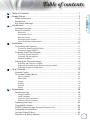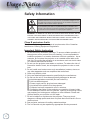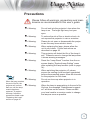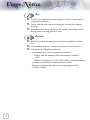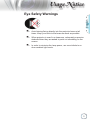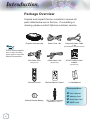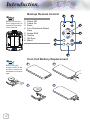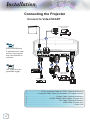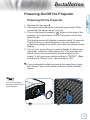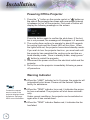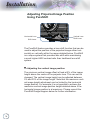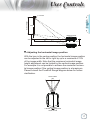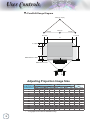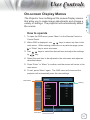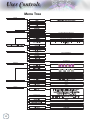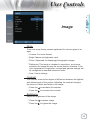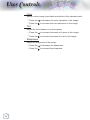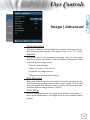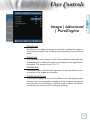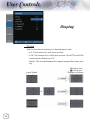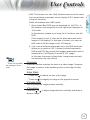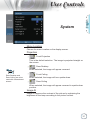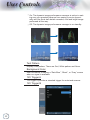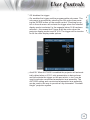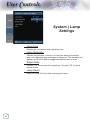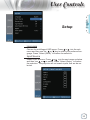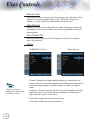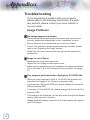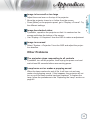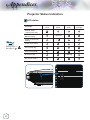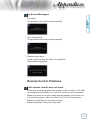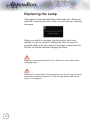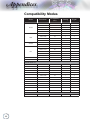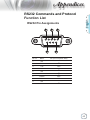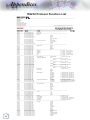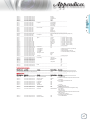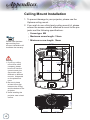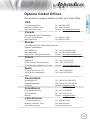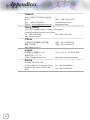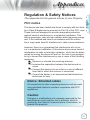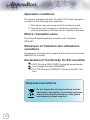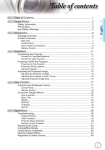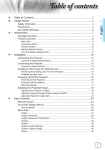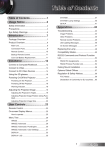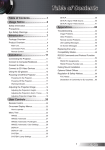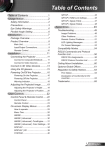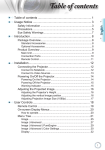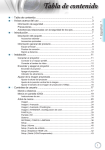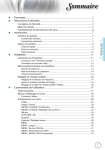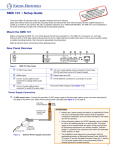Download Optoma Projector HD82
Transcript
Table of contents
Table of Contents.................................................................................... 1
Usage Notice........................................................................................... 2
English
Safety Information..........................................................................................2
Precautions....................................................................................................3
Eye Safety Warnings......................................................................................5
Introduction............................................................................................. 6
Package Overview.........................................................................................6
Product Overview...........................................................................................7
Main Unit................................................................................................................. 7
Connection Ports.................................................................................................... 8
Remote Control....................................................................................................... 9
Backup Remote Control........................................................................................ 10
Coin Cell Battery Replacement............................................................................. 10
Installation............................................................................................. 11
Connecting the Projector.............................................................................. 11
Connect to Notebook/DVI/VGA-In........................................................................ 11
Connect to Video/SCART..................................................................................... 12
Powering On/Off the Projector.....................................................................13
Powering On the Projector.................................................................................... 13
Powering Off the projector.................................................................................... 14
Warning Indicator.................................................................................................. 14
Adjusting the Projected Image.....................................................................15
Adjusting the Projector’s Height............................................................................ 15
Adjusting Projected Image Position Using PureShift............................................ 16
Adjusting Projection Image Size........................................................................... 18
User Controls........................................................................................ 19
Remote Control............................................................................................19
On-screen Display Menus............................................................................21
How to operate .................................................................................................... 21
Menu Tree............................................................................................................. 22
Image.................................................................................................................... 23
Display ................................................................................................................. 28
System.................................................................................................................. 31
Setup..................................................................................................................... 35
Appendices........................................................................................... 38
Troubleshooting............................................................................................38
Image Problems . ................................................................................................. 38
Other Problems . .................................................................................................. 39
Projector Status Indication ................................................................................... 40
Remote Control Problems ................................................................................... 41
Replacing the Lamp.....................................................................................42
Compatibility Modes.....................................................................................44
RS232 Commands and Protocol Function List............................................45
Ceiling Mount Installation.............................................................................48
Optoma Global Offices.................................................................................49
Regulation & Safety Notices.........................................................................51
Usage Notice
Safety Information
The lightning flash with arrow head within an equilateral triangle is
intended to alert the user to the presence of uninsulated “dangerous voltage” within the product’s enclosure that may be of sufficient magnitude to
constitute a risk of electric shock to persons.
The exclamation point within an equilateral triangle is intended to alert
the user to the presence of important operating and maintenance (servicing) instructions in the literature accompanying the appliance.
WARNING: TO REDUCE THE RISK OF FIRE OR ELECTRIC SHOCK, DO NOT
EXPOSE THIS APPLIANCE TO RAIN OR MOISTURE. DANGEROUS HIGH
VOLTAGES ARE PRESENT INSIDE THE ENCLOSURE. DO NOT OPEN THE
CABINET. REFER SERVICING TO QUALIFIED PERSONNEL ONLY.
Class B emissions limits
This Class B digital apparatus meets all requirements of the Canadian
Interference-Causing Equipment Regulations.
Important Safety Instruction
1.Do not block any ventilation openings. To ensure reliable operation of
the projector and to protect from over heating, it is recommended to
install the projector in a location that does not block ventilation. As an
example, do not place the projector on a crowded coffee table, sofa,
bed, etc. Do not put the projector in an enclosure such as a book case
or a cabinet that restricts air flow.
2.Do not use the projector near water or moisture. To reduce the risk of
fire and/or electric shock, do not expose the projector to rain or moisture.
3.Do not install near heat sources such as radiators, heaters, stoves or
any other apparatus such as amplifiers that emits heat.
4.Clean only with dry cloth.
5.Only use attachments/accessories specified by the manufacturer.
6. Do not use the unit if it has been physically damaged or abused.
Physical damage/abuse would be (but not limited to):
▀■Unit has been dropped.
▀■Power supply cord or plug has been damaged.
▀■Liquid has been spilled on to the projector.
▀■Projector has been exposed to rain or moisture.
▀■Something has fallen in the projector or something is loose inside.
Do not attempt to service the unit yourself. Opening or removing covers
may expose you to dangerous voltages or other hazards. Please call
Optoma before you send the unit for repair.
7.Do not let objects or liquids enter the projector. They may touch
dangerous voltage points and short out parts that could result in fire or
electric shock.
8.See projector enclosure for safety related markings.
9.The unit should only be repaired by appropriate service personnel.
Usage Notice
Please follow all warnings, precautions and maintenance as recommended in this user’s guide.
▀■ Warning-
Do not look into the projector’s lens when the
lamp is on. The bright light may hurt your
eyes.
▀■ Warning-
To reduce the risk of fire or electric shock, do
not expose this projector to rain or moisture.
▀■ Warning-
Please do not open or disassemble the projector as this may cause electric shock.
▀■ Warning-
When replacing the lamp, please allow the
unit to cool down. Follow instructions as
described on page 42.
▀■ Warning-
This projector will detect the life of the lamp itself. Please be sure to change the lamp when
it shows warning messages.
▀■ Warning-
Reset the “Lamp Reset” function from the onscreen display “System|Lamp Setting” menu
after replacing the lamp module (refer to page
34).
▀■ Warning-
When switching the projector off, please
ensure the cooling cycle has been completed
before disconnecting power. Allow 90 seconds
for the projector to cool down.
▀■ Warning-
Do not use lens cap when projector is in
operation.
▀■ Warning-
When the lamp is approaching to the end of its
life time, the message “Replacement suggested” will show on the screen. Please contact
your local reseller or service center to change
the lamp as soon as possible.
Note
ote
When the lamp reaches
the end of its life, the
projector will not turn
back on until the lamp
module has been
replaced. To replace
the lamp, follow the
procedures listed under
“Replacing the Lamp”
section on page 42.
English
Precautions
Usage Notice
Do:
▀■ T
urn off and unplug the power plug from the AC outlet before
cleaning the product.
▀■ U
se a soft dry cloth with mild detergent to clean the display
housing.
▀■ D
isconnect the power plug from AC outlet if the product is not
being used for a long period of time.
Do not:
▀■ B
lock the slots and openings on the unit provided for ventilation.
▀■ U
se abrasive cleaners, waxes or solvents to clean the unit.
▀■ U
se under the following conditions:
- In extremely hot, cold or humid environments.
Ensure that the ambient room temperature is within 5
- 35°C
Relative Humidity is 5 - 35°C, 80% (Max.), non-condensing
- In areas susceptible to excessive dust and dirt.
- Near any appliance generating a strong magnetic field.
- In direct sunlight.
Usage Notice
Eye Safety Warnings
English
▀■ Avoid staring/facing directly into the projector beam at all
times. Keep your back to the beam as much as possible.
▀■ When projector is used in a classroom, adequately supervise
students when they are asked to point out something on the
screen.
▀■ In order to minimize the lamp power, use room blinds to reduce ambient light levels.
Introduction
Package Overview
Unpack and inspect the box contents to ensure all
parts listed below are in the box. If something is
missing, please contact Optoma customer service.
POWER
LAMP
STANDBY
TEMP
Note
ote
Projector with lens cap
Power Cord 1.8m
Composite Video Cable
1.8m
(Not Available in European Version)
Due to different applications in each Country,
some regions may have
different accessories.
VGA Cable 2.0m
(Europe Only)
HDMI Cable 2.0m
(Europe Only)
SCART RGB/S-Video
Adapter
(Europe Only)
Power On
Brightness
Power Off
Contrast
PureEngine
PURE
Power
/
DB
Brite Mode
Image-Shift
Menu
Off
On
Mode
Edge Mask
Overscan
UP
Screen
4:3
Letter-Box
16:9
Native
DOWN
Re-Sync
MENU
Image Shift
VGA
Re-Sync
HDMl1
HDMl2
DVI
YPbPr
S-Video
Video
Remote Control
Source
Backup Remote Control
2 x AA Batteries
Documentation :
CR2025
3V
Backup Remote Battery
12V Trigger Connector
(EMEA/USA*2, ASIA*1)
User’s Manual
Warranty Card
Quick Start Card
WEEE Card
Introduction
Product Overview
English
Main Unit
3
1
11
5
2
POW
ER
STA
LAM
P
NDB
Y
TEM
P
9
3
4
6
10
7
3
8
4
1. Power Button
2. LED Indicators
3. IR Receivers
4. Tilt-Adjustment Feet
5. Focus
6. Zoom
7. Lamp Replacement Cover
8. Connection Ports
9. Vertical Lens Shift Adjustment
10.Horizontal Lens Shift Adjustment
11. IR Transmitter for Use with Panoview Motorised Screens
Introduction
Connection Ports
1
2
A
B
VIDEO
S-VIDEO
3
RS232
12V TRIGGER
Y/G
Pb/B
Pr/R
v1.3 with Deep Color
4
5
6
VGA/SCART
DVI-D
7
8
HDMI 1
HDMI 2
9
10
1. 12V Trigger A
2. 12V Trigger B
3. RS232
4. Composite Video
5. S-Video
6. Component Video
7. VGA Input
8. DVI-D Input (PC Digital and DVI-HDCP)
9. HDMI 1
10.HDMI 2
11. Power Socket
11
Introduction
Remote Control
1.
2.
3.
4.
5.
6.
Power On
Power Off
PureEngine
Brite Mode
Image Shift
Four Directional Select
Keys
7. Mode
8. Edge Mask
9. Screen Up/Down
10.Re-Sync
11. VGA
12.DVI
13.Video
14.HDMI 2
15.S-Video
16.Native
17.YPbPr
18.HDMI 1
19.16:9
20.4:3
21.Letter-Box
22.Overscan
23.Menu
24.Enter
25.DynamicBlack
26.Contrast
27.Brightness
Power On
27
26
25
Brightness
Power Off
Contrast
PureEngine
DB
Brite Mode
PURE
/
English
1
2
3
4
5
Image-Shift
24
6
23
7
Menu
22
21
20
19
Mode
Overscan
Edge Mask
8
DOWN
9
Re-Sync
10
VGA
11
UP
Screen
4:3
Letter-Box
16:9
Native
18
HDMl1
HDMl2
DVI
12
17
YPbPr
S-Video
Video
13
16 15 14
Introduction
Backup Remote Control
Note
ote
1.
2.
3.
4.
Power Off
Power On
Enter
Four Directional Select
Keys
5. Image Shift
6.Source
7. Re-Sync
8. Menu
2
Power
Off
On
3
4
8
MENU
7
Re-Sync
5
Image Shift
Source
Re-Sync
Off
MENU
Source
Power
On
Image Shift
Backup remote control is magnetically attached to the bottom
of the projector.
1
6
Coin Cell Battery Replacement
Note
ote
2
25
20
LT
R
O
C
S
LT
20
25
2- L iC E L L 3 V
3V
O
LT
3V
10
S
LT
R
3V
O
M
20
25
O
C
R
20
25
4
S
3
C
C
R
M nO
S JAPAN H
1
Before using the
remote control for the
first time, remove the
transparent insulation
tape.
Installation
Connecting the Projector
English
Connect to Notebook/DVI/VGA-In
VGA,DVI
1
Note
ote
Due to the difference
in applications for each
country, some regions
may have different accessories.
A
B
VIDEO
S-VIDEO
12V TRIGGER
2
RS232
Y/G
Pb/B
Pr/R
v1.3 with Deep Color
VGA/SCART
DVI-D
HDMI 1
HDMI 2
E62405SP
3
4
R
5
VGA,DVI
1............................................................... RS232 Cable (Optional Accessory)
2.................................................................... VGA Input Cable (Europe Only)
3.................................................................... DVI Cable (Optional Accessory)
4..........................................................DVI/HDMI Cable (Optional Accessory)
5....................................................................................................Power Cord
11
Installation
Connecting the Projector
Connect to Video/SCART
DVD player, Set-top Box
HDTV receiver
1
Note
ote
Due to the difference
in applications for each
country, some regions
may have different accessories.
Note
ote
12V Trigger B is programmable trigger.
A
B
VIDEO
S-VIDEO
RS232
12V TRIGGER
Y/G
Pb/B
Pr/R
v1.3 with Deep Color
VGA/SCART
DVI-D
HDMI 1
HDMI 2
E62405SP
2
Video Output
4
5
R
6
7
3
DVD player, Set-top Box
HDTV receiver
S-Video Output
1...............................RCA Component Cable for YPbPr (Optional Accessory)
2....................... Composite Video Cable (Not Available in European Version)
3............................................................. S-Video Cable (Optional Accessory)
4............................................... SCART RGB/S-Video Adapter (Europe Only)
5.................................................................... DVI Cable (Optional Accessory)
6............................................................................HDMI Cable (Europe Only)
7....................................................................................................Power Cord
12
Installation
Powering On the Projector
1. Remove the lens cap.
2. Securely connect the power cord and signal cable. When
connected, the power led will turn red.
3. Turn on the lamp by pressing “ ” button on the side of the
projector or on the remote control. The power led will now
flash blue.
The startup screen will display in approximately 30 seconds.
The first time you use the projector, you can select your
preferred language from quick menu after the startup screen
display.
4. Turn on your source that you want to display on the screen
(computer, notebook, video player, etc). The projector will
detect the source automatically and will display on the
screen. If not, push menu button and go to “SETUP”. Make
sure that the “Source Lock” has been set to “Off”.
▀■
If you connected multiple sources at the same time, press
the “Source” key on the remote control to switch between
inputs.
Note
ote
Turn on the projector
first and then select the
signal sources.
POW
ER
STA
LAM
P
NDB
Y
POW
TEM
ER
P
STA
LAM
P
NDB
Y
TEM
P
1
2
13
English
Powering On/Off the Projector
Installation
Powering off the projector
1. Press the “ ” button on the remote control or “ ” button on
the side of the projector two times with one second interval
in between to turn off the projector. First push of button will
display the following message on the screen.
Press the button again to confirm the shut down. If the button is not pressed, the message will disappear in 5 seconds.
2. The cooling fans continue to operate for about 60 seconds
for cooling cycle and the Power LED will turn blue. When
the lights solid red, the projector has entered standby mode.
If you wish to turn the projector back on, you must wait until
the projector has completed the cooling cycle and has entered standby mode. Once in standby mode, simply press “
” button to restart the projector.
3. Disconnect the power cord from the electrical outlet and the
projector.
4. Do not turn on the projector immediately following a power
off procedure.
Warning Indicator
Note
ote
Contact the nearest
service center if the
projector displays these
symptoms. See page
49 for more information.
▀■When the “LAMP” indicator led is lit orange, the projector will
automatically shut down. Please call the nearest Optoma
facility for assistance.
▀■When the “TEMP” indicator turns red, it indicates the projector has overheated. The projector will shut down automatically.
Under normal conditions, the projector can be switched on
again after it has cooled down.
▀■When the “TEMP” indicator flashes red, it indicates the fan
has failed.
14
Installation
Adjusting the Projector’s Height
The projector is equipped with elevator feet for adjusting
the image height.
To raise the image:
Use screw in foot to raise the image to the desired height
angle and ine-tune the display angle .
To lower the image:
Use screw in foot to lower the image to the desired height
angle and ine-tune the display angle .
1
Tilt-Adjustment Feet
15
English
Adjusting the Projected Image
Installation
Adjusting Projected Image Position
Using PureShift
Horizontal Lens
Shift Lever
Vertical Lens
Shift Lever
The PureShift feature provides a lens shift function that can be
used to adjust the position of the projected image either horizontally or vertically within the range detailed below. PureShift
is a unique system that provides lens shift while maintaining
a much higher ANSI contrast ratio than traditional lens shift
system.
▀■Adjusting the vertical image position
The minimum vertical image offset is fixed at 5% of the image
height above the centre of the projector lens. This can not be
changed. The vertical image height can be adjusted between
5% and 30% of the image height. Note that the maximum vertical image height adjustment can be limited by the horizontal
image position. For example it is not possible to achieve the
maximum vertical image position height detailed above if the
horizontal image position is at maximum. Please consult the
PureShift Range diagram below for further clarification.
16
User Controls
Scre
English
Screen Height
(H)
Screen
100%
Maximum Shift
5%
Distance
(L)
30%
25%
Left Side
15%
▀■Adjusting the horizontal image position
With the lens in the centre position the horizontal image position
can be adjusted to the left or right by up to
a maximum
of 15%
130%(V),
0%(H)
of the image width. Note that the maximum horizontal image
height adjustment can be limited by the vertical image position.
For example it is not possible to achieve the maximum horizontal image position if the vertical image position is at maximum.
Please consult the PureShift Range diagram below for further
105%(V)
-15%(H)
15%(H)
clarification.
Screen Width
H x 15%
(W)
Screen
H x 15%
H
V x 25%
V
V
Maximum Shift
Offset max=V x 30%
Offset min=V x 5%
Left Side
Right Side
15%W 15%W
RIGHT/LEFT
25%
UP/DOWN
Distance
(L)
17
25%
User Controls
Left Side
Right
15%W 15%W
▀■PureShift Range Diagram
130%(V), 0%(H)
105%(V)
-15%(H)
H x 15%
15%(H)
H x 15%
H
V x 25%
V
V
Offset max=V x 30%
RIGHT/LEFT
UP/DOWN
Offset min=V x 5%
Adjusting Projection Image Size
Screen Size W X H (16:9)
Diagonal
length (inch) size
(m)
(feet)
of 16:9 Screen Width Height Width Height
30
45
50
60
70
80
90
100
120
150
200
300
0.66
1.00
1.11
1.33
1.55
1.77
1.99
2.21
2.66
3.32
4.43
6.64
0.37
0.56
0.62
0.75
0.87
1.00
1.12
1.25
1.49
1.87
2.49
3.74
2.18 1.23
3.27 1.84
3.63 2.04
4.36 2.45
5.08 2.86
5.81 3.27
6.54 3.68
7.26 4.09
8.72 4.90
10.89 6.13
14.53 8.17
21.79 12.26
Projection distance (D)
(m)
(feet)
wide
tele
wide
tele
1.49
1.65
1.98
2.32
2.65
2.98
3.31
3.97
4.96
6.61
9.92
This graph is for user’s reference only.
18
1.51
2.27
2.52
3.03
3.53
4.04
4.54
5.05
6.05
7.57
10.09
15.14
4.88
5.43
6.51
7.60
8.68
9.77
10.85
13.02
16.28
21.70
32.55
4.97
7.45
8.28
9.93
11.59
13.24
14.90
16.55
19.86
24.83
33.11
49.66
Offset
(Hd)
(m)
(feet)
0.11
0.17
0.19
0.22
0.26
0.30
0.34
0.37
0.45
0.56
0.75
1.12
0.37
0.55
0.61
0.74
0.86
0.98
1.10
1.23
1.47
1.84
2.45
3.68
User Controls
Remote Control
Brightness
Power Off
Contrast
PureEngine
DB
Brite Mode
Power On
PURE
/
Image-Shift
Menu
Power Off
Screen
4:3
Letter-Box
The PureEngine is a collection of advanced image processing technologies
that enhances the quality of the displayed
image.
DynamicBlack
Native
VGA
HDMl1
HDMl2
DVI
YPbPr
S-Video
Video
/ Brite Mode
Image-Shift
Power
Off
On
Image Shift
Re-Sync
Source
Enable the projector to automatically
optimize the display of dark movie scenes
enabling them to be shown in incredible
detail. (refer to page 26)
Increase the brightness of the image.
(refer to page 34)
Shift the projected image position vertically.
Enter
Confirm your item selection.
Four Directional
Select Keys
Use directional select keys to select items
or make adjustments to your selection.
Menu
Display or exit the on-screen display
menus for projector.
Mode
Select the display mode from Cinema,
Bright, Photo, Reference and User.
Overscan
MENU
Refer to the “Power Off the Projector”
section on page 14.
PureEngine
DOWN
Re-Sync
Adjust the brightness of the image.
Control the degree of difference between
the lightest and darkest parts of the
picture.
Edge Mask
UP
Refer to the “Power On the Projector”
section on page 13.
Contrast
Mode
Overscan
16:9
Brightness
English
Using the Remote Control
Power On
Mask off a few pixels on each edge of the
image to be displayed. Use the function
to adjust if image source happens to have
noise near any edge of the display image.
19
User Controls
Edge Mask
Choose “On” to mask off a few pixels on
each edge of the image to be displayed.
Use Edge Mask “On” if image source
happens to have encoding error near any
edge of the displayable image.
Up
Use this button to screen up.
Down
Use this button to screen down.
Power On
Brightness
Power Off
Contrast
PureEngine
PURE
/
DB
Brite Mode
Image-Shift
Menu
Mode
Edge Mask
Overscan
UP
Screen
4:3
Letter-Box
16:9
Native
Scale the image at a 4:3 aspect ratio.
Letter Box
Enable the viewing of the letterboxed
nonanamorphically enhanced movie at
full screen width. Part of the original image will be lost if the image aspect ratio is
less than 2.35:1..
Re-Sync
DOWN
Re-Sync
VGA
HDMl1
HDMl2
DVI
YPbPr
S-Video
Video
Power
Off
4:3
On
MENU
16:9
Scale the image at a 16:9 aspect ratio.
Native
The input source will be displayed without
scaling.
VGA
Press “VGA” to choose source from
VGA connector.
HDMI 1
Press “HDMI 1” to choose source from
HDMI 1 connector.
HDMI 2
Press “HDMI 2” to choose source from
HDMI 2 connector.
DVI
Press “DVI” to choose Analog and Digital
signal source from DVI connector.
YPbPr
Press “YPbPr” to choose Component
Video source.
S-Video
Press “S-Video” to choose S-video
source.
Video
Press “Video” to choose Composite Video
source.
Source
Press “Source” to choose DVI, RGB,
Component, S-Video, Composite Video,
and HDMI source.
Image Shift
Re-Sync
20
Source
Automatically synchronize the projector to
the input source.
User Controls
The Projector has multilingual On-screen Display menus
that allow you to make image adjustments and change a
variety of settings. The projector will automatically detect
the source.
How to operate
1.To open the OSD menu, press “Menu” on the Remote Control or
Control Panel.
2When OSD is displayed, use
keys to select any item in the
main menu. While making a selection on a particular page, press
or “Enter” key to enter sub menu.
3.Use
by
keys to select the desired item and adjust the settings
key.
4.Select the next item to be adjusted in the sub menu and adjust as
described above.
5.Press “Enter” or “Menu” to confirm, and the screen will return to the
main menu.
6.To exit, press “Menu” again. The OSD menu will close and the
projector will automatically save the new settings.
Main Menu
Setting
Sub Menu
21
English
On-screen Display Menus
User Controls
Menu Tree
,0$*(
0RGH
&RQWUDVW
&LQHPD%ULJKW3KRWR5HIHUHQFH8VHU
%ULJKWQHVV
&RORU
7LQW
6KDUSQHVV
$GYDQFHG
,0$*(_$'9$1&('
1RLVH5HGXFWLRQ
*DPPD
2Q2II
&RORU7HPS
3XUH(QJLQH
'\QDPLF%ODFN
:DUP0HGLXP&ROG
5*%*DLQ%LDV
,0$*(_$'9$1&('_3XUH(QJLQH
)LOP9LGHR*UDSKLFV6WDQGDUG
%:([WHQVLRQ
2II&LQHPD&LQHPD
5HG*DLQ*UHHQ*DLQ%OXH*DLQ5HG%LDV*UHHQ%LDV%OXH
%LDV5HVHW
3XUH'HWDLO
3XUH&RORU
3XUH0RWLRQ
3XUH(QJLQH'HPR
',63/$<
)RUPDW
/%;1DWLYH
2YHUVFDQ
(GJH0DVN
9,PDJH6KLIW
9.H\VWRQH
6XSHU:LGH
2Q2II$872
6<67(0
0HQX/RFDWLRQ
/DPS6HWWLQJV
3URMHFWLRQ
,PDJH$,
7HVW3DWWHUQ
%DFNJURXQG&RORU
97ULJJHU$
97ULJJHU%
6<67(0_/$036(77,1*6
2Q2II
1RQH*ULG:KLWH3DWWHUQ
'DUN%OXH%ODFN*UD\
2Q2II
2Q/%;1DWLYH2II$XWR
/DPS+RXUV
/DPS5HPLQGHU
2Q2II
%ULJKW0RGH
2Q2II
/DPS5HVHW
1R<HV
6(783
/DQJXDJH
,QSXW6RXUFH
(QJOLVK'HXWVFK)UDQ©DLV,WDOLDQR(VSD³RO3RUWXJX¬V
3ROVNL1HGHUODQGV̷͚͑͘͘͏͐6XRPL6YHQVND
1RUVN'DQVNˢ˨˨ˤ˪˦˧˙0DJ\DU ÎHģWLQD ₼㠖僐浣
₼㠖丏⇢㡴㦻崭뼑霢꽩᧒ᥱᦎᦫ7¾UN©H
+'0,+'0,'9,'9*$&RPSRQHQW69LGHR9LGHR
6RXUFH/RFN
2Q2II
+LJK$OWLWXGH
$XWR3RZHU2IIPLQ
6LJQDO
2Q2II
3KDVH7UDFNLQJ+3RVLWLRQ93RVLWLRQ
:KLWH/HYHO%ODFN/HYHO6DWXUDWLRQ+XH,5(
22
&RORU6SDFH
5*%<&E&U
5HVHW
&XUUHQW$OO
English
User Controls
Image
Mode
There are many factory presets optimized for various types of images.
Cinema: For home theater.
Bright: Maximum brightness input.
Photo: Optimized for displaying photographic images.
Reference: This mode is intended to reproduce, as close as
possible, the image the way the movie director intended. Color,
color temperature, brightness, contrast and gamma settings are
all configured to standard reference levels.
User: User’s settings.
Contrast
The contrast controls the degree of difference between the lightest
and darkest parts of the picture. Adjusting the contrast changes
the amount of black and white in the image.
Press the to decrease the contrast.
Press the to increase the contrast.
Brightness
Adjust the brightness of the image.
Press the
Press the
to darken image.
to lighten the image.
23
User Controls
Color
Adjust a video image from black and white to fully saturated color.
Press the
Press the
Tint
to decrease the color saturation in the image.
to increase the color saturation in the image.
Adjust the color balance of red and green.
Press the
to increase the amount of green in the image.
Press the to increase the amount of red in the image.
Sharpness
Adjust the sharpness of the image.
Press the
Press the
24
to decrease the sharpness.
to increase the sharpness.
Image | Advanced
Noise Reduction
The motion Adaptive Noise Reduction reduces the amount of visible noise interlaced signals. The range is from “0” to “10”. (0:Off)
Gamma
This allows you to set up gamma curve type. After the initial setup
and fine tuning is completed, utilize the Gamma Adjustment steps
to optimize your image output.
Film: for home theater.
Video: for video or TV source.
Graphics: for image source.
Standard: for standardized setting.
B/W Extension
Black and White Extension can stretch the black and white levels
to automatically increase the contrast of input image. This unit has
2 pre-set modes that allow the user to switch among the pre-sets
to obtain different image effects. (Off/On)
Color Temp
If set to cold temperature, the image looks bluish (cold image). If
set to warm temperature, the image tends to looks reddish (warm
image).
25
English
User Controls
User Controls
PureEngine
The PureEngine is a collection of advanced image processing
technologies that enhances the quality of the displayed image.
DynamicBlack
DynamicBlack enables the projector to automatically optimize the
display of dark movie scenes enabling them to be shown in incredible detail.
RGB Gain/Bias
Press into the next menu as below and then use
or
to select item. Use or to select Red, Green, or Blue for brightness
(Gain) and contrast (Bias).
26
Image | Advanced
| PureEngine
PureDetail
PureDetail is an edge enhancement tool that enables the edges in
the projected image is be enhanced thus providing more perceived
detail.
PureColor
This adjustable item utilizes a new color-processing algorithm and
enhancements to enable the picture’s vividness to be significantly
increased. The range is from “0” to “5”.
PureMotion
PureMotion uses sophisticated algorithms to ensure that the natural motion in the image is preserved.
PureEngine Demo
This feature enables you to see the difference in the image quality
between the raw unprocessed image and the image processed as
processed by the PureEngine. Use this mode to check the adjustments that you make to the PureEngine settings.
27
English
User Controls
User Controls
Display
Format
Use this function to choose your desired aspect ratio.
4:3: This format is for 4x3 input sources.
16:9: This format is for 16x9 input sources, like HDTV and DVD
enhanced for Widescreen TV.
Native: This format displays the original image without any scaling.
Input Signal
28
Display area
Picture area
Display on Screen
User Controls
who use external anamorphic lens to display 2.35:1 aspect ratio
using full resolution.
Detail informations about LBX mode :
1. Some Letter-Box DVDs are not enhanced for 16x9 TVs. In
this situation, the image will not look right when displayed in
16:9 mode.
In this situation, please try to using the 4:3 mode to view the
DVD.
If the content is not 4:3, there will be black bars around the
image in 16:9 display. For this type of content, you can use
LBX mode to fill the image on the 16:9 display.
2. If you use an external anamorphic lens, this LBX mode also
allows you to watch a 2.35:1 content (include Anamorphic
DVD and HDTV film source) that support anamorphic wide is
enhanced for 16x9 Display in a wide 2.35:1 image.
Note
ote
Each I/O has different setting of “Overscan”.
In this case, there are no black bars. Lamp power and vertical resolution are fully utilized.
Overscan
Overscan function removes the noise in a video image. Overscan
the image to remove video encoding noise on the edge of video
source.
Edge Mask
Press the to reduce the size of an image.
Press the to magnify an image on the projection screen.
V Image Shift
Shift the projected image position vertically.
V Keystone
Press the or
squarer image.
to adjust image distortion vertically and make a
29
English
LBX: This format is for non-16x9, letterbox source and for users
User Controls
SuperWide
Note
ote
“SuperWide“ is Off“
as default.
How to use “SuperWide”
1. Obtain a 2.0:1 aspect
ratio screen
2. S
witch SuperWide
ON
3. Align the projector
image correctly on
the screen
4. Enjoy movies without
black bars
30
SuperWide is a feature that uses a special 2.0:1 aspect ratio
screen enabling both 16:9 and 2.35:1 aspect ratio movies to be
shown without black bars at the top and bottom of the screen
Off: Your desired aspect ratio can be selected - 4:3, 16:9, LBX
and Native.
On: Only formats 4:3 and 16:9 can be selected.
Auto: To solve the differences of the film formats, the option can
keep the format in the same ratio.
English
User Controls
System
Menu Location
Choose the menu location on the display screen.
Projection
Front-Projection
This is the default selection. The image is projected straight on
the screen.
Note
ote
Rear-Desktop and
Rear-Ceiling are to be
used with a translucent
screen.
Rear-Desktop
Front-Ceiling
Rear-Ceiling
When selected, the image will appear reversed.
When selected, the image will turn upside down.
When selected, the image will appear reversed in upside down
position.
Image AI
Image AI improves the contrast of the picture by optimizing the
brightness of the lamp according to the picture content.
31
User Controls
On: The dynamic image performance manager is active in making sure your greatest pleasure from seeing a movie dynamically with the most dark details revealed, vivid and bright image
performed all the way.
Off: The dynamic image performance manager is on standby.
Test Pattern
Display a test pattern. There are Grid, White pattern and None.
Background Color
Use this feature to display a “Dark Blue”, “Black”, or “Gray” screen
when no signal is available.
12V Trigger A
12V trigger A provides a standard trigger for motorized screens.
12V Trigger B
32
Off: disables the trigger.
On: enables the trigger and the programmable sub-menu. The
sub-menu is accessed by selecting the ON option then pressing the ENTER button on the remote control. Checking an option in the sub-menu will activate the trigger when the selected
display mode is selected. In the example below 16:9 has been
selected – this means that Trigger B will be active when the
projector display mode is set to 16:9. The trigger will be inactive
for all the other display mode options.
Auto235: When AUTO235 is enabled the projector will automatically detect when a 2.35:1 ratio presentation is being shown
and will activate the trigger on this port which, in turn, can be
used to activate a motorised anamorphic lens assembly. The
AUTO235 setting and a motorised anamorphic lens assembly
can be used in this way to provide a fully automated “Constant
Height” projection system
33
English
User Controls
User Controls
System | Lamp
Settings
Lamp Hour
Display the cumulative lamp operating time.
Lamp Reminder
Choose this function to show or to hide the warning message
when the changing lamp message is displayed. The message will
appear up 30 hours before suggested replacement of lamp.
Bright Mode
Choose “On” to increase the brightness. Choose “Off” to return
normal mode.
Lamp Reset
Reset the lamp life hour after replacing the lamp.
34
English
User Controls
Setup
Language
Choose the multilingual OSD menu. Press or
into the sub
menu and then use the
or
key to select your preferred language. Press “Select (Enter)” to finalize the selection.
Input Source
Enable input sources. Press or
into the next menu as below
and then use
or
to select. Press “Select (Enter)” to finalize
the selection. The projector will not search inputs that are de-selected.
35
User Controls
Source Lock
When this function is turned off, the projector will search for other
signals if the current input signal is lost. When this function is
turned on, it will search for a specified connection port.
High Altitude
Choose “On” to turn on High Altitude mode. Operates the fans at
full speed continuously to allow for proper high altitude cooling of
the projector.
Auto Power Off
Set the interval of power-off of the system, if there is no signal
input. (In minutes).
Signal
RGB/HDTV Source
Video Source
Phase: Change the display data frequency to match the fre-
Note
ote
“Signal” is not supported when the source
is HDMI or DVI-D.
quency of your computer’s graphic card. When you experience
a vertical flickering bar, use this function to make an adjustment.
Tracking : Synchronize the signal timing of the display with the
graphics card. If you experience an unstable or flickering image, use this function to correct it.
H Position: Adjust the horizontal position.
V Position: Adjust the vertical position.
36
User Controls
White Level : Allow user adjust White Level when inputting
Black Level : Allow user adjust Black Level when inputting
SVideo or Video/CVBS signals.
Saturation : Adjust a video image from black and white to fully
saturated color. Press the to decrease the amount of color in
the image. Press the to increase the amount of color in the
image.
Note
ote
“IRE” is only supported
on NTSC signal.
Hue : Adjust the color balance of red and green. Press the
to increase the amount of green in the image. Press the
increase the amount of red in the image.
to
IRE : Adjust measurement of composite video signals.
Color Space
Select an appropriate color matrix type from RGB or YCbCr.
Reset
Return the adjustments and settings to factory default values.
Current : Return the current menu’s settings to factory default.
All : Return the settings for all menus to factory default values.
37
English
SVideo or Video/CVBS signals.
Appendices
Troubleshooting
If you experience a problem with your projector,
please refer to the following information. If a problem persists, please contact your local reseller or
service center.
Image Problems
No image appears on-screen
Ensure all the cables and power connections are correctly and
securely connected as described in the “Installation” section.
Ensure
the pins of connectors are not crooked or broken.
Check
if
the projection lamp has been securely installed. Please
refer to the “Replacing the Lamp” section.
Make sure you have removed the lens cap and the projector is
switched on.
Image is out of focus
Make sure the Lens cap is removed.
Adjust the Focus Ring on the projector lens.
Make sure the projection screen is between the required distance
4.9 to 32.8 feet (1.5 to 10.0 meters) from the projector. See page
18.
The image is stretched when displaying 16:9 DVD title
When you play anamorphic DVD or 16:9 DVD, the projector will
show the best image in 16: 9 format on projector side.
If you play the LBX format DVD title, please change the format as
LBX in projector OSD.
If you play 4:3 format DVD title, please change the format as 4:3 in
projector OSD.
If the image is still stretched, you will also need to adjust the aspect
ratio by referring to the following:
Please setup the display format as 16:9 (wide) aspect ratio type on
your DVD player.
38
Appendices
Image has slanted sides:
If possible, reposition the projector so that it is centered on the
screen and below the bottom of the screen.
Use “Display-->V Keystone” from the OSD to make an adjustment.
Image is reversed
Select “System-->Projection” from the OSD and adjust the projection direction.
Other Problems
The projector stops responding to all controls
If possible, turn off the projector, then unplug the power cord and
wait at least 20 seconds before reconnecting power.
Lamp burns out or makes a popping sound
When the lamp reaches its end of life, it will burn out and may
make a loud popping sound. If this happens, the projector will not
turn on until the lamp module has been replaced. To replace the
lamp, follow the procedures in the “Replacing the Lamp” section on
page 42.
39
English
Image is too small or too large
Adjust the zoom lever on the top of the projector.
Move the projector closer to or further from the screen.
Press [Menu] on the projector panel, go to “Display-->Format”. Try
the different settings.
Appendices
Projector Status Indication
LED states
Power LED
(Red)
Message
Power LED
(Blue)
Temp-LED
(Red)
Lamp-LED
(Orange)
Standby State
(Input power cord)
Standby State
(Burn in mode)
Note
ote
Steady light =>
No light =>
Flashing
Power on and Lamp
lighting
*
Power off (Cooling)
Error (Lamp fail)
Error (Thermal fail)
Flashing
Error (Fan fail)
Error (Over Temp.)
* Power LED be ON when OSD appears, be OFF when OSD disappears.
STANDBY
POWER
STANDBY
POWER
TEMP
TEMP
LAMP
LAMP
40
Appendices
On Screen Messages
Fan failed:
The projector will switch off automatically.
English
Over temperature:
The projector will switch off automatically.
Replacing the lamp:
Lamp is approaching the end of it’s rated life.
Replcement suggested.
Remote Control Problems
If the remote control does not work
Check the operating angle of the remote control is within ±25° both
horizontally and vertically of on of the IR receivers on the projector.
Make sure there are not any obstructions between the remote control and the projector. Move to within 6 m (20 ft) of the projector.
Make sure batteries are inserted correctly.
Replace batteries if they are exhausted.
41
Appendices
Replacing the Lamp
The projector automatically detects the lamp life. When the
lamp life is nearing the end of use, you will receive a warning
message.
When you see this message, please contact your local
reseller or service center to change the lamp as soon as
possible. Make sure the projector has been cooled down for
at least 30 minutes before changing the lamp.
Warning: Lamp compartment is hot! Allow it to cool down before
changing lamp!
Warning: To reduce the risk of personal injury, do not drop the lamp
module or touch the lamp bulb. The bulb may shatter and cause
injury if it is dropped.
42
English
Appendices
1
2
3
4
Lamp Replacing Procedure:
1.Switch off the power to the projector by pressing the Power
button.
2.Allow the projector to cool down at least 30 minutes.
3.Disconnect the power cord.
4.Unlock the lamp cover.
5.Push up and remove the cover.
6.Use a screwdriver to remove the screw from the lamp module.
7. Pull out the lamp module.
To replace the lamp module, reverse the previous steps.
8. Turn on the projector and do “Lamp Reset” after the lamp
module is replaced.
Lamp Reset: (i)Press “Menu” -> (ii)Select “System” ->
(iii)Select “Lamp Settings” ->(iv)Select “Lamp Reset” ->
(v)Select “Yes”.
43
Appendices
Compatibility Modes
Resolution
V.Frequency
(Hz)
AAnalog
800 x 600
56
800 x 600
60
800 x 600
72
800 x 600
75
800 x 600
85
1024 x 768
60
1024 x 768
70
1024 x 768
75
1024 x 768
85
1280 x 768
60
1280 x 800
60
1280 x 720
60
1280 x 1024
60
1280 x 1024
75
1920 x 1080
24
1920 x 1080
60
SXGA+
1400 x 1050
60
UXGA
1600 x 1200
60
800 x 600
60
800 x 600
75
800 x 600
85
1024 x 768
60
1024 x 768
70
1024 x 768
75
1024 x 768
85
WXGA
1280 x 768
60
HD
1280 x 720
60
1280 x 1024
60
1280 x 1024
75
SXGA+
1400 x 1050
60
UXGA
1600 x 1200
60
XGA
1024 x 768
60
Mode
SVGA
XGA
WXGA
HD
Digital
Power Book G4
SVGA
XGA
iMAC
44
Appendices
English
RS232 Commands and Protocol
Function List
RS232 Pin Assignments
1
3
6
Pin no.
5
9
Name
I/O (From Projector Side)
1
NC
__
2
RXD
IN
3
TXD
OUT
4
NC
__
5
NC
__
6
NC
__
7
RS232
RTS
8
RS232
CTS
9
NC
__
45
Appendices
RS232 Protocol Function List
RS232 Command Table.
-----------------------------------------------------------------------------------------------------------------------------------------------------------------------------------------
46
Baud Rate : 9600
Data Bits: 8
Parity: None
Stop Bits: 1
Flow Control : None
UART16550 FIFO: Disable
Projector Return (Pass): P
Projector Return (Fail): F
XX=01-99, projector's ID, XX=00 is for all projectors
----------------------------------------------------------------------------------------------------------------------------------------------------------------------------------------SEND to projector
Note : There is a <CR> after all ASCII commands
0D is the HEX code for <CR> in ASCII code
----------------------------------------------------------------------------------------------------------------------------------------------------------------------------------------232 ASCII Code
HEX Code
Function
Description
----------------------------------------------------------------------------------------------------------------------------------------------------------------------------------------~XX00 1
7E 30 30 30 30 20 31 0D
Power ON
~XX00 2
7E 30 30 30 30 20 32 0D
Power OFF
----------------------------------------------------------------------------------------------------------------------------------------------------------------------------------------~XX01 1
7E 30 30 30 31 20 31 0D
Resync
~XX12 1
7E 30 30 31 32 20 31 0D
HDMI 1
~XX12 15
7E 30 30 31 32 20 31 35 0D
HDMI 2
~XX12 2
7E 30 30 31 32 20 32 0D
DVI
~XX12 14
Component YPbPr
~XX12 5
7E 30 30 31 32 20 35 0D
VGA
~XX12 7
7E 30 30 31 32 20 37 0D
Direct Source Selection
VGA SCART
~XX12 8
7E 30 30 31 32 20 38 0D
VGA Component
~XX12 9
7E 30 30 31 32 20 39 0D
S-video
~XX12 10
7E 30 30 31 32 20 31 30 0D
Video
----------------------------------------------------------------------------------------------------------------------------------------------------------------------------------------~XX20 1
7E 30 30 32 30 20 31 0D
Display Mode
Cinema
~XX20 2
7E 30 30 32 30 20 32 0D
Bright
~XX20 3
7E 30 30 32 30 20 33 0D
Photo
~XX20 4
7E 30 30 32 30 20 34 0D
Reference
~XX20 5
7E 30 30 32 30 20 35 0D
User
----------------------------------------------------------------------------------------------------------------------------------------------------------------------------------------~XX21 n
7E 30 30 32 31 20 a 0D
Brightness
n= 0 (a=30) - +100 (a=31 30 30)
~XX22 n
7E 30 30 32 32 20 a 0D
Contrast
n= 0 (a=30) - +100 (a=31 30 30)
~XX23 n
7E 30 30 32 33 20 a 0D
Sharpness
n= 1 (a=31) - +15 (a=31 35)
~XX44 n
7E 30 30 34 34 20 a 0D
Color
n= 0 (a=30) - +100 (a=31 30 30)
~XX45 n
7E 30 30 34 35 20 a 0D
Tint
n= 0 (a=30) - +100 (a=31 30 30)
----------------------------------------------------------------------------------------------------------------------------------------------------------------------------------------~XX196 n
7E 30 30 31 39 36 20 a 0D
Image/Advanced
Noise Reduction
n= 0 (a=30) - 10 (a=31 30)
~XX35 1
7E 30 30 33 35 20 31 0D
Image/Advanced/Gamma
Film
~XX182 n
7E 30 30 31 38 32 20 a 0D
Curve Type n=-7 (a=2D 37) - +7 (a=37)
~XX183 n
7E 30 30 31 38 33 20 a 0D
Offset
n=-5 (a=2D 35) - +5 (a=35)
~XX35 2
7E 30 30 33 35 20 32 0D
Video
~XX184 n
7E 30 30 31 38 34 20 a 0D
Curve Type n=-7 (a=2D 37) - +7 (a=37)
~XX185 n
7E 30 30 31 38 35 20 a 0D
Offset
n=-5 (a=2D 35) - +5 (a=35)
~XX35 3
7E 30 30 33 35 20 33 0D
Graphics
~XX186 n
7E 30 30 31 38 36 20 a 0D
Curve Type n=-7 (a=2D 37) - +7 (a=37)
~XX187 n
7E 30 30 31 38 37 20 a 0D
Offset
n=-5 (a=2D 35) - +5 (a=35)
~XX35 4
7E 30 30 33 35 20 34 0D
Standard
~XX188 n
7E 30 30 31 38 38 20 a 0D
Curve Type n=-7 (a=2D 37) - +7 (a=37)
~XX189 n
7E 30 30 31 38 39 20 a 0D
Offset
n=-5 (a=2D 35) - +5 (a=35)
~XX43 n
7E 30 30 34 33 20 a 0D
B/W Extension
n= Off /On (a=30/31)
~XX36 1
7E 30 30 33 36 20 31 0D
Color Temp.
Warm
~XX36 2
7E 30 30 33 36 20 32 0D
Medium
~XX36 3
7E 30 30 33 36 20 33 0D
Cold
~XX24 n
7E 30 30 32 34 20 a 0D
RGB Gain\Bias
Red Gain
n= -50 (a=2D 35 30) - +50 (a=35 30)
~XX25 n
7E 30 30 32 35 20 a 0D
Green Gain
n= -50 (a=2D 35 30) - +50 (a=35 30)
~XX26 n
7E 30 30 32 36 20 a 0D
Blue Gain
n= -50 (a=2D 35 30) - +50 (a=35 30)
~XX27 n
7E 30 30 32 37 20 a 0D
Red Bias
n= -50 (a=2D 35 30) - +50 (a=35 30)
~XX28 n
7E 30 30 32 38 20 a 0D
Green Bias
n= -50 (a=2D 35 30) - +50 (a=35 30)
~XX29 n
7E 30 30 32 39 20 a 0D
Blue Bias
n= -50 (a=2D 35 30) - +50 (a=35 30)
~XX33 1
7E 30 30 33 33 20 31 0D
Reset
~XX41 n
7E 30 30 34 31 20 a 0D
Image/Advanced/PureEngine
PureDetail
n=Off/1/2/3 (a=30/31/32/33)
~XX42 n
7E 30 30 34 32 20 a 0D
PureColour
n=Off/1/2/3/4/5 (a=30/31/32/33/34/35)
~XX190 n
7E 30 30 31 39 30 20 a 0D
PureMotion
n=Off/Low/Med/High (a=30/31/32/33/34)
~XX197 n
7E 30 30 31 39 37 20 a 0D
Pure Demo
n=Off/H Spilt/V Spilt=0/1 (a=30/31/32)
----------------------------------------------------------------------------------------------------------------------------------------------------------------------------------------~XX39 1
7E 30 30 33 39 20 31 0D
Input Source Filters
HDMI 1
~XX39 7
7E 30 30 33 39 20 37 0D
HDMI 2
~XX39 2
7E 30 30 33 39 20 32 0D
DVI-D
~XX39 8
7E 30 30 33 39 20 38 0D
Component
~XX39 5
7E 30 30 33 39 20 35 0D
VGA
~XX39 9
7E 30 30 33 39 20 39 0D
S-Video
~XX39 10
7E 30 30 33 39 20 31 30 0D
Video
----------------------------------------------------------------------------------------------------------------------------------------------------------------------------------------~XX60 1
7E 30 30 36 30 20 31 0D
Format
4:3
~XX60 2
7E 30 30 36 30 20 32 0D
16:9
~XX60 5
7E 30 30 36 30 20 35 0D
LBX
~XX60 6
7E 30 30 36 30 20 37 0D
Native
----------------------------------------------------------------------------------------------------------------------------------------------------------------------------------------~XX61 n
7E 30 30 36 31 20 a 0D
Overscan
n= 0 (a=30) – 4 (a=34)
~XX62 n
7E 30 30 36 32 20 a 0D
Edge masking
n=0 (a=30) -5 (a=35)
~XX64 n
7E 30 30 36 34 20 a 0D
V Image Shift
n= -50 (a=2D 35 30) - +50 (a=35 30)
~XX66 n
7E 30 30 36 36 20 a 0D
V Keystone
n= -16 (a=2D 31 36) - +16 (a=31 36)
~XX199 n
7E 30 30 31 39 39 20 a 0D
SuperWide
n=0ff/On/Auto (a=30/31/32)
----------------------------------------------------------------------------------------------------------------------------------------------------------------------------------------~XX70 1
7E 30 30 37 30 20 31 0D
Language
English
~XX70 2
7E 30 30 37 30 20 32 0D
German
~XX70 3
7E 30 30 37 30 20 33 0D
French
~XX70 4
7E 30 30 37 30 20 34 0D
Italian
~XX70 5
7E 30 30 37 30 20 35 0D
Spanish
~XX70 6
7E 30 30 37 30 20 36 0D
Portuguese
~XX70 7
7E 30 30 37 30 20 37 0D
Polish
~XX70 8
7E 30 30 37 30 20 38 0D
Dutch
~XX70 9
7E 30 30 37 30 20 39 0D
Swedish
~XX70 10
7E 30 30 37 30 20 31 30 0D
Norwegian/Danish
~XX70 11
7E 30 30 37 30 20 31 31 0D
Finnish
~XX70 12
7E 30 30 37 30 20 31 32 0D
Greek
~XX70 13
7E 30 30 37 30 20 31 33 0D
Traditional Chinese
~XX70 14
7E 30 30 37 30 20 31 34 0D
Simplified Chinese
~XX70 15
7E 30 30 37 30 20 31 35 0D
Japanese
~XX70 16
7E 30 30 37 30 20 31 36 0D
Korean
Appendices
English
~XX70 17
7E 30 30 37 30 20 31 37 0D
Russian
~XX70 18
7E 30 30 37 30 20 31 38 0D
Hungarian
~XX70 19
7E 30 30 37 30 20 31 39 0D
Czechoslovak
~XX70 20
7E 30 30 37 30 20 32 30 0D
Arabic
~XX70 21
7E 30 30 37 30 20 32 31 0D
Thai
~XX70 22
7E 30 30 37 30 20 32 32 0D
Turkish
----------------------------------------------------------------------------------------------------------------------------------------------------------------------------------------~XX71 1
7E 30 30 37 31 20 31 0D
Projection
Front-Desktop
~XX71 2
7E 30 30 37 31 20 32 0D
Rear-Desktop
~XX71 3
7E 30 30 37 31 20 33 0D
Front-Ceiling
~XX71 4
7E 30 30 37 31 20 34 0D
Rear-Ceiling
----------------------------------------------------------------------------------------------------------------------------------------------------------------------------------------~XX72 1
7E 30 30 37 32 20 31 0D
Menu Location
Top Left
~XX72 2
7E 30 30 37 32 20 32 0D
Top Right
~XX72 3
7E 30 30 37 32 20 33 0D
Center
~XX72 4
7E 30 30 37 32 20 34 0D
Bottom Left
~XX72 5
7E 30 30 37 32 20 35 0D
Bottom Right
----------------------------------------------------------------------------------------------------------------------------------------------------------------------------------------~XX106 n
7E 30 30 31 30 36 20 a 0D
Auto Power Off (min) n=0 (a=30)-60 (a=36 30) (multiple of 5)
----------------------------------------------------------------------------------------------------------------------------------------------------------------------------------------~XX37 2
7E 30 30 33 37 20 32 0D
Color Space
RGB
~XX37 3
7E 30 30 33 37 20 33 0D
YCbCr
----------------------------------------------------------------------------------------------------------------------------------------------------------------------------------------~XX73 n
7E 30 30 37 33 20 a 0D
Signal
Tracking
n= 0 (a=30) –200 (a=32 30 30)
~XX74 n
7E 30 30 37 34 20 a 0D
Phase
n= 0 (a=30) – 100 (a=31 30 30)
~XX75 n
7E 30 30 37 35 20 a 0D
H. Position
n= 0 (a=30) – 100 (a=31 30 30)
~XX76 n
7E 30 30 37 36 20 a 0D
V. Position
n= 0 (a=30) – 100 (a=31 30 30)
~XX200 n
7E 30 30 32 30 30 20 a 0D
Black Level
n=0 (a=30) -100 (a=31 30 30)
~XX201 n
7E 30 30 32 30 31 20 a 0D
White Level
n=0 (a=30) -100 (a=31 30 30)
~XX202 n
7E 30 30 32 30 32 20 a 0D
Saturation
n= 0 (a=30) – 100 (a=31 30 30)
~XX203 n
7E 30 30 32 30 33 20 a 0D
Hue
n= 0 (a=30) – 100 (a=31 30 30)
~XX204 n
7E 30 30 32 30 34 20 a 0D
IRE
n=0/7.5 (a=30/31)
----------------------------------------------------------------------------------------------------------------------------------------------------------------------------------------~XX100 1
7E 30 30 31 30 30 20 31 0D
Source Lock
On
~XX100 2
7E 30 30 31 30 30 20 32 0D
Off
~XX191 n
7E 30 30 31 39 31 20 a 0D
DynamicBlack
n=Off/Cinema 1/Cinema 2=1(a=30/31/32)
~XX192 n
7E 30 30 31 39 32 20 a 0D
12V Trigger A
n=On/Off (a=30/31)
~XX193 n
7E 30 30 31 39 33 20 a 0D
12V Trigger B
n=Off/On/AUTO235 (a=30/31/32)
~XX205 n
7E 30 30 32 30 35 20 a 0D
AUTO235
n=4:3/16:9/LBX/ Native (a=31/32/35/36)
~XX104 1
7E 30 30 31 30 34 20 31 0D
Background Color
Dark Blue
~XX104 2
7E 30 30 31 30 34 20 32 0D
Black
~XX104 3
7E 30 30 31 30 34 20 33 0D
Gray
~XX194 n
7E 30 30 31 39 34 20 a 0D
Image AI
n=On/Off (a-31/32)
----------------------------------------------------------------------------------------------------------------------------------------------------------------------------------------~XX108 1
7E 30 30 31 30 38 20 31 0D
Lamp Setting
Lamp Hour
~XX109 1
7E 30 30 31 30 39 20 31 0D
Lamp Reminder
On
~XX109 2
7E 30 30 31 30 39 20 32 0D
Off
~XX110 1
7E 30 30 31 31 30 20 31 0D
Brite Mode
On
~XX110 2
7E 30 30 31 31 30 20 32 0D
Off
~XX111 1
7E 30 30 31 31 31 20 31 0D
Lamp Reset
Yes
~XX111 2
7E 30 30 31 31 31 20 32 0D
No
----------------------------------------------------------------------------------------------------------------------------------------------------------------------------------------~XX112 1
7E 30 30 31 31 32 20 31 0D
Reset
Yes
~XX112 2
7E 30 30 31 31 32 20 32 0D
No
----------------------------------------------------------------------------------------------------------------------------------------------------------------------------------------SEND from projector automatically
----------------------------------------------------------------------------------------------------------------------------------------------------------------------------------------232 ASCII Code
HEX Code
Function
Projector Return
Description
----------------------------------------------------------------------------------------------------------------------------------------------------------------------------------------when Standby/Warming/Cooling/Out of Range/Lamp fail
INFOn
n : 0/1/2/3/4 = Standby/Warming/Cooling/Lamp fail
----------------------------------------------------------------------------------------------------------------------------------------------------------------------------------------READ from projector
----------------------------------------------------------------------------------------------------------------------------------------------------------------------------------------232 ASCII Code
HEX Code
Function
Projector Return
Description
----------------------------------------------------------------------------------------------------------------------------------------------------------------------------------------~XX121 1
7E 30 30 31 32 31 20 31 0D
Input Source Commands
OKn
n: 0/1/2/3/4/5/6/7/8
= None/HDMI 1/HDMI 2/DVI/Component/VGA/S-Video/Video
~XX122 1
7E 30 30 31 32 32 20 31 0D
Software Version
OKaaaa
~XX123 1
7E 30 30 31 32 33 20 31 0D
Display Mode
OKn
n: 0/1/2/3/4/5
=Cinema/ Bright/ Photo/ Reference/ User
~XX124 1
7E 30 30 31 32 34 20 31 0D
Power State
OKn
n: 0/1=Off/On
~XX125 1
7E 30 30 31 32 35 20 31 0D
Brightness
OKn
~XX126 1
7E 30 30 31 32 36 20 31 0D
Contrast
OKn
~XX127 1
7E 30 30 31 32 37 20 31 0D
Aspect Ratio
OKn
n: 0/1/2/3/4
=4x3, 16x9, LBX, Native
~XX128 1
7E 30 30 31 32 38 20 31 0D
Color Temperature
OKn
n: 0/1/2=Warm/Medium/Cold
~XX129 1
7E 30 30 31 32 39 20 31 0D
Projection Mode
OKn
n: 0/1/2/3
=Front-Desktop/Rear-Desktop/Front-Ceiling/Rear-Ceiling
~XX150 1
7E 30 30 31 35 30 20 31 0D
Information
OKabbbbcdddde
a : 0/1=Off/On
bbbb: Lamp Hour
c: source 0/1/2/3/4
= None/HDMI 1/HDMI 2/DVI/Component/VGA/S-Video/Video
dddd: FW version
e : Display mode 0/1/2/3/4/5
=Cinema/ Bright/ Photo/ Reference/ User
~XX151 1
7E 30 30 31 35 31 20 31 0D
Model Name
OKn
n : 0/1/2=HD82/HD82LV
~XX152 1
7E 30 30 31 35 32 20 31 0D
RS232 Version No
OKn
47
Appendices
Ceiling Mount Installation
1. To prevent damage to your projector, please use the
Optoma ceiling mount..
2. If you wish to use a third party ceiling mount kit, please
ensure the screws used to attached a mount to the projector met the following specifications:
Note
ote
Screw type: M6
Maximum screw length: 12mm
Minimum screw length: 10mm
370.90mm
(14.60”)
75.34mm
(2.97”)
188.10mm
(7.40”)
Please note that damage resulting from
incorrect installation will
invalidate the warranty.
138.50mm
(5.45”)
20.00mm
(0.79”)
81.19mm
(3.20”)
260.00mm
(10.23”)
120.00mm
(4.72”)
48
120.00mm
(4.72”)
498.57mm
(19.63”)
220.00mm
(8.66”)
97.99mm
(3.86”)
Warning:
1. If you buy ceiling
mount from other
company, please
be sure to use the
correct screw size.
Screw size will be
different on different
mounts. It depends
on the plate thickness.
2. Be sure to keep
at least 10cm gap
between the ceiling
and the bottom of the
projector.
3. Avoid installing the
projector near a heat
source.
Appendices
Optoma Global Offices
USA
715 Sycamore Drive
Milpitas, CA 95035, USA
www.optomausa.com
English
For service or support please contact your local office.
Tel : 408-383-3700
Fax: 408-383-3702
Service : [email protected]
Canada
5630 Kennedy Road, Mississauga,
ON, L4Z 2A9, Canada
www.optoma.ca
Tel : 905-361-2582
Fax: 905-361-2581
Europe
42 Caxton Way, The Watford Business Park
Watford, Hertfordshire,
WD18 8QZ, UK
Tel : +44 (0) 1923 691 800
www.optoma.eu
Fax: +44 (0) 1923 691 888
Service Tel : +44 (0)1923 691865
Service : [email protected]
France
Bâtiment E
81-83 avenue Edouard Vaillant
92100 Boulogne Billancourt, France
Spain
C/ José Hierro,36 Of. 1C
28529 Rivas VaciaMadrid,
Spain
Deutschland
Werftstrasse 25
D40549 Düsseldorf,
Germany
Scandinavia
Grev Wedels Plass 2
3015 Drammen
Norway
Latin America
715 Sycamore Drive
Milpitas, CA 95035, USA
www.optoma.com.br
Tel : +33 1 41 46 12 20
Fax: +33 1 41 46 94 35
Service : [email protected]
Tel : +34 91 499 06 06
Fax: +34 91 670 08 32
Tel : +49 (0) 211 506 6670
Fax: +49 (0) 211 506 66799
Service : [email protected]
Tel : +47 32 26 89 90
Fax: +47 32 83 78 98
Service : [email protected]
Tel : 408-383-3700
Fax: 408-383-3702
www.optoma.com.mx
49
Appendices
Taiwan
231,台北縣新店市民權路108號5樓
R.O.C.
電話:+886-2-2218-2360
服務處:[email protected]
傳真:+886-2-2218-2313
www.optoma.com.tw
asia.optoma.com
Hong Kong
Unit A, 27/F Dragon Centre, 79 Wing Hong Street,
Cheung Sha Wan Kowloon, Hong Kong
Tel : +852-2396-8968
Fax: +852-2370-1222
www.optoma.com.hk
China
上海市长宁区凯旋路1205号5楼
邮编: 200052
www.optoma.com.cn
Japan
电话:+86-21-62947376
传真:+86-21-62947375
東京都足立区綾瀬 3-25-18
サポートセンター:0120-46-5040
株式会社オーエスエム
E-Mail: [email protected]
http://www.os-worldwide.com/
Korea
WOOMI TECH.CO.,LTD.
4F, Minu Bldg.33-14, Nonhyun-Dong,
Kangnam-Ku, seoul, 135-815, KOREA
50
Tel : +82+2+34430004
Fax: +82+2+34430005
Appendices
This appendix lists the general notices of your Projector.
FCC notice
English
Regulation & Safety Notices
This device has been tested and found to comply with the limits
for a Class B digital device pursuant to Part 15 of the FCC rules.
These limits are designed to provide reasonable protection
against harmful interference in a residential installation. This
device generates, uses and can radiate radio frequency energy
and, if not installed and used in accordance with the instructions, may cause harmful interference to radio communications.
However, there is no guarantee that interference will not occur in a particular installation. If this device does cause harmful
interference to radio or television reception, which can be determined by turning the device off and on, the user is encouraged
to try to correct the interference by one or more of the following
measures:
▀■ Reorient or relocate the receiving antenna.
▀■ Increase the separation between the device and receiver.
▀■ Connect the device into an outlet on a circuit different
from that to which the receiver is connected.
▀■ Consult the dealer or an experienced radio/television
technician for help.
Notice: Shielded cables
All connections to other computing devices must be made
using shielded cables to maintain compliance with FCC
regulations.
Caution
Changes or modifications not expressly approved by the
manufacturer could void the user’s authority, which is
granted by the Federal Communications Commission, to
operate this projector.
51
Appendices
Operation conditions
This device complies with Part 15 of the FCC Rules. Operation
is subject to the following two conditions:
1. This device may not cause harmful interference and
2. This device must accept any interference received, including interference that may cause undesired operation.
Notice: Canadian users
This Class B digital apparatus complies with Canadian
ICES-003.
Remarque à l’intention des utilisateurs
canadiens
Cet appareil numerique de la classe B est conforme a la norme
NMB-003 du Canada.
Declaration of Conformity for EU countries
▀■ EMC Directive 2004/108/EC (including amendments)
▀■ Low Voltage Directive 2006/95/EC
▀■ R & TTE Directive 1999/5/EC (if product has RF function)
Disposal instructions
Do not throw this electronic device into the
trash when discarding. To minimize pollution
and ensure utmost protection of the global
environment, please recycle it.
52