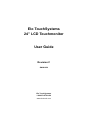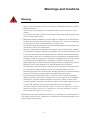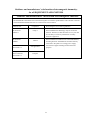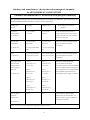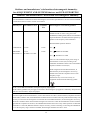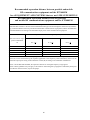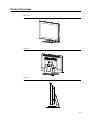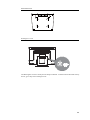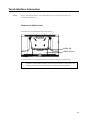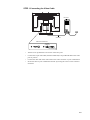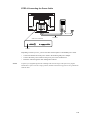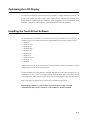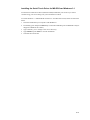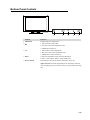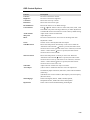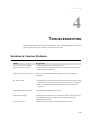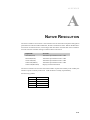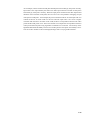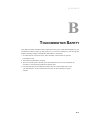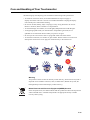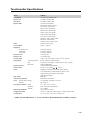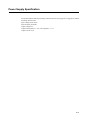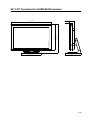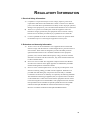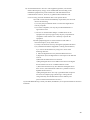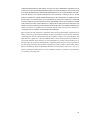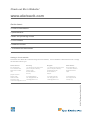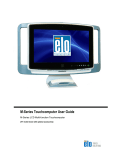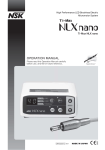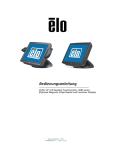Download Elo Touch Solution 2400LM
Transcript
Touchmonitor User Guide 2400LM 24” LCD Desktop Touchmonitor Elo TouchSystems 24” LCD Touchmonitor User Guide Revision C SW601252 Elo TouchSystems 1-800-ELOTOUCH www.elotouch.com Copyright © 2010 Tyco Electronics. All Rights Reserved. No part of this publication may be reproduced, transmitted, transcribed, stored in a retrieval system, or translated into any language or computer language, in any form or by any means, including, but not limited to, electronic, magnetic, optical, chemical, manual, or otherwise without prior written permission of Tyco Electronics. Disclaimer The information in this document is subject to change without notice. Tyco Electronics makes no representations or warranties with respect to the contents hereof, and specifically disclaims any implied warranties of merchantability or fitness for a particular purpose. Tyco Electronics reserves the right to revise this publication and to make changes from time to time in the content hereof without obligation of Tyco Electronics to notify any person of such revisions or changes. Trademark Acknowledgments AccuTouch, CarrollTouch, Elo TouchSystems, IntelliTouch, Tyco Electronics and TE (logo) are trademarks of the Tyco Electronics group of companies and its licensors. Windows is a trademark of the Microsoft group of companies. Other product names mentioned herein may be trademarks or registered trademarks of their respective companies.Tyco Electronics claims no interest in trademarks other than its own. iii Warnings and Cautions Warning • • • • • • • Danger - Explosion hazard. Do not use in the presence of flammable anesthetics, and other flammable materials. To prevent fire or shock hazards, do not immerse the unit in water or expose it to rain or moisture. Do not use the unit with an extension cord receptacle or other outlets unless the prongs of the power cord can be fully inserted. RISK OF ELECTRICAL SHOCK - DO NOT OPEN. To reduce the risk of electrical shock, DO NOT remove the back of the equipment or open the enclosure. No user-serviceable parts are inside. Refer servicing to qualified field service engineers only. Uninsulated voltage within the unit may have sufficient magnitude to cause electrical shock. Avoid contact with any part inside the unit. This device complies with all applicable electromagnetic emission and immunity standards for medical device equipment. This device is designed to not cause harmful interference, and to accept any interference received, including interference that may cause undesired operation. The performance of this device is limited to the emission and immunity standards that have been applied. Other device which are not designed to withstand emission levels as specified in the medical device standards may be susceptible to interference from this device. Subjecting the device to conditions beyond the rated performance capabilities may result in emissions in excess of the standard. If it is determined that this device produces electromagnetic or other interference it must be disconnected from power until the cause of the problem has been determined and resolved. If it is determined that this device is functioning improperly due to electromagnetic and other interference it must be disconnected from power until the cause of the problem has been determined and resolved. Elo TouchSystems recommends that after its useful life (or after sustaining unrepairable damage), customers dispose of the touchmonitor and its power supply in an environmentally sound manner. Acceptable methods include the reuse of parts or whole products and the recycling of products, components, and materials. Please consult and obey national state, and local laws and ordinances governing the safe disposal of electronic equipment. Note that the fluorescent lamps inside this product contain mercury and must be recycled or disposed of according to local, state, or national laws. For more information, contact the Electronic Industries Alliance at www.eiae.org. This product consists of devices that may contain mercury, which must be recycled or disposed of in accordance with local, state, or federal laws. (Within this system, the backlight lamps in the monitor display contain mercury.) iv Caution • • • • Power cord is used as a disconnection device. To de-energize equipment, disconnect the power cord. This unit must follow the national requirement and local state laws to dispose unit. Before connecting the cables to your Elo touchmonitor, make sure all components are powered OFF. Only approved components complying with IEC60601-1 series can be connected to ET2400LM in Patient Environment. The use of ACCESSORY equipment not complying with the equivalent safety requirements of this equipment may lead to a reduced safety of the resulting system. Consideration relating to the choices of accessory equipment should include:· Use of accessory in the patient environment.· Evidence that the safety certification of the accessory has been performed in accordance to the appropriate IEC 60601-1 and/or IEC 60601-1-1 har monized national standard. For continued safety - This unit only complies to the above standards if used with a medical grade power cord. -A medical grade power supply, such as the one specified, is required for use in a medical application. Note: • This symbol alerts the user to important information concerning the operation and maintenance of this unit, which should be read carefully to avoid problems. • This symbol means DC Current. • This symbol means ON/OFF stand-by switch. v CAUTION-Life Support Care must be taken when this touchmonitor is a critical component of a life support system or device. In case of failure of this touchmonitor, appropriate redundant systems should be incorporated into the system or device to prevent injury to the user or patient. The following should be an integral part of the safety design of a life support system or device using this touchmonitor for a critical function. • An alternate interface or fail-safe must be available should the touchscreen fail to operate. • The touchscreen interface must not be the only means of control of a critical function. • An alternate video display should be incorporated into the safety design if used to monitor a critical function. • The internal speakers of this touchscreen monitor must not be the sole method of warning of a critical function. Critical functions are: 1. Life support devices or systems are devices or systems which, (a) are intended for surgical implant into the body, or (b) support or sustain life, or (c) whose failure to perform when properly used in accordance with instructions for use provided in the labeling, can be reason ably expected to result in significant injury to the user. 2. A critical component is any component of a life support device or system whose failure to perform can be reasonably expected to cause the failure of the life support device or system, or to affect its safety or effectiveness. Definitions: “ PATIENT ENVIRONMENT” any environment in which intentional or unintentional contact can occur between a PATIENT and parts of the ME EQUIPMENT or ME SYSTEM or between a PATIENT and other persons touching parts of the ME EQUIPMENT or ME SYSTEM. vi Classification With respect to electrical shock, fire in accordance with UL60601-1 and CAN/CSA C22.2 No. 60601-1 This monitor is a Class I (GROUNDED) DEVICE. These displays are classified NO APPLIED PARTS EQUIPMENT. Protection against harmful ingress of water: INGRESS PROTECTION (IPX1) (for monitor only) This monitor shall be classified as ORDINARY EQUIPMENT, not intended or evaluated for use in the presence of flammable anesthetic mixture with air, oxygen, or nitrous oxide. Mode of Operation: CONTINUOUS OPERATION. Temp. Environmental conditions for transport and storage o o Operating 0 C to 40 C o o Storage / Transportation -20 C to +60 C Humidity (non-condensing) Operating Storage / Transportation Altitude Operating Storage / Transportation 20% to 80% 10% to 90% 0 to 3,000M 0 to 12,192M For full Product Specifications refer to Appendix C vii European Standards and Classifications Standards: EN 60601-1-2: 2001+A1:2004 The EMC limits and test methods are referred to the following standards: Emission: Immunity CISPR 11: 2003+A1:2004 IEC 61000-4-2: 2008 AS/NZS CISPR CISPR22: 2006 IEC 61000-4-3: 2006+A1:2007 (Group 1, Class B) IEC 61000-4-4: 2004 IEC 61000-4-5: 2005 EN55011: 2007+A1: 2007 IEC 61000-4-6: 2008 (Group 1, Class B) IEC 61000-4-8: 2009 IEC 61000-4-11: 2004 IEC 61000-3-2: 2006, (Refer to note * below) IEC 61000-3-3: 2008 viii Guidance and manufacturer’s declaration-electromagnetic immunityfor all EQUIPMENT AND SYSTEMS Guidance and manufacturer’s declaration-electromagnetic emissions The ET2400LM is intended for use in the electromagnetic environment specified below. The customer or the user of the ET2400LM should assure that it is used in such an environment. Emissions test Compliance RF emissions CISPR 11 Group 1 RF emissions CISPR 11 Class B Harmonics emissions IEC 61000-3-2 Not applicable Voltage fluctuations/ flicker emissions IEC 61000-3-3 Complies Electromagnetic environment-guidelines The ET2400LM uses RF energy only for its internal function. Therefore, its RF emissions are very low and are not likely to cause any interference in nearby electronic equipment. The ET2400LM is suitable for use in all establishments, including domestic establishments and those directly connected to the public low-voltage power supply network that supplies buildings used for domestic purposes. ix Guidance and manufacturer’s declaration-electromagnetic immunityfor all EQUIPMENT AND SYSTEMS Guidance and manufacturer’s declaration-electromagnetic immunity The ET2400LM is intended for use in the electromagnetic environment specified below. The customer or the user of the ET2400LM should assure that it is used in such an environment. Immunity test IEC 60601 Compliance level test level Electromagnetic environmentguidelines Electrostatic ± 6 kV contact ± 6 kV contact discharge(ESD) ± 8 kV air ± 8 kV air IEC 61000-4-2 Floors should be wood, concrete or ceramic tile. If floors are covered with synthetic material, the relative humidity should be at least 30%. Electrical Fast ± 2 kV for power ± 2 kV for power Mains power quality should be that of a transient/burst supply lines supply lines typical commerical or hospital IEC 61000-4-4 ± 1 kV for input/output ± 1 kV for input/output lines lines Surge ± 1 kV line(s) to line(s) ± 1 kV line(s) to line(s) Mains power quality should be that of a IEC 61000-4-5 ± 2 kV line(s) to earth ± 2 kV line(s) to earth environment. typical commerical or hospital environment. Voltage dips, short <5% UT <5% UT Mains power quality be that of a interruption and (>95% dip in UT) (>95% dip in UT) typical commerical or hospital voltage variations for 0.5 cycle for 0.5 cycle environment. If the user of the ET2400LM on power supply input lines IEC 61000-4-11 Power frequency requires continued operation during power 40% UT 40% UT mains interruptions, it is recommended that (60% dip in UT) (60 % dip in UT) the ET2400LM be powered from an for 5 cycles for 5 cycles uninterruptible power supply or a battery. 70% UT 70% UT (30% dip in UT) (30% dip in UT) for 25 cycles for 25 cycles <5% UT <5% UT (>95% dip in UT) (>95% dip in UT) for 25 cycles for 25 cycles 3 A/m 3A/m (50/60 Hz) Power frequency magnetic fields should be at levels characteristic of a magnetic field typical location in a typical commerical or hospital environment. IEC 61000-4-8 NOTE UT is the a.c. mains voltage prior to application of the test level. x Guidance and manufacturer’s declaration-electromagnetic immunityfor all EQUIPMENT AND SYSTEMS that are not LIFE-SUPPORTING Guidance and manufacturer’s declaration-electromagnetic immunity The ET2400LM is intended for use in the electromagnetic environment specified below. The user of the ET2400LM should assure that it is used in such an environment. Immunity test IEC 60601 test level Compliance level Electromagnetic environment-guidelines Portable and mobile RF communications equipment should be used no closer to any part of the ET2400LM, including cables, than the recommended separationdistance calculated from the equation ap plicable to the frequency of the transmitter. Recommended separation distance Conducted RF 3 Vrms 3 Vrms d=1.2 P Radiated RF IEC 61000-4-3 3 V/m 80 MHz to 2.5 GHz 3 Vrms d=1.2 P 80MHz to 800 MHz d=2.3 P 800 NHz to 2.5GHz where P is the maximum output power rating of the transmitter in watts (W) according to the transmitter manufacturer and d is the recommended separation distance in metres(m) Filed strengths from fixed RF transmitters, as determined by an electromagnetic site survey 3, should be less than the compliance level in each frequency range4. Interference may occur in the vicinity of equipment marked with the following symbol: NOTE 1 At 80 MHz and 800 MHz, the higher frequency range applies. NOTE 2 These guidelines may not apply in all situation. Electromagnetic propagation is affected by absorption and reflection from structures, objects and people. 3. Filed strengths from fixed transmitters, such as base stations for radio (cellular/cordless) telephones and land mobile radios, amateur radio, AM and FM radio broadcast and TV broadcast cannot be predicted theoretically with accuracy. To assess the electromagnetic environment due to fixed RF transmitters, an electromagnetic site survey should be considered. If the measured filed strength in the location in which the ET2400LM is used exceeds the applicable RF compliance level above, the ET2400LM should be observed to verify normal operation. If abnormal performance is observed, additional measures may be necessary, such as reorienting or relocating the ET2400LM. 4. Over the frequency range 150 kHz to 80 MHz, field strengths should be less than 3 Vrms. xi Recommended separation distance between portable and mobile RF communications equipment and the ET2400LM for all EQUIPMENT AND SYSTEMS that are not LIFE-SUPPORTING Recommended separation distances between portable and mobile RF communications equipment and the ET2400LM The ET2400LM is intended for use in an electromagnetic environment in which radiated RF disturbances are controlled. The customer or the user of the ET2400LM can help prevent electromagnetic interference by maintaining a minimum distance between portable and mobile RF communications (equipment) and the ET2400LM as recommended below according to the maximum output power of the communications equipment. Separation distance according to frequency of transmitter Rated maximum output power of transmitter W 150 kHz to 80 MHz 80MHz to 800 MHz 800 MHz to 2.5 GHz d=1.2 P d=1.2 P d=2.3 P 0.01 0.12 0.12 0.23 0.1 0.37 0.37 0.74 1 1.2 1.2 2.3 10 3.7 3.7 7.4 100 12 12 23 For transmitters rated at a maximum output power not listed above, the recommended separation distance d in metres(m) can be estimated using the equation applicable to the frequency of the transmitter, where P is the maximum output power rating of the transmitter in watts(W) according to the transmitter manufacturer. NOTE 1 At 80 MHz and 800 MHz, the separation distance for the higher frequency range applies. NOTE 2 These guidelines may not apply in all situations. Electromagnetic propagation is affected by absorption and reflection from structures, objects and people. xii Table of Contents Warnings and Cautions ................................................. iv Warning ................................................................. iv Caution ................................................................... v Caution-Life Support ..................................................... vi Classification ................................................................ vii European Standards and Classifications Standards ............................................................ viii Power Display & Power Saving .............................. 23 General Power Saving Mode ........................... 23 Display Angle .................................................. 23 Chapter 4 TROUBLESHOOTING 24 Solutions to Common Problems ..................................... 24 Chapter 1 INTRODUCTION 1 Appendix A Product Description ................................................ 1 NATIVERESOLUTION LCD Display Performance Features ....................... 2 24 inch TFT LCD Display Panel ........................... 2 Appendix B External Medical Grade Power Supply ............... 2 TOUCHMONITORSAFETY 25 27 Care and Handling of Your Touchmonitor ....................... 28 Chapter 2 INSTALLATION AND SETUP 3 Unpacking Your Touchmonitor ............................... 3 Product Overview ........................................... 4 Main Unit ......................................................... 4 Appendix C TECHNICALSPECIFICATIONS 29 Display Modes ............................................................. 29 Touchmonitor Specifications .......................................... 30 Back Unit ......................................................... 4 Side View ......................................................... 4 Base Bottom View ........................................... 5 REGULATORY INFORMATION 33 KensingtonTM Lock ........................................... 5 WARRANTY 36 Touch Interface Connection ...................................... 7 Remove the cable cover ................................... 7 Step 1 Connecting the Video Cable ................... 8 Step 2 Connecting the Serial/USB Cable ............ 9 Step 3 Connecting the Speaker Cable ............. 10 Step 4 Connecting the Power Cable ................ 11 Replace the cable cover .................................. 12 Mounting the Display ............................................... 13 Rear Mounting Using the VESA Interface ................ 14 VESA Mounting Options ......................................... 14 Optimizing the LCDDisplay ...................................... 15 Installing the Touch Driver Software ....................... 16 Installing the Serial Touch Driver ...................... 16 Installing the USB Touch Driver ........................ 18 Chapter 3 OPERATION 19 About Touchmonitor Adjustments ................................... 19 Bottom Panel Controls ..................................... 20 Controls and Adjustment ........................................ 21 OSD Menu Functions ....................................... 21 OSD Locking and Unlocking Feature ................ 21 OSD Control Options ....................................... 22 C HAPTE R 1 INTRODUCTION Product Description The 2400LM is a medical display designed to present information to the operator and the customer. The 2400LM is available in serial and USB(combo) touch interface as well as non-touch. The 2400LM functionally consists of a 24” LCD main display with a touchscreen. The main display element is a 24” diagonal WUXGA resolution (1920 x 1200) LCD display. The display consists of an LCD display and touchscreen. The 2400LM is powered by 12 VDC from an external medical grade power source. 1-1 LCD Display Performance Features 24” TFT LCD Display Panel Display format Display area Pixel pitch Contrast Ratio Brightness LCD IntelliTouch AccuTouch Response time Display color 1920x1200 518.4 mm (H) x 324.0 mm (V) 0.270 mm (H) x 0.270 mm (V) 1000:1( typical) 300 cd/m2 (typical) 270 cd/m2(typical) 240 cd/m2 (typical) 5 msec typical; 16.7 million colors Vertical Viewing Angle Typical Vertical Viewing Angle: 80deg(looking down) /80 deg(lookingup) @ CR>=10 Horizontal Viewing Angle Typical Vertical Viewing Angle: 80deg(looking left) /80 deg(looking right) @ CR>=10 External Medical Grade Power Supply The 2400LM is powered by an external medical grade universal input AC power source. Power supply: • AC power: Input voltage 100 -240 VAC, 1.27A • Input frequency 50/60 Hz • DC output Voltage/Current: 12 VDC/6.5A • Load regulation: ±5% Max. • Line regulation: ±1% Max. 1-2 C HAPTE R 2 INSTALLATION AND SETUP This chapter discusses how to install your LCD touchmonitor and how to install Elo TouchSystems driver software. Unpacking Your Touchmonitor Check that the following items are present and in good condition: LCD monitor VGA cable USB cable Power cable European Power cable UK Power cable US/Canada (European model only) (European model only) (North American model only) Serial cable Power cable Japanese (Japan model only) Elo QuickStar t CD Software CD and Quick Install Guide Power adaptor DVI cable Audio cable 2-3 Product Overview Main Unit Back Unit Side View 2-4 Base Bottom View KensingtonTM Lock The KensingtonTM lock is a security device that prevents theft. To find out more about this security device, go to http://www.kensington.com. 2-5 2-6 Touch Interface Connection NOTE: Before connecting the cables to your touchmonitor and PC, be sure that the computer and touchmonitor are turned off. Remove the Cable Cover The cables are connected at the back of the monitor. cable lip cable cover To remove the cover, grasp the lip of the cover and pull towards you until it snaps. • • It shall not be removable from other parts of the fire enclosure by the operator; and It shall be provided with a means to keep it closed during normal operation. 2-7 STEP 1-Connecting the Video Cable VIDEO CABLE VIDEO CABLE CONNECTIONS ON UNDERSIDE DVI 24 PIN CONNECTOR FEMALE 15-PIN VIDEO CONNECTOR • • • • Tilt the screen up and back to access the connection ports. Connect the 15-pin video cable (the ferrite bead end) or 24-pin DVI-D cable to the video port on your PC. Connect the other end of the video cable to the video connector on your touchmonitor. Secure the cable to your touchmonitor and PC by turning the screws on the connector clockwise. 2-8 STEP 2-Connecting the Serial and USB Touchscreen Cable USB TOUCHSCREEN CABLE CONNECTIONS ON UNDERSIDE SERIAL CONNECTOR USB CONNECTOR • • • • Connect the female end of the serial (RS-232) cable to the serial port on your PC, or connect the USB( ) touchscreen cable to the USB( ) touchscreen connector on the back of your touchmonitor. Connect the male end of the cable to the serial touchscreen connector on your touchmonitor, or connect the other end of the USB( ) touchscreen cable to your PC. Secure the cable to your touchmonitor and PC by turning the screws on the connector. Please note that you can only have the usb or the serial feature connected. You can not have both connected at the same time. 2-9 STEP 3-Connecting the Speaker Cable SPEAKER CABLE CONNECTIONS ON UNDERSIDE SPEAKER PORT • • Connect the light blue end of the speaker cable to the light blue speaker port to the monitor (audio in). Connect the lime (light green) end of the speaker cable to the lime speaker port on the computer (audio out). 2-10 STEP 4-Connecting the Power Cable POWER CABLE CONNECTIONS ON UNDERSIDE DC POWER Depending on where you live, you will use either the European or US/Canadian power cable. • Connect the female end of the power cable to the medical grade power adaptor. • Connect the brick power cable into the power port on the touchmonitor. • Route the cable through the cable management channel. NOTE: To protect your equipment against risk of damage from electrical surges in the power line, plug the touchmonitor’s power cord into a surge protector, and then connect the surge protector to a grounded AC electrical outlet. 2-11 Replace the Cable Cover cable lip cable cover screw hole Then you have attached all the cables to the monitor, gently bring all the cables toward the standard so they fit under the cover lip. Remove the screw from accessory and insert the screw into cable cover. Snap the Cable cover in place over the connections. 2-12 Mounting the Display Your medically certified touchscreen display conforms to the VESA Flat Panel Monitor Physical Mounting Interface (FPMPMI) standard. The FPMPMI standard defines a physical mounting interface for flat panel displays. Your display conforms to the corresponding standards for flat panel display mounting devices, such as for walls and table arms. The VESA mounting interface is located on the back of your touchscreen display and is pre-connected to the pedestal. Figure 2-1 : VESA mounting interface location, pedestal removedˆ 1 Screw location, M4 Phillips, ×4 Note: You will need a Phillips screwdriver to mount the display or remove the pedestal. 2-13 Rear Mounting Using the VESA Interface 1 If the display is already connected to a pedestal, remove the four screws that connect the pedestal to the display (refer to Figure2-1 , item 1 ). Separate the pedestal from the display. 2 Reinstall the four screws into the VESA interface mount. Ensure that the monitor is positioned with the correct side up. 3 Mount the monitor to the wall according to the template shown in Figure 2-2. Route the cables through the cable access opening (Figure2-2, item 1 ). Figure 2-2: Rear mount template (not to scale) VESA Mounting Options The following companies provide VESA mounting devices compatible with your touchscreen monitor: GCX 800-228-2555 707-773-1100 www.gcx.com Ergotron 800-888-8458 651-681-7600 www.ergotron.comˆ Innovative Office Products 800-524-2744 610-253-9554 www.innov-office-prod.com MRI 800-688-2414 www.mediarecovery.com 2-14 Optimizing the LCD Display To ensure the LCD display works well with your computer, configure the display mode of your graphic card to make it less than or equal to 1920 x 1200 resolution, and make sure the timing of the display mode is compatible with the LCD display. Refer to Appendix A for more information about resolution. Compatible video modes for your touchmonitor are listed in Appendix C. Installing the Touch Driver Software Elo TouchSystems provides driver software that allows your touchmonitor to work with your computer. Drivers are located on the enclosed CD-ROM for the following operating systems: • Windows 7 • Windows Vista • Windows XP • Windows 2000 • Windows Me • Windows 98 • Windows 95 • Windows NT 4.0 • Windows 3.1 • MS-DOS Additional drivers and driver information for other operating systems are available on the Elo TouchSystems web site at www.elotouch.com. The Elo touchmonitor is plug-and-play compliant. Information on the video capabilities of your touchmonitor is sent to your video display adapter when Windows starts. If Windows detects your touchmonitor, follow the instructions on the screen to install a generic plug-and-play monitor. Refer to the following appropriate section for driver installation instructions. Depending upon whether you connected the serial communication cable or the USB communication cable, only the serial driver or the USB driver should be installed. 2-15 Installing the Serial Touch Driver Installing the Serial Touch Driver for Windows 7, Windows Vista, Windows XP, Windows 2000, ME, 95/98 and NT4.0. NOTE: For Windows 2000 and NT4.0 you must have administrator access rights to install the driver. Make sure the serial connector (RS232) is plugged into the monitor and an open com port on the PC. 1 Insert the Elo CD-ROM in your computer's CD-ROM drive. 2 If the AutoStart feature for your CD-ROM drive is active, the system automatically detects the CD and starts the setup program. 3 Follow the directions on the screen to complete the driver setup for your version of Windows. 4 If the AutoStart feature is not active: 5 Click Start > Run. 6 Click the Browse button to locate the EloCd.exe program on the CD-ROM. 7 Click Open, then OK to run EloCd.exe. 8 Follow the directions on the screen to complete the driver setup for your version of Windows. 2-16 Installing the Serial Touch Driver for MS-DOS and Windows 3.1 You must have a DOS mouse driver (MOUSE.COM) installed for your mouse if you wish to continue using your mouse along with your touchmonitor in DOS. To install Windows 3.x and MS-DOS touch driver from Windows 95/98, follow the directions below: 1 Insert the CD-ROM in your computer’s CD-ROM drive. 2 From DOS, type d: and press the Enter key to select the CD-ROM (your CD-ROM drive may be mapped to a different drive letter). 3 Type cd\elodos_w31 to change to the correct directory. 4 Type Install and press Enter to start the installation. 5 Calculate the touchscreen. 2-17 Installing the USB Touch Driver Installing the USB Touch Driver for Windows 7, Windows Vista, Windows XP, Windows 2000, ME and Windows 98. 1 Insert the Elo CD-ROM in your computer’s CD-ROM drive. If Windows 98 or Windows 2000 starts the Add New Hardware Wizard, do the following: 2 Choose Next. Select “Search for the best driver for your device (Recommended)” and choose Next. 3 When a list of search locations is displayed, place a checkmark on “Specify a location” and use Browse to select the \EloUSB directory on the Elo CD-ROM. 4 Choose Next. Once the Elo USB touchscreen driver has been detected, choose Next again. 5 You will see several files being copied. Insert your Windows 98 cd if prompted. Choose Finish. If Windows 98 or Windows 2000 does not start the Add New Hardware Wizard, do the following: NOTE: For Windows 2000 you must have administrator access rights to install the driver. 1 Insert the Elo CD-ROM in your computer’s CD-ROM drive. If the AutoStart feature for your CD-ROM drive is active, the system automatically detects the CD and starts the setup program. 2 Follow the directions on the screen to complete the driver setup for your version of Windows. If the AutoStart feature is not active: 1 Click Start > Run. 2 Click the Browse button to locate the EloCd.exe program on the CD-ROM. 3 Click Open, then OK to run EloCd.exe. 4 Follow the directions on the screen to complete the driver setup for your version of Windows. 2-18 C H APTE R 3 OPERATION About Touchmonitor Adjustments Your touchmonitor will unlikely require adjustment. Variations in video output and application may require adjustments to your touchmonitor to optimize the quality of the display. For best performance, your touchmonitor should be operating in native resolution, that is 1920 x 1200 at 60 Hz. Use the display control panel in Windows to choose 1920 x 1200 resolution. Operating in other resolutions will degrade video performance. For further information, please refer to Appendix A. All adjustments made to the controls are automatically memorized. This feature saves you from having to reset the choices every time the touchmonitor is unplugged or powered off and on. If there is a power failure, the touchmonitor settings will not default to the factory specifications. 3-19 Bottom Panel Controls 5 Control 1 Menu/Exit 2 3 4 Select 5 Power Switch 4 3 2 1 Function Display/Exits the OSD menus. 1. Enter contrast of the OSD. 2. Increase value of the adjustment item. 3. Shuffle item clockwise. 1. Enter audio volume adjustment. 2. Decrease value of the adjustment item. 3. Shuffle item counter-clockwise. 1.Select the adjustment items from the OSD menu. 2. Enter “Auto Adjust” feature. (VGA mode only) Switches the power of the monitor from off to on to off. (Important note: Includes integrated power down delay function, user must depress power button for five (5) seconds when powering off) 3-20 Controls and Adjustment OSD Menu Functions To Display and Select the OSD Functions: 1 Press the Menu key to activate the OSD menu. 2 Use or to move clockwise or counterclockwise through the menu. Press the select key on the monitor. The parameter will be highlighted when selected. 3 To quit the OSD screen at any time during the operation, press the Menu key. If no keys are pressed for a short time period, the OSD automatically disappears. NOTE: The OSD screen will disappear if no input activities are detected from 45 seconds to 255 seconds, depending on the OSD time setting on the OSD of the monitor. The monitor default is 45 seconds. OSD Locking and Unlocking Feature • To Lock OSD, hold Menu and Up Button for 2 seconds. A window pops up showing “OSD unlock” as you hold every 2 seconds the window toggles from “OSD is unlock” to “OSD Lock”. • To Lock Power, hold Menu and Down for 2 seconds. A window pops up showing “Power unlock” as you hold every 2 seconds the window toggles from “Power unlock” to “Power Lock”. • While the OSD and or Power is locked, when the OSD keys are pushed no window shall appear. 3-21 OSD Control Options Control Contrast Brightness V-Position H-Position Recall Defaults Color Balance Audio Volume Sharpness Phase Clock OSD H-Position OSD V-Position OSD Time Auto-Adjust OSD Language Input Select Description Increases or decreases contrast. Increases or decreases brightness. Moves the screen up or down. Moves the screen left or right. Returns the monitor to its default settings. Press or and “Select” button to select 9300, 6500, 5500, 7500 and USER. Only when selecting USER can you make adjustments to the R/G/B content. Press Select to restore to factory default setting. Adjust audio volume of OSD menu. Adjust Sharpness. Increases or decreases the snow noise of the image after auto adjustment is made. The dot clock is fine-adjusted after auto adjust. Moves the OSD position horizontally on the screen. When the “SELECT” button and the button is pressed, the OSD control menu will move to the right side of the screen. Likewise, when the “Select” button and the button is pressed, the OSD control menu will move to the left side. Moves the OSD position vertically on the screen. When the “SELECT” button and the button is pressed, the OSD control menu will move to the top side of the screen. Likewise, when the “Select” button and the button is pressed, the OSD control menu will move to the lower side. Adjusts the time of OSD icon stays on monitor. (1)Press Auto to enable this function. The Auto-Adjust will automatically adjust V-Position, H-Position, Clock and Clock-Phase. (VGA only) (2)Indicates the current resolution, H-Frequency and V-Frequency. (DVI and VGA) Select from English, French, Italian, German, Spanish, Simplified Chinese, Traditional Chinese and Japnaese. Select video source from DSUB analog to DVI digital. 3-22 Power Display & Power Saving General Power Saving Mode Mode On Sleep Off Power Consumption 56.4w max.(DC power) 4w max. (DC power and without Audio performing) 15w max. (DC power and with Audio performing) 2w max. Tested with the USB cable unplugged. We recommend switching the monitor off when it is not in use for a long period of time. Display Angle For viewing clarity, you can tilt the LCD forward (up to -5 degrees) or backward (up to 90 degrees). CAUTION • In order to protect the LCD, be sure to hold the base when adjusting the LCD. • For models without a touchscreen take care not to touch the screen. 3-23 C HAPTE R 4 TROUBLESHOOTING If you are experiencing trouble with your touchmonitor, refer to the following table. If the problem persists, please contact your local dealer or the Elo service center. Solutions to Common Problems Problem The monitor does not respond when turning on the system. Suggestion(s) 1. Check that the monitor’s Power Switch is on. 2. Turn off the power and check the monitor’s DC power cord and signal cable for proper connection. Characters on the screen are dim Refer to the About Touchmonitor Adjustments section to adjust the brightness. The video is blank 1. During operation, the monitor screen may automatically turn off as a result of the Power Saving feature. Press any key to see if the screen reappears. 2. Refer to the About Touchmonitor Adjustments section to adjust the brightness. Screen flashes when initialized Turn the monitor off then turn it on again. “Out of Range” display Reconfigure the resolution of your computer to make one of the monitor’s supported video mode (see Appendix C).See Appendix A for more information on resolution. Make sure the touch cable is securely attached at both ends. Touch doesn’t work 4-24 AP P END I X A NATIVE RESOLUTION The native resolution of a monitor is the resolution level at which the LCD panel is designed to perform best. For the Elo LCD touchmonitor, the native resolution is 1920 x 1200 for the WUXGA24 inch size. In almost all cases, screen images look best when viewed at their native resolution. You can lower the resolution setting of a monitor but not increase it. Input Video 640 x 480 (VGA) 800 x 600 (SVGA) 1024 x 768 (XGA) 1280 x 1024 (SXGA) 1920 x 1200 (WUXGA) 24” LCD Transforms input format to 1920 x 1200 Transforms input format to 1920 x 1200 Transforms input format to 1920 x 1200 Transforms input format to 1920 x 1200 Display in Native Resolution The native resolution of an LCD is the actual number of pixels horizontally in the LCD by the number of pixels vertically in the LCD. LCD resolution is usually represented by the following symbols: VGA SVGA XGA SXGA WUXGA 640 x 480 800 x 600 1024 x 768 1280 x 1024 1920 x 1200 A-25 As an example, a SVGA resolution LCD panel has 800 pixels horizontally by 600 pixels vertically. Input video is also represented by the same terms. XGA input video has a format of 1280 pixels horizontally by 1024 pixels vertically. When the input pixels contained in the video input format match the native resolution of the panel, there is a one to one correspondence of mapping of input video pixels to LCD pixels. As an example, the pixel in column 45 and row 26 of the input video is in column 45 and row 26 of the LCD. For the case when the input video is at a lower or higher resolution than the native resolution of the LCD, the direct correspondence between the video pixels and the LCD pixels is lost. The LCD controller can compute the correspondence between video pixels and LCD pixels using algorithms contained on its controller. The accuracy of the algorithms determines the fidelity of conversion of video pixels to LCD pixels. Poor fidelity conversion can result in artifacts in the LCD displayed image such as varying width characters. A-26 APP E NDI X B TOUCHMONITOR SAFETY This manual contains information that is important for the proper setup and maintenance of your touchmonitor. Before setting up and powering on your new touchmonitor, read through this manual, especially Chapter 2 (Installation), and Chapter 3 (Operation). 1 To reduce the risk of electric shock, follow all safety notices and never open the touchmonitor case. 2 Turn off the product before cleaning. 3 The slots located on the sides and top of the touchmonitor case are for ventilation. Do not block or insert anything inside the ventilation slots. 4 It is important that your touchmonitor remains dry. Do not pour liquid into or onto your touchmonitor. If your touchmonitor becomes wet do not attempt to repair it yourself. B-27 Care and Handling of Your Touchmonitor The following tips will help keep your touchmonitor functioning at the optimal level. • To avoid risk of electric shock, do not disassemble the brick power supply or display unit cabinet. The unit is not user serviceable. Remember to unplug the display unit from the power outlet before cleaning. • Do not use alcohol (methyl, ethyl or isopropyl) or any strong dissolvent. Do not use thinner or benzene, abrasive cleaners or compressed air. • To clean the display unit cabinet, use a cloth lightly dampened with a mild detergent. • Avoid getting liquids inside your touchmonitor. If liquid does get inside, have a qualified service technician check it before you power it on again. • Do not wipe the screen with a cloth or sponge that could scratch the surface. • To clean the touchscreen, use window or glass cleaner. Put the cleaner on a clean cloth and wipe the touchscreen. Never apply the cleaner directly to the touchscreen. Warning This product consists of devices that may contain mercury, which must be recycled or disposed of in accordance with local, state, or federal laws. (Within this system, the backlight lamps in the monitor display contain mercury.) Waste Electrical and Electronic Equipment(WEEE) Directive In the European Union, this label indicates that this product should not be disposed of with household waste. It should be deposited at an appropriate facility to enable recovery and recycling. B-28 APP E NDI X C TECHNICAL SPECIFICATIONS Display Modes Your Elo touchmonitor is compatible with the following standard video modes: Item 1 2 3 4 5 6 7 8 9 10 11 12 13 Resolution 640 x 480 800 x 600 800 x 600 1024 x 768 1280 x 960 1280 x 1024 1360 x 768 1440 x 900 1600 x 1200 1680 x 1050 1920 x 1080 1920 x 1200(R.B.) 1920 x 1200 Type VGA VESA56 VESA60 VESA60 VESA60 VESA60 VESA60 VESA60 VESA60 VESA60 VESA60 VESA60 VESA60 H.Scan(KHz) V. Scan(Hz) 31.468 25.175 35.156 36.000 37.879 40.000 48.363 65.000 60.000 108.000 63.981 108.000 47.712 85.500 55.935 106.500 75.000 162.000 65.290 146.250 67.500 148.500 74.038 154.000 74.556 193.250 Polarity -/+ +/+ +/+ -/ +/++/+ +/+ -/+ +/+ -/+ +/+ +/-/- (VGA only) C-29 Touchmonitor Specifications Model LCD Display Display Size Pixel Pitch Display Mode Native Contrast Ratio Brightness No Touchscreen IntelliTouch AccuTouch Response Time Display Color Viewing Angle Input Signal VGA Analog Video Sync DVI Video Signal Connector Front Control OSD Plug & Play Touch Panel (optional) Power External Power Supply Monitor Operating Conditions Temp Humidity Altitude Dimensions (HxWxD) Weight (Main Unit) Certifications 2400LM 24” TFT Active Matrix Panel 518.4(H) x 324.0(V) mm 0.270(H) x 0.270(V) mm VGA 640 x 480 (60 Hz) SVGA 800 x 600 (56 / 60 Hz) XGA 1024 x 768 (60 Hz) SXGA 1280 x 960 (60 Hz) SXGA 1280 x 1024 (60 Hz) WXGA 1360 x 768 (60 Hz) WXGA 1440 x 900 (60 Hz) UGA 1600 x 1200 (60 Hz) WSXGA+ 1680 x 1050 (60 Hz) HD 1920 x 1080 (60 Hz) WUXGA 1920 x 1200 (60 Hz) WUXGA 1920 x 1200 1000 : 1 (typical) 300 cd/m2 (Typical) 270 cd/m2 (Typical) 240 cd/m2 (Typical) 5 mesc typical 16.7 million color o o o o (L/R)= -80 /+80 (typical), (U/D) -80 /+80 (typical) R.G.B. Analog 0.7V peak to peak TTL Positive or Negative, Composite Sync, Sync on green Digital TMDS Input 15 Pin D-Sub, DVI-D(optional) Power on / off , Menu, , , Select Brightness, Contrast, H/V-Position, Recall default, Color Temperature, Volume, Sharpnss, Phase, Clock, OSD position, OSD Timeout, Auto Adjust, Language, Information DDC 2B IntelliTouch , AccuTouch AC 100-240V, 50/60Hz, 1.27-0.55A DC 12V/4.7A o o o o 0 C ~ 40 C (32 F ~ 104 F) 20% ~ 80% (No Condensation) 0 to 3,000M 592.4 x 449.5 x 233mm Approx. 12.6kg (with stand); Approx. 9.75kg (without stand). UL, C-UL, FCC, CE, VCCI, C-TICK, CCC * FOR CONTINUED SAFETY - Use only with Hitron Model HEMP100G-S120650-7L adaptor. C-30 Power Supply Specification The Touchcomputer shall be powered by 12VDC from a universal type power supply brick with the following characteristics: Input voltage 100 to 240 V~ Input frequency 50/60 Hz Output voltage 12 V Output load regulation +/- 5%, Line regulation +/- 1% Output current=6.5 A C-31 24” LCD Touchmonitor (2400LM) Dimensions 71.00 43.00 293.35 449.86 398.59 592.40 233.00 C-32 REGULATORY INFORMATION I. Electrical Safety Information: A) Compliance is required with respect to the voltage, frequency, and current requirements indicated on the manufacturer’s label. Connection to a different power source than those specified herein will likely result in improper operation, damage to the equipment or pose a fire hazard if the limitations are not followed. B) There are no operator serviceable parts inside this equipment. There are hazardous voltages generated by this equipment which constitute a safety hazard. Service should be provided only by a qualified service technician. C) Contact a qualified electrician or the manufacturer if there are questions about the installation prior to connecting the equipment to mains power. II. Emissions and Immunity Information A) B) C) Notice to Users in the United States: This equipment has been tested and found to comply with the limits for a Class B digital device, pursuant to Part 15 of FCC Rules. These limits are designed to provide reasonable protection against harmful interference in a residential installation. This equipment generates, uses, and can radiate radio frequency energy, and if not installed and used in accordance with the instructions, may cause harmful interference to radio communications. Notice to Users in Canada: This equipment complies with the Class B limits for radio noise emissions from digital apparatus as established by the Radio Interference Regulations of Industrie Canada. Notice to Users in the European Union: Use only the provided power cords and interconnecting cabling provided with the equipment. Substitution of provided cords and cabling may compromise electrical safety or CE Mark Certification for emissions or immunity as required by the following standards: This Information Technology Equipment (ITE) is required to have a CE Mark on the manufacturer’s label which means that the equipment has been tested to the following Directives and Standards: This equipment has been tested to the requirements for the CE Mark as required by EMC Directive 89/336/EEC indicated in European Standard EN 55022 Class B and the Low Voltage Directive 73/23/EEC as indicated in European Standard EN 60950. 33 D) General Information to all Users: This equipment generates, uses and can radiate radio frequency energy. If not installed and used according to this manual the equipment may cause interference with radio and television communications. There is, however, no guarantee that interference will not occur in any particular installation due to site-specific factors. 1)In order to meet emission and immunity requirements, the user must observe the following: a) Use only the provided I/O cables to connect this digital device with any computer. b) To ensure compliance, use only the provided manufacturer’s approved line cord. c) The user is cautioned that changes or modifications to the equipment not expressly approved by the party responsible for compliance could void the user’s authority to operate the equipment. 2)If this equipment appears to cause interference with radio or televisionreception, or any other device: a) Verify as an emission source by turning the equipment off and on. b) If you determine that this equipment is causing the interference, try to correct the interference by using one or more of the following measures: i) Move the digital device away from the affected receiver. ii) Reposition (turn) the digital device with respect to the affected receiver. iii) Reorient the affected receiver’s antenna. iv)Plug the digital device into a different AC outlet so the digital device and the receiver are on different branch circuits. v) Disconnect and remove any I/O cables that the digital device does not use. (Unterminated I/O cables are a potential source of high RF emission levels.) vi)Plug the digital device into only a grounded outlet receptacle. Do not use AC adapter plugs. (Removing or cutting the line cord ground may increase RF emission levels and may also present a lethal shock hazard to the user.) If you need additional help, consult your dealer, manufacturer, or an experienced radio or television technician. 34 III. Agency Certifications The following certifications have been issued for this monitor: • • • • • • • • Australia C-Tick Canada cUL Canada IC Europe CE Japan VCCI United States FCC United States UL China CCC This class B digital apparatus meets all requirements of the Canadian Interference-Causing Equipment Regulations. Cet appareil numérique de la classe B respecte toutes les exigences du Règlement sur le matériel brouilleur du Canada. This device complies with Part 15 of the FCC Rules. Operation is subject to the following two conditions: (1) This device may not cause harmful interference, and (2) This device must accept any interference reveived, including interference that may cause undesired operation. 35 WARRANTY Except as otherwise stated herein or in an order acknowledgment delivered to Buyer, Seller warrants to Buyer that the Product shall be free of defects in materials and workmanship. The warranty for the touchmonitors and components of the product is 3 (three) years. Seller makes no warranty regarding the model life of components. Seller’s suppliers may at any time and from time to time make changes in the components delivered as Products or components. Buyer shall notify Seller in writing promptly (and in no case later than thirty (30) days after discovery) of the failure of any Product to conform to the warranty set forth above; shall describe in commercially reasonable detail in such notice the symptoms associated with such failure; and shall provide to Seller the opportunity to inspect such Products as installed, if possible. The notice must be received by Seller during the Warranty Period for such product, unless otherwise directed in writing by the Seller. Within thirty (30) days after submitting such notice, Buyer shall package the allegedly defective Product in its original shipping carton(s) or a functional equivalent and shall ship to Seller at Buyer’s expense and risk. Within a reasonable time after receipt of the allegedly defective Product and verification by Seller that the Product fails to meet the warranty set forth above, Seller shall correct such failure by, at Seller’s options, either (i) modifying or repairing the Product or (ii) replacing the Product. Such modification, repair, or replacement and the return shipment of the Product with minimum insurance to Buyer shall be at Seller’s expense. Buyer shall bear the risk of loss or damage in transit, and may insure the Product. Buyer shall reimburse Seller for transportation cost incurred for Product returned but not found by Seller to be defective. Modification or repair, of Products may, at Seller’s option, take place either at Seller’s facilities or at Buyer’s premises. If Seller is unable to modify, repair, or replace a Product to conform to the warranty set forth above, then Seller shall, at Seller’s option, either refund to Buyer or credit to Buyer’s account the purchase price of the Product less depreciation calculated on a straight-line basis over Seller’s stated Warranty Period. 36 THESE REMEDIES SHALL BE THE BUYER’S EXCLUSIVE REMEDIES FOR BREACH OF WARRANTY. EXCEPT FOR THE EXPRESS WARRANTY SET FORTHABOVE, SELLERGRANTS NO OTHER WARRANTIES, EXPRESS OR IMPLIED BY STATUTE OR OTHERWISE, REGARDING THE PRODUCTS, THEIR FITNESS FOR ANY PURPOSE, THEIR QUALITY, THEIR MERCHANTABILITY, THEIR NONINFRINGEMENT, OR OTHERWISE. NO EMPLOYEE OF SELLER OR ANY OTHER PARTY IS AUTHORIZED TO MAKE ANY WARRANTY FOR THE GOODS OTHER THAN THE WARRANTY SET FORTH HEREIN. SELLER’S LIABILITY UNDER THE WARRANTY SHALL BE LIMITED TO A REFUND OF THE PURCHASE PRICE OF THE PRODUCT. INNO EVENT SHALL SELLER BE LIABLE FOR THE COST OF PROCUREMENT OR INSTALLATION OF SUBSTITUTE GOODS BY BUYER OR FOR ANY SPECIAL, CONSEQUENTIAL, INDIRECT, OR INCIDENTALDAMAGES. Buyer assumes the risk and agrees to indemnify Seller against and hold Seller harmless from all liability relating to (i) assessing the suitability for Buyer’s intended use of the Products and of any system design or drawing and (ii) determining the compliance of Buyer’s use of the Products with applicable laws, regulations, codes, and standards. Buyer retains and accepts full responsibility for all warranty and other claims relating to or arising from Buyer’s products, which include or incorporate Products or components manufactured or supplied by Seller. Buyer is solely responsible for any and all representations and warranties regarding the Products made or authorized by Buyer. Buyer will indemnify Seller and hold Seller harmless from any liability, claims, loss, cost, or expenses (including reasonable attorney’s fees) attributable to Buyer’s products or representations or warranties concerning same. 37 Check out Elo’s Website! www.elotouch.com Get the latest... • Product information • Specifications • News on upcoming events • Press release • Software drivers • Touchmonitor Newsletter Getting in Touch with Elo To find out more about Elo’s extensive range of touch solutions, visit our Website at www.elotouch.com or simply call the office nearest you: North America Germany Belgium Asian-Pacific Elo TouchSystems Tyco Electronics Raychem GmbH Tyco Electronics Raychem GmbH Sun Homada Bldg. 2F 301 Constitution Drive, Menlo Park, CA 94025 (Elo TouchSystems Division) Finsinger Feld 1 (Elo TouchSystems Division) Diestsesteenweg 692 1-19-20 Shin-Yokohama Kanagawa 222-0033 USA D-85521 Ottobrunn Germany B-3010 Kessel-Lo Belgium Japan (800) ELO-TOUCH (800-557-1458) Tel +49(0)(89)60822-0 Tel +32(0)(16)35-2100 Tel +81(45)478-2161 Tel 650-361-4800 Fax 650-361-4722 Fax +49(0)(89)60822-180 [email protected] Fax +32(o)(16)35-2101 [email protected] Fax +81(45)478-2180 www.tps.co.jp © 2010 Tyco Electronics. Printed in USA [email protected]