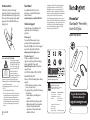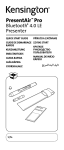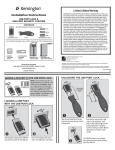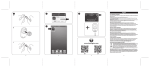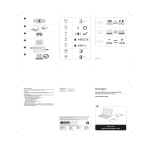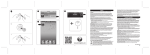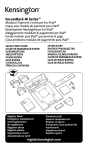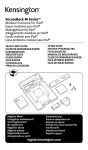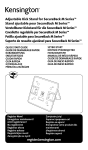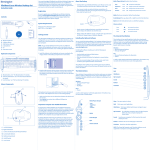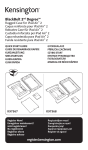Download Kensington Presentair™
Transcript
Hardware Reset Need More? If the device stops functioning properly or has become unresponsive, perform a hardware reset by pressing the reset button gently using a small paperclip. The front LED blinks once during reset. For additional instructions and disclosures, see the full Instruction Guide online at: www.kensington.com/man/K39524 Technical Support Technical support is available to all registered users of Kensington products. Kensington and the ACCO name and design are registered trademarks of ACCO Brands. The Kensington Promise is a service mark of ACCO Brands. Presentair is a trademark of ACCO Brands. All other registered and unregistered trademarks are the property of their respective owners. © 2012 Kensington Computer Products Group, a division of ACCO Brands USA LLC. Any unauthorized copying, duplicating, or other reproduction of the contents hereof is prohibited without written consent from Kensington Computer Products Group. All rights reserved. 05/12 QUICK START GUIDE Web Support You may find the answer to your problem in the Frequently Asked Questions (FAQ) section of the Support area on the Kensington Website: www.support.kensington.com. CLASS 2 LASER SAFETY STATEMENT This laser device complies with International Standard IEC/EN 60825-1: ED 2. 2007, Class 2 Laser Product and also complies with 21 CFR ATTENTION: LASER RADIATION 1040.10 and 1040.11, DO NOT STARE INTO BEAM CLASS 2 LASER PRODUCT except for deviations WAVELENGTH: 650+/- 20nm OPTICAL POWER: <1mW pursuant to laser Notice No. IEC 60825-1: 2007-EN60825-1: 2007 ED 2.0 50, dated June 24, 2007: 1.Emission of a parallel beam of visible light; 2.Maximum Power of 1 milliwatt CW, wavelength range 650±20 nanometers; 3.Operating temp between 0 ° C (32° F) to 40° C (104° F). • Do not disassemble the device • Do not use the device outside of its specified operating temperature range. If the device is exposed to an environment outside of its prescribed operation, turn off the device and allow the temperature to stabilize within the specified operating range before using the device. 901-2624-00 KL Telephone Support There is no charge for technical support except long-distance charges where applicable. Please visit www.kensington.com for telephone support hours. U.S. 800-535-4242 or 650-572-2700 Canada 800-268-3447 Please note the following when calling support: • Call from a phone where you have access to your device. • Be prepared to provide the following information: – Name, address, and telephone number – Name of the Kensington product – Make and model of your computer – System software and version – Symptoms of the problem and what led to them Presentair™ Bluetooth® Presenter, Laser & Stylus QUICK Complete warranty terms are available at: www.warranty.kensington.com START GUIDE Kensington Computer Products Group A Division of ACCO Brands 333 Twin Dolphin Drive, Sixth floor Redwood Shores, CA 94065 ACCO Australia Level 2, 8 Lord St Botany NSW 2019 Australia ACCO Brands Europe Oxford Road Aylesbury Bucks, HP21 8SZ United Kingdom Designed in California, U.S.A. by Kensington Made in China Patents Pending www.kensington.com Register New Product Now To Activate Warranty! register.kensington.com S/N: Getting Started Blue LED 1 Charge your Presentair™ Bluetooth Presenter Remote on any USB port or charging adapter for 2 hours before initial use or when the front LED blinks orange, indicating the battery is low. Power Button Power On/Off and Bluetooth pairing a Power On/Off b * OR NOTE: This device has USB charging function only, and will not appear on your system as a data device when plugged into a USB port. 2 The Rear LED blinks orange during charging. When the Presenter Remote is fully charged, the Rear LED glows solid orange. * Power supply not included 1 From On State—To Turn Power Off Press and hold the Power Button. The Presentair rear blue LED blinks rapidly. Release button, the LED fades off and the power turns off. 2a From Off State—To Turn Power On Press the Power Button for 1 second and release. The blue LED glows, the power turns on, then the LED turns off. OR 2b From Off State—To Pair Device Press and hold the Power Button from 3 to 6 seconds. The blue LED blinks slowly and Presentair enters Pairing Mode. Release button, it stays in pairing mode for 3 minutes or until paired to a device. Pairing Mode Switching On the computer you are pairing Presentair to, be sure the Bluetooth Wireless is on, active, and ready to connect to a device. Follow the Bluetooth pairing instructions from your computer manufacturer for connecting Presentair. Presentair appears as a mouse device for pairing. Press and hold the Down Button to switch between Presentation and Media modes. NOTE: Your computer’s Bluetooth configuration settings need to be set to allow devices to connect to this computer. Some Windows configuration and update settings may interfere with the Bluetooth connection or function. Ensure your Windows services for Bluetooth Service and Support are Started and set to Automatic (found in Administrative Tools > Services). Ensure your Windows Bluetooth power management is not set to turn off your Bluetooth Wireless (found in Device Manager > Bluetooth > Properties > Power Management). Updating Bluetooth Drivers to the latest version found on your equipment manufacturer’s website is recommended and may be necessary. If you experience problems pairing or using Presentair, additional instructions, FAQs, and solutions with illustrations are found in the online guide at: www.kensington.com/man/K39524 Presentation mode = Orange LED Media mode* = Blue LED * Laser does not activate in Media Mode. Button Presenter Mode (LED=Orange) Media Mode (LED=Blue) Up Button Turns laser on as long as button is pressed. Play/Pause Down Button Black screen Stop Left Button Page up Previous song/video Right Button Page down Next song/ video