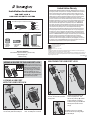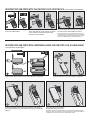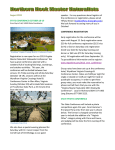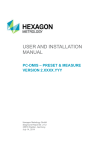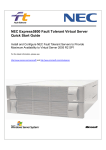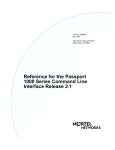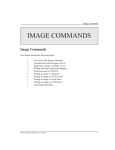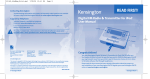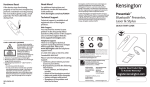Download Kensington USB Port Lock with Blockers
Transcript
Limited Lifetime Warranty Installation Instructions USB PORT LOCK & USB PORT SECURITY SYSTEMS CONTENTS All USB Packages Contain the following: Small Medium Large a. USB PORT LOCK b. Key c. 3 Spacers PER LOCK Your individual package may contain some or all of the following items: d. Square USB PORT BLOCK e. Rectangular USB PORT Block f. Square USB CaBLE GUARD Kensington Computer Products Group A Division of ACCO Brands 333 Twin Dolphin Drive Sixth floor Redwood Shores, CA 94065 g. Rectangular usb cable guard Technical Support 1-800-535-4242 (US and Canada) • (650-572-2700) www.kensington.com Patents Pending ADDING A SPACER TO THE USB PORT LOCK SPACERS KENSINGTON COMPUTER PRODUCTS GROUP (“KENSINGTON”) warrants only to the original purchaser of this product from a Kensington-authorized reseller or distributor that this product will be free from defects in material and workmanship under normal use and service. Kensington reserves the right, before having any obligation under this limited warranty, to inspect the damaged Kensington product, and all costs of shipping the Kensington product to Kensington for inspection shall be borne solely by the purchaser. In order to recover under this limited warranty, Purchaser must make claim to Kensington within 60 days of occurrence, and must present acceptable proof of original ownership (such as original receipt, warranty card registration, on-line registration, or other documentation Kensington deems acceptable) for the product. KENSINGTON, at its option, shall repair or replace the defective unit covered by this warranty. Please retain the dated sales receipt as evidence of the original purchaser’s date of purchase. You will need it for any warranty service. In order to keep this limited warranty in effect, the product must have been handled and used as prescribed in the instructions accompanying this warranty. This limited warranty does not cover any damage due to accident, misuse, abuse or negligence. This limited warranty is valid only if the product is used with the equipment specified on the product box. Please check product box for details or call KENSINGTON technical support. This limited warranty is non-transferable and does not apply to any purchaser who bought the product from a reseller or distributor not authorized by Kensington, including but not limited to purchases from internet auction sites. This warranty does not affect any other legal rights you may have by operation of law. Contact KENSINGTON at www.support.kensington.com or at one of the technical support numbers for warranty service procedures. Kensington and the ACCO name and design are registered trademarks of ACCO brands. All other registered and unregistered trademarks are the property of their respective owners. © 2009 Kensington Computer Products Group, a division of ACCO Brands. Any unauthorized copying, duplicating, or other reproduction of the contents hereof is prohibited without written consent from Kensington Computer Products Group. All rights reserved. 3/09 901-2326-00 KL UNLOCKING THE USB PORT LOCK NOTE: For the most secure fit, it is recommended to use a spacer on all USB Port Lock installations. Snap on a small spacer, and if the lock does not fit snuggly once installed, switch to a different size. If you have difficulty locking the lock with a spacer installed, it is sufficient to use the lock without any spacers. Grip patterns face same sides B C LOCKING A USB PORT WITH THE USB PORTLOCK A 2 1 Align the grip patterns on the key and lock, and insert the key into the locking button. 1 Hold the plastic housing of the USB Port Lock and firmly slide into the USB port 2 Push in the locking button until it clicks. The USB port is now locked. 3 Push the key into the lock in (A) until it is fully depressed. Then slide the key sideways (B) until the locking mechanism is released. Continue holding in position B while allowing the lock button to slide out (C). The USB Port Lock is now unlocked and can be removed by slowly pulling it out of the USB port SECURING TWO USB PORTS WITH THE USB PORT LOCK & PORT BLOCK (not included in all packages) Rectangular Port Block Square Port Block Rectangular Port Block Square Port Blocker Rectangular Port Block 2 1 Insert the USB Port Lock into the rectangular window of the USB Port Block. Square Port Block 3 Position the lock and port block so that the lock is aligned with a USB port and the port block is positioned over an additional port. Holding the plastic housing, insert the lock into the USB port. Push in the locking button until it clicks. The USB port is now locked and the additional USB port is blocked. For the most secure fit, it is recommended to use a spacer. Try the smallest spacer first, and adjust to larger sizes if needed. If the lock will not fit properly with a spacer installed, it is sufficient to use the lock without a spacer. (See NOTE on reverse) SECURING TWO USB PORTS WITH A PERIPHERAL USING THE USB PORT LOCK & CABLE GUARD (not included in all packages) Rectangular USB Cable Guard Square USB Cable Guard Rectangular USB Cable Guard Square USB Cable Guard 2 1 Thread the USB cable through the slot in the USB Cable Guard’s compartment. Rectangular Retainer Connect the USB device to the desired USB port configuration Square Retainer 3 Position the cable guard so the window is aligned with the second USB port and, holding the plastic housing of the USB Lock, insert the lock firmly into the USB port. Rectangular Retainer Square Retainer 4 Push in the locking button until it clicks. The USB ports are are now secured. For the most secure fit, it is recommended to use a spacer. Try the smallest spacer first, and adjust to larger sizes if needed. If the lock will not fit properly with a spacer installed, it is sufficient to use the lock without a spacer. (See NOTE on reverse)