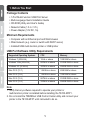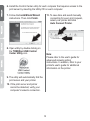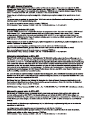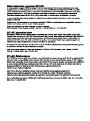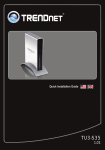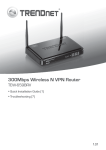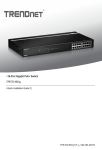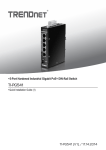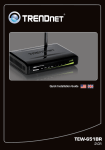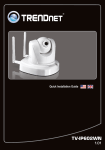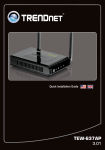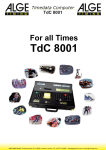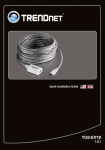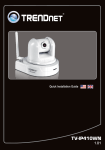Download Trendnet TE100-MFP1 print server
Transcript
1-Port Multi-Function USB Print Server TE100-MFP1 ŸQuick Installation Guide (1) V1.0R/11.21.2011 1. Before You Start Package Contents Ÿ1-Port Multi-Function USB Print Server ŸMulti-Language Quick Installation Guide ŸCD-ROM (Utility and User's Guide) ŸNetwork Cable (1.5 m / 5 ft.) ŸPower Adapter (12V DC, 1A) Minimum Requirements ŸComputer with an Ethernet port and Web browser ŸWired network (e.g. router or switch with DHCP server) ŸInstalled USB multi-function printer or USB printer USB Port Software Utility Requirements Supported Operating Systems CPU Memory Windows 7 (32/64-bit) 1GHz or above 1GB RAM or above Windows Vista (32/64-bit) 800MHz or above 512MB RAM or above Windows XP (32/64-bit) 300MHz or above 256MB RAM or above Mac OS X (10.7) 1.06GHz or above 2GB RAM or above Mac OS X (10.6) 1.06GHz or above 1GB RAM or above Mac OS X (10.5) 867MHz or above 512MB RAM or above Mac OS X (10.4) 333MHz or above 256MB RAM or above Note: 1. Verify that any software required to operate your printer or multi-function printer is installed before installing the TE100-MFP1. 2. Do not install the TRENDnet USB Control Center utility and connect your printer to the TE100-MFP1 until instructed to do so. 1 2. Installation 1. Connect the print server to one of the ports on your wired network with the provided network cable. 2. Plug in the power adapter and move the power switch to the “On” position. ON/OFF WAN Internet 3. Connect your printer to the USB port on the print server. 4. Power on the printer. 5. Verify that the status LED indicators on the front of the print server to confirm that the device is active and communicating with your printer (Power, LINK, and USB port are solid green). 2 6. Install the Control Center utility for each computer that requires access to the print server by inserting the Utility CD on each computer. 7. Follow the InstallShield Wizard instructions. Then click Finish. 11. To save time and avoid manually connecting for every print request, select your printer and click Auto Connect Printer. 8. Open utility by double clicking on the TRENDnet USB Control Center Utility icon. Note: Please refer to the user's guide for advanced network setting instructions. In addition, refer to your printer's user's guide for additional information on the printer. 9. The utility will automatically find the print server and your printer. 10. If the print server and printer cannot be detected, verify your computer's network connection. 3 TRENDnet 20675 Manhattan Place Torrance, CA 90501. USA Copyright ©2012. All Rights Reserved. TRENDnet.