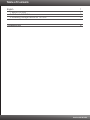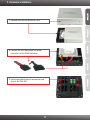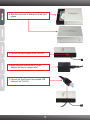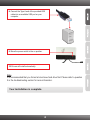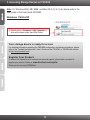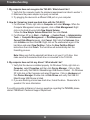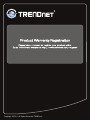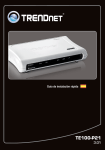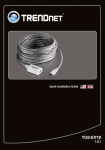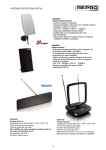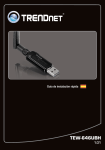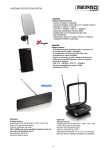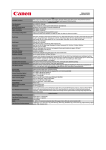Download Trendnet TU3-S35 storage enclosure
Transcript
Quick Installation Guide TU3-S35 1.01 Table of Contents English 1. Before You Start 2. Hardware Installation 3. Accessing Storage Devices on TU3-S35 1 1 2 5 Troubleshooting 6 Version 04.28.2010 1. Before You Start Package Contents TU3-S35 ? ? Multi-Language Quick Installation Guide ? CD-ROM (User’s Guide) ? USB 3.0 Type A to Type B Cable (1.8m/6ft) ? Power Cord ? Power Adapter (12V DC, 2A) ? Hard Drive Mounting Screws ? Mounting Stand System Requirements USB Port: 3.0, 2.0, 1.1 ? ? SATA I/II internal hard drive ? CD-ROM drive ? Phillips screwdriver Supported Operating Systems CPU Memory Windows 7 (32/64-bit) 1GHz or above 1GB RAM or above Windows Vista (32/64-bit) 800MHz or above 512MB RAM or above Windows XP (32/64-bit)/ 2000 / ME / 98SE 300MHz or above 256MB RAM or above Mac OS X (10.6) Intel Processor 1GB RAM or above Mac OS X (10.5) 867MHz or above 512MB RAM or above Mac OS X (10.4) 333MHz or above 256MB RAM or above Note: 1.Hard drive is NOT included 2.Some operating systems do not support USB 3.0 1 2. Hardware Installation 1. Unscrew and remove the device cover. 2. Connect the SATA data cable and power connector into the SATA hard drive. 3. Use the provided screws to secure the hard drive to the TU3-S35. 2 4. Slide the cover back on and secure it with the 4 screws. 5. Connect the power adapter to the TU3-S35. 6. Insert the power cord into the AC Power Adapter and then to a power outlet. 7. Connect the Type B end of the provided USB cable into the TU3-S35. 3 8. Connect the Type A end of the provided USB cable into an available USB port on your computer. 9. Move the power switch to the on position. 10. Drivers will install automatically. Note: It is recommended that you format a brand new hard drive first. Please refer to question 2 in the troubleshooting section for more information. Your Installation is complete. 4 3. Accessing Storage Devices on TU3-S35 Note: For Windows 2000, ME, 98SE, and Mac OS X (10.4~10.6), please refer to the user guide on the User Guide CD-ROM. Windows 7/Vista/XP 1. Double-click on Computer or My Computer. A drive will be listed under Hard Disk Drives. Your storage device is ready for access For detailed information regarding the TU3-S35 configuration and advanced settings, please refer to the Troubleshooting section, User's Guide on the CD-ROM, or TRENDnet's website at http://www.trendnet.com. Register Your Product To ensure the highest level of customer service and support, please take a moment to register your product Online at: www.trendnet.com/register Thank you for choosing TRENDnet 5 Troubleshooting 1. My computer does not recognize the TU3-S35. What should I do? 1. Verify that the computer meets the minimum requirements as listed in section 1. 2. Make sure the power adapter is properly connected. 3. Try plugging the device into a different USB port on your computer. 2. How do I format my brand new hard drive with the TU3-S35? 1. For Windows 7/Vista, right click on Computer and select Manage. When the Computer Management screen appears, click on Disk Management. Right click on the hard drive and click New Simple Volume. Follow the New Simple Volume Wizard and then click Finish. 2. For Windows XP, go to Start g Settings g Control Panel g Administrative Tools g Computer Management g Disk Management. If the Initialize and Convert Disk Wizard appears, click Cancel. Right click the Unknown drive, click Initialize and then click OK. Right click on the unallocated region of the hard drive and select New Partition. Follow the New Partition Wizard instructions then click Finish. The hard drive will automatically start the formatting process. Note: Make sure that the selected hard drive is not your C or D drive. Also make sure that the selected hard drive is connected to the TU3-S35. 3. My computer does not list any drives? What should I do? 1. Verify that the device is installed properly. On Windows 7/Vista, right click on Computer, select Properties and then click Device Manager. Click on Disk Drives and verify that USB 3.0 MassStorage USB Device is listed. On Windows XP, right click on My Computer and select Properties. Click on Hardware and then Device Manager. Double click on Disk Drives and verify that USB 3.0 MassStorage USB Device is listed. 2. If you are attaching a brand new hard drive, format the drive. Please refer to question 2 for more information. If you still encounter problems or have any questions regarding the TU3-S35, please contact TRENDnet's Technical Support Department. 6 Copyright ©2010. All Rights Reserved. TRENDnet.