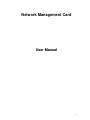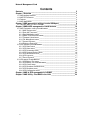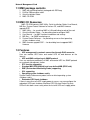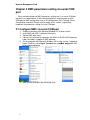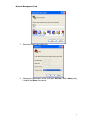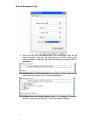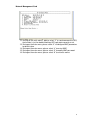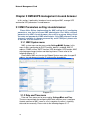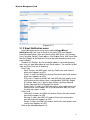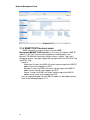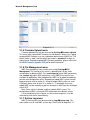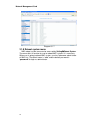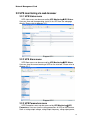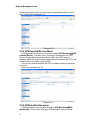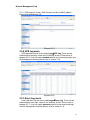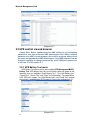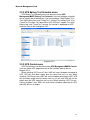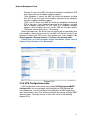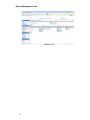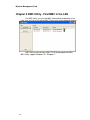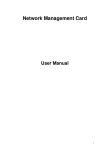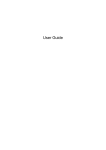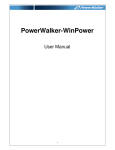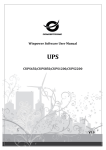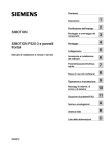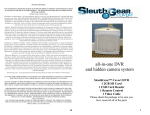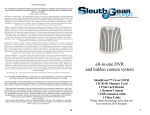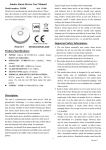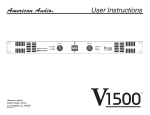Download BlueWalker SNMP NMC Card
Transcript
Network Management Card User Manual 1 Network Management Card Contents Contents __________________________________________________________ 2 Chapter 1 Overview ________________________________________________ 3 1.1 NMC package contents _______________________________________________ 4 1.2 NMC CD Resources _________________________________________________ 4 1.3 Features __________________________________________________________ 4 1.4 NMC Applications ___________________________________________________ 5 Chapter 2 NMC parameters setting via serial COM port___________________ 6 2.1 Configure NMC via serial COM port _____________________________________ 6 Chapter 3 NMC&UPS management via web browser ____________________ 10 3.1 NMC Parameters setting via web browser _______________________________ 10 3.1.1 NMC System menu _____________________________________________ 10 3.1.2 Date and Time menu ____________________________________________ 10 3.1.3 Email Notification menu __________________________________________ 11 3.1.4 SNMP TRAP Receivers menu _____________________________________ 12 3.1.5 Firmware Upload menu __________________________________________ 13 3.1.6 File Management menu __________________________________________ 13 3.1.7 System Log menu_______________________________________________ 13 3.1.8 Reboot system menu ____________________________________________ 14 3.2 UPS monitoring via web browser ______________________________________ 15 3.2.1 UPS Status menu _______________________________________________ 15 3.2.2 UPS Alarm menu _______________________________________________ 15 3.2.3 UPS Parameters menu___________________________________________ 15 3.2.4 UPS Powered Devices Menu ______________________________________ 16 3.2.5 UPS Identification menu __________________________________________ 16 3.2.6 UPS Log menu _________________________________________________ 17 3.2.7 Event Log menu ________________________________________________ 17 3.3 UPS control via web browser _________________________________________ 18 3.3.1 UPS Battery Test menu __________________________________________ 18 3.3.2 UPS Battery Test Schedule menu __________________________________ 19 3.3.3 UPS Control menu ______________________________________________ 19 3.3.4 UPS Shutdown Schedule menu ____________________________________ 20 3.3.5 UPS Shutdown menu ____________________________________________ 20 3.3.6 UPS Configuration menu _________________________________________ 21 Chapter 4 NMC & UPS management via SNMP _________________________ 23 Chapter 5 NMC Utility - Find NMC in the LAN __________________________ 24 2 Network Management Card Chapter 1 Overview NMC (Network Management Card) can receive the status information of UPS, and also can send commands to control UPS. User can manage UPS with NMC via web browser or via network management software which supports SNMP protocol. Once UPS output is abnormal or other events are touched off, NMC will protect server or client operating system being shut down safely by working with system protect software (SPS) that can be installed on various operating system. The conditions include: UPS output abnormal, UPS battery low, UPS overload, over temperature, schedule shutdown, etc. User can set the condition, once the event is touched off, NMC will inform SPS of the event and SPS will shut down operating system safely according to the setting of SPS. Note: NMC is short for Network Management Card in the following description. 3 Network Management Card 1.1 NMC package contents 1. 2. 3. 4. NMC with mounting bracket, packaged with ESD bag. RJ45 to DB9 converter cable. Quick Installation Guide. NMC CD-ROM. 1.2 NMC CD Resources NMC CD-ROM contains NMC Utility, Quick Installation Guide, User Manual, MIB files, System Protect Software for various OS, and NMC firmware upgrade SOP. 1. NMC Utility --- for searching NMC in LAN and linking to web of the card 2. Quick Installation Guide --- for describing how to configure NMC 3. User Manual --- for NMC function introduction and settings 4. MIB files --- for SNMP monitoring use 5. System Protect Software --- for protecting server or client operating system shutdown safely 6. NMC firmware upgrade SOP --- for describing how to upgrade NMC firmware 1.3 Features • UPS management by network connection through RJ45 connector User can monitor UPS status and control UPS via web browser on the internet. • UPS and NMC configuring via SNMP protocol User can configure parameters of NMC and control UPS via SNMP protocol on a network management station. • RTC function supporting • Standard MIB (RFC1628.mib) and user-defined MIB (EPPC.mib) • EMP (Environment Monitoring Probe) supporting • SSL supporting • Operating system shutdown safely System Protect Software can protect server or client operating system shutdown safely. • Redundant UPS input shutdown If there is more than one UPS supply power to server, user can configure the redundant UPS input shutdown function of SPS (System Protect System), SPS will shut down server safely when the last one UPS can’t supply power. 4 Network Management Card 1.4 NMC Applications NMC is kind of SNMP (Simple Network Management Protocol) manager to communicate UPS via Ethernet, it provides access information and send commands for the UPS. NMC supports two communicating protocols which are SNMP and HTTP for application. Through NMS (Network Management Station) or web browser user can access UPS information via Ethernet directly, meanwhile user can manage both UPS and NMC parameters as well. NMC provides an application program which named SPS (System Protect Software) for multi-servers shutdown purpose. The program provides shutdown function for different operating systems when shutdown events are appearing on UPS. Shutdown events are configurable by user. The shutdown software will proceed the automatic shutdown orderly to prevent the abnormal shut-off of the clients or servers. 5 Network Management Card Chapter 2 NMC parameters setting via serial COM port There are two methods for NMC parameters setting: one is via serial COM port, the other is via web browser. It offers basic parameters setting through a serial COM port for NMC configuration such as IP Configuration, Pass Through, Reset Configuration to default, Restart and Password. In this section, it particularly introduces the parameters setting via serial COM port. 2.1 Configure NMC via serial COM port 1. 2. 3. 4. Prepare a computer (with Microsoft Windows XP or later version) Insert NMC into UPS’s intelligent slot exactly. Tighten NMC with screw. Connect the serial port of computer with NMC via RJ45 to DB9 converter cable, the cable is supplied in NMC package. 5. On the computer with Microsoft Windows (XP or later version, supporting Hyper Terminal), select Hyper Terminal from start all programs, refer to the following diagram. 6. Input a name and select the connection icon. 6 Network Management Card 7. Select the correct connection port. 8. Configure the parameters of the serial port: 9600 bps, 8 bits, None parity, 1 stop bit and None flow control. 7 Network Management Card 9. Please turn on UPS and waiting NMC start successfully, there will be some information shown on the hyper terminal interface. Refer to the following diagram, input NMC password, the default password of NMC is password 10. After inputting the NMC password, all main menus will be shown on the hyper terminal interface, refer to the following diagram. 11. Basing on the main menus, please select “1” to configure IP address, gateway, subnet mask and DHCP, refer to the following diagram. 8 Network Management Card 12. Basing on the main menus, please select “2” to send command to UPS, the function is just for double checking UPS reply data correctly or not. 13. Basing on the main menu, please select “3” to configure NMC parameters to default value. 14. Basing on the main menus, please select “4” to restart NMC. 15. Basing on the main menus, please select “5” to modify NMC password. 16. Basing on the main menus, please select “0” to exit main menus 9 Network Management Card Chapter 3 NMC&UPS management via web browser In this section, it particularly introduces how to configure NMC, manage UPS and monitor UPS parameters via web browser. 3.1 NMC Parameters setting via web browser Please Note: Before implementing the NMC setting for all configuring parameters, user has to become NMC administrator first. While configure parameters for NMC via web browser, there will be a pop-up dialog to ask the name and password of NMC administrator. Only NMC password can be changed, regarding to change password by serial COM port, please refer to the item 15 of the section 2.1. 3.1.1 NMC System menu NMC system menu can be accessed by Settings NMC System. In this menu it offers configuring for DHCP function, default is enabled; NMC IP address; SNMP version; SMTP function; UPS description; UPS location; NMC web language change function and data log interval. Please refer to the following diagram 3.1.1. Please Note: NMC must restart via Reboot System menu after changed IP address via web browser to make IP setting active immediately. Diagram 3.1.1 3.1.2 Date and Time menu Date and Time menu can be accessed by Settings Date and Time. There are two methods for configuring NMC date and time: one is configure the date and time of NMC same as user’s computer, the other is inputting data and time manually. Please refer to the following diagram 3.1.2. 10 Network Management Card Diagram 3.1.2 3.1.3 Email Notification menu Email Notification menu can be accessed by Settings Email Notification. NMC will send an Email to user when UPS event happens. Email Message Setting, there are columns which Mail Server, User Account, User Password, Sender’s Email address, Mail Subject Prefix, Mail Server Port, Mail Daily Report At and Attached File must be input according to what user wants to define. Recipient List Settings, four Email receiver address can be configured at most; user can input description for each Email address. The functions of Mail Type and Event Level are as following. Email Type: - None: It means that NMC won’t send any Email to the mail account when event happens on UPS. - Events: It means that NMC will send an Email when to the mail account when event happens on UPS. - Daily status: It means that NMC will send UPS daily logs reports to the mail account and the delivery time is configured by “Mail Daily Report At” column. Note: user is able to select History Log, Event Log and System Log report by tick Attached File column. - Events/Status: It means that NMC will send an event report to the mail account when event happens on UPS and meanwhile NMC will send the daily logs reports as well. Event Level: - Information: It means that NMC will send an Email to the mail account once event happens on UPS. - Warning: It means that NMC will send an Email to the mail account once warning event happens on UPS. - Severe: It means that NMC will send an Email to the mail account once severe event happens on UPS. Refer to the following diagram3.1.3. 11 Network Management Card Diagram 3.1.3 3.1.4 SNMP TRAP Receivers menu SNMP trap receivers menu can be assessed by UPS Management SNMP TRAP Receivers. In this menu, the columns NMS IP address, Trap Type, Severity and Description are configured by user’s demand. The default of Community Strings column is “public”, and it can’t change by anyone. Trap type support two trap types which are RFC1628 Trap and EPPC Trap. Severity: - Information: It means that NMC will send a trap message to the NMS IP address once event happens on UPS. - Warning: It means that NMC will send a trap message to the NMS IP address once warning event happens on UPS. - Severe: It means that NMC will send a trap message to the NMS IP address once severe event happens on UPS. User can input description for each NMS IP address in description column. Refer to the following diagram 3.1.4. 12 Network Management Card Diagram 3.1.4 3.1.5 Firmware Upload menu Firmware upload menu can be accessed by Settings Firmware Upload. This menu offers upload NMC firmware via web browser. When user is going to upload NMC firmware, user has to become administrator of NMC first. The default name is “root”, and the default password is “password” for login as administrator. Regarding upload NMC firmware procedure, please refer to the file NMC Firmware Upgrade SOP.pdf for detail information. 3.1.6 File Management menu NMC file management menu can be accessed by Settings File Management. The function of this menu is uploading files for the same configuration for different NMC. Only confsnmp.cfg (about NMC parameters) and confups.cfg (about UPS parameters set by NMC) these two files are available for application. After uploaded files NMC has to reboot immediately to make new configuration active. Regarding to reboot NMC system via web browser, please refer to section 3.1.8 and for reboot NMC system via serial COM port, please refer to item 14 in section 2.1. Furthermore it also can reboot NMC system manually by pull-out and push-in NMC from the Intelligent slot of UPS. Note: Once .cfg file is deleted, and then reboots NMC system. The configuration of NMC system and UPS will be back to the default setting. If user would like to save .cfg and .csv file on local computer, it can be achieved by click the file name directly. 3.1.7 System Log menu NMC system log menu can be accessed by Logs System Log. The menu allows user to view NMC system logs. Please refer to diagram 3.1.7. 13 Network Management Card Diagram 3.1.7 3.1.8 Reboot system menu NMC reboot system menu can be accessed by Setting Reboot System. The menu offers a function for user to reboot NMC system if it is necessary. When user is going to reboot NMC system, user has to become administrator of NMC first. The default name is “root” and the default password is “password” for login as administrator. 14 Network Management Card 3.2 UPS monitoring via web browser 3.2.1 UPS Status menu UPS status menu can be accessed by UPS Monitoring UPS Status. User can view real-time operating status of the UPS from the web page directly. Please refer to diagram 3.2.1. Diagram 3.2.1 3.2.2 UPS Alarm menu UPS Alarm menu can be accessed by UPS Monitoring UPS Alarm. User can view the current warning of UPS on the interface. Please refer to diagram 3.2.2. Diagram 3.2.2 3.2.3 UPS Parameters menu UPS Parameters menu can be accessed by UPS Monitoring UPS Parameters. User can view the rating parameters of UPS on the interface. Such as rating output voltage, rating output frequency, rating output power, 15 Network Management Card different parameters shown on the interface is depended on different UPS type. Please refer to diagram 3.2.3. Diagram 3.2.3 3.2.4 UPS Powered Devices Menu UPS Powered Devices menu can be accessed by UPS Monitoring UPS Powered Devices. The table shows the amount of computers with SPS (System Protect Software) connected with NMC. Once UPS output is abnormal, NMC will send shutdown command to the computer with SPS, and computer will be shut down safely by SPS. User can test remote computer with SPS shutdown function by configure test event. Please refer to diagram 3.2.4. Diagram 3.2.4 3.2.5 UPS Identification menu UPS Identification menu can be accessed by UPS Monitoring UPS Identification. There will be UPS type, UPS description (refer to section 16 Network Management Card 3.1.1), UPS firmware version, NMC firmware version and MAC address. Please refer to diagram 3.2.5. Diagram 3.2.5 3.2.6 UPS Log menu UPS Log menu can be accessed by Logs UPS Log. There are two hundred latest data logs shown on the interface at most. Please refer to diagram 3.2.6. User can export upsdata.csv file to view more data logs from file management interface, please refer to section 3.1.6. Diagram 3.2.6 3.2.7 Event Log menu Event Log menu can be accessed by Logs Event Log. There are two hundred latest event logs shown on the interface at most. Please refer to diagram 3.2.7. User can export upsevent.csv file to view more event logs from file management interface, please refer to section 3.1.6. 17 Network Management Card Diagram 3.2.7 3.3 UPS control via web browser Please Note: Before implementing the NMC setting for all configuring parameters, user has to become NMC administrator first. While configure parameters for NMC via web browser, there will be a pop-up dialog to ask the name and password of NMC administrator. Only NMC password can be changed, regarding to change password by serial COM port, please refer to the item 15 of the section 2.1. 3.3.1 UPS Battery Test menu UPS Battery Test menu can be accessed by UPS Management UPS Battery Test. UPS battery latest test result and test time are shown on the interface. User can configure “Quick Battery Test”, “Test Until Battery Low”, “Timed Test”, “Cancel Test” and “Clear Test Information”. For some offline UPS, UPS can’t support “Test Until Battery Low” and “Timed Test” function, the function is depended on UPS firmware. Please refer to diagram 3.3.1. Diagram 3.3.1 18 Network Management Card 3.3.2 UPS Battery Test Schedule menu UPS Battery Test Schedule menu can be accessed by UPS Management UPS Battery Test Schedule. User can configure schedule test on specific day or weekly day. User can configure “Quick Battery Test”, “Test Until Battery Low” and “Timed Test”. “Battery Test setting Time” is for “Timed Test” function. For some offline UPS, UPS can’t support “Test Until Battery Low” and “Timed Test” function, the function is depended on UPS firmware. Please refer to diagram 3.3.2. Diagram 3.3.2 3.3.3 UPS Control menu UPS Control menu can be accessed by UPS Management UPS Control. User can control UPS output on or off on the interface, please refer to diagram 3.3.3. When selecting “UPS turn off” item, NMC will send shutdown command to UPS, UPS will shut down output once the delay time has run out. When selecting “UPS Sleep” item, NMC will send shutdown command to UPS, UPS will shut down output once the delay time has run out, and UPS will turn on output once the UPS sleep time has run out. When selecting “UPS Turn on / Cancel shutdown” item, NMC will send cancel shutdown command to UPS, and UPS will turn on output. 19 Network Management Card Diagram 3.3.3 3.3.4 UPS Shutdown Schedule menu UPS Shutdown Schedule menu can be accessed by UPS Management UPS Shutdown Schedule. User can control UPS output on or off on specific day or on weekly day, please refer to diagram 3.3.4. Diagram 3.3.4 3.3.5 UPS Shutdown menu UPS Shutdown menu can be accessed by UPS Management UPS Shutdown. Please refer to diagram 3.3.5. When the selected event happens, NMC will inform the computer installed with SPS (System Protect System) of the event and send the shutdown command to the computer. Here, the computer installed with SPS is the computer shown on UPS powered devices interface (refer to section 3.2.4). Action type: - Disable: It means that NMC will do nothing even the event happens on UPS. 20 Network Management Card - Warning: It means that NMC will inform the computer installed with SPS of the event once the shutdown condition happens. - Client Shutdown: It means that NMC will inform the computer installed with SPS of the event and send shutdown command to the computer once the shutdown condition happens. - “UPS Turn Off” means that NMC will inform the computer installed with SPS of the event, send shutdown command to the computer, and also send shutdown command to UPS once the shutdown condition happens, when the delay time has run out, UPS will shut down output. The default value of delay time is 120 seconds. Warning period means the overall time the warning will be repeatedly once event happens. Warning interval means that NMC will inform the event to the computer installed with SPS every short period once event happens. N= (Warning period / Warning interval) +1, N means the warning times. Please Note: for client shutdown setting information, please refer to System Protect Software User Manual.pdf Diagram 3.3.5 3.3.6 UPS Configuration menu UPS Configuration menu can be accessed by UPS Management UPS Configuration. User can configure the limited point of UPS overload and over-temperature. User can configure the limited point of EMP temperature value and humidity value. User also can configure the warning setting of EMP: “Normally open”, “Normally closed” or “Not used”. Refer to the following diagram 3.3.6. 21 Network Management Card Diagram 3.3.6 22 Network Management Card Chapter 4 NMC & UPS management via SNMP Please note: if user wants to use NMC via SNMP protocol, please make sure IP address and Gateway of NMC correct. Please refer to section 2.1 or section 3.1.1 for IP address and Gateway settings. NMC support SNMP protocol, user can manage NMC and UPS via SNMP NMS (Network Management Station). Load the NMC MIB to the database of SNMP NMS, and user can read or configure the parameters of NMC and UPS. The read community strings is “public”, and the write community strings is “private.” NMC support two type MIB: one is RFC1628.mib, the other is EPPC.mib. MIB files can be found in NMC CD-ROM packaged with NMC. Furthermore, NMC can be monitored by Winpower software via SNMP protocol. For more detail information, please refer to the user manual of Winpower. 23 Network Management Card Chapter 5 NMC Utility - Find NMC in the LAN Via NMC Utility, user can find NMC automatically and quickly in the LAN. User can link to the web of NMC. Please refer to the following diagram. NMC Utility can be found in NMC CD-ROM packaged with NMC, NMC Utility supports Windows XP / Windows 7. 24