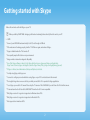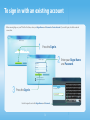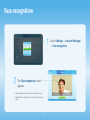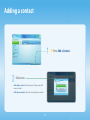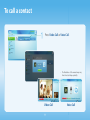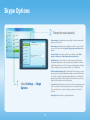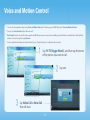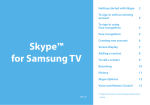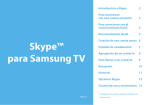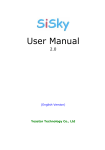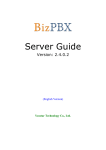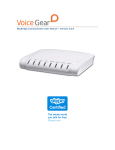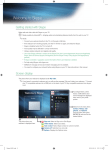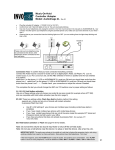Download Samsung PS51E550D1K
Transcript
Skype™
for Samsung TV
Getting started with Skype
2
To sign in with an existing
account
3
To sign in using
Face recognition
4
Face recognition
5
Creating new account
6
Screen display
7
Adding a contact
8
To call a contact
9
Receiving
10
History
11
Skype Options
12
Voice and Motion Control
13
* Images and colors can be changed without prior
notice.
Getting started with Skype
Make calls and video calls with Skype on your TV.
OO Make possible by SMART HUB - bringing useful and entertaining features directly from the web to your TV.
✎✎ NOTE
xx Connect your SAMSUNG webcam directly to the TV, not through a USB hub.
xx If the webcam isn’t working properly, turn the TV off then on again, and relaunch Skype.
xx Skype is disabled when the TV is turned off.
xx Voice quality may be affected in a noisy environment.
xx Using a wireless network can degrade call quality.
xx Use of the Skype software is subject to the Skype End User License Agreement (skype.com/legal/eula),
Skype Terms of Service (skype.com/legal/tos) and the Skype Privacy Policy (skype.com/legal/privacy/general).
xx If Skype is deleted, saved information (History and Options) is deleted.
xx For help using Skype, visit skype.com
xx You need to configure your network before using Skype on your TV. See instructions in this manual.
xx The ring bell rings when someone calls to you while you watch the TV or operate the Skype application.
xx To use Skype you need the TV camera. Please buy the TV camera of the SAMSUNG if you don't have the TV a built-in camera.
xx TV camera launched in 2010 and the SAMSUNG TV launched in 2012 are incompatible.
xx Only Skype version 4.2 or greater is supported on Windows-based PCs.
xx Only Skype version 5.0 or greater is supported on Macintosh PCs.
xx Not supported on Linux-based PCs.
2
To sign in with an existing account
When running Skype on your TV for the first time, enter your Skype Name and Password or Create Account. If you can’t login, check the network
connection.
Welcome to Skype!
1 Press the Sign In.
your Skype Name
2Enter
and Password.
Welcome to Skype!
Sign In
Create Account
Skype Name
Press [Enter]
Password
Press [Enter]
Sign In
Face Recognition Mode
Sign me in when Skype starts
Sign me in when the TV powers on
3Press the Sign In.
Del All
Skype Name
Enter your Skype name.
Delete
17/32
Space
Numeric
Use the keypad to enter the Skype Name and Password.
3
Settings
OK
Cancel
To sign in using Face recognition
xx You can Sign in Skype using Face recognition on TV which supports SMART Interaction (Voice and Motion Control).
[[ In order for Face recognition to function, a thumbnail image of your face will be stored in your TV for logging-in purposes.
[[ Logging into the Skype using Face recognition does not provide as high a level of security as logging in with an ID and password.
Welcome to Skype!
1 Press the Face Recognition Mode.
Skype Name
Press [Enter]
Password
Press [Enter]
Sign In
Face Recognition Mode
Sign me in when Skype starts
Sign me in when the TV powers on
R Return
Welcome to Skype!
2The TV starts Face recognition.
• Turn your face towards the TV with your face level with the
camera. The TV will recognize your face automatically.
You can log in using face recognition.
Turn your face towards the TV with your face level with the camera.
Password mode
Stop
R Return
4
Face recognition
Settings → Account Manager
1 Select
→ Face recognition.
Skype Credit : 0
Contacts
Chat
History
Account Manager
Change password
Face recognition
Initialize registered Face
Call phones
Settings
R Return
Skype Options
Face recognition
Face recognition screen
2The
appears.
• Make sure that your face is in the center of the screen.
Make sure that your face is in the center of the screen.
Wait until the rectangle in the center of the screen turns green.
• Wait until the rectangle in the center of the screen turns
green.
Stop
R Return
5
Creating new account
Welcome to Skype!
Create a new Skype account
Create Skype Name
Sign In
Create Account
You'll use this to sign in to Skype.
You will give your Skype name to your friends so that
they can add you to their Skype Contacts.
1 Press Create Account.
Create Skype Name
2Enter
and Password.
Password
You'll need this to sign in to Skype, or to manage your
account online.
Back
Create a new Skype account
Full Name
The name you enter here is how your Skype contacts will
see you listed in their contacts.
E-mail
3
Enter Full Name and E-mail.
We'll need this to get in touch with you if you have
problems accessing your account or forget your
password.
Back
Next
Create a new Skype account
License Agreement
No Emergency Calls.
Skype is not a replacement for your ordinary telephone and cannot be
used for emergency callings.
Yes. I have read and I accept the terms below.
4Select Accept.
VIEW TERMS
VIEW PRIVACY STATEMENT
Select one of the terms to see more information.
Back
Accept
R Return
6
Screen display
Your contact list. You can select
Video call, Voice call or Chat
mode.
Skype Credit
Your Skype Name, online
status, mood message and
profile picture.
1/1 Pages
Skype Credit : 0
Select from the menu items
Contact, Chat, History, Call
phones and Settings. From the
menu item press ENTERE
and scroll to the desired option.
Echo / Sound Test Service
Contacts
Video Call
Voice Call
Chat
Chat
History
Call phones
Settings
a Sign Out { Add a Contact R Return
a Sign out: Select to Sign out.
{ Add a Contact: Add a Skype contact or a phone number.
R Return / End Call: Returns to the previous menu. / End the skype
application with the call.
7
Adding a contact
1/1 Pages
Skype Credit : 0
Echo / Sound Test Service
Contacts
Video Call
Voice Call
Chat
Chat
1 { Press Add a Contact.
History
Call phones
Settings
a Sign Out { Add a Contact R Return
2Select one.
1/1 Pages
Skype Credit : 0
Echo / Sound Test Service
Contacts
Add a Contact
Chat
Select a contact type
Chat
• Add a Skype contact : Enter the person's Skype name, full
name or e-mail.
History
Add a Skype contact
Add a phone number
Call phones
• Add a phone number : Enter the name and phone number.
Settings
8
R Return
To call a contact
1 Press Video Call or Voice Call.
1/1 Pages
Skype Credit : 0
Echo / Sound Test Service
Contacts
Video Call
Voice Call
Chat
Chat
History
Call phones
Settings
1/1 Pages
Skype Credit : 0
Echo / Sound Test Service
a Sign Contacts
Out { Add a Contact R Return
Chat
samsung_skype1
Chat
History
Calling....
Call phones
Cancel
• The illustration of the manual may vary
from the actual shape partially.
Settings
Call Duration 00:03:10
Call Duration 00:00:42
End Call
Stop Video
Mic. Vol.
Hold
End Call
Start Video
Mic. Vol.
T Tools b Full Screen } Contact List R Return
Video Call
9
Hold
T Tools } Contact List R Return
Voice Call
Receiving
When in a video or voice call.
samsung_skype1
Calling...
Video
Voice
Video Call
Rejects Call.
Decline
Voice Call
End Call
: Hang up the call.
Stop Video: Turns the camera off.
Call Duration 00:03:10
Call Duration 00:00:42
Mic. Vol.: Adjusts the microphone volume.
Hold / Resume: Hold/ Resume the call.
✎ A Skype contact will see a notification message when
they are put on hold.
End Call
Stop Video
Mic. Vol.
Hold
End Call
Start Video
Mic. Vol.
T Tools b Full Screen } Contact List R Return
Hold
Start Video: Switches to a video call.
T Tools } Contact List R Return
x B
x D
• If a conference call comes in, the Video option is disabled.
10
(Full Screen): Switch to full screen.
(Contact list): Displays the contact list.
History
Shows the history of calls you've made, listed from most recent to oldest, top to bottom respectively.
Each call has an icon next to it.
Icons
Contacts
Chat
History
Video Call
View Profile
Outgoing call
Send Voicemail
Add to Contacts
Block
Missed call
Delete This Item
Call phones
Meaning
Incoming call
Pages
Skype Credit : 0
Sign Out
Incoming voicemail
Settings
R Return
Missed voicemail
Incoming conference
call
• View Profile: View the selected contact's profile.
• Send Voicemail: Send a voicemail message to the selected contact.
• Add to Contacts: Add this person as a contact. This option is available when
you don't have this person saved in your Contact list.
• Block: Block this person from contacting you.
• Delete This Item: Remove this item from your History.
• Sign Out: Signs out.
✎ History can be limited by memory capacity.
✎ The time set on the TV is applied to the History.
11
Missed conference
call
Skype Options
2Change the each option(s).
Skype Credit : 0
Contacts
Online State
Chat
Edit Profile
History
Change Picture
Call phones
Account Manager
Skype Options
General settings
Start Skype when my TV powers on :
Off
•
General settings: Select whether you want Skype to launch automatically
when you turn on the TV.
•
Video settings: Adjust the privacy settings for video. Choose who you will
receive video from by selecting Anyone, Only people in my Contact list or
No one.
•
Privacy Settings: Choose who you will receive calls from. Select Allow
anyone to contact me or Only allow people in my Contact list.
•
Blocked Users: If you don’t want to hear from someone, block them by
entering their Skype Name or phone number. Any blocked persons will be
listed in this window. You can also block a person in the Contact and History
lists by selecting the contact and pressing the TOOLST button.
•
Call forwarding (diverting calls): To forward calls from your Skype account
when you’re not on Skype, add the phone numbers you want calls directed
to. Select the country and enter the number with the area code. Enter the
divert time to specify the delay before the call is diverted. You need to buy
Skype Credit from skype.com to use this feature.
•
Voicemail: This feature allows people to leave audio messages when you are
away. You can listen to the messages wherever you are signed into Skype.
For more information or to get voicemail, go to skype.com and click on
Account.
•
About Skype: View the Skype copyright information.
Video settings
Settings
Skype Options
Privacy Settings
Blocked Users
Display a notification when someone
Call forwarding a Sign Out
comes
online :
R Return
Off
Voicemail
About Skype
R Return
Settings → Skype
1 Select
Options.
12
Voice and Motion Control
x
x
x
You can't use Voice Control function When in a call.
x
For more detailed information about Smart Interaction, see “Smart Interaction” in e-Manual or User manual.
You can call or manipulate in Skype using Voice and Motion Control on TV which supports SMART Interaction (Voice and Motion Control).
Voice Control function can be affected recognition by difficult to pronounce name such as including special characters or simple letters of the alphabet,
numbers. You can change it by using Rename.
"Hi TV(Trigger Words)", and then say the name
1 Say
of the person you want to call.
Hello world!
1/1 Pages
Skype Credit : 0
Echo / Sound Test Service
Contacts
Chat
Smart TV
Video Call
Hi TV
Voice Call
Chat
History
2Say one.
Call phones
Hello world!
Settings
1/1 Pages
Skype Credit : 0
Echo / Sound Test Service
Say the name of the person you want to call.
Contacts
CancelSmart TV
Chat
Hi TV
Video Call
Voice Call
Chat
History
Hello world!
Call phones
1/1 Pages
Skype Credit : 0
Echo / Sound Test Service
Settings
Contacts
young470
Video
Voice
Chat
Cancel
a Sign Out { Add a Contact
Chat
History
Ringing...
Call phones
Video Call or Voice Call
3Say
that will start.
Settings
Cancel
13
Cancel