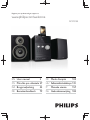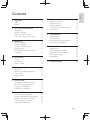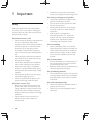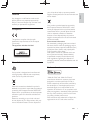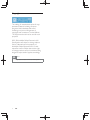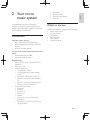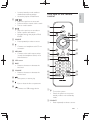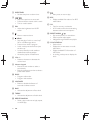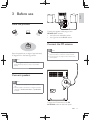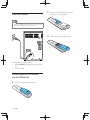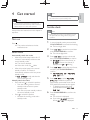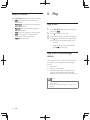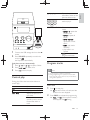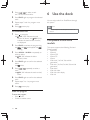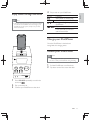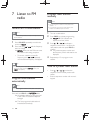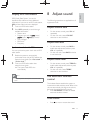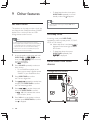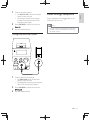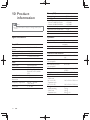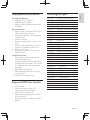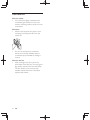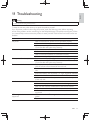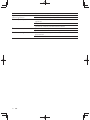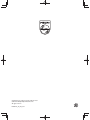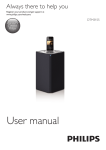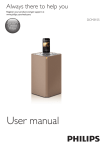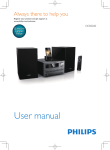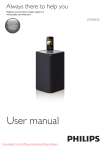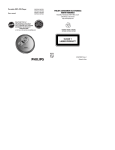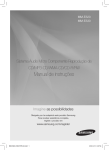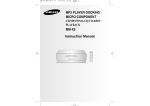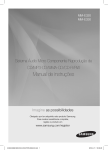Download Philips Classic micro sound system DCM3100
Transcript
Register your product and get support at www.philips.com/welcome DCM3100 EN User manual 3 FR Mode d’emploi 105 CS HU Felhasználói kézikönyv 131 DA Brugervejledning 53 IT DE Benutzerhandbuch 79 NL Gebruiksaanwijzing 183 Manuale utente 157 1 Important Safety Notice Introduction What's in the box Overview of the main unit Overview of the remote control 3 Before use Place the product Connect speakers Connect the FM antenna Connect power Install/replace the remote control batteries 4 Get started Turn on Set the clock Select a source 5 Play Play a disc Play from a USB storage device Control play Program tracks 6 Use the dock Compatible iPod/iPhone models Enjoy audio through the dock Charge your iPod/iPhone Unload your iPod/iPhone 7 Listen to FM radio Tune to an FM radio station Program radio stations automatically Program radio stations manually Tune to a preset radio station Display RDS information 4 4 5 7 7 7 8 9 11 11 11 11 12 12 13 13 13 14 8 Adjust sound 19 19 19 19 19 19 Adjust volume level Adjust bass level Adjust treble level Use automatic loudness control Mute sound 9 Other features 20 20 20 20 21 Set alarm timer Set sleep timer Route audio from other devices Listen through headphone 10 Product information 22 23 23 23 24 USB playability information Supported MP3 disc formats RDS program types Maintenance 11 Troubleshooting 25 14 14 14 15 15 16 16 17 17 17 18 18 18 18 18 19 EN 3 Eng l i s h Contents 1 Important Safety Read and understand all instructions before you use this micro music system. If damage is caused by failure to follow the instructions, the warranty does not apply. Never expose the product and accessories to rain or water. Never place liquid containers, such as vases, near the product. If liquids are spilt on or into the product, disconnect it from the power outlet immediately. Contact Philips Consumer Care to have the product checked before use. Never place the product and accessories including direct sunlight. Never insert objects into the ventilation slots or other openings on the product. Where the mains plug or an appliance coupler is used as the disconnect device, the disconnect device shall remain readily operable. Disconnect the product from the power outlet before lightning storms. When you disconnect the power cord, always pull the plug, never the cable. Before you connect the product to the power outlet, make sure that the power voltage matches the value printed on the back of the product. Never connect the product to the power outlet if the voltage is different. Never expose the remote control or batteries to rain, water, sunshine, or excessive heat. 4 EN Avoid force coming onto power plugs. !" #" Visible and invisible laser radiation when open. Avoid exposure to beam. Do not touch the disc optical lens inside the disc compartment. Never place the product or any objects on power cords or on other electrical equipment. If the product is transported in temperatures below 5°C, unpack the product and wait until its temperature matches room temperature before connecting it to the power outlet. # space. Always leave a space of at least four inches around the product for ventilation. Make sure that curtains or other objects never cover the ventilation slots on the product. Remove the battery if it is exhausted or if the remote control is not to be used for an extended period of time. Batteries contain chemical substances, they should be disposed of properly. $ $#% The product/remote control may contain a coin type battery, which can be swallowed. Keep the battery out of reach of children at all times! " "% Never use batteries of different brands or types at the same time. Never use new and old batteries at the same time. " device that are not expressly approved by Philips Consumer Lifestyle may void the user’s authority to operate the equipment. Compliance This product complies with the radio interference requirements of the European Community. This apparatus includes this label: Care of the environment your old product helps to prevent potential negative consequences for the environment and human health. Your product contains batteries covered by the European Directive 2006/66/EC, which cannot be disposed with normal household waste.Please inform yourself about the local rules on separate collection of batteries because correct disposal helps to prevent negative consequences for the environmental and human health. Environmental information All unnecessary packaging has been omitted. We have tried to make the packaging easy to separate into three materials: cardboard (box), polystyrene foam (buffer) and polyethylene (bags, protective foam sheet.) Your system consists of materials which can be recycled and reused if disassembled by a specialized company. Please observe the local regulations regarding the disposal of packaging materials, exhausted batteries and old equipment. Trademark notice Your product is designed and manufactured with high quality materials and components, which can be recycled and reused. When this crossed-out wheeled bin symbol is attached to a product it means that the product is covered by the European Directive 2002/96/EC. Please inform yourself about the local separate collection system for electrical and electronic products. Please act according to your local rules and do not dispose of your old products with your normal household waste. Correct disposal of “Made for iPod” and “Made for iPhone” mean that an electronic accessory has been " # # "$$" the developer to meet Apple performance standards. Apple is not responsible for the operation of this device or its compliance with safety and regulatory standards. Please note that the use of this accessory with iPod or iPhone may affect wireless performance. iPod and iPhone are trademarks of Apple Inc., registered in the U.S. and other countries. EN 5 Eng l i s h Notice Copyright The making of unauthorized copies of copyprotected material, including computer $ recordings, may be an infringement of copyrights and constitute a criminal offence. This equipment should not be used for such purposes. 2012 © Koninklijke Philips Electronics N.V. $% notice. Trademarks are the property of Koninklijke Philips Electronics N.V or their respective owners. Philips reserves the right to change products at any time without being obliged to adjust earlier supplies accordingly. Note The type plate is located on the back of the system. 6 EN Congratulations on your purchase, and #&* +"$+ support that Philips offers, register your product at www.philips.com/welcome. Introduction With this system, you can: enjoy audio from discs, USB storage devices, iPod/iPhone, and other external devices listen to FM radio stations iPod classic iPod with video iPod with color display iPod mini Eng l i s h music system What's in the box Check and identify the contents of the package: Micro music system AC power cord FM antenna MP3 link cable User manual Quick start guide "$" effects: Dynamic bass boost (DBB) Automatic loudness control Playable media: Discs: CD-DA, CD-R, CD-RW, MP3-CD, WMA-CD Files: .mp3, .wma USB storage device Compatibility: USB 1.1 Class support: MSC (Mass Storage Class) File system: FAT12, FAT16, FAT32 Maximum number of albums/folders: 99 ;<$ +=>??? Maximum level of directory: 8 iPhone and iPod models iPhone 4S iPhone 4 iPhone 3GS iPhone 3G iPhone iPod touch (1st, 2nd, 3rd, and 4th generation) iPod nano (1st, 2nd, 3rd, 4th, 5th, and 6th generation) EN 7 Overview of the main unit a b j k c d l e m f n g o h i a Dock for iPhone/iPod Connect to an iPhone/iPod. b Turn on the system. Switch the system to eco power standby mode or normal standby mode. 8 EN c TREBLE Rotate to increase or decrease the treble level. d Stop the play of a disc or .wma/.mp3 @J Press twice to erase a program. In disc mode, press and hold to eject the disc tray. e f / Skip to the previous or next track. Press and hold to search within a track. Tune to a radio station. Overview of the remote control Eng l i s h In normal standby mode, enable or disable feature demonstration. Access the playlist of iPod/iPhone. a / Skip to the previous or next album. Select a preset radio station. Navigate through the playlist of iPod/ iPhone. g SOURCE Press repeatedly to select a source. b c s r q d h Connect to a headphone with 3.5-mm connector. i MP3-LINK Connect to the audio output socket (usually the headphone socket) of an external device. j VFD screen e p f g o h k BASS Rotate to increase or decrease the bass level. i l VOLUME Rotate to increase or decrease the volume level. j n k l m m Start, pause, or resume play. n Eject or close the disc compartment. o Connect to a USB storage device. a Turn on the system. Switch the system to eco power standby mode or normal standby mode. b SOURCE Press repeatedly to select a source. EN 9 c SLEEP/TIMER Set the sleep timer or alarm timer. o d p RDS Display available information of an RDS radio station. / Skip to the previous or next track. Press and hold to search within a track. Tune to a radio station. e DIM Adjust the brightness level of VFD screen. f Mute or restore volume. g /MENU Stop the play of a disc or .wma/.mp3 @J Press twice to erase a program. In disc mode, press and hold to eject the disc tray. In normal standby mode, enable or disable feature demonstration. Access the playlist of iPod/iPhone. h VOL +/ Rotate to increase or decrease the volume level. i Numeric keypad Enter the track number to select a track directly. Enter the sequence number to select a preset radio station. j PROG Program audio tracks. Program radio stations. k LOUDNESS Enable or disable the feature of automatic loudness control. l BASS Activate the adjustment of bass level. m TREBLE Activate the adjustment of treble level. n REPEAT/RANDOM Select a play mode: normal play, repeat, +" 10 EN Start, pause, or resume play. q OK X " In FM mode, switch the sound setting between stereo and monophonic. r PRESET/ALBUM / Skip to the previous or next album. Select a preset radio station. Navigate through iPod/iPhone playlist. s &()&*.2;<(= Set the clock. Display the current status or media information. Display available ID3 information of MP3 tracks. In working mode, press to display the clock. Eng l i s h 3 Before use Place the product Connect the speaker cable plugs to the SPEAKER OUT sockets. the left one to the L+/L- socket the right one to the R+/R- socket Connect the FM antenna Note Place the speakers at an angle of approximately 45 degrees from the listening position. For optimal reception, fully extend the antenna and adjust its position, or connect an outdoor antenna. This product does not support MW (medium wave) radio reception. Note To avoid magnetic interference or unwanted noise, never place this product too close to any radiation devices. Connect speakers Note For the best sound quality, use the supplied speakers only. Connect speakers with the same or higher impedance only. Refer to "Product information" > "< " for details. Connect the FM antenna to the FM ANTENNA socket on the back panel. EN 11 Connect power Insert 2 AAA batteries with correct polarity (+/-) as indicated. 3 Close the battery compartment. Note Before you connect the AC power cord, make sure that you have completed all other connections. Connect the AC power cord to the AC MAINS~ socket on the back panel, and the wall outlet. Install/replace the remote control batteries 1 Open the battery compartment. 12 EN 4 Get started Eng l i s h Note When an iPod/iPhone is connected, this product does not switch to the eco-power standby mode. Caution Use of controls or adjustments or performance of procedures other than herein may result in hazardous radiation exposure or other unsafe operation. Set the clock Always follow the instructions in this chapter in sequence. Note During setting, if no action is made within 90 seconds, the system exits clock setting without saving earlier operations. Turn on Press . » This product switches to the last selected source. 1 In normal standby mode, press and hold CLOCK/2;<(= to activate clock setting. » The hour digits blink. Press / to set the hour, and then press CLOCK/2;<(= » The minute digits blink. 3 Press / to set the minute, and then press CLOCK/2;<(= » (24-hour time format) or (12-hour time format) is displayed with or blinking. 4 Press / to select the time format, and then press &()&*.2;<(= to » or scrolls. 5 Press 6 Press &()&*.2;<(= settings. » The set clock is displayed. Switch modes Automatically switch the modes: After this product keeps inactive for 15 minutes, it automatically switches to the normal standby mode. » The clock is displayed. » If the clock is not set, blinks. After this product keeps in the normal standby mode for 15 minutes, it automatically switches to the eco power standby mode. » scrolls, and then the VFD screen lights off. Manually switch the modes: Press and hold to switch this product: from the working mode or normal standby mode to the eco power standby mode. from the eco power standby mode to the normal standby mode. Press to switch this product between the working mode and a standby mode. / to select to enable the system to automatically synchronize clock with an RDS station that transmits time signals. To disable the automatic clock synchronization, select . » If you select format, or as the time is also displayed. EN 13 Select a source Press SOURCE repeatedly to select a source. : the playlist on the connected iPhone/iPod : the audio input through the MP3-LINK socket : the audio input through the AUX-IN sockets : the disc in the disc compartment >=] connected USB storage device : the FM radio 5 Play Play a disc 1 Press SOURCE repeatedly to switch the source to . 3 4 Press to eject the disc tray. Load a disc with the printed side facing up. Press again to close disc compartment. » Play starts automatically after a few seconds. If play does not start automatically, Press to start play. Play from a USB storage device *""] are copied onto a supported USB storage device: Flash drive Memory card reader HDD: hard disc drive (This product can detect only a portable HDD with USB power peak current no more than 500 mA.) Note Philips does not guarantee compatibility with all USB storage devices. *^_* "^"`" supported. 14 EN 1 Connect the USB storage device to the socket. Press SOURCE repeatedly to switch the source to . » Play starts automatically. If play does not start automatically, 1 3 Press / (or / , / Skip to the previous or next album when no less than one album exits. Enter the number of a track to play it. REPEAT/RANDOM Select an available play mode. : repeat the current track : repeat all tracks : repeat the current album : play tracks randomly play tracks in sequence is unavailable for programmed tracks. Program tracks ) to select a folder. Press / Press to start the play. Note You can program a maximum of 20 tracks. During programming, if no operation is made within 20 seconds, the system returns to stop mode without saving earlier operations. Control play During play, follow the instructions below to control play. Buttons / Functions Pause or resume play. Stop play. Skip to the previous or next track. Press and hold to rewind a track or search forward fast within a track. For a CD 1 Press to stop play. » , the total number of tracks, and the duration time are displayed. Press PROG to activate the programming. » and (the sequence number) are displayed with blinking. EN 15 Eng l i s h / 3 Press / to select a track. » The track number blinks. 4 Press PROG again to program the selected track. 5 Repeat steps 3 and 4 to program more tracks. 6 Press to start play. >?@=.@H 1 Press to stop play. » XXX (XXX indicates the total number of albums) and XXX (XXX indicates the total number of tracks) are displayed. Press PROG to activate the programming. » and are displayed with blinking. 3 Press ALBUM - /ALBUM + repeatedly to select an album. » XX (XX indicates the album number) blinks. 4 Press PROG album. » blinks. 5 Press / repeatedly to select a track. » XX (XX indicates the track number) blinks. 6 Press PROG track. 7 Repeat steps 3 to 6 to program more tracks. 8 Press to start play. Erase the program To erase the program, Press twice. Switch to another souce. 16 EN 6 Use the dock You can enjoy audio from iPod/iPhone through this system. Note No audio output from the headphone socket in this situation. Compatible iPod/iPhone models This system supports the following iPod and iPhone models. iPhone 4S iPhone 4 iPhone 3GS iPhone 3G iPhone iPod touch (1st, 2nd, 3rd, and 4th generation) iPod nano (1st, 2nd, 3rd, 4th, 5th, and 6th generation) iPod classic iPod with video iPod with color display iPod mini 4 Play a track on your iPod/iPhone. Buttons Note The peak current through the dock connector is limited MENU/ / as 1,000 mA for iPod/iPhone. To avoid damage to your iPod/iPhone and this system, securely load your iPod/ iPhone as indicated. / Functions Start, pause, or resume play. Access the playlist of iPod/iPhone. Navigate through the playlist of iPod/iPhone. Skip to the previous/next track. Press and hold to rewind or search forward fast. Charge your iPod/iPhone Once the iPod/iPhone is docked and recognized, the charging starts. Unload your iPod/iPhone Note Risk of damage to the dock or your iPod/iPhone: Do not twist or shake your iPod/iPhone during unloading. 1 1 Press SOURCE repeatedly to switch the source to . 3 Flip up the dock lid. Pull the iPod/iPhone out of the dock. Flip down to the lid to cover the dock. Connect your iPod/iPhone to the dock. EN 17 Eng l i s h Enjoy audio through the dock 7 Listen to FM radio Program radio stations manually Note You can program a maximum of 20 preset radio stations. Tune to an FM radio station Note Make sure that you have connected and fully extended the FM antenna. 1 Press SOURCE repeatedly to switch the source to . Press and hold / until the frequency starts to change. » blinks until the FM tuner tunes to a station with strong reception. * frequency, press / repeatedly until the desired frequency is displayed. To overwrite a programmed radio station, store another one with its sequence number. 1 Tune to a radio station. 3 Press / or / to allocate a sequence number from 1 to 20 to this radio station, and then press PROG to » The preset sequence number and the frequency of this radio station are displayed. 4 Repeat steps 1-3 to program more stations. Press PROG to activate programming. » XX (XX indicates the sequence number) blinks. Tip In FM mode, you can press OK repeatedly to switch the sound setting between (monophonic). Tune to a preset radio station (stereo) and Program radio stations automatically Note You can program a maximum of 20 preset radio stations. Press and hold PROG until blinks. » All available stations are programmed in the order of waveband reception strength. » * broadcast automatically. 18 EN Press / or / to select the sequence number of that preset radio station. Enter its sequence number with numeric keypad. 8 Adjust sound RDS (Radio Data System) is a service that allows FM stations to show additional information. If you tune to an RDS radio station, RDS and the station name are displayed. The following operations are applicable to all supported media. 1 Adjust volume level Tune to an RDS radio station. Press RDS repeatedly to scroll through available information: Station name Program type such as (news), (sport), (pop music)... Text messages RDS clock Frequency Eng l i s h Display RDS information Adjust bass level Synchronize clock with RDS You can synchronize system clock with an RDS radio station. 1 Enable the system to automatically synchronize clock with an RDS station that transmits time signals (See “Get started” > “Set the clock”). Tune to an RDS radio station that transmits time signals. » The system reads RDS time automatically. Note The accuracy of the clock depends on the RDS radio station. On the remote control, press VOL +/repeatedly. On the main unit, rotate VOLUME clockwise or anti-clockwise. On the remote control, press BASS to enable bass adjustment, and then press VOL +/- repeatedly. On the main unit, rotate BASS clockwise or anti-clockwise. Adjust treble level On the remote control, press TREBLE to enable treble adjustment, and then press VOL +/- repeatedly. On the main unit, rotate TREBLE clockwise or anti-clockwise. Use automatic loudness control The loudness feature enables the system to increase the treble and bass sound effect at low volume automatically (the higher the volume, the lower the treble and bass increase). Press LOUDNESS to enable or disable automatic loudness control. Mute sound Press to mute or restore the sound. EN 19 9 Other features To deactivate the alarm timer, press SLEEP/TIMER repeatedly in normal standby mode until disappears. Tip Set alarm timer This product can be used as an alarm clock. You can select the disc, iPod/iPhone library, PHILIPS "^; =] @J storage device as alarm source. Note Make sure that you have set the clock correctly. If no playlist named “PHILIPS” exists in the iPod/iPhone 1 or the playlist includes no playable track, this product switches the alarm source to iPod/iPhone library. If other alarm sources are unavailable, this product switches to FM mode automatically. In normal standby mode, press and hold SLEEP/TIMER until (set the timer) and (select a source) scroll on the display. » is displayed. Press SOURCE repeatedly to select an alarm source. To use iPod/iPhone playlist as the alarm source, create a playlist named |#}~~#" # =# 3 Press SLEEP/TIMER » The hour digits blink. 4 Press / repeatedly to set the hour, and then press SLEEP/TIMER » The minute digits blink. 5 Press / to set the minute, and then press SLEEP/TIMER » XX (XX indicates the volume level of alarm) blinks. 6 Press VOL +/- to set the alarm volume, and then press SLEEP/TIMER » is displayed. 20 EN When the alarm sounds, you can press VOL +/- to adjust volume. Set sleep timer In working mode, press SLEEP/TIMER repeatedly to select a preset period (15, 30, 45, 60, 90, or 120 minutes). » When sleep timer is activated, is displayed on the lower-right corner of VFD screen. To deactivate sleep timer, press SLEEP/TIMER repeatedly until is displayed. Route audio from other devices Through AUX-IN sockets L R L R Connect an audio cable to the AUX IN L/R sockets on the back panel of main unit, and the analog 2-channel audio output sockets on the external device (for example, audio player). Press SOURCE to switch the source to . 3 Play the external device. Listen through headphone Plug a headphone into the front panel of main unit. Eng l i s h 1 socket on the Note No audio output from the headphone socket when you listen to the docked iPod/iPhone. Listen through the speakers instead. Through the MP3-LINK socket M P 3 -L IN K 1 Connect an MP3 Link cable to the MP3-LINK socket on the front panel of main unit, and the headphone socket on the external device (for example, MP3 player). Press SOURCE to switch the source to . 3 Play the external device. EN 21 10 Product information Note Product information is subject to change without prior notice. < Tuner (FM) Tuning range Tuning grid Sensitivity - Mono, 26dB S/N Ratio - Stereo, 46dB S/N Ratio Search selectivity Total harmonic distortion Signal-to-noise ratio = 2 X 30 W RMS 40 Hz - 20 kHz J 1 V RMS 20 kOhm Disc Laser type Disc diameter Support discs Audio DAC Total harmonic distortion Frequency response S/N Ratio 22 EN < 22 dBf > 43 dBf > 28 dBf < 3% > 55 dB Speakers Speaker Impedance Speaker Driver Maximum output power Frequency Response Signal to Noise Ratio Aux Input 87.5 - 108 MHz 50 kHz Semiconductor 12 cm, 8 cm CD-DA, CD-R, CDRW, MP3-CD, WMACD 24 Bits, 44.1 kHz < 3% (1 kHz) 40 Hz - 20 kHz (44.1 kHz) > 55 dB Sensitivity 6 Ohm 4.5’’ woofer + 1" tweeter > 80 dB/m/W General information AC power Operation power consumption Eco standby power consumption Audio output Headphone output USB Direct Dimensions - Main unit (W x H x D) - Speaker box (W x H x D) Weight - With packing - Main unit - Speaker box 220 - 240 V ~, 50/60 Hz 35 W 1 Vpp ± 0.1 Vpp 3.5 kOhm 2 x 3 mW 32 Ohm Version 1.1 160 x 244 x 220 mm 160 x 244 x 210 mm 7.6 kg 1.8 kg 2.2 kg x 2 RDS program types Compatible USB devices: @J "_@J` @J"_@J` Memory cards (an additional card reader is required) NO TYPE NEWS AFFAIRS INFO SPORT EDUCATE DRAMA CULTURE SCIENCE VARIED POP M ROCK M MOR M LIGHT M CLASSICS OTHER M WEATHER FINANCE CHILDREN Supported formats: @J "+ ^*^* FAT32 (sector size: 512 bytes) MP3 bitrate (data rate): 32-320 kbps and variable bitrate WMA v9 or earlier Directory nesting up to a maximum of 8 levels Number of albums/folders: maximum 99 $ +=><??? ID3 tag v2.0 or later File name in Unicode UTF8 (maximum length: 16 bytes) Unsupported formats: Empty albums: an album that does not ;#]=; @ + ^ example, Word documents (.doc) or MP3 < + not played. X#X; ; ;_ .m4p, .mp4, .aac) ; + Supported MP3 disc formats ISO9660, Joliet ;<=$>??? _ ` Maximum album number: 99 Supported sampling frequencies: 32 kHz, 44.1 kHz, 48 kHz Supported bitrates: 32-320 kbps, variable bitrates SOCIAL RELIGION PHONE IN TRAVEL LEISURE JAZZ COUNTRY NATION M OLDIES FOLK M DOCUMENT TES ALARM No RDS programme type News services Politics and current affairs Special information programs Sports Education and advanced training Radio plays and literature Culture, religion and society Science Entertainment programs Pop music Rock music Light music Light classical music Classical music Special music programs Weather Finance Children’s programs Social Affairs Religion Phone In Travel Leisure Jazz Music Country Music National Music Oldies Music Folk Music Documentary Alarm Test Alarm EN 23 Eng l i s h USB playability information Maintenance Clean the cabinet Use a soft cloth slightly moistened with a mild detergent solution. Do not use a solution containing alcohol, spirits, ammonia or abrasives. Clean discs When a disc becomes dirty, clean it with a cleaning cloth. Wipe the disc from the centre out. Do not use solvents such as benzene, thinner, commercially available cleaners, or antistatic spray intended for analogue records. Clean the disc lens After prolonged use, dirt or dust may accumulate at the disc lens. To ensure good play quality, clean the disc lens with Philips CD lens cleaner or any commercially available cleaner. Follow the instructions supplied with cleaner. 24 EN Eng l i s h 11 Troubleshooting Warning Never remove the casing of this apparatus. To keep the warranty valid, never try to repair the product yourself. If you encounter problems when using this product, check the following points before requesting service. If the problem remains unsolved, go to the Philips Web page (www.philips.com/support). When you contact Philips, make sure that the product is nearby and the model number and serial number are available. Problem Solution No power. Make sure that the AC power cord is connected properly. Make sure that there is power at the AC outlet. With a power-saving feature, the system switches off automatically 15 minutes after the system stays inactivity. Adjust the volume. Disconnect the headphones. Make sure that the speakers are connected correctly. Make sure that the stripped speaker wires are clamped. Reconnect the AC power plug, and then turn on the system again. With a power-saving feature, the system switches off automatically 15 minutes after the system stays inactivity. Before you press any function button, select the correct source with the remote control instead of the main unit. Reduce the distance between the remote control and the main unit. Insert each battery with its polarity (+/– signs) aligned as indicated. Replace the batteries. Aim the remote control directly at the sensor on the front panel of the main unit. Insert a disc. Make sure that you place the disc with its label facing upwards. Wait until the moisture condensation at the lens has cleared. Replace or clean the disc. ; $+ supported. Make sure that the USB storage device is compatible with the system. Try another one. No sound or poor sound. No response from the system. Remote control does not work. No disc is detected. USB storage device is not supported. EN 25 Problem Solution X " USB storage device. Radio reception is poor. ;+ ;" << Increase the distance between the system and other electrical appliances. Fully extend the antenna. Connect an outdoor FM/DAB antenna instead. Set the clock correctly. Switch on the timer. Power has been interrupted or the AC power cord has been disconnected. Reset the clock/timer. Timer does not work. Clock/timer setting is erased. 26 EN Specifications are subject to change without notice °±_*!\| =#" 2&@H_±±²_²@²|_