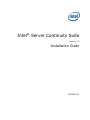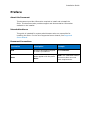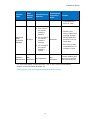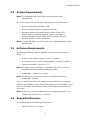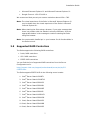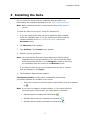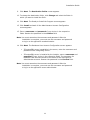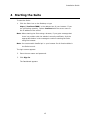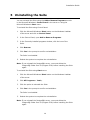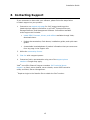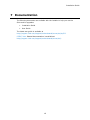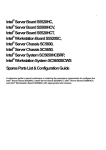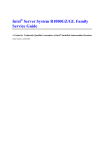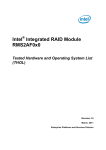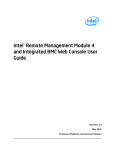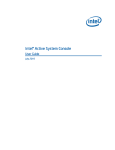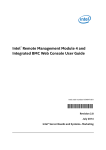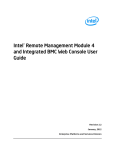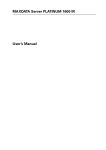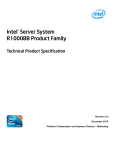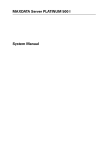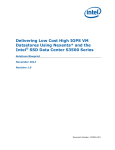Download Intel SCSBACKUP system management software
Transcript
Intel® Server Continuity Suite Version 1.3 Installation Guide G53455-001 Installation Guide Legal Statement INFORMATION IN THIS DOCUMENT IS PROVIDED IN CONNECTION WITH INTEL® PRODUCTS FOR THE PURPOSE OF SUPPORTING INTEL DEVELOPED SERVER BOARDS AND SYSTEMS. NO LICENSE, EXPRESS OR IMPLIED, BY ESTOPPEL OR OTHERWISE, TO ANY INTELLECTUAL PROPERTY RIGHTS IS GRANTED BY THIS DOCUMENT. EXCEPT AS PROVIDED IN INTEL’S TERMS AND CONDITIONS OF SALE FOR SUCH PRODUCTS, INTEL ASSUMES NO LIABILITY WHATSOEVER, AND INTEL DISCLAIMS ANY EXPRESS OR IMPLIED WARRANTY, RELATING TO SALE AND/OR USE OF INTEL PRODUCTS INCLUDING LIABILITY OR WARRANTIES RELATING TO FITNESS FOR A PARTICULAR PURPOSE, MERCHANTABILITY, OR INFRINGEMENT OF ANY PATENT, COPYRIGHT OR OTHER INTELLECTUAL PROPERTY RIGHT. UNLESS OTHERWISE AGREED IN WRITING BY INTEL, THE INTEL PRODUCTS ARE NOT DESIGNED NOR INTENDED FOR ANY APPLICATION IN WHICH THE FAILURE OF THE INTEL PRODUCT COULD CREATE A SITUATION WHERE PERSONAL INJURY OR DEATH MAY OCCUR. Intel may make changes to specifications and product descriptions at any time, without notice. Designers must not rely on the absence or characteristics of any features or instructions marked “reserved” or “undefined.” Intel reserves these for future definition and shall have no responsibility whatsoever for conflicts or incompatibilities arising from future changes to them. This manual may contain design defects or errors known as errata, which may cause the product to deviate from published specifications. Current characterized errata are available on request. This manual as well as the software described in it, is furnished under license and may only be used or copied in accordance with the terms of the license. The information in this document is furnished for informational use only, is subject to change without notice, and should not be construed as a commitment by Intel Corporation. Intel Corporation assumes no responsibility or liability for any errors or inaccuracies that may appear in this document or any software that may be provided in association with this document. Except as permitted by such license, no part of this document may be reproduced, stored in a retrieval system, or transmitted in any form or by any means without the express written consent of Intel Corporation. Contact your local Intel sales office or your distributor to obtain the latest specifications and before placing your product order. Intel and the Intel logo are registered trademarks of Intel Corporation or its subsidiaries in the United States and other countries. *Other names and brands may be claimed as the property of others. Copyright © 2012 Intel Corporation. All rights reserved. Installation Guide Revision History Revision Number Date Modifications 001 January 2012 Initial release 002 April 2012 Version 1.1 003 May 2012 Version 1.2 004 September 2012 Version 1.3 Installation Guide Preface About this Document This document provides information required to install and uninstall the Suite. This document also provides support and documentation information available in the installer. Intended Audience This guide is intended for system administrators who are responsible for installing the Suite. For the list of supported server boards, see Supported Server Boards. Document Conventions Convention Description Example Bold UI terms and buttons appear in bold in procedures. Click Continue. Note: Notes appear with the prefix Note: Note: The installation halts if the server does not meet these requirements. Installation Guide Table of Contents 1 2 Introduction ..................................................................................................... 1 1.1 Overview ................................................................................................... 1 1.1.1 Hardware Management Module .................................................................. 1 1.1.2 Storage Management Module .................................................................... 2 1.1.3 Data Protection Module ............................................................................. 2 1.2 Preparing for Installation ............................................................................. 2 1.3 License Information..................................................................................... 3 Installation Prerequisites ................................................................................. 5 2.1 Supported Server Boards ............................................................................. 5 2.2 System Requirements ................................................................................. 6 2.3 Software Requirements................................................................................ 6 2.4 Supported Browsers .................................................................................... 6 2.5 Supported RAID Controllers.......................................................................... 7 3 Installing the Suite .......................................................................................... 9 4 Starting the Suite ........................................................................................... 13 5 Uninstalling the Suite ..................................................................................... 14 6 Contacting Support ........................................................................................ 15 7 Documentation ............................................................................................... 16 Installation Guide 1 Introduction 1.1 Overview Intel® Server Continuity Suite (referred to as the Suite in the remaining part of this document) is a business continuity suite that enables you to monitor servers built on Intel® server boards and take necessary actions to ensure the business is not disrupted. You can take a backup of your business critical data on a storage volume and restore the data if the server hard disk drive fails. The Suite has an engaging graphical user interface that enables you to perform these tasks with the click of a few buttons. The Suite has the following modules: Hardware Management Storage Management Data Protection The Suite creates a log of changes in the server's performance and saves them as events. These are displayed on the screen of the console. System administrators can also configure the Suite to send periodic notifications about actions and events through emails. The administrator can then take actions based on the notifications. 1.1.1 Hardware Management Module The Hardware Management module provides a real time pictorial view of the server board and the server components and provides the tools to monitor the health of the components. The module enables you to view: Information about health of various hardware components such as processors, memory, power supply, and system fans. Information about health of logical drives. Events and actions related to hardware components. Sensor information related to temperature, fan speed, voltage, and current. 1 Installation Guide 1.1.2 Storage Management Module The Storage Management module enables you to allocate storage by configuring RAID levels on the hard disks in the server to facilitate efficient data recovery. The module enables you to: View specifications and health of storage components. View events and actions related to storage. Create virtual disks in RAID arrays using RAID controllers. Perform consistency check on RAID arrays. Run patrol read using RAID controllers. Add, locate, initialize, or delete virtual disks in RAID arrays. 1.1.3 Data Protection Module The Data Protection module helps you schedule periodic backup of the data to increase data security and facilitate quick data recovery on demand. The data backup is done incrementally, enabling you to save on infrastructure and maintenance costs considerably. The module enables you to: 1.2 Schedule periodic backup of the data. Create a repository for data backup and consistency points. View the protection status of storage volumes. Perform actions such as start or pause protection, modify protection plan, or unprotect storage volumes. View events and actions related to data protection. Preparing for Installation The Suite is easy to install and use. If software components required on the server for the Suite to work are not available on the server, they are installed by the Suite installer. For the list of installation prerequisites, see Installation Prerequisites. You can install the Suite only on one or a series of servers built on supported Intel® server boards. For the list of supported server boards, see Supported Server Boards. 2 Installation Guide You can install the Suite either using the installation disk provided or by downloading the installation package from the Intel® download center. The installer contains: 1.3 Prerequisite software The Suite, version 1.3 Intel® Recovery Wizard Intel® RAID Web Console 2 Product documentation and support information License Information The trial license for the Suite starts from the time the Suite is installed. The Suite provides the capability to monitor the hardware and manage the storage of your server. Availability of the other features depends on the license. The following are the license options: License Type Data Backup Period Data Recovery Window Accelerated Protection Mode Benefits 1. Monitor your server health and manage storage. System Manager Data Protection Manager Not available Not available Not available 2. Receive updates and fixes free of cost for one year*. * Purchase the Software Maintenance license to receive updates and fixes for the second year and third year. 1. Monitor your server health and manage storage. 30 days Eight hours Not available 2. Backup data and preserve it for up to 30 days. 3. Roll back to data 3 Installation Guide License Type Data Backup Period Data Recovery Window Accelerated Protection Mode Benefits created before 8 hours or later. 1. Two hours if the server health is healthy Advanced Data Protection Manager 90 days 2. 30 minutes if the server health is warning 1. Monitor your server health and manage storage. Available 3. Roll back to data created before 15 minutes or later. 3. 15 minutes if the server health is critical Software Maintenance Not applicable Not applicable 2. Backup data and preserve it for up to 90 days. Not applicable Receive updates and fixes for the second year and third year. For more information on paid licenses, refer to the Licensing Information section in the User Guide available at http://support.intel.com/support/motherboards/server/scs/. 4 Installation Guide 2 Installation Prerequisites 2.1 Supported Server Boards You can install the Suite only on servers built using the following Intel® server boards: 1. Intel® Server Board 1200BTL* 2. Intel® Server Board 1200BTLR 3. Intel® Server Board S5520HC 4. Intel® Server Board S5520HCR 5. Intel® Server Board S5520HCV 6. Intel® Server Board S5500HCV 7. Intel® Server Board S5500HCVR 8. Intel® Server Board S5520HCT 9. Intel® Server Board S5500HCT 10. Intel® Server Board S5500BC 11. Intel® Server Board S5500BCR 12. Intel® Server Board S2600CP 13. Intel® Server Board S2600GL 14. Intel® Server Board S2600GZ 15. Intel® Server Board S2600IP 16. Intel® Server Board W2600CR 17. Intel® Server Board S2600CO 18. Intel® Server Board S2400EP 19. Intel® Server Board S2400BB 20. Intel® Server Board S2400SC 21. Intel® Server Board S2400SC2 22. Intel® Server Board S2400GP 23. Intel® Server Board S1400FP 24. Intel® Server Board S1400SP * You cannot install the Suite on servers built using Intel ® Server Board S1200BTS. 5 Installation Guide 2.2 System Requirements Note: The installation halts if the server does not meet these requirements. The server must meet the following requirements to install the Suite: Minimum Disk Space available: 2 GB Minimum Physical Memory available: 1024 MB Operating System: Microsoft Windows Server 2008* SP2— English, German, Spanish, Russian, French, and Italian or Microsoft Windows Server 2008* R2 SP1—English, German, Spanish, Russian, French, and Italian Note: To install the Suite, you must log in to the operating system as an administrator. 2.3 Software Requirements The following software must be available on the server for the Suite to work: Oracle* Java* Runtime Engine, version 7, update 7 Microsoft Visual C++ 2005* Redistributable*, version 8.0.59193 JRuby for Windows*, version 1.6.7.2 Note: If a higher version of JRuby* is installed in the server, you must uninstall that version before installing the Suite. PostgreSQL*, version 9.0 or higher Note: The Suite will not function properly with multiple versions of PostgreSQL* installed. Prior to installing the Suite, the installer checks whether the prerequisite software are available on the server. If any software is not available on the server, the installer automatically installs and configures the software on the server. Note: If you try to install the application on an unsupported server, the installer will not allow you to continue. 2.4 Supported Browsers The Suite works on the following web browsers: Mozilla Firefox 4.0* or higher 6 Installation Guide Microsoft Internet Explorer 8* and Microsoft Internet Explorer 9* Google Chrome* 15.0.874.106 m We recommend that you set your screen resolution above 1024 x 768. Note: The visual experience of the Suite in Microsoft Internet Explorer 9* may be better than the visual experience of the Suite in Microsoft Internet Explorer 8*. Note: When starting the Suite using a browser, if you get a message that there is a problem with the website’s security certificate, click the appropriate button in the message to continue starting the Suite using the browser. Note: You must enable JavaScript* in your browser for all functionalities in the Suite to work. 2.5 Supported RAID Controllers The Suite supports the following RAID controllers: Intel® RAID controllers LSI* RAID controllers ESRT2 RAID controllers You can find the list of supported RAID controllers from the Server Configurator tool in http://support.intel.com/support/motherboards/server/scs/sb/CS032978.htm. The Suite supports ESRT2 RAID in the following server boards: 1. Intel® Server Board 1200BTL 2. Intel® Server Board 1200BTLR 3. Intel® Server Board S2600CP 4. Intel® Server Board S2600GL 5. Intel® Server Board S2600GZ 6. Intel® Server Board S2600IP 7. Intel® Server Board W2600CR 8. Intel® Server Board S2600CO 9. Intel® Server Board S2400EP 10. Intel® Server Board S2400BB 11. Intel® Server Board S2400SC 7 Installation Guide 12. Intel® Server Board S2400SC2 13. Intel® Server Board S2400GP 14. Intel® Server Board S5520HC 15. Intel® Server Board S5520HCR 16. Intel® Server Board S5520HCV 17. Intel® Server Board S5500HCV 18. Intel® Server Board S5500HCVR 19. Intel® Server Board S5520HCT 20. Intel® Server Board S5500HCT 21. Intel® Server Board S5500BC 22. Intel® Server Board S5500BCR 23. Intel® Server Board S1400FP 24. Intel® Server Board S1400SP 8 Installation Guide 3 Installing the Suite You can install the Suite using the installation disk provided or by downloading the installation package from the Intel® download center. Note: Before installing the Suite, ensure that the time of the server is correct. To install the Suite on the server, follow the steps below: 1 If you are installing the Suite using the installation disk provided, insert the installation disk. If you are installing the Suite using the installer available at the Intel® download center, click on the Download button. 2 The Welcome screen appears. 3 Click Continue. The License screen appears. 4 Read the license agreement. Note: You must read the End User License Agreement (EULA) fully to understand the terms and conditions. You cannot install the Suite without accepting the EULA. If you Disagree to abide by the EULA, the installation halts and reverts to the Welcome screen. If you agree to abide by the license agreement and want to continue with the installation, click Agree. 5 The Installation Status screen appears. Prerequisite Checker verifies system compatibility and whether prerequisite software are available on the server. If the server does not meet the system requirements, they are indicated by . Note: If you have not logged in as Administrator or if the server does not meet the system requirements, the Install button is disabled. Software that are installed are indicated by Software that need to be installed are indicated by Software that are getting installed are indicated by 9 . . . Installation Guide 6 If you have logged in as an administrator and if the server meets the system requirements, an Install button is displayed. Click Install. The installation status is displayed as the Suite installer installs the perquisite software that are not available on the server. If PostgreSQL is not available on the server, the Suite installer installs it on the server. When prompted, you must enter a password of your choice for PostgreSQL service account configuration and click Install. The password must contain any three of the following: a number, a special character (except single quote and double quote symbols), a letter of the English alphabet in upper case, or a letter of the English alphabet in lower case. It is recommended not to use > and < symbols in the password. Note: After providing the password for the database service account configuration, you must click the Install button to continue; if you press the Enter key on the keyboard to continue, some unexpected scripts may be launched. Once the prerequisite software is installed, the installer prepares the InstallShield Wizard to install the Suite and displays the Welcome screen. Note: The Suite supports RAID levels 0, 1, 5, 6, 10, and 1E to manage storage. Intel® RAID Web Console 2 is selected for installation by default. 7 Click Next. The License Agreement screen appears. 8 Read the license agreement. Note: You must read the End User License Agreement (EULA) fully to understand the terms and conditions. You cannot install the Suite without accepting the EULA. If you disagree to abide by the EULA, the installation halts. If you accept the license agreement and want to continue with the installation, select I accept the terms in the license agreement by clicking the appropriate button. 10 Installation Guide 9 Click Next. The Destination Folder screen appears. 10 To change the destination folder, click Change and select the folder in which you want to install the Suite. 11 Click Next. The Ready to Install the Program screen appears. 12 Click Install and wait till the Administrator Account Configuration screen appears. 13 Enter a username and password of your choice in the respective fields. Reenter the password in the Confirm field. Note: You must remember the username and password. After the installation is complete, you must use this username and password to log in to the application as administrator. 14 Click Next. The Database User Account Configuration screen appears. If PostgreSQL server is available in the server, enter the username and password of the PostgreSQL server. If PostgreSQL server is installed by the installer, enter a username and password of your choice in the respective fields. The username for Database User Account cannot be the same as the username for Administrator account. Reenter the password in the Confirm field. Note: You must remember the username and password. After the installation is complete, you must use this username and password to log in to the application as an administrator. 11 Installation Guide 15 Click Next. The installer continues the installation. 16 If PostgreSQL server was available in the server and you did not enter the user name and password of the PostgreSQL server, the Database ROOT Account Configuration screen appears. The username is postgres by default and cannot be changed. 17 Enter the password of the PostgreSQL server in the respective field. Reenter the password in the Confirm field. 18 Click Next. The installer continues the installation and displays the Finish screen. 19 Click Finish. The installer finishes the installation and displays a Continue button. 20 Click Continue. 21 The Thank You! screen appears. Click Reboot if you want to reboot the server. Click Close to exit the installer. 12 Installation Guide 4 Starting the Suite To start the Suite: 1 Click the Suite icon on the Desktop or type https://localhost:7000/ in the address bar of your browser. If you are connecting remotely, replace localhost with the server name or the IP address of the server. Note: When starting the Suite using a browser, if you get a message that there is a problem with the website’s security certificate, click the appropriate button in the message to continue starting the Suite using the browser. Note: You must enable JavaScript* in your browser for all functionalities in the Suite to work. The login screen appears. 2 Enter the user name and password. 3 Click Sign In. The Dashboard appears. 13 Installation Guide 5 Uninstalling the Suite You can uninstall the Suite using the Add or Remove Programs console in the Microsoft Windows* Control Panel in the server or using the Microsoft Windows* Start menu. To uninstall the Suite using Control Panel: 1 Click the Microsoft Windows* Start button on the Windows* taskbar of the server and click on Control Panel. 2 In the Control Panel, open Add or Remove Programs. 3 In the Currently installed programs window, click the icon of the Suite. 4 Click Remove. 5 Click Yes in the prompt to confirm uninstallation. The Suite is uninstalled. 6 Reboot the system to complete the uninstallation. Note: If you uninstall the PostgreSQL server, you must delete the PostgreSQL folder from C:\Program Files\ before installing the Suite again. To uninstall the Suite using Start menu: 1 Click the Microsoft Windows* Start button on the Windows* taskbar of the server. 2 Click All Programs > Intel®. 3 Click the option to uninstall the Suite. 4 Click Yes in the prompt to confirm uninstallation. The Suite is uninstalled. 5 Reboot the system to complete the uninstallation. Note: If you uninstall the PostgreSQL server, you must delete the PostgreSQL folder from C:\Program Files\ before installing the Suite again. 14 Installation Guide 6 Contacting Support If you encounter an issue with your software, please follow the steps below to obtain support on your product: 1 Connect to our support web page for 24x7 support and to get the latest technical support information on all Intel ® Enterprise Servers, Storage Platforms, and Management Software. Information available at the support site includes: Latest BIOS, firmware, drivers, and utilities available through Intel® download center. Product documentation, flash demos, installation guides, and quick start guides. A searchable knowledgebase of product information that you can access from any page in the support site. 2 Utilize the community forums. 3 Chat live with a support person. 4 Contact an Intel® representative using one of the support phone numbers. Charges may apply. Intel® now offers Channel Program members 24x7 technical phone support+ on Intel® server boards, server chassis, server RAID controller cards, and Intel® Server Management. + Requires Login to the Reseller Site to obtain the 24x7 number. 15 Installation Guide 7 Documentation The following documents are available with the installer to help you use the Suite and its upgrades: Installation Guide User Guide The latest user guide is available at http://support.intel.com/support/motherboards/server/scs/sb/CS032917.htm. Related documentation is available at http://support.intel.com/support/motherboards/server/scs/. 16