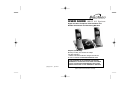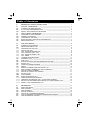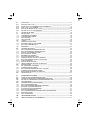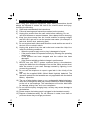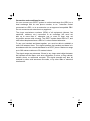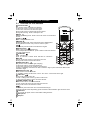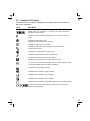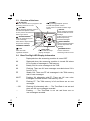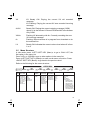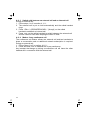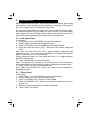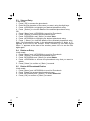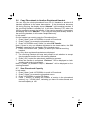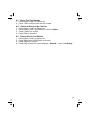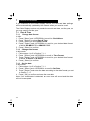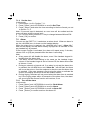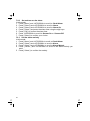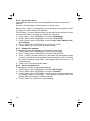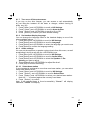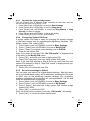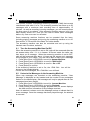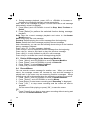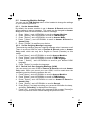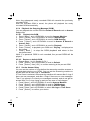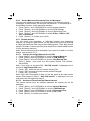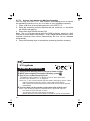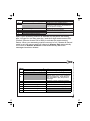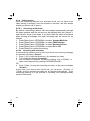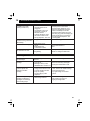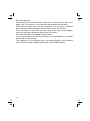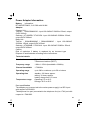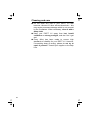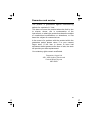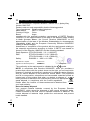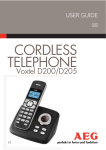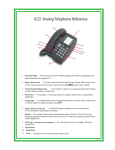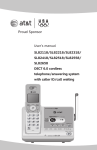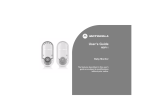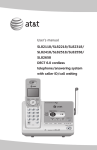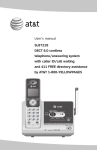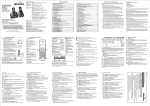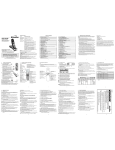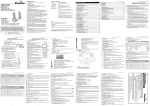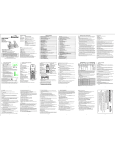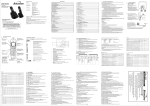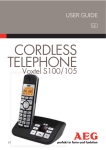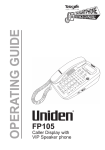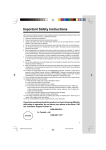Download Binatone iDECT L1i
Transcript
USER GUIDE iDECT L1Li System Digital Cordless Telephone with 100 Name and Number Phonebook and Answering Machine Helpline (for UK only) Monday to Friday from 9:00am to 5:00pm Tel: 0845 345 9677 **Please note that all calls are charged at local rate Or visit our website: www.binatonetelecom.com THIS EQUIPMENT IS NOT DESIGNED FOR MAKING EMERGENCY TELEPHONE CALLS WHEN THE POWER FAILS. ALTERNATIVE ARRANGEMENTS SHOULD BE MADE FOR ACCESS TO DIAL EMERGENCY SERVICES. (Argos) Ver 1, Apr.2011 Before operating this set, please read these instructions carefully. Table of Contents 1 2 2.1 2.2 2.3 3 3.1 3.2 3.3 3.4 3.5 IMPORTANT SAFETY INSTRUCTIONS ............................................................................... 1 INSTALL YOUR PHONE ............................................................................................................... 3 CONNECT THE BASE STATION .............................................................................................. 3 IF YOU HAVE A BROADBAND LINE.. ....................................................................................... 4 INSTALL AND CHARGE THE BATTERIES ............................................................................ 4 GET TO KNOW YOUR PHONE .................................................................................................. 5 OVERVIEW OF YOUR HANDSET ................................................................................................................ 5 HANDSET LCD DISPLAY .................................................................................................................................... 6 OVERVIEW OF THE BASE ................................................................................................................................ 7 BASE TWO DIGIT-LED DISPLAY INFORMATION ............................................................................ 7 MENU STRUCTURE ...... ............................. ........................................................................................................... 8 9 4 USE YOUR PHONE 4.1 4.2 4.2.1 4.2.2 4.2.3 4.2.4 4.2.5 4.2.6 4.2.7 4.3 4.4 4.5 4.6 4.7 4.8 4.8.1 4.8.2 4.8.3 4.8.4 4.9 4.10 4.11 4.11.1 4.11.2 4.11.3 4.11.4 POWER ON THE HANDSET ............................................................................................................ 9 MAKE AN EXTERNAL CALL .............................................................................................................. 9 PREPARATORY DIALLING ........................................................................................................................... 9 DIRECT DIALLING ............................................................................................................................................... 9 CALL FROM THE PHONEBOOK ........................................................................................................ 9 CALL FROM THE CALL LIST ............................................................................................................ 9 CALL FROM THE REDIAL LIST .......................................................................................................... 9 CALL TIMER ............................................................................................................................................................ 9 HANDSET SPEAKERPHONE ....................................................................................................................... 9 ANSWER A CALL .............................................................................................................................................. 10 END A CALL ........................................................................................................................................................ 10 ADJUST EARPIECE AND SPEAKERPHONE VOLUME .............................................................. 10 MUTE A CALL ...................................................................................................................................................... 10 TURN OFF HANDSET RINGER ............................................................................................................... 10 REDIAL ................................................................................................................................................................... 10 REDIAL A NUMBER FROM THE REDIAL LIST ............................................................................... 11 SAVE A REDIAL NUMBER INTO THE PHONEBOOK ................................................................. 11 DELETE A REDIAL NUMBER ................................................................................................................ 11 DELETE ALL REDIAL LIST ENTRIES ................................................................................................ 11 KEYPAD LOCK .............................................................................................................................................. 11 FIND HANDSET .............................................................................................................................................. 12 MAKE AN INTERNAL CALL ..................................................................................................................... 12 INTERCOM ANOTHER HANDSET ...................................................................................................... 12 TRANSFER AN EXTERNAL CALL TO ANOTHER HANDSET ............................................... 12 SWITCH CALL BETWEEN AN EXTERNAL CALL AND INTERNAL CALL ....................... 13 MAKE A 3 WAY CONFERENCE CALL ............................................................................................. 13 ............................................................................................................................................ 5 PHONEBOOK ...................................................................................................................................................... 14 5.1 5.2 5.3 5.4 5.5 5.6 5.7 ADD A NEW ENTRY ....................................................................................................................................... 14 EDIT AN ENTRY .............................................................................................................................................. 14 VIEW AN ENTRY............................................................................................................................................... 15 DELETE AN ENTRY ........................................................................................................................................ 15 DELETE ALL PHONEBOOK ENTRIES.................................................................................................. 15 COPY PHONEBOOK TO ANOTHER REGISTERED HANDSET............................................. 15 VIEW PHONEBOOK CAPACITY ............................................................................................................. 16 ...................................................................................................................................................... 17 6 CALL LIST 6.1 6.2 6.3 6.4 6.5 VIEW THE CALL LIST ................................................................................................................................. 17 STORE CALL LIST NUMBER INTO PHONEBOOK .................................................................... 17 DIAL A CALL LIST NUMBER .................................................................................................................. 18 DELETE AN ENTRY IN CALL LIST ....................................................................................................... 18 DELETE ALL CALL LIST ENTRIES ...................................................................................................... 18 7 CLOCK & ALARM ..................................................................................................................................... 19 DATE & TIME ................................................................................................................................................. 19 CHANGE DATE FORMAT ...................................................................................................................... 19 CHANGE TIME FORMAT ....................................................................................................................... 19 SET THE DATE ........................................................................................................................................... 19 SET THE TIME ............................................................................................................................................ 20 ALARM ............................................................................................................................................................... 20 TURN OFF THE ALARM ......................................................................................................................... 20 SET AND TURN ON THE ALARM ....................................................................................................... 21 SET THE ALARM MELODY .................................................................................................................... 21 7.1 7.1.1 7.1.2 7.1.3 7.1.4 7.2 7.2.1 7.2.2 7.2.3 8 8.1 8.1.1 8.1.2 8.1.3 8.1.4 8.1.5 8.1.6 8.1.7 8.1.8 8.1.9 8.1.10 8.1.11 8.2 8.2.1 8.2.2 8.2.3 8.2.4 8.2.5 8.3 ........................................................................................................................................................ 22 HANDSET SETTINGS ................................................................................................................................ 22 SET THE INTERNAL RINGER MELODY .......................................................................................... 22 SET THE EXTERNAL RINGER MELODY .......................................................................................... 22 ADJUST THE RINGER VOLUME .......................................................................................................... 22 SET THE ALERT TONES ........................................................................................................................... 23 RENAME THE HANDSET ........................................................................................................................... 23 SET THE CONTRAST LEVEL ................................................................................................................. 23 TURN ON OR OFF THE AUTO ANSWER ...................................................................................... 24 SET THE HANDSET DISPLAY LANGUAGE ................................................................................... 24 AUDIO SETTINGS ........................................................................................................................................ 24 SELECT BASE STATION .......................................................................................................................... 24 RESET HANDSET SETTING TO DEFAULT .................................................................................... 25 BASE SETTING ............................................................................................................................................ 25 DE - REGISTER A HANDSET ................................................................................................................ 25 CHANGE THE DIAL MODE .................................................................................................................... 25 SET THE BASE RINGER MELODY / VOLUME ........................................................................... 26 CHANGE THE SYSTEM PIN CODE .................................................................................................. 26 RESET BASE SETTINGS TO DEFAULT ........................................................................................... 26 REGISTRATION .............................................................................................................................................. 27 SETTINGS 9.1 9.2 9.3 9.4 9.5 9.5.1 9.5.2 9.5.3 9.5.4 9.5.5 9.5.6 9.5.7 9.5.8 ANSWERING MACHINE ............................................................................................ 28 TURN ON/ OFF ANSWERING MACHINE ......................................................................................... 28 LISTEN TO MESSAGES IN ANSWERING MACHINE ................................................................ 28 DELETE ALL MESSAGES IN ANSWERING MACHINE ............................................................ 29 RECORD MEMO .......................................................................................................................................... 29 ANSWERING MACHINE SETTINGS ............................................................................... 30 SET THE ANSWER MODE ........................................................................................................ 30 SET THE OUTGOING MESSAGE LANGUAGE .................................................................. 30 RECORD OUTGOING MESSAGE ...................................................................................................... 30 PLAYBACK & DELETE MESSAGE ................................................................................................................ 31 SET THE ANSWER DELAY ..................................................................................................................... 31 SET THE MAXIMUM RECORDING TIME FOR MESSAGES .................................................. 32 REMOTE ACCESS ........................................................................................................................... 32 CALL SCREENING ............................................................................................................................. 34 10 11 TROUBLESHOOTING .............................................................................................. 36 DECLARATION OF CONFORMITY ...................................................................... 41 9 Important note - emergency calls This phone is not designed for making emergency calls if the mains power fails. So you should make alternative arrangements for access to Emergency Services. (This means that you should also have a basic phone, that does not need mains power, connected to your line so that you can make calls during a power failure.) If you need help … The Help Line is available from 9.00 am to 5.00 pm, Monday to Friday, on 0845 345 9677 Calls are charged at Local Call rate or visit our website: www.binatonetelecom.com Unpacking your iDECT system In the box are: ■ the cordless handset (up to four, depending on which DECT system you’ve bought) ■ the base unit ■ one battery pack and a battery compartment cover for each handset ■ a telephone line cable for the base unit ■ a mains power lead and adapter for the base unit ■ up to three charger pods, each with a separate mains power lead and adapter, for multi-handset systems Keep the packaging materials in a safe place in case you later need to transport the unit. Keep your sales (till) receipt, which is your guarantee. 1 IMPORTANT SAFETY INSTRUCTIONS When using your telephone equipment, basic safety precautions should always be followed to reduce the risk of fire, electric shock and injury, including the following: 1) Read and understand all the instructions. 2) Follow all warnings and instructions marked on the product. 3) Unplug this product from the wall outlet before cleaning. Do not use liquid cleaners or aerosol cleaners. Use a damp cloth for cleaning. 4) Keep your phone away from hot, humid condition or strong sunlight, and don't let it get wet or use the product near water. (for example, a bath bub, kitchen sink, swimming pool). 5) Do not overload wall outlets and extension cords as this can result in the risk of fire or electric shock. 6) Unplug this product from the wall outlet and contact the Help Line under the following conditions: • When the power supply cord or plug is damaged or frayed. • If the product does not operate normally by following the operating instructions. • If the product has been dropped and the cabinet has been damaged. • If the product exhibits a distinct change in performance. 7) NEVER use your DECT system outdoors during a thunderstorm, unplug the base from the telephone line and the mains socket when there are storms in your area. Damage caused by lightning is not covered by guarantee. 8) Do not use the telephone to report a gas leak in the vicinity of the leak. 9) Use only the supplied NiMH (Nickel Metal Hydride) batteries! The operation periods for the handsets are only applicable with the default battery capacities. 10) The use of other battery types or non- rechargeable batteries/primary cells can be dangerous and may cause interference and/or damage to the unit or surroundings. The manufacturer will not be held liable for damage arising from such non-compliance. 11) Do not use third party charging bays, as they may cause damage to the batteries. 12) Please ensure the battery pack is plugged in the handset correctly. 13) Dispose of batteries safely. Do not immerse in water, burn them or put them where they could get punctured. 1 Connection and conditions for use: You can connect your iDECT system to a direct exchange line (DEL) on a local exchange with its own phone number; to an extension socket connected to a DEL; or to an extension on an approved compatible PBX. Do not connect as an extension to a payphone. The ringer equivalence numbers (REN) of all equipment (phones, fax machines, modems, etc.) connected to an exchange line must not add up to more than 4, otherwise one or more of them may not ring and/or answer calls correctly. The iDECT system has a REN of 1, and most other telephones have a REN of 1 unless marked otherwise. To use your handset and base together, you must be able to establish a radio link between them. The signal between the handset and base is in accordance with the normal standards for a DECT phone: Maximum range up to 300 metres outdoors or 50 metres indoors. The signal range may decrease if there is any large metal object between the handset and the base, such as a refrigerator, a mirror, a filing cabinet, metallic doors, or reinforced concrete. The signal strength may also be reduced by other solid structures like walls, or by other radio or electrical interference. 2 2 INSTALL YOUR PHONE 2.1 Connect the Base Station 1) Plug the power supply and the line cord into the base station. 2) Plug the power adaptor into a 230Vac, 50HZ mains socket, and the line cord into your telephone line socket. 3) Always use the cables provided in the box. Warning: Use only the power adaptor supplied, using another power supply may cause a hazard, and will result in non-compliance with EN60950, which will invalidate any approval given to this apparatus. Warning: The power adaptor should be plugged in near the equipment and be easily accessible. NOTE: The base unit needs mains power for normal operation, not just for charging the handset batteries. NOTE: Do not install close to another telephone or other electrical equipment - this can cause interference. 3 2.2 If you have a Broadband line If you connect your telephone to a line with a broadband connection, you will need to insert a microfilter (not included) between the telephone and the telephone line, otherwise you may get interference between the telephone and the broadband, which could cause problems. In a home with broadband, every telephone must have a microfilter connected, not just the one at the telephone point that your modem is connected to. If you need more broadband microfilters, contact your broadband supplier. 2.3 Install and Charge the Batteries RED 1) Slide the battery compartment cover off the back of the handset. 2) Insert the rechargeable battery pack as BLACK shown with the battery plugged into the small socket in the battery compartment. 3) Slide the battery compartment cover back on the handset. 4) Put the handset on the base and charge the battery for 15 hours before using for the first time. The handset will give a beep when it is properly placed on the base or charger. 4 3 3.1 GET TO KNOW YOUR PHONE Overview Of Your Handset 1 LEFT SOFT KEY (Key function shown at bottom left of display.) In idle mode: Press to access the main menu. In sub-menu mode: Press to select the option . During a call: Press to mute/unmute the microphone. During call screening: Press to intercept a call. 2 LEFT In editing/predialling mode: Press to move the cursor one character to the left. 3 Talk on Press to make or answer a call. 4 SPACE In editing/pre-dial mode: Press and hold to insert a diallingpause. 1 During phonebook name entry: Press to insert a space. 5 2 In idle mode: press and hold to lock/unlock the keypad. 3 6 Speakerphone Press to turn on/off the speakerphone. In Call List/phonebook/redial list : press to make a call to the selected entry with speakerphone. 7 INTERCOM (Multi - handset only) 4 Press for intercom / transfer. Press and hold for conference. 8 UP 5 In menu or list mode: Press to scroll up the menu list. During a call: Press to increase the volume. 6 9 RIGHT SOFT KEY 7 (Key function shown at bottom right of display.) In idle mode: Press to access the phonebook. In sub-menu mode: Press to go back to previous level. In editing / predialling mode: Press to clear a character / digit or press and hold to delete all the characters / digits. 10 RIGHT/CALL LIST In Idle: Press to access the call list. In predialling / editing mode:Press to move the cursor one character to the right. 11 TALK OFF During a call: Press to end a call. In menu / editing mode: Press to go back to idle screen. In Idle: Press and hold to power on/off the handset. 12 DOWN / REDIAL LIST In idle mode: Press to access the redial list. In menu or list mode: Press to scroll down the menu list. During a call: Press to decrease the volume. 13 In idle mode: press and hold to turn on/off the handset ringer. During phonebook name entry/editing, press and hold to switch between upper and lower case. 14 Flash KEY Sends a recall (R) signal, used for some PBX / Calling Features. 15 Microphone 16 Earpiece 5 16 8 9 10 11 12 13 14 15 3.2 Handset LCD Display The following icons may be displayed according to the current status of the phone operation. Icons Description Steady when the handset is in range of the base. More bars indicate a stronger signal. Flashes when the handset is searching for, or is out of range of the base. Indicates that the alarm is set. Flashes when the alarm time is reached. Indicates an intercom is in progress. Indicates an external call is in progress on the base station. Flashes when ringing. Indicates the speakerphone is being used. Indicates that the handset ringer is switched off. Indicates the answering machine is turned on. Flashes when the answering machine memory is full. You have a new Voice Mail message. (This is a caller id service and is not usually available from UK network providers.) Indicates that the keypad is locked. Indicates when the battery is fully charged. Indicates when the battery is 1/3 charged. Indicates when the battery is 2/3 charged. Flashes when low battery is detected to indicate that it needs charging. The bars on the battery level symbol continuously change as the battery is being charged. 6 3.3 Overview of the base IN USE LED When an external call is in progress or the answering machine is in use. VOLUME – During message playback: press to decrease the speaker volume. In idle: press to decrease the base ringer volume. SKIP BACKWARD Press to repeat playing the current message. Press twice to skip back to the previous message. VOLUME + During message playback: press to increase the speaker volume. In idle: press to increase the base ringer volume. DELETE During message playback: press to delete the current message. In idle: press and hold to delete all previously reviewed messages. SKIP FORWARD During message playback: press to skip to the next message. CHARGING CRADLE FIND Press to find all registered handsets. 3.4 PLAY/ STOP Press to start and stop playing messages. ANSWER ON/OFF Press to switch the answering machine on/off. Base Two Digit-LED Display Information -- Displayed when the answering machine is turned OFF XX Displayed when the answering machine is turned ON where XX is number of messages in TAM memory. Steady ON: No voice messages in the TAM. 00 XX Flashing: There are XX new messages recorded where XX is from 01 to 59. ZZ Steady ON: There are ZZ old messages in the TAM memory and no new messages. XX/FF Flashing XX alternately with FF: There are XX new voice messages recorded and the TAM memory is full. FF Flashing FF: The TAM memory is full and there are no new messages. - - /XX Flashing XX alternately with - -: The Time/Date is not set and there are XX new messages recorded. -- Flashing - -: The Time/Date is not set and there are no new messages recorded. 7 XX XX Steady ON: Playing the current XX old recorded message. XX Flashing: Playing the current XX new recorded incoming message. A1/A2 Steady ON: Playing the current outgoing message (OGM) where A1 is the Answer & Record OGM and A2 is the Answer Only OGM. XX/An Flashing XX alternately with An: Currently recording the new XX incoming message. rA Flashing: Remote access is in progress from a handset or via the external line. LX Steady ON: Indicates the current volume level where X is from 1 to 8. 3.5 Menu Structure In idle mode, press <LEFT SOFT KEY (Menu)> to go to CALL LIST, the first option in the menu list. Press <UP> or <DOWN> to go to other options in the menu list. Press <LEFT SOFT KEY (Select)> to enter a sub-menu or function. Press <RIGHT SOFT KEY (Back)> to go back to the previous level. Refer to the following for the menu structure. <UP/DOWN> Key Press <MENU> Main CALL LIST Menu Sub menu Shows LIST EMPTY or the first Call List Entry. Then press <Select> and <Menu> for: ADD TO PB DELETE DELETE ALL <UP/ DOWN> <UP/ DOWN> PHONEBOOK CLOCK/ ALARM VIEW ADD EDIT DELETE DELETE ALL PB STATUS <UP/ DOWN> HS SETTINGS DATE & TIME AUDIO SETUP RING SETUP ALARM TONE SETUP LANGUAGE RENAME HS CONTRAST AUTO ANSWER SELECT BASE HS DEFAULT <UP/ DOWN> <UP/ DOWN> <UP/ DOWN> BASE REGISTRATION ANSWER MACHINE SETTINGS DELETE HS RING SETUP DIAL MODE MODIFY PIN BS DEFAULT Base 1 Base 2 Base 3 Base 4 then: PIN: ? PLAY BACK DELETE ALL MEMO TAM ON/OFF TAM SETTINGS ANSWER MODE TAM LANGUAGE OGM SETTINGS ANSWER DELAY RECORDING TIME BASE SCREENING REMOTE ACCESS CHG REMOTE PIN 8 4 4.1 USING YOUR PHONE Power on the Handset If your handset is turned off, press and hold <Off> to turn on the handset. You can press and hold <Off> again to power off the handset. 4.2 Make an External Call 4.2.1 Preparatory dialling Enter the phone number and press <Talk> or <SPEAKERPHONE> to dial the number. When entering a number, if you make a mistake, press [ Clear ] to delete digits. 4.2.2 Direct dialling Press <Talk> or <SPEAKERPHONE> to take the line, then enter the phone number. ( Note: If you enter a wrong digit you can not correct it with [ Clear ] key.) 4.2.3 Call from the phonebook Press [ PB ] to access the phonebook and press <UP/DOWN> to find the desired phonebook entry. Press <Talk> or <SPEAKERPHONE> to dial out the selected phonebook entry. 4.2.4 Call from the call list Press <RIGHT> to access the call list and press <UP/DOWN> to find the desired call list entry. Press <Talk> or <SPEAKERPHONE> to dial out the selected call list entry. 4.2.5 Call from the redial list Press <DOWN> to access the redial list and press <UP/DOWN> to find the desired redial number. Press <Talk> or <SPEAKERPHONE> to dial out the selected redial number. 4.2.6 Call timer Your handset automatically times the duration of every call. It is shown in hours, minutes and seconds (HH:MM:SS) on the display from when you answer a call or after dialling a number, until 5 seconds after the end of the call. 4.2.7 Handset speakerphone During a call, you can press <SPEAKERPHONE> to alternate between hands-free speakerphone and normal handset use. 9 4.3 Answer a Call If the handset is not on charge or Auto Answer (see 8.1.7) is turned off: When the phone rings, press <Talk> /<SPEAKERPHONE> / [ Accept ] to answer a call. If the handset is on charge and Auto Answer (see 8.1.7) is set to On : When the phone rings, pick up the handset to answer a call automatically without having to press any buttons. 4.4 End a Call During a call , press <Off> to end the call. OR Put the handset on the base station or charger pod to end the call. 4.5 Call Adjust Earpiece and Speakerphone Volume 5 volume levels (Level 1 to Level 5) can be set for each of the earpiece and speakerphone volumes. During a call: Press <UP> or <DOWN> to increase or decrease the volume level respectively. The current setting is shown. When you end the call, the volume settings will remain at the last selected level. 4.6 Mute a Call You can talk to someone nearby without letting the caller hear you during a call. During a call: Press [Mute] to mute the microphone. The display shows "Call Mute" and your caller cannot hear you. Press [Unmute] to unmute the microphone to continue your conversation. 4.7 Turn off the Handset Ringer In idle, press and hold <#> to turn off the ringer. The “RINGER OFF” icon is displayed on the LCD. If the ringer is off, press and hold <#> to turn it back on. 4.8 Redial The last 20 numbers dialled are saved in the Redial list. If you have stored a name in the phonebook that matches the number, the name will be displayed instead, and you can press [Select] to see the number. 10 4.8.1 Redial a number from the redial list 1. Press <DOWN> to access the redial list. 2. Press <UP/DOWN> to browse the redial list. 3. Press <Talk> to dial the selected redial number. Note: If there are no numbers in the redial list, the display shows List Empty. 4.8.2 Save a redial number into the phonebook 1. Follow steps 1 and 2 in section 4.8.1. 2. Press [ Select ] to select the redial number. 3. Press [ Menu ] and <UP/DOWN> to scroll to Add to PB. 4. Press [ Select ] and then enter the name, edit the number if necessary and select the melody. Note: Press [ OK] after entering the name to go to next step of editing the number, and then press [ OK ] to go to the final step of selecting the melody. Press <UP> or <DOWN> to scroll through the melody options. ( Note: the selected melody will only be played if you subscribe to Caller Display and the incoming number matches the stored number.) 5. Press [ Select ] to save the redial number into the phonebook. 4.8.3 Delete a redial number 1. Follow steps 1 and 2 in section 4.8.2 . 2. Press [ Menu ] and <UP/DOWN> to scroll to Delete. 3. Press [ Select ] and then [OK ] to confirm the Delete. 4.8.4 Delete All Redial list Entries 1. Press <DOWN> to access the redial list. 2. Press [Select] then [ Menu ] and <UP/DOWN> to scroll to Delete All. 3. Press [Select ] and then [ OK ] to confirm the Delete All. 4.9 Keypad Lock You can lock the keypad so that it cannot be used accidentally while carrying it around. 1. To lock the keypad: In idle mode, press and hold <*> key, the <Keypad lock icon>will display. 2. To unlock the keypad: In idle mode, press and hold <*> key, the <keypad lock icon> will disappear. Note: If the lock is on, you can still use <Talk> to answer a call when a handset is ringing. 11 4.10 Find Handset You can locate the handset by pressing <Find> on the base station. All the handsets registered to the base will ring for 60 seconds and “Paging ” is displayed on the handset display. You can stop the paging by pressing <Find> on the base again, or any key on the handset except [Silent]. 4.11 Make an Internal Call (For multi-handset versions only) This feature is only applicable when there are at least two registered handsets. It allows you to make internal calls, transfer external calls from one handset to another handset and make conference calls. If the called handset is not answered within 20 seconds, the ringing will stop and the calling handset will return to standby mode. Note: If only one handset is registered to the base station, "Intercom Unavailable" will be displayed. 4.11.1 Intercom another handset 1. Press <Int> and all the other registered handset numbers will be shown along with a 9. Note: If there are no additional handsets registered in the system, it will display “Unavailable”. If you have a two-handset system, pressing <Int> will call the other handset immediately, and the display will show "Call to Handset X". 2. Press the number of the handset you want to call, or <LEFT> or <RIGHT> to select the handset you want to call . 3. Press [ Select ] . Note: Select <9> to ring all the registered handsets. 4. The called handset rings and the intercom is established when <Talk> / <SPEAKERPHONE> / [ Accept ] is pressed on that handset. Note: If there is an external call while you are on an intercom call, you will hear warning beeps, and you will have to end the intercom call before you can answer the external call. 4.11.2 Transfer an external call to another handset During an external call: 1. Follow steps 1 to 3 in section 4.11.1. 2. The external call is put on hold automatically and the called handset rings. 3. Press <Talk> / <SPEAKERPHONE> / [ Accept ] on the called handset to establish an internal call. 4. Press <Off> on the calling handset to end the current call with the external party. 5. The external call is transferred to the called handset. Note: If the other handset has not answered the intercom call, you can stop the intercom and return to the external call by pressing <Back>. 12 4.11.3 Switch calls between an external call and an internal call During an external call: 1. Follow steps 1 to 3 in section 4.11.1 . 2. The external call is put on hold automatically and the called handset rings. 3. Press <Talk> / <SPEAKERPHONE> / [Accept] on the called handset to establish an internal call. 4. Press <Int> on the calling handset to switch between the external call and the intercom call, while keeping the other on hold. 4.11.4 Make a 3-way conference call The conference call feature allows one external call and two handsets to share a conversation and no additional network subscription is required. During an external call: 1. Follow Steps 1 to 3 in section .4.11.2. 2. Press and hold <Int> to establish the 3-way conference. Any handset that hangs up during a conference call will leave the other handset still in connection with the external call. 13 5 PHONEBOOK Each handset can store up to 100 private phonebook entries with names and numbers. Each phonebook entry can have a maximum of 24 digits for the phone number and 12 characters for the name. You can also select different ringtones for your phonebook entries. (Note: the different ringtones only play when you receive a call, if you subscribe to caller display and the incoming number matches the stored number.) The entries are stored alphabetically by name in the phonebook list. 5.1 Add a New Entry In idle mode: 1. Press [ Menu ] and <UP/DOWN> to scroll to Phonebook. 2. Press [ Select ] to access the phonebook menu. 3. Press <UP/DOWN> to scroll to Add and then press [Select]. 4. Enter the name and press [ OK ] , then enter the number and press [ OK ] . Note: You can press and hold <#> to toggle between uppercase and lowercase letters. You must enter something in the Name and Number fields in order to save it in the phonebook. During editing the name, you can press and hold <*> to toggle between different character sets. 5. Press <UP/DOWN> to select the melody. Note: The melody will only play for an incoming call, if you subscribe to caller Identification and the incoming number matches the number stored. 6. Press [ Select ] to save the phonebook entry. Note: When the phonebook is viewed, the entries will be displayed in alphabetical order. 5.2 Edit an Entry In idle mode: 1. Press [ Menu ] and <UP/DOWN> to scroll to Phonebook. 2. Press [ Select ] to access the phonebook menu. 3. Press <UP/DOWN> and [ Select ] to select Edit. 4. Press <UP/DOWN> and [ Select ] to select the phonebook entry you wish to edit. 5. Enter the revised name, phone number and Melody. 6. Press [ Select ] to confirm. 14 5.3 View an Entry In idle mode: 1. Press [ PB ] to access the phonebook. 2. Enter the first character of the name you want, using the digit keys. 3. Press <UP/DOWN> to highlight your desired phonebook entry. 4. Press [ Select ] to view the details of the selected phonebook entry. OR 1. Press [ Menu ] and <UP/DOWN> to scroll to Phonebook. 2. Press [ Select ] to access the phonebook menu. 3. Press <UP/DOWN> and [ Select ] to select View. 4. Press <UP/DOWN> to highlight your desired phonebook entry. 5. Press [ Select ] to view the details of the selected phonebook entry. Note: If the telephone number in the phonebook exceeds 16 digits, a ">" appears at the end of the number. Press <DOWN> to see more digits. When "<" appears at the start of the number, press <UP> to see the first digits again. 5.4 Delete an Entry In idle mode: 1. Press [ Menu ] and <UP/DOWN> to scroll to Phonebook. 2. Press [ Select ] to access the phonebook menu. 3. Press <UP/DOWN> and [Select ] to select Delete. 4. Press <UP/DOWN> to choose the phonebook entry that you want to delete. 5. Press [ Select ] to confirm or [ Back ] to cancel. 5.5 Delete All Phonebook Entries In idle mode: 1. Press [ Menu ] and <UP/DOWN> to scroll to Phonebook. 2. Press [Select ] to access the phonebook menu. 3. Press <UP/DOWN> and [ Select ] to select Delete All. 4. Press [ OK ] to confirm or [ Back ] to cancel. 15 5.6 Copy Phonebook to Another Registered Handset You can copy the whole phonebook from one L1i handset to another L1i handset registered to the same base station. If the phonebook becomes full during copying, the display shows “Aborted ” in the sending handset. If the receiving handset is already full, it will show "Memory Full" when the [OK] is pressed to accept the transfer. If the copying process is interrupted, the display will show “Aborted ”. If you copy an entry that already exists in the receiving handset, it will create a duplicated entry. In idle mode: On the handset you want to copy the Phonebook from: 1. Press [ Menu ] and <UP/DOWN> to scroll to Phonebook. 2. Press [ Select ] to access the phonebook menu. 3. Press <UP/DOWN> and [ Select ] to select PB Transfer. Note: If there is only one handset registered to the base station, the “PB Transfer” menu item will not display in the handset menu. 4. Press <UP/DOWN> and [ Select ] to select your desired receiving handset. Note: Only other registered handsets are displayed. 5. The receiving handset will beep and prompt to ask whether to accept the phonebook transfer from the sending handset. 6. Press [ OK ] to start the phonebook transferring process. 7. When the transfer is completed, “Finished ” will be displayed on both sending and receiving handsets. Note: If [ Back ] is pressed in Step 6, “Aborted ” will be displayed on the sending handset. 5.7 View Phonebook Capacity In idle mode: 1. Press [ Menu ] and <UP/DOWN> to scroll to Phonebook. 2. Press [ Select ] to access the phonebook menu. 3. Press <UP/DOWN> to select PB Status. 4. Press [ Select ] to display the number of entries in the phonebook memory, e.g. "12/100 Used", indicating you have 12 entries stored, and the total capacity is 100. 16 6 CALL LIST This feature is available if you have subscribed to the Caller Line Identification service with your telephone service provider. Your phone can store up to 30 answered or unanswered calls with date/time information in the call list. The number will be shown on the display when the phone is ringing. If the number matches with one of the entries in your private phonebook, the caller’s name stored in the private phonebook will be displayed with the number. If you've got new Caller Display records, the handset will display "X New Call(s)" in standby mode. The New Calls indication will remain until all the new calls record details have been viewed on that handset. Missed calls are marked with an “*” when viewed in the calls list. Once the details of the missed call have been viewed, the “*” will be removed. If the caller number is withheld(e.g. ex-directory or by dialling 141), “Private” will display. If the caller number is unavailable(e.g. international or from a private exchange), “ Unavailable” will display. 6.1 View the Call List All unanswered and answered calls are saved in the call list with the latest call at the top of the list. When the call list is full, the oldest call will be replaced by a new call. An unanswered call which has not been read is marked with an “*” at the begining of the call entry. 1. Press <RIGHT> to access the call list. 2. Press < UP/DOWN> to scroll through the call list, and press [ Select ] to view details of a call list entry. Note: You can also access the call list via Menu - Call list. 6.2 Store a Call List Number into the Phonebook 1. Follow steps 1 and 2 in Section 6.1. 2. Press [ Menu ] and <UP/DOWN> to scroll to Add to PB. 3. Press [ Select ] and then enter the name, press [ OK ] , edit the number if necessary and press [ OK ] . You must enter something in the Name and Number fields in order to save it in the phonebook. 4. Press <UP/DOWN> to select the melody. 5. Press [Select ] to save the entry in the phonebook. 17 6.3 Dial a Call List Number 1. Follow steps 1 and 2 in Section 6.1. 2. Press <Talk> to dial out the call list number. 6.4 1. 2. 3. 4. 6.5 1. 2. 3. 4. Delete an Entry in the Call List Follow steps 1 and 2 in Section 6.1. Press [ Menu ] and <UP/DOWN> to scroll to Delete. Press [ Select ] to confirm. Press [OK] to reconfirm. Delete All Call List Entries Follow steps 1 and 2 in Section 6.1. Press [Menu] and<UP/DOWN> to scroll to Press [Select] to confirm. Press [OK] to reconfirm, and it displays " Deleted ", then " List Empty ". 18 7 CLOCK & ALARM If you subscribe to the Caller Display service, the time and date settings will be automatically updated by the network when you receive a call. The Caller Display service only sends the month and date, not the year, so you may need to set the year. 7.1 Date & Time 7.1.1 Change date format In Idle: 1. Press [ Menu ] and <UP/DOWN> to scroll to Clock/Alarm. 2. Press [ Select ] to show Date & Time. 3. Press [ Select ] to show Date Format. 4. Press [ Select ] and <UP/DOWN> to scroll to your desired date format of either DD-MM-YYYY or MM-DD-YYYY. 5. Press [ Select ] to confirm. 7.1.2 Change time format In Idle mode: 1. Follow steps 1 to 2 in Section 7.1.1. 2. Press [ Select ] and <UP/DOWN> to scroll to Time Format. 3. Press [ Select ] and <UP/DOWN> to scroll to your desired time format of either 12 Hours or 24 Hours. 4. Press [ Select ] to confirm. 7.1.3 Set the date In Idle mode: 1. Follow steps 1 to 2 in Section 7.1.1. 2. Press [ Select ] and <UP/DOWN> to scroll to Set Date. 3. Press [ Select ] and enter the date according to the date format you set in Section 7.1.1. 4. Press [ OK ] to confirm and save the new date. Note: If an invalid date is detected, an error tone will sound and the date will not be accepted. 19 7.1.4 Set the time In Idle mode: 1. Follow steps 1 to 2 in Section 7.1.1. 2. Press [ Select ] and <UP/DOWN> to scroll to Set Time. 3. Press [ Select ] and enter the time according to the time format you set in Section 7.1.2. Note: If incorrect input is detected, an error tone will be emitted and the cursor will stop at the incorrect input. 4. If in 12-hour mode, press the <*> key to change between AM and PM. 5. Press [ OK ] to confirm. 7.2 Alarm You can use the iDECT L1i handset as an alarm clock. When an alarm is set, the <ALARM Icon> is shown on the handset display. When the alarm time is reached, the <ALARM icon> and “ Alarm On ” flash on the display, and the alarm melody is played for 45 seconds or until any handset key is pressed. If the snooze function is activated, the alarm will repeat every 2 minutes, unless <Off> or [Off] are pressed while the alarm is sounding. Note: a. A key press will still disable the alarm, even if the handset keypad is locked when the alarm rings. b. The alarm volume level setting is the same as the handset ringer volume. If the handset ringer is set to Volume Off, the alarm still sounds at Volume 1 level. c. During an external or internal call, if an alarm is set and the alarm time is reached, the <ALARM icon> and “Alarm On ” will still flash, but there will be no alarm tone. from the earpiece to alert the user the alarm time is reached. If the user presses a key to stop the alarm or activate the snooze, the display will revert to the call duration screen. d. During ringing, the alarm will not sound when the alarm time is reached, but if the ringing stops within 45 seconds of the alarm time, the alarm will sound, and the snooze function will continue, if set. 7.2.1 Turn off the alarm In Idle mode: 1. Press [ Menu ] and <UP/DOWN> to scroll to Clock/Alarm. 2. Press [ Select ] and <UP/DOWN> to scroll to Alarm. 3. Press [ Select ] and <UP/DOWN> to scroll to Alarm Off. 4. Press [ Select ] to confirm and turn the alarm off. 20 7.2.2 Set and turn on the alarm In Idle mode: 1. Press [ Menu ] and <UP/DOWN> to scroll to Clock/Alarm. 2. Press [ Select ] and <UP/DOWN> to scroll to Alarm. 3. Press [ Select ] and <UP/DOWN> to scroll to Alarm On. 4. Press [ Select ] and enter the alarm time using the digit keys. 5. Press [ OK ] to confirm the alarm time. 6. Press <UP/DOWN> to scroll to Snooze On or Snooze Off. 7. Press [ Select ] to confirm your choice. 7.2.3 Set the alarm melody In Idle mode: 1. Press [ Menu ] and <UP/DOWN> to scroll to Clock/Alarm. 2. Press [ Select ] and <UP/DOWN> to scroll to Alarm. 3. Press [ Select ] and <UP/DOWN> to scroll to Alarm Melody. 4. Press [ Select ] and <UP/DOWN> to scroll to the alarm melody you want. 5. Press [ Select ] to confirm the melody. 21 8 SETTINGS Your phone comes with a selection of settings that you can change to personalise your phone operation. 8.1 Handset Settings 8.1.1 Set the internal ringer melody In Idle mode: 1. Press [ Menu ] and <UP/DOWN> to scroll to HS Settings. 2. Press [ Select ] and <UP/DOWN> to scroll to Ring Setup. 3. Press [ Select ] and <UP/DOWN> to scroll to Internal Ring. 4. Press [ Select ] and <UP/DOWN> to scroll to your desired internal ringer melody (10 ringer melodies and 5 standard tones are provided). Note: The respective ringer melody will be played while browsing the melody list. 5. Press [ Select ] to confirm your internal ringer melody. 8.1.2 Set the external ringer melody In idle mode: 1. Press [ Menu ] and <UP/DOWN> to scroll to HS Settings. 2. Press [ Select ] and <UP/DOWN> to scroll to Ring Setup. 3. Press [ Select ] and <UP/DOWN> to scroll to External Ring. 4. Press [ Select ] and <UP/DOWN> to scroll to your desired external ringer melody (10 ringer melodies and 5 standard tones are provided). Note: The respective ringer melody will be played while browsing the melody list. 5. Press [ Select ] to confirm your external ringer melody. 8.1.3 Adjust the Ringer Volume In Idle mode: 1. Press [ Menu ] and <UP/DOWN> to scroll to HS Settings. 2. Press [ Select ] and <UP/DOWN> to scroll to Ring Setup. 3. Press [ Select ] and <UP/DOWN> to scroll to Ring Volume. 4. Press [ Select ] and <UP/DOWN> to scroll to your desired ringer volume level from Level 1 to Level 5 or Ringer Off. Note: The respective ringer volume will be played while scrolling through the volume levels. If Volume Off is selected, the <Ringer Off> icon will be displayed in idle mode. 5. Press [ OK ] to confirm your ringer volume selection. 22 8.1.4 Set the alert tones Three different alert tones are set on by default, but can be turned off, if desired. Key tone- a single beep is emitted when you press a key. Battery Low - a tone is emitted while you are talking on the phone to alert you that you need to charge the batteries. Out Of Range - a tone is emitted while you are talking on the phone to alert you to move closer to the base unit, before the call is lost. 1. Press [ Menu ] and <UP/DOWN> to scroll to HS Settings. 2. Press [ Select ] and <UP/DOWN> to scroll to Tone Setup. 3. Press [ Select ] and <UP/DOWN> to scroll to Key Tone / Battery Low / Out of Range. 4. Press [ Select ] and <UP/DOWN> to scroll to On or Off. 5. Press [ Select ] to confirm your alert tone setting. 8.1.5 Rename the handset To change the name that appears on the display in idle mode: 1. Press [ Menu ] and <UP/DOWN> to scroll to HS Settings. 2. Press [ Select ] and <UP/DOWN> to scroll to Rename HS. 3. Press [ Select ] and then enter your new name for the handset. Press [ Clear ] to delete the last character or press and hold [ Clear ] to delete the whole character string. Note: The handset name can be up to 12 characters long. 4. Press [ OK ] to confirm the new name. 8.1.6 Set the contrast level To change the contrast of the handset display: 1. Press [ Menu ] and <UP/DOWN> to scroll to HS Settings. 2. Press [ Select ] and <UP/DOWN> to scroll to Contrast. 3. Press [ Select ] and <UP/DOWN> to scroll to your desired contrast level (5 contrast levels are provided). The respective contrast effect will display while browsing the contrast level list. 4. Press [ Select ] to confirm the contrast setting. 23 8.1.7 Turn on or off the auto answer If you turn on the Auto Answer, you can answer a call automatically by just lifting the handset off the base or charger, without having to press any key. 1. Press [ Menu ] and <UP/DOWN> to scroll to HS Settings. 2. Press [ Select ] and <UP/DOWN> to scroll to Auto Answer. 3. Press [ Select ] and <UP/DOWN> to scroll to On or Off. 4. Press [ Select ] to confirm your Auto Answer setting. 8.1.8 Set handset display language You can change the language used on the handset display to one of the other available options. 1. Press [Menu] and <UP/DOWN> to scroll to HS Settings. 2. Press [Select] and <UP/DOWN> to scroll to Language. 3. Press [Select] and <UP/DOWN> to select the language you want to see. 4. Press [Select] to confirm the language setting. 8.1.9 Audio settings You can set the earpiece or speaker volume levels from this menu, as well as adjusting it during a call with the <UP/DOWN> keys. 1. Press [Menu] and <UP/DOWN> to scroll to HS Settings. 2. Press [Select] and <UP/DOWN> to scroll to Audio Setup. 3. Press [Select] and <UP/DOWN> to select the Speaker or Ear Volume you want to adjust. 4. Press [Select] and <UP/DOWN> to adjust the level. 5. Press [OK] to confirm the setting. 8.1.10 Select base station If your handset is registered to more than one base station, you can select which base station to use. 1. Press [ Menu ] and <UP/DOWN> to scroll to HS Settings. 2. Press [ Select ] and <UP/DOWN> to scroll to Select Base. 3. Press [Select ] and <UP/DOWN> to select your desired base station. Note: An " * " is marked against the currently used base. 4. Press [ Select ] to confirm. Note: If the selected base is found successfully, "Saved " will display, otherwise, "Failed " will display. 24 8.1.11 Reset handset settings to default You can reset your handset to its original default settings. After reset, all your personal settings will be deleted, including the call list and redial list, but your phonebook will remain unchanged. 1. Press [ Menu ] and <UP/DOWN> to scroll to HS Settings. 2. Press [ Select ] and <UP/DOWN> to scroll to HS Default. 3. Press [ Select ] and enter the 4-digit system PIN (Default 4-digit system PIN: 0000). 4. Press [ OK ] to confirm the PIN. Note: If the PIN code is entered incorrectly, "PIN Invalid" will display. 5. Press [ OK ] to confirm the handset default. 8.2 Base Settings 8.2.1 De-register a Handset This operation should only be necessary if one of your handsets becomes faulty or lost and needs to be replaced. You will need to enter the 4-digit PIN system ( default value: 0000) A deregistered handset will have the antenna icon flashing and "Unregistered" on the display. Note: You cannot de-register the handset that you are currently using. 1. Press [ Menu ] and <UP/DOWN> to scroll to Base Settings. 2. Press [ Select ] and <UP/DOWN> to scroll to Delete HS. 3. Press [ Select ] and enter the 4-digit system PIN(default value:0000). 4. Press [ OK ] and a list of all other registered handsets is displayed. 5. Press <UP/DOWN> to select the handset you want to de-register. 6. Press [ Select ] to confirm the handset de-registration. Note: If handset de-registration is successfully done, “HS Deleted ” will display. 8.2.2 Change the dial mode You should normally leave the dialling mode at the default setting of Tone (also called MF or DTMF) unless the phone is connected to an old exchange that only recognises Pulse dialling. Note: If Pulse dialling is set, you can press the * key to switch to Tone dialling for the rest of that call. 1. Press [ Menu ] and <UP/DOWN> to scroll to Base Settings. 2. Press [Select ] and <UP/DOWN> to scroll to Dial Mode. 3. Press [Select ] and <UP/DOWN> to scroll to Tone or Pulse. 4. Press [Select] to confirm your dialling mode selection. 25 8.2.3 Set the base ringer melody/volume You can choose from 5 different ringer melodies for the base, and the volume can be set to Off or levels 1 to 5. 1. Press [Menu] and <UP/DOWN> to scroll to Base Settings. 2. Press [Select] and <UP/DOWN> to scroll to Ring Setup. 3. Press [Select] and <UP/DOWN> to select the Ring Melody or Ring Volume you want to change. 4. Press [Select] and <UP/DOWN> to adjust the setting. 5. Press [Select] or [OK] to confirm your selection. 8.2.4 Change the System PIN Code A 4-digit system PIN code is used for changing the system settings of the base station and for registering/de-registering handsets. The default system PIN code is 0000. 1. Press [ Menu ] and <UP/DOWN> to scroll to Base Settings. 2. Press [ Select ] and <UP/DOWN> to scroll to Modify PIN. 3. Press [ Select ] to show a cursor flashing next to Old PIN. 4. Enter the old system PIN. Note: If you enter an incorrect PIN, “Old PIN Invalid ” is displayed and it will return to the Modify PIN menu. 5. Press [ OK ] and enter your new 4-digit system PIN. 6. Press [ OK ] and enter your new 4-digit system PIN again. Note: If the new PIN entered in Step 6 does not match with the new system PIN entered in Step 5, "New PIN Invalid" is displayed and you are returned to step 5. 7. Press [ OK ] to confirm the new PIN. 8.2.5 Reset base settings to default You can reset your base to its original default settings. After the reset, all your personal base setting will be defaulted, including the PIN code to 0000, and all the answering machine settings. Any answering machine messages will be deleted, but your phonebook, call list and redial list entries remain unchanged. 1. Press [ Menu ] and <UP/DOWN> to scroll to Base Settings. 2. Press [ Select ] and <UP/DOWN> to scroll to BS Default. 3. Press [ Select ] and enter the 4-digit system PIN (Default 4-digit system PIN: 0000). 4. Press [ OK ] to confirm the PIN. Note: If the PIN code is entered incorrectly, “PIN Invalid” will display. 5. Press [ OK ] to confirm the base default reset. 26 8.3 Registration IMPORTANT: If you purchase your phone all handsets are already registered to the base, so you do not need to register them. Handset registration is only necessary when you buy extra handsets or if a handset becomes faulty. Up to six handsets can be registered to a single base station, and a handset can be registered to up to 4 base stations. To register a handset: 1. Press and hold <Find> on the base station for about five seconds, until it beeps and the In Use LED flashes to indicate, mode the base station is in registration mode. 2. Press [ Menu ] and <UP/DOWN> to scroll to Registration. 3. Press [ Select ] and <UP/DOWN> to choose a base number. If the handset is already registered to any base, it will be indicated by a *. 4. Press [ Select ] and enter the 4-digit system PIN(default value: 0000). 5. Press [ OK ] to confirm the registration attempt. If the handset registration is successful, you will hear a confirmation tone and the handset will automatically be allocated the next available handset number. This handset number is shown in the handset display in standby mode. 27 9 ANSWERING MACHINE Your phone includes a telephone answering machine (TAM) that records unanswered calls when it is on. The answering machine can store up to 59 messages with a maximum total recording time of approximately 15 minutes. As well as recording incoming messages, you can record memos for other users of your phone. If the answering machine memory is full, the base display shows <FF> and you will have to delete some messages before any new ones can be recorded. Some answering machine functions can be operated from the base, including playing messages and turning the answering machine on or off. See section "3.3 Overview of the Base" for further details. The answering machine can also be controlled and set up using the handset menu functions, as below. 9.1 Turn the Answering Machine On/Off When the answering machine is set to ON, calls will be answered after the set answer delay and if it is in Answer & Record mode the caller can then leave you a message. When the answering machine is set to OFF, calls will be answered after about 14 rings and the answer only message will be played to your callers. They will not be able to leave you a message. 1. Press [Menu] and <UP/DOWN> to scroll to Answer Machine. 2. Press [Select] and <UP/DOWN> to scroll to TAM On/Off. 3. Press [Select] and <UP/DOWN> to scroll to On or Off. 4. Press [Select] to confirm. If the answering machine is set to On, the <TAM ON> icon will be shown on the handset display. If there are new messages, the <TAM ON> icon will flash. 9.2 Listen to the Messages in the Answering Machine When new messages are recorded on the answering machine, "New Message" is displayed on the handset and the number of new messages flashes on the base display. Old messages will only be played after all new messages have been played. 1. Press [Menu] and <UP/DOWN> to scroll to Answer Machine. 2. Press [Select] and <UP/DOWN> to scroll to Playback. 3. Press [Select] to start the message playback and the screen displays the date and time information of the message received. Note: An asterisk is shown next to the Message number to indicate that it is a new message. Once the message has been played through, the asterisk is removed. 28 4. During message playback, press <UP> or <DOWN> to increase or decrease the message playback volume respectively. Note: After a new message is played, it will be saved as an old message automatically unless it is deleted. 5. Press [Menu] and <UP/DOWN> to scroll to Stop, Next, Previous or Delete. 6. Press [Select] to perform the selected function during message playback. Stop: Stop the current message playback and return to the Answer Machine menu. Next: Skip to play the next message. Previous: Repeat playing the current message from the beginning. Delete: Delete the current message and play the next message. Note: Alternatively, you can use the following shortcut keys on the handset during message playback. Press <Key 5> to stop message playback. Press <Key 4> once to repeat the current message from the beginning. Press <key 4> twice to skip back to play the previous message. Press <Key 6> to skip forward to play the next message. Press <Key 2> to delete the current message being played. 9.3 1. 2. 3. 4. 9.4 Delete All Messages in the Answering Machine Press [ Menu] and <UP/DOWN> to scroll to Answer Machine. Press [Select ] and <UP/DOWN> to scroll to Delete All. Press [Select ] to show Delete Confirm?. Press [ OK ] to confirm the Delete All. Record Memo You can record a memo message for another user. When you record a memo, the message counter will increase by one and the message is played back in the same way as answering machine messages. Memo recording can still be done even when the answering machine is turned off. 1. Press [ Menu ] and <UP/DOWN> to scroll to Answer Machine. 2. Press [ Select ] and <UP/DOWN> to scroll to Memo. 3. Press [Select ] to start memo recording and “Recording” is displayed. 4. Press [ OK ] to stop memo recording and the memo will start to playback. Let the memo finish playing or press [ OK ] to save the memo. OR 5. Press [Cancel] at any time to stop memo recording without saving and return to the Answer Machine menu. 29 9.5 Answering Machine Settings You can use the TAM Settings menu of the handset to change the settings of your answering machine. 9.5.1 Set the Answer Mode By default, the answer machine is set in Answer & Record mode which allows callers to leave a message. This mode can be changed to Answer Only which does not allow callers to leave a message. 1. Press [ Menu ] and <UP/DOWN> to scroll to Answer Machine. 2. Press [ Select ] and <UP/DOWN> to scroll to TAM Settings. 3. Press [ Select ] and <UP/DOWN> to scroll to Answer Mode. 4. Press [ Select ] and <UP/DOWN> to scroll to Answer & Record or Answer Only. 5. Press [ Select ] to confirm your choice. 9.5.2 Set the Outgoing Message Language The answering machine plays an outgoing message when it answers a call. There is a pre-set OGM for each of Answer & Record mode or Answer Only mode, which can only be in English or French (Francais) on this model. 1. Press [ Menu ] and <UP/DOWN> to scroll to Answer Machine. 2. Press [Select ] and <UP/DOWN> to scroll to TAM Settings. 3. Press [Select ] and <UP/DOWN> to scroll to TAM Language. 4. Press [ Select ] and <UP/DOWN> to scroll to your desired OGM language. 5. Press [ Select ] to confirm the language. 9.5.3 Record Your Own Outgoing Message (OGM) You can record your own OGM for Answer & Record mode and Answer Only mode. When you record your own OGM, it will be used when the answering machine machine answers the call. 1. Press [ Menu ] and <UP/DOWN> to scroll to Answer Machine. 2. Press [Select ] and <UP/DOWN> to scroll to TAM Settings. 3. Press [Select ] and <UP/DOWN> to scroll to OGM Settings. 4. Press [ Select ] and <UP/DOWN> to scroll to Answer & Record or Answer Only. 5. Press [ Select ] and <UP/DOWN> to scroll to Record. 6. Press [Select ] and start recording your personal OGM after the beep, and when “Recording” is displayed on the screen. 7. Press [ OK ] to stop and save your personal OGM or press [ Cancel] to return to previous screen without saving the personal OGM. 30 Note: Any subsequent newly recorded OGM will overwrite the previously recorded OGM. After the recorded OGM is saved, the phone will playback the newly recorded OGM automatically. 9.5.4 Playback the Outgoing Message (OGM) You can playback the current OGM for Answer & Record mode or Answer Only mode. 9.5.4.1 Playback the OGM 1. Press [ Menu ] and <UP/DOWN> to scroll to Answer Machine. 2. Press [ Select ] and <UP/DOWN> to scroll to TAM Settings. 3. Press [ Select ] and <UP/DOWN> to scroll to OGM Settings. 4. Press [ Select ] and <UP/DOWN> to scroll to Answer & Record or Answer Only. 5. Press [ Select ] and <UP/DOWN> to scroll to Playback. 6. Press [ Select ] to playback your OGM and “ Playing” is displayed on the screen. 7. Press [ Back ] to stop the OGM playback and return to the previous menu. Note: If a personal OGM is not recorded, the pre-set OGM will be played. 9.5.4.2 Restore to default OGM 1. Repeat Steps 1 to 4 in Section 9.5.4.1. 2. Press [ Select ] and <UP/DOWN> to scroll to Default. 3. Press [ Select ] then [ OK ] to confirm restoring to the pre-set OGM. 9.5.5 Set the Answer Delay You can set the number of rings before the answering machine answers a call and starts playing your OGM. You can set the answering machine to answer after two to nine rings or Time Saver. If Time Saver is selected, the answering machine will answer after 2 rings if there are new messages, and after 4 rings if there are no new messages. Then if you phone in to check your messages remotely, and do not get an answer after 2 or 3 rings, hang up and you can save on call charges. 1. Press [ Menu ] and <UP/DOWN> to scroll to Answer Machine. 2. Press [ Select ] and <UP/DOWN> to scroll to TAM Settings. 3. Press [ Select ] and <UP/DOWN> to scroll to Answer Delay. 4. Press [ Select ] and <UP/DOWN> to select 2-9 rings or Time Saver. 5. Press [ Select ] to confirm your choice. 31 9.5.6 Set the Maximum Recording Time for Messages You can set a maximum length for the recording time of each incoming messages, as 60 seconds, 120 seconds,180 seconds, or unlimited up to the available memory of the answering machine. 1. Press [ Menu ] and <UP/DOWN> to scroll to Answer Machine. 2. Press [ Select ] and <UP/DOWN> to scroll toTAM Settings. 3. Press [ Select ] and <UP/DOWN> to scroll to Recording Time. 4. Press [ Select ] and <UP/DOWN> to select 60 Sec, 120 Sec, 180 Sec, or Unlimited . 5. Press [ Select ] to confirm your choice. 9.5.7 Remote Access You can check your messages, or otherwise operate your answering machine, by calling the phone when you are away from home and entering a 4-digit remote access PIN using a tone-dialling phone. The 4-digit remote access PIN code is used to prevent other people from unauthorised access of your answering machine. Note: Remote Access must be activated if you want to be able to use this feature, see section 9.5.7.2. 9.5.7.1 Change the 4-Digit Remote Access PIN 1. Press [ Menu ] and <UP/DOWN> to scroll to Answer Machine. 2. Press [Select ] and <UP/DOWN> to scroll to TAM Settings. 3. Press [Select ] and <UP/DOWN> to scroll to Chg Remote PIN. 4. Press [ Select ] and enter the Old remote access PIN (Default Value:0000). Note: If you enter an incorrect PIN, “Old PIN Invalid” is displayed and it returns to Chg Remote PIN menu. 5. Press [ OK ] and enter the new remote access PIN. 6. Press [ OK ] and enter the new remote access PIN again. 7. Press [ OK ] to confirm. Note: If the new PIN entered in Step 6 is not the same as the new remote access PIN entered in Step 5, “New PIN Invalid” is displayed, and you must enter the PIN again from step 5. 9.5.7.2 Activate or Deactivate the Remote Access The remote access must be enabled otherwise the access will not be permitted. 1. Press [ Menu ] and <UP/DOWN> to scroll to Answer Machine. 2. Press [ Select ] and <UP/DOWN> to scroll to TAM Settings. 3. Press [Select ] and <UP/DOWN> to scroll to Remote Access. 4. Press [Select ] and <UP/DOWN> to scroll to On or Off. 5. Press [Select ] to confirm your choice. 32 9.5.7.3 Access Your Answering Machine Remotely You can ring your iDECT L1i from another tone-dialling phone to switch the answering machine on or off, or to listen to your messages remotely. 1. Place a call from a tone-dialling phone to your iDECT L1i. 2. When the answering machine answers the call, press the <*> key while the OGM is still playing. 3. Enter the 4-digit Remote Access PIN. Note: The <*> must be entered while the OGM is playing, and the 4 - digit PIN should follow without any delays. If the 4-digit Remote Access PIN is entered incorrectly three times consecutively, the line will be released automatically. 4. Press the following keys to operate the answering machine remotely. L1i system Remote operation 1 Using a tone-dialling phone, dial your home number 2 While your outgoing message is playing, press 3 Key in your remote security code The default code is 0000. For details of how to set a new code, see the User Guide 9.5.7.1 on page 32. Note: The <*> key must be entered while the OGM is still playing, and the 4-digit PIN should follow without any delays. If the 4-digit Remote Access PIN is entered incorrectly three times consecutively, the line will be released automatically. 4 You can also use the codes on the other side of this card Note: If your answering machine is switched off, the phone will enter into the remote access mode after 14 rings. You can then enter the 4-digit remote access PIN (Default Remote Access PIN is 0000) to activate the remote access feature. 33 .H\V )XQFWLRQV :KLOHPHVVDJHLVQRWSOD\LQJ Play thePHVVDJH 7XUQRQWKHDQVZHULQJPDFKLQH :KLOHPHVVDJHLVSOD\LQJ Delete WKHFXUUHQWPHVVDJHSOD\ing 5HSHDWSOD\LQJWKHFXUUHQWPHVVDJHIURPWKH EHJLQQLQJ3UHVVWZLFHWRVNLSEDFNZDUGWR SOD\WKHSUHYLRXVPHVVDJH Stopthe current PHVVDJHSOD\EDFN 6NLSWRSOD\WKHQH[WPHVVDJH Stop the current PHVVDJHSOD\EDFN 7XUQRIIWKHDQVZHULQJPDFKLQH Note: If your answering machine is switched off, the phone will answer after 14 rings You can then enter the * and the 4-digit remote access PIN (Default Remote Access PIN is 0000) to activate the remote access feature. When your answering machine memory is full, if Answer & Record mode is set, the answer mode will change to Answer Only automatically. It will return to Answer & Record mode automatically after some messages have been deleted. Keys Functions While message is not playing 2 While message is playing Delete the current message playing. Repeat playing the current message from the beginning. Press twice to skip backward to play the previous message. 4 5 6 Play the message 7 8 Turn on the answering machine 9 Turn off the answering machine Stop the current message playback Skip to play the next message Stop the current message playback 34 9.5.8 Call Screening When the answering machine is on and takes a call, you can listen to the caller leaving a message, from the handset or the base, and then decide whether to take the call in person. 9.5.8.1 Screening at the base By default, answering machine calls are played automatically through the base speaker and the volume can be adjusted with the Volume + and Volume - keys on the base. If you don't want the caller to be heard when leaving a message, the base screening can be turned off, as follows: 1. Press [Menu] and <UP/DOWN> to select Answer Machine. 2. Press [Select] and <UP/DOWN> to select TAM Settings. 3. Press [Select] and <UP/DOWN> to select Remote Access. 4. Press [Select] and <UP/DOWN> to select On or Off. 5. Press [Select] to confirm the setting. 9.5.8.2 Screening with a handset If the answering machine is set to ON, when there is an incoming message, the handset will display “Screen?” 1. Press [ OK ] to start call screening. Any handset can listen. 2. The handset will display “Screening”. 3. You can adjust the speaker volume by pressing <UP or DOWN>, or listen via the earpiece by pressing <SPEAKERPHONE>. OR 4. Press [ Back ] to stop the screening and return to the previous display, "Screen?". At any time if you want to pick up the call, you can press [ PickUp] or <TALK> and the message recording will be stopped automatically. If the answering machine is in the process of recording, the message already stored will be saved. 35 10 TROUBLESHOOTING Problem No dialling tone when pressing <TALK> key Causes a. The connection cord of the base station is not plugged in. b. The adapter cord is not plugged in correctly in the base station. c. Another handset is using the base to make a call. d. Wrong telephone line cord When connect to a PBX, Dialling prefix is needed. no and/or wrong connection after dialling. "SEARCHING" is displayed. a. Base station out of range. b. Base station not connected to mains. Solutions a. Check the connections. Unplug and plug back in the mains. Check that the telephone cord has been plugged into the base station and the phone socket. b. Check the base station plug and the 230V plug (remove and plug-in). c. Wait until the line is unoccupied. d. Use the original telephone line cord supplied Insert the dialling prefix Reduce the range. Connect base station to mains. The call does not work. Service not activated or wrong setting Check your Subscription with network or change the dial mode. No display. Empty battery Recharge battery The unit does not record new messages. The answering machine is turned off. Turn on the answering machine. The caller cannot leave a message. a. Turn on the answering machine. a. The answering machine is turned off. b. Erase unnecessary messages. b. Message memory is full. c. Change to ANS & REC mode. c. ANSWER ONLY mode is set. Answering Machine I cannot operate the answering machine remotely. a. If you forget the remote access a. You are entering the wrong remote access code code, reset to the default settings. b. Press each key firmly. b. You are pressing the dial keys too quickly. c. Try again using a touch tone phone. c. You are using a pulse telephone. While recording an outgoing A call is being received. message or listening to messages, the unit rings and recording stops. Answer the incoming call and try again to record your out going message later. 36 If the fault persists: Disconnect all other instruments connected to the same line and try to make a call. If this works, one of the other instruments may be faulty. Disconnect the base unit from the telephone line and plug a different phone into the master telephone socket. If this works, the line is ok. If the call does not work and you are using a two-way socket adapter, remove it and plug a telephone directly into the socket. If the call now works, the adapter may be faulty. If you cannot make a call, the fault may be on the exchange line, so please contact the service provider. This telephone is not equipped with a grounding function, and therefore some of the functions may be limited when used in PBX systems. 37 Power Adapter Information Battery information : BT18433/BT28433, 2.4V 500 mAh Ni-MH Adaptor Charger Unit : TenPao - S002CB0600030 - input 100-240VAC 50/60Hz 150mA, output 6VDC 300mA Salcomp –VT1000DB / VT1001DA . input 100-240VAC 50/60Hz 150mA, output 6VDC 300mA Base Unit : TenPao - S004LB0600045 / S004LV0600045 - input 100-240VAC 50/60Hz 150mA, output 6VDC 450mA Salcomp –VT0600AB / VT0601AA . input 100-240VAC 50/60Hz 150mA, output 6VDC 450mA Caution Risk of explosion if battery is replaced by an incorrect type Dispose of used batteries according to the instructions. Technical details Standard Digital Enhanced Cordless Telecommunications (DECT) Frequency range 1.88 to 1.9 GHz (bandwidth = 20MHz) Channel bandwidth 1.728 MHz Operating range up to 300 m outdoors; up to 50 m indoors Operating time standby: 100 hours approx. talking: 10 hours approx. battery charge time: 15 hours Temperature range Operating 0 C to 40 C Storage -20 C to 60 C Port specification The adapter port (connec ted to the mains power supply) is a SELV port with respect to EN41003. Thetelephone line port (connected to the telephone line) is a TNV port with respect to EN41003. 38 Cleaning and care Do not clean any part of your iDECT L1i with benzene, thinners or other solvent chemicals – this may cause permanent damage which is not covered by the Guarantee. When necessary, clean it with a damp cloth. Keep your iDECT L1i away from hot, humid conditions or strong sunlight, and don‘t let it get wet. Every effort has been made to ensure high standards of reliability for your iDECT L1i. However, if something does go wrong, please do not try to repair it yourself – consult your supplier or the Help Line. 39 Guarantee and service This product is guaranteed against manufacturing defects for a period of 1 Year. This does not cover the product where the fault is due to misuse, abuse, use in contravention of the instructions, or where the product has been the subject of unauthorised modifications or alterations, or has been the subject of commercial use. In the event of a problem with the product within the guarantee period please return it to your nearest Argos store. If the item is shown to have had aninherent defect present at the time of sale, the store will provide you witha replacement. Your statutory rights remain unaffected. Guarantor; Argos Ltd 489 - 499 Avebury Boulevard Central Milton Keynes MK9 2NW 40 11 DECLARATION OF CONFORMITY We the manufacturer / Importer: Binatone Telecom Plc, 1 Apsley Way London, NW2 7HF. Declare under our sole responsibility that the following product Type of equipment: Digital cordless telephone Model Name: iDECT L1i Series Country of Origin: China Brand: Argos complies with the essential protection requirements of R&TTE Directive 1999/5/EC on the approximation of the laws of the Member States relating to Radio Spectrum Matters, the Council Directive 2004/108/EC on the approximation of the laws of the Member Statesrelating to electromagnetic compatibility (EMC) and the European Community Directive 2006/95/EC relating to Electrical Safety. Assessment of compliance of the product with the requirements relating to the essential requirements according to Article 3 R&TTE was based on Annex III of the Directive 1999/5/EC and the following standard: Radio Spectrum: ETSI EN 301406 : V 2.1.1 (2009-07) EMC: ETSI EN 301489-6: V1.3.1 (2008-08) ETSI EN 301489-1: V1.8.1 (2008-04) Safety: EN60950 -1 : 2006 + A1: 2009 Manufacturer / Importer (signature of authorized person) 5 DEC 2010 Date Signature The conformity to the requirements is validated by the symbol. NOTE: In compliance with Directive 2002/96/EC, when you purchase a product that comes with the symbol shown on the right, you are required to dispose of electrical and electronic equipment by separate waste collection and you cannot dispose of the product as normal waste. This equipment and all its components, subsystems and consumable materials formed an integral part of this product and when you decide to dispose of them you have to take them to a local recycling centre for appropriate waste disposal, in compliance with the current regulations. Details about the location of these centres can be obtained from your local authority. Notes for battery disposal Your product contains batteries covered by the European Directive 2006/66/EC, which cannot be disposed of with normal household waste. Please be aware of the local rules on separate collection of batteries. The correct disposal of batteries helps protect the environment and prevent health hazards. 41