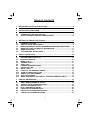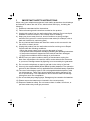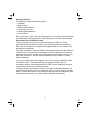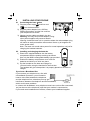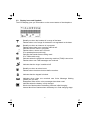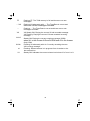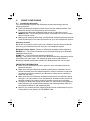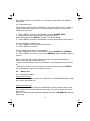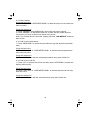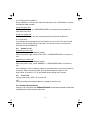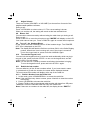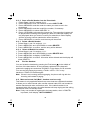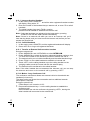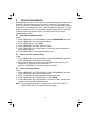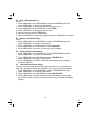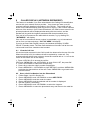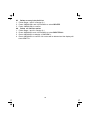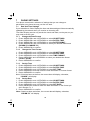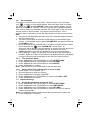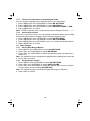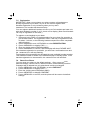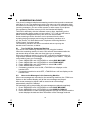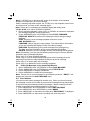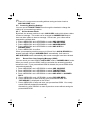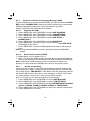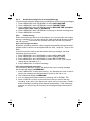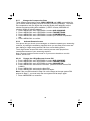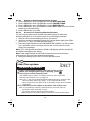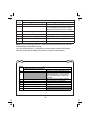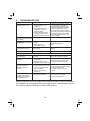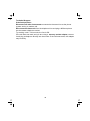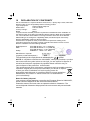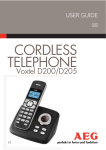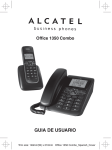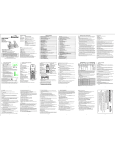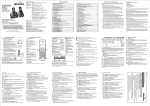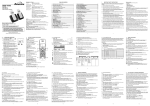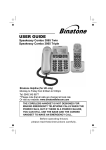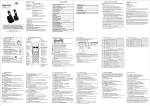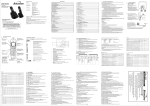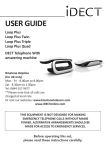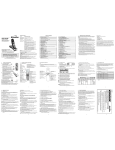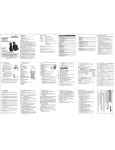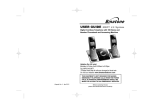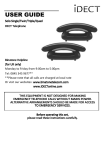Download Binatone iDECT Link Plus
Transcript
USER GUIDE Link Plus Single Link Plus Twin Link Plus Triple Digital Cordless Telephone with Answer Machine Helpline (for UK only) Monday to Friday from 9:00am to 5:00pm Tel: 0845 345 9677 THIS EQUIPMENT IS NOT DESIGNED FOR MAKING EMERGENCY TELEPHONE CALLS WHEN THE POWER FAILS. ALTERNATIVE ARRANGEMENTS SHOULD BE MADE FOR ACCESS TO DIAL EMERGENCY SERVICES. Before operating this set, please read these instructions carefully. TECHNICAL DETAILS Standard Digital Enhanced Cordless Telecommunication (DECT) 1.88 to 1.9 GHz (bandwidth = 20 MHz) Frequency range Channel bandwidth 1.728 MHz Up to 300m outdoors; Up to 50m indoors Operating range Standby: 100 hours,Talking: 10 hours Operating time Battery charge time:15 hours Temperature range Operating 0 C to 40 C, Storage -20 C to 60 C Electrical power Base unit: Ten Pao - S004LB0600045 / S004LV0600045 input 100-240VAC 50/60Hz 150mA, output 6VDC 450mA Charger unit: Ten Pao - S004LB0600030 / S004LV0600030 input 100-240VAC 50/60Hz 150mA, output 6VDC 300mA Battery Information GPI - VT40AAAHC 2 x1.2V AAA size 400mAh NiMH BYD - H-AAA400A 2 x1.2V AAA size 400mAh NiMH CORUN - AAAJ400 2 x 1.2 AAA Size 400mAh NiMH Risk of explosion if battery is replaced by an incorrect type Dispose of used batteries according to the instructions. Port specification The port (connect ed to the mains power supply) is a SELV port with respect to EN41003. The port (connected to the telephone line) is a TNV port with respect to EN41003. CLEANING AND CARE Do not clean any part of your phone system with benzene, thinners or other solvent chemicals as this may cause permanent damage which is not covered by the Guarantee. When necessary, clean it with a damp cloth. Keep your phone system away from hot, humid conditions or strong sunlight, and don't let it get wet. Every effort has been made to ensure high standards of reliability for your phone system. However, if something does go wrong, please do not try to repair it yourself, but consult your supplier or the Helpline. TABLE OF CONTENTS 1 IMPORTANT SAFETY INSTRUCTIONS·························································· 3 2 INSTALLING YOUR PHONE ·········································································· 5 2.1 2.2 3 CONNECTING THE BASE STATION ································································· 5 INSTALLING AND CHARGING THE BATTERIES ············································· 5 GETTING TO KNOW YOUR PHONE······························································· 6 3.1 3.2 3.3 3.4 3.5 3.6 4 HANDSET OVERVIEW ····················································································· 6 DISPLAY ICONS AND SYMBOLS······································································ 7 BASE STATION WITH TELEPHONE ANSWERING MACHINE(TAM)CONTROL ······9 BASE TWO DIGIT-LED DISPLAY INFORMATION ············································ 9 MENU STRUCTURE ······················································································· 11 TEXT AND DIGIT ENTRY TABLE ··································································· 12 USING YOUR PHONE ·················································································· 13 4.1 4.2 4.3 4.4 4.5 4.6 4.7 4.8 4.9 4.10 4.11 4.12 4.13 5 5.1 5.2 5.3 5.4 5.5 5.6 5.7 INTRODUCING BLUETOOTH ·········································································· 13 BLUETOOTH SETUP ······················································································ 14 MAKE A CALL·································································································· 15 ANSWER A CALL ··························································································· 17 END A CALL····································································································· 17 HANDSET SPEAKERPHONE ········································································· 17 ADJUST VOLUME ·························································································· 18 MUTE A CALL ·································································································· 18 TURN OFF THE HANDSET RINGER ······························································· 18 TURN ON THE KEYPAD LOCK ····································································· 18 REDIAL THE LAST NUMBER ········································································ 18 FIND THE HANDSET························································································ 19 MAKE AN INTERNAL CALL(MULTI – HANDSET VERSIONS ONLY) ············ 19 PRIVATE PHONEBOOK ················································································ 21 ADD A NEW PHONEBOOK ENTRY································································· 21 SEARCH FOR A PHONEBOOK ENTRY ························································ 21 VIEW A PHONEBOOK ENTRY ······································································· 21 EDIT A PHONEBOOK ENTRY ········································································· 22 DELETE A PHONEBOOK ENTRY ·································································· 22 DELETE ALL PHONEBOOK ENTRIES ···························································· 22 CHECK THE PHONEBOOK USAGE ······························································ 22 1 6 6.1 6.2 6.3 6.4 7 7.1 7.2 7.3 7.4 7.5 7.6 8 8.1 8.2 8.3 8.4 8.5 CALLER DISPLAY (NETWORK DEPENDENT) ·········································· 23 VIEW THE CALL LIST ···················································································· 23 STORE A CALL LIST NUMBER INTO THE PHONEBOOK ····························· 23 DELETE AN ENTRY IN THE CALL LIST·························································· 24 DELETE ALL CALL LIST ENTRIES ································································· 24 PHONE SETTINGS ······················································································· 25 DATE AND TIME SETTINGS············································································ 25 ALARM SETTINGS ························································································· 26 HANDSET SETTINGS ····················································································· 26 BASE SETTINGS······························································································ 28 REGISTRATION ······························································································· 30 RESET YOUR PHONE ···················································································· 30 ANSWERING MACHINE ················································································ 31 TURN ON/FF THE ANSWERING MACHINE ···················································· 31 LISTEN TO THE MESSAGES IN THE ANSWERING MACHINE······················ 31 DELETE ALL MESSAGES IN THE ANSERING MACHINE ···························· 32 RECORD MEMO ··························································································· 32 ANSWERING MACHINE SETTINGS ································································ 33 REMOTE CARD····························································································· 37 9 TROUBLESHOOTING ················································································ 39 10 DECLARATION OF CONFORMITY ······························································· 41 11 GUARANTEE AND SERVICE ······································································ 42 2 1 IMPORTANT SAFETY INSTRUCTIONS When using your telephone equipment, basic safety precautions should always be followed to reduce the risk of fire, electric shock and injury, including the following: 1) Read and understand all the instructions. 2) Follow all warnings and instructions marked on the product. 3) Unplug this product from the wall outlet before cleaning. Do not use liquid cleaners or aerosol cleaners. Use a damp cloth for cleaning. 4) Keep your phone away from hot, humid conditions or strong sunlight, and don't let it get wet or use this product near water (for example, near a bath tub , kitchen sink, swimming pool). 5) Do not overload wall outlets and extension cords as this can result in the risk of fire or electric shock. 6) Unplug this product from the wall outlet and refer servicing to our Repair Centre under the following conditions: • When the power supply cord or plug is damaged or frayed. • If the product does not operate normally by following the operating instructions. • If the product has been dropped and the cabinet has been damaged. • If the product exhibits a distinct change in performance. 7) NEVER use your phone outdoors during a thunderstorm-unplug the base from the telephone line and the mains socket when there are storms in your area. Damage caused by lightning is not covered by the guarantee. 8) Do not use the telephone to report a gas leak in the vicinity of the leak. 9) Use only the supplied NiMH (Nickel Metal Hydride) batteries! The operation periods for the handsets are only applicable with the default battery capacities 10) The use of other battery types or non-rechargeable batteries/primary cells can be dangerous. These may cause interference and/or damage to the unit or surroundings. The manufacturer will not be held liable for damage arising from such non-compliance. 11) Do not use third party charging bays. Damage may be caused to the batteries. 12) Please ensure the batteries are inserted in the correct polarity. 13) Dispose of batteries safely. Do not immerse them in water, burn them, or put them where they could get punctured. 3 Package contents The package contains the following items: • 1 Handset • 1 Base station • 1 Mains power adapter • 1 Telephone line cord • 2 Rechargeable batteries • 1 User manual Note: If you have a Twin, Triple or Quad system, you will also have the requisite extra handset(s) and battery packs, and a charger pod for each extra handset. Connection and conditions for use: You can connect your phone to a direct exchange line (DEL) on a local exchange with its own phone number; to an extension socket connected to a DEL; or to an extension on an approved compatible PBX. Do not connect as an extension to a payphone. The ringer equivalence numbers (REN) of all equipment (phones, fax machines, modems, etc.) connected to an exchange line must not add up to more than 4, otherwise one or more of them may not ring and/or answer calls correctly. The phone has a REN of 1, and most other telephones have a REN of 1 unless marked otherwise. To use your handset and base together, you must be able to establish a radio link between them. The signal between the handset and the base is in accordance with the normal standards for a DECT phone: Maximum range up to 300 metres outdoors or 50 metres indoors. The signal range may decrease if there is any large metal object between the handset and the base, such as a refrigerator, a mirror, a filing cabinet, metallic doors or reinforced concrete. The signal strength may also be reduced by other solid structures like walls, or by other radio or electrical interference. 4 2 INSTALLING YOUR PHONE 2.1 Connecting the base station and line cord 1) Plug the power supply into the base station. 2) Plug the power adapter into a 230Vac, 50Hz mains socket, and the line cord into your telephone line socket. 3) Always use the cables provided in the box Warning: Use only the provided adaptor, using other power supplies may cause a hazard. Warning: Install the base unit in a position where the mains adapter plug will reach an easily accessible mains socket. Never try to lengthen the mains power cable. Note: The base unit needs mains power for normal operation, not just for charging the handset batteries. 2.2 Installing and charging the batteries 1) Place the 2 supplied batteries into the battery compartment with the polarity markings as shown Use only the NiMH rechargeable battery type provided. 2) Position the battery compartment cover over the batteries and slide up to click into place. 3) Put the handset on the base and charge for 15 hours before using the handset for the first time. The handset will give a beep when it is properly placed on the base or charger. If you have a Broadband line If you connect your telephone to a line with a broadband connection, you will need to insert a micro-filter between the telephone and the telephone line, otherwise you may get interference between the telephone and the broadband, which could cause problems. In a home with broadband, every telephone must have a micro-filter connected, not just the one at the telephone point that your modem is connected to. If you need more broadband micro-filters, contact your broadband supplier. 5 3 3.1 GETTING TO KNOW YOUR PHONE Handset Overview UP LEFT SOFT KEY In idle mode: Press to access the call list In menu mode: Press to scroll up the menu items In Phonebook list / Redial list / Call List: Press to scroll up the list During a call: Press to increase the earpiece volume During ringing: Press to increase the ringer volume In idle mode:Press to access the main menu In sub-menu mode: Press to confirm the selection During a call: Press to access Intercom/Phonebook/ Redial List/ Call List TALK In idle / predialling mode: Press to make a call In Redial list / Call List / Phonebook list Press to make a call to the displayed entry. During ringing: Press to answer a call During a call: Press to dial a recall RIGHT SOFT KEY(CLEAR/ BACK/MUTE/INTERCOM) In main menu mode: Press to go back to idle screen In sub-menu mode: Press to go back to previous level In sub-menu mode: Press and hold to go back to idle screen In editing / predialling mode: Press to clear a character / digit In editing / predialling mode: Press and hold to delete all the characters / digits During a call: Press to mute/ unmute the microphone In idle mode:Press to intercom another handset DOWN In idle mode: Press to access the redial list In menu mode: Press to scroll down the menu items In Phonebook list / Redial list / Call List: Press to scroll down the list During a call: Press to decrease the earpiece volume During ringing: Press to decrease the ringer volume OFF During a call: Press to end a call and go back to idle screen In menu / editing mode: Press to go back to previous menu In idle mode: Press and hold to power off the handset In idle mode (when the handset is powered off): Press and hold to power on the handset. MOBILE SPEAKERPHONE In idle mode: Press to predial with mobile line if only one mobile connected or show the mobile list if two mobiles connected. In predial mode: Press to dial to the number with mobile line or show the mobile list for selection first if two mobiles connected. During ringing in mobile line: Press to answer the mobile line call. In Call List / Redial List: Press to dial the selected number with mobile line or show the mobile list for selection first if two mobiles connected. During a call: Press to turn on / off the speakerphone. Call List / Phonebook entry : Press to make a call with speakerphone During ringing: Press to answer a call with speakerphone 6 3.2 Display Icons and Symbols The LCD display gives you information on the current status of the telephone. Steadily on when the handset is in range of the base. Flashes when out of range of the base or not registered to the base. Steadily on when an intercom is in progress. Flashes when there is an incoming internal call. Indicates a home call is in progress. Flashes when a home call is on hold. (For speakerphone model only) Indicates that hands free are being used. (For TAM models only) Indicates when the telephone answering machine (TAM) is turned on. Flashes when new TAM messages are received. Indicates that the ringer is switched off. Steadily on when an alarm is set. Flashes when the alarm time set before reaches. Indicates that the keypad is locked. Indicates when there are received new Voice Message Waiting (VMWI) not yet read. Disappears when all the voice messages have been read. Indicates when the battery is fully charged. Whole icon flashes when the battery performs initial charging. Internal block icon flashes when the battery is in final charging stage. 7 Indicates when the battery needs charging. Flashes when low battery power level is detected. Indicates when a mobile call is in progress. Flashes when a mobile call is on hold. Indicates there is (are) Bluetooth device(s) paired. Flashes when Bluetooth devise is being paired. Indicates when Bluetooth device #1 or #2 is connected with the telephone base. Indicates when more characters are existed before the text currently displayed. Indicates when more characters are existed after the text currently displayed. (MENU) (INT) (BACK) Press to select more menu options if applicable Press to confirm the current selection if applicable. Steady when new TAM message / new call in TAM message list / call list. Turn off when new TAM message / new call has been read. Scroll up / down the menu items / Phonebook list / Redial list / Call List Press to conduct Intercom call when idle Press to go back to previous menu level or cancel the current action if applicable Press to clear a character or stop the alarm if applicable, press to mute / unmute during a call. 8 3.3 Base Station with Telephone Answering Machine (TAM) Control REPEAT Press to repeat playing the current message from the beginning. Press twice to skip back to the previous message. PLAY/STOP Press to play messages Press to stop the message playback SKIP Press to skip the current message and play the next message 1 Press to increase playback Volume. Press to decrease the playback Volume. FIND Press to page your registered handset(s). Press and hold to start theregistrationprocess. 2 BLUETOOTH LEDs Steady ON: Bluetooth device is paired to the base. Flashes: Bluetooth device is in pairing set-up mode. Off: If Bluetooth device is disconnected. ANSWER ON/OFF Press to turn on the answering machine. Press again to turn off the answering machine. DELETE Press once to delete the message during playback In idle mode, press and hold to delete all the old messages 3.4 Base Two Digit-LED Display Information 0F-> -Displayed when the answering machine is turned OFF 0n-> XX Displayed when the answering machine is turned ON where XX is number of messages in TAM memory. 00 Steady ON: No voice messages in the TAM. XX Flashing: There are XX new messages recorded where XX is from 01 to 59. ZZ Steady ON: There are ZZ old messages in the TAM memory and no new messages. XX/FF Flashing XX alternately with FF: There are XX new voice messages recorded and the TAM memory is full. 9 FF - - /XX -XX A1/A2 Flashing FF: The TAM memory is full and there are no new messages. Flashing XX alternately with - -: The Time/Date is not set and there are XX new messages recorded. Flashing - -: The Time/Date is not set and there are no new messages recorded. XX Steady ON: Playing the current XX old recorded message. XX Flashing: Playing the current XX new recorded incoming message. Steady ON: Playing the current outgoing message (OGM) where A1 is the Answer & Record OGM and A2 is the Answer Only OGM. XX/An rA LX Flashing XX alternately with An: Currently recording the new XX incoming message. Flashing: Remote access is in progress from a handset or via the external line. Steady ON: Indicates the current volume level where X is from 1 to 8. 10 3.5 Menu Structure In idle mode, press <MENU/OK> to go to CALL LIST, the first option in the menu list. Press <UP> or <DOWN> to go to other options in the menu list. Press <MENU/ OK> to enter a sub-menu or function. Press <C/MUTE> to go back to the previous level. Refer to the following for the menu structure. <UP/DOWN> Key Press <MENU> Main Menu Sub menu <UP/ DOWN> CALL LIST Review Call List Under a selected Call List entry: ADD TO PB DELETE DELETE ALL DETAILS Main Menu Sub menu REGISTRATION PIN? <UP/ DOWN> PHONEBOOK Review phonebook list Under a phonebook entry: ADD VIEW EDIT DELETE DELETE ALL PB STATUS DEFAULT <UP/ DOWN> BS SETTINGS BS RINGER RING VOLUME DELETE HS FLASH TIME CHANGE PIN ANS. MACHINE MSG PLAYBACK DELETE ALL MEMO TAM ON/OFF TAM SETTINGS ANSWER MODE OGM SETTINGS ANSWER DELAY RECORD TIME REMOTE ACC. COMPRESSION BS SCREENING CHANGE PIN 11 <UP/ DOWN> HS SETTINGS ALARM RING SETUP TONE SETUP LANGUAGE RENAME HS HS DISPLAY AUTO ANSWER DATE & TIME <UP/ DOWN> MOBILE SETUP <UP/ DOWN> PAIRED UNITS 3.6 Text and Digit Entry Table The following table shows you where each letter and punctuation character can be found, by using repeated presses of the alphanumeric keypad. This will be helpful when storing a name in the phonebook and renaming your handset. In editing mode, a cursor is displayed to indicate the current text entry position. It is positioned at the right of the last character entered. Writing Tips: 1. Once a character is selected, the cursor will move to the next position after a short pause. 2. You can move the cursor within the text with the <UP/DOWN> keys to amend the text entry. 3. Press <C> to delete the last character. 4. Press and hold <C> to delete the entire text string. 3.6.1 English Character Set Number Editing (For phone Alphanumeric Editing (For phonebook name editing and renaming handset) number editing,date/time editing) Key Press 1 2 3 4 5 6 7 8 9 0 * # 1st space A D G J M P T W 0 * o 2 nd 3rd 4th 5th 6th 7th 8th 9th 10th 1 B C 2 E F 3 H I 4 K L 5 N O 6 Q R S 7 U V 8 X Y Z 9 ? , / , \ - ( , ) & 1 2 3 4 5 6 7 8 9 0, or P (Pause) if press and hold * # Some other characters are available with some of the alternative handset language options (see 7.3.5). 12 4 USING YOUR PHONE 4.1 Introducing Bluetooth Your new telephone system with Bluetooth wireless technology has the following features: z Pairing a Bluetooth enabled mobile phone with the telephone base. Two Bluetooth devices can be paired up and connected. z Connecting a Bluetooth enabled mobile phone to make and receive MOBILE calls. Two mobile phones can be connected but only one of them can be used at a time. z Making and receiving calls using your Bluetooth enabled mobile phone plan while benefiting from the ease and comfort of your home telephone system. Glossary of terms Below are some terms used in this User’s Guide to help you become familiar with using your Bluetooth devices and your new telephone system. Bluetooth mobile phone - Refers to a Bluetooth enabled mobile telephone. MOBILE line - The communications service provided through your Bluetooth enabled mobile phone. HOME line - Your conventional telephone land line. Pairing - This refers to the process of two Bluetooth devices registering device information with each other. The telephone base must be paired with a Bluetooth enabled mobile phone before the Bluetooth device can be used. IMPORTANT INFORMATION z Refer to your mobile phone user’s guide for more information about its Bluetooth function. z Make sure that your Bluetooth enabled mobile phone is between one to twelve feet away from the telephone base in order to maintain a clear and consistent connection between your Bluetooth mobile phone, telephone base and cell tower. z Make sure that your Bluetooth enabled mobile phone has sufficient signal strength. You may need to move the Bluetooth enabled mobile phone and telephone base to a location where the mobile signal may be stronger. z Charge your Bluetooth mobile phone while it is connected to the telephone base because your mobile phone’s battery will discharge faster while it is connected wirelessly to the telephone base. z Monitor your mobile phone’s usage because airtime is deducted from your mobile plan for the duration of the MOBILE calls. 13 4.2 Bluetooth Setup 4.2.1 Setup Mobile To pair and connect a Bluetooth enabled mobile phone: 1. Place your cell phone near the handset and base unit. 2. Press <MENU> and then <UP/DOWN> to select MOBILE SETUP. 3. Press <MENU> and display will show “READY?”. 4. Press <MENU> and display will show “DISCOVERING”. The Bluetooth feature of system is activated. 5. Using your Bluetooth enabled mobile phone, turn on the Bluetooth feature and search for a new device. 6. Once your Bluetooth enabled mobile phone has found the LINK PLUS telephone, select it. 7. Using your Bluetooth enabled mobile phone, enter the PIN code of the telephone (the default PIN code is 0000) to continue the pairing process. 8. Pairing will be confirmed when you hear a tone and the Bluetooth icon appears on the handset. Refer to the user’s manual of your Bluetooth enabled mobile phone to learn how to search for or add new Bluetooth devices. Notes: Paired device(s) will be connected automatically and stored into the Paired Devices list. . When a device is successfully connected, corresponding device icon will be displayed on screen and Bluetooth device LED on base will be on. . If you would like to pair up another Bluetooth device, please repeat the steps as above. 4.2.2 Replace a paired device If you have already paired up two Bluetooth devices, you will need to replace one of them if you would like to pair up another device. Follow the below steps to replace and pair up a new device. 1. Press <MENU> and then <UP/DOWN> to select MOBILE SETUP. 2. Press <MENU> and the display will show the already paired devices and then you are requested to select the device to be replaced. 3. Press <UP/DOWN> to select the desired device. 4. Press <MENU> to confirm. Display will show “REPLACE?”. 5. Press <MENU> to confirm, and the device will be removed from paired list. 6. You will be requested to pair up the new Bluetooth device. Refer to section 4.2.1 to proceed with the next steps. 14 Note: When pairing a new mobile, the connected mobile has to be disabled temporarily. 4.2.3 Paired Devices The mobile(s) paired up will be displayed in the paired devices list, no matter it (they) is (are) connected or not. You can choose to connect, or remove the mobile from this menu. 1. Press <MENU> and then <UP/DOWN> to select PAIRED UNITS. 2. Display will show the mobile name of paired device(s). Note: Display will show “EMPTY” if there is no device paired. 3. Press <MENU> and then <UP/DOWN> to select the desired mobile device. For the connected mobile device: 4. Press <MENU> to remove the mobile device. 5. Press <MENU> to confirm. For the mobile phone that is not connected: 5. Press <MENU> and then <UP/DOWN> to select CONNECT or REMOVE. 6. Press <MENU> to confirm. If you select REMOVE, press <MENU> again to confirm. Notes: When the connected mobile is removed, corresponding Bluetooth device icon and LED on base will be off. . When the disconnected mobile is connected, corresponding device or will be on. . When the mobile is removed, the device name will be removed and EMPTY will be displayed instead in the paired device list. 4.3 Make a Call 4.3.1 Preparatory dialing Using the home line Enter the phone number and press <TALK ON> or <SPEAKERPHONE> to dial the number with home line. Using the mobile line Enter the phone number and press <MOBILE> to dial the number with mobile line. If there are two mobile devices connected, you have to select one device from the list. Note: If no mobile device connected, display will show “NO MOBILE” and then back to idle. 15 4.3.2 Direct dialing Using the home line Press <TALK ON> or <SPEAKERPHONE> to take the home line and enter the phone number. Using the mobile line 1. Press <MOBILE> and <MENU/OK>, then enter the phone number. 2. Press <MOBILE> to dial with mobile line. If there are two mobile devices connected, you have to select one device from the list. Note: If no mobile device connected, display will show “NO MOBILE” and then back to idle. 4.3.3 Call from the phonebook 1. Press <MENU/OK> to access the phonebook to get the desired phonebook entry. Using the home line 2. Press <TALK ON> or <SPEAKERPHONE> to dial the selected phonebook entry with home line. Using the mobile line 2. Press <MOBILE> to dial the selected phonebook entry with mobile line. 4.3.4 Call from the call list 1. Press <UP> to access the call list and then press <UP/DOWN> to select the desired call list entry. Using the home line 2. Press <TALK ON> or <SPEAKERPHONE> to dial the selected call list entry with home line. Using the mobile line 2. Press <MOBILE> to dial the selected call list entry with mobile line. 16 4.3.5 Call from the redial list Press <DOWN> to access the redial list and then press <UP/DOWN> to select the desired redial number. Using the home line 2. Press <TALK ON> or <SPEAKERPHONE> to dial the selected redial list entry with home line. Using the mobile line 2. Press <MOBILE> to dial the selected redial list entry with mobile line. 4.3.6 Call timer Your handset automatically times the duration of every call. The call timer will display a few seconds after the call ends. It is shown in hours, minutes and seconds format (HH:MM:SS). 4.4 Answer a Call Answering a home call If handset is not on the charging cradle: When the phone rings, press <TALK ON> / <SPEAKERPHONE> to answer a call. Answering a mobile call If handset is not on the charging cradle: When the phone rings, press <MOBILE> / <SPEAKERPHONE> to answer a call. If the handset is on the charging cradle or the base station, and Auto Answer is turned on: When the phone rings, pick up the handset to answer a call. Note: Refer to section 8.1.7 for the details about setting Auto Answer. 4.5 End a Call During a call press <OFF> to end the call. OR Put the handset on the base station or charger to end the call. 4.6. Handset Speakerphone During a call, you can press SPEAKERPHONE to alternate between hands-free speakerphone and normal handset use. 17 4.7 Adjust Volume There are 5 levels (VOLUME 1 to VOLUME 5) to choose from for each of the earpiece and speaker volumes. During a call: Press <UP/DOWN> to select volume 1-5. The current setting is shown. When you end the call, the setting will remain at the last selected level. 4.8 Mute a Call You can talk to someone nearby without letting the caller hear you during a call. During a call: Press <C/MUTE> to mute the microphone and “MUTED” will display on the LCD. Your caller cannot hear you. Press <C/MUTE> again to unmute the microphone. 4.9 Turn off the Handset Ringer In idle, press and hold <HASH/#> to turn off the handset ringer. The “RINGER OFF” icon is displayed on the LCD. Note: The display will still flash the Call icon and show CALL or the Caller Display number, when there is an incoming call, even if the ringer is turned off To turn the ringer back on, press and hold <HASH/#> again. 4.10 Turn on the Keypad Lock You can lock the keypad so that it cannot be used accidentally while carrying it around. In idle, press and hold <STAR/*> to turn on the keypad lock, and the <KEY LOCK> icon will display. Note: You can still use <TALK> to answer a call when the handset is ringing. To turn the keypad lock off, press and hold <STAR/*> again. 4.11 Redial the last number You can redial any of the 10 last numbers called. If you have stored a name in phonebook to go with the number, the name will be displayed instead. The most recent last number will display at the top of the redial list. 4.11.1 Redial a Number from the Redial List 1. In idle mode, press <DOWN/REDIAL> to access the redial list. Note: If the redial list entry shows a name, press <Hash/#> to view the number of this entry. 2. Press <UP/DOWN> to browse the redial list. 3. Press <TALK> to dial to the selected redial number with home line. OR press <MOBILE> to dial the selected redial list entry with mobile line. Note: If there are no numbers in the redial list, the display shows “EMPTY ”. 18 4.11.2 Store a Redial Number into the Phonebook 1. Follow Steps 1 and 2 in section 4.11.1. 2. Press <MENU/OK> and <UP/DOWN> to select ADD TO PB. 3. Press <MENU/OK> and then enter the name you want to use in the phonebook. 4. Press <MENU/OK> and then modify the number, if necessary. 5. Press <MENU/OK> to show <MELODY 1>. 6. Press <UP/DOWN> to browse the ringtone list. The respective ringtone will be played when browsing the ringtone list. (Note: the selected melody will only be played when you receive a call if you subscribe to Caller Display and the incoming number matches the stored number.) 7. Press <MENU/OK> to confirm, and the entry will be stored. 4.11.3 Delete a Redial Number 1. Follow Steps 1 and 2 in section 4.11.1. 2. Press <MENU/OK> and <UP/DOWN> to select DELETE. 3. Press <MENU/OK> to confirm, and the entry will be deleted. 4.11.4 Delete all Redial List entries 1. Follow Steps 1 and 2 in section 4.11.1. 2. Press <MENU/OK> and <UP/DOWN> to select DELETE ALL. 3. Press <MENU/OK> to display <CONFIRM?>. 4. Press <MENU/OK> to confirm. All entries will be deleted and the display will show <EMPTY>. 4.12 Find the Handset You can locate the handset by pressing the Find button in the middle of the front of the base station. All the handsets registered to the base will produce the paging tone and show "PAGING" on the display for 60 seconds. You can stop the paging by pressing <TALK>/ <OFF> /<C> on any handset or <FIND> on the base again. Note: If there is an incoming call during paging, the phone will ring with the incoming call instead of paging. 4.13 Make an Internal Call (Multi - handset versions only) This feature is only applicable when there are at least two registered handsets. It allows you to make internal calls, transfer external calls from one handset to another handset and make conference calls. If the called handset is not answered within 60 seconds, the called handset will stop ringing and the calling handset will return to standby mode. Note: If only one handset is registered to the base station, when <C/MUTE> is pressed, it will display “NOT POSSIBLE”. 19 4.13.1 Intercom Another Handset 1. In idle mode, press <C/MUTE> and all the other registered handset number will display, along with a "9". 2. Enter the number of the handset that you want to call, or enter "9" to call all handsets. 3. The called handset rings and <TALK> must be pressed on that handset to establish the intercom call. Note: If only two handsets are registered to the base station, pressing <C/MUTE> will call the other handset immediately. Note: If there is an external call while you are on an intercom call, you'll hear warning beeps, and you have to end the intercom call, before you can answer the external call. 4.13.2 Call All Handsets 1. In idle mode, press <C/MUTE> and the registered handsets will display. 2. Press <KEY 9> to ring to all registered handsets 4.13.3 Transfer an External Call to another handset During an external call: 1. Press <MENU/OK> and <UP/DOWN> to select INTERCOM. 2. Press <MENU/OK> to show all the other registered handset numbers, plus "9". Enter the number for the handset you want to transfer the call to. 3. The external call is put on hold automatically and the called handset rings. 4. Press <TALK> on the called handset to establish an internal call. 5. Press <OFF> on the calling handset or put the calling handset on the charging cradle to end the current call with the external party. 6. The external call is transferred to the called handset. Note: If the other handset has not answered the intercom call, you can stop the intercom and return to the external call by pressing < OFF> 4.13.4 Make a 3 -way Conference Call The conference call feature allows one external call to be shared with two handsets (in intercom). The three parties can share the conversation and no additional network subscription is required. During an external call: 1. Follow Steps 1 to 4 in section 4.13.3. 2. Press and hold the star key <*> on the calling handset to establish the conference call. Either handset can exit the conference by pressing <OFF>, leaving the other handset still connected to the external call. 20 5 PRIVATE PHONEBOOK Each handset can store up to 50 private phonebook entries with names and numbers. Each phonebook entry can have a maximum of 20 digits for the phone number and 12 characters for the name. You can also select different ringtones for your phonebook entries. (Note: the different ringtones only play when you receive a call if you subscribe to Caller Display and the incoming number matches the stored number.) Phonebook entries are stored alphabetically by name. 5.1 Add a New Phonebook Entry In idle: 1. Press <MENU/OK> and <UP/DOWN> to select PHONEBOOK and then press <MENU/OK> to access the phonebook. 2. Press <MENU/OK> to show ADD. 3. Press <MENU/OK> and then enter the name. 4. Press <MENU/OK> and then enter the number. 5. Press <MENU/OK> and <UP/DOWN> to select the desired ringtone for your phonebook entry. 6. Press <MENU/OK> to store the phonebook entry. 5.2 Search for a Phonebook Entry In idle: 1. Press <MENU/OK> and <UP/DOWN> to select PHONEBOOK and then press <MENU/OK> to access the phonebook. 2. Enter the first letter of the name using the alphanumeric keys (e.g. if it begins with C, press the 2 key three times), and then <UP/DOWN> to scroll to the entry you want. 5.3 View a Phonebook Entry In idle: 1. Press <MENU/OK> and <UP/DOWN> to select PHONEBOOK and then press <MENU/OK> to access the phonebook. 2. Press <UP/DOWN> to select the desired phonebook entry. 3. Press <MENU/OK> and <UP/DOWN> to select VIEW. 4. Press <MENU/OK> and <UP/DOWN> to review the name, number and ringtone of the selected phonebook entry. Note: If the number is more than 12 digits, press <LEFT SOFT KEY> or <RIGHT SOFT KEY> to view the remaining digits. 21 5.4 Edit a Phonebook Entry In idle: 1. Press <MENU/OK> and <UP/DOWN> to select PHONEBOOK and then press <MENU/OK> to access the phonebook. 2. Press <UP/DOWN> to select the desired phonebook entry. 3. Press <MENU/OK> and <UP/DOWN> to select EDIT. 4. Press <MENU/OK> to display the current name. 5. Edit the name and press <MENU/OK>. 6. Edit the number and press <MENU/OK>. 7. Press <UP/DOWN> to select the ringtone and press <MENU/OK> to confirm. 5.5 Delete a Phonebook Entry In idle: 1. Press <MENU/OK> and <UP/DOWN> to select PHONEBOOK and then press <MENU/OK> to access the phonebook. 2. Press <UP/DOWN> to select the desired phonebook entry. 3. Press <MENU/OK> and <UP/DOWN> to select DELETE. 4. Press <MENU/OK> to confirm, and the entry will be deleted. 5.6 Delete all Phonebook entries 1. Press <MENU/OK> and <UP/DOWN> to select PHONEBOOK and then press <MENU/OK> to access the phonebook. 2. Press <MENU/OK> and <UP/DOWN> to select DELETE ALL. 3. Press <MENU/OK> to display <CONFIRM?>. 4. Press <MENU/OK> to confirm. All entries will be deleted and the display will show <EMPTY>. 5.7 Check the Phonebook Usage You can check how many phonebook entries are stored in your handset and how many phonebook entries are available for you to store in the phonebook. 1. Press <MENU/OK> and <UP/DOWN> to select PHONEBOOK and then press <MENU/OK> to access the phonebook. 2. Press <MENU/OK> and <UP/DOWN> to select PB STATUS. 3. Press <MENU/OK> to display how much of the phonebook is being used, for example <14/50> means 14 entries are stored out of the total 50 available spaces. 22 6 CALLER DISPLAY (NETWORK DEPENDENT) This feature is available if you have subscribed to the Calling Line Identification service with your network service provider. Your phone can store up to 20 received calls with date/time information in the Call List. The number will be shown on the handset display when the phone is ringing. If the number matches with one of the entries in your Private Phonebook, the caller's name stored in the private phonebook will be displayed alternately with the number, and the handset will ring with the ringtone associated with that phonebook entry. If the call is from someone who withheld their number, e.g. by dialling 141, “WITHHELD” will display. If the call is from someone whose number is unavailable, e.g. an international call or from a private exchange, “OUT OF AREA” will display. If you've got new Caller Display records, the handset will display "X NEW CALLS" in standby mode. The New Calls indication will remain until all the new call records have been viewed on that handset. 6.1 View the Call List All received calls are saved in the Call List with the latest call at the top of the list. When the call list is full, the oldest call will be replaced by a new call. Any unanswered calls which have not been viewed are marked with a <*> icon at the centre of the bottom line of the display. 1. Press <UP/CALLS> to access the call list. OR Press <MENU/OK> and <UP/DOWN> to show CALL LIST, the press OK. 2. Press <UP/DOWN> to select the desired entry. 3. Press <#> to view the caller’s number if applicable. 4. Press <MENU/OK>, <UP/DOWN> to show DETAILS, and then <MENU/OK> to display the date and time of the call. Press <MENU/OK> to go back to the previous screen. 6.2 Store a Call List Number into the Phonebook 1. Follow Steps 1 and 2 in Section 6.1. 2. Press <MENU/OK> and <UP/DOWN> to show ADD TO PB. 3. Press <MENU/OK> and then enter the name. 4. Press <MENU/OK> and the selected call list number is displayed. 5. Edit the number if necessary. 6. Press <MENU/OK> and <UP/DOWN> to select the ringtone. 7. Press <MENU/OK> to store the phonebook entry and return to the calls list. 23 6.3 Delete an entry in the Call List 1. Follow Steps 1 and 2 in Section 6.1. 2. Press <MENU/OK> and <UP/DOWN> to select DELETE. 3. Press <MENU/OK> to confirm. 6.4 Delete all Call list entries 1. Follow Steps 1 and 2 in Section 6.1. 2. Press <MENU/OK> and <UP/DOWN> to select DELETE ALL. 3. Press <MENU/OK> to display <CONFIRM?>. 4. Press <MENU/OK> to confirm. All entries will be deleted and the display will show<EMPTY>. 24 7 PHONE SETTINGS Your phone comes with a selection of settings that you can change to personalise your phone the way you like it to work. 7.1 Date and Time Settings If you subscribe to Caller Display the time and date settings will be automatically updated by the network when you receive an incoming call. The Caller Display service only sends the month and date, not the year, so you may need to set the year. 7.1.1 Change the Date Format 1. Press <MENU/OK> and <UP/DOWN> to select HS SETTINGS. 2. Press <MENU/OK> and <UP/DOWN> to select DATE & TIME. 3. Press <MENU/OK> and <UP/DOWN> to select DATE FORMAT. 4. Press <MENU/OK> and <UP/DOWN> to select your desired date format (DD-MM-YYor MM-DD-YY ). 5. Press <MENU/OK> to confirm. 7.1.2 Change the Time Format 1. Press <MENU/OK> and <UP/DOWN> to select HS SETTINGS. 2. Press <MENU/OK> and <UP/DOWN> to select DATE & TIME. 3. Press <MENU/OK> and <UP/DOWN> to select TIME FORMAT. 4. Press <MENU/OK> and <UP/DOWN> to select your desired time format (12 HR or 24 HR). 5. Press <MENU/OK> to confirm. 7.1.3 Set the Time 1. Press <MENU/OK> and <UP/DOWN> to select HS SETTINGS. 2. Press <MENU/OK> and <UP/DOWN> to select DATE & TIME. 3. Press <MENU/OK> and <UP/DOWN> to select SET TIME. 4. Press <MENU/OK> and then enter the time information in 24 hour format. 5. Press <MENU/OK> to confirm. Note: If time has been set before, the current time will display, otherwise, “HH:MM” will display. 7.1.4 Set the Date 1. Press <MENU/OK> and <UP/DOWN> to select HS SETTINGS. 2. Press <MENU/OK> and <UP/DOWN> to select DATE & TIME. 3. Press <MENU/OK> and <UP/DOWN> to select SET DATE. 4. Press <MENU/OK> and then enter the date information in the format you set in Section 7.1.1. 5. Press <MENU/OK> to confirm. Note: If date has been set before, the current date will display, otherwise, “DD-MM-YY ” will display. 25 7.2 Alarm Settings You can set an alarm time on this phone. When an alarm is set, the alarm icon < > is shown on the handset display. When the alarm time is reached, the alarm icon< > and “ALARM ON ” flash on the handset display, and the alarm tone rings for 45 seconds. You can press any key to disable the alarm. If the snooze function is activated, the alarm will sound again at the end of the snooze period of seven minutes. You can also press and hold <OFF> while the alarm is sounding, to stop the alarm and turn off the snooze function. Note: a. A key press will still disable the alarm even if the handset keypad is locked when the alarm rings. b. The alarm volume level is the same as the settings of the handset ringer volume. If the handset ringer is set to VOLUME OFF, the alarm still sounds at VOLUME 1 level. c. During an external call or internal call, if an alarm is set and when the alarm time is reached, the < > and “ALARM ON ” will still flash. An alarm tone will be emitted from the earpiece to alert the user the alarm time is reached. Once the user presses any key or presses and holds. <OFF> to disable the alarm, the display will revert to the call duration. d. During paging or ringing, the alarm will not sound when the alarm time is reached. However, if the snooze function is enabled and there is no paging or ringing, the alarm will sound again at the end of the snooze period. 7.2.1 Turn on/off the Alarm 1. Press <MENU/OK> and <UP/DOWN> to select HS SETTINGS. 2. Press <MENU/OK> and <UP/DOWN> to select ALARM. 3. Press <MENU/OK> and <UP/DOWN> to select ON/OFF. 4. Press <MENU/OK> to confirm. Note: If ON is selected, you will be asked to set the alarm time. 7.2.2 Set the Alarm Time (If Alarm time is set to be ON) 1. Follow Steps 1 to 4 in Section 7.2.1. 2. Enter the alarm time in24 hour format. 3. Press <MENU/OK> to display "SNOOZE". 4. Press <MENU/OK> and <UP/DOWN> to select snooze ON or OFF. 5. Press <MENU/OK> to confirm. 7.3 Handset Settings 7.3.1 Set the Ringer Melody for Internal Calls 1. Press <MENU/OK> and <UP/DOWN> to select HS SETTINGS . 2. Press <MENU/OK> and <UP/DOWN> to select RING SETUP 3. Press <MENU/OK> and <UP/DOWN> to select INT RING. 4. Press <MENU/OK> and <UP/DOWN> to select the melody you want to hear for internal calls. Note: The respective melody will be played while browsing the ringtone list. 5. Press <MENU/OK> to confirm. 26 7.3.2 Set the Ringer Melody for External Calls 1. Press <MENU/OK> and <UP/DOWN> to select HS SETTINGS. 2. Press <MENU/OK> and <UP/DOWN> to select RING SETUP. 3. Press <MENU/OK> and <UP/DOWN> to select EXT RING. 4. Press <MENU/OK> and <UP/DOWN> to select melody you want to hear for external calls. Note: The respective melody will be played while browsing the ringtone list. 5. Press <MENU/OK> to confirm. 7.3.3 Set the Ringer Volume 1. Press <MENU/OK> and <UP/DOWN> to select HS SETTINGS. 2. Press <MENU/OK> and <UP/DOWN> to select RING SETUP. 3. Press <MENU/OK> and <UP/DOWN> to select RING VOLUME. 4. Press <MENU/OK> and <UP/DOWN> to select the desired ringer volume (a total of 6 ringer volume levels including VOLUME OFF). Note: The respective ringer volume will be played during your selection. If VOLUME OFF is selected, the <Ringer Off> icon will be displayed. 5. Press <MENU/OK> to confirm. 7.3.4 Set Alert Tones Three different alert tones are set on by default, but can be turned off, if desired. Key Tone - a single beep is emitted when you press a key. Low Battery Tone - emitted while you are talking on the phone to alert you that you need to charge the handset batteries. Out of Range Tone - emitted while you are talking on the phone to alert you to move closer to the base unit, before the call is lost. 1. Press <MENU/OK> and <UP/DOWN> to select HS SETTINGS. 2. Press <MENU/OK> and <UP/DOWN> to select TONE SETUP. 3. Press <MENU/OK> and <UP/DOWN> to select KEY TONE / BATTERY TONE/OUT OF RANGE. 4. Press <MENU/OK> and <UP/DOWN> to turn on or off these tones. 5. Press <MENU/OK> to confirm. 7.3.5 Set the Handset Language 1. Press <MENU/OK> and <UP/DOWN> to select HS SETTINGS. 2. Press <MENU/OK> and <UP/DOWN> to select LANGUAGE. 3. Press <MENU/OK> and <UP/DOWN> to select the desired language. 4. Press <MENU/OK> to confirm. 7.3.6 Rename the Handset 1. Press <MENU/OK> and <UP/DOWN> to select HS SETTINGS 2. Press <MENU/OK> and <UP/DOWN> to select RENAME HS. 3. Press <MENU/OK> and change the name of your handset, using <C/MUTE> to delete letters and the alphanumeric keys to enter up to 10 letters for the name. 4. Press <MENU/OK> to confirm. 27 7.3.7 Choose the Information to be Displayed in Idle You can choose to display time or handset name in your idle screen. 1. Press <MENU/OK> and <UP/DOWN> to select HS SETTINGS. 2. Press <MENU/OK> and <UP/DOWN> to select HS DISPLAY. 3. Press <MENU/OK> and <UP/DOWN> to select HANDSET NAME or TIME. 4. Press <MENU/OK> to confirm. Note: If TIME is selected, but no time has been set the display will show ----------. 7.3.8 Set the Auto Answer If you turn on the Auto Answer, you can answer a call automatically by just lifting the handset off the base or charger, without having to press any key. 1. Press <MENU/OK> and <UP/DOWN> to select HS SETTINGS. 2. Press <MENU/OK> and <UP/DOWN> to select AUTO ANSWER. 3. Press <MENU/OK> and <UP/DOWN> to turn on or off the auto answer feature. 4. Press <MENU/OK> to confirm. 7.4 Base Settings 7.4.1 Set the Base Ringer Melody 1. Press <MENU> and <UP/DOWN> to select BS SETTINGS. 2. Press <OK> and <UP/DOWN> to select BS RINGER. 3. Press <OK> and <UP/DOWN> to select the desired melody you want from a choice of 5. Note: The respective ringer melody will be played while browsing the melody list. 4. Press <OK> to confirm. 7.4.2 Set the Ringer Volume 1. Press <MENU> and <UP/DOWN> to select BS SETTINGS. 2. Press <OK> and <UP/DOWN> to select RING VOLUME. 3. Press <OK> and <UP/DOWN> to select the desired ringer volume (a total of 6 ringer volume levels including VOLUME OFF). Note: The respective ringer volume will be played during your selection. 4. Press <OK> to confirm. 28 7.4.3 De-register a Handset This operation should only be necessary if one of your handsets becomes faulty or lost and needs to be replaced. You will need to enter the 4-digit system PIN (Default PIN is 0000) in order to de-register a handset from the base station. A de-registered handset will have the antenna flashing and REGISTER on the display. Note: You cannot de-register the handset that you are currently using. 1. Press <MENU/OK> and <UP/DOWN> to select BS SETTINGS. 2. Press <MENU/OK> and <UP/DOWN> to select DELETE HS. 3. Press <MENU/OK> and the display shows PIN?---4. Enter the 4-digit system PIN. 5. Press <MENU/OK> and the first handset number is displayed. 6. Press <UP/DOWN> to step through the list of registered handsets, and select the number of the handset you want to de-register. 7. Press <MENU/OK> to confirm, and the chosen handset will be de-registered. 7.4.4 Change the Flash (Recall) Time You may need to change the recall (flash) time if your phone is connected to a PBX. The recall time options are SHORT (the default value of 100ms), MEDIUM (300ms) or LONG (600ms). 1. Press <MENU/OK> and <UP/DOWN> to select BS SETTINGS. 2. Press <MENU/OK> and <UP/DOWN> to select FLASH TIME. 3. Press <MENU/OK> and <UP/DOWN> to select your desired flash time (SHORT,MEDIUM, LONG, with the current setting indicated by and asterisk to the right). 4. Press <MENU/OK> to confirm. 7.4.5 Change the System PIN Code A 4-digit system PIN code is used for changing the system settings of the base station. It is used to protect your phone against unauthorised use. The default system PIN code is 0000. 1. Press <MENU/OK> and <UP/DOWN> to select BS SETTINGS. 2. Press <MENU/OK> and <UP/DOWN> to select CHANGE PIN. 3. Press <MENU/OK> and the display shows PIN?-----4. Enter the old system PIN. 5. Press <MENU/OK> to display NEW PIN?------, and enter your new 4-digit system PIN. 6. Press <MENU/OK> to display CONFIRM?------, and enter your new 4-digit system PIN again. Note: If the new PIN entered in Step 6 is not the same as the new system PIN again, entered in Step 5, you must enter the new system PIN at step 5 again. 7. Press <MENU/OK> to confirm 29 7.5 Registration IMPORTANT: When you purchase your phone system, all handsets are already registered to your base, so you do not need to register them. Handset registration is only necessary when you buy extra handsets or if a handset has become faulty. You can register additional handsets to have up to five handsets per base unit, with each handset's number (1 to 5) shown on its display. (Note: each handset can only be registered to one base.) To register a new handset to your base: 1. Press and hold <FIND> on the base station for more than five seconds, to put the base station into registration mode. It will stay in registration mode for about 1 minute, so the following handset sequence must be completed within this time. 2. Press <MENU/OK> and <UP/DOWN> to select REGISTRATION. 3. Press <MENU/OK> to display PIN?------. 4. Enter the 4-digit system PIN(default0000). 5. Press <MENU/OK> to confirm, and the display will show PLEASE WAIT. If the handset registration is successful, you will hear a confirmation tone and the <antenna icon> will stop flashing. The handset will automatically be allocated the next available handset number. This handset number is shown in the handset display in standby mode. If the handset registration is unsuccessful, the <antenna icon> will still flash. 7.6 Reset Your Phone You can reset your phone to the default settings . After a reset, all your personal settings, call list entries, redial list entries, and answering machine messages will be deleted but your phonebook remains unchanged. 1. Press <MENU/OK> and <UP/DOWN> to select DEFAULT. 2. Press <MENU/OK> to display PIN?-----. 3. Enter the 4-digit system PIN(default 0000). 4. Press <MENU/OK> to display CONFIRM? 5. Press <MENU/OK> to confirm, and the phone will be reset to its default settings. 30 8 ANSWERING MACHINE Your phone includes a telephone answering machine that records unanswered calls when it is on.The answering machine can store up to 59 messages within the maximum recording time of approximately 15 minutes. As well as recording incoming messages, you can record memos for other users of your phone. If the answering machine memory is full, the Handset will display TAM FULL alternately with the handsets name or time, depending on the handset standby display mode set (see section 7.3.7), and you will have to delete some messages before any new ones can be recorded. Some answering machine functions can be operated from the base, including playing messages and turning the answering machine on or off. See section "3.3 Base Station with Telephone Answering Machine (TAM) Control" for further details. The answering machine can also be controlled and set up using the handset menu functions, as below. 8.1 Turn On/Off the Answering Machine You can turn the answering machine on or off using the handset. When the answering machine is set to ON, calls will be answered after the set answer delay and the caller can then leave you a message. When the answering machine is set to OFF, calls will be answered after 14 rings and the answer only message will be played to your callers. They will not be able to leave you a message. 1. Press <MENU/OK> and <UP/DOWN> to select ANS. MACHINE. 2. Press <MENU/OK> and <UP/DOWN> to select TAM ON/OFF. 3. Press <MENU/OK> and <UP/DOWN> to select ON or OFF. 4. Press <MENU/OK> to confirm. ¾ If answering machine is set to ON, <TAM ON icon> displays on the handset LCD. ¾ If answering machine is set to OFF, <TAM ON icon> will not display on the handset LCD. 8.2 Listen to the Messages in the Answering Machine When new messages are recorded on the answering machine, the <TAM icon> flashes on the handset display until all the new messages are played. After a new message is played it will be saved as an old message automatically unless it is deleted. Old messages will be played after all new messages are played completely. 1. Press <MENU/OK> and <UP/DOWN> to select ANS. MACHINE. 2. Press <MENU/OK> and <UP/DOWN> to select MSG PLAYBACK. 3. Press <MENU/OK> to start message playback through the earpiece and the screen displays the date and time information of the message received. 31 Note: A <STAR icon> is placed at the centre of the bottom of the handset display to indicate that it is a new message. When a message has been played, the <STAR icon> will disappear and will not be shown when you listen to this message again. Note: If there are no messages, the handset display will briefly show "00-00 00-00" then return to MSG PLAYBACK. 4. During message playback, press <UP> or <DOWN> to increase or decrease the message playback volume respectively. 5. Press <MENU/OK> and <UP/DOWN> to select STOP, FORWARD, PREVIOUS, DELETE to perform the following functions during message playback. STOP: Stop the current message playback and return to the ANS. MACHINE menu. FORWARD: Skip to play the next message. The date and time information of the next message will display if there is another message. PREVIOUS: Repeat playing the current message from the beginning. The date and time information of the current message will display. DELETE: Delete the current message and the next message will be played. Note: Alternatively, you can use the following shortcut keys to control different operations during message playback. Press <Key 5> to stop message playback. Press <Key 4> once to skip to repeat playing the current message from the beginning.Press twice to skip backward to play the previous message. Press <Key 6> to skip to play next message. Press <Key 2> to delete the current message playback. 8.3 Delete All Messages in the Answering Machine 1. Press <MENU/OK> and <UP/DOWN> to select ANS. MACHINE. 2. Press <MENU/OK> and <UP/DOWN> to select DELETE ALL. 3. Press <MENU/OK> to display CONFIRM? 4. Press <MENU/OK> to delete all old messages. Note: If there are no more messages in the answering machine, "EMPTY " will display and return back to ANS. MACHINE menu. 8.4 Record Memo You can record a memo message for another user. When you record a memo, the message counter will increase by one and the message can be played back in the same way as answering machine messages. Memo recording can still function even when the answering machine is turned off. 1. Press <MENU/OK> and <UP/DOWN> to select ANS. MACHINE. 2. Press <MENU/OK> and <UP/DOWN> to select MEMO. 3. Press <MENU/OK> to start memo recording and “RECORDING ” is displayed. 4. Press <MENU/OK> to stop memo recording and save the memo. 32 OR 4. Press <C> to stop memo recording without saving and return back to ANS. MACHINE menu. 8.5 Answering Machine Settings You can use the TAM SETTINGS menu through the handset to change the settings of your answering machine. 8.5.1 Set the Answer Mode By default, the answer machine is set in ANS & REC mode which allows callers to leave a message. This mode can be changed to ANSWER ONLY which does not allow callers to leave a message. In that case, your callers will be prompted to call back later. 1. Press <MENU/OK> and <UP/DOWN> to select ANS. MACHINE. 2. Press <MENU/OK> and <UP/DOWN> to select TAM SETTINGS. 3. Press <MENU/OK> and <UP/DOWN> to select ANSWER MODE. 4. Press <MENU/OK> and <UP/DOWN> to select ANS & REC or ANSWER ONLY. 5. Press <MENU/OK> to confirm. When your answering machine memory is full and it is in ANS & RECORD,the answer mode will change to ANSWER ONLY automatically. It will return to ANS & RECORD mode automatically after some messages have been deleted. 8.5.2 Record Your Own Outgoing Message (OGM) You can record your own OGM for ANS & REC mode or ANSWER ONLY mode. When you record your own OGM, it will be used when the answering machine answers the call. If your personalised OGM is deleted, the pre-set OGM will be restored automatically. 1. Press <MENU/OK> and <UP/DOWN> to select ANS. MACHINE. 2. Press <MENU/OK> and <UP/DOWN> to select TAM SETTINGS. 3. Press <MENU/OK> and <UP/DOWN> to select OGM SETTINGS. 4. Press <MENU/OK> and <UP/DOWN> to select ANS & REC or ANSWER ONLY. 5. Press <MENU/OK> and <UP/DOWN> to select RECORD MESS. 6. Press <MENU/OK> to start recording your personalised OGM and “RECORDING” is displayed on the screen. 7. Press <MENU/OK> to stop and save your personalised OGM. Your newly saved OGM will playback automatically. Alternatively, press <BACK> to return to previous screen without saving the personalised OGM. 33 8.5.3 Playback and Delete the Outgoing Message (OGM) You can playback your own personalised OGM or the pre-set OGM for ANS & REC mode or ANSWER ONLY mode and choose to delete your personalised OGM during playback and record a new one whenever you want. Please note that pre-set OGM cannot be deleted. 8.5.3.1 Playback the OGM 1. Press <MENU/OK> and <UP/DOWN> to select ANS. MACHINE. 2. Press <MENU/OK> and <UP/DOWN> to select TAM SETTINGS. 3. Press <MENU/OK> and <UP/DOWN> to select OGM SETTINGS. 4. Press <MENU/OK> and <UP/DOWN> to select ANS & REC or ANSWER ONLY. 5. Press <MENU/OK> and <UP/DOWN> to select PLAYBACK. 6. Press <MENU/OK> to playback your current OGM and "PLAYING OGM" is displayed on the screen. 7. Press <MENU/OK> to stop the OGM playback and return to the previous menu. Note: If a personalised OGM has not been recorded, the pre-set OGM will be played. 8.5.3.2 Delete the Personalised OGM 1. Repeat Steps 1 to 6 in Section 8.5.4.1 2. Press <C> while the OGM is playing to delete your personalised OGM and return to the previous menu and the pre-set OGM is restored automatically. Note: If the pre-set OGM is playing, you are not allowed to delete it, so pressing <C> will just stop the playback and return to the previous menu. 8.5.4 Set the Answer Delay You can set the number of rings before the answering machine answers and starts playing your OGM. You can set the answering machine to answer after two to eight rings or TIME SAVER. If Time Saver is set the answering machine will answer after 4 rings if there are no new messages, or after 2 rings if there is a new message, so if you call in and you don't get an answer after 2 or 3 rings, you can hang up and save on call charges. 1. Press <MENU/OK> and <UP/DOWN> to select ANS. MACHINE. 2. Press <MENU/OK> and <UP/DOWN> to select TAM SETTINGS. 3. P ress <MENU/OK> and <UP/DOWN> to select ANSWER DELAY (Available options: 2 RINGS, 4 RINGS, 6 RINGS, 8 RINGS or TIME SAVER) . 4. Press <MENU/OK> and <UP/DOWN> to select your desired answer delay. 5. Press <MENU/OK> to confirm. 34 8.5.5 Set the Recording Time of Incoming Message You can set the maximum length of the recording time of the incoming messages. 1. Press <MENU/OK> and <UP/DOWN> to select ANS. MACHINE. 2. Press <MENU/OK> and <UP/DOWN> to select TAM SETTINGS. 3. Press <MENU/OK> and <UP/DOWN> to select RECORD TIME (Available options: 60S, 120S, 180S, or UNLIMITED) 4. Press <MENU/OK> and <UP/DOWN> to select your desired recording time. 5. Press <MENU/OK> to confirm. 8.5.6 Call Screening When the answering machine is on and takes a call, you can listen to the caller leaving a message. You can then identify the caller and decide whether to take the call in person. The call can be screened at the base and with any handset. 8.5.6.1 Screening at the base By default, answering machine calls are played automatically through the base speaker and the volume can be adjusted with the VOL + and VOL - keys on the base. If you don't want the caller to be heard when leaving a message, the base screening can be turned off. 1. Press <MENU/OK> and <UP/DOWN> to select ANS> MACHINE. 2. Press <MENU/OK> and <UP/DOWN> to select TAM SETTINGS. 3. Press <MENU/OK> and <UP/DOWN> to select BS SCREENING. 4. Press <MENU/OK> and <UP/DOWN> to select OFF or ON. (The current setting will be indicated by a *.) 5. Press <MENU/OK> to confirm the setting. 8.5.6.2 Screening with a handset If the answering machine is set to ON, when there is an incoming message, the handset will display “SCREENING?” 1. Press <MENU/OK> to start call screening. Any Handset can listen to who is leaving the message and decide whether to pick up the call or not. 2. The handset will display “SCREENING”. 3. You can adjust the earpiece volume by pressing <UP or DOWN>. OR 4. Press <C/MUTE> to return to previous screen and you cannot hear the recording. At any time if you want to pick up the call, you can press <TALK> and the message recording will be stopped automatically. If the answering machine is in the process of recording, the message already stored will be saved. 35 8.5.7 Change the Compression Rate Three different compression rates (HIGH, MEDIUM and LOW) are provided for you to select different quality levels of recording incoming message. The lower the compression rate, the higher the recording quality level attained, but the shorter the total recording time available. ( LOW=7 minutes, MEDIUM=10 minutes, HIGH=15 minutes approx). 1. Press <MENU/OK> and <UP/DOWN> to select ANS. MACHINE. 2. Press <MENU/OK> and <UP/DOWN> to select TAM SETTINGS. 3. Press <MENU/OK> and <UP/DOWN> to select COMPRESSION. 4. Press <MENU/OK> and <UP/DOWN> to select your desired compression rate. 5. Press <MENU/OK> to confirm. 8.5.8 Activate Remote Access Your phone lets you check your messages, or otherwise operate your answering machine, by calling the answering machine when you are away from home and then dialling a 4-digit remote access PIN from a tone-dialling phone. The 4-digit remote access PIN code is used to prevent other people from unauthorised access of your answering machine. Note: Remote Access must be turned on if you want to be able to use this feature, see 8.5.9.2. 8.5.8.1 Change the 4-Digit Remote Access PIN 1. Press <MENU/OK> and <UP/DOWN> to select ANS. MACHINE. 2. Press <MENU/OK> and <UP/DOWN> to select TAM SETTINGS. 3. Press <MENU/OK> and <UP/DOWN> to select CHANGE PIN. 4. Press <MENU/OK> and enter the Old PIN. (Default Remote Access PIN is 0000). 5. Press <MENU/OK> and enter the New PIN. 6. Press <MENU/OK> and enter the New PIN again. Note: If the new PIN entered in Step 6 is not the same as the new system PIN entered in Step 5, you must enter the new system PIN at step 5 again. 7. Press <MENU/OK> to reconfirm. 36 8.5.8.2 Activate or Deactivate the Remote Access 1. Press <MENU/OK> and <UP/DOWN> to select ANS. MACHINE. 2. Press <MENU/OK> and <UP/DOWN> to select TAM SETTINGS. 3. Press <MENU/OK> and <UP/DOWN> to select REMOTE ACC. 4. Press <MENU/OK> and <UP/DOWN> to select ON or OFF to turn the remote access on or off respectively. 5. Press <MENU/OK> to confirm. 8.5.8.3 Access Your Answering Machine Remotely You can ring your phone from another tone-dialling phone to switch the answering machine on or off, and/or listen to your messages remotely. 1. Place a call from a tone-dialling phone to your phone. 2. When the answering machine answers the call and starts playing the OGM, press the <*> key. The OGM will stop playing 3. Enter the 4-digit Remote Access PIN (default PIN is 0000). You will not hear any confirmation tones or prompts, but you will need to press 5 to start playing any messages. Note: The * must be entered while the OGM is still playing, and the 4-digit PIN should be follow without any delays. Note: If the 4-digit Remote Access PIN is entered incorrectly three times consecutively, the line will be released automatically. 4. Press the following keys to carry out your desired function. Link Plus system Remote operation 1 Using a tone-dialling phone, dial your home number 2 While your outgoing message is playing, press 3 Key in your remote security code The default code is 0000. For details of how to set a new code, see the User Guide 8.5.9.1 on page 36. Note: The <*> key must be entered while the OGM is still playing, and the 4-digit PIN should follow without any delays.. If the 4-digit Remote Access PIN is entered incorrectly three times consecutively, the line will be released automatically. 4 You can also use the codes on the other side of this card Note: If your answering machine is switched off, the phone will enter into the remote access mode after 14 rings. You can then enter the 4-digit remote access PIN (Default Remote Access PIN is 0000) to activate the remote access feature. 37 )XQFWLRQV :KLOHPHVVDJHLVSOD\LQJ 'HOHWHWKHFXUUHQWPHVVDJHSOD\ing .H\V :KLOHPHVVDJHLVQRWSOD\LQJ 5HSHDWSOD\LQJWKHFXUUHQWPHVVDJH IURPWKHEHJLQQLQJ3UHVVWZLFHWRVNLS EDFNZDUGWRSOD\WKHSUHYLRXVPHVVDJH 3OD\WKHPHVVDJH 6WRSWKHFXUUHQWPHVVDJHSOD\EDFN 6NLSWRSOD\WKHQH[WPHVVDJH 7XUQRQWKHDQVZHULQJPDFKLQH 6WRSWKHFXUUHQWPHVVDJHSOD\EDFN 7XUQRIIWKHDQVZHULQJPDFKLQH Note: If your answering machine is switched off, the phone will enter into the remote access mode after 14 rings. You can then enter the <*> key and the 4-digit remote access PIN (Default Remote Access PIN is 0000) to activate the remote access feature. Keys Functions While message is not playing While message is playing Delete the current message playing. 2 Repeat playing the current message from the beginning. Press twice to skip backward to play the previous message. 4 5 6 Stop the current message playback Skip to play the next message Play the message 7 8 Turn on the answering machine 9 Turn off the answering machine Stop the current message playback 38 9 TROUBLESHOOTING Problem No dialling tone when pressing <TALK > key Causes a. The connection cord of the base station is not plugged in. b. The adapter cord is not plugged in correctly in the base station. c. Another handset is using the base to make a call. d. Wrong telephone line cord When connect to a PBX, Dialling prefix is needed. no and/or wrong connection after dialling. "SEARCHING" is displayed. a. Base station out of range. b. Base station not connected to mains. Solutions a. Check the connections. Unplug and plug back in the mains. Check that the telephone cord has been plugged into the base station and the phone socket. b. Check the base station plug and the 230V plug (remove and plug-in). c. Wait until the line is unoccupied. d. Use the original telephone line cord supplied Insert the dialling prefix Reduce the range. Connect base station to mains. The call does not work. Service not activated or wrong setting Check your Subscription with the network. No display. Empty battery Recharge battery The unit does not record new messages. The answering machine is turned off. Turn on the answering machine. The caller cannot leave a message. a. Turn on the answering machine. a. The answering machine is turned off. b. Erase unnecessary messages. b. Message memory is full. c. Change to ANS & REC mode. c. ANSWER ONLY mode is set. Answering Machine I cannot operate the answering machine remotely. a. If you forget the remote access a. You are entering the wrong remote access code code, reset to the default settings. b. Press each key firmly. b. You are pressing the dial keys too quickly. c. Try again using a touch tone phone. c. You are using a pulse telephone. While recording an outgoing A call is being received. message or listening to messages, the unit rings and recording stops. Answer the incoming call and try again to record your out going message later. Please contact the technical support of the network provider for further information. This telephone is not equipped with a grounding function, and therefore some of the functions may be limited when used in PBX systems. 39 Technical Support If the fault persists... Disconnect all other instruments connected to the same line as the phone system and try to make a call. Disconnect the base unit from the telephone line and plug a different phone into the master telephone socket. Try making a call. If this works, the line is OK. If the call does not work, and you are using a two-way socket adapter, remove it and plug a telephone directly into the socket. If the call now works, the adapter may be faulty. 40 10 DECLARATION OF CONFORMITY We the manufacturer / Importer : Binatone Telecom Plc, 1 Apsley Way London, NW2 7HF. Declare under our sole responsibility that the following product Type of equipment: Digital cordless telephone Model Name: Link Plus Series Country of Origin: China Brand: iDECT complies with the essential protection requirements of R&TTE Directive 1999/5/EC on the approximation of the laws of the Member States relating to Radio Spectrum Matters, the Council Directive 2004/108/EC on the approximation of the laws of the Member Statesrelating to electromagnetic compatibility (EMC) and the European Community Directive 2006/95/EC relating to Electrical Safety. Assessment of compliance of the product with the requirements relating to the essential requirements according to Article 3 R&TTE was based on Annex III of the Directive 1999/5/EC and the following standard: Radio Spectrum: EMC: Safety: ETSI EN 301406 : V 2.1.1 (2009-07) ETSI EN 301489-6: V1.3.1 (2008-08) ETSI EN 301489-1: V1.8.1 (2008-04) EN60950 -1 : 2006 + A11: 2009 Manufacturer / Importer (signature of authorized person) 15 July 2011 Date The conformity to the requirements is validated by the Signature symbol. NOTE: In compliance with Directive 2002/96/EC, when you purchase a product that comes with the symbol shown on the right, you are required to dispose of electrical and electronic equipment by separate waste collection and you cannot dispose of the product as normal waste. This equipment and all its components, subsystems and consumable materials formed an integral part of this product and when you decide to dispose of them you have to takethem to a local recycling centre for appropriate waste disposal, in compliance with the current regulations. Details about the location of these centres can be obtained from your local authority. Notes for battery disposal Your product contains batteries covered by the European Directive 2006/66/EC, which cannot be disposed of with normal household waste. Please be aware of the local rules on separate collection of batteries. The correct disposal of batteries helps protect the environment and prevent health hazards. 41 11 GUARANTEE AND SERVICE The phone system is guaranteed for 12 months from the date of purchase shown on your sales receipt. This guarantee does not cover any faults or defects caused by accidents,misuse, fair wear and tear, neglect, faults on the telephone line, lightning, tampering with the equipment, or any attempt at adjustment or repair other than through approved agents. Please keep your sales (till) receipt this is your guarantee. You should also keep the original packaging material. In the unlikely event that you need to return your phone system to our Repair Centre while it is under guarantee, there may be a handling charge. 11.1 While the unit is under Guarantee 1. Disconnect the base unit from the telephone line and the mains electricity supply. 2. Pack up all parts of your phone system, using the original package. 3. Return the unit to the shop where you bought it, making sure you take your sales receipt. Remember to include the mains adapter. 11.2 After the Guarantee has expired If the unit is no longer under Guarantee, first follow steps 1 and 2 as for repair under Guarantee. Then... 3. Call Helpline on 0845 345 9677 (for UK only) and ask for a quotation of the repair charge and details of where to send your phone system for repair. 4. Make sure you include with your phone system. ¾ Your name and address ¾ A cheque or postal order for the value of the repair ¾ A brief description of the fault. 5. Return your phone system to the address given by the Service Department. * This does not affect your statutory rights. 42