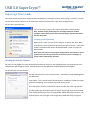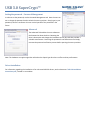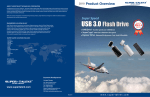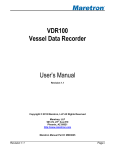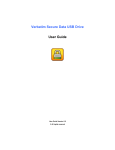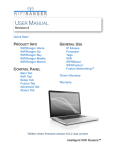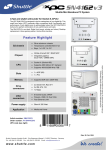Download Super Talent Technology 128GB SuperCrypt USB 3.0
Transcript
USB 3.0 SuperCrypt™ SuperCrypt User’s Guide Your SuperCrypt Drive has been configured with two partitions, meaning that when you first plug in your drive, you will see two drives mount. One drive is the SuperCrypt interface and the other is your data storage partition. You will see a screen like this: For first time setup, ignore this screen and setup the second partition. Note: The data storage partition has been preconfigured but has not been formatted. Choose quick format, NTFS and preparing this operation should take less than 30 seconds. Creating a secure partition When you are ready, you can run this program to secure your drive. Once secured this is the only partition that will mount upon insertion. From there forward, a password will need to be authenticated in order to access the data partition. Note: If you chose not to run this program, both partitions will continue to open in parallel, unsecured. This is good to keep in mind when you are travelling to a system without administrative privileges. Running the Security Software You may run the software from the window picture above by clicking on the highlighted area or by opening the readonly partition and clicking on the file, Password.exe (note: this application requires Administrative Rights). You will then see a screen like this: You will notice that this screen has three tabs: Unlock Disk, Password Management and Advanced. Unlock Disk – This is the tab used to unlock the disk. In addition, it shows the status of the drive including: The Encryption Type and Security State. Since the drive is currently unlocked the option to unlock the driver is grayed out. The Encryption type will depend upon the type of SuperCrypt drive you purchased. They standard SuperCrypt drive is encrypted with 128bit AES (ECB) encryption. The SuperCrypt Pro uses a stronger security algorithm, 256bit AES (XTS) encryption. USB 3.0 SuperCrypt™ Setting the password – Password Management In order to set the password, use the Password Management tab. Here the user can set or change the password used to unlock the secure partition. Simply type in your password, confirm it and leave a hint to remind yourself of the password in the future. Advanced The Advanced Tab enables the user to Remove the Password or Reset the drive. Resetting the drive is destructive and changes the hardware security key and thus provides a valuable erase feature. Removing the password is non-destructive and simply removes the password verification process before opening the secure partition. Note: The hardware encryption algorithm utilized on the SuperCrypt drive has no effect on drive performance. Driver Installation For information regarding the installation of our enhanced USB 3.0 drivers, see the document “USB 3.0 Installation Instructions.pdf”, located on our website.