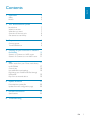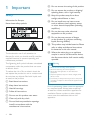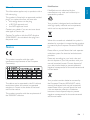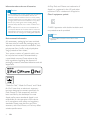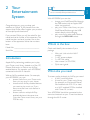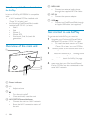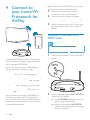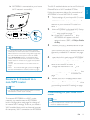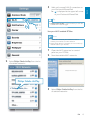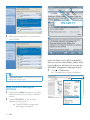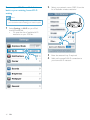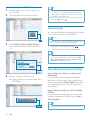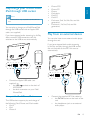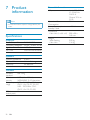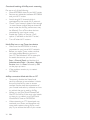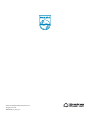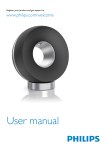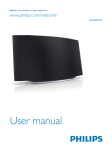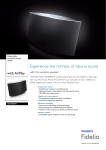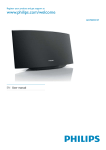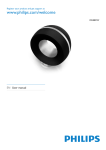Download Philips SoundAvia wireless speaker AD7000W
Transcript
Register your product and get support at
www.philips.com/welcome
AD7000W/12
EN User manual
English
Contents
1
Important
Safety
Notice
2
Your Entertainment System
Introduction
What’s in the box
What else you need
Overview of the main unit
Get started to use AirPlay
3
Prepare
Connect power
Turn AD7000W on
4
5
4
4
5
7
7
7
7
8
8
9
9
9
Connect to your home Wi-Fi network
10
for AirPlay
Scenario 1: Connect to a WPS router
10
Scenario 2: Connect to a non-WPS router
11
Play
17
Stream audio from your iTunes music library
to AD7000W
17
Control play
18
Use advanced sound settings
18
Play/charge your iPod/iPhone/iPad through
USB socket
19
Play from an external device
19
7
8
Product information
20
20
20
22
22
Troubleshooting
23
EN
3
1 Important
h Do not remove the casing of this product.
Safety
j Keep this product away from direct
Information for Europe:
k Do not install near any heat sources
such as radiators, heat registers, stoves,
or other electrical equipment (including
Know these safety symbols
i Do not expose the product to dripping /
splashing water, rain or high humidity.
l Do not place any other electrical
equipment on the product.
m Do not place any sources of danger
on the product (e.g. objects containing
n This product may include batteries. Please
refer to safety and disposal instructions
for batteries in this user manual.
The ‘exclamation mark’ calls attention to
features for which you should carefully read the
supplied literature to prevent operating and
maintenance problems.
The ‘lightening bolt’ symbol indicates uninsulated
components within the product that can cause
an electric shock.
"
"#
not expose the product to rain or moisture and
$%
&#
as vases, on the product.
a Read these instructions.
b Keep these instructions.
c Heed all warnings.
d Follow all instructions.
e Do not use this product near water.
f Clean only with dry cloth.
g Do not block any ventilation openings.
Install in accordance with the
manufacturer’s instructions.
4
EN
o Where the mains plug or an appliance
coupler is used as the disconnect device,
the disconnect device shall remain readily
operable.
Warning
Never remove the casing of this apparatus.
Never lubricate any part of this apparatus.
Never place this apparatus on other electrical
equipment.
Keep this apparatus away from direct sunlight, naked
Ensure that you always have easy access to the power
cord, plug or adaptor to disconnect this apparatus from
the power.
Risk of overheating! Never install this apparatus
at least four inches around this apparatus for
ventilation. Ensure curtains or other objects
never cover the ventilation slots on this
apparatus.
This information applies only to products with a
UK mains plug.
plug. If you replace the fuse, use one with:
the ratings shown on the plug,
a BS 1362 approval, and
the ASTA approval mark.
'
($
manufacturer may void user’s authority to
operate this product.
English
Mains fuse
Your product is designed and manufactured
with high quality materials and components,
which can be recycled and reused.
Contact your dealer if you are not sure about
what type of fuse to use.
Caution: To conform with the EMC directive
(2004/108/EC), do not detach the plug from
the power cord.
Notice
When this crossed-out wheeled bin symbol is
attached to a product it means that the product
is covered by the European Directive 2002/96/
EC.
Please inform yourself about the local separate
collection system for electrical and electronic
products.
This product complies with the radio
interference requirements of the European
Community.
The device can be operated in the EU without
restrictions indoor, but cannot be operated
outdoors in France in the whole of the band
until further notice.
This product complies with the requirement of
the 1999/5/EC directive.
Please act according to your local rules and
do not dispose of your old products with your
normal household waste. Correct disposal of
your old product helps to prevent potential
negative consequences for the environment and
human health.
Your product contains batteries covered by
the European Directive 2006/66/EC, which
cannot be disposed with normal household
waste.Please inform yourself about the local
rules on separate collection of batteries
because correct disposal helps to prevent
negative consequences for the environmental
and human health.
EN
5
Information about the use of batteries:
Caution
+"";<
$
Do not mix new and used batteries. Do not mix
different brands of batteries. Observe correct polarity.
Remove batteries from products that are not in use for
a longer period of time. Store batteries in a dry place.
Risk of injury: Wear gloves when handling leaking
batteries. Keep batteries out of reach of children and
pets.
Risk of explosion: Do not short circuit batteries. Do
not expose batteries to excessive heat. Do not throw
$
$
batteries. Do not recharge non-rechargeable batteries.
AirPlay, iPod, and iPhone are trademarks of
Apple Inc., registered in the U.S. and other
countries. iPad is a trademark of Apple Inc.
Class II equipment symbol:
CLASS II apparatus with double insulation, and
no protective earth provided.
Note
Environmental information
All unnecessary packaging has been omitted.
We have tried to make the packaging easy to
separate into three materials: cardboard (box),
polystyrene foam (buffer) and polyethylene
(bags, protective foam sheet.)
Your system consists of materials which can
be recycled and reused if disassembled by
(=$
local regulations regarding the disposal of
packaging materials, exhausted batteries and old
equipment.
“Made for iPod,” “Made for iPhone,” and “Made
for iPad” mean that an electronic accessory
$
iPod, iPhone, or iPad, respectively, and has
$
$
Apple performance standards. Apple is not
responsible for the operation of this device
or its compliance with safety and regulatory
standards. Please note that the use of this
accessory with iPod, iPhone, or iPad may affect
wireless performance.
6
EN
The type plate is located on the bottom of the
apparatus.
Congratulations on your purchase, and
=H$
support that Philips offers, register your product
at www.philips.com/welcome.
If you contact Philips, you will be asked for the
model and serial number of this apparatus. The
model number and serial number are on the
bottom of the apparatus. Write the numbers
here:
Model No. __________________________
Serial No. ___________________________
Introduction
Apple AirPlay technology enables you to play
your iTunes music library, hosted on a Mac, PC,
iPhone, iPod touch, or iPad on any AirPlayenabled device (for example, your AD7000W)
connected to the Wi-Fi network.
With an AirPlay-enabled device (for example,
your AD7000W), you can:
stream audio from your iTunes music
library to any room in your house
choose which AirPlay-enabled devices
you want to play music on (if you
have more than one such devices in
your house)
stream audio to multiple AirPlayenabled devices at the same time
(from the iTunes music library on your
PC/Mac only)
Tip
English
2 Your
Entertainment
System
Please visit www.philips.com/welcome for information
about more Philips AirPlay-enabled devices.
With AD7000W, you can also:
charge your iPod/iPhone/iPad through
the USB socket with an Apple USB
cable (not supplied).
play your iTunes music library on your
iPod/iPhone/iPad through the USB
socket directly while charging.
play music from other audio devices
through the MP3-LINK socket.
What’s in the box
Check and identify the contents of your
package:
Main unit (with a built-in Wi-Fi
module)
1 x AC power adapter
1 x MP3 link cable
User manual (in CD-ROM)
Quick start guide
What else you need
To stream audio wirelessly by AirPlay, you need:
>?@
A host for your iTunes music library,
for example, an iPod touch/iPhone/
iPad installed with iOS 4.3 (or later)
or a Wi-Fi enabled PC/Mac installed
with iTunes 10 (or later)
Your AD7000W should be connected to the
same local network as your iTunes host device
through the Wi-Fi router.
EN
7
List of compatible iTunes host devices
for AirPlay
e MP3-LINK
Connect an external audio player
through the supplied MP3 link cable.
f DC IN
Connect the power adaptor.
In terms of AirPlay, AD7000W is compatible
with:
a Wi-Fi enabled PC/Mac installed with
iTunes 10 (or later); and
the following iPod/iPhone/iPad models
installed with iOS 4.3 (or later):
iPad 2
iPad
iPhone 4
iPhone 3GS
iPod touch (2nd, 3rd, and 4th
generation)
g USB
Connect an iPod/iPhone/iPad through
an Apple USB cable (not supplied).
Get started to use AirPlay
To get started with AirPlay, you need to:
1
Upgrade your iPod touch/iPhone/iPad to
the latest iOS version (iOS 4.3 or later).
Or install the latest version of iTunes
(iTunes 10 or later) on your PC/Mac.
2
Connect power to AD7000W, then turn it
on (see ‘Prepare’ on page 9).
3
Connect AD7000W to your existing home
Wi-Fi network (see ‘Connect to your
home Wi-Fi network for AirPlay’ on page
10).
4
Make sure that your iPod touch/iPhone/
iPad or PC/Mac are also connected to the
same Wi-Fi network.
Overview of the main unit
a
b
c
d
e
f g
a Power indicator
b +/ Adjust volume.
c
Turn the unit on/off.
(Press and hold) reset the unit.
d WI-FI SETUP button/indicator
Connect the unit to a Wi-Fi network.
Show the Wi-Fi connection status of
the unit.
8
EN
Always follow the instructions in this chapter in
sequence.
Turn AD7000W on
1 Press on the back to turn the unit on.
2 Wait for successful boot-up of the unit.
» The boot-up takes about 35 seconds.
» During boot-up, the Wi-Fi SETUP
indicator on the back of the unit blinks
green quickly.
Connect power
» After boot-up, if no Wi-Fi connection
has been set up for AD7000W, the
Wi-Fi SETUP indicator starts to blink
green slowly.
Caution
Risk of product damage! Make sure that the power
supply voltage matches the voltage printed on the
bottom of the unit.
Risk of electric shock! When you unplug the AC
adaptor, always pull the plug from the socket. Never
pull the cord.
Before you connect the AC adaptor, make sure that you
have completed all the other connections.
English
3 Prepare
To switch the unit to Eco standby mode,
press again.
To switch the unit on from Eco standby
mode, press again.
Connect the AC power cord to
the DC IN socket on the back of the
unit.
the wall power socket.
EN
9
4 Connect to
your home WiFi network for
AirPlay
Before connection of AD7000W to you home
Wi-Fi network, check the points below.
1
Make sure that your Wi-Fi router is
powered on and working properly.
2
Make sure that AD7000W has been
powered on and booted up successfully
(see ‘Turn AD7000W on’ on page 9).
3
Identify the type of your Wi-Fi router (see
the user manual of your Wi-Fi router for
details).
Scenario 1: Connect to a
WPS router
Note
Before you press any button on AD7000W, make sure
that AD7000W has been booted up successfully (see
‘Turn AD7000W on’ on page 9).
1
To connect AD7000W to your existing home
Wi-Fi network, you need to apply your home
Wi-Fi settings to AD7000W.
WPS
You can do this in two ways (depending on
which type of Wi-Fi router you use):
Automatically - if your Wi-Fi router
is WPS (Wi-Fi Protected Setup)enabled and supports PBC (Push
Button Connection) (see ‘Scenario 1:
Connect to a WPS router’ on page
10)
Manually - if your Wi-Fi router does
not support WPS (see ‘Scenario 2:
Connect to a non-WPS router’ on
page 11)
Once connected successfully, AD7000W will
remember your home Wi-Fi settings. Then
you can enjoy AirPlay whenever AD7000W is
powered on and connected to your home WiFi network automatically.
10
EN
Press the WPS button on your home Wi-Fi
router.
2
Shortly after step 1, press Wi-Fi SETUP on
the back of AD7000W.
» The Wi-Fi SETUP indicator blinks red,
yellow and green alternately.
» Within 2 minutes, the WI-FI SETUP
indicator stops blinking and stays green,
and the unit beeps.
The Wi-Fi enabled device can be an iPod touch/
iPhone/iPad or a Wi-Fi enabled PC/Mac.
English
» AD7000W is connected to your home
Wi-Fi network successfully.
Follow the sequence below for connection of
AD7000W to a non-WPS Wi-Fi router.
Tip
1
Collect settings of your home Wi-Fi router
and write down on paper for use during
AD7000W Wi-Fi setup (see ‘Collect
settings of your home Wi-Fi router’ on
page 11).
2
Switch AD7000W to Assisted Wi-Fi Setup
mode (see ‘Switch AD7000W to Assisted
Wi-Fi Setup mode’ on page 12).
» A new Wi-Fi network created by
AD7000W will appear, with the
network name (SSID) of Philips Fidelio
AirPlay.
3
Connect your Wi-Fi enabled device to the
newly created Wi-Fi network temporarily
(see ‘Connect your Wi-Fi enabled device to
the newly created Wi-Fi network’ on page
12).
4
Open the built-in web page of AD7000W
with the Internet Browser of your Wi-Fi
enabled device (see ‘Open the built-in web
page of AD7000W’ on page 14).
5
Change the internal Wi-Fi settings of
AD7000W based on the settings you
wrote on paper at step 1 (see ‘Change the
internal Wi-Fi settings of AD7000W’ on
page 15).
6
Restore your Wi-Fi enabled device back
to your existing home Wi-Fi settings (see
‘Restore your Wi-Fi enabled device back to
your existing home Wi-Fi setting’ on page
16).
For some Wi-Fi routers, you may need to hold the
WPS button for Wi-Fi connection or enable the WPS
=VX
If the Wi-Fi SETUP indicator on AD7000W blinks
yellow, it means that the Wi-Fi connection has failed.
Please wait for 2 minutes and try again. If the problem
remains, try to set up the Wi-Fi connection manually
(see ‘Scenario 2: Connect to a non-WPS router’ on
page 11).
If the Wi-Fi connection fails again, press and hold on
the back of AD7000W to reset it, and then try again.
Scenario 2: Connect to a
non-WPS router
Note
You can also follow the procedures below to connect
AD7000W to a WPS router manually.
To connect AD7000W to a Wi-Fi router
manually, you need access to AD7000W’s
$
?
$
its internal Wi-Fi settings. To do so, you need a
Wi-Fi enabled device with an Internet browser
for temporary Wi-Fi connection to AD7000W.
Collect settings of your home Wi-Fi
router
Note
Always consult the user manual of your home Wi-Fi
router for detailed instructions.
EN
11
1
Connect your Wi-Fi enabled device to
your existing home Wi-Fi network.
2
Launch the Internet browser (for example,
Apple Safari or Microsoft Internet
Explorer) on your Wi-Fi enabled device.
3
<
home Wi-Fi router.
4
Find the Wi-Fi settings tab and write down
the following information on paper:
A Network name (SSID)
B Wi-Fi security mode (usually WEP,
WPA or WPA2 if enabled)
C Wi-Fi password (if Wi-Fi security is
enabled)
D DHCP mode (enabled or disabled)
E Static IP address settings (if DHCP
mode is disabled)
Switch AD7000W to Assisted Wi-Fi
Setup mode
Press and hold Wi-Fi SETUP on the back
of AD7000W for more than 5 seconds.
» The Wi-Fi SETUP indicator blinks
green and yellow alternately.
» A new Wi-Fi network created by
AD7000W will appear, with the
network name (SSID) of Philips Fidelio
AirPlay.
» It may take up to 45 seconds for
successful creation of this new Wi-Fi
network.
Note
>?@
Z[[[>#
the new Wi-Fi network created by AD7000W will
disappear.
If you fail to enter Assisted Wi-Fi Setup mode, power
off AD7000W and power on it, then try again after
successful boot-up.
Make sure that there are no other Philips AirPlayenabled devices in Assisted Wi-Fi Setup mode at the
same time. Multiple Wi-Fi networks created this way
may interfere with each other.
Note
Before you press any button on AD7000W, make sure
that AD7000W has been booted up successfully (see
‘Turn AD7000W on’ on page 9).
Connect your Wi-Fi enabled device to
the newly created Wi-Fi network
The new Wi-Fi network created by AD7000W
only allows access of one Wi-Fi enabled device.
To avoid interference from any other Wi-Fi
devices, you are recommended to temporarily
disable the Wi-Fi function on your other Wi-Fi
devices.
Option 1: Use your iPod touch/iPhone/iPad
1
12
EN
Select Settings -> Wi-Fi on your iPod
touch/iPhone/iPad.
Wait until successful Wi-Fi connection on
your iPod touch/iPhone/iPad.
»
is displayed at the upper left corner
of your iPod touch/iPhone/iPad.
Tip
If Philips Fidelio AirPlay is not in the list, try to scan the
available Wi-Fi networks again.
Use your Wi-Fi enabled PC/Mac
Note
See the user manual of your PC/Mac for how to
connect your PC/Mac to a Wi-Fi network.
During Wi-Fi network connection, do not connect any
network cable to your PC/Mac.
2
1
Open the Wi-Fi setup tool or control
panel on your PC/Mac.
2
Scan the available Wi-Fi networks.
3
Select Philips Fidelio AirPlay from the list
of available networks.
Select Philips Fidelio AirPlay from the list
of available networks.
Philips Fidelio AirPlay
EN
13
English
3
192.168.1.1
4
Wait until successful Wi-Fi connection on
your PC/Mac.
If you use Safari on your Wi-Fi enabled PC/
Mac, you can also select ‘Philips_Fidelio XXX’
from the Bonjour pull-down list to enter the
!"###$
%
1
Tip
If Philips Fidelio AirPlay is not in the list, try to scan the
available Wi-Fi networks again.
Open the built-in web page of
AD7000W
1
Launch Apple Safari browser or any other
Internet browser on your Wi-Fi enabled
device.
2
Type in 192.168.1.1 at the browser
$
» Z[[[>
web page is displayed.
14
EN
Click -> Preferences.
» The Bookmarks menu is displayed.
Tick Include Bonjour for Bookmarks bar.
3
Select ‘Philips_Fidelio XXX’ from the
Bonjour pull-down list shown at the
bookmarks bar.
» Z[[[>
$
page is displayed.
English
2
Follow the on-screen instructions to
>?@
settings of AD7000W.
» After a while, the indicator on the back
of AD7000W stops blinking and stays
green, and the unit beeps.
» AD7000W is connected to your
existing home Wi-Fi network
successfully.
Change the internal Wi-Fi settings of
AD7000W
<
Z[[[>
$#
you can change the internal Wi-Fi settings of
AD7000W for connection of AD7000W to
your existing home Wi-Fi network.
Note
If the WI-FI SETUP indicator on AD7000W does not
Note
stay green steadily, it means that the Wi-Fi connection
has failed. Please power off both your Wi-Fi router
and AD7000W and then power on them again to see
whether AD7000W can be connected to your home
Wi-Fi network. If the problem remains, try the above
procedures again.
$?
power-on of AD7000W, the new Wi-Fi network
created by AD7000W will disappear.
'"
$
page match your home Wi-Fi network settings that you
wrote on paper.
Tip
If you like, you can change the name of your AD7000W
in Advanced settings -> AirPlay Device Name on the
Z[[[>
$
you have multiple Philips AirPlay-enabled devices in
your house and you need to distinguish between them.
If you want to enter the network name (SSID) manually
(for example, if you want to hide your SSID), go to
Advanced settings -> CONFIGURE MANUALLY on
Z[[[>
$
EN
15
Restore your Wi-Fi enabled device
back to your existing home Wi-Fi
setting
2
Select your network name (SSID) from the
list of available wireless networks.
3
4
Enter the network key if required.
Note
Make sure that the settings at steps 2 to 3 below match
your home Wi-Fi network settings you wrote on paper.
1
16
Select Settings -> Wi-Fi on your iPod
touch/iPhone/iPad.
Or open the list of available Wi-Fi
networks on your PC/Mac.
EN
Wait until successful Wi-Fi connection to
your home Wi-Fi network.
3
Select Philips_Fidelio XXXX (or user
(`
=
4
» After a while, you will hear music from
AD7000W.
English
5 Play
Stream audio from your
iTunes music library to
AD7000W
Note
Make sure that your iTunes host device is connected
to the same Wi-Fi network as AD7000W. Your iTunes
device can be an iPod touch/iPhone/iPad installed with
iOS 4.3 (or later) or a Wi-Fi enabled PC/Mac installed
with iTunes 10 (or later).
Stream from your iPod touch/iPhone/
iPad
1
Launch the iPod application on your iPod
touch/iPhone/iPad.
2
Tap on the AirPlay icon.
Note
If you fail to hear music after successful setup, do one of
the following on your iPod touch/iPhone/iPad:
(1) Disconnect and then re-connect to the same Wi-Fi
router again;
(2) Close all applications running at the background;
(3) Power off and then power on your iPod touch/
iPhone/iPad again.
EN
17
Stream from your PC/Mac
1
2
Launch iTunes 10 (or a later version) on
your PC/Mac.
Tip
When you stream audio from your iTunes music library
Click the AirPlay icon on the window.
on a PC/Mac, you can select more than one AirPlayenabled devices (if available) at step 3 to stream music
to all of them at the same time.
If you are using an earlier version of iTunes, the AirPlay
icon may be instead of .
Control play
You can select different play options from either
your iTunes host device or AD7000W.
Note
Make sure that you have successfully streamed audio
3
Select Philips_Fidelio_AirPlay XXXX (or
(`
=
list.
from your iTunes music library to AD7000W.
To pause or resume play, press
.
To adjust volume, press +/- repeatedly.
Tip
If you are streaming music from a PC/Mac, to control
music play from AD7000W, remember to tick Allow
iTunes audio control from remote speakers in Edit ->
Preferences -> Devices on iTunes.
Use advanced sound settings
4
» After a while, you will hear music from
AD7000W.
If your iTunes host device is an iPod touch/
iPhone/iPad:
For advanced sound settings and additional
features, you can use your iPod touch/iPhone/
iPad to download the Philips Fidelio application
from Apple App Store. It is a free application
from Philips.
If your iTunes host device is a Wi-Fi enabled
PC/Mac:
For advanced sound settings, you can use the
&($
zView ->
Show Equalizer).
Tip
See the iTunes help documentation for more details.
18
EN
Note
The USB socket is only compatible with iPod/iPhone/
iPad.
You can play or charge your iPod/iPhone/iPad
through the USB socket with an Apple USB
cable (not supplied).
If you have stopped audio streaming by AirPlay,
after successful USB connection, the unit
switches to the USB source automatically.
iPhone 3GS
iPhone 3G
iPhone
iPod classic
iPod 5G
iPod 4G
iPod nano (2nd, 3rd, 4th, 5th, and 6th
generation)
iPod touch (1st, 2nd, 3rd, and 4th
generation)
English
Play/charge your iPod/iPhone/
iPad through USB socket
Play from an external device
You can also listen to an external audio player
through the unit.
If you have stopped both audio streaming
by AirPlay and play through the USB socket,
the unit switches to the MP3 link source
automatically.
Connect an Apple USB cable (not
supplied) to:
the USB
socket on the back of
AD7000W.
the dock connector on your iPod/
iPhone/iPad.
Compatible iPod/iPhone/iPad
The USB socket supports play and charge of
the following iPod, iPhone, and iPad models.
iPad 2
iPad
iPhone 4
Connect the supplied MP3 link cable to:
the DC IN socket on the back of the
unit.
the headphone jack on an external
audio player.
EN
19
6 Update
firmware
Update from the
Warning
Always connect your AD7000W to AC power for
Note
{Z[[[>
}
=X~'
Note
!
To use an Internet browser other than Apple Safari
on your PC/Mac, remember to go to the Wi-Fi router
|=
your AD7000W. See the user manual of your Wi-Fi
|=
connected to the Wi-Fi router.
www.philips.com/support
1
XXXX
» After boot-up, you can hear a beep
and the WI-FI SETUP indicator
turns to green steadily. AD7000W is
>?@
network automatically.
XXXX. zip
1
On your PC/Mac, go to www.philips.com/
support.
2
$
$
3
20
EN
Power on AD7000W (see ‘Turn
AD7000W on’ on page 9).
» It takes about 35 seconds for the unit
to boot up. During boot-up, the WI-FI
SETUP indicator on the back of the
unit blinks green quickly.
2
Make sure that AD7000W and your PC/
Mac are connected to the same Wi-Fi
router.
3
Open Apple Safari on your PC/Mac, then
select ‘Philips_Fidelio XXX’ from the
Bonjour pull-down list.
Or open any other Internet browser
on your PC/Mac, then type in the IP
address of AD7000W (available on
>?@
`
at the address bar.
» Z[[[>
web page is displayed.
English
4
Follow the on-screen instructions to
Note
|
#
$
procedures again.
#
problem with the Wi-Fi connection, press and hold
on AD7000W for more than 5 seconds to reset the
device, and then try to set up the Wi-Fi network for
AD7000W again (see ‘Connect to your home Wi-Fi
network for AirPlay’ on page 10).
EN
21
7 Product
information
Note
Product information is subject to change without prior
notice.
&
Rated Output Power
Frequency Response
Signal to Noise Ratio
MP3 Link
2 X 5 W RMS
(?"
(#V
> 90 dB
600 mV RMS 20 kohm
Speakers
Speaker Impedance
Speaker Driver
Sensitivity
8 ohm
66 mm full range
82 dB/m/W
Wireless
Wireless
standard
Wireless
security
Frequency
range
PBC (one
button push)
22
EN
802.11b/g
WEP (64 or 128 bit),
WPA/WPA2 (8-63 characters)
?'
(zX
?
CH11) (for /79, /37, /55, /97)
?Z'
(zX
?
CH13) (for /12, /10, /05)
Yes
General information
AC power
Operation Power
Consumption
Power Consumption in
Standby Mode
Dimensions
- Main Unit (L x W x H)
Weight
- With Packing
- Main Unit
Input: 100 - 240
#[~[
(
1A/1.2 A
Output: 12 V
3.0 A
25 W
< 0.5 W
298 x 98 x
168 mm
2.02 kg
1.36 kg
Warning
Never remove the casing of this apparatus.
To keep the warranty valid, never try to repair
the system yourself.
If you encounter problems when using this
apparatus, check the following points before
requesting service. If the problem remains
unsolved, go to the Philips web site (www.
philips.com/welcome). When you contact
Philips, ensure that the apparatus is nearby
and the model number and serial number are
available.
No power
'
Make sure that the AC power plug of the
device is connected properly.
'
Make sure that there is power at the AC
outlet.
No sound
'
Adjust the volume.
'
Check the Wi-Fi network connection.
Set up the network again if needed (see
‘Connect to your home Wi-Fi network for
AirPlay’ on page 10).
No response from the unit
'
Press and hold on AD7000W for more
than 5 seconds to reset the device. Then
set up the Wi-Fi network for AD7000W
again (see ‘Connect to your home Wi-Fi
network for AirPlay’ on page 10).
'
Disconnect and reconnect the AC power
plug, and then switch on the device again.
Wi-Fi network connection failed
'
Check if your Wi-Fi router is Wi-Fi
[$~
$
>?@[$~
routers.
'
If your Wi-Fi router is Wi-Fi 802.11n
#"
$
802.11b/g mode. AD7000W does not
support connection to routers with
802.11n only.
'
This device does not support the WPSPIN method.
'
If your Wi-Fi router supports WPS and the
WPS-PBC method but fails to connect to
AD7000W, try the manual Wi-Fi setup
method (see ‘Scenario 2: Connect to a
non-WPS router’ on page 11).
'
Enable SSID broadcast on the Wi-Fi router.
'
Keep away from potential sources of
interference which may affect Wi-Fi signal,
such as microwave ovens.
'
If you fail to use your PC for Wi-Fi network
setup, check whether your PC is using a
Wi-Fi network. You cannot use Ethernet
connection for AirPlay network setup.
'
Make sure that the SSID name of your
home router consists of alphanumeric
characters, with no space or special
characters like %/#/* inserted.
'
If you choose to rename the AirPlay device
‘Philips_Fidelio XXXX’ in the setting
menu, do not use special characters or
symbols.
'
For some new types of Wi-Fi routers, a
network name (SSID) may be created
automatically when you use WPS for
connection. Always change the default
network name (SSID) to a simple one that
consists of alphanumerical characters, and
also change the Wi-Fi security mode to
secure your network.
EN
23
English
8 Troubleshooting
Occasional breaking of AirPlay music streaming
Do one or all of the following:
'
Move AD7000W closer to your Wi-Fi router.
'
Remove any obstacles between AD7000W
and your Wi-Fi router.
'
Avoid using Wi-Fi channel which is
overlapped by the nearby Wi-Fi network.
'
Check if your network speed is fast enough
(in cases where multiple devices share the
same router, the AirPlay performance may
be affected). Turn off the other devices
connected to your home router.
'
Enable the Quality of Service (QoS)
option (if available on the Wi-Fi router).
'
Turn off other Wi-Fi routers.
No AirPlay icon on my iTunes host device
'
Make sure that AD7000W is already
connected to your home Wi-Fi network.
'
Before you open iTunes, make sure that
you have enabled Bonjour service in
your PC. Take Windows XP for example:
to enable the service, you can click
Start->Control Panel, and double-click
Administrative Tools-> Services->Bonjour
Service, then click Start followed by OK
on the pop-up menu.
'
If the problem remains, try to restart
AD7000W.
AirPlay connection failed with Mac or PC
'
$
security software to see whether it blocks
the ports that AirPlay uses to stream
content. See the help documentation of
to unblock the ports used by AirPlay.
'
When you use iPod Touch/iPhone/iPad/
Mac/PC for AirPlay, if the music play breaks
or stops, try to restart your iPod Touch/
iPhone/iPad, iTunes or AD7000W.
'
Video streaming or FTP downloads may
overload your router and therefore may
cause interruptions during AirPlay music
play. Try to reduce the load of your router.
24
EN
© 2011 Koninklijke Philips Electronics N.V.
All rights reserved.
AD7000W_12_UM_V1.0