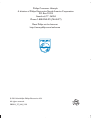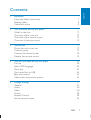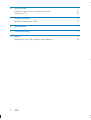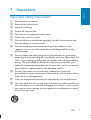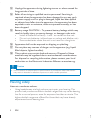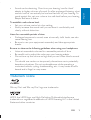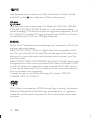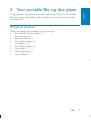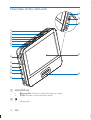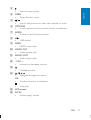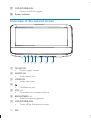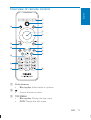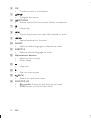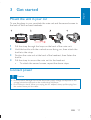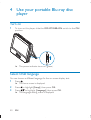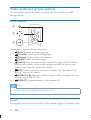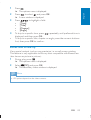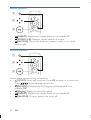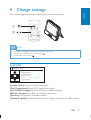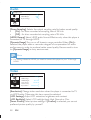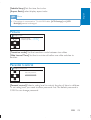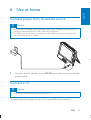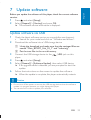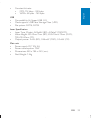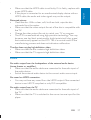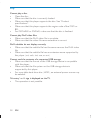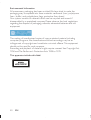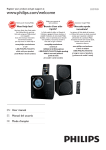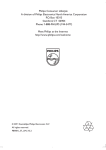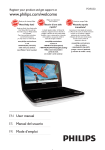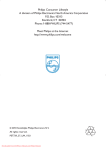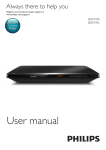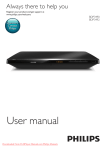Download Philips Portable Blu-ray player PB9011
Transcript
Philips Consumer Lifestyle A division of Philips Electronics North America Corporation P.O. Box 10313 Stamford, CT 06904 Phone: 1-888-PHILIPS (744-5477) Meet Philips at the Internet http://www.philips.com/welcome © 2011 Koninklijke Philips Electronics N.V. All rights reserved. PB9011_37_UM_V2.0 PB9011 Register your product and get support at www.philips.com/welcome EN User manual 3 ES Manual del usuario 41 FR Mode d’emploi 81 Canada English: This digital apparatus does not exceed the Class B limits for radio noise emissions from digital apparatus as set out in the Radio Interference Regulations of the Canadian Department of Communications.This Class B digital apparatus complies with Canadian ICES-003. Français: Cet appareil numérique n’émet pas de bruits radioélectriques dépassant les limites applicables aux appareils numériques de Classe B prescrites dans le Règlement sur le Brouillage Radioélectrique édicté par le Ministère des Communications du Canada. Cet appareil numérique de la classe B est conforme à la norme NMB-003 du Canada. The set complies with the FCC-Rules, Part 15 and with 21 CFR 1040.10. Operation is subject to the following two conditions: 1. This device may not cause harmful interference, and 2. This device must accept any interference received, including interference that may cause undesired operation. L’appareil est conforme à la réglementation FCC, section 15, et à la norme 21 CFR 1040.10. Son utilisation est soumise à deux conditions : 1. L’appareil ne doit pas provoquer d’interférences nuisibles, et 2. L’appareil doit supporter les interférences reçues, y compris les interférences empêchant son fonctionnement correct. 2 EN 1 Important Important Safety Instructions Hearing safety Trademark notice 7 7 8 9 2 Your portable Blu-ray disc player What’s in the box Overview of the main unit Overview of the second screen Overview of remote control 11 11 12 14 15 3 Get started Mount the unit in your car Connect power Connect the second screen Prepare the remote control 17 17 17 18 19 4 Use your portable Blu-ray disc player Turn on Select OSD language Play a disc Play media files via USB Basic play control Video, audio and picture options 20 20 20 21 22 23 24 5 Change settings General Audio Video Picture Parental Control Set the second screen 27 27 28 28 29 29 30 EN 3 Eng lis h Contents 6 Use at home Connect power from household source Connect a TV 31 31 31 7 Update software Update software via USB 33 33 8 Specifications 34 9 Troubleshooting 36 10 Notice Disposal of your old product and batteries 4 EN 39 39 Register online at www.philips.com/welcome today to Eng lis h get the very most from your purchase. Registering your model with PHILIPS makes you eligible for all of the valuable benefits listed below,so don't miss out. Register online at www.philips.com/welcome to ensure: *Product Safety Notification *Additional Benefits By registering your product, you'll receive notification - directly from the manufacturer. Registering your product guarantees that you'll receive all of the privileges to which you’re entitled, including special moneysaving offers. Congratulations on your purchase, and welcome to the “family!” Dear PHILIPS product owner: Thank you for your confidence in PHILIPS.You’ve selected one of the best-built, best-backed products available today.We’ll do everything in our power to keep you happy with your purchase for many years to come. As a member of the PHILIPS “family,” you’re entitled to protection by one of the most comprehensive warranties in the industry. What’s more, your purchase guarantees you’ll receive all the information and special offers for which you qualify, plus easy access to accessories from our convenient home shopping network. Most importantly, you can count on our uncompromising commitment to your total satisfaction. All of this is our way of saying welcome - and thanks for investing in a PHILIPS product. P.S. To get the most from your PHILIPS purchase, be sure to register online at: www.philips.com/welcome This “bolt of lightning” indicates uninsulated material within your unit may cause an electrical shock. For the safety of everyone in your household, please do not remove product covering. The “exclamation point” calls attention to features for which you should read the enclosed literature closely to prevent operating and maintenance problems. WARNING: To reduce the risk of fire or electric shock, this apparatus should not be exposed to rain or moisture and objects filled with liquids, such as vases, should not be placed on this apparatus. CAUTION: To prevent electric shock, match wide blade of plug to wide slot, fully insert. ATTENTION: Pour éviter les choc électriques, introduire la lame la plus large de la fiche dans la borne correspondante de la prise et pousser jusqu’au fond. For Customer Use Enter below the Serial No. which is located on the rear of the cabinet. Retain this information for future reference. Model No.__________________________ Serial No. ________________________ EN 5 PHILIPS LIMITED WARRANTY ONE (1) YEAR WARRANTY COVERAGE: PHILIPS warranty obligation is limited to the terms set forth below. WHO IS COVERED: Philips warrants the product to the original purchaser or the person receiving the product as a gift against defects in materials and workmanship as based on the date of original purchase (“Warranty Period”) from an Authorized Dealer. The original sales receipt showing the product name and the purchase date from an authorized retailer is considered such proof. WHAT IS COVERED: The Philips warranty covers new products if a defect in material or workmanship occurs and a valid claim is received by Philips within the Warranty Period. At its option, Philips will either (1) repair the product at no charge, using new or refurbished replacement parts, or (2) exchange the product with a product that is new or which has been manufactured from new, or serviceable used parts and is at least functionally equivalent or most comparable to the original product in Philips current inventory, or (3) refund the original purchase price of the product. Philips warrants replacement products or parts provided under this warranty against defects in materials and workmanship from the date of the replacement or repair for ninety (90) days or for the remaining portion of the original product’s warranty, whichever provides longer coverage for you. When a product or part is exchanged, any replacement item becomes your property and the replaced item becomes Philips’ property. When a refund is given, your product becomes Philips’ property. Note: Any product sold and identified as refurbished or renewed carries a ninety (90) day limited warranty. Replacement product can only be sent if all warranty requirements are met. Failure to follow all requirements can result in delay. WHAT IS NOT COVERED - EXCLUSIONS AND LIMITATIONS: This Limited Warranty applies only to the new products manufactured by or for Philips that can be identified by the trademark, trade name, or logo affixed to it. This Limited Warranty does not apply to any non-Philips hardware product or any software, even if packaged or sold with the product. Non-Philips manufacturers, suppliers, or publishers may provide a separate warranty for their own products packaged with the bundled product. Philips is not liable for any damage to or loss of any programs, data, or other information stored on any media contained within the product, or any non-Philips product or part not covered by this warranty. Recovery or reinstallation of programs, data or other information is not covered under this Limited Warranty. This warranty does not apply (a) to damage caused by accident, abuse, misuse, neglect, misapplication, or non-Philips product, (b) to damage caused by service performed by anyone other than Philips or Philips Authorized Service Location, (c) to a product or a part that has been modified without the written permission of Philips, or (d) if any Philips serial number has been removed or defaced, or (e) product, accessories or consumables sold “AS IS” without warranty of any kind by including refurbished Philips product sold “AS IS” by some retailers. This Limited Warranty does not cover: F Shipping charges to return defective product to Philips. F abor charges for installation or setup of the product, adjustment of customer controls on the product, and installation or repair of antenna/signal source systems outside of the product. F !roduct repair and/or part replacement because of improper installation or maintenance, connections to improper voltage supply, power line surge, lightning damage, retained images or screen markings resulting from viewing fixed stationary content for extended periods, product cosmetic appearance items due to normal wear and tear, unauthorized repair or other cause not within the control of Philips. F amage or claims for products not being available for use, or for lost data or lost software. F amage from mishandled shipments or transit accidents when returning product to Philips. F product that requires modification or adaptation to enable it to operate in any country other than the country for which it was designed, manufactured, approved and/or authorized, or repair of products damaged by these modifications. F product used for commercial or institutional purposes (including but not limited to rental purposes). F !roduct lost in shipment and no signature verification receipt can be provided. F ailure to operate per Owner’s Manual. TO OBTAIN ASSISTANCE IN THE U.S.A., PUERTO RICO, OR U.S. VIRGIN ISLANDS… Contact Philips Customer Care Center at: 1-888-PHILIPS (1-888-744-5477) TO OBTAIN ASSISTANCE IN CANADA… 1-800-661-6162 </8-2Speaking) 1-888-PHILIPS (1-888-744-5477) - (English or Spanish Speaking) REPAIR OR REPLACEMENT AS PROVIDED UNDER THIS WARRANTY IS THE EXCLUSIVE REMEDY #THE CONSUMER. PHILIPS SHALL NOT BE LIABLE #ANY INCIDENTAL OR CONSEQUENTIAL DAMAGES #BREACH ANY EXPRESS OR IMPLIED WARRANTY ON THIS PRODUCT. EXCEPT TO THE EXTENT PROHIBITED BY APPLICABLE LAW, ANY IMPLIED WARRANTY MERCHANTABILITY OR %$$ #A PARTICULAR PURPOSE ON THIS PRODUCT IS LIMITED IN DURATION TO THE DURATION THIS WARRANTY. Some states do not allow the exclusions or limitation of incidental or consequential damages, or allow limitations on how long an implied warranty lasts, so the above limitations or exclusions may not apply to you. This warranty gives you specific legal rights. You may have other rights which vary from state/province to state/province. Philips, P.O. Box 10313 Stamford, CT 06904 3140 035 50201 6 EN Eng lis h 1 Important Important Safety Instructions a Read these instructions. b Keep these instructions. c Heed all warnings. d Follow all instructions. e Do not use this apparatus near water. f Clean only with dry cloth. g Do not block any ventilation openings. Install in accordance with the manufacturer’s instructions. h Do not install near any heat sources such as radiators, heat registers, stoves, or other apparatus (including amplifiers) that produce heat. i Do not defeat the safety purpose of the polarized or groundingtype plug. A polarized plug has two blades with one wider than the other. A grounding type plug has two blades and a third grounding prong. The wide blade or the third prong are provided for your safety. If the provided plug does not fit into your outlet, consult an electrician for replacement of the obsolete outlet. j Protect the power cord from being walked on or pinched, particularly at plugs, convenience receptacles, and the point where they exit from the apparatus. k Only use attachments/accessories specified by the manufacturer. l Use only with the cart, stand, tripod, bracket, or table specified by the manufacturer or sold with the apparatus. When a cart is used, use caution when moving the cart/apparatus combination to avoid injury from tip-over. EN 7 m Unplug this apparatus during lightning storms or when unused for long periods of time. n Refer all servicing to qualified service personnel. Servicing is required when the apparatus has been damaged in any way, such as power-supply cord or plug is damaged, liquid has been spilled or objects have fallen into the apparatus, the apparatus has been exposed to rain or moisture, does not operate normally, or has been dropped. o Battery usage CAUTION – To prevent battery leakage which may result in bodily injury, property damage, or damage to the unit: • Install all batteries correctly, + and - as marked on the unit. • Do not mix batteries (old and new or carbon and alkaline, etc.). • Remove batteries when the unit is not used for a long time. p Apparatus shall not be exposed to dripping or splashing. q Do not place any sources of danger on the apparatus (e.g. liquid filled objects, lighted candles). r This product may contain lead and mercury. Disposal of these materials may be regulated due to environmental considerations. For disposal or recycling information, please contact your local authorities or the Electronic Industries Alliance: www.eiae.org. Caution • Use of controls or adjustments or performance of procedures other than herein may result in hazardous radiation exposure or other unsafe operation. Hearing safety Listen at a moderate volume. • Using headphones at a high volume can impair your hearing. This product can produce sounds in decibel ranges that may cause hearing loss for a normal person, even for exposure less than a minute. The higher decibel ranges are offered for those that may have already experienced some hearing loss. 8 EN Sound can be deceiving. Over time your hearing ‘comfort level’ adapts to higher volumes of sound. So after prolonged listening, what sounds ‘normal’ can actually be loud and harmful to your hearing. To guard against this, set your volume to a safe level before your hearing adapts and leave it there. To establish a safe volume level: • Set your volume control at a low setting. • Slowly increase the sound until you can hear it comfortably and clearly, without distortion. Listen for reasonable periods of time: • Prolonged exposure to sound, even at normally ‘safe’ levels, can also cause hearing loss. • Be sure to use your equipment reasonably and take appropriate breaks. Be sure to observe the following guidelines when using your headphones. • Listen at reasonable volumes for reasonable periods of time. • Be careful not to adjust the volume as your hearing adapts. • Do not turn up the volume so high that you can’t hear what’s around you. • You should use caution or temporarily discontinue use in potentially hazardous situations. Do not use headphones while operating a motorized vehicle, cycling, skateboarding, etc.; it may create a traffic hazard and is illegal in many areas. Trademark notice ‘Blu-ray Disc’ and ‘Blu-ray Disc’ logo are trademarks. HDMI, the HDMI logo, and High-Definition Multimedia Interface are trademarks or registered trademarks of HDMI licensing LLC in the United States and other countries. EN 9 Eng lis h • Manufactured under license from Dolby Laboratories. ‘Dolby’ and the double D symbol are trademarks of Dolby Laboratories. Manufactured under license under U.S. Patent #’s: 5,451,942; 5,956,674; 5,974,380; 5,978,762; 6,487,535 & other U.S. and worldwide patents issued & pending. DTS and the Symbol are registered trademarks, & DTS 2.0+ Digital Out and the DTS logos are trademarks of DTS, Inc. Product includes software. © DTS, Inc. All Rights Reserved. DivX®, DivX Certified® and associated logos are trademarks of DivX, Inc. and are used under license. ABOUT DIVX VIDEO: DivX® is a digital video format created by DivX, Inc. This is an official DivX Certified ® device that plays DivX video. Visit divx.com for more information and software tools to convert your files into DivX video. ABOUT DIVX VIDEO-ON-DEMAND: This DivX Certified ® device must be registered in order to play purchased DivX Video-on-Demand (VOD) movies. To obtain your registration code, locate the DivX VOD section in your device setup menu. Go to vod.divx.com for more information on how to complete your registration. Covered by one or more of the following U.S. patents: 7,295,673; 7,460,668; 7,515,710; 7,519,274 ‘DVD Video’ is a trademark of DVD Format/Logo Licensing Corporation. Windows Media and the Windows logo are trademarks, or registered trademarks of Microsoft Corporation in the United States and/or other countries. 10 EN Eng lis h 2 Your portable Blu-ray disc player Congratulations on your purchase, and welcome to Philips! To fully benefit from the support that Philips offers, register your product at www.philips. com/welcome. What’s in the box Check and identify the contents of your package: • Portable Blu-ray disc player x 1 • Second screen x 1 • Remote control x 1 • AC power adapter x 1 • Car adaptor x 1 • AV adapter cable x 1 • Carry bag x 1 • Mounting strap x 2 • User manual x 1 EN 11 Overview of the main unit r q p a b c d e f g o h i j k l n m a DISC/POP-UP • Blu-ray disc: Access or exit the pop-up menu. • DVD: Access or exit the disc menu. b • 12 EN Pause play. c Start or resume play. Eng lis h • d OPEN • Open the disc cover. e / • Skip to the previous or next title, chapter, or track. f OPTIONS • Access options for the current activity or selection. g HOME • Access or exit the home menu. h • USB socket. i HDMI • HDMI output jack. j VIDEO OUT • Video output jack. k AUDIO OUT • Audio output jack. l - VOL + • Increase or decrease volume. m • n Headphone jack. , , , Navigate through the menus. • OK • Confirm an entry or selection. • Stop play. o LCD screen p DC IN • Power supply socket. EN 13 q OFF•POWER•ON • Power on/off this player. r Power indicator Overview of the second screen a b c d e f a 12V DC IN • Power supply socket. b AUDIO IN • Audio input jack. c VIDEO IN • Video input jack. d • Headphone jack. e VOL -/+ • Decreases or increases volume. f BRIGHTNESS -/+ • Adjusts screen brightness. g OFF•POWER•ON • Turns off/on the second screen. 14 EN g Eng lis h Overview of remote control a b p c d e o f n g h i m l j k a Color buttons • Blu-ray disc: Select tasks or options. b • Access the home menu. c TOP MENU • Blu-ray disc: Display the top menu. • DVD: Display the title menu. EN 15 d OK • Confirm an entry or selection. e • f Navigate the menus. OPTIONS • Access options for the current activity or selection. g • h Pause play. / • i Skip to the previous or next title, chapter, or track. / • Search backward or forward. j AUDIO • Select an audio language or channel on a disc. k SUBTITLE • Select a subtitle language on a disc. l Alphanumeric buttons • Select an item to play. • Enter values. m • Stop play. • Start or resume play. n o BACK • Return to a previous menu. p DISC/POP-UP • Blu-ray disc: Access or exit the pop-up menu. • DVD: Access or exit the disc menu. 16 EN Eng lis h 3 Get started Mount the unit in your car To use the player in your car, attach the main unit and the second screen to the back of the front seat headrests. 1 2 3 4 Pull the strap through the loops on the back of the main unit. Hold the buckle with the marked arrow facing you, then attach the buckle to the strap. Position the main unit at the back of the headrest, then fasten the buckle. Pull the strap to secure the main unit to the headrest. • To attach the second screen, repeat the above steps. Connect power Caution • Risk of product damage! Ensure that the power supply voltage corresponds to the • voltage pointed on the back or the underside of the player. Risk of electric shock! When you unplug the AC adapter, always pull the plug from the socket. Never pull the cable. EN 17 1 Connect the car adaptor to the DC IN jack on the main unit and the second screen first, then connect it to the car cigarette lighter socket. Connect the second screen Caution • Turn off your player before you connect the second screen. VIDEO IN AUDIO IN VIDEO OUT AUDIO OUT Connect the supplied AV cable to: • the black AUDIO OUT and yellow VIDEO OUT jack on the main unit • the black AUDIO IN and yellow VIDEO IN jack the second screen. 18 EN 1 2 3 Press and push the battery compartment to slide it open (see “1” in the illustration). Insert two AAA batteries with correct polarity (+/-) as indicated. Push and slide back the battery compartment (see “3” in the illustration). Note • If you are not going to use the remote control for a long time, remove the batteries. • Do not mix batteries (old and new or carbon and alkaline, etc.). • Batteries contain chemical substances, so they should be disposed of properly. a b c EN 19 Eng lis h Prepare the remote control 4 Use your portable Blu-ray disc player Turn on 1 To turn on this player, slide the OFF•POWER•ON switch to the ON position. » The power indicator turns on (green). Select OSD language You can choose a different language for the on-screen display text. 1 Press . » The home menu is displayed. 2 3 Press to highlight [Setup], then press OK. Press to highlight [Language], then press OK. » The language setting menu is displayed: 20 EN Setup? Language English English Standard Eng lis h OSD Language Subtitle L anguage DivX Subtitles » [OSD language]: Select menu display language. » [Subtitle language]: Select video subtitle language. » [DivX subtitles]: Select DivX video subtitle language. 4 5 6 Press to select an option and then press OK. • Available languages are displayed. Press to select a language, then press OK to confirm. Press to return back home menu. Play a disc Caution • • • • 1 2 Risk of damage to the player! During play, never move the unit. Never put any object other than a disc into the disc compartment. Never look at the laser beam inside the player. Never play discs with accessories such as disc stabilizer rings or disc treatment sheets. Slide OPEN button to right to open the disc cover. Place a disc into the tray with the label side up. EN 21 3 Close the disc cover. » The player starts playing automatically. Play media files via USB To play picture, music, and video files from a USB storage device, 1 Connect the USB storage device to the (USB) jack. 2 Press , and select USB. » The file browser is displayed. Setup 22 EN Disc USB Press to select a media file and press OK to play. Eng lis h 3 Basic play control Follow the instructions to control your player. Button Action Start or resume play. Pause play. Press repeatedly to step forward frame by frame. Stop play. / / AUDIO SUBTITLE DISC/POP-UP TOP MENU Color buttons OK BACK OPTIONS Skip to the previous or next track, chapter or file. Fast backward or forward. Press repeatedly to change the search speed. Press once, and then press / to fast backward or forward. Select an audio language or channel. Select a subtitle language. Access or exit the disc menu. Access the main menu of a video disc. Select tasks or options for Blu-ray discs. Navigate the menus. Press to rotate a picture clockwise or counter-clockwise during a slideshow. Confirm a selection or entry. Return to a previous menu. Access more options during play. EN 23 Video, audio and picture options You can specify options for video or picture play from a disc or a USB storage device. Video options a b c Access more options during video play. • [Audio]: Select an audio language. • [Subtitle]: Select a subtitle language. • [Display]: Display video information. • [Angle]: Select a camera angle. • [Search]: Skip to a specific title, chapter or angle via the numeric buttons and specific time via the navigate buttons on the remote control. See “Search” section for details. • [PIP]: Display a picture-in-picture window. See “BonusView on Blu-ray” section for details. • [REPEAT A-B]: Repeat a specific section within a chapter, or turn off the repeat A-B function. • [REPEAT]: Repeat chapter or turn repeat off. $% Note • Available video options depend on the video source. Search During play, you can skip to a specific title, chapter, angle or a specific time. 24 EN Press . » The options menu is displayed. 2 Press to select , and press OK. » A new window is displayed. 3 Press to highlight a field: • [Time] • [Title] • [Chapter] • [Angle] To skip to a specific time, press repeatedly until preferred time is displayed, and then press OK. To skip to a specific title, chapter or angle, press the numeric buttons first, then press OK to confirm. 4 • Eng lis h 1 BonusView on Blu-ray View special content (such as commentaries) in a small screen window. This feature is only applicable to Blu-ray discs compatible with BonusView (also known as picture in picture). 1 During play, press . » The options menu is displayed. 2 Select [PIP], and press OK. » The secondary video window is displayed. Note • PIP options depend on the video contents. EN 25 Audio options a b c • • • [REPEAT]: Repeat one, repeat folder or turn repeat off. [REPEAT A-B]: Repeat a certain section of a track. [SHUFFLE]: Plays audio tracks in a random order, or to cancel random play. $% Picture options a b c Access more options during a slideshow. • [ZOOM]: Zoom into a picture. Press OK to zoom in or zoom out. Press to pan through the picture. • [ROTATE]: Rotate picture 90 degrees clockwise each time pressing OK. • [Display]: Display picture information. • [REPEAT]: Repeat one, repeat folder or turn repeat off. • [SHUFFLE]: To turn random play on or off. 26 EN Eng lis h 5 Change settings You can change the settings of this player in the setup menu. a b Note • You cannot change a menu option that is grayed out. • To return to the previous menu, press . • To exit the menu, press . General Setup? General On Screen Saver DivX Registration Use Default Settings BD Info Storage 110125.2.2.7615.0.0 Version Software Update [Screen Saver]: Turn on or off screen saver. [DivX Registration]: View DivX registration code. [Use Default Settings]: Restore to factory default settings. [BD Info Storage]: View Blu-ray storage information. [Version]: View product software version. [Software Update]: Update software. See “Update software via USB” section. EN 27 Audio Setup? Audio Down Sampling HDMI Output Dynamic Range Off PCM Off [Down Sampling]: Selects the output sampling rate for better sound quality. • [On] - for discs recorded at sampling rate of 48 kHz. • [Off] - for discs recorded at sampling rate of 96 kHz. [HDMI Output]: Select HDMI audio format. Effective only when this player is connected to TV through HDMI. [Dynamic Range]: Turn on or off dynamic range controller. When [On] is selected, the player adds or removes a degree of compensation for audio performance in order to produce better sound quality. Recommend to turn on [Dynamic Range] in noisy environment. Note • For settings related to HDMI, you need to connect this player to your TV through HDMI. Video Setup? Video Resolution LCD Settings LCD Backlight Smart Picture Subtitle Setup Aspect Rat i o AUTO Normal Standard Wide Screen [Resolution]: Change video resolution when the player is connected to TV via HDMI cable. Otherwise, this item cannot be selected. [LCD Settings]: Adjust LCD saturation, brightness, and contrast. [LCD Backlight]: Select LCD backlight level: High, Normal or Dim. [Smart Picture]: Select picture settings. If [Custom] is selected, you can set preferred picture quality by yourself. 28 EN Eng lis h [Subtitle Setup]: Set font size, font color. [Aspect Ratio]: select display aspect ratio. Note • If the player is connected to TV via HDMI cable, [LCD Settings] and [LCD Backlight] cannot be changed. Picture Setup? Picture Transition Mode Slide Interval Time Random 5 Seconds [Transition mode]: Set the transition mode between two slides. [Slide Interval Time]: Set the time interval before one slide switches to another. Parental Control Setup? Parental Control Enter the p a ssword: [Parental control]: Select a rating level to restrict the play of discs to children. To set rating level, you need to enter password first. The default password is 3308. You can change password. EN 29 Note • Rated DVDs above the level you set in [Parental control] require a password to be • • played. The ratings are country-dependent. To allow all discs to play, select ‘8’. Some discs have ratings printed on them but are not recorded with ratings. This function has no effect on such discs. Set the second screen You can also set the second screen. • To adjust volume level for the second screen, rotate VOL -/+ on the second screen. • To adjust the brightness of the second screen, rotate BRIGHTNESS -/+ on the second screen. 30 EN Eng lis h 6 Use at home Connect power from household source Caution • Risk of product damage! Ensure that the power supply voltage corresponds to the voltage pointed on the back or the underside of the player. • Risk of electric shock! When you unplug the AC adaptor, always pull the plug from the socket. Never pull the cable. 1 Connect the AC adaptor to the DC IN jack on the main unit and the power outlet. Connect a TV Caution • Turn off your player before connecting it to a TV. You can connect the player to your TV to enjoy Blu-ray disc movies. EN 31 Use an HDMI cable 1 2 3 32 Connect the HDMI cable (not supplied) to the HDMI jack of this player and the HDMI jack of your TV. Turn on the player and your TV. Find the HDMI input source on your TV (For details, refer to the user manual of your TV). » When the player is connected to TV via HDMI cable successfully, the second player and TV displays play content. The main player displays HDMI out, Panel display off ”. EN Before you update the software of this player, check the current software version: 1 Press , and select [Setup]. 2 Select [General] > [Version], and press OK. » The software version information is displayed . Update software via USB 1 2 Check the latest software version on www.philips.com/support. • Search for your model and click on “Software and drivers”. Download the software into a USB storage device. a Unzip the download, and make sure that the unzipped files are named “Main_BP9011_Feb_22_1” and “index.img”. 3 4 5 6 b Put the two files in the root directory. Connect the USB storage device to the (USB) jack on this player. Press , and select [Setup]. Select [General] > [Software Update], then select USB device. » If an upgrade media is detected, you are prompted to start the update. Follow the instructions on the screen to update the software. » When the update is complete, this player automatically restarts. Caution • Do not turn off the power or remove the USB storage device when the software update is in progress because you might damage this player. • You can also burn a disc to update your software. EN 33 Eng lis h 7 Update software 8 Specifications Note • Specifications are subject to change without notice Region code This player can play discs with the following region codes. Country USA, Canada DVD 1 BD A Playable media • BD-Video • DVD-Video, DVD+R/+RW, DVD-R/-RW, DVD+R/-R DL (Dual Layer) • VCD/SVCD • Audio CD, CD-R/CD-RW, MP3 media, WMA media, JPEG files • DivX • USB storage device File format • Video: .avi, .divx • Audio: .mp3, .wma, .wav • Picture: .jpg Video • Signal system: PAL / NTSC • Composite video output: 1 Vp-p (75 ohm) • YC video output for 2nd screen connection • HDMI output 480i,576i, 480p,576p,720p,1080i,1080p Audio • HDMI output • Sampling frequency: • MP3: 32 kHz, 44.1 kHz, 48 kHz • WMA: 44.1 kHz, 48 kHz 34 EN Constant bit rate: • MP3: 112 kbps - 320 kpbs • WMA: 64 kpbs - 160 kpbs Eng lis h • USB • Compatibility: Hi-Speed USB (2.0) • Class support: USB Mass Storage Class (UMS) • File system: FAT16, FAT32 Laser Specification • Laser Type (Diode): AlGaInN (BD), AlGaInP (DVD/CD) • Wave length: 405+7nm/-7nm (BD), 655+10nm/-10nm (DVD), 790+10/-20nm (CD) • Output power: 1mW (BD), 0.26mW (DVD), 0.3mW (CD) Main unit • Power supply: DC 12V, 2A • Power consumption: 15W • Dimensions: 240 x 182 x 42.5 (mm) • Net Weight: 1.2kg EN 35 9 Troubleshooting Warning • Risk of electric shock. Never remove the casing of the player. To keep the warranty valid, never try to repair the player yourself. If you have problems using this player, check the following points before you request service. If you still have a problem, register your player and get support at www.philips.com/welcome. If you contact Philips, you will be asked for the model and serial number of this player. The model number and serial number are on the back of this player. Write the numbers here: Model No. __________________________ Serial No. ___________________________ Main unit No power • Ensure power plugs is properly connected. • Ensure that there is power at the car cigarette lighter or AC outlet. The buttons on this player do not work. • Disconnect this player from the power supply for a few minutes, and then reconnect. The player feels warm • When the player is in use for a long period of time, its surface will be heated. This is normal. Picture No picture. • Make sure that the TV is switched to the correct source input for this player. No picture on HDMI connection. 36 EN • Make sure that the HDMI cable is not faulty. If it is faulty, replace with a new HDMI cable. If this player is connected to an unauthorized display device with an HDMI cable, the audio and video signals may not be output. Distorted picture • Clean the disc. With a clean, soft, lint-free cloth, wipe the disc outwards from the center. • Make sure that the video output format of the disc is compatible with the TV. • Change the video output format to match your TV or program. • The LCD is manufactured using high precision technology. You may, however, see tiny black points and/or bright points(red, blue, green) that continuously appear on the LCD. This is a normal result of the manufacturing process and does not indicate a malfunction. The disc does not play high-definition video. • Make sure that the disc contains high-definition video. • Make sure that the TV supports high-definition video. Sound No audio output from the loudspeakers of the external audio device (home theater or amplifier). • Make sure that the audio cables are connected to the audio input of the audio device. • Switch the external audio device to the correct audio source input. No sound on HDMI connection. • You may not hear any sound from the HDMI output if the connected device is non-HDCP compliant or only DVI-compatible. No audio output from the TV. • Make sure that the audio cables are connected to the audio input of the TV. • Make sure that the TV is switched to the correct source input for this player. EN 37 Eng lis h • Play Cannot play a disc. • Clean the disc. • Make sure that the disc is correctly loaded. • Make sure that this player supports the disc. See “Product specifications”. • Make sure that this player supports the region code of the DVD or BD. • For DVD±RW or DVD±R, make sure that the disc is finalized. Cannot play DivX video files. • Make sure that the DivX video file is complete. • Make sure that the video file name extension is correct. DivX subtitles do not display correctly. • Make sure that the subtitle file has the same name as the DivX video file. • Make sure that the subtitle file has an extension name supported by this player (.srt, .sub, .txt, .ssa, or smi). Cannot read the contents of a connected USB storage. • Make sure that the format of the USB storage device is compatible with this player. • Make sure that the file system on the USB storage device is supported by this player. • For a portable hard drive disc (HDD), an external power source may be needed. ‘No entry’ or ‘x’ sign is displayed on the TV. • The operation is not possible. 38 EN Eng lis h 10 Notice Any changes or modifications made to this device that are not expressly approved by Philips Consumer Lifestyle may void the user’s authority to operate the equipment. Open source software Philips Electronics Hong Kong Ltd. hereby offers to deliver, upon request, a copy of the complete corresponding source code for the copyrighted open source software packages used in this product for which such offer is requested by the respective licenses. This offer is valid up to three years after product purchase to anyone in receipt of this information. To obtain source code, please contact open. [email protected]. If you prefer not to use email or if you do not receive confirmation receipt within a week after mailing to this email address, please write to “Open Source Team, Philips Intellectual Property & Standards, P.O. Box 220, 5600 AE Eindhoven, The Netherlands.” If you do not receive timely confirmation of your letter, please email to the email address above. Disposal of your old product and batteries Your product is designed and manufactured with high quality materials and components, which can be recycled and reused. Never dispose of your product with other household waste. Please inform yourself about the local rules on the separate collection of electrical and electronic products and batteries. The correct disposal of these products helps prevent potentially negative consequences on the environment and human health. Your product contains batteries, which cannot be disposed of with normal household waste. Please inform yourself about the local rules on separate collection of batteries. The correct disposal of batteries helps prevent potentially negative consequences on the environment and human health. Please visit www.recycle.philips.com for additional information on a recycling center in your area. EN 39 Environmental information All unnecessary packaging has been omitted. We have tried to make the packaging easy to separate into three materials: cardboard (box), polystyrene foam (buffer) and polyethylene (bags, protective foam sheet.) Your system consists of materials which can be recycled and reused if disassembled by a specialized company. Please observe the local regulations regarding the disposal of packaging materials, exhausted batteries and old equipment. The making of unauthorized copies of copy-protected material, including computer programs, files, broadcasts and sound recordings, may be an infringement of copyrights and constitute a criminal offence. This equipment should not be used for such purposes. Recording and playback of material might require consent. See Copyright Act 1956 and The Performer’s Protection Acts 1958 to 1972. This apparatus includes this label: 40 EN