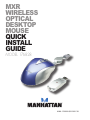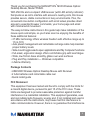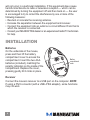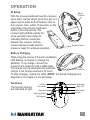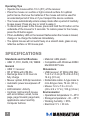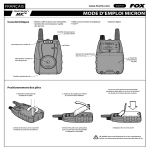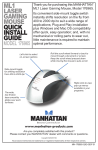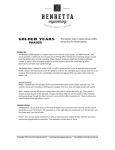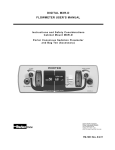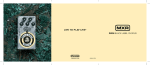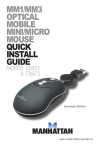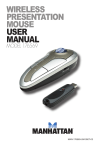Download Manhattan 176828 mice
Transcript
mxr Wireless Optical desktop Mouse quick install guide Model 176828 MAN-176828-QIG-0907-01 Thank you for purchasing the MANHATTAN ® MXR Wireless Optical Desktop Mouse, Model 176828. With 256 IDs and a compact USB receiver (with LED activity indicator) that pivots so as not to interfere with access to nearby ports, this mouse provides secure, stable connections in busy environments. Plus, the convenient nine-button configuration with scroll wheel provides direct access to essential browser commands, your home page and email with minimal wrist movement. The easy-to-follow instructions in this guide help make installation of the mouse quick and simple, so you’ll also soon be enjoying the benefits of these additional features: • 27 MHz technology offers wireless freedom with effective range up to 1.5 m (5 ft.) • Auto power management and retractable recharge cable help maintain proper battery levels • Side-mount toggle selects open applications and My Computer functions • Full-sized, ergonomic design offers comfortable grip with less fatigue • Wide, low-friction base smoothly glides over work surfaces • Plug and Play installation — Windows compatible • Lifetime Warranty Package Contents • USB MXR Wireless Optical Desktop Mouse with Receiver • 2 AAA batteries and retractable cable reel • Quick install guide FCC Statement This equipment has been tested and found to comply with the limits for a class B digital device, pursuant to part 15 of the FCC rules. These limits are designed to provide reasonable protection against harmful interference in a residential installation. This equipment generates, uses and can radiate radio frequency energy and, if not installed and used in accordance with the instructions, may cause harmful interference to radio communications. However, there is no guarantee that interference will not occur in a particular installation. If this equipment does cause harmful interference to radio or television reception — which can be determined by turning the equipment off and then back on — the user is encouraged to try to correct the interference by one or more of the following measures: • Reorient or relocate the receiving antenna. • Increase the separation between the equipment and receiver. • Connect the equipment into an outlet on a circuit different from that to which the receiver is connected. • Consult your MANHATTAN dealer or an experienced radio/TV technician for help. installation Batteries On the underside of the mouse, press and then lift the battery compartment cover to access the compartment. Insert the two AAA batteries (included), matching the polarity indicators on the inside of the compartment. Replace the cover, pressing gently till it clicks in place. Battery compartment cover Receiver Connect the mouse’s receiver to a USB port on the computer. NOTE: If using a PS/2 connector (with a USB–PS/2 adapter), some functions may not work. operation ID Setup With the mouse positioned near the receiver, use a hard, narrow object (such as a pin or a paper clip) to press both ID buttons: first on the receiver; then, within 10 seconds, on the underside of the mouse. Hold each button in for a full second. The receiver light will flash rapidly for a few seconds, then remain lit, indicating that the connection between the receiver and the mouse has been made and the mouse is ready for wireless operation. Mouse ID button Receiver ID button Battery Charging While using the mouse, if the red Low Battery LED flashes, re-charge or change the batteries. To re-charge, connect the mouse to the computer with a USB cable. Charger The mouse can be used while the batteries connection charge; a full charge requires 8-10 hours. To stop charging, unplug the cable. NOTE: The actual charging time depends on the degree of the discharge. Functions The function buttons are indicated at right. Left click Scroll wheel Home page Right click Page back Select application Page forward Email My Computer Operating Tips • Operate the mouse within 1.5 m (5 ft.) of the receiver. • Place the mouse on a white or light-colored surface for optimal performance. Remove the batteries if the mouse will not be used for an extended period of time or if you transport the device outdoors. • The mouse automatically enters a sleep mode after a period of inactivity to save power. Press any key or scroll to wake it. • To disconnect power to the mouse, press and hold the ID button on the underside of the mouse for 3 seconds. To restore power to the mouse, press the ID button again. • If the Low Battery LED on the receiver flashes when the mouse is moved, change or re-charge the batteries immediately. • The optical mouse will not work freely on a smooth desk, glass or any reflective surface or 3D mouse pad. specifications Standards and Certifications • USB 1.1, FCC, RoHS, CE, WEEE General • USB 1.1 receiver • RF 27 MHz with 256 IDs • Recharge time: 8-10 hours to fully charge • Mouse: optical, 800 dpi resolution • Automatic power save/power off mode • LED indicator: Activity • Controls: right and left mouse with scroll wheel, email, home page, page forward, page back, applications select and My Computer buttons • Material: ABS plastic • Compatible with Windows 98SE/ Me/2000/XP/Vista Dimensions • USB receiver: 27 MHz (256 IDs); 7 x 2.3 x 1.3 cm (2.75 x 0.9 x 0.5 in.); 14.2 g (0.5 oz.) • Retractable cable: A-type male to mini-B-type male, 76 cm (30 in.) • Mouse: 12.2 x 7.3 x 4.3 cm (4.8 x 2.9 x 1.7 in.); 103 g (3.6 oz.) Environmental • Operational temperature: 0 – 45°C • Storage temperature: -40 – 45°C • Working humidity: < 85% • Electrical: 5 V < 30 mA www.manhattan-products.com Are you completely satisfied with this product? Please contact your MANHATTAN dealer with comments or questions. ® Copyright © MANHATTAN All products mentioned are trademarks or registered trademarks of their respective owners.