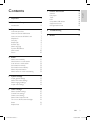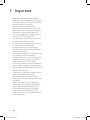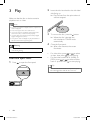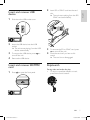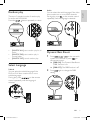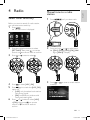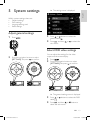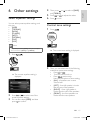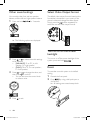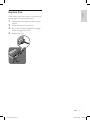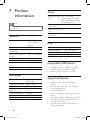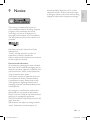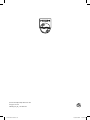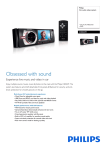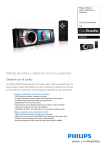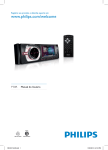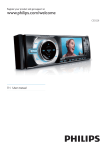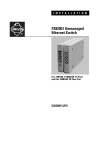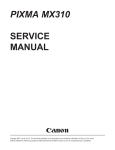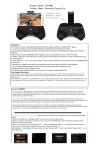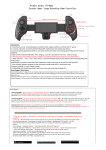Download Philips CED229
Transcript
Register your product and get support at www.philips.com/welcome CED229 English 3 Español 23 ce229 um 55.indd 1 Português do Brasil 49 25/05/2011 17:58:46 21:45:48 1 2 Important 4 Your car audio system 5 5 Introduction 3 Play Load and eject discs Insert and remove USB device Insert and remove SD/MMC card Skip/search Intro play Repeat play Random play Select Language Dynamic Bass Boost MAX sound Zoom 4 Radio Select tuner sensitivity Manual tune to a radio station Auto tune to a radio station Store stations manually Store stations automatically Select the preset station Select stereo or mono broadcasting 5 System settings Adjust general settings Select DVD video settings Select language settings Adjust radio settings 6 7 Other settings Select equalizer settings Control zone settings Other sound settings Select Video Output format Turn on or off the screen backlight Reset Replace fuse 6 6 7 7 7 8 8 9 9 9 10 10 General Disc player Tuner LCD Compatible USB devices Supported formats Unsupported formats Product information 18 18 18 18 18 18 18 19 8 Troubleshooting 20 9 Notice 21 11 11 11 12 12 12 12 12 13 13 13 14 14 15 15 15 16 16 16 16 17 EN ce229 ce229 um um 55.indd 55.indd 33 English Contents 3 24/05/2011 25/05/2011 21:45:49 17:59:54 1 Important • • • • • • • • • • • • • • 4 Read and understand all instructions before you use the apparatus. If damage is caused by failure to follow instructions, the warranty does not apply. Use of controls or adjustments or performance of procedures other than herein may result in hazardous radiation exposure or other unsafe operation. This unit is designed for negative ground (earth) 12 V DC operation only. To reduce the risk of traffic accident, do no watch video during driving. To ensure safe driving, adjust the volume to a safe and comfortable level. Improper fuses can cause damage or fire. When you need to change the fuse, consult a professional. Use only the supplied mounting hardware for a safe and secure installation. To avoid short circuit, do not expose the apparatus, remote control or remote control batteries to rain or water. Never insert objects into the ventilation slots or other openings on the apparatus. Never place any objects other than discs into the disc tray/slot. Visible and invisible laser radiation when open. Avoid exposure to beam. Risk of damage to the screen! Never touch, push, rub or strike the screen with any object. Never use solvents such as benzene, thinner, cleaners available commercially, or anti-static sprays intended for discs. Clean the apparatus with soft, damp cloth. Never use substances such as alcohol, chemicals or household cleaners on the apparatus. EN ce229 um 55.indd 4 24/05/2011 17:59:54 21:45:49 25/05/2011 ce22 21:45:49 English 2 Your car audio system Congratulations on your purchase, and welcome to Philips! To fully benefit from the support that Philips offers, register your product at www.Philips. com/welcome. Read this user manual carefully before you install and use the unit. Save it for future reference. Introduction With the in-car audio system, you can enjoy your drive while you listen to: • FM or AM (MW) radio • Audio from a USB drive, a SD/SDHC card, external devices. • Music CDs • DVD and VCD video EN ce229 ce229 um um 55.indd 55.indd 55 5 24/05/2011 25/05/2011 21:45:49 17:59:55 3 Play 2 Insert the disc into the disc slot with label side facing up. » Play resumes from the point where it was last stopped. 3 To remove the disc, press the button. » When the disc is ejected, the unit switches to TUNER mode automatically. 4 Close the front panel. » After a few seconds, the screen illuminates. • For video discs, press or to select an item, then press to start playing. For discs that contain MP3s, WMAs, or JPEGs, press or to select a folder, track or picture. Press to start playing. Make sure that the disc or device contains playable music or video. Note • For CDs recorded in multiple sessions, only the first session is played. • Does not support MP3 Pro audio format. • It may not support and display special characters track name (ID3) or album name properly. • It cannot play some WMA is protected by Digital • Rights Management (DRM). The system does not display or play the folders or files that exceed the supporting limit. Warning • To reduce the risk of traffic accident, do not watch video during driving. Load and eject discs 1 Press to open the front panel. • Tip • If the disc is blocked in the disc compartment, press and hold the 6 button until the disc comes out. EN ce229 um 55.indd 6 24/05/2011 17:59:55 21:45:50 25/05/2011 ce22 21:45:50 1 Slide down the USB socket cover. 2 Insert the USB device into the USB socket. » The unit starts playing from the USB device automatically. 3 To remove the USB device, press turn off the unit. 4 Remove the USB device. to Insert and remove SD/MMC card 1 Press to open the front panel. 2 Insert SD or SDHC card into the card slot. » The unit starts playing from the SD/ SDHC card automatically. 3 To remove the SD or SDHC card, press to turn off the unit. 4 Press the card until you hear a click sound. » The card is now disengaged. Skip/search During video and audio disc play • To skip to a specified chapter or track, press the numeric buttons. EN ce229 ce229 um um 55.indd 55.indd 77 English Insert and remove USB device 7 24/05/2011 25/05/2011 21:45:51 17:59:56 • To skip to the previous or next chapter or track, press or . Intro play This feature plays the first 10 seconds of each audio track. Press the button to enable and disable this function. • • • • To search backward or forward quickly, press or for 3 seconds. Press to resume normal play. During MP3/WMA play To select a specific song folder, press twice to display the folder list. Press or to select, and then press to confirm. To select a specific track, press or within the folder. Press to confirm. To skip to a specified chapter or track, press the numeric buttons. Repeat play There are 3 standard modes of repeat play for video, audio, and MP3/WMA. Press the button repeated to select. • • • • 8 [REP ONE]: play the current chapter or track repeatedly. [REP DIR]: play the current folder repeatedly. [REP ALL]: play all chapters in the title or all tracks repeatedly. [REP CANCEL]: cancel repeat play. EN ce229 um 55.indd 8 24/05/2011 17:59:56 21:45:51 25/05/2011 ce22 21:45:51 There are 3 standard modes of random play for audio and MP3/WMA. Press the button repeatedly to select. • • • [SHUFFLE ALL]: start random play for all tracks. [SHUFFLE DIR]: start random play in current folder. [SHUFFLE OFF]: cancel random play. Audio You can select the audio language if the video discs contain two or more audio channels. During play, press on the remote control repeatedly until the language is selected. Dynamic Bass Boost 1 Select Language Subtitle You can select the subtitle language if the DVD or DivX discs contain two or more subtitle languages. During play, press on the remote control repeatedly until the language is selected. Press / on the car audio system for 3 seconds or press on the remote control. » [DBB ON]: The Dynamic Bass Boost (DBB) function is on. » [DBB OFF]: The DBB function is off. 2 Press setting. again to change the DBB EN ce229 ce229 um um 55.indd 55.indd 99 English Random play 9 24/05/2011 25/05/2011 21:45:53 17:59:58 MAX sound 1 Press / to produce an instant boost in bass and maximize volume. 2 Press / again to turn off. Zoom To zoom in and out of video images and pictures: 1 Press on the remote control repeatedly. » [ZOOM] is displayed. 2 Press the navigation buttons to pan across the display. 10 EN ce229 um 55.indd 10 24/05/2011 17:59:59 21:45:56 25/05/2011 ce22 21:45:56 Manual tune to a radio station Select tuner sensitivity 1 Press 2 Press and hold or to select band. » [FM-1], [FM-2], [FM-3], [FM], [MW1], or [MW-2] is display. 3 Press or manually. English 4 Radio until you select radio. Before you start to search for radio station, you can select tuner sensitivity. 1 Press . » The main menu is displayed. 2 Press the navigation buttons to select [SETTINGS], then press on remote control or on the car audio to confirm. 3 Press 4 5 Press 6 Press or button to select [LOC] or[DX] , then press on remote control or on the car audio to confirm. or button to select . to select [LOC_DX], to tune to a radio station Press again to reach the [LOC_DX] option list. • [LOC]: only broadcast local stations with strong signals. • [DX]: broadcast any stations with strong and weak signals. EN ce229 ce229 um um 55.indd 55.indd 11 11 11 24/05/2011 25/05/2011 21:45:58 18:00:01 Auto tune to a radio station In [RADIO] mode, press and hold for 3 seconds. or Select stereo or mono broadcasting 1 Press . » The main menu is displayed. 2 Press the navigation buttons to select [SETTINGS]. 3 Press on the remote control or on the unit to confirm. 4 Press or setting . 5 6 Press Store stations manually You can store up to 6 stations in each band. 1 Tune to the station which you want to store. 2 Press and hold the numeric buttons (1 to 6) for 3 seconds. Store stations automatically You can store up to 6 stations in each band. 1 Press on the remote control or on the unit. » The six strongest stations of the selected band are saved in preset channels 1-6 automatically. Select the preset station 1 Press and hold or to select band. » [FM-1], [FM-2], [FM-3], [FM], [MW1], or [MW-2] is display. 2 Press the numeric button (1 to 6) to select the preset station. 12 EN ce229 um 55.indd 12 buttons to select the radio to select [STEREO_MONO]. Press again to reach the [STEREO_ MONO] option list. 7 Press or [MONO]. 8 Press on the remote control or on the unit to confirm. to select [STEREO] or 24/05/2011 18:00:02 21:46:00 25/05/2011 ce22 21:46:00 » The settings menu is displayed English 5 System settings Within system settings, there are: • General settings, • DVD settings, • Language settings, and • Radio settings. Adjust general settings 1 Press . 3 Press or buttons to select the general setting . 4 Press , and then sub-menus. or to select the Select DVD video settings 2 Press the navigation buttons to select [SETTINGS], the press to confirm. You can adjust the settings for the video output and the screen display. 1 2 Press . Press the navigation buttons to select [SETTINGS], the press to confirm. » The general settings menu is displayed 3 Press or setting . 4 Press , and then or select the sub-menus. buttons to select the DVD button to EN ce229 ce229 um um 55.indd 55.indd 13 13 13 24/05/2011 25/05/2011 21:46:01 18:00:03 Select language settings Adjust radio settings 1 2 1 2 Press . Press the navigation buttons to select [SETTINGS], the press to confirm. » The settings menu is displayed Press . Press the navigation buttons to select [SETTINGS], the press to confirm. » The settings menu is displayed 3 Press or buttons to select the language setting . 3 Press or setting . 4 Press adjust. 4 Press , and then or button to select [LOC_DX] or [STEREO_ MONO]. 5 Press , and then or button to select your preferred settings. 14 , and then or button to buttons to select the radio EN ce229 um 55.indd 14 24/05/2011 18:00:04 21:46:03 25/05/2011 ce22 21:46:03 4 Then, press or and [TREBLE]. Press Select equalizer settings 5 6 You can select preset equalizer settings, and they are: • [USER] • [TECHNO] • [ROCK] • [CLASSIC] • [JAZZ] • [OPTIMAL] • [FLAT] • [POP] Press or to select of [BASS] English 6 Other settings to adjust the values. to exit. Control zone settings 1 Press . Note • Only when you select [USER], then you can adjust » The current zone setting is displayed. the sound value of [BASS] and [TREBLE] . 1 Press . 2 » The current equalizer setting is displayed. 2 Press or to select one of the preset equalizer settings. 3 You can also select [USER], and then press to confirm. Then, you can select one of the following methods to preset zone settings. • Press or ; • Turn the control knob; or • Press continuously. Here are the options of zone setting: • [ALL] - all speakers are in same volume level. • [LEFT] - front left speaker is louder than the rest of the speakers. • [RIGHT] - front right speaker is louder than the rest of the speakers. • [FRONT] - the front speakers are louder than the rear speakers. EN ce229 ce229 um um 55.indd 55.indd 15 15 15 24/05/2011 25/05/2011 21:46:04 18:00:05 Other sound settings Select Video Output format You can adjust the front and rear speaker balance, and the left and right speaker balance. The default video output format is based on the format that is broadcast in your country. If the picture is distorted, change the video output. Simply press the button repeatedly to select the correct video output format. 1 Press and hold for 3 seconds. » The following options are displayed. Turn on or off the screen backlight 2 3 Press or to select the audio settings to be adjusted. • [BALANCE]: 7L to 7R (L= left speaker ; R= right speaker) • [FADE]: 7R to 7F (R= rear speaker ; F= front speaker) Press or to change the value, and then press to confirm. • You can also turn the control knob to select a value. 4 Press 16 EN ce229 um 55.indd 16 To turn on or off the screen backlight of the system, press and hold . Reset To reset the car audio system to its default setting: 1 2 Detach the front panel. Press by using a ball-point pen or similar tool. » All settings are erased except clock. to exit. 24/05/2011 18:00:06 21:46:05 25/05/2011 ce22 21:46:05 English Replace fuse If the system does not power on, the fuse may be damaged and need replacement. 1 Detach the front panel and take out the system. 2 3 Check the electric connection. 4 Replace the fuse. Buy a new fuse that matches the voltage of the damaged fuse (15A). EN ce229 ce229 um um 55.indd 55.indd 17 17 17 24/05/2011 25/05/2011 21:46:06 18:00:07 7 Product information Note • Product information is subject to change without prior notice. General Power supply Fuse Suitable speaker impedance Continuous power output Line output voltage Aux-in level Dimensions (W x H x D) Weight 12V DC (11V - 16V), negative ground 15A 4-8 Ω Tuner Frequency range 87.5 - 108.0 MHz - FM (100kHz per step in auto search and 50kHz per step in manual search) Frequency range 530 - 1710 kHz (10kHz) - AM (MW) Usable sensitivity 8 uV - FM Usable sensitivity 30 uV - AM (MW) LCD 18W x 4 channels Screen size Display resolution Contrast ratio Brightness 2.0V 500mV 188 x 58 x 194 mm Compatible USB devices 1.7kg • • • 3 inches (16:9) 960 x 240 dots 300 250 cd/m² USB flash memory (USB 2.0 or USB1.1) USB flash player (USB2.0 or USB1.1) Memory cards (SD / MMC / SDHC) Disc player System Frequency response Signal / noise ratio Total harmonic distortion Channel separation Video signal format Video output 18 DVD / CD audio / MP3 system 20Hz - 20k Hz > 75dB Less than 1% > 55dB NTSC / PAL / AUTO 1.0V Supported formats • • • • • • • • USB or memory file format: FAT16. FAT32 MP3 bit rate (data rate): 32 - 320 Kbps and variable bit rate WMA v9 or earlier Directory nesting up to a maximum of 8 levels Number of albums / folders: maximum 99 Number of tracks / titles: maximum 999 ID3 tag v2.0 or later File name in Unicode UTF8 (maximum length: 128 bytes) EN ce229 um 55.indd 18 24/05/2011 18:00:08 21:46:07 25/05/2011 ce22 21:46:07 • • • • • • • • • • English Unsupported formats Empty albums: an empty album is an album that does not contain MP3 / WMA files, and is not be shown in the display. Unsupported file formats are skipped. For example, Word documents (.doc) or MP3 files with extension .dlf are ignored and not played. AAC, WAV, and PCM audio files. DRM protected WMA files (.wav, .m4a, .m4p, .mp4, .aac) WMA files in Lossless format ISO9660, Joliet Maximum title number: 512 (depending on file name length) Maximum album number: 255 Supported sampling frequencies: 32 kHz, 44.1 kHz, and 48 kHz Supported bit-rates: 32 ~ 256 (Kbps), variable bit rates EN ce229 ce229 um um 55.indd 55.indd 19 19 19 24/05/2011 25/05/2011 21:46:07 18:00:08 8 Troubleshooting Caution • Never remove the casing of this apparatus. To keep the warranty valid, never try to repair the system yourself. If you encounter problems when using this system, check the following points before requesting service. If the problem remains unsolved, go to the Philips web site (www. philips.com/support). When you contact Philips, make sure that your system is nearby and the model number and serial number are available. No power • Car engine has not been started. Start the car engine. • Connections is incorrect. • Fuse has been damaged. Replace fuse. No sound • Volume is too low. Adjust volume. • Speaker connections is incorrect. No response to the remote control • Ensure that the path between the remote control and the unit iis clear from obstacles. • From a close distance, point the remote control directly at the unit. • Replace the remote control battery. • The function does not work. Refer to the instructions. Disc does not play • Disc is upside down. Ensure the printed side is upwards. • Disc is dirty. Clean the disc with a clean, soft, lint-free cloth. Wipe the disc outwards from the center. • Disc is defective. Try another disc. • Imcompatible disc is used. Try another disc. • Disc rating exceeds the restrict setting. Change the rating settings to lower one. • Disc region code is not compatible with the unit. Use disc with proper region code. 20 Disc is blocked in the disc compartment • Press and hold until the disc comes out. No image • Parking brake wire connection is incorrect. Check the parking wiring. Image flashes or distorted • Video DVD settings do not match with the DVD. Adjust video DVD settings. • Video connection is improper. Check the connections. Noise in broadcasts. • Signals are too weak. Select other stations with stronger signals. • Check the connection of the car antenna. • Change broadcast from stereo to mono. Preset stations lost. • Battery cable is not connected correctly. Connect the battery cable to the terminal that is always live. Fuse is broken • The Fuse type is incorrect. Replace it with a 15A fuse. • Speaker wire or power wire is grounded. Check the connections. Display show ERR-12 • USB/SD/MMC data error. Check the USB device or SD/MMC card. EN ce229 um 55.indd 20 24/05/2011 18:00:08 21:46:08 25/05/2011 ce22 21:46:08 Koninklijke Philips Electronics N.V. or their respective owners. Philips reserves the right to change products at any time without being obliged to adjust earlier supplies accordingly. English 9 Notice The making of unauthorized copies of copy-protected material, including computer programs, files, broadcasts and sound recordings, may be an infringement of copyrights and constitute a criminal offence. This equipment should not be used for such purposes. Manufactured under license from Dolby Laboratories. “Dolby” and the double-D symbol are trademarks of Dolby Laboratories. Other trademarks and trade names are those of their respective owners. Environmental information All unnecessary packaging has been omitted. We have tried to make the packaging easy to separate into three materials: cardboard (box), polystyrene foam (buffer) and polyethylene (bags, protective foam sheet.) Your system consists of materials which can be recycled and reused if disassembled by a specialized company. Please observe the local regulations regarding the disposal of packaging materials, exhausted batteries and old equipment. Any changes or modifications made to this device that are not expressly approved by Philips Consumer Lifestyle may void the user’s authority to operate the equipment. 2010 © Koninklijke Philips Electronics N.V. All rights reserved. Specifications are subject to change without notice. Trademarks are the property of EN ce229 ce229 um um 55.indd 55.indd 21 21 21 24/05/2011 25/05/2011 21:46:08 18:00:09 22 EN ce229 um 55.indd 22 24/05/2011 18:00:09 21:46:08 25/05/2011 ce22 © 2011 Koninklijke Philips Electronics N.V. All rights reserved. CED229_UM_55_V1.0 WK11213 ce229 um 55.indd 76 25/05/2011 18:01:25