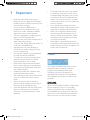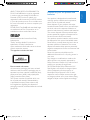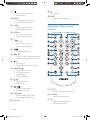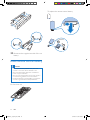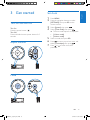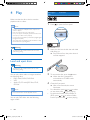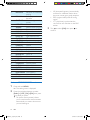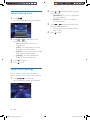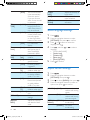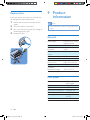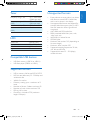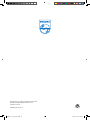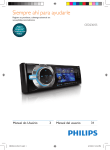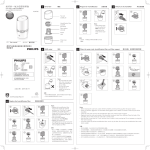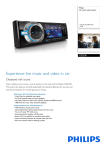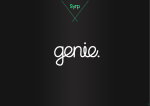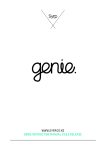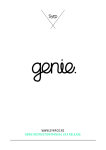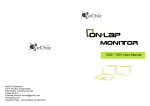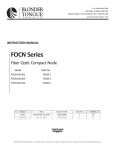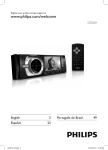Download Philips Car audio video system CED230
Transcript
Register your product and get support at 在以下网站上注册产品并获得支持 www.philips.com/welcome User manual CED230_98_UM_V1.0.indb 1 3 使用手冊 CED230 27 5/11/2012 5:29:06 PM 7 System settings 1Important 4 Notice4 2 Your car audio system 8 Other settings 3 Get started 9 Product information 6 Introduction6 What's in the box 6 Overview of the main unit 7 Overview of the remote control 8 Install the car audio 9 Install remote control battery 12 13 Turn on and turn off 13 Adjust volume 13 Mute13 Set clock 13 4Play 14 Load and eject discs 14 Insert and remove USB device 15 Select Language 15 Select audio language 15 Skip/search15 Intro play 16 Repeat play 16 Random play 16 Zoom16 5Radio 17 17 17 17 17 17 17 6 Adjust sound 19 19 19 19 20 20 Manual tune to a radio station Auto tune to a radio station Store stations manually Store stations automatically Select the preset station Play with RDS Dynamic Bass Boost MAX sound Select equalizer settings Select listening zone Other sound settings 21 21 21 22 22 Adjust general settings Select video settings Select language settings Adjust turner settings 23 Turn on or off the screen backlight 23 Select Video Output format 23 Listen to other devices 23 Set rear view camera 23 Reset23 Replace fuse 24 24 General24 Disc player 24 Tuner25 LCD25 Compatible USB devices 25 Supported formats 25 Unsupported formats 25 10Troubleshooting 26 EN CED230_98_UM_V1.0.indb 3 English Contents 3 5/11/2012 5:29:06 PM 1Important • • • • • • • • • • • • • • 4 Read and understand all instructions before you use the apparatus. If damage is caused by failure to follow instructions, the warranty does not apply. Use of controls or adjustments or performance of procedures other than herein may result in hazardous radiation exposure or other unsafe operation. This unit is designed for negative ground (earth) 12 V DC operation only. To reduce the risk of traffic accident, do no watch video during driving. To ensure safe driving, adjust the volume to a safe and comfortable level. Improper fuses can cause damage or fire. When you need to change the fuse, consult a professional. Use only the supplied mounting hardware for a safe and secure installation. To avoid short circuit, do not expose the apparatus, remote control or remote control batteries to rain or water. Never insert objects into the ventilation slots or other openings on the apparatus. Never place any objects other than discs into the disc tray/slot. Visible and invisible laser radiation when open. Avoid exposure to beam. Risk of damage to the screen! Never touch, push, rub or strike the screen with any object. Never use solvents such as benzene, thinner, cleaners available commercially, or anti-static sprays intended for discs. Clean the apparatus with soft, damp cloth. Never use substances such as alcohol, chemicals or household cleaners on the apparatus. • • • • The product/remote control may contain a coin/button type battery, which can be swallowed. Keep the battery out of reach of children at all times! If swallowed, the battery can cause serious injury or death. Severe internal burns can occur within two hours of ingestion. If you suspect that a battery has been swallowed or placed inside any part of the body, seek immediate medical attention. When you change the batteries, always keep all new and used batteries out of reach of children. Ensure that the battery compartment is completely secure after you replace the battery. If the battery compartment cannot be completely secured, discontinue use of the product. Keep out of reach of children and contact the manufacturer. Notice The making of unauthorized copies of copyprotected material, including computer programs, files, broadcasts and sound recordings, may be an infringement of copyrights and constitute a criminal offence. This equipment should not be used for such purposes. ABOUT DIVX VIDEO: DivX® is a digital video format created by DivX, LLC, a subsidiary of Rovi Corporation. This is an official DivX Certified® device that plays DivX video. Visit divx.com for more information and software tools to convert your files into DivX videos. EN CED230_98_UM_V1.0.indb 4 5/11/2012 5:29:07 PM Manufactured under license from Dolby Laboratories. "Dolby" and the double-D symbol are trademarks of Dolby Laboratories. Other trademarks and trade names are those of their respective owners. This apparatus includes this label: Environmental information All unnecessary packaging has been omitted. We have tried to make the packaging easy to separate into three materials: cardboard (box), polystyrene foam (buffer) and polyethylene (bags, protective foam sheet.) Your system consists of materials which can be recycled and reused if disassembled by a specialized company. Please observe the local regulations regarding the disposal of packaging materials, exhausted batteries and old equipment. Disposal of your old product and batteries Your product is designed and manufactured with high quality materials and components, which can be recycled and reused. Never dispose of your product with other household waste. Please inform yourself about the local rules on the separate collection of electrical and electronic products and batteries. The correct disposal of these products helps prevent potentially negative consequences on the environment and human health. Your product contains batteries, which cannot be disposed of with normal household waste. Please inform yourself about the local rules on separate collection of batteries. The correct disposal of batteries helps prevent potentially negative consequences on the environment and human health. Please visit www.recycle.philips.com for additional information on a recycling center in your area. Any changes or modifications made to this device that are not expressly approved by Philips Consumer Lifestyle may void the user’s authority to operate the equipment. 2012 © Koninklijke Philips Electronics N.V. Specifications are subject to change without notice. Trademarks are the property of Koninklijke Philips Electronics N.V or their respective owners. Philips reserves the right to change products at any time without being obliged to adjust earlier supplies accordingly. EN CED230_98_UM_V1.0.indb 5 English ABOUT DIVX VIDEO-ON-DEMAND: This DivX Certified® device must be registered in order to play purchased DivX Video-onDemand (VOD) movies. To obtain your registration code, locate the DivX VOD section in your device setup menu. Go to vod.divx.com for more information on how to complete your registration. DivX®, DivX Certified® and associated logos are trademarks of Rovi Corporation or its subsidiaries and are used under license. 5 5/11/2012 5:29:07 PM 2 Your car audio system Congratulations on your purchase, and welcome to Philips! To fully benefit from the support that Philips offers, register your product at www.Philips. com/welcome. Read this user manual carefully before you install and use the unit. Save it for future reference. Always follow the instructions in this chapter in sequence. If you contact Philips, you will be asked for the model and serial number of your apparatus. The model number and serial number are on the bottom of your apparatus. Write the numbers here: Model No. __________________________ Serial No. ___________________________ Introduction With the in-car audio system, you can enjoy your drive while you listen to: • FM or AM (MW) radio • Audio from USB drive or external devices. • Music CDs • DVD and VCD video What's in the box hl / l Caution •• Use the controls only as stated in this user manual. 6 EN CED230_98_UM_V1.0.indb 6 5/11/2012 5:29:08 PM a b t c s r q u p d o n m l English Overview of the main unit e k j i hg f v w a SOURCE • Select source. b MENU • Access the system menu. c • Return to previous menu. d Screen e • Unlock the front panel. f USB socket g Remote control sensor h R/L, 6 • Select preset station no. 6. • Select audio channel. EN CED230_98_UM_V1.0.indb 7 7 5/11/2012 5:29:09 PM i 5, • Select preset station no. 5 • Stop playback. j SHUF, 4 • Turn random play on or off. • Select preset station no. 4 k 3, REP • Select repeat play mode. • Select preset station no. 3 v • Eject disc. w RESET • Restore default settings. Overview of the remote control l INTRO, 2 • Turn scan play on or off. • Select preset station no. 2 m 1, • Start play. • Pause or resume play. • Select preset station no. 1 n • Select listening zone. o DBB, 6281', • Turn on or off Dynamic Bass Boost (DBB) sound and maximum volume. p , AS • Zoom in/out. • Store radio station automatically. q OK/MUTE • Turn the unit on or off. • Turn mute on or off. • Adjust volume. • Confirm selection. r / • Select tuner band. • Select folder. s / • Tune for radio station. • Skip/search for track. t EQ/AUDIO • Select equalizer (EQ) setting. • Access audio setting menu. u Disc slot 8 a TITLE • Access or exit DVD title menu. b SOURCE • Select connected device. c • Return to previous menu. • Disable screen saver. EN CED230_98_UM_V1.0.indb 8 5/11/2012 5:29:12 PM t AUDIO • Access audio setting menu. e EQ • Select equalizer (EQ) setting. u Navigation buttons / • Tune for radio station. • Skip/search for track. / • Select tuner band. • Select folder. SEL/ • Confirm selection. • Start play. • Pause or resume play. f DBB • Turn on or off Dynamic Bass Boost (DBB) sound. g 3, REP • Select repeat play mode. • Select preset station no. 3 h SCH • Store radio station automatically. i DISP • Display play information. j ZOOM • Enlarge or reduce picture or active image size. k ANGLE • Select a difference angle/version of the current DVD scene. l R/L • Select audio channel. m P/N • Select video output format. n SUBTITLE • Select DVD or DivX subtitle language. English d VOLUME +/• Adjust volume. v MENU • Access system menu. w x PWR • Turn the unit on or off. • Mute or unmute audio. Install the car audio These instructions are for a typical installation. However, if your car has different requirements, make the corresponding adjustment. If you have any questions regarding installation kits, consult your Philips car audio dealer. o DISC MENU • Return to DVD main menu. p 5/6/7/8/9/0+ • Select track or preset radio station. q SHUF, 4 • Turn random play on or off. • Select preset station no. 4. r 1 • Select preset station no. 1 s INTRO, 2 • Turn intro play on or off. • Select preset station no. 2 EN CED230_98_UM_V1.0.indb 9 9 5/11/2012 5:29:13 PM Caution j •• This unit is designed for negative ground (earth) 12 V DC operation only. + + + l •• Always install this unit in the car dashboard. Other locations can be dangerous as the rear of the unit heats up during use. •• To avoid short-circuit: before you connect, ensure that the ignition is off. •• Ensure that you connect the yellow and red power supply leads after all other leads are connected. •• Ensure that all loose leads are insulated with electrical tape. •• Ensure that the leads do not get caught under screws orin parts that will move (e.g. seat rail). •• Ensure that all ground (earth) leads are run to a common ground (earth) point. •• Use only the supplied mounting hardware for a safe and secure installation. •• Improper fuses can cause damage or fire. When you need to change the fuse, consult a professional. + k i h f b g c a d e OR m Note on the power supply lead (yellow) • When you connect other devices to this apparatus, ensure that the rating of the car circuit is higher than the total fuse value of all the connected devices. Notes on speaker connection • Never connect speaker wires to the metal body or chassis of the car. • Never connect speaker wires with stripes to one another. RR FR RL FL b c Connect Caution •• Make sure that all bare wires are insulated with 1 2 electrical tape. 3 Note •• As different cars have different requirements, you might need to connect the device differently from the user manual's instructions. In that case, consult a professional mechanic to connect. 10 n 4 5 6 7 8 9 10 a d e Illumination switch To the +12V car battery which is energized at all time Motor/electric antenna relay control lead/ Amplifier relay control lead Ground Ignition Key +12V DC when ON/ACC Antenna Aux-In Parking Switch Cable Reverse Driving Cable Video-In EN CED230_98_UM_V1.0.indb 10 5/11/2012 5:29:15 PM Camera-In Video-Out Rear line-Out Front line-Out English 11 12 13 14 Connect parking brake cable and reverse driving cable to a rear view backup camera Note •• Check your local driving regulations on whether it is legally required to install the rear view backup camera. These connections require a professional mechanic to install. 183mm 53.5mm This car audio video system allows you to connect to the rear view backup camera. You can view the things that happens behind your car in the display, especially you are driving a big vehicle. This helps protecting your bumper and anything it might contact. Mount into dashboard Note •• For proper operation of the DVD player, the chassis must be mounted within 20 degree horizontal. Ensure that the unit is mounted within this limitation. Caution •• Keep the connection of the car battery if there is an on-board drive or navigation computer. Otherwise, the computer may lost its memory. •• To avoid short circuit, ensure the bare wires do not touch each other and disconnect the negative terminal of the car battery. EN CED230_98_UM_V1.0.indb 11 11 5/11/2012 5:29:16 PM To replace the remote control battery 1 2 CR2025 CR2025 3V CR2 02 3V 5 25Reconnect the negative terminal of the car battery. Install remote control battery Caution •• Risk of explosion! Keep batteries away from heat, sunshine or fire. Never discard batteries in fire. •• Risk of decreased battery life! Never mix different brands or types of batteries. •• Risk of product damage! When the remote control is not used for long periods, remove the batteries. •• Perchlorate Material - special handling may apply. See www.dtsc.ca.gov/hazardouswaste/percholorate. For first time use 12 EN CED230_98_UM_V1.0.indb 12 5/11/2012 5:29:18 PM Turn on and turn off Turn On Press the power button ( ). Turn Off Press and hold the same power button for 3 seconds. Adjust volume Set clock 1 2 3 4 5 6 7 English 3 Get started Press MENU. Press the navigation buttons to select [SETTINGS], then press SEL on the remote control. Select [System], then press . Select [Time mode], then press . »» The time mode options are displayed: • [12 hour mode] • [24 hour mode] Select a mode, then press SEL. Press to return to previous menu and select [Time adjust], then press . Press or press SEL. to enter clock, then Mute EN CED230_98_UM_V1.0.indb 13 13 5/11/2012 5:29:19 PM 4Play DVD region code Countries Asia Pacific, Taiwan, Korea Make sure that the disc or device contains playable music or video. Note 1 Press to open the front panel. •• For CDs recorded in multiple sessions, only the first session is played. •• Does not support MP3 Pro audio format. •• It may not support and display special characters track name (ID3) or album name properly. •• It cannot play some WMA is protected by Digital Rights Management (DRM). •• The system does not display or play the folders or files that exceed the supporting limit. Warning •• To reduce the risk of traffic accident, do not watch video during driving. 2 Insert the disc into the disc slot with label side facing up. »» Play resumes from the point where it was last stopped. Load and eject discs Warning •• To reduce the risk of traffic accident, do no watch video during driving. You can play video, audio or images stored on the following discs: • DVD video, DVD-R, DVD-RW • VCD • Audio CD, CD with JPEG files, CD-R, CD-RW Note •• Ensure that the disc contains playable content. You can play DVD discs with the following region codes: 14 3 4 • • To remove the disc, press the button. »» When the disc is ejected, the unit switches to TUNER mode automatically. Close the front panel. »» After a few seconds, the screen illuminates. For video discs, press or to select an item, then press to start playing. For discs that contain MP3s, WMAs, or JPEGs, press or to select a folder, track or picture. Press to start playing. EN CED230_98_UM_V1.0.indb 14 5/11/2012 5:29:21 PM Tip hold the English •• If the disc is blocked in the disc compartment, press and button until the disc comes out. Insert and remove USB device 1 Slide down the USB socket cover. Select audio language You can select the audio language if the video discs contain two or more audio channels. During play, press on the remote control repeatedly until the language is selected. 2 3 4 Insert the USB device into the USB socket. »» The unit starts playing from the USB device automatically. To remove the USB device, press turn off the unit. to Remove the USB device. Select Language You can select the subtitle language if the DVD or DivX discs contain two or more subtitle languages. During play, press on the remote control repeatedly until the language is selected. Skip/search During video and audio disc play • To skip to a specified chapter or track, press the numeric buttons. • To skip to the previous or next chapter or track, press or . EN CED230_98_UM_V1.0.indb 15 15 5/11/2012 5:29:22 PM • • [RPT ALL]: play all chapters in the title or all tracks repeatedly. [RPT OFF]: cancel repeat play. Random play • To search backward or forward quickly, press or for 3 seconds. • Press [O] to resume normal play. During MP3/WMA play • To select a track, press or to select a folder. Press or to skip to previous or next track. There are 3 standard modes of random play for audio and MP3/WMA. Press the button repeatedly to select. • [SHUFFLE ALL]: start random play for all tracks. • [SHUFFLE DIR]: start random play in current folder. • [SHUFFLE OFF]: cancel random play. Zoom To zoom in and out of video images and pictures: • To skip to a specified chapter or track, press the numeric buttons. 1 Press on the remote control repeatedly. »» [ZOOM] is displayed. Intro play This feature plays the first 10 seconds of each audio track. Press the button to select [INTRO ON] or [INTRO OFF]. Repeat play 2 Press the navigation buttons to pan across the display. There are 3 standard modes of repeat play for video, audio, and MP3/WMA. Press the button repeated to select. • [RPT 1]: play the current chapter or track repeatedly. • [RPT DIR]: play the current folder repeatedly. 16 EN CED230_98_UM_V1.0.indb 16 5/11/2012 5:29:24 PM 5Radio Manual tune to a radio station 1 2 3 4 Press Select the preset station . Press the navigation buttons to select [RADIO], then press . Press and hold or to select band. »» [FM] or [AM] is display. Press or manually. English »» The six strongest stations of the selected band are saved in preset channels 1-6 automatically. to tune to a radio station 1 2 Press or to select band. »» [FM] or [AM] is display. Press the numeric button (1 to 6) to select the preset station. Play with RDS The RDS (Radio Data System) function operates only in areas with FM stations broadcasting RDS signals. If you tune to an RDS station, an RDS icon and the station name are displayed. Search for an RDS station by PTY information Auto tune to a radio station In [RADIO] mode, press and hold for 3 seconds. or The PTY (program type) function lets you find similar programming by genre, and the radio starts searching for stations broadcasting in the selected category. 1 Press and hold SEARCH. »» The PTY menu is displayed. Store stations manually 2 You can store up to 6 stations in each band. 3 Select a channel. RDS program types 1 2 Tune to the station which you want to store. Press and hold the numeric buttons (1 to 6) for 3 seconds. Store stations automatically You can store up to 6 stations in each band. 1 Press . Item Turn press to select a program type, then to start searching. 1 2 Program type NEWS AFFAIRS 3 INFO 4 SPORT Description News services Politics and current affairs Special information programs Sports EN CED230_98_UM_V1.0.indb 17 17 5/11/2012 5:29:26 PM 5 6 7 8 9 10 11 12 13 14 15 16 17 18 19 20 21 22 23 24 25 26 27 28 29 30 31 EDUCATE Education and advanced training DRAMA Radio plays and literature CULTURE Culture, religion and society SCIENCE Science VARIED Entertainment programs POP M Pop music ROCK M Rock music MOR M Light music LIGHT M Light classical music CLASSICS Classical music OTHER M Special music programs WEATHER Weather FINANCE Finance CHILDREN Children’s programs SOCIAL Social Affairs RELIGION Religion PHONE IN Phone In TRAVEL Travel LEISURE Leisure JAZZ Jazz Music COUNTRY Country Music NATION M National Music OLDIES Oldies Music FOLK M Folk Music DOCUMENT Documentary TES Alarm Test ALARM Alarm 3 • AF (alternate frequency): automatically searches for a different station when the tuner cannot get a good reception. • REG (regional radio): sets AF tuning region. • CT (clock time): synchronizes the clock of the unit with that on the RDS station. Turn to select [ON], then press confirm. to Activate AF/TA/REG/CT functions 1 2 18 Press and hold MENU. »» The setting menu is displayed. Press the navigation buttons to select [Radio] > [LOC_DX] >[DX], then press to select an option. • TA (traffic announcement): allows you to receive traffic announcements automatically no matter what source you are listening to. EN CED230_98_UM_V1.0.indb 18 5/11/2012 5:29:26 PM Dynamic Bass Boost 1 2 Press / on the car audio system for 3 seconds or press on the remote control. »» [DBB ON]: The Dynamic Bass Boost (DBB) function is on. Select equalizer settings You can select preset equalizer settings, and they are: • [USER] • [TECHNO] • [ROCK] • [CLASSIC] • [JAZZ] • [OPTIMAL] • [FLAT] • [POP] »» [DBB OFF]: The DBB function is off. Press again to change the DBB setting. English 6 Adjust sound Note •• Only when you select [USER], then you can adjust the sound value of [BASS], [MID], and [TREBLE] . 1 2 MAX sound 1 2 Press / to produce an instant boost in bass and maximize volume. Press / again to turn off. 3 4 5 6 Press . »» The current equalizer setting is displayed. Press or to select one of the preset equalizer settings. You can also select [USER], and then press to confirm. Then, press or and [TREBLE]. Press Press or to select of [BASS], to adjust the values. to exit. EN CED230_98_UM_V1.0.indb 19 19 5/11/2012 5:29:28 PM Select listening zone 1 2 Press . »» The current zone setting is displayed. 3 4 2 3 4 Press or to select the audio settings to be adjusted. • [BALANCE]: 7L to 7R (L= left speaker ; R= right speaker) • [FADE]: 7R to 7F (R= rear speaker ; F= front speaker) Press or to change the value, and then press to confirm. • You can also turn the control knob to select a value. Press to exit. Press or to select one of the preset zone settings: • [ALL] - all speakers are in same volume level. • [LEFT] - front left speaker is louder than the rest of the speakers. • [RIGHT] - front right speaker is louder than the rest of the speakers. • [FRONT] - the front speakers are louder than the rear speakers. Press to confirm. Press to exit. Other sound settings You can adjust the front and rear speaker balance, and the left and right speaker balance. 1 20 Press for 3 seconds. »» The following options are displayed. EN CED230_98_UM_V1.0.indb 20 5/11/2012 5:29:29 PM Within system settings, there are: • General settings, • DVD settings, • Language settings, and • Radio settings. Adjust general settings 1 2 Press . »» The main menu is displayed. Press the navigation buttons to select [SETTINGS], the press to confirm. »» The settings menu is displayed [Beep] [ON]/[OFF] [LOUDNESS] [TIME MODE] [ON]/[OFF] [12 hour mode]/[24 hour mode] [TIME ADJUST] [PARKING] [ON]/[OFF] [INVERTED CAMERA] [ON]/ [OFF] 4 Press or buttons to select the general setting . Press , then or menus, and then press [AV-IN] [CAMERA] to select the subto confirm. [ON]/[OFF] [ON]/[OFF] Set clock. Disable or enable DVD watching during driving. Select video settings 1 2 3 4 3 Turn on or off the beep sound. When it turned on, each time you press a button, the device beeps Press MENU. Press the navigation buttons to select [SETTINGS], then press to confirm. Press or to select the DVD setting . Press , and then option, then press [TV SYSTEM] [NTSC] [PAL] or to highlight an to confirm. Used in the United States, Canada, Japan, Mexico, the Philippines, South Korea, Taiwan, and some other countries. Used in the United States, Canada, Japan, Mexico, the Philippines, South Korea, Taiwan, and some other countries. EN CED230_98_UM_V1.0.indb 21 English 7 System settings 21 5/11/2012 5:29:31 PM [Auto] [TV TYPE] [Password] [RATING] [DEFAULT] [BRIGHTNESS] 22 The correct format is set automatically. Select this option if you are not sure which format should be selected. [4:3 PS] While playing a fullheight picture, the sides of the picture may be trimmed. [4:3 LB] While playing a widescreen picture, black bars may appear on the top and the bottom of the screen. [16:9] For widescreen display. [Last] Set password to restrict the play of discs. The default password is 0000. [1 kid Acceptable for safe] children. [2 G] Acceptable for general viewers. [3 PG] Parental guidance suggested. [4 PG Unsuitable for 13] children under age 13 [5 PGR] Recommend parents to restrict children under 17 to view. [6 R] Restricted. Recommend parent to guide children under 17 to view. [7 NC Unsuitable for 17] children under age 17. [8 Adult] Acceptable for adults only. Restore to default settings. Adjust the intensity and details of dark areas. [CONTRAST] [HUE] Adjust the intensity of bright areas. Compensate for color variations. Adjust color saturation. [SATURATION] Select language settings 1 2 3 4 5 Press . Press the navigation buttons to select [SETTINGS], the press to confirm. Press or buttons to select the language setting . Press , and then or language: • [OSD LANGUAGE] • [Audio Lang] • [Subtitle lang] • [Menu lang] • [DivX [R] VOD] Press to select a to confirm Adjust turner settings 1 2 3 4 Press . Press the navigation buttons to select [SETTINGS], then press . Press to select [RADIO], then press . Press the navigation buttons to select an option, then press to confirm. [LOC/DX] [STEREO/ MONO] [LOC] Only broadcast local stations with strong signals. [DX] Broadcast any stations with strong and weak signals. [STEREO] For stereo broadcasting. [MONO] For mono broadcasting. EN CED230_98_UM_V1.0.indb 22 5/11/2012 5:29:31 PM Set rear view camera Turn on or off the screen backlight If you connected a rear view camera, you can see from the screen of the car audio system what the camera takes when the back lamp lights up. To turn on or off the screen backlight of the system, press and hold . 1 2 Select Video Output format The default video output format is based on the format that is broadcast in your country. If the picture is distorted, change the video output. Simply press the button repeatedly to select the correct video output format. English 8 Other settings Press . »» The main menu is displayed.T Press the navigation buttons to select [CAMERA]. »» Picture from rear camera is displayed. Tip •• To adjust camera setting, see "Adjust general settings"section. Reset To reset the car audio system to its default setting: 1 2 Detach the front panel. Press by using a ball-point pen or similar tool. »» All settings are erased except clock. Listen to other devices You can connect an external audio/video device to the car audio system. 1 2 3 4 Connect the the device to the car audio system. Press . »» The main menu is displayed.T Press the navigation buttons to select [AV-IN]. Operate the connected the device (see the device's instructions manual). EN CED230_98_UM_V1.0.indb 23 23 5/11/2012 5:29:33 PM Replace fuse If the system does not power on, the fuse may be damaged and need replacement. 1 2 3 4 Detach the front panel and take out the system. Check the electric connection. Buy a new fuse that matches the voltage of the damaged fuse (15A). 9Product information Note •• Product information is subject to change without prior notice. Replace the fuse. General Power supply Fuse Suitable speaker impedance Continuous power output Line output voltage Aux-in level Dimensions (W x H x D) Weight Operating temperature range 12V DC (11V - 16V), negative ground 15A 4-8 Ω 18W x 4 channels 2.0V 500mV 188 x 58 x 194 mm 1.5kg -20°C to 70 °C Disc player System Frequency response Signal / noise ratio Total harmonic distortion Channel separation Video signal format Video output 24 DVD / CD audio / MP3 system 20Hz - 20k Hz > 75dB Less than 1% > 55dB NTSC / PAL / AUTO 1 +/- 2.0V EN CED230_98_UM_V1.0.indb 24 5/11/2012 5:29:33 PM Frequency range - FM Frequency range - AM (MW) Usable sensitivity - FM Usable sensitivity - AM (MW) Unsupported formats 87 5 - 108.0 MHz (50kHz per step) 522 - 1620 kHz (9kHz per step) 8 uV 30 uV • • • LCD Screen size Display resolution Contrast ratio Brightness • 3 inches (16:9) 320 x 240 pixel >400:1 350 cd/m² • • • • • • Empty albums: an empty album is an album that does not contain MP3 / WMA files, and is not be shown in the display. Unsupported file formats are skipped. For example, Word documents (.doc) or MP3 files with extension .dlf are ignored and not played. AAC, WAV, and PCM audio files. DRM protected WMA files (.wav, .m4a, .m4p, .mp4, .aac) WMA files in Lossless format ISO9660, Joliet Maximum title number: 512 (depending on file name length) Maximum album number: 255 Supported sampling frequencies: 32 kHz, 44.1 kHz, and 48 kHz Supported bit-rates: 32 ~ 256 (Kbps), variable bit rates English Tuner Compatible USB devices • • USB flash memory (USB 2.0 or USB1.1) USB flash player (USB2.0 or USB1.1) Supported formats • • • • • • • • USB or memory file format: FAT16. FAT32 MP3 bit rate (data rate): 32 - 320 Kbps and variable bit rate WMA v9 or earlier Directory nesting up to a maximum of 8 levels Number of albums / folders: maximum 99 Number of tracks / titles: maximum 999 ID3 tag v2.0 or later File name in Unicode UTF8 (maximum length: 128 bytes) EN CED230_98_UM_V1.0.indb 25 25 5/11/2012 5:29:33 PM 10Troubleshooting Caution •• Never remove the casing of this apparatus. To keep the warranty valid, never try to repair the system yourself. If you encounter problems when using this system, check the following points before requesting service. If the problem remains unsolved, go to the Philips web site (www. philips.com/support). When you contact Philips, make sure that your system is nearby and the model number and serial number are available. No power •• Car engine has not been started. Start the car engine. •• Connections is incorrect. •• Fuse has been damaged. Replace fuse. No sound •• Volume is too low. Adjust volume. •• Speaker connections is incorrect. No response to the remote control •• Ensure that the path between the remote control and the unit iis clear from obstacles. •• From a close distance, point the remote control directly at the unit. •• Replace the remote control battery. •• The function does not work. Refer to the instructions. •• Disc region code is not compatible with the unit. Use disc with proper region code. Disc is blocked in the disc compartment •• Press and hold until the disc comes out. No image •• Parking brake wire connection is incorrect. Check the parking wiring. Image flashes or distorted •• Video DVD settings do not match with the DVD. Adjust video DVD settings. •• Video connection is improper. Check the connections. Noise in broadcasts. •• Signals are too weak. Select other stations with stronger signals. •• Check the connection of the car antenna. •• Change broadcast from stereo to mono. Preset stations lost. •• Battery cable is not connected correctly. Connect the battery cable to the terminal that is always live. Fuse is broken •• The Fuse type is incorrect. Replace it with a 15A fuse. •• Speaker wire or power wire is grounded. Check the connections. Display show ERR-12 •• USB data error. Check the USB device. Disc does not play •• Disc is upside down. Ensure the printed side is upwards. •• Disc is dirty. Clean the disc with a clean, soft, lint-free cloth. Wipe the disc outwards from the center. •• Disc is defective. Try another disc. •• Imcompatible disc is used. Try another disc. •• Disc rating exceeds the restrict setting. Change the rating settings to lower one. 26 EN CED230_98_UM_V1.0.indb 26 5/11/2012 5:29:34 PM Specifications are subject to change without notice © 2012 Koninklijke Philips Electronics N.V. All rights reserved. CED230_98_UM_V1.0 CED230_98_UM_V1.0.indb 52 5/11/2012 5:30:13 PM