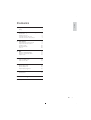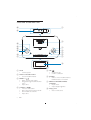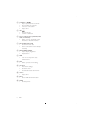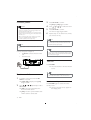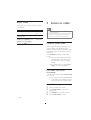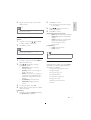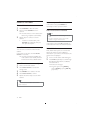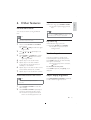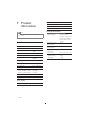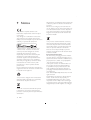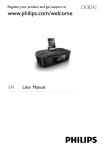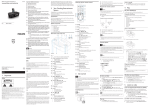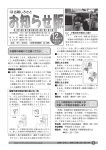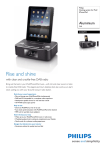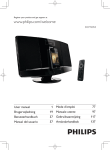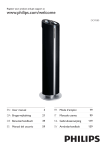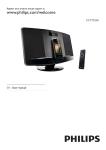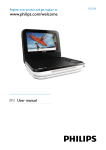Download Philips docking system for iPod/iPhone/iPad DCB291
Transcript
Register your product and get support at www.philips.com/welcome DCB291/12 EN User manual FR Mode d’emploi 69 3 DA Brugervejledning 19 IT Manuale utente 87 DE Benutzerhandbuch 35 NL Gebruiksaanwijzing 105 ES Manual del usuario 53 SV Användarhandbok 121 1 Important Safety 2 Your Docking Entertainment System Introduction What’s in the box Overview of the main unit Overview of the remote control 3 Get started Install batteries to the main unit Prepare the remote control Connect power Set time and date Turn on 4 Play Play from iPod/iPhone/iPad Play from an external device Adjust sound 5 Listen to radio Listen to DAB+ radio Listen to FM radio 6 Other features Set the alarm timer Set the sleep timer Adjust display brightness 7 Product information English Contents 4 4 5 5 5 6 7 9 9 9 10 10 10 11 11 11 12 12 12 14 15 15 15 15 Specifications 16 16 8 Troubleshooting 17 9 Notice 18 EN 3 1 Important Safety g Do not block any ventilation openings. Install in accordance with the manufacturer’s instructions. h Do not install near any heat sources such as radiators, heat registers, stoves, or other apparatus (including amplifiers) that produce heat. i Protect the power cord from being walked on or pinched, particularly at plugs, convenience receptacles, and the point where they exit from the apparatus. j Only use attachments/accessories specified by the manufacturer. This ‘bolt of lightning’ indicates uninsulated material within your unit may cause an electrical shock. For the safety of everyone in your household, please do not remove product covering. The ‘exclamation point’ calls attention to features for which you should read the enclosed literature closely to prevent operating and maintenance problems. WARNING: To reduce the risk of fire or electric shock, this apparatus should not be exposed to rain or moisture and objects filled with liquids, such as vases, should not be placed on this apparatus. CAUTION: To prevent electric shock, match wide blade of plug to wide slot, fully insert. Important Safety instructions a Read these instructions. b Keep these instructions. c Heed all warnings. d Follow all instructions. e Do not use this apparatus near water. f Clean only with dry cloth. 4 EN k Use only with the cart, stand, tripod, bracket, or table specified by the manufacturer or sold with the apparatus. When a cart is used, use caution when moving the cart/apparatus combination to avoid injury from tipover. l Unplug this apparatus during lightning storms or when unused for long periods of time. m Refer all servicing to qualified service personnel. Servicing is required when the apparatus has been damaged in any way, such as power-supply cord or plug is damaged, liquid has been spilled or objects have fallen into the apparatus, the apparatus has been exposed to rain or moisture, does not operate normally, or has been dropped. o Apparatus shall not be exposed to dripping or splashing. p Do not place any sources of danger on the apparatus (e.g. liquid filled objects, lighted candles). q Where the plug of the Direct Plugin Adapter is used as the disconnect device, the disconnect device shall remain readily operable. Warning • Never remove the casing of this apparatus. • Never lubricate any part of this apparatus. • Never place this apparatus on other electrical equipment. • Keep this apparatus away from direct sunlight, naked flames or heat. • Ensure that you always have easy access to the power cord, plug or adaptor to disconnect the apparatus from the power. Norge Typeskilt finnes på apparatens underside. Observer: Nettbryteren er sekundert innkoplet. Den innebygde netdelen er derfor ikke frakoplet nettet så lenge apparatet er tilsluttet nettkontakten. For å redusere faren for brann eller elektrisk støt, skal apparatet ikke utsettes for regn eller fuktighet. 2 Your Docking Entertainment System English n Battery usage CAUTION – To prevent battery leakage which may result in bodily injury, property damage, or damage to the unit: • Install all batteries correctly, + and as marked on the unit. • Do not mix batteries (old and new or carbon and alkaline, etc.). • Remove batteries when the unit is not used for a long time. • Batteries (battery pack or batteries installed) shall not be exposed to excessive heat such as sunshine, fire or the like. Congratulations on your purchase, and welcome to Philips! To fully benefit from the support that Philips offers, register your product at www.philips.com/welcome. Introduction With this unit, you can: • listen to FM/DAB+ radio; • enjoy audio from iPod/iPhone/iPad or other audio devices; • set two alarms; and • wake up by buzzer alarm, radio, or audio in iPod/iPhone/ipad. What’s in the box Check and identify the contents of your package: • Main unit • Remote control • Power adapter • MP3 link cable x 1 • User manual • Quick start guide If you contact Philips, you will be asked for the model and serial number of this apparatus. The model number and serial number are on the rear of the apparatus. Write the numbers here: Model No. _________________________ Serial No. __________________________ EN 5 Overview of the main unit p a o FM ANTENNA MP3 -LINK DC IN 9V 1.9A b n m l k VOL SET TIME AUTO SCAN SLEEP c PRESET MENU TUNING TUNING SOURCE PRESET VOL j ALARM 1 R E PE AT A L A R M BRIGHTNESS CONTROL i ALARM 2 d e f g h a DC IN • Connect power. b DOCK for iPod/iPhone/iPad • Load an iPod/iPhone/iPad. c PRESET +/• Select a preset radio station. • Navigate through iPod/iPhone/iPad menu. • Adjust time. d TUNING +/- / • Tune to a radio station. • Skip to the previous/next audio file. • Search within an audio file. • Adjust time. 6 EN e OK/ • Start/pause play. • Confirm a selection. f SOURCE • Select a source: iPod/iPhone/iPad, DAB+/FM tuner, or MP3 link. g REPEAT ALARM/BRIGHTNESS CONTROL • Repeat alarm. • Adjust display brightness. h Display panel • Show current status. Overview of the remote control English i ALARM 1/ALARM 2 • Set alarm timer. • View alarm settings. • Activate/deactivate alarm timer. j • • Turn on the unit or switch to standby mode. Deactivate sleep timer. k SET TIME/AUTO SCAN/ • Set time and date. • Store radio stations automatically/ manually. a b c d l SLEEP • Set sleep timer. e m VOL + /VOL • Adjust volume. f n MENU/ • Access iPod/iPhone/iPad/DAB+ menu. o FM antenna • Improve FM reception. p MP3-LINK • Connect an external audio device. n g h i m l j k a POWER • Turn on the unit or switch to standby mode. • Deactivate sleep timer. b MENU • Access iPod/iPhone/iPad/DAB+ menu. c PRESET +/• Select a preset radio station. • Navigate through iPod/iPhone/iPad menu. • Adjust time. EN 7 d TUNING +/- / • Skip to previous/next audio file. • Search within an audio file. • Tune to a radio station. • Adjust time. e OK/ • Start/pause play. • Confirm a selection. f Source selection keys: (FM/DAB, MP3 LINK, and DOCK) • Select a source: FM/DAB+ tuner, MP3 link, or iPod/iPhone/iPad. g SET TIME/AUTO SCAN • Set the time and date. • Store radio stations automatically/ manually. h REP AL/BRIGHTNESS • Adjust display brightness. • Repeat alarm. i DBB • Turn on or off dynamic bass enhancement. j DSC • Select a preset sound setting. k AL 1/AL 2 • View alarm settings. • Set alarm timer. • Activate/deactivate alarm timer. l VOL+/• Adjust time. m INFO • Show DAB+/RDS information. n SLEEP • Set sleep timer. 8 EN Caution 1 2 Open the battery compartment. 3 Close the battery compartment. Insert 2 x AA batteries with correct polarity (+/-) as indicated. English 3 Get started • Use of controls or adjustments or performance of procedures other than herein may result in hazardous radiation exposure or other unsafe operation. Always follow the instructions in this chapter in sequence. Prepare the remote control Caution • Risk of explosion! Keep batteries away from heat, sunshine or fire. Never discard batteries in fire. Install batteries to the main unit Caution • Risk of explosion! Keep batteries away from heat, sunshine or fire. Never discard batteries in fire. • Remove battery if it is exhausted or will not be used for a long time. • Batteries contain chemical substances, so they should be disposed of properly. Note • Danger of explosion if battery is incorrectly replaced. Replace only with the same or equivalent type. • Keep children away from the battery. For first-time use: Remove the protective tab to activate the remote control battery. To replace the remote control battery: 1 Pull out the battery tray and remove the old battery. 2 Place a new lithium CR2025 battery with correct polarity (+/-) as indicated. 3 Insert the battery tray back into the slot. • You can only use AC power as power supply. Batteries (not supplied) are for backup purpose. 2 x AA 2 x AA Note • Before you press any function button on the remote control, first select the correct source with the remote control instead of the main unit. EN 9 Connect power Caution • Risk of product damage! Ensure that the power • • • voltage corresponds to the voltage printed on the back or underside of the unit. Risk of electric shock! When you unplug the power adapter, always pull the plug from the socket. Never pull the cord. Before connecting the power adapter, ensure that you have completed all other connections. Use the supplied power adapter only. 3 Press SET TIME to confirm. » [24H] or [12H] begins to blink. 4 Press / or hour format. 5 Press SET TIME to confirm. » The hour digits begin to blink. 6 Repeat steps 4-5 to set the hour, minute, year, month, and day. / to select the 12/24 Note • If clock is not manually set, when iPod/iPhone/iPad Note is connected, the unit synchronizes time from the iPod/iPhone/iPad automatically. • The type plate is located on the bottom of the main unit. Tip Connect the power adapter to: • the DC IN socket at the back of the unit. • the wall socket. • The accuracy of the transmitted time depends on the DAB+ station or the docked iPod/iPhone/iPad that transmits the time signal. Turn on Press POWER. » The unit switches to the last selected source. Tip Set time and date 1 2 In standby mode, press and hold SET TIME for 2 seconds. » [SYNC ON] is displayed and [ON] begins to blink. Press / or / repeatedly to select ON or OFF. » [ON]: The unit synchronizes time from the DAB+ station. » [OFF]: The time synchronization with DAB+ station is deactivated. 10 EN • To select a source, press SOURCE repeatedly or the source selection buttons on the remote control. Switch to standby mode Press POWER again to switch the unit to standby mode. » The time and date (if set) appear on the display panel. 2 Play from iPod/iPhone/iPad You can enjoy audio from iPod/iPhone/iPad through this unit. Compatible iPod/iPhone/iPad The unit supports the following iPod, iPhone and iPad models: Made for. • iPod touch (1st, 2nd, 3rd, and 4th generation) • iPod nano (1st, 2nd, 3rd, 4th, 5th, and 6th generation) • iPod mini • iPhone 4 • iPhone 3GS • iPhone 3G • iPhone • iPad Listen to the iPod/iPhone/iPad 1 Press DOCK on the remote control to select iPod/iPhone/iPad source. • To pause/resume play, press OK/ . • To skip to a track, press / . • To search during play, press and hold / , then release to resume normal play. • To go back to the previous iPod/ iPhone/iPad menu, press MENU. • To scroll through the menu, press / . • To confirm a selection, press OK. » If no key is pressed for more than 10 seconds, OK/ acts back as the play/pause key. Charge the iPod/iPhone/iPad Note • iPod with color display, iPod classic, and iPod with video are not compatible with dock charging. When the unit is connected to power, the docked iPod/iPhone/iPad begins to charge. Place the iPod/iPhone/iPad into the dock. Tip • For certain iPod models, it may take up to a minute before the charging indication appears. Play from an external device You can also listen to an external audio device through this unit. 1 Press MP3 LINK to select the MP3 link source. 2 Connect the supplied MP3 link cable to: • the MP3 LINK socket (3.5mm) at the back of this unit. • the headphone socket of an external device. 3 Start to play the device (see the user manual of the device). EN 11 English 4 Play Adjust sound 5 Listen to radio During play, you can adjust volume and select sound effects: Function To increase/decrease volume Action Press VOL +/-. Press DBB. To turn on/off dynamic bass enhancement To select a preset sound effect: Press DSC repeatedly. [FLAT] (flat), [ROCK] (rock), [JAZZ] (jazz), [CLASSIC] (classic), or [POP] (pop) Note • Keep the unit away from other electronic devices to avoid radio interference. • For better reception, do not place iPod/iPhone/iPad into the dock when you listen to the radio. Fully extend and adjust the position of the antenna. Listen to DAB+ radio DAB+ (Digital Audio Broadcasting) is a way of broadcasting radio digitally through a network of transmitters. It provides you with more choice, better sound quality, and more information. Press FM/DAB repeatedly to select DAB+ mode. » The unit automatically stores all the available DAB+ radio stations and then broadcasts the first available station. » If no DAB service is available, [NO SERV] (no service)is displayed. Store DAB+ radio stations automatically In DAB+ mode, press and hold AUTO SCAN for 3 seconds. » The unit stores all the available DAB+ radio stations automatically and then broadcasts the first available station. Store DAB+ radio stations manually 1 2 3 4 12 EN Tune to a DAB+ radio station. Press AUTO SCAN to activate the storing mode. Press PRESET +/- to select a number. Press AUTO SCAN to confirm. Repeat the above steps to store other DAB+ stations. Note • To remove a pre-stored DAB+ radio station, store another station in its place. Listen to a preset DAB+ radio station 1 In DAB+ mode, press / repeatedly to select a DAB+ radio station. 2 Press OK to confirm. Note 2 Press OK to confirm. » A channel and its frequency appear on the display. 3 Press / repeatedly to tune to a DAB+ radio station. English 5 4 Press OK to confirm. [DRC] (Dynamic Range Control) • [DRC 0]: No compensation applied. • [DRC 1/2]: Medium compensation applied. • [DRC 1]: Maximum compensation applied (the default option recommended for noisy environment). [TUNERRST] • [YES]: Reset the tuner. • [NO]: Cancel. • If no DAB+ radio station is available, the steps mentioned above are invalid. Tip • If no button is pressed within 10 seconds, the menu exits. Use DAB+ menu 1 In DAB+ mode, press and hold MENU to enter the DAB+ menu. 2 Press / repeatedly to navigate through the options: • [MANUAL]: Tune to a specific channel manually. • [SCAN]: Perform a wide range of DAB+ radio search. • [DRC]: Add or remove a degree of compensation for the differences in the dynamic range between radio stations. • [TUNERRST]: Reset the tuner. • [VERSION]: Display software version. 3 4 To select an option, press OK. 1 In DAB+ mode, press MENU repeatedly until [MANUAL] is displayed. Show DAB+ information While listening to DAB+ radio, press INFO repeatedly to scroll through the following information (if available): » Dynamic Label Segment (DLS) » Signal strength » Program type (PTY) » Ensemble Name » Channel and frequency » Signal error rate » Bit rate and audio status » Date Repeat steps 2-3 if sub-option is available under one option. [MANUAL] EN 13 Listen to FM radio Listen to a preset FM radio station Tune to FM radio stations In FM tuner mode, press PRESET +/repeatedly to select a preset number. 1 2 Select stereo/mono broadcast 3 Press FM/DAB to select FM tuner. Press and hold TUNING +/- for 2 seconds. » The unit tunes to an FM radio station with strong reception automatically. Repeat step 2 to tune to more FM stations. • To tune to a weak station, press TUNING +/- repeatedly until you find optimal reception. Store FM radio stations automatically You can store a maximum of 20 FM radio stations. In FM tuner mode, press and hold AUTO SCAN for 2 seconds. » The unit stores all the available FM radio stations automatically and then broadcasts the first available station. Store FM radio stations manually 1 2 3 4 5 Tune to an FM radio station. Press AUTO SCAN to activate the storing mode. Press PRESET +/- to select a number. Press AUTO SCAN to confirm. Repeat the above steps to store other stations. Tip • To remove a pre-stored station, store another station in its place. 14 EN Note • Stereo broadcast is the default setting for FM tuner mode. • For stations with weak signals, to improve the reception, change to monaural sound. In FM tuner mode, press OK repeatedly to switch between mono and stereo broadcast. Show RDS information RDS (Radio Data System) is a service that allows FM stations to show additional information. If you tune to a RDS station, the station name is displayed. 1 2 Tune to an FM station with RDS signal. Press INFO repeatedly to scroll through the following information (if available): » Station name » Radio text messages » Program type such as [NEWS] (news), [SPORT] (sport), [POP M] (pop music)... Set the alarm timer You can set two alarms to ring at different time. Repeat alarm When alarm rings, press REPEAT ALARM. » The alarm repeats ringing minutes later. English 6 Other features Tip • You can press REPEAT ALARM repeatedly to adjust the interval (5-30 minutes) to repeat alarm. Note • Ensure that you have set the clock correctly. (See “Get started - Set time and date”.) 1 Press and hold ALARM 1 or ALARM 2 for 2 seconds. » [AL1]/ [AL2] and the hour digits begin to blink. 2 Press / the hour. 3 Press ALARM 1 or ALARM 2 to confirm. » [AL1] / [AL2] and the minute digits begin to blink. or / Stop alarm ring When the alarm rings, press the corresponding ALARM 1 or ALARM 2. » The alarm stops but the alarm settings remain. repeatedly to set 4 5 Repeat steps 2-3 to set the minute. 6 Repeat steps 2-3 to select an alarm sound source: Buzzer, iPhone, FM, or DAB+. 7 Repeat steps 2-3 to set the alarm volume. Repeat steps 2-3 to select whether to ring alarm for the whole week, on weekdays, or at weekend. Activate/deactivate the alarm timer Note • Ensure that you have already set the alarms Set the sleep timer This unit can switch to standby mode automatically after a preset time period. Press SLEEP repeatedly to select the sleep timer period (in minutes). » When the sleep timer is activated, appears. To deactivate the sleep timer: Press SLEEP repeatedly until [OFF] (off) is displayed. Adjust display brightness Press BRIGHTNESS CONTROL repeatedly to select different brightness levels. successfully. 1 Press ALARM 1/ALARM 2 to view the alarm settings. 2 Press ALARM 1/ALARM 2 repeatedly to activate or deactivate the alarm timer. » The alarm icon appears if the alarm timer is on and disappears if it is off. EN 15 7 Product information • Product information is subject to change without prior notice. Specifications Amplifier Rated Output Power Frequency Response 2 x 5 W RMS 20 -20000 Hz, -3dB Signal to Noise Ratio >67 dB Total Harmonic Distortion <1% Aux Input (MP3 link) 0.5 V RMS 20kohm Tuner (FM) 87.5 - 108 MHz 50 KHz <22 dBu <43 dBu >28 dBf <2% >55 dB Tuner (DAB+) DAB+ tuning range 16 EN Speaker Impedance Sensitivity 4 ohm >82dB/m/W General information Note Tuning range Tuning grid Sensitivity - Mono, 26dB S/N Ratio - Stereo, 46dB S/N Ratio Search Selectivity Total Harmonic Distortion Signal to Noise Ratio Speakers 174.92 - 239.20MHz AC power (Power adapter) Operation Power Consumption Standby Power Consumption Dimensions - Main Unit (W x H x D) Weight - With Packing - Main Unit Input: 100-240V~, 50/60Hz, 0.7A; Output: 9.0V 1.9A; Brand name: Philips; Model: AS190-090AD190 15 W <1 W 263 x 115 x 165 mm 2.1 kg 1.4 kg English 8 Troubleshooting Warning • Never remove the casing of this apparatus. To keep the warranty valid, never try to repair the system yourself. If you encounter problems when using this apparatus, check the following points before requesting service. If the problem remains unsolved, go to the Philips web site (www. philips.com/welcome). When you contact Philips, ensure that the apparatus is nearby and the model number and serial number are available. No power • Ensure that the AC power plug of the unit is connected properly. • Ensure that there is power at the AC outlet. • Ensure that the batteries are inserted correctly. No sound • Adjust the volume. No response from the unit • Disconnect and reconnect the AC power plug, then turn on the unit again. Poor radio reception • Increase the distance between the unit and your TV or VCR. • Fully extend the FM antenna. Alarm does not work • Set the clock/alarm correctly. Clock/alarm setting erased • Power has been interrupted or the power plug has been disconnected. • Reset the clock/alarm. EN 17 9 Notice This product complies with the radio interference requirements of the European Community. Any changes or modifications made to this device that are not expressly approved by Philips Consumer Lifestyle may void the user’s authority to operate the equipment. “Made for iPod,” “Made for iPhone,” and “Made for iPad” mean that an electronic accessory has been designed to connect specifically to iPod, iPhone, or iPad, respectively, and has been certified by the developer to meet Apple performance standards. Apple is not responsible for the operation of this device or its compliance with safety and regulatory standards. Please note that the use of this accessory with iPod, iPhone, or iPad may affect wireless performance. iPod and iPhone are trademarks of Apple Inc., registered in the U.S. and other countries. iPad is a trademark of Apple Inc. Your product is designed and manufactured with high quality materials and components, which can be recycled and reused. When this crossed-out wheeled bin symbol is attached to a product it means that the product is covered by the European Directive 2002/96/EC. 18 EN Please inform yourself about the local separate collection system for electrical and electronic products. Please act according to your local rules and do not dispose of your old products with your normal household waste. Correct disposal of your old product helps to prevent potential negative consequences for the environment and human health. Your product contains batteries covered by the European Directive 2006/66/EC, which cannot be disposed with normal household waste.Please inform yourself about the local rules on separate collection of batteries because correct disposal helps to prevent negative consequences for the environmental and human health. Environmental information All unnecessary packaging has been omitted. We have tried to make the packaging easy to separate into three materials: cardboard (box), polystyrene foam (buffer) and polyethylene (bags, protective foam sheet.) Your system consists of materials which can be recycled and reused if disassembled by a specialized company. Please observe the local regulations regarding the disposal of packaging materials, exhausted batteries and old equipment. 2011 © Koninklijke Philips Electronics N.V. All rights reserved. Specifications are subject to change without notice. Trademarks are the property of Koninklijke Philips Electronics N.V. or their respective owners. Philips reserves the right to change products at any time without being obliged to adjust earlier supplies accordingly. © 2011 Koninklijke Philips Electronics N.V. All rights reserved. DCB291_12_UM_V1.0