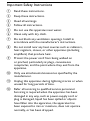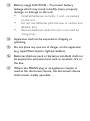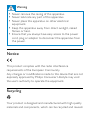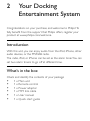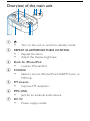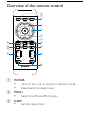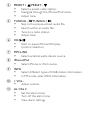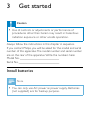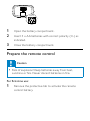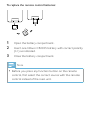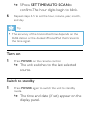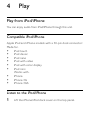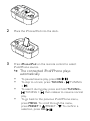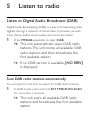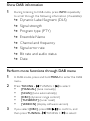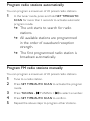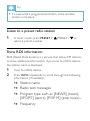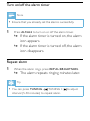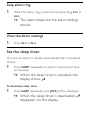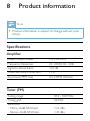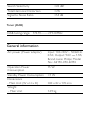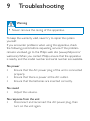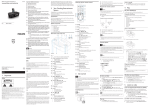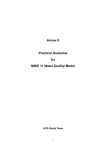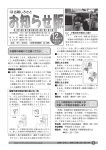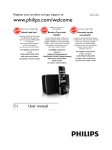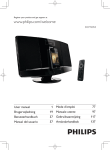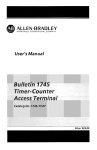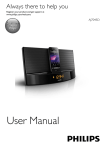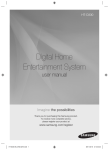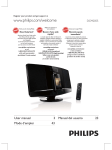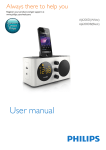Download Philips DCB242 User's Manual
Transcript
Register your product and get support at EN User Manual DCB242 Contents 1 Important Notice Safety 2 Your Docking Entertainment System Introduction Overview of the main unit Overview of the remote control What’s in the box 3 Get started Connect power Install batteries Prepare the remote control Set time and date Turn on 4 Play Play from an external device Play from iPod/iPhone 5 8 5 11 11 12 14 11 17 20 17 18 21 22 23 25 23 5 Listen to radio Listen to Digital Audio Broadcasts (DAB) Listen to FM radio 6 Other features Adjust display brightness Set the alarm timer Set the sleep timer 7 Adjust sound Adjust volume level Enhance bass Select a preset sound effect 8 9 Product information 26 26 30 33 36 33 35 37 37 37 37 Specifications 38 38 Troubleshooting 40 1 Important Safety This ‘bolt of lightning’ indicates uninsulated material within your unit may cause an electrical shock. For the safety of everyone in your household, please do not remove product covering. The ‘exclamation point’ calls attention to features for which you should read the enclosed literature closely to prevent operating and maintenance problems. WARNING: To reduce the risk of fire or electric shock, this apparatus should not be exposed to rain or moisture and objects filled with liquids, such as vases, should not be placed on this apparatus. CAUTION: To prevent electric shock, match wide blade of plug to wide slot, fully insert. Important Safety Instructions a Read these instructions. b Keep these instructions. c Heed all warnings. d Follow all instructions. e Do not use this apparatus near water. f Clean only with dry cloth. g Do not block any ventilation openings. Install in accordance with the manufacturer’s instructions. h Do not install near any heat sources such as radiators, heat registers, stoves, or other apparatus (including amplifiers) that produce heat. i Protect the power cord from being walked on or pinched, particularly at plugs, convenience receptacles, and the point where they exit from the apparatus. j Only use attachments/accessories specified by the manufacturer. k Unplug this apparatus during lightning storms or when unused for long periods of time. l Refer all servicing to qualified service personnel. Servicing is required when the apparatus has been damaged in any way, such as power-supply cord or plug is damaged, liquid has been spilled or objects have fallen into the apparatus, the apparatus has been exposed to rain or moisture, does not operate normally, or has been dropped. m Battery usage CAUTION – To prevent battery leakage which may result in bodily injury, property damage, or damage to the unit: • Install all batteries correctly, + and - as marked on the unit. • Do not mix batteries (old and new or carbon and alkaline, etc.). • Remove batteries when the unit is not used for a long time. n Apparatus shall not be exposed to dripping or splashing. o Do not place any sources of danger on the apparatus (e.g. liquid filled objects, lighted candles). p Batteries (battery pack or batteries installed) shall not be exposed to excessive heat such as sunshine, fire or the like. q Where the MAINS plug or an appliance coupler is used as the disconnect device, the disconnect device shall remain readily operable. Warning • Never remove the casing of this apparatus. • Never lubricate any part of this apparatus. • Never place this apparatus on other electrical equipment. • Keep this apparatus away from direct sunlight, naked flames or heat. • Ensure that you always have easy access to the power cord, plug or adaptor to disconnect the apparatus from the power. Notice This product complies with the radio interference requirements of the European Community. Any changes or modifications made to this device that are not expressly approved by Philips Consumer Lifestyle may void the user’s authority to operate the equipment. Recycling Your product is designed and manufactured with high quality materials and components, which can be recycled and reused. When you see the crossed-out wheel bin symbol attached to a product, it means the product is covered by the European Directive 2002/96/EC: Never dispose of your product with other household waste. Please inform yourself about the local rules on the separate collection of electrical and electronic products. The correct disposal of your old product helps prevent potentially negative consequences on the environment and human health. Your product contains batteries covered by the European Directive 2006/66/EC, which cannot be disposed of with normal household waste. Please inform yourself about the local rules on separate collection of batteries. The correct disposal of batteries helps prevent potentially negative consequences on the environment and human health. Environmental information All unnecessary packaging has been omitted. We have tried to make the packaging easy to separate into three materials: cardboard (box), polystyrene foam (buffer) and polyethylene (bags, protective foam sheet.) Your system consists of materials which can be recycled and reused if disassembled by a specialized company. Please observe the local regulations regarding the disposal of packaging materials, exhausted batteries and old equipment. 2010 © Koninklijke Philips Electronics N.V. All rights reserved. Specifications are subject to change without notice. Trademarks are the property of Koninklijke Philips Electronics N.V. or their respective owners. Philips reserves the right to change products at any time without being obliged to adjust earlier supplies accordingly. 2 Your Docking Entertainment System Congratulations on your purchase, and welcome to Philips! To fully benefit from the support that Philips offers, register your product at www.philips.com/welcome. Introduction With this unit, you can enjoy audio from the iPod, iPhone, other audio devices, or the FM/DAB radio. The radio, iPod, or iPhone can be set as the alarm timer. You can set two alarm timers to go off at different time. What’s in the box Check and identify the contents of your package: • 1 x Main unit • 1 x Remote control • 1 x Power adaptor • 1 x MP3 link cable • 1 x User manual • 1 x Quick start guide Overview of the main unit a b o n m l k c d j i e f FM ANT MP3-LINK g DC 9V 1.9A h a • b c Turn on the unit or switch to standby mode. REPEAT ALARM/BRIGHTNESS CONTROL • Repeat the alarm. • Adjust the display brightness. Dock for iPhone/iPod Load an iPhone/iPod. • d SOURCE Select a source: iPhone/iPod, DAB/FM tuner, or MP3 link. • e FM antenna Improve FM reception. • f MP3-LINK Jack for an external audio device. • g DC 9V Power supply socket. • h OK/ • • i Start or pause iPhone/iPod play. Confirm selection. PRESET + /PRESET Select a preset radio station. Navigate through the iPhone/iPod menu. Adjust time. • • • j TUNING - /TUNING + Skip to the previous/next audio file. Search within an audio file. Tune to a radio station. Adjust time. • • • • k Display panel Show the current status. • l AL1/AL2 Set the alarm timer. Turn off the alarm tone. View alarm settings. • • • m VOL + /VOL Adjust volume. • n MENU Select the iPhone/iPod menu. Select the FM/DAB menu. • • o SET TIME/AUTO SCAN /SLEEP Set the clock and date. Scan radio stations automatically. Set the sleep timer. • • • Overview of the remote control a b c d e f g o h n m i l j k a POWER Turn on the unit or switch to standby mode. Deactivate the sleep timer. • • b MENU Select the iPhone/iPod menu. • c SLEEP Set the sleep timer. • d PRESET + /PRESET Select a preset radio station. Navigate through the iPhone/iPod menu. Adjust time. • • • e TUNING - /TUNING + Skip to the previous/next audio file. Search within an audio file. Tune to a radio station. Adjust time. • • • • f OK/ • • g Start or pause iPhone/iPod play. Confirm selection. MP3 LINK Select external audio device source. • h iPhone/iPod Select iPhone or iPod source. • i INFO • • j Select different types of DAB station information. In FM mode, select RDS information. + VOL Adjust volume. • k AL 1/AL 2 Set the alarm timer. Turn off the alarm tone. View alarm settings. • • • l DBB • Turn on or off dynamic bass enhancement. DSC • m n Select a preset sound setting. REP AL/BRIGHTNESS • Adjust the display brightness. • Repeat the alarm. SET TIME/AUTO SCAN Set the time and date. Scan radio stations automatically. • • o FM/DAB Select the FM tuner/DAB source. • 3 Get started Caution • Use of controls or adjustments or performance of procedures other than herein may result in hazardous radiation exposure or other unsafe operation. Always follow the instructions in this chapter in sequence. If you contact Philips, you will be asked for the model and serial number of this apparatus. The model number and serial number are on the rear of the apparatus. Write the numbers here: Model No. __________________________ Serial No. ___________________________ Install batteries Note • You can only use AC power as power supply. Batteries (not supplied) are for backup purpose. 3 x1.5V R6/UM-3/AA 1 2 Open the battery compartment. 3 Close the battery compartment. Insert 3 x AA batteries with correct polarity (+/-) as indicated. Prepare the remote control Caution • Risk of explosion! Keep batteries away from heat, sunshine or fire. Never discard batteries in fire. For first-time use: 1 Remove the protective tab to activate the remote control battery. To replace the remote control batteries: 1 2 Open the battery compartment. 3 Close the battery compartment. Insert one lithium CR2025 battery with correct polarity (+/-) as indicated. Note • Before you press any function button on the remote control, first select the correct source with the remote control instead of the main unit. Connect power Caution • Risk of product damage! Ensure that the power voltage corresponds to the voltage printed on the back or underside of the apparatus. • Risk of electric shock! When you unplug the AC adaptor, always pull the plug from the socket. Never pull the cord. • Before connecting the AC adaptor, ensure that you have completed all other connections. • Use the supplied AC power adaptor only. Note • The type plate is located on the bottom of the main unit. 1 Connect the AC power adaptor to: • the DC socket on the main unit • the power socket. FM ANT DC 9V MP3-LINK DC 9V 1.9A 1.9A Set time and date 1 In standby mode, press and holdSET TIME/AUTO SCANfor 2 seconds. » [SYNC ON] is displayed and [ON] begins to blink. 2 PressPRESET + /PRESET - to select ON or OFF. » If you select [ON], the unit reads the DAB station or iPhone/iPod time and sets the clock automatically. » If you select [OFF], the unit turns off the time synchronization. » 3 Press SET TIME/AUTO SCANto confirm.The time format [24H] or [12H] begins to blink. 4 PressPRESET + /PRESET - to select 24H or 12H. » 5 Press SET TIME/AUTO SCANto confirm.The hour digits begin to blink. 6 Repeat steps 4-5 to set the hour, minute, year, month, and day. Tip • The accuracy of the transmitted time depends on the DAB station or the docked iPhone/iPod that transmits the time signal. Turn on 1 Press POWER on the remote control. » The unit switches to the last selected source. Switch to standby 1 Press POWER again to switch the unit to standby mode. » The time and date (if set) appear on the display panel. 4 Play Play from iPod/iPhone You can enjoy audio from iPod/iPhone through this unit. Compatible iPod/iPhone Apple iPod and iPhone models with a 30-pin dock connector: Made for. • iPod touch • iPod classic • iPod nano • iPod with video • iPod with color display • iPod mini Works with. • iPhone • iPhone 3G • iPhone 3GS Listen to the iPod/iPhone 1 Lift the iPhone/iPod dock cover on the top panel. 2 Place the iPhone/iPod into the dock. 3 Press iPhone/iPod on the remote control to select iPod/iPhone source. » The connected iPod/iPhone plays automatically. • To pause/resume play, press OK/ . • To skip to a track, press TUNING - /TUNING • • + . To search during play, press and hold TUNING /TUNING + , then release to resume normal play. To go back to the previous iPod/iPhone menu, press MENU. To scroll through the menu, press PRESET + /PRESET - . To confirm a selection, press OK/ . » If no key is pressed for more than 10 seconds, OK/ acts back as the play/pause key. Charge the iPod/iPhone When the unit is connected to power, the docked iPod/ iPhone begins to charge. Tip • For certain iPod models, it may take up to a minute before the charging indication appears. Play from an external device You can also listen to an external audio device through this unit. 1 2 Press MP3 LINK to select the MP3 link source. 3 Start to play the device (see the device user manual). Connect the supplied MP3 link cable to: • the MP3 LINK jack (3.5mm) on the back of the unit. • the headphone jack on an external device. 5 Listen to radio Listen to Digital Audio Broadcasts (DAB) Digital Audio Broadcasting (DAB), is a way of broadcasting radio digitally through a network of transmitters. It provides you with more choice, better sound quality, and more information. 1 Press FM/DABrepeatedly to select DAB. » The unit automatically scans DAB radio stations. The unit stores all available DAB radio stations and then broadcasts the first available station. » If no DAB service is available, [NO SERV] is displayed. Scan DAB radio stations automatically You can perform full scan to search for DAB radio stations. 1 In DAB mode, press and hold SET TIME/AUTO SCAN for more than 3 seconds. » The unit scans all available DAB radio stations and broadcasts the first available station. Program DAB radio stations manually 1 2 Tune to a DAB radio station. 3 4 5 Press TUNING - Press SET TIME/AUTO SCAN to activate the program mode. /TUNING + to select a number. Press SET TIME/AUTO SCAN to confirm. Repeat the above steps to program other stations. Note • To overwrite a programmed station, store another station in its place. Listen to a preset DAB radio station 1 In DAB mode, press TUNING select a DAB radio station. 2 Press OK/ /TUNING + to confirm. Note • If there is no DAB radio station available, steps mentioned above is invalid. to Show DAB information 1 During listening to DAB radio, press INFO repeatedly to scroll through the following information (if available): » Dynamic Label Segment (DLS) » Signal strength » Program type (PTY) » Ensemble Name » Channel and frequency » Signal error rate » Bit rate and audio status » Date Perform more functions through DAB menu 1 In DAB mode, press and hold MENU to enter the DAB menu. 2 Press TUNING - /TUNING + to select: • [MANUAL] (tune manually) • [SCAN] (tune automatically) • [DRC] (dynamic range control) • [TUNERRST] (tuner reset) • [VERSION] (display software version) 3 If you select [DRC], press OK/ to confirm, and to select: then press TUNING - /TUNING + • • [DRC 0]: Dynamic Range Control is switched off. [DRC 1/2]: Dynamic Range Control is set to half normal level. [DRC 1]: Dynamic Range Control is switched on; the default setting recommended for noisy environment. • 4 Press OK/ to confirm. To reset the tuner: 1 2 Follow steps 1-2 above to select [TUNERRST]. 3 Press OK/ Press OK/ to confirm, and then press TUNING /TUNING + to select: • [NO]: Cancel. • [YES]: Reset the tuner. to confirm. Note • If no button is pressed within 10 seconds, the menu exits. Tip • Dynamic range control (DRC) adds or removes a degree of compensation for the differences in the dynamic range between radio stations. Listen to FM radio Tune to a radio station Tip • Position the antenna as far as possible from TV, VCR or other radiation source. • For optimal reception, do not place iPhone/iPod into the dock when you listen to the radio. Note • For optimal reception, fully extend and adjust the position of the antenna. 1 2 Press FM/DAB to select FM tuner. Press and hold TUNING than 2 seconds. /TUNING + for more » The radio tunes to a station with strong reception automatically. 3 Repeat step 2 to tune to more stations. • To tune to a weak station, press TUNING - / repeatedly until you find optimal TUNING + reception. Program radio stations automatically You can program a maximum of 20 preset radio stations. 1 In the tuner mode, press and hold SET TIME/AUTO SCAN for more than 2 seconds to activate automatic program mode. » The unit starts to search for radio stations. » All available stations are programmed in the order of waveband reception strength. » The first programmed radio station is broadcast automatically. Program FM radio stations manually You can program a maximum of 20 preset radio stations. 1 2 Tune to a radio station. 3 4 5 Press TUNING - Press SET TIME/AUTO SCAN to activate the program mode. /TUNING + to select a number. Press SET TIME/AUTO SCAN to confirm. Repeat the above steps to program other stations. Tip • To overwrite a programmed station, store another station in its place. Listen to a preset radio station 1 In tuner mode, press PRESET + select a preset number. /PRESET - to Show RDS information RDS (Radio Data System) is a service that allows FM stations to show additional information. If you tune to a RDS station, the station name is displayed. 1 2 Tune to a RDS station. Press INFO repeatedly to scroll through the following information (if available): » Station name » Radio text messages » Program type such as [NEWS] (news(, [SPORT] (sport), [POP M] (pop music)... » Frequency 6 Other features Set the alarm timer You can set two alarms which go off at different time. 1 Ensure that you have set the clock correctly. (See “Get started - Set time and date”.) 2 Press and hold AL1 or AL2 for 2 seconds. » The [AL1] or [AL2] icon and the hour digits begin to blink. 3 4 Press TUNING - /TUNING + to set the hour. Press AL1 or AL2 to confirm. » The [AL1] or [AL2] icon and the minute digits begin to blink. 5 6 Repeat steps 3-4 to set the minute. 7 Repeat steps 3-4 to select an alarm sound source: Buzzer, iPhone, FM, or DAB. 8 Repeat steps 3-4 to set the alarm volume. Repeat steps 3-4 to select whether to ring alarm the whole week, on weekdays, or at weekend. Turn on/off the alarm timer Note • Ensure that you already set the alarms successfully. 1 Press AL1/AL2 to turn on or off the alarm timer. » If the alarm timer is turned on, the alarm icon appears. » If the alarm timer is turned off, the alarm icon disappears. Repeat alarm 1 When the alarm rings, press REP AL/BRIGHTNESS. » The alarm repeats ringing minutes later. Tip • You can press TUNING - /TUNING + interval (5-30 minutes) to repeat alarm. to adjust Stop alarm ring 1 When the alarm rings, press the corresponding AL1 or AL2. » The alarm stops but the alarm settings remain. View the alarm settings 1 Press AL1 or AL2. Set the sleep timer This unit can switch to standby automatically after a set period of time. 1 Press SLEEP repeatedly to select a set period of time (in minutes). » When the sleep timer is activated, the display shows . To deactivate sleep timer 1 Press SLEEP repeatedly until [OFF] (off ) is displayed. » When the sleep timer is deactivated, disappears on the display. Adjust display brightness 1 Press REP AL/BRIGHTNESS repeatedly to select different levels of display brightness. 7 Adjust sound Adjust volume level 1 During play, press + VOL - to increase/decrease the volume level. Select a preset sound effect 1 During play, press DSC repeatedly to select: • [POP] (pop) • [CLASSIC] (classic) • [JAZZ] (jazz) • [FLAT] (flat) • [ROCK] (rock) Enhance bass 1 During play, press DBB to turn on or off dynamic bass enhancement. » If DBB is activated, [DBB] is displayed. 8 Product information Note • Product information is subject to change without prior notice. Specifications Amplifier Rated Output Power 2 x 5 W RMS Frequency Response 20 -20000 Hz, -3dB Signal to Noise Ratio >67 dB Total Harmonic Distortion <1% Aux Input (MP3 link) 0.5 V RMS 20kohm Tuner (FM) Tuning range 87.5 - 108 MHz Tuning grid 50 KHz Sensitivity - Mono, 26dB S/N Ratio - Stereo, 46dB S/N Ratio <22 dBu <43 dBu Search Selectivity >28 dBf Total Harmonic Distortion <2% Signal to Noise Ratio >55 dB Tuner (DAB) DAB tuning range 174.92-------239.20MHz General information AC power (Power adaptor) Input: 100-240V~, 50/60Hz, 1.9A; 0.7A; Output: 9.0V Brand name: Philips; Model No.: AS190-090-BI190 Operation Power Consumption 15 W Standby Power Consumption <1 W Dimensions - Main Unit (W x H x D) 280 x 82 x 170 mm Weight - Main Unit 1.09 kg 9 Troubleshooting Warning • Never remove the casing of this apparatus. To keep the warranty valid, never try to repair the system yourself. If you encounter problems when using this apparatus, check the following points before requesting service. If the problem remains unsolved, go to the Philips web site (www.philips.com/ welcome). When you contact Philips, ensure that the apparatus is nearby and the model number and serial number are available. No power • Ensure that the AC power plug of the unit is connected properly. • Ensure that there is power at the AC outlet. • Ensure that the batteries are inserted correctly. No sound • Adjust the volume. No response from the unit • Disconnect and reconnect the AC power plug, then turn on the unit again. Poor radio reception • Increase the distance between the unit and your TV or VCR. • Fully extend the FM antenna. Timer does not work • Set the clock correctly. • Switch on the timer. Clock/timer setting erased • Power has been interrupted or the power plug has been disconnected. • Reset the clock/timer. © 2010 Koninklijke Philips Electronics N.V. All rights reserved. Document order number: DCB242_05_UM_V1.0