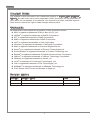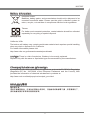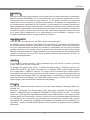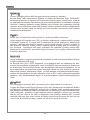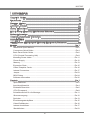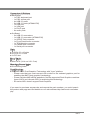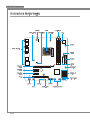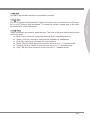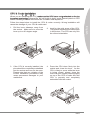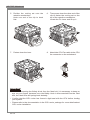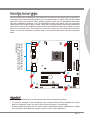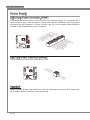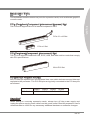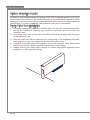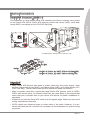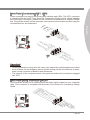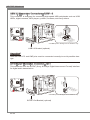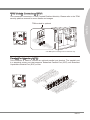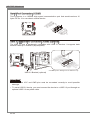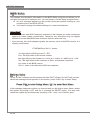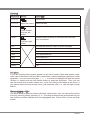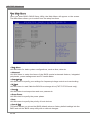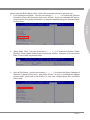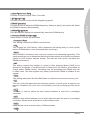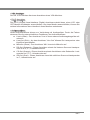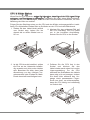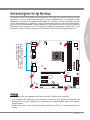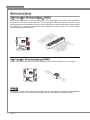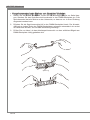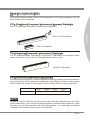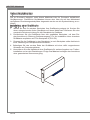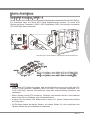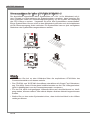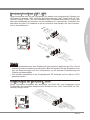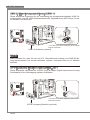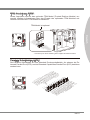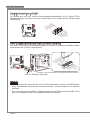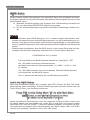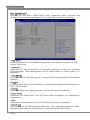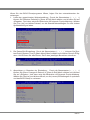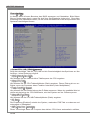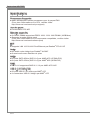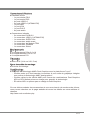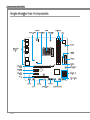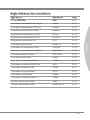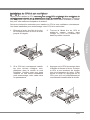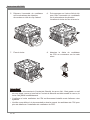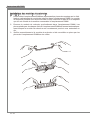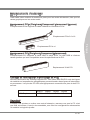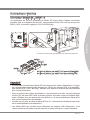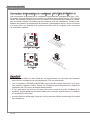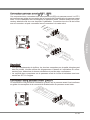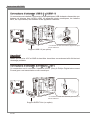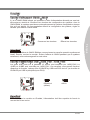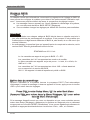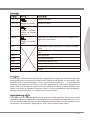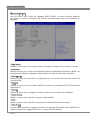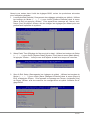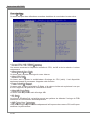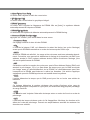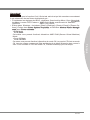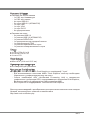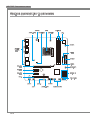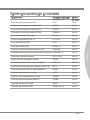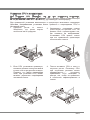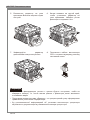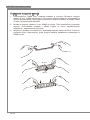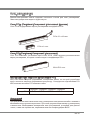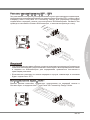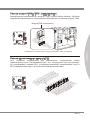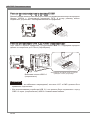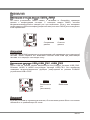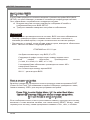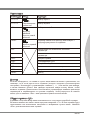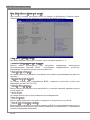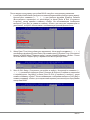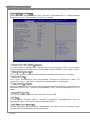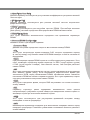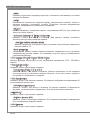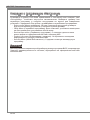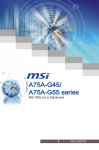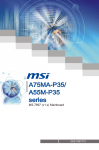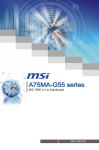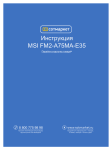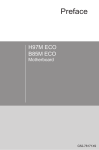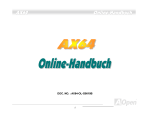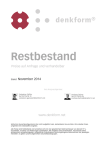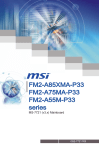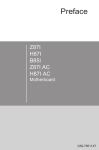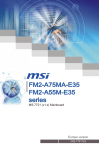Download MSI A75MA-P35
Transcript
A75MA-P35/ A55M-P35 series MS-7697 (v1.x) Mainboard G52-76971X2 Preface Copyright Notice The material in this document is the intellectual property of MICRO-STAR INTERNATIONAL. We take every care in the preparation of this document, but no guarantee is given as to the correctness of its contents. Our products are under continual improvement and we reserve the right to make changes without notice. Trademarks All trademarks in this manual are properties of their respective owners. ■ MSI® is registered trademark of Micro-Star Int’l Co.,Ltd. ■ NVIDIA® is registered trademark of NVIDIA Corporation. ■ ATI® is registered trademark of AMD Corporation. ■ AMD® is registered trademarks of AMD Corporation. ■ Intel® is registered trademarks of Intel Corporation. ■ Windows® is registered trademarks of Microsoft Corporation. ■ AMI® is registered trademark of American Megatrends Inc. ■ Award® is a registered trademark of Phoenix Technologies Ltd. ■ Sound Blaster® is registered trademark of Creative Technology Ltd. ■ Realtek® is registered trademark of Realtek Semiconductor Corporation. ■ JMicron® is registered trademark of JMicron Technology Corporation. ■ Netware® is registered trademark of Novell, Inc. ■ Lucid® is trademark of LucidLogix Technologies, Ltd. ■ VIA® is registered trademark of VIA Technologies, Inc. ■ ASMedia® is registered trademark of ASMedia Technology Inc. ■ iPad, iPhone, and iPod are trademarks of Apple Inc. Revision History Revision Revision History Date V1.0 First release 2011/08 ii MS-7697 Technical Support If a problem arises with your system and no solution can be obtained from the user’s manual, please contact your place of purchase or local distributor. Alternatively, please try the following help resources for further guidance. ◙ Contact our technical staff at: http://support.msi.com Safety Instructions ■ ■ ■ ■ ■ Always read the safety instructions carefully. Keep this User’s Manual for future reference. Keep this equipment away from humidity. Lay this equipment on a reliable flat surface before setting it up. The openings on the enclosure are for air convection hence protects the equipment from overheating. DO NOT COVER THE OPENINGS. ■ Make sure the voltage of the power source is at 110/220V before connecting the equipment to the power inlet. ■ Place the power cord such a way that people can not step on it. Do not place anything over the power cord. ■ Always Unplug the Power Cord before inserting any add-on card or module. ■ All cautions and warnings on the equipment should be noted. ■ Never pour any liquid into the opening that can cause damage or cause electrical shock. ■ If any of the following situations arises, get the equipment checked by service personnel: ◯ The power cord or plug is damaged. ◯ Liquid has penetrated into the equipment. ◯ The equipment has been exposed to moisture. ◯ The equipment does not work well or you can not get it work according to User’s Manual. ◯ The equipment has been dropped and damaged. ◯ The equipment has obvious sign of breakage. ■ DO NOT LEAVE THIS EQUIPMENT IN AN ENVIRONMENT ABOVE 60oC (140oF), IT MAY DAMAGE THE EQUIPMENT. iii Preface ◙ Visit the MSI website for technical guide, BIOS updates, driver updates, and other information: http://www.msi.com/service/download Preface FCC-B Radio Frequency Interference Statement This equipment has been tested and found to comply with the limits for a Class B digital device, pursuant to Part 15 of the FCC Rules. These limits are designed to provide reasonable protection against harmful interference in a residential installation. This equipment generates, uses and can radiate radio frequency energy and, if not installed and used in accordance with the instructions, may cause harmful interference to radio communications. However, there is no guarantee that interference will not occur in a particular installation. If this equipment does cause harmful interference to radio or television reception, which can be determined by turning the equipment off and on, the user is encouraged to try to correct the interference by one or more of the measures listed below. ◯ Reorient or relocate the receiving antenna. ◯ Increase the separation between the equipment and receiver. ◯ Connect the equipment into an outlet on a circuit different from that to which the receiver is connected. ◯ Consult the dealer or an experienced radio/television technician for help. Notice 1 The changes or modifications not expressly approved by the party responsible for compliance could void the user’s authority to operate the equipment. Notice 2 Shielded interface cables and A.C. power cord, if any, must be used in order to comply with the emission limits. VOIR LA NOTICE D’INSTALLATION AVANT DE RACCORDER AU RESEAU. Micro-Star International MS-7697 This device complies with Part 15 of the FCC Rules. Operation is subject to the following two conditions: 1) this device may not cause harmful interference, and 2) this device must accept any interference received, including interference that may cause undesired operation. iv MS-7697 Battery Information European Union: Batteries, battery packs, and accumulators should not be disposed of as unsorted household waste. Please use the public collection system to return, recycle, or treat them in compliance with the local regulations. For better environmental protection, waste batteries should be collected separately for recycling or special disposal. 廢電池請回收 California, USA: The button cell battery may contain perchlorate material and requires special handling when recycled or disposed of in California. For further information please visit: http://www.dtsc.ca.gov/hazardouswaste/perchlorate/ CAUTION: There is a risk of explosion, if battery is incorrectly replaced. Replace only with the same or equivalent type recommended by the manufacturer. Chemical Substances Information In compliance with chemical substances regulations, such as the EU REACH Regulation (Regulation EC No. 1907/2006 of the European Parliament and the Council), MSI provides the information of chemical substances in products at: http://www.msi.com/html/popup/csr/evmtprtt_pcm.html BSMI EMI 聲明 警告使用者: 這是甲類資訊產品,在居住的環境中使用時,可能會造成無線電干擾,在這種情況下, 使用者會被要求採取某些適當的對策。 Preface Taiwan: Preface WEEE (Waste Electrical and Electronic Equipment) Statement ENGLISH To protect the global environment and as an environmentalist, MSI must remind you that... Under the European Union (“EU”) Directive on Waste Electrical and Electronic Equipment, Directive 2002/96/EC, which takes effect on August 13, 2005, products of “electrical and electronic equipment” cannot be discarded as municipal wastes anymore, and manufacturers of covered electronic equipment will be obligated to take back such products at the end of their useful life. MSI will comply with the product take back requirements at the end of life of MSI-branded products that are sold into the EU. You can return these products to local collection points. DEUTSCH Hinweis von MSI zur Erhaltung und Schutz unserer Umwelt Gemäß der Richtlinie 2002/96/EG über Elektro- und Elektronik-Altgeräte dürfen Elektro- und Elektronik-Altgeräte nicht mehr als kommunale Abfälle entsorgt werden. MSI hat europaweit verschiedene Sammel- und Recyclingunternehmen beauftragt, die in die Europäische Union in Verkehr gebrachten Produkte, am Ende seines Lebenszyklus zurückzunehmen. Bitte entsorgen Sie dieses Produkt zum gegebenen Zeitpunkt ausschliesslich an einer lokalen Altgerätesammelstelle in Ihrer Nähe. FRANÇAIS En tant qu’écologiste et afin de protéger l’environnement, MSI tient à rappeler ceci... Au sujet de la directive européenne (EU) relative aux déchets des équipement électriques et électroniques, directive 2002/96/EC, prenant effet le 13 août 2005, que les produits électriques et électroniques ne peuvent être déposés dans les décharges ou tout simplement mis à la poubelle. Les fabricants de ces équipements seront obligés de récupérer certains produits en fin de vie. MSI prendra en compte cette exigence relative au retour des produits en fin de vie au sein de la communauté européenne. Par conséquent vous pouvez retourner localement ces matériels dans les points de collecte. РУССКИЙ Компания MSI предпринимает активные действия по защите окружающей среды, поэтому напоминаем вам, что.... В соответствии с директивой Европейского Союза (ЕС) по предотвращению загрязнения окружающей среды использованным электрическим и электронным оборудованием (директива WEEE 2002/96/EC), вступающей в силу 13 августа 2005 года, изделия, относящиеся к электрическому и электронному оборудованию, не могут рассматриваться как бытовой мусор, поэтому производители вышеперечисленного электронного оборудования обязаны принимать его для переработки по окончании срока службы. MSI обязуется соблюдать требования по приему продукции, проданной под маркой MSI на территории EC, в переработку по окончании срока службы. Вы можете вернуть эти изделия в специализированные пункты приема. vi MS-7697 ESPAÑOL MSI como empresa comprometida con la protección del medio ambiente, recomienda: NEDERLANDS Om het milieu te beschermen, wil MSI u eraan herinneren dat…. De richtlijn van de Europese Unie (EU) met betrekking tot Vervuiling van Electrische en Electronische producten (2002/96/EC), die op 13 Augustus 2005 in zal gaan kunnen niet meer beschouwd worden als vervuiling. Fabrikanten van dit soort producten worden verplicht om producten retour te nemen aan het eind van hun levenscyclus. MSI zal overeenkomstig de richtlijn handelen voor de producten die de merknaam MSI dragen en verkocht zijn in de EU. Deze goederen kunnen geretourneerd worden op lokale inzamelingspunten. SRPSKI Da bi zaštitili prirodnu sredinu, i kao preduzeće koje vodi računa o okolini i prirodnoj sredini, MSI mora da vas podesti da… Po Direktivi Evropske unije (“EU”) o odbačenoj ekektronskoj i električnoj opremi, Direktiva 2002/96/EC, koja stupa na snagu od 13. Avgusta 2005, proizvodi koji spadaju pod “elektronsku i električnu opremu” ne mogu više biti odbačeni kao običan otpad i proizvođači ove opreme biće prinuđeni da uzmu natrag ove proizvode na kraju njihovog uobičajenog veka trajanja. MSI će poštovati zahtev o preuzimanju ovakvih proizvoda kojima je istekao vek trajanja, koji imaju MSI oznaku i koji su prodati u EU. Ove proizvode možete vratiti na lokalnim mestima za prikupljanje. POLSKI Aby chronić nasze środowisko naturalne oraz jako firma dbająca o ekologię, MSI przypomina, że... Zgodnie z Dyrektywą Unii Europejskiej (“UE”) dotyczącą odpadów produktów elektrycznych i elektronicznych (Dyrektywa 2002/96/EC), która wchodzi w życie 13 sierpnia 2005, tzw. “produkty oraz wyposażenie elektryczne i elektroniczne “ nie mogą być traktowane jako śmieci komunalne, tak więc producenci tych produktów będą zobowiązani do odbierania ich w momencie gdy produkt jest wycofywany z użycia. MSI wypełni wymagania UE, przyjmując produkty (sprzedawane na terenie Unii Europejskiej) wycofywane z użycia. Produkty MSI będzie można zwracać w wyznaczonych punktach zbiorczych. vii Preface Bajo la directiva 2002/96/EC de la Unión Europea en materia de desechos y/o equipos electrónicos, con fecha de rigor desde el 13 de agosto de 2005, los productos clasificados como “eléctricos y equipos electrónicos” no pueden ser depositados en los contenedores habituales de su municipio, los fabricantes de equipos electrónicos, están obligados a hacerse cargo de dichos productos al termino de su período de vida. MSI estará comprometido con los términos de recogida de sus productos vendidos en la Unión Europea al final de su periodo de vida. Usted debe depositar estos productos en el punto limpio establecido por el ayuntamiento de su localidad o entregar a una empresa autorizada para la recogida de estos residuos. Preface TÜRKÇE Çevreci özelliğiyle bilinen MSI dünyada çevreyi korumak için hatırlatır: Avrupa Birliği (AB) Kararnamesi Elektrik ve Elektronik Malzeme Atığı, 2002/96/EC Kararnamesi altında 13 Ağustos 2005 tarihinden itibaren geçerli olmak üzere, elektrikli ve elektronik malzemeler diğer atıklar gibi çöpe atılamayacak ve bu elektonik cihazların üreticileri, cihazların kullanım süreleri bittikten sonra ürünleri geri toplamakla yükümlü olacaktır. Avrupa Birliği’ne satılan MSI markalı ürünlerin kullanım süreleri bittiğinde MSI ürünlerin geri alınması isteği ile işbirliği içerisinde olacaktır. Ürünlerinizi yerel toplama noktalarına bırakabilirsiniz. ČESKY Záleží nám na ochraně životního prostředí - společnost MSI upozorňuje... Podle směrnice Evropské unie (“EU”) o likvidaci elektrických a elektronických výrobků 2002/96/EC platné od 13. srpna 2005 je zakázáno likvidovat “elektrické a elektronické výrobky” v běžném komunálním odpadu a výrobci elektronických výrobků, na které se tato směrnice vztahuje, budou povinni odebírat takové výrobky zpět po skončení jejich životnosti. Společnost MSI splní požadavky na odebírání výrobků značky MSI, prodávaných v zemích EU, po skončení jejich životnosti. Tyto výrobky můžete odevzdat v místních sběrnách. MAGYAR Annak érdekében, hogy környezetünket megvédjük, illetve környezetvédőként fellépve az MSI emlékezteti Önt, hogy ... Az Európai Unió („EU”) 2005. augusztus 13-án hatályba lépő, az elektromos és elektronikus berendezések hulladékairól szóló 2002/96/EK irányelve szerint az elektromos és elektronikus berendezések többé nem kezelhetőek lakossági hulladékként, és az ilyen elektronikus berendezések gyártói kötelessé válnak az ilyen termékek visszavételére azok hasznos élettartama végén. Az MSI betartja a termékvisszavétellel kapcsolatos követelményeket az MSI márkanév alatt az EU-n belül értékesített termékek esetében, azok élettartamának végén. Az ilyen termékeket a legközelebbi gyűjtőhelyre viheti. ITALIANO Per proteggere l’ambiente, MSI, da sempre amica della natura, ti ricorda che…. In base alla Direttiva dell’Unione Europea (EU) sullo Smaltimento dei Materiali Elettrici ed Elettronici, Direttiva 2002/96/EC in vigore dal 13 Agosto 2005, prodotti appartenenti alla categoria dei Materiali Elettrici ed Elettronici non possono più essere eliminati come rifiuti municipali: i produttori di detti materiali saranno obbligati a ritirare ogni prodotto alla fine del suo ciclo di vita. MSI si adeguerà a tale Direttiva ritirando tutti i prodotti marchiati MSI che sono stati venduti all’interno dell’Unione Europea alla fine del loro ciclo di vita. È possibile portare i prodotti nel più vicino punto di raccolta viii MS-7697 ▍ Contents Copyright Notice�������������������������������������������������������������������������������������������� ii Trademarks���������������������������������������������������������������������������������������������������� ii Revision History�������������������������������������������������������������������������������������������� ii Safety Instructions�����������������������������������������������������������������������������������������iii FCC-B Radio Frequency Interference Statement����������������������������������������� iv Battery Information����������������������������������������������������������������������������������������� v Chemical Substances Information������������������������������������������������������������������ v BSMI EMI 聲明����������������������������������������������������������������������������������������������� v WEEE (Waste Electrical and Electronic Equipment) Statement������������������� vi English������������������������������������������������������������������������������������������������������ En-1 Mainboard Specifications�����������������������������������������������������������������������������������En-2 Connectors Quick Guide������������������������������������������������������������������������������������En-4 Back Panel Quick Guide������������������������������������������������������������������������������������En-6 CPU (Central Processing Unit)��������������������������������������������������������������������������En-8 Mounting Screw Holes�������������������������������������������������������������������������������������En-11 Power Supply���������������������������������������������������������������������������������������������������En-12 Memory������������������������������������������������������������������������������������������������������������En-13 Expansion Slots�����������������������������������������������������������������������������������������������En-15 Video/ Graphics Cards�������������������������������������������������������������������������������������En-16 Internal Connectors������������������������������������������������������������������������������������������En-17 Jumper�������������������������������������������������������������������������������������������������������������En-23 BIOS Setup������������������������������������������������������������������������������������������������������En-24 Software Information����������������������������������������������������������������������������������������En-32 Deutsch���������������������������������������������������������������������������������������������������� De-1 Spezifikationen�������������������������������������������������������������������������������������������������� De-2 Anschlussübersicht������������������������������������������������������������������������������������������� De-4 Rücktafel-Übersicht������������������������������������������������������������������������������������������� De-6 CPU (Prozessor)����������������������������������������������������������������������������������������������� De-8 Schraubenlöcher für die Montage������������������������������������������������������������������� De-11 Stromversorgung��������������������������������������������������������������������������������������������� De-12 Speicher���������������������������������������������������������������������������������������������������������� De-13 Erweiterungssteckplätze��������������������������������������������������������������������������������� De-15 Video/Grafikkarten������������������������������������������������������������������������������������������ De-16 Interne Anschlüsse������������������������������������������������������������������������������������������ De-17 Steckbrücken�������������������������������������������������������������������������������������������������� De-23 ix Preface Technical Support�����������������������������������������������������������������������������������������iii Preface BIOS Setup����������������������������������������������������������������������������������������������������� De-24 Software-Information��������������������������������������������������������������������������������������� De-32 Français����������������������������������������������������������������������������������������������������� Fr-1 Spécifications������������������������������������������������������������������������������������������������������Fr-2 Guide Rapide Des Composants��������������������������������������������������������������������������Fr-4 Guide rapide du panneau arrière������������������������������������������������������������������������Fr-6 Trous Taraudés de Montage�����������������������������������������������������������������������������Fr-11 Connecteurs d’alimentation�������������������������������������������������������������������������������Fr-12 Mémoire������������������������������������������������������������������������������������������������������������Fr-13 Emplacements d’extension�������������������������������������������������������������������������������Fr-15 Cartes Vidéo/ Graphics�������������������������������������������������������������������������������������Fr-16 Connecteurs internes����������������������������������������������������������������������������������������Fr-17 Cavalier�������������������������������������������������������������������������������������������������������������Fr-23 Réglage BIOS���������������������������������������������������������������������������������������������������Fr-24 Information Logiciel�������������������������������������������������������������������������������������������Fr-32 Русский���������������������������������������������������������������������������������������������������� Ru-1 Характеристики системной платы����������������������������������������������������������������� Ru-2 Краткое руководство по разъемам���������������������������������������������������������������� Ru-4 Разъемы на задней панели���������������������������������������������������������������������������� Ru-6 CPU (Центральный процессор)���������������������������������������������������������������������� Ru-8 Отверстия под установочные винты������������������������������������������������������������ Ru-11 Электропитание��������������������������������������������������������������������������������������������� Ru-12 Память������������������������������������������������������������������������������������������������������������ Ru-13 Слот расширения������������������������������������������������������������������������������������������ Ru-15 Видео/ Видеокарты��������������������������������������������������������������������������������������� Ru-16 Разъемы��������������������������������������������������������������������������������������������������������� Ru-17 Перемычка����������������������������������������������������������������������������������������������������� Ru-23 Настройка BIOS��������������������������������������������������������������������������������������������� Ru-24 Сведения о программном обеспечении������������������������������������������������������ Ru-32 English A75MA-P35/ A55M-P35 Series Europe version MS-7697 Mainboard Mainboard Specifications Processor Support ■ AMD® A8/A6/A4/E2-series processors for the FM1 package (For the latest information about CPU, please visit http://www.msi.com/service/cpu-support) Chipset ■ AMD® A75/ A55 chipset Memory Support ■ 2x DDR3 DIMMs support DDR3 1600/ 1333/ 1066 DRAM (16GB Max) ■ Supports Dual-Channel mode (For more information on compatible components, please visit http://www.msi.com/service/test-report) LAN ■ Supports LAN 10/100/1000 Fast Ethernet by Realtek® RTL8111E Audio ■ Integrated HD audio codec by Realtek® ALC887 ■ 8-channel audio with jack sensing SATA ■ 6x SATA 6Gb/s ports (SATA1~6) by AMD® A75 (A75MA-P35) ■ 6x SATA 3Gb/s ports (SATA1~6) by AMD® A55 (A55M-P35) RAID ■ SATA1~6 support RAID 0/ 1/ 10 by AMD® A75/ A55 USB 3.0 (A75MA-P35) ■ 2x USB 3.0 rear IO ports by AMD® A75 ■ 1x USB 3.0 onboard connector by AMD® A75 En-2 Connectors & Buttons English ■ Back panel - 1x PS/2 keyboard port - 1x PS/2 mouse port - 4x USB 2.0 ports - 2x USB 3.0 ports (A75MA-P35) - 1x LAN port - 1x VGA port - 1x DVI-D port - 6x audio ports ■ On-Board - 2x USB 2.0 connectors - 1x USB 3.0 connector (A75MA-P35) - 1x S/PDIF-Out connector - 1x Front Panel Audio connector - 1x TPM Module connector - 1x Parallel port connector - 1x Serial port connector Slots ■ 1x PCIe 2.0 x16 slots ■ 2x PCIe 2.0 x1 slot ■ 1x PCI slot Form Factor ■ Micro-ATX (24.4 cm X 21.5 cm) Mounting Screw Holes ■ 6x mounting holes Dual-Graphics ■ Supports AMD® Dual Graphics Technology with "Lynx" platform - Please note that you must connect one monitor to the onboard graphics port for enabling the AMD "dual graphics" technology. - Please visit the AMD official website to find the supported Dual Graphics combinations of APU and discrete GPU for achieving this technology. - E2-series APU doesn't support Dual-Graphics. If you need to purchase accessories and request the part numbers, you could search the product web page and find details on our web address http://www.msi.com/index. php En-3 MS-7697 Mainboard Connectors Quick Guide JPWR2 JUSB_PW2 DIMM1,3 CPU SYSFAN2 CPUFAN JCI1 JCOM1 Back Panel JLPT1 JPWR1 JTPM1 PCI_E1 SYSFAN1 PCI_E2 SATA1~6 PCI_E3 PCI1 JFP1/JFP2 JAUD1 JBAT1 JSP1 En-4 JUSB3 JUSB_PW1 JUSB2/JUSB1 Connectors Reference Guide Port Name Page FM1 APU Socket CPU En-8 ATX 24-pin Power Connector JPWR1 En-12 ATX 4-pin Power Connector JPWR2 En-12 DDR3 Memory Slots DIMM1,3 En-13 PCIe x16 Expansion Slot PCI_E1 En-15 PCIe x1 Expansion Slots PCI_E2.3 En-15 PCI Expansion Slot PCI1 En-15 SATA 6Gb/s Connectors SATA1~6 En-17 CPU Fan Connector CPUFAN En-18 System Fan Connector SYSFAN1~2 En-18 Front Panel Connectors JFP1, JFP2 En-19 Front Panel Audio Connector JAUD1 En-19 USB 2.0 Expansion Connectors JUSB1~2 En-20 S/PDIF-Out Expansion Connector JSP1 En-20 TPM Module Connector JTPM1 En-21 Parallel Port Header JLPT1 En-21 Serial Port Connector JCOM1 En-22 USB 3.0 Expansion Connector JUSB3 En-22 Clear CMOS Jumper JBAT1 En-23 USB Power Jumper JUSB_PW1~2 En-23 En-5 English Port Type MS-7697 Mainboard Back Panel Quick Guide VGA Port LAN Mouse Line-In RS-Out Line-Out CS-Out Mic Keyboard USB 2.0 Port DVI-D Port USB 2.0 Port SS-Out USB 3.0 Port (optional) ▶ Mouse/Keyboard A PS/2® mouse/keyboard DIN connector for a PS/2® mouse/keyboard. ▶ USB 2.0 Port The USB 2.0 port is for attaching USB 2.0 devices such as keyboard, mouse, or other USB 2.0-compatible devices. ▶ USB 3.0 Port (optional) USB 3.0 port is backward-compatible with USB 2.0 devices. It supports data transfer rate up to 5 Gbit/s (SuperSpeed). Important In order to use USB 3.0 devices, you must connect to a USB 3.0 port. If a USB cable is used, it must be USB 3.0 compliant. ▶ LAN The standard RJ-45 LAN jack is for connecting to a Local Area Network (LAN). Yellow Green/ Orange LED Color LED State Condition Left Yellow Off LAN link is not established. On(Steady) LAN link is established. On(flashing) The computer is communicating with another computer on the network. Off 10 Mbits/sec data rate Right Green Orange En-6 On 100 Mbits/sec data rate On 1000 Mbits/sec data rate ▶ VGA Port The DB15-pin female connector is provided for monitor. ▶ Audio Ports These connectors are used for audio devices. The color of the jack refers to the function of the connector. ■ Blue-Line in: Used for connecting external audio outputting devices. ■ Green- Line out: Used as a connector for speakers or headphone. ■ Pink- Mic: Used as a connector for a microphone. ■ Black- RS-Out: Rear surround sound line out in 4/ 5.1/ 7.1 channel mode. ■ Orange- CS-Out: Center/ subwoofer line out in 5.1/ 7.1 channel mode. ■ Gray- SS-Out: Side surround sound line out in 7.1 channel mode. En-7 English ▶ DVI-D Port The DVI-D (Digital Visual Interface- Digital) connector can be connected to a LCD monitor, or a CRT monitor with an adapter. To connect a monitor, please refer to the monitor’s manual for more information. MS-7697 Mainboard CPU (Central Processing Unit) Introduction to FM1 APU The surface of CPU. Remember to apply some thermal paste on it for better heat dispersion. Gold arrow Important Overheating Overheating can seriously damage the CPU and mainboard. Always make sure the cooling fans work properly to protect the CPU from overheating. Be sure to apply an even layer of thermal paste (or thermal tape) between the CPU and the heatsink to enhance heat dissipation. Replacing the CPU When replacing the CPU, always turn off the system’s power supply and unplug the power supply’s power cord to ensure the safety of the CPU. Overclocking This mainboard is designed to support overclocking. Before attempting to overclock, please make sure that all other system components can tolerate overclocking. Any attempt to operate beyond product specifications is not recommend. MSI does not guarantee the damages or risks caused by inadequate operation beyond product specifications. En-8 CPU & Cooler Installation When you are installing the CPU, make sure the CPU has a cooler attached on the top to prevent overheating. Meanwhile, do not forget to apply some thermal paste on CPU before installing the heat sink/cooler fan for better heat dispersion. Follow the steps below to install the CPU & cooler correctly. Wrong installation will cause the damage of your CPU & mainboard. 2. Look for the gold arrow of the CPU. The gold arrow should point as shown in the picture. The CPU can only fit in the correct orientation. 3. If the CPU is correctly installed, the pins should be completely embedded into the socket and can not be seen. Please note that any violation of the correct installation procedures may cause permanent damages to your mainboard. 4. Press the CPU down firmly into the socket and close the lever. As the CPU is likely to move while the lever is being closed, always close the lever with your fingers pressing tightly on top of the CPU to make sure the CPU is properly and completely embedded into the socket. En-9 English 1. Pull the lever sideways away from the socket. Make sure to raise the lever up to a 90-degree angle. MS-7697 Mainboard 5. Position the cooling set onto the retention mechanism. Hook one end of the clip to hook first. 6. Then press down the other end of the clip to fasten the cooling set on the top of the retention mechanism. Locate the Fix Lever and lift up it . 7. Fasten down the lever. 8. Attach the CPU Fan cable to the CPU fan connector on the mainboard. Important • While disconnecting the Safety Hook from the fixed bolt, it is necessary to keep an eye on your fingers, because once the Safety Hook is disconnected from the fixed bolt, the fixed lever will spring back instantly. • Confirm that the CPU cooler has formed a tight seal with the CPU before booting your system. • Please refer to the documentation in the CPU cooler package for more details about CPU cooler installation. En-10 Mounting Screw Holes The I/O ports should be facing toward the rear of the computer case. They should line up with the holes on the I/O backplate. Important • Install the mainboard on a flat surface free from unnecessary debris. • To prevent damage to the mainboard, any contact between the mainboard circuitry and the computer case, except for the mounting stands, is prohibited. • Please make sure there are no loose metal components on the mainboard or within the computer case that may cause a short circuit of the mainboard. En-11 English When installing the mainboard, first install the necessary mounting stands required for an mainboard on the mounting plate in your computer case. If there is an I/O back plate that came with the computer case, please replace it with the I/O backplate that came with the mainboard package. The I/O backplate should snap easily into the computer case without the need for any screws. Align the mounting plate’s mounting stands with the screw holes on the mainboard and secure the mainboard with the screws provided with your computer case. The locations of the screw holes on the mainboard are shown below. For more information, please refer to the manual that came with the computer case. MS-7697 Mainboard Power Supply ATX 24-pin Power Connector: JPWR1 This connector allows you to connect an ATX 24-pin power supply. To connect the ATX 24-pin power supply, align the power supply cable with the connector and firmly press the cable into the connector. If done correctly, the clip on the power cable should be hooked on the mainboard’s power connector. d n u ro V .G 5 V 4 2 .+ +5 V d 3 2 2. +5 s un d 2 . e o n d 1 2 0.R Gr rou un # 2 9. G ro ON d - n 1 8. 1 7.G PS ou 1 6. Gr 2V V 1 5. 1 .3 1 4.- +3 1 3. 1 V .3 3 V .+ 2 V 2 1 2 1 1.+ +1 B OK 1 0. VS R nd 1 5 u W . d 9 P ro . 8 .G 5V un d 7 .+ ro 6 .G 5V un 5 .+ ro 3V 4 .G . V 3 .+3 3.3 2 .+ 1 ATX 4-pin Power Connector: JPWR2 This connector provides 12V power to the CPU. d n u d ro un .G ro 1 .G 2 V 2 1 V .+ 2 3 .+1 4 Important Make sure that all the power cables are securely connected to a proper ATX power supply to ensure stable operation of the mainboard. En-12 Memory These DIMM slots are used for installing memory modules. For more information on compatible components, please visit http://www.msi.com/service/test-report DDR3 240-pin, 1.5V English 48x2=96 pin 72x2=144 pin Dual-Channel mode Population Rule In Dual-Channel mode, the memory modules can transmit and receive data with two data bus channels simultaneously. Enabling Dual-Channel mode can enhance system performance. The following illustrations explain the population rules for Dual-Channel mode. 1 DIMM1 DIMM3 Installed Empty Important • DDR3 memory modules are not interchangeable with DDR2, and the DDR3 standard is not backward compatible. Always install DDR3 memory modules in DDR3 DIMM slots. • To ensure system stability, memory modules must be of the same type and density in Dual-Channel mode. • Always insert memory modules in the DIMM1 slot first. • Due to chipset resource usage, the system will only detect up to 15+ GB of memory (not full 16 GB) when all DIMM slots have 8GB memory modules installed. En-13 MS-7697 Mainboard Installing Memory Modules 1. Unlock the DIMM slot by pushing the mounting clips to the side. Vertically insert the memory module into the DIMM slot. The memory module has an off-center notch on the bottom that will only allow it to fit one way into the DIMM slot. 2. Push the memory module deep into the DIMM slot. The plastic clips at each side of the DIMM slot will automatically close when the memory module is properly seat and an audible click should be heard. 3. Manually check if the memory module has been locked in place by the DIMM slot’s side clips. Notch Volt En-14 Expansion Slots This mainboard contains numerous ports for expansion cards, such as discrete graphics or audio cards. PCIe (Peripheral Component Interconnect Express) Slot English The PCIe slot supports the PCIe interface expansion card. PCIe 2.0 x16 Slot PCIe x1 Slot PCI (Peripheral Component Interconnect) Slot The PCI slot supports additional LAN, SCSI, USB, and other add-on cards that comply with PCI specifications. 32-bit PCI Slot PCI Interrupt Request Routing IRQ, or interrupt request lines, are hardware lines over which devices can send interrupt requests to the processor. The PCI IRQ pins are typically connected to the PCI bus pins as followed: PCI Slot1 Order1 Order2 Order3 Order4 INT E# INT F# INT G# INT H# Important When adding or removing expansion cards, always turn off the power supply and unplug the power supply power cable from the power outlet. Read the expansion card’s documentation to check for any necessary additional hardware or software changes. En-15 MS-7697 Mainboard Video/ Graphics Cards If available, this mainboard takes advantage of the CPU’s integrate graphics processor, but discrete video cards can be installed by way of the mainboard’s expansion slots. Adding on one or more discrete video cards will significantly boost the system’s graphics performance. For best compatibility, MSI graphics cards are recommended. Single Video Card Installation 1. Determine what type of expansion slot the video card will use. Locate the expansion slot on the mainboard. Remove any protective expansion slot covers from the computer case. 2. Line up the video card on top of the expansion slot with the display ports facing out of the computer case. 3. Push the video card into its expansion slot. Depending on the expansion slot used, there should be clip on the expansion slot that will lock in place. 4. If needed, screw the edge of the graphics card to the computer case. Some video cards might require a power cable directly from the power supply. 5. Please consult your video card’s manual for further instructions regarding driver installation or other special settings. En-16 Internal Connectors Serial ATA Connector: SATA1~6 This connector is a high-speed Serial ATA interface port. Each connector can connect to one Serial ATA device. Serial ATA devices include disk drives (HDD), solid state drives (SSD), and optical drives (CD/ DVD/ Blu-Ray). English * The MB layout in this figure is for reference only. SATA4 SATA5 SATA6 SATA1 SATA2 SATA3 SATA1~6 (6Gb/s, by AMD® A75 for A75MA-P35) SATA1~6 (3Gb/s, by AMD® A55 for A55M-P35) Important • Many Serial ATA devices also need a power cable from the power supply. Such devices include disk drives (HDD), solid state drives (SSD), and optical drives (CD / DVD / Blu-Ray). Please refer to the device’s manual for further information. • Many computer cases also require that large Serial ATA devices, such as HDDs, SSDs, and optical drives, be screwed down into the case. Refer to the manual that came with your computer case or your Serial ATA device for further installation instructions. • Please do not fold the Serial ATA cable at a 90-degree angle. Data loss may result during transmission otherwise. • SATA cables have identical plugs on either sides of the cable. However, it is recommended that the flat connector be connected to the mainboard for space saving purposes. En-17 MS-7697 Mainboard Fan Power Connectors: CPUFAN,SYSFAN1~2 The fan power connectors support system cooling fans with +12V. If the mainboard has a System Hardware Monitor chipset on-board, you must use a specially designed fan with a speed sensor to take advantage of the CPU fan control. Remember to connect all system fans. Some system fans may not connect to the mainboard and will instead connect to the power supply directly. A system fan can be plugged into any available system fan connector. d o n u /N ro 2V or .G 1 s 1 .+ en 2 .S 3 U SYSFAN2 d n u ro 2V or l .G 1 s o 1 .+ en tr 2 .S on 3 .C 4 CPUFAN/ SYSFAN1 se Important • Please refer to your processor’s official website or consult your vendor to find recommended CPU cooling fans. • The CPUFAN and SYSFAN1 connectors support Smart fan control. The Control Center utility can be installed to automatically control the CPU fan speeds according to the CPU’s and system’s temperature. • If there are not enough ports on the mainboard to connect all system fans, adapters are available to connect a fan directly to a power supply. • Before first boot up, ensure that there are no cables impeding any fan blades. En-18 Front Panel Connectors: JFP1, JFP2 D D in E LE P rL d o e n .N w e d 7 .Po sp n 5 .Su rou 3 .G 1 JFP2 P o w e r 0 in P o 8. + . .N 6 . 4 + . 2 e ch w it o w 1 S P r L E D ch it w d e tS rv e D s E se e L e R D .R D 9 .+ H 7 . 5 .3 .+ 1 JFP1 Important • On the connectors coming from the case, pins marked by small triangles are positive wires. Please use the diagrams above and the writing on the mConnectors to determine correct connector orientation and placement. • The majority of the computer case’s front panel connectors will primarily be plugged into JFP1. Front Panel Audio Connector: JAUD1 This connector allows you to connect the front audio panel located on your computer case. This connector is compliant with the Intel® Front Panel I/O Connectivity Design Guide. ct te e D e n o n h io P ct d e a e in et .H P D 0 o 1 .N IC 8 .M C nd 6 N ou . 4 Gr . 2 io n L e D n o N h E R P _S ne d o a E h e NS P .H E d 9 .S ea R 7 .H IC L 5 .M IC 3 .M 1 En-19 English 2 .+ 8 . 6 .+ 4 . These connectors connect to the front panel switches and LEDs. The JFP1 connector is compliant with the Intel® Front Panel I/O Connectivity Design Guide. When installing the front panel connectors, please use the enclosed mConnectors to simplify installation. Plug all the wires from the computer case into the mConnectors and then plug the mConnectors into the mainboard. r ake Spe zer Buz MS-7697 Mainboard USB 2.0 Expansion Connectors: JUSB1~2 This connector is designed for connecting high-speed USB peripherals such as USB HDDs, digital cameras, MP3 players, printers, modems, and many others. 115V d C un + .N o 1 0 r B 11 .G 8 US B . S 6 .U C 4 VC . 2 in P nd o u + .N ro 0 9 .G SB 0B 7 U . S 5 .U CC 3 .V 1 * The MB layout in this figure is for reference only. USB 2.0 Bracket (optional) Important Note that the VCC and GND pins must be connected correctly to avoid possible damage. S/PDIF-Out Expansion Connector: JSP1 This connector uses the S/PDIF (Sony & Phillips Digital Interconnect Format) interface for digital audio transmission. 115V d n u F ro DI .G P 1 .S CC 2 .V 3 * The MB layout in this figure is for reference only. S/PDIF-Out Bracket (optional) En-20 TPM Module Connector: JTPM1 This connector connects to a TPM (Trusted Platform Module). Please refer to the TPM security platform manual for more details and usages. TPM module is optional English 115V 3 in p 2 ta in a p 1 d ta pin 0 n e s & da ta pi m s & da ta a ra re s F d s & d C ad dre ss & P re s .L C d d s 3 P a d re 1 .L C a d et 11 .LP C ad es k 9 .LP C R loc 7 .LP C C 5 .LP C 3 .LP 1 d n u d r ro un n r e .G ro Pi we Q r ow 4 1 2.G o Po IR we y p 1 0.N V ial o b 1 .5 er P nd 8 .S 3V ta 6 .3. S 4 .3V 2 * The MB layout in this figure is for reference only. Parallel Port Header: JLPT1 This connector is used to connect an optional parallel port bracket. The parallel port is a standard printer port that supports Enhanced Parallel Port (EPP) and Extended Capabilities Parallel Port (ECP) mode. T C L Y .S 5 E S 2 3.P U K# 7 2 .B C ND 6 1 2 9.A R ND 5 1 7.P R ND 4 1 5.P R ND 1 .P R D3 2 3 1 .P N D 1 11 .PR RN D 0 9 .P N D 7 .PR N B# 5 R ST P . 3 .R 1 in P d o un d .N ro un d 6 2 4.G ro un d 2 2.G ro un d 2 .G ro un d 0 2 .G r o u n d 8 # 1 6 . G r o u n d IN 1 .G ro un L 4 S 1 2.G ro _ # 1 0.G PT IT 1 .L IN # 8 P R # . 6 R .E D 4 .AF 2 En-21 MS-7697 Mainboard Serial Port Connector: JCOM1 This connector is a 16550A high speed communication port that sends/receives 16 bytes FIFOs. You can attach a serial device. in P o .N S 0 T R 1 .C S 8 D R . 6 T .D N 4 SI . 2 I S d .R T n 9 . R r ou T 7 .G U 5 . SO C D 3 .D 1 USB 3.0 Expansion Connector: JUSB3 (optional) The USB 3.0 port is backwards compatible with USB 2.0 devices. It supports data transfer rates up to 5Gbits/s (SuperSpeed). 115V N D _ DP in N P r X _ D o e _R X _ P C D .N w 3 R _ _ 0 o B _ 2 .P S B3 nd X _C T 9 1 8.U S ou _ X 1 7.U Gr B3 _T 1 6. S B3 nd 1 .U S u .0 + o 5 1 .U r B2 .0 4 1 3.G S B2 1 2.U S 1 1.U 1 N D _ DP N r X _ D e R X _ P w _ o B3 _R _C _D .P S 3 d X C 1 .U B n T _ 2 .US rou 3_ TX 3 .G SB 3_ d 4 .U B n 0 5 US rou 2. 0 + . 6 .G SB 2. nd 7 U B u . S 8 .U ro 9 0.G 1 USB 3.0 Bracket (optional) * The MB layout in this figure is for reference only. Important • Note that the VCC and GND pins must be connected correctly to avoid possible damage. • To use a USB 3.0 device, you must connect the device to a USB 3.0 port through an optional USB 3.0 compliant cable. En-22 Jumper Clear CMOS Jumper: JBAT1 1 Keep Data 1 Clear Data Important You can clear the CMOS RAM by shorting this jumper while the system is off. Afterwards, open the jumper . Do not clear the CMOS RAM while the system is on because it will damage the mainboard. USB Power Jumper: JUSB_PW1, JUSB_PW2 The USB ports on the rear IO panel are controled by JUSB_PW2. The JUSB1 and JUSB2 are controled by JUSB_PW1. These jumpers allow you to enable/ disable the “wakeup from S3/S4/S5 by USB and PS/2 device” function 1 Disabled (default) 1 Enabled Important If you set the jumper to Enabled, the power supply must be able to provide at least 2A currents. En-23 English There is CMOS RAM onboard that is external powered from a battery located on the mainboard to save system configuration data. With the CMOS RAM, the system can automatically boot into the operating system (OS) every time it is turned on. If you want to clear the system configuration, set the jumpers to clear the CMOS RAM. MS-7697 Mainboard BIOS Setup This chapter provides basic information on the BIOS Setup program and allows you to configure the system for optimum use. You may need to run the Setup program when: ■ An error message appears on the screen during the system booting up, and requests you to run BIOS SETUP. ■ You want to change the default settings for customized features. Important • The items under each BIOS category described in this chapter are under continuous update for better system performance. Therefore, the description may be slightly different from the latest BIOS and should be held for reference only. • Upon boot-up, the 1st line appearing after the memory count is the BIOS version. It is usually in the format: E7697AMS.xxx 081111 where: 1st digit refers to BIOS type as E = EFI 2nd - 5th digit refers to the model number. 6th digit refers to the chipset as I = Intel, N = nVidia, A = AMD and V = VIA. 7th - 8th digit refers to the customer as MS = all standard customers. xxx refers to the BIOS version. 081111 refers to the date this BIOS was released. Entering Setup Power on the computer and the system will start POST (Power On Self Test) process. When the message below appears on the screen, press <DEL> key to enter Setup. Press DEL to enter Setup Menu, F11 to enter Boot Menu If the message disappears before you respond and you still wish to enter Setup, restart the system by turning it OFF and On or pressing the RESET button. You may also restart the system by simultaneously pressing <Ctrl>, <Alt>, and <Delete> keys. En-24 Control Keyboard Mouse <↑><↓> <←><→> Description Select Item Move the cursor <Enter> Select Screen English Select Icon/ Field Click/ Doubleclick the left button <Esc> Jumps to the Exit menu or returns to the previous from a submenu Click the right button <+> Increase the numeric value or make changes <-> Decrease the numeric value or make changes <F1> General Help <F4> CPU Specifications <F5> Enter Memory-Z <F6> Load optimized defaults <F10> Save Change and Reset <Esc> Exit Sub-Menu If you find a right pointer symbol appears to the left of certain fields that means a submenu can be launched from this field. A sub-menu contains additional options for a field parameter. You can use arrow keys ( ↑↓ ) or mouse to highlight the field and press <Enter> or double-click the left mouse button to enter the sub-menu. Then you can use the control keys to enter values and move from field to field within a sub-menu. If you want to return to the previous menu, just press the <Esc > or click the right mouse button. General Help <F1> The BIOS setup program provides a General Help screen. You can call up this screen from any menu by simply pressing <F1>. The Help screen lists the appropriate keys to use and the possible selections for the highlighted item. Press <Esc> to exit the Help screen. En-25 MS-7697 Mainboard The Main Menu Once you enter BIOS CMOS Setup Utility, the Main Menu will appear on the screen. The Main Menu allows you to select from the setup functions. ▶ Main Menu Use this menu for basic system configurations, such as time, date etc. ▶ Advanced Use this menu to setup the items of the BIOS special enhanced features, integrated peripherals, power management and PC health status. ▶ Overclocking Use this menu to specify your settings for frequency/voltage control and overclocking. ▶ M-Flash Use this menu to read/ flash the BIOS from storage drive (FAT/ FAT32 format only). ▶ Security Use this menu to set supervisor and user passwords. ▶ Green Power Use this menu to specify the power phase. ▶ Boot Use this menu to specify the priority of boot devices. ▶ Save & Exit This menu allows you to load the BIOS default values or factory default settings into the BIOS and exit the BIOS setup utility with or without changes. En-26 When enter the BIOS Setup utility, follow the processes below for general use. 1. Load Optimized Defaults : Use the arrow keys (←, →, ↑, ↓) to select the [Restore Defaults] in [Save & Exit] menu, and press <Enter>. A pop-up message will appear, please select [Yes] and press<Enter> to load the default settings for optimal system performance. English 2. Setup Date/ Time : Use the arrow keys (←, →, ↑, ↓) to select the [System Date]/ [System Time] in [Main Menu] menu, and press <Enter>. And then, you can set the Date, Time in their respective fields. 3. Save & Exit Setup : Use the arrow keys (←, →, ↑, ↓) to select the [Save Changes & Reboot] in [Save & Exit] menu, and press <Enter>. A pop-up message will appear please select [Yes] and press<Enter> to save the configurations and exit BIOS setup utility. En-27 MS-7697 Mainboard Overclocking This menu is for advanced users who want to overclock the mainboard. ▶ Current CPU / NB / DRAM Frequency These items show the current clocks of CPU, NB and Memory speed. Read-only. ▶ Adjust Internal Core Clock This item is used to adjust the internal core clock. ▶ Adjust CPU Ratio This item is used to adjust CPU clock multiplier (ratio). It is available only when the processor supports this function. ▶ Power Capability Support This item is used to set P-State limitation, if the chosen value is larger than CPU support, system will lock it on limit. ▶ Adjust NB Clock Ratio This item is used to adjust NB clock ratio. ▶ OC Genie Setting this item to [Enabled] allows the system to detect the maximum FSB clock and to overclock automatically. ▶ AMD Turbo Core Technology This technology automatically increases the frequency of active CPU cores to improve performance. En-28 ▶ Adjust Turbo Core Ratio This item is used to adjust Turbo Core ratio. ▶ IGD Engine CLK This item is used to overclock the integrated graphics. ▶ DRAM Timing Mode This field has the capacity to automatically detect the DRAM timing. ▶ Advanced DRAM Configuration Press <Enter> to enter the sub-menu. ▶ Command Rate This setting controls the DRAM command rate. ▶ tCL This controls the CAS latency, which determines the timing delay (in clock cycles) before SDRAM starts a read command after receiving it. ▶ tRCD When DRAM is refreshed, both rows and columns are addressed separately. This setup item allows you to determine the timing of the transition from RAS (row address strobe) to CAS (column address strobe). The less the clock cycles, the faster the DRAM performance. ▶ tRP This setting controls the number of cycles for Row Address Strobe (RAS) to be allowed to precharge. If insufficient time is allowed for the RAS to accumulate its charge before DRAM refresh, refreshing may be incomplete and DRAM may fail to retain data. This item applies only when synchronous DRAM is installed in the system. ▶ tRAS This setting determines the time RAS takes to read from and write to memory cell. ▶ tRC The row cycle time determines the minimum number of clock cycles a memory row takes to complete a full cycle, from row activation up to the precharging of the active row. ▶ tRTP This item is used to adjust the time interval between a read and a precharge command. ▶ tWR Minimum time interval between end of write data burst and the start of a precharge command. Allows sense amplifiers to restore data to cells. ▶ tRRD Specifies the active-to-active delay of different banks. ▶ tWTR En-29 English ▶ DRAM Frequency This item is used to adjust the DRAM frequency. Setting to [Auto], the system will detect the DRAM Frequency automatically. MS-7697 Mainboard Minimum time interval between the end of write data burst and the start of a columnread command. It allows I/O gating to overdrive sense amplifiers before read command starts. ▶ tRFC0/ 1 These settings determine the time RFC0/1 takes to read from and write to a memory cell. ▶ Advanced Channel 1/ 2 Timing Configuration Press <Enter> to enter the sub-menu. And you can set the advanced memory timing for each channel. ▶ tRWTT0/ tWRRD/ tWRWR/ tRDRD These items is used to set the memory timings for memory channel 1/ 2. ▶ Bank Interleaving Bank Interleaving is an important parameter for improving overclocking capability of memory. It allows system to access multiple banks simultaneously. ▶ CPU Voltage/ CPU-NB Voltage/ DRAM Voltage These items are used to adjust the voltage of CPU, CPU-NB and memory. ▶ Overclocking profiles Press <Enter> to enter the sub-menu. ▶ Overclocking Profile 1/ 2/ 3/ 4/ 5/ 6 Press <Enter> to enter the sub-menu. In the sub-menu, these items are used to save the current settings, and you can to load the settings from the stored profile. ▶ CPU Specifications Press <Enter> to enter the sub-menu. The submenu shows the information of installed CPU. ▶ CPU Technology Support Press <Enter> to enter the sub-menu. The sub-menu shows the installed CPU technologies. Read only. ▶ MEMORY-Z Press <Enter> to enter the sub-menu. ▶ DIMM1,3 Memory SPD Press <Enter> to enter the sub-menu. The sub-menu displays the informations of installed memory. ▶ CPU Features Press <Enter> to enter the sub-menu. ▶ AMD Cool’n’Quiet The Cool’n’Quiet technology can effectively and dynamically lower CPU speed and power consumption. Important To ensure that Cool’n’Quiet function is activated and will be working properly, it is required to double confirm that: En-30 • Run BIOS Setup, and select Overclocking Menu. Under Overclocking Menu, find CPU Feature > AMD Cool’n’Quiet, and set this item to “Enabled”. • Enter Windows, and select [Start]->[Settings]->[Control Panel]->[Power Options]. Enter Power Options Properties tag, and select Minimal Power Management under Power schemes. ▶ Core C6 State This item allows you to enable/ dsiable C6 state support. When the CPU enters C6 state, all cores will save architectural state and reduce core voltages to zero volts. Wake up the CPU from C6 state will take a lot longer. En-31 English ▶ SVM Mode This item allows you to enable/disable the AMD SVM (Secure Virtual Machine) Mode. MS-7697 Mainboard Software Information Take out the Driver/Utility DVD that is included in the mainboard package, and place it into the DVD-ROM drive. The installation will auto-run, simply click the driver or utility and follow the pop-up screen to complete the installation. The Driver/Utility DVD contains the: - Driver menu : It provides available drivers. Install the driver by your desire and to activate the device. - Utility menu : It allows you to install the available software applications. - Service base menu : Through this menu to link the MSI officially website. - Product info menu : It shows the newly information of MSI product. - Security menu : It provides the useful antivirus program. Important Please visit the MSI officially website to get the latest drivers and BIOS for better system performance. En-32 Deutsch A75MA-P35/ A55M-P35 Serie Europa Version MS-7697 Mainboard Spezifikationen Prozessoren ■ AMD® A8/A6/A4/E2-Serie Prozessoren für Sockel FM1 (Weitere CPU Informationen finden Sie unter http://www.msi.com/service/cpu-support) Chipsatz ■ AMD® A75/ A55 Chipsatz Speicher ■ 2x DDR3 DIMMs unterstützen DDR3 1600/ 1333/ 1066 DRAM (max. 16GB) ■ Unterstützt den Dual-Channel Modus (Weitere Informationen zu kompatiblen Speichermodulen finden Sie unter http://www.msi.com/service/test-report) LAN ■ Unterstützt LAN 10/100/1000 Fast Ethernet über Realtek® RTL8111E Audio ■ Integrierter Realtek® ALC887 HD-Audiocodec ■ 8-Kanal Audio-Ausgang mit Anschlusserkennung SATA ■ 6x SATA 6Gb/s (SATA1~6) Anschlüsse über AMD® A75 (A75MA-P35) ■ 6x SATA 3Gb/s (SATA1~6) Anschlüsse über AMD® A55 (A55M-P35) RAID ■ SATA1~6 unterstützen die RAID 0/ 1/ 10 über AMD® A75/ A55 USB 3.0 (A75MA-P35) ■ 2x USB 3.0 rückseitig über AMD® A75 ■ 1x USB 3.0 onboard-Anschluss über AMD® A75 De-2 Anschlüsse & Tasten ■ Hintere Ein-/ und Ausgänge - 1x PS/2 Tastaturanschluss - 1x PS/2 Mausanschluss - 4x USB 2.0 Anschlüsse - 2x USB 3.0 Anschlüsse (A75MA-P35) - 1x LAN Anschluss - 1x VGA Anschluss - 1x DVI-D Anschluss - 6x Audiobuchsen Deutsch ■ On-Board - 2x USB 2.0 Stiftleisten - 1x USB 3.0 Stiftleiste (A75MA-P35) - 1x S/PDIF-Ausgang Stiftleiste - 1x Audio Stiftleiste für Gehäuse Audio Ein-/ Ausgänge - 1x TPM Stiftleiste - 1x Parallele Stiftleiste - 1x Serielle Stiftleiste Steckplätze ■ 1x PCIe 2.0 x16-Steckplatz ■ 2x PCIe 2.0 x1-Steckplätze ■ 1x PCI-Steckplatz Form Faktor ■ Micro-ATX (24,4 cm X 21,5 cm) Schraubenlöcher für die Montage ■ Schraubenlöcher für die Montage x6 Dual-Grafik ■ Unterstützt die AMD® Dual-Grafik-Technologie mit "Lynx" Plattform* - Bitte beachten Sie, dass der Monitor an einem Onboard-Grafik-Ausgang anschließen, um die AMD “Dual-Grafik”-Technologie möglich zu machen. - Bitte besuchen Sie die offizielle Website des AMD, um die unterstützten DualGrafik Kombinationen von APU und diskreten GPU zur Verwirklichung dieser Technologie zu finden. - E2-Serie APU nicht unterstützt Dual-Grafik. Wenn Sie für Bestellungen von Zubehör Teilenummern benötigen, finden Sie diese auf unserer Produktseite unter http://www.msi.com/index.php De-3 MS-7697 Mainboard Anschlussübersicht JPWR2 JUSB_PW2 DIMM1,3 CPU SYSFAN2 CPUFAN JCI1 JCOM1 Rücktafel JLPT1 JPWR1 JTPM1 PCI_E1 SYSFAN1 PCI_E2 SATA1~6 PCI_E3 PCI1 JFP1/JFP2 JAUD1 JBAT1 JSP1 De-4 JUSB3 JUSB_PW1 JUSB2/JUSB1 Übersicht der Mainboard-Anschlüsse Port-Name Seite FM1 APU Sockel CPU De-8 ATX 24-poliger Stromanschluss JPWR1 De-12 ATX 4-poliger Stromanschluss JPWR2 De-12 DDR3 Speichersteckplätze DIMM1,3 De-13 PCIe x16 Erweiterungssteckplatz PCI_E1 De-15 PCIe x1 Erweiterungssteckplätze PCI_E2.3 De-15 PCI Erweiterungssteckplatz PCI1 De-15 SATA 6Gb/s Anschlüsse SATA1~6 De-17 CPU Lüfteranschluss CPUFAN De-18 Systemlüfteranschluss SYSFAN1~2 De-18 Frontpanel Anschlüsse JFP1, JFP2 De-19 Audioanschluss des Frontpanels JAUD1 De-19 USB 2.0 Erweiterungsanschlüsse JUSB1~2 De-20 S/PDIF-Ausgang Erweiterungsanschluss JSP1 De-20 TPM Anschluss JTPM1 De-21 Parallele Schnittstelle JLPT1 De-21 Serieller Anschluss JCOM1 De-22 USB 3.0 Erweiterungsanschluss JUSB3 De-22 Steckbrücke zur CMOS-Löschung JBAT1 De-23 Steckbrücke zur USB-Stromversorgung JUSB_PW1~2 De-23 De-5 Deutsch Port-Typ MS-7697 Mainboard Rücktafel-Übersicht VGA Anschluss LAN Maus Line-In RS-Out Line-Out CS-Out Mic Tastatur USB 2.0 Anschluss DVI-D Anschluss USB 2.0 Anschluss SS-Out USB 3.0 Anschluss (optional) ▶ Maus/Tastatur Die PS/2® Maus/Tastatur Stecker DIN ist für eine PS/2® Maus/Tastatur. ▶ USB 2.0 Anschluss Der USB 2.0 Anschluss dient zum direkten Anschluss von USB-Geräten, wie etwa Tastatur, Maus oder weiterer USB-kompatibler Geräte. ▶ USB 3.0 Anschluss (optional) Der USB 3.0 Anschluss ist abwärtskompatibel mit USB 2.0-Geräten. Er unterstützt Datentransferraten bis 5 Gbit/s (SuperSpeed). Wichtig Um ein USB 3.0 einzusetzen, schließen Sie es bitte mit einem USB 3.0 kompatiblen Kabel an einen USB 3.0 Anschluss an. ▶ LAN Die Standard RJ-45 Buchse dient zur Verbindung in einem lokalen Netzwerk (LAN). Hier kann ein Netzwerkkabel angeschlossen werden. Gelb Grün/ Orange LED Farbe LED Status Zustand Links Gelb Aus Keine Verbindung mit dem LAN. An (Dauerleuchten) Verbindung mit dem LAN. An (heller & pulsierend) Der Computer kommuniziert mit einem anderen Rechner im LAN. Aus Datenrate 10 MBit/s An Datenrate 100 MBit/s An Datenrate 1000 MBit/s Rechts Grün Orange De-6 ▶ VGA Anschluss Die DB 15-Pin Buchse dient zum Anschluss eines VGA Monitors. ▶ DVI-D Anschluss Der DVI-D (Digital Visual Interface- Digital) Anschluss erlaubt Ihnen, einen LCD- oder CRT-Monitor mit Adapter anzuschließen. Um einen Monitor anzuschließen, können Sie weitere Informationen dem Handbuch Ihres Monitors entnehmen. De-7 Deutsch ▶ Audioanschlüsse Diese Audioanschlüsse dienen zur Verbindung mit Audiogeräten. Durch die Farben erkennen Sie die unterschiedlichen Funktionen der Audioanschlüsse. ■ Line-In (Blau) - Der Anschluss “Line In” kann externe Audioausgabegeräte aufnehmen. ■ Line-Out (Grün) - An den Anschluss “Line Out” können Sie Lautsprecher oder Kopfhörer anschließen. ■ Mikrofon (Rosa) - Der Anschluss “Mic” nimmt ein Mikrofon auf. ■ RS-Out (Schwarz) - Dieser Anschluss nimmt die hinteren Surround-Lautsprecher im 4/ 5,1/ 7,1-Kanalmodus auf. ■ CS-Out (Orange) - Dieser Anschluss nimmt die mittleren oder Subwoofer- Lautsprecher im 5,1/ 7,1-Kanalmodus auf. ■ SS-Out (Grau) - Dieser Anschluss nimmt die seitlichen Surround-Lautsprecher im 7,1-Kanalmodus auf. MS-7697 Mainboard CPU (Prozessor) Erklärung zur FM1 APU Die Obserseite der CPU. Vergessen Sie nicht, etwas Siliziumwärmeleitpaste auf die CPU auf zut ragen, um eine Ableitung der Hitze zu erzielen. der goldenen Pfeil Wichtig Überhitzung Überhitzung beschädigt die CPU und das System nachhaltig. Stellen Sie stets eine korrekte Funktionsweise des CPU Kühlers sicher, um die CPU vor Überhitzung zu schützen. Überprüfen Sie eine gleichmäßige Schicht der thermischen Paste (oder thermischen Klebeandes) zwischen der CPU und dem Kühlblech anwenden, um Wärmeableitung zu erhöhen. CPU Wechsel Stellen Sie vor einem Wechsel des Prozessors stets sicher, dass das System Netzteil ausgeschaltet und der Netzstecker gezogen ist, um die Unversehrtheit der CPU zu gewährleisten. Übertakten Dieses Motherboard wurde so entworfen, dass es Übertakten unterstützt. Stellen Sie jedoch bitte sicher, dass die betroffenen Komponenten mit den abweichenden Einstellungen während des Übertaktens zurecht kommen. Von jedem Versuch des Betriebes außerhalb der Produktspezifikationen kann nur abgeraten werden. Wir übernehmen keinerlei Garantie für die Schäden und Risiken, die aus unzulässigem oder Bet rieb jensei ts der Produktspezifikationen resultieren. De-8 CPU & Kühler Einbau Wenn Sie die CPU einbauen, stellen Sie bitte sicher, dass Sie auf der CPU einen Kühler anbringen, um Überhitzung zu vermeiden. Vergessen Sie nicht, etwas Siliziumwärmeleitpaste auf die CPU aufzutragen, bevor Sie den Prozessorkühler installieren, um eine Ableitung der Hitze zu erzielen. Folgen Sie den Schritten unten, um die CPU und den Kühler ordnungsgemäß zu installieren. Ein fehlerhafter Einbau führt zu Schäden an der CPU und dem Mainboard. 2. Machen Sie den goldenen Pfeil auf der CPU ausfindig. Die CPU passt nur in der korrekten Ausrichtung. Setzen Sie die CPU in den Sockel. 3. Ist die CPU korrekt installiert, sollten die Pins an der Unterseite vollständig versenkt und nicht mehr sichtbar sein. Beachten Sie bitte, dass jede Abweichung von der richtigen Vorgehensweise beim Einbau Ihr Mainboard dauerhaft beschädigen kann. 4. Drücken Sie die CPU fest in den Sockel und drücken Sie den Hebel wieder nach unten bis in seine Ursprungsstellung. Da die CPU während des Schließens des Hebels dazu neigt, sich zu bewegen, sichern Sie diese bitte während des Vorgangs durch permanenten Fingerdruck von oben, um sicherzustellen, dass die CPU richtig und vollständig im Sockel sitzt. De-9 Deutsch 1. Ziehen Sie den Hebel leicht seitlich vom Sockel weg, heben Sie ihn danach bis zu einem Winkel von ca. 90° an. MS-7697 Mainboard 5. Setzen Sie den Kühler auf die Kühlerhalterung und hacken Sie zuerst ein Ende des Kühlers an dem Modul fest. 6. Dann drücken Sie das andere Ende des Bügels herunter, um den Kühler auf der Kühlerhalterung zu fixieren. Anschließend ziehen Sie den Sicherungshebel an der Seite fest. 7. Drücken Sie den Sicherungshebel. 8. Verbinden Sie das Stromkabel des CPU Lüfters mit dem Anschluss auf dem Mainboard. Wichtig • Es besteht Verletzungsgefahr, wenn Sie den Sicherungshaken vom Sicherungsbolzen trennen. Sobald der Sicher-ungshaken gelöst wird, schnellt der Sicherungshaken sofort zurück. • Stellen Sie sicher, dass Ihr Kühler eine feste Verbindung mit der CPU hergestellt hat, bevor Sie Ihr System starten. • Beziehen Sie bitte sich die auf Unterlagen im CPU Kühlerpaket für mehr Details über die CPU Kühlerinstallation. De-10 Schraubenlöcher für die Montage Verwenden Sie die dem Mainboard beiliegende I/O-Platte und setzen Sie sie mit leichtem Druck von innen in die Aussparung des Computergehäuses ein. Zur Installation des Mainboards in Ihrem PC-Gehäuse befestigen Sie zunächst die dem Gehäuse beiliegenden Abstandhalter im Gehäuse. Legen Sie das Mainboard mit den Schraubenöffnungen über den Abstandhaltern und schrauben Sie das Mainboard mit den dem Gehäuse beiliegenden Schrauben fest. Die Positionen der Befestigungslöcher sehen Sie in der Zeichnung unten. Weitere Informationen erfahren Sie über Ihr Gehäusehandbuch. Deutsch Die rückseitigen Anschlüsse des Mainboards sollten durch die vorgestanzten Öffnungen der I/OPlatte zugänglich sein. Wichtig • Installieren Sie das Mainboard auf einer ebenen Fläche ohne Schmutz. • Um Schäden am Mainboard zu verhindern, vermeiden Sie jegliche Berührung des Mainboards mit dem Gehäuse mit Ausnahme der Abstandhalter unter den Befestigungslöchern. • Stellen Sie sicher, dass sich keine losen metallischen Teile im Gehäuseinneren befinden. De-11 MS-7697 Mainboard Stromversorgung ATX 24-poliger Stromanschluss: JPWR1 Mit diesem Anschluss verbinden Sie den ATX 24-poligen Anschluss des Netzteils. Achten Sie bei dem Verbinden des ATX 24-poligen Stromanschlusses darauf, dass der Anschluss des Netzteils richtig auf den Anschluss an der Hauptplatine ausgerichtet ist. Drücken Sie dann den Anschluss des Netzteils fest nach unten, um eine richtige Verbindung zu gewährleisten. d n u ro V .G 5 V 4 2 .+ +5 V d 3 2 2. +5 s un d 2 . e o n d 1 2 0.R Gr rou un # 2 9. G ro ON d - n 1 8. 1 7.G PS ou 1 6. Gr 2V V 1 5. 1 .3 1 4.- +3 1 3. 1 V .3 3 V .+ 2 V 2 1 2 1 1.+ +1 B OK 1 0. VS R nd 1 5 u W . d 9 P ro . 8 .G 5V un d 7 .+ ro 6 .G 5V un 5 .+ ro 3V 4 .G . V 3 .+3 3.3 2 .+ 1 ATX 4-poliger Stromanschluss: JPWR2 Dieser 12V Stromanschluss wird verwendet, um die CPU mit Strom zu versorgen. d n u d ro un .G ro 1 .G 2 V 2 1 V .+ 2 3 .+1 4 Wichtig Stellen Sie sicher, dass diese Anschlüsse mit den richtigen Anschlüssen des Netzteils verbunden werden, um einen stabilen Betrieb der Hauptplatine sicherzustellen. De-12 Speicher Diese DIMM-Steckplätze nehmen Arbeitsspeichermodule auf. Die neusten Informationen über kompatible Bauteile finden Sie unter http://www.msi.com/service/test-report DDR3 240-polig, 1,5V 48x2=96 Pole 72x2=144 Pole Im Dual-Kanal-Modus können Arbeitsspeichermodule Daten über zwei Datenbusleitungen gleichzeitig senden und empfangen. Durch Aktivierung des Dual-Kanal-Modus wird die Leistung Ihres Systems verbessert. Bitte beachten Sie die folgenden Abbildungen zur Veranschaulichung der Installationsvorgaben im Dual-Kanal-Modus. 1 DIMM1 DIMM3 installiert Installed leer Empty Wichtig • DDR3 und DDR2 können nicht untereinander getauscht werden und der Standard DDR3 ist nicht abwärtskompatibel. Installieren Sie DDR3 Speichermodule stets in DDR3 DIMM Slots. • Stellen Sie im Zweikanalbetrieb bitte sicher, dass Sie Module des gleichen Typs und identischer Speicherdichte in den DIMM Slots unterschiedlicher Kanäle verwenden. • Um einen sicheren Systemstart zu gewährleisten, bestücken Sie immer DIMM1 zuerst. • Aufgrund der Chipsatzressourcennutzung wird nur eine Systemdichte bis 15+ GB o(nicht volle16 GB) erkannt, wenn jeder DIMM Slot mit einem 8GB Speichermodul besetzt wird. De-13 Deutsch Populationsregeln für Dual-Kanal-Speicher MS-7697 Mainboard • Vorgehensweise beim Einbau von Speicher Modulen 1. Öffnen Sie den DIMM-Steckplatz, indem Sie die Befestigungsclips zur Seite klappen. Stecken Sie das Speichermodul senkrecht in den DIMM-Steckplatz ein. Das Speichermodul hat eine Kerbe an der Unterseite, so dass es nur in einer Richtung eingesetzt werden kann. 2. Drücken Sie die Speichermodule tief in den DIMM-Steckplatz hinein. Der Kunststoffbügel an jedem Ende des DIMM-Steckplatzes schnappt automatisch ein wobei ein deutliches Klicken, die korrekte Arretierung bestätigt.. 3. Prüfen Sie von Hand, ob das Arbeitsspeichermodul von den seitlichen Bügeln am DIMM-Steckplatz richtig gehalten wird. Kerbe Spannung De-14 Erweiterungssteckplätze Dieses Motherboard enthält zahlreiche Schnittstellen für Erweiterungskarten, wie diskrete Grafik-oder Soundkarten. PCIe (Peripheral Component Interconnect Express) Steckplatz Der PCIe Steckplatz unterstützt PCIe-Erweiterungskarten. Deutsch PCIe 2.0 x16-Steckplatz PCIe x1-Steckplatz PCI (Peripheral Component Interconnect) Steckplatz Der PCI-Steckplatz kann LAN-Karten, SCSI-Karten, USB-Karten und sonstige Zusatzkarten aufnehmen, die mit den PCI-Spezifikationen konform sind. 32-Bit PCI Steckplatz PCI-Unterbrechungsanforderungs-Routing Eine IRQ (Interrupt Request; Unterbrechungsanforderung)-Leitung ist eine Hardwareleitung, über die ein Gerät Unterbrechungssignale zu dem Mikroprozessor schicken kann. Die PCI IRQ-Pole werden in der Regel mit dem PCI-Bus-Polen wie folgt verbunden: PCI Steckplatz1 Folge1 Folge2 Folge3 Folge4 INT E# INT F# INT G# INT H# Wichtig Achten Sie darauf, dass Sie den Strom abschalten und das Netzkabel aus der Steckdose herausziehen, bevor Sie eine Erweiterungskarte installieren oder entfernen. Lesen Sie bitte auch die Dokumentation der Erweiterungskarte , um notwendige zusätzliche Hardware oder Software-Änderungen zu überprüfen. De-15 MS-7697 Mainboard Video/Grafikkarten Fall im Prozessor integriert, nutzt dieses Mainboard den im Prozessor befindlichen Grafikprozessor. Zusätzliche Grafikkarten können aber über die auf dem Mainboard verfügbaren Erweiterungssteckplätze eingesetzt werden um die Systemleistung zu erhöhen. Installation einer Grafikkarte 1. Stellen Sie fest für welchen Steckplatz Ihre Grafikkarte geeignet ist. Suchen Sie einen entsprechenden freien Steckplatz auf Ihrem Mainboard. Entfernen Sie eine eventuelle Schutzvorrichtung für den Steckplatz im Gehäuse. 2. Positionieren Sie die Grafikkarte über den gewählten Steckplatz, mit dem Display-Anschluss in Richtung Gehäuseausgang. Für die Installation einer einzelnen Grafikkarte empfehlen wir PCIe Steckplatz 2 (PCI-E2). 3. Pressen Sie die Grafikkarte in den Steckplatz. je nach Steckplatz sollte die Karte in einer Halterung am Steckplatzende einrasten. 4. Befestigen Sie das vordere Ende der Grafikkarte mit einer dafür vorgesehenen Schraube am Computergehäuse. 5. Konsultieren Sie das Handbuch Ihrer Grafikkarte für weitere Angaben zur Treiberinstallation und zu den Einstellungen. Einige Grafikkarten benötigen den Anschluss einer gesonderten Stromversorgung. De-16 Interne Anschlüsse Serial ATA Anschluss: SATA1~6 Dieser Anschluss basiert auf der Hochgeschwindigkeitsschnittstelle Serial ATA (SATA). Pro Anschluss kann ein Serial ATA Gerät angeschlossen werden. Zu Serial ATA Geräten gehören Festplatten (HDD), SSD Festplatten (SSD) und optische Laufwerke (CD-/DVD-/Blu-Ray-Laufwerke). Deutsch * Das MB-Layout dieser Abbildung dient lediglich Illustrationszwecken. SATA4 SATA5 SATA6 SATA1 SATA2 SATA3 SATA1~6 (6Gb/s, über AMD® A75 für A75MA-P35) SATA1~6 (3Gb/s, über AMD® A55 für A55M-P35) Wichtig • Viele Serial ATA Geräte benötigen eine zusätzliche Stromversorgung über das PCNetzteil. Dazu gehören Festplatten (SSD und HDD), und optische Laufwerke (CD/DVD-/ Blu-Ray). Weitere Informationen bietet das entsprechende Handbuch des Laufwerks. • Meist müssen Serial-ATA Geräte im Gehäuse verschraubt werden. Informationen dazu finden Sie im Gehäuse- oder Gerätehandbuch. • Knicken Sie das Serial ATA Kabel nicht in einem 90° Winkel. Datenverlust könnte die Folge sein. • SATA-Kabel haben identische Stecker an beiden Enden. Es wird empfohlen den flachen Stecker auf dem Mainboard einstecken. De-17 MS-7697 Mainboard Stromanschlüsse für Lüfter: CPUFAN,SYSFAN1~2 Die Anschlüsse unterstützen aktive Systemlüfter mit +12V. Ist Ihr Mainboard mit einem Chipsatz zur Überwachung der Systemhardware versehen, dann brauchen Sie einen speziellen Lüfter mit Geschwindigkeitsregelung, um die Vorteile der Steuerung des CPU Lüfters zu nutzen. Vergessen Sie nicht, alle Systemlüftern anzuschließen. Einige Systemlüftern können nicht an dem Mainboard verbinden und wird stattdessen mit die Stromversorgung direkt verbinden. Ein Systemlüfter kann an jede verfügbaren Steckdose des Systemlüfters angeschlossen werden. d o n u /N ro 2V or .G 1 s 1 .+ en 2 .S 3 U SYSFAN2 d n u ro 2V or l .G 1 s o 1 .+ en tr 2 .S on 3 .C 4 CPUFAN/ SYSFAN1 se Wichtig • Informieren Sie sich vor dem Kühlerkauf über die empfohlenen CPU-Kühler des Prozessorherstellers auf dessen website. • Die CPUFAN- und SYSFAN1-Anschlüsse unterstützen die Smart Fan Lüftersteuerung. Das Utility Control Center kann installiert werden um die CPU-Lüftergeschwindigkeit in Abhängigkeit von der Prozessortemperatur zu steuern. • Für den Fall, dass nicht genügend Lüfteranschlüsse auf dem Mainboard zur Verfügung stehen, können weitere Lüfter mittels Adapter direkt am Netzteil angeschlossen werden. • Stellen Sie vor dem ersten Systemstart sicher, dass sich keine Kabel in den Lüftern verfangen können. De-18 Frontpanel Anschlüsse: JFP1, JFP2 Diese Anschlüsse sind für das Frontpanel. Sie dienen zum Anschluss der Schalter und LEDs des Frontpanels. JFP1 erfüllt die Anforderungen des “Intel® Front Panel I/O Connectivity Design Guide”. Bei der Installation des Frontpanel-Anschlüsse, nutzen Sie bitte das beiliegende mConnectors um die Installation zu vereinfachen. Schließen Sie alle Kabel aus dem PC-Gehäuse in die mConnectors und stecken Sie das mConnectors in dem Mainboard. Spe ake r zer 2 .+ 8 . 6 .+ 4 . Buz Deutsch D D in E LE P rL d o e n .N w e d 7 .Po sp n 5 u rou S . 3 .G 1 JFP2 P o w e r 0 in P o 8. + . .N 6 . 4 + . 2 e ch w it o w 1 S P r L E D ch it w d S e t rv se D E se e L e R D .R D 9 .+ H 7 .5 . 3 .+ 1 JFP1 Wichtig • An den Anschlüssen aus dem Gehäuse sind die positiven Kabel an den Pins, die mit kleinen Dreiecken markiert sind erkennbar. Bitte verwenden Sie das Diagramm oben und die Bezeichnungen auf den mConnectors um die korrekte Positionierung und Platzierung festzustellen. • Die meisten Anschlüsse in der Frontplatte des PC-Gehäuse soll vor allem in JFP1 gesteckt werden. Audioanschluss des Frontpanels: JAUD1 Dieser Anschluss ermöglicht den Anschluss von Audio Ein- und Ausgängen eines Frontpanels. Der Anschluss entspricht den Richtlinien des “ Intel® Front Panel I/O Connectivity Design Guide”. ct te e D e n o n h io P ct d e a e in et .H P D 0 o 1 .N IC 8 .M C nd 6 N ou . 4 Gr . 2 io n L e D n o N h E R P _S ne d o a E h e NS P .H E d 9 .S ea R 7 .H IC L 5 .M IC 3 .M 1 De-19 MS-7697 Mainboard USB 2.0 Erweiterungsanschlüsse: JUSB1~2 Dieser Anschluss eignet sich für die Verbindung der Hochgeschwindigkeits- USB- Peripheriegeräte, wie z.B. USB Festplattenlaufwerke, Digitalkameras, MP3-Player, Drucker, Modems und ähnliches. 115V d C un + .N o 1 0 r B 11 .G 8 US B . S 6 .U C 4 VC . 2 in P nd o u + .N ro 0 9 .G SB 0B 7 U . S 5 .U CC 3 .V 1 * Das MB-Layout dieser Abbildung dient lediglich Illustrationszwecken. USB 2.0 Slotblech (optional) Wichtig Bitte beachten Sie, dass Sie die mit VCC (Stromführende Leitung) und GND (Erdleitung) bezeichneten Pins korrekt verbinden müssen, ansonsten kann es zu Schäden kommen. S/PDIF-Ausgang Erweiterungsanschluss: JSP1 Dieser Anschluss verwendet die S/PDIF (Sony & Phillips Digital Interconnect Format) Schnittstelle für die Übertragung digitaler Audiodaten. 115V d n u F ro DI .G P 1 .S CC 2 .V 3 * Das MB-Layout dieser Abbildung dient lediglich Illustrationszwecken. S/PDIF-Ausgang Slotblech (optional) De-20 TPM Anschluss: JTPM1 Dieser Anschluss wird für das optionale TPM Modul (Trusted Platform Module) verwendet. Weitere Informationen über den Einsatz des optionalen TPM Modules entnehmen Sie bitte dem TPM Plattform Handbuch. TPM Modul ist optional 115V Deutsch 3 in p 2 ta in a p 1 d ta pin 0 n e s & da ta pi m s & da ta a ra re s F d s & d C ad dre ss & P re s .L C d d s 3 P a d re 1 1.L C a dd et 1 .LP C a es k 9 .LP C R loc 7 .LP C C 5 .LP C 3 .LP 1 d n u d r ro un n r e .G ro Pi we Q r ow 4 1 2.G o Po IR we y p l 1 .N a o b V i 0 1 .5 er P nd 8 .S 3V ta 6 .3. S 4 .3V 2 * Das MB-Layout dieser Abbildung dient lediglich Illustrationszwecken. Parallele Schnittstelle: JLPT1 Die Parallele Schnittstelle ist eine Standard Druckerschnittstelle, die ebenso als Enhanced Parallel Port (EPP) und als Extended Capabilities Parallel Port (ECP) betrieben werden kann. T C L Y .S 5 E S 2 3.P U K# 7 2 .B C ND 6 1 2 9.A R ND 5 1 7.P R ND 4 1 5.P R ND 1 .P R D3 2 3 1 .P N D 1 11 .PR RN D 0 9 .P N D 7 .PR N B# 5 R ST P . 3 .R 1 in P d o un d .N ro un d 6 2 4.G ro un d 2 2.G ro un d 2 .G ro un d 0 2 .G r o u n d 8 # 1 6 . G r o u n d IN 1 .G ro un L 4 S 1 2.G ro _ # 1 0.G PT IT 1 .L IN # 8 P R # . 6 R .E D 4 .AF 2 De-21 MS-7697 Mainboard Serieller Anschluss: JCOM1 Es handelt sich um eine 16550A Kommunikationsschnittstelle, die 16 Bytes FIFOs sendet/empfängt. Hier lässt sich eine serielle Maus oder andere serielle Geräte direkt anschließen. in P o .N S 0 T R 1 .C S 8 D R . 6 T .D N 4 SI . 2 I S d .R T n 9 . R r ou T 7 .G U 5 . SO C D 3 .D 1 USB 3.0 Erweiterungsanschluss: JUSB3 (optional) Der USB 3.0 Anschluss ist abwärtskompatibel mit USB 2.0-Geräten. Unterstützt Datentransferraten bis 5 Gbit/s (SuperSpeed). 115V N D _ DP in N P r X _ D o e _R X _ P C D .N w 3 R _ _ 0 o B _ 2 .P S B3 nd X _C T 9 1 8.U S ou _ X 1 7.U Gr B3 _T 1 6. S B3 nd 1 .U S u .0 + o 5 1 .U r B2 .0 4 1 3.G S B2 1 2.U S 1 1.U 1 N D _ DP N r X _ D e R X _ P w _ o B3 _R _C _D .P S 3 d X C 1 .U B n T _ 2 .US rou 3_ TX 3 .G SB 3_ d 4 .U B n 0 5 US rou 2. 0 + . 6 .G SB 2. nd 7 U B u . S 8 .U ro 9 0.G 1 * Das MB-Layout dieser Abbildung dient lediglich Illustrationszwecken. USB 3.0 Slotblech (optional) Wichtig • Bitte beachten Sie, dass Sie die mit VCC (Stromführende Leitung) und GND (Erdleitung) bezeichneten Pins korrekt verbinden müssen, ansonsten kann es zu Schäden kommen. • Zur Verwendung eines USB 3.0-Gerät, müssen Sie das Gerät an einen USB 3.0 Port über ein optionales USB 3.0-kompatibles Kabel anschließen. De-22 Steckbrücken Steckbrücke zur CMOS-Löschung: JBAT1 Der Onboard CMOS Speicher (RAM) wird durch eine externe Spannungsversorgung durch eine Batterie auf dem Mainboard versorgt, um die Daten der Systemkonfiguration zu speichern. Er ermöglicht es dem Betriebssystem, mit jedem Einschalten automatisch hochzufahren. Wenn Sie die Systemkonfiguration löschen wollen, müssen Sie die Steckbrücke für kurze Zeit umsetzen. Halten Sie sich an die Anweisungen in der Grafik, um die Daten zu löschen. Deutsch 1 Daten beibehalten 1 CMOS-Daten löschen Wichtig Wenn das System ausgeschaltet ist, können Sie die Steckbrücke stecken, um die Daten im CMOS zu löschen. Danach entfernen Sie die Steckbrücke. Versuchen Sie niemals die Daten im CMOS zu löschen, wenn das System eingeschaltet ist. Die Hauptplatine kann dadurch beschädigt werden. Steckbrücke zur USB-Stromversorgung: JUSB_PW1, JUSB_PW2 Die USB-Anschlüsse auf der Rückseite IO-Panel werden durch JUSB_PW2 gesteuert. Die JUSB1 und JUSB2 werden durch JUSB_PW1 gesteuert. Mit diesen Steckbrücken können Sie die Funktion “wakeup from S3/S4/S5 by USB and PS/2 device (Aufwachen aus S3/S4/S5 von USB und PS/2 Gerät” aktivieren bzw. deaktivieren. 1 Deaktiviert (Standardeinstellung) 1 Aktiviert Wichtig Wenn Sie die Steckbrücke auf Aktiviert umsetzen, muss die Stromversorgung eine Stromdichte von mindestens 2 Ampere bereitstellen. De-23 MS-7697 Mainboard BIOS Setup Dieses Kapitel enthält Informationen über das BIOS Setup und ermöglicht es Ihnen, Ihr System optimal auf Ihre Anforderungen einzustellen. Notwendigkeit zum Aufruf des BIOS besteht, wenn: ■ Während des Bootvorgangs des Systems eine Fehlermeldung erscheint und Sie zum Aufruf des BIOS SETUP aufgefordert werden. ■ Sie die Werkseinstellungen zugunsten individueller Einstellungen ändern wollen. Wichtig • Die Menüpunkte jeder BIOS Kategorie, die in diesem Kapitel beschrieben wird, werden permanent auf den neuesten Stand gebracht, um die Systemleistung zu verbessern. Aus diesem Grunde kann die Beschreibung geringfügig von der aktuellsten Version des BIOS abweichen und sollte dementsprechend lediglich als Anhaltspunkt dienen. • Während des Hochfahrens, wird die BIOS Version in der ersten Zeile nach dem Hochzählen des Speichers angezeigt, üblicherweise im Format dieses Beispiels: E7697AMS.xxx 081111 wobei: Die erste Stellen den BIOS-Hersteller bezeichnet, dabei gilt E = EFI. 2te - 5te Stelle bezeichnen die Modelnummer. 6te Stelle bezeichen den Chipsatzhersteller, A = AMD, I = Intel, V = VIA, N = Nvidia. 7te - 8te Stelle beziehen sich auf den Kunden, MS=alle Standardkunden. xxx bezieht sich auf die BIOS Version. 081111 bezeichnet das Datum der Veröffentlichung des BIOS. Aufruf des BIOS Setups Nach dem Einschalten beginnt der Computer den POST (Power On Self Test -Selbstüberprüfung nach Anschalten). Sobald die Meldung unten erscheint drücken Sie die Taste <Entf>(<Del>), um das Setup aufzurufen. Press DEL to enter Setup Menu, F11 to enter Boot Menu (ENTF drücken, um das Einstellungsprogramm zu öffnen; F11 drücken um das Bootmenü zu erreichen) Wenn die Nachricht verschwindet, bevor Sie reagieren und Sie möchten immer noch ins Setup, starten Sie das System neu, indem Sie es erst AUS- und danach wieder ANSCHALTEN, oder die “RESET”-Taste am Gehäuse betätigen. Sie können das System außerdem neu starten, indem Sie gleichzeitig die Tasten <Strg>,<Alt> und <Entf> drücken (bei manchen Tastaturen <Ctrl>,<Alt> und <Del>). De-24 Steuertasten Tastatur Maus Auswahl eines Eintrages <↑><↓> <←><→> Beschreibung Bewegen Sie den Cursor <Enter> Auswahl eines Screen Auswahl eines Symbols/ Feldes <Esc> Aufruf Exit Menü oder zurück zum Hauptmenü von Untermenü Klicken Sie mit der rechten Maustaste <+> Hochzählen oder ändern eines Wertes <-> Herunterzählen oder ändern eines Wertes <F1> Allgemeine Hilfe <F4> CPU-Spezifikationen <F5> Aufruf des Memory-Z Fensters mit Details zum Speicher <F6> Laden der ursprünglichen Setup-Standardwerte <F10> Speichern oder Zurücksetzen der Änderungen <Esc> Beenden Untermenü Wenn Sie an der linken Seite bestimmter Felder ein Dreieckssymbol finden, bedeuted dies, dass Sie über das entsprechende Feld ein Untermenü mit zusätzlichen Optionen aufrufen können. Durch die Steuertasten ( ↑↓ ) oder Maus können Sie ein Feld hervorheben und drücken der Eingabetaste <Enter> oder doppelklicken mit der linken Maustaste in das Untermenü gelangen. Dort können Sie mit den Steuertasten Werte eingeben und navigieren. Um in das vorherige Menü zu gelangen, drücken Sie <Esc > oder klicken Sie die rechte Maustaste. Allgemeine Hilfe <F1> Das BIOS Setup verfügt über eine Allgemeine Hilfe (General Help). Sie können diese aus jedem Menü einfach durch Drücken der Taste <F1> aufrufen. Sie listet die Tasten und Einstellungen zu dem hervorgehobenen Menüpunkt auf. Um die Hilfe zu verlassen, rücken Sie <Esc>. De-25 Deutsch Klicken/ doppelt-klicken Sie mit der linken Maustaste MS-7697 Mainboard Das Hauptmenü Nachdem Sie das BIOS CMOS Setup Utility, aufgerufen haben, erscheint das Hauptmenü. Das Hauptmenü können Sie von der Setup-Funktionen auswählen. ▶ Main Menu In diesem Menü können Sie die Basiskonfiguration Ihres Systems anpassen, so z.B. Uhrzeit, Datum usw. ▶ Advanced Verwenden Sie diesen Menüpunkt, um spezielle erweiterten Funktionen, integrierte Peripheriegeräte, Power-Management und PC Health Status an Ihrem System vorzunehmen. ▶ Overclocking Hier können Sie Ihre Einstellungen für Frequenz-/Spannungsregelung und Übertaktung festlegen. ▶ M-Flash In diesem Menü können Sie das BIOS vom Speicher-Antrieb abtasten/ aufblinken (nur FAT/ FAT32 Format). ▶ Security Mit diesem Menü können Sie Supervisor- und Benutzerkennwörter setzen. ▶ Green Power Verwenden Sie dieses Menü, um die Power-Phase anzugeben und Einstellungen vorzunehmen. ▶ Boot Verwenden Sie dieses Menü, um die Priorität der Boot-Gerät vorzunehmen. ▶ Save & Exit Hier können Sie die BIOS-Werkseinstellungen oder Standardeinstellungen laden. Veränderungen speichern oder löschen und verlassen Sie das BIOS-Setup. De-26 Wenn Sie das BIOS Dienstprogramm öffnen, folgen Sie den untenstehenden Anweisungen. 1. Laden der gespeicherten Werkseinstellung : Durch die Steuertasten (←, →, ↑, ↓) können Sie [Restore Defaults] in [Save & Exit]-Menü wählen und drücken Sie auf <Eingabe>. Und dann zeigt der Bildschrim die folgende PopUp-Meldung. Wählen Sie [Yes (Ja)] und klicken darauf, um die Standardeinstellungen für eine sichere Systemleistung zu laden. Deutsch 2. Die Datum/Zeit Einstellung : Durch die Steuertasten (←, →, ↑, ↓) können Sie [System Date]/ [System Time] in [Main Menu]-Menü wählen und drücken Sie auf <Eingabe>. Hier können Sie das Datum, Zeit in den jeweiligen Bereichen schreiben. 3. Abspeichern u. Beenden der Einstellung : Durch die Steuertasten (←, →, ↑, ↓) können Sie [Save Changes & Reboot] in [Save & Exit]-Menü wählen und drücken Sie auf <Eingabe>. Und dann zeigt der Bildschrim die folgende PopUp-Meldung. Wählen Sie [Yes(Ja)] und klicken darauf, um die (neuen) Einstellungen zu speichern und das BIOS Setup zu verlassen. De-27 MS-7697 Mainboard Overclocking In diesem Menü können Benutzer das BIOS anpassen und übertakten. Bitte führen Sie nur Änderungen durch, wenn Sie sich über das Ergebniss sicher sind. Sie sollten Erfahrung beim Übertakten haben, da Sie sonst das Mainboard oder Komponenten des Systems beschädigen können. ▶ Current CPU / NB / DRAM Frequency Zeigt den derzeitige Takt der CPU, NB und die Geschwindigkeit des Speichers an. Nur Anzeige – keine Änderung möglich. ▶ Adjust Internal Core Clock Hier können Sie den internen Kern-Taktfrequenz der CPU angeben. ▶ Adjust CPU Ratio Hier können Sie die CPU-Taktmultiplikator (Ratio) angeben. Dieser Eintrag ist nur verfügbar, wenn der Prozessor diese Funktion unterstützt (freier Multiplikator). ▶ Power Capability Support Hier können Sie die Einschränkung der P-State anpassen. Wenn der gewählte Wert ist größer als derjenige der CPU-Stützwerte, wird das System auf der Grenze sperren. ▶ Adjust NB Clock Ratio Hier können Sie die CPU-NB-Taktmultiplikator (Ratio) angeben. ▶ OC Genie Die Einstellung [Enabled] erlaubt das System, maximaler FSB-Takt zu erkennen und automatish zu übertakten. ▶ AMD Turbo Core Technology Diese Technologie kann die Frequenz des aktiven CPU-Kerne automatisch erhöhen, De-28 um die Leistung zu verbessern. ▶ Adjust Turbo Core Ratio Hier können Sie die Turbo-Core-Taktmultiplikator (Ratio) angeben. ▶ IGD Engine CLK Hier können Sie die integrieten Grafikkarte übertaken. ▶ DRAM Frequency Hier können Sie die Speicherfrequenz einstellen. Mit der Einstellung [Auto], erkennt das System die DRAM-Taktfrequenz automatisch. Deutsch ▶ DRAM Timing Mode Dieses kann alles erweiterten DRAM Timing automatisch auffangen. ▶ Advanced DRAM Configuration Drücken Sie die Eingabetaste <Enter>, um das Untermenü aufzurufen. ▶ Command Rate Legt die DRAM Kommandorate fest. ▶ tCL Hier wird die Verzögerung im Timing (in Taktzyklen) eingestellt, bevor das SDRAM einen Lesebefehl nach dessen Erhält auszuführen beginnt. ▶ tRCD Wenn DRAM erneuert wird, werden Reihen und Spalten separat adressiert. Gestattet es, die Anzahl der Zyklen der Verzogerung im Timing einzustellen, die zwischen den CAS und RAS Abtastsignalen liegen, die verwendet werden, wenn der DRAM beschr ieben, ausgelesen oder aufgef rischt wird. Eine hohe Geschwindigkeit fuhrt zu hoherer Leistung, während langsamere Geschwindigkeiten einen stabileren Betrieb bieten. ▶ tRP Legt die Anzahl der Taktzyklen fest, die das Reihenadress Strobe - RAS) für eine Vorladung bekommt. Wird dem RAS bis zur Auffrischung des DRAM nicht genug Zeit zum Aufbau seiner Ladung gegeben, kann der Refresh unvollstandig ausfallen und das DRAM Daten verlieren. Dieser Menüpunkt ist nur relevant, wenn synchroner DRAM verwendet wird. ▶ tRAS Diese Einstellung stellt das Nehmen der Zeit RAS fest, um von zu lesen und zu einer Speicherzelle zu schreiben. ▶ tRC Die Reihe Taktzyklen Option spezifiziert die Mindestdauer der Taktgeberzyklen. Die Speicherreihe einen vollen Zyklus Zeit braucht, von der Reihe Aktivierung bis zu Precharge der aktiven Reihe fest. ▶ tRTP Legt das Zeitintervall zwischen dem Lesebefehl und dem vorgeladenen Befehl fest. ▶ tWR Mindestausenzeit zwischen Ende des geschreibt Datenstoß und den Anfang eines Vorladung Befehls. Der Gefühlverstärker kann Daten zu den Zellen zurückstellen. De-29 MS-7697 Mainboard ▶ tRRD Diese Option legt die Aktiv-zu-Aktive Verzögerung von den unterschiedlichen angegrenzter Teil des Speicher fest. ▶ tWTR Mindestausenzeit zwischen Ende des geschreibt Datenstoß und den Anfang des Kolumnelesen Befehls. Der I/O-Gating kann den Gefühlverstärker übersteueren, bevor gelesener Befehl beginnt. ▶ tRFC0/ 1 Diese Einstellung stellt das Nehmen der Zeit RFC0/1 fest, um von zu lesen und zu einer Speicherzelle zu schreiben. ▶ Advanced Channel 1/ 2 Timing Configuration Drücken Sie die Eingabetaste <Enter>, um das Untermenü aufzurufen. Hier können Sie für jeden Kanal erweiterte Speichereinstellungen vorgenommen werden. ▶ tRWTT0/ tWRRD/ tWRWR/ tRDRD Hier können Sie die Speicher-Timing für den Speicherkanal 1 und 2 festsetzen. ▶ Bank Interleaving Bank Interleaving ist ein wichtiger Parameter für das Verbessern von Übertaktung Fähigkeit des Speichers. Es lässt System mehrfache Bänke gleichzeitig zugänglich machen. ▶ CPU Voltage/ CPU-NB Voltage/ DRAM Voltage Diese Option bietet Ihnen an, die Spannung der CPU, CPU-NB und des Speichers anzupassen. ▶ Overclocking profiles Drücken Sie die Eingabetaste <Enter>, um das Untermenü aufzurufen. ▶ Overclocking Profile 1/ 2/ 3/ 4/ 5/ 6 Drücken Sie die Eingabetaste <Enter>, um das Untermenü aufzurufen. Im Unterpunkten können die aktuellen Einstellungenin individuellen Profilen gespeichert und wieder geladen werden. ▶ CPU Specifications Drücken Sie die Eingabetaste <Enter>, um das Untermenü aufzurufen. Das Untermenü zeigt die Information des verwendeten Prozessors an. ▶ CPU Technology Support Drücken Sie die Eingabetaste <Enter>, um das Untermenü aufzurufen. Das Untermenü zeigt die Technologien des verwendeten Prozessors an. Nur Anzeige. ▶ MEMORY-Z Drücken Sie die Eingabetaste <Enter>, um das Untermenü aufzurufen. ▶ DIMM1,3 Memory SPD Drücken Sie die Eingabetaste <Enter>, um das Untermenü aufzurufen. Das Untermenü zeigt die Information des installierten Speichers an. ▶ CPU Features Drücken Sie die Eingabetaste <Enter>, um das Untermenü aufzurufen. De-30 ▶ AMD Cool’n’Quiet Die Cool’n’Quiet-Technologie kann die CPU-Geschwindigkeit und den Stromverbrauch effizient und dynamisch herabsetzen. Wichtig Für eine einwandfreie Funktion von Cool’n’Quiet muss folgende Vorgehensweise unbedingt sichergestellt werden: • BIOS Setup ausführen und wählen Overclocking Menu aus Unter Overclocking Menu setzen Sie CPU Features > AMD Cool’n’Quiet, auf “Enabled”. ▶ SVM Mode Diese Option aktiviert oder deaktiviert die Modus der AMD SVM (Secure Virtual Machine). ▶ Core C6 State Diese Option aktiviert oder deaktiviert die Modus der CPU. Wenn die CPU C6 Zustand eintritt, sparen alle Kerne den Architekturzustand und reduzieren Kernspannungen auf Null Volt. Das Aufwachen der CPU von C6-Zustand wird viel länger dauern. De-31 Deutsch • Öffnen Sie Windows und wählen Sie [Start] -> [Ein tellungen] -> [Systemsteuerung] -> [Energieoptionen]. Gehen Sie zu Eigenschaften von Energieoptionen (Power Options Properties), und wählen Sie Minimaler Energieverbrauch (Minimal Power Management) under Energieschemas (Power schemes). MS-7697 Mainboard Software-Information Die im Mainboard-Paket enthaltene DVD enthält alle notwendigen Treiber. Um die Installation automatisch laufen zu lassen, klicken Sie einfach den Treiber oder Utiltiy und folgen Sie dem Pop-Up Schirm, um die Installation durchzuführen. Der Treibergebrauchs-DVD enthält: - Treibermenü : Es gibt die vorhandenen Treiber. Aktivieren Sie den gewünschten Treiber. - Gebrauchsmenü : Sie erlaubt Ihnen verfügbare Software-Anwendungen zu installieren. - Service-Basismenü : Mit diesem Menü können Sie offizielle Webseite des MSI linken. - Produktinformation-Menü : Es zeigt die neu Informationen von MSI Produkt. - Sicherheits-Menü : Es bietet die nützliche Antivirenprogramm. Wichtig Besuchen Sie bitte die offizielle Website des MSI, um die neuesten Treiber und BIOS für bessere System Leistung zu erhalten. De-32 Français A75MA-P35/ A55M-P35 Séries Europe version Carte mère MS-7697 Spécifications Processeurs Supportés ■ AMD® A8/A6/A4/E2-séries processeurs pour le paquet FM1 (Pour plus d'information sur le CPU, veuillez visiter http://www.msi.com/service/cpu-support) Jeux de puces ■ Puces AMD® A75/ A55 Mémoire supportée ■ 2x DDR3 DIMMs supportent DDR3 1600/ 1333/ 1066 DRAM (16GB Max) ■ Supporte le mode double-canal (Pour plus d'information sur le composants compatibles, veuillez visiter http://www.msi.com/service/test-report) LAN ■ Supporte LAN 10/100/1000 Fast Ethernet par Realtek® RTL8111E Audio ■ HD audio codec intégré par Realtek® ALC887 ■ 8-canal audio avec détection de prise SATA ■ 6x ports SATA 6Gb/s (SATA1~6) par AMD® A75 (A75MA-P35) ■ 6x ports SATA 3Gb/s (SATA1~6) par AMD® A55 (A55M-P35) RAID ■ SATA1~6 supportent RAID 0/ 1/ 10 par AMD® A75/ A55 USB 3.0 (A75MA-P35) ■ 2x ports USB 3.0 IO arrière par AMD® A75 ■ 1x connecteur USB 3.0 intégré par AMD® A75 Fr-2 Connecteurs & Boutons ■ Panneau arrière - 1x port clavier PS/2 - 1x port souris PS/2 - 4x ports USB 2.0 - 2x ports USB 3.0 (A75MA-P35) - 1x port LAN - 1x port VGA - 1x port DVI-D - 6x ports audio Français ■ Connecteurs intégrés - 2x connecteurs USB 2.0 - 1x connecteur USB 3.0 (A75MA-P35) - 1x connecteur S/PDIF-Out - 1x connecteur audio avant - 1x connecteur de Module TPM - 1x connecteur Parallèle - 1x connecteur Sérial Emplacements ■ 1x emplacement PCIe 2.0 x16 ■ 2x emplacements PCIe 2.0 x1 ■ 1x emplacement PCI Dimension ■ Micro-ATX (24.4 cm X 21.5 cm) Trous taraudés de montage ■ 6x trous de montage Dual-Graphics ■ Supporte la Technologie AMD® Dual Graphics avec le plate-forme "Lynx"* - Veuillez noter qu'il faut brancher le moniteur à une sortie de graphique intégrée pour activer la technologie AMD "dual graphics". - Veuillez visiter le site officiel AMD pour trouver les combinaisons Dual Graphics APU et GPU distinct prises en charge pour acquérir la technologie. - E2-séries APU ne prenne pas en charge la Dual-Graphics. Si vous désirez acheter des accessoires et vous avez besoin de numéros des pièces, vous pouvez chercher sur la page website et trouver les détails sur notre adresse cidessous http://www.msi.com/index.php Fr-3 Carte mère MS-7697 Guide Rapide Des Composants JPWR2 JUSB_PW2 DIMM1,3 CPU SYSFAN2 CPUFAN JCI1 JCOM1 Panneau arrière JLPT1 JPWR1 JTPM1 PCI_E1 SYSFAN1 PCI_E2 SATA1~6 PCI_E3 PCI1 JFP1/JFP2 JAUD1 JBAT1 JSP1 Fr-4 JUSB3 JUSB_PW1 JUSB2/JUSB1 Guide référence des connecteurs Type de port Nom de port Page Fr-8 Connecteur d’alimentation ATX 24-pin JPWR1 Fr-12 Connecteur d’alimentation ATX 4-pin JPWR2 Fr-12 Emplacements de mémoire DDR3 DIMM1,3 Fr-13 Emplacement d'extension PCIe x16 PCI_E1 Fr-15 Emplacements d'extension PCIe x1 PCI_E2.3 Fr-15 Emplacement d’extension PCI PCI1 Fr-15 Connecteurs SATA 6Gb/s SATA1~6 Fr-17 Connecteur de ventilateur de CPU CPUFAN Fr-18 Connecteur de ventilateur de système SYSFAN1~2 Fr-18 Connecteurs panneau avant JFP1, JFP2 Fr-19 Connecteur audio avant JAUD1 Fr-19 Connecteurs d’extension USB 2.0 JUSB1~2 Fr-20 Connecteur d’extension S/PDIF-Out JSP1 Fr-20 Connecteur de Module TPM JTPM1 Fr-21 Connecteur de port Parallèle JLPT1 Fr-21 Connecteur de port Sérial JCOM1 Fr-22 Connecteur d'extension USB 3.0 JUSB3 Fr-22 Cavalier d’effacement CMOS JBAT1 Fr-23 Cavalier d’alimentation USB JUSB_PW1~2 Fr-23 Fr-5 Français Douille ����������� FM1 APU CPU Carte mère MS-7697 Guide rapide du panneau arrière Port VGA LAN Souris Ligne-In RS-Out Ligne-Out CS-Out Mic Clavier Port USB 2.0 Port DVI-D Port USB 2.0 SS-Out Port USB 3.0 (en option) ▶ Souris/Clavier Le standard connecteur de souris/clavier DIN de PS/2® est pour une souris ou un clavier de PS/2®. ▶ Port USB 2.0 Le port USB 2.0 sert à brancher des périphériques USB 2.0 tels que le clavier, la souris, ou d’autres périphériques compatibles USB 2.0. ▶ Port USB 3.0 (en option) Le port USB 3.0 est inférieur-compatible avec les périphériques USB 2.0. Il supporte le taux de transfert jusqu'à 5 Gbit/s (Super-Vitesse). Important Si vous voulez appliquer un périphérique USB 3.0, il faut utiliser une câble USB 3.0 pour connecter au port USB 3.0. ▶ LAN La prise standard RJ-45 LAN sert à la connexion au réseau local (Local Area Network (LAN)). Jaune Vert/ Orange LED Couleur LED Statut Condition Gauche Jaune Eteinte La connexion au réseau LAN n’est pas établie. Allumée (Stable) La connexion au réseau LAN est établie. Allumée (plus brillant et clignotante) L’ordinateur communique avec un autre ordinateur sur le réseau local LAN. Eteinte Un débit de 10 Mbits/sec est sélectionné. Allumée Un débit de 100 Mbits/sec est sélectionné. Allumée Un débit de 1000 Mbits/sec est sélectionné. Droite Vert Orange Fr-6 ▶ Port VGA Le connecteur féminin de DB15-pin est fournit pour un moniteur. ▶ Port DVI-D Le connecteur DVI-I (Digital Visual Interface-Integrated) vous permet de connecter un moniteur LCD ou un moniteur CRT avec un adaptateur. Afin de connecter un moniteur, veuillez vous référer au manuel de moniteur pour plus d'information. Fr-7 Français ▶ Ports Audio Ces connecteurs audio servent pour les périphériques audio. Vous pouvez différencier leur utilisation grâce à la couleur des prises audio. ■ Bleu-Ligne in : est utilisée pour un appareil externe de sortie audio. ■ Vert- Ligne out : est destiné aux haut-parleurs ou casques. ■ Rose- Mic : est un connecteur pour un microphone. ■ Noir- RS-Out : Acoustique arrière en mode de canal 4/ 5.1/ 7.1. ■ Orange- CS-Out : Centre/ Caisson de basse en mode de canal 5.1/ 7.1. ■ Gris- SS-Out : Acoustique de côté en mode de canal 7.1. Carte mère MS-7697 Processeur : CPU Introduction du FM1 APU A la surface du CPU. N’oubliez pas d’appliquer une couche d’enduit thermique pour améliorer la dissipation de la chaleur. La flèche d'or Important Surchauffe La surchauffe endommage sérieusement l’unité centrale et le système. Assurez-vous toujours que le ventilateur de refroidissement fonctionne correctement pour protéger l’unité centrale contre la surchauffe. Assurez-vous d’appliquer une couche d’enduit thermique (ou film thermique) entre l’unité centrale et le dissipateur thermique pour améliorer la dissipation de la chaleur. Remplacement de l’unité centrale Lorsque vous remplacez l’unité centrale, commencez toujours par couper l’alimentation électrique de l’ATX ou par débrancher le cordon d’alimentation de la prise mise à la terre pour garantir la sécurité de l’unité centrale. Overclocking Cette carte mère supporte l’overclocking. Néanmoins, veuillez vous assurer que vos composants soient capables de tolérer ces configurations anormales, lors d’overclocking. Tout envie d’opérer au dessus des spécifications du produit n’est pas recommandé. Nous ne garantissons pas les dommages et risques causés par les opérations insuffisantes ou au dessus des spécifications du produit. Fr-8 Installation du CPU et son ventilateur Quand vous installez le CPU, assurez-vous que le CPU soit équipé d’un ventilateur de refroidissement attaché sur le dessus pour éviter la surchauffe. Néanmoins, n’oubliez pas d’appliquer une couche d’enduit thermique sur le CPU avant d’installer le ventilateur pour une meilleure dissipation de chaleur. Suivez les instruction suivantes pour installer le CPU et son ventilateur correctement. Une faute installation peut endommager votre CPU et la carte mère. 2. Trouvez la flèche d’or du CPU et mettez-la comme montré dans l’image. Le CPU ne s’installe que dans la position correcte. 3. Si le CPU est correctement installé, les pins doivent s’intégrer complètement dans la douille et sont invisibles. Veuillez noter que toute violence ou une fausse installation peut endommager votre carte mère en permanance. 4. Appuyez sur le CPU fermement dans la douille et fermez le levier. Puisque le CPU a une tendance de bouger lors de la fermeture du levier, il faut fermer le levier en appuyant sur le CPU pour qu’il soit complètement et correctement installé dans la douille. Français 1. Enlevez le levier de côté de la douille et assurez-vous de lever le levier jusqu’à 90 degrés. Fr-9 Carte mère MS-7697 5. Déposez l’ensemble du ventilateur sur le mécanisme de rétention. Accrochez un côté du clip d’abord. 6. Puis appuyez sur l’autre côté du clip pour fixer l’ensemble du ventilateur sur le mécanisme de rétention. Localisez le levier de fixe et levez-le. 7. Fixez le levier. 8. Attachez le câble du ventilateur de CPU au connecteur sur la carte mère. Important • Quand vous déconnectez le Crochet de Sécurité du verrou fixé, il faut garder un oeil sur vos doigts, parce qu’une fois le Crochet de Sécurité est déconnecté du verrou, le levier fixé jaillira immédiatement. • Confirmez si votre ventilateur du CPU est fermement installé avant d’allumer votre système. • Veuillez vous-référer à la documentation dans le paquet du ventilateur de CPU pour plus de détails sur l’installation du ventilateur de CPU. Fr-10 Trous Taraudés de Montage Avant d’installer votre carte mère, il faut d’abord installer les socles de montage néce saires sur le plateau de montage du boîtier de l’ordinateur. Si la boîtier de l’ordinateur est accompagnée par un panneau Entrée/ Sortie arrière, veuillez utiliser celui ci plutôt que celui qui est fournit par défaut dans la boite de la carte mère. Le panneau Entrée/ Sortie arrière doit se fixer facilement dans la boîtier sans recourir à des vis. Alignez les socles de montage du plateau avec les trous taraudés de la carte mère et sécurisez la carte mère avec les vis fournies avec le boitier de l’ordinateur. L’emplacement des trous taraudés de la carte est montrée ci-dessous. Pour plus d’information, veuillez vous référer au manuel de votre boîtier ordinateur. Français Les ports Entrée/ Sortie doivent être vers l’arrière du boîtier. Ils doivent s’aligner avec les trous du panneau Entrée/ Sortie arrière. Important • Installez la carte mère sur une surface plate et propre. • Pour prévenir tous dommages à la carte mère, veillez à n’avoir aucun contact entre la carte mère et le boîtier de l’ordinateur hormis les socles de montage. • Veuillez vous assurer qu’il n’y pas de composant en métal mis sur la carte ou dans la boîte ordinateur qui entraînerait un court circuit à la carte mère. Fr-11 Carte mère MS-7697 Connecteurs d’alimentation Connecteur d’alimentation ATX 24-pin : JPWR1 Ce connecteur vous permet de relier une alimentation ATX 24-pin. Pour cela, alignez le câble d’alimentation avec le connecteur et appuyez fermement le câble dans le connecteur. Si ceci est bien fait, la pince sur le câble d’alimentation doit être accrochée sur le connecteur d’alimentation de la carte mère. d n u ro V .G 5 V 4 2 .+ +5 V d 3 2 2. +5 s un d 2 . e o n d 1 2 0.R Gr rou un # 2 9. G ro ON d - n 1 8. 1 7.G PS ou 1 6. Gr 2V V 1 5. 1 .3 1 4.- +3 1 3. 1 V .3 3 V .+ 2 V 2 1 2 1 1.+ +1 B OK 1 0. VS R nd 1 5 u W . d 9 P ro . 8 .G 5V un d 7 .+ ro 6 .G 5V un 5 .+ ro 3V 4 .G . V 3 .+3 3.3 2 .+ 1 Connecteur d’alimentation du ATX 4-pin : JPWR2 Ce connecteur fournit l’alimentation de 12V au CPU. d n u d ro un .G ro 1 .G 2 V 2 1 V .+ 2 3 .+1 4 Important Veuillez vous assurer que tous les connecteurs sont connectés aux bonnes alimentations ATX afin garantir une opération stable de la carte mère. Fr-12 Mémoire Ces emplacements DIMM sont destinés à installer les modules de mémoire. Pour plus d’informations sur les composants compatibles, veuillez visiter http://www.msi.com/service/test-report DDR3 240-pin, 1.5V 48x2=96 pin 72x2=144 pin Règle de population en mode double-canal 1 DIMM1 DIMM3 Installé Vide Important • Les modules de mémoire DDR3 ne sont pas interchangeables par DDR2. Vous devez toujours installer les modules de mémoire DDR3 dans les emplacements DDR3 DIMM. • Pour garantir la stabilité du système, assurez-vous d’installer les modules de mémoire du même type et de la même densité en mode de double-canal. • Insérez toujours les modules de mémoire dans DIMM1 d’abord. • A cause du développement de la ressource des puces, le système ne détectera que jusqu’à 15+GB (non 16GB plein) lorsque tous les emplacements DIMM sont installés avec des modules de mémoire de 8GB. Fr-13 Français En mode de double-canal, les modules de mémoire peuvent transmettre et recevoir simultanément deux lignes de données. L’activation du mode double-canal peut améliorer les performances du système. Veuillez vous reporter aux illustrations suivantes pour connaître les règles de population en mode de double-canal. Carte mère MS-7697 Installation des modules de mémoire 1. Déverouillez l’emplacement DIMM en repoussant les pinces de montage sur le côté. Insérez verticalement le module de mémoire dans l’emplacement DIMM. Le module de mémoire possède une seule encoche en son centre sur le bas et ne s’adaptera que s’il est orienté de la manière convenable à l’emplacement DIMM. 2. Poussez le module de mémoire profondément dans l’emplacement DIMM. Les pinces plastiques de chaque côté de l’emplacement DIMM se ferment automatiquement lorsque le module de mémoire est correctement posé et vous entendrez un clic. 3. Vérifiez manuellement si le module de mémoire a été verrouillée en place par les pinces de l’emplacement DIMM sur les côtés. Encoche Volt Fr-14 Emplacements d’extension Cette carte mère contient de nombreux ports pour les cartes d’extension, tels que les cartes graphiques ou les cartes audio. Emplacement PCIe (Peripheral Component Interconnect Express) L’emplacement PCIe supporte la carte d’extension d’Interface PCIe. Emplacement PCIe 2.0 x16 Français Emplacement PCIe x1 Emplacement PCI (Peripheral Component Interconnect) L’emplacement PCI supporte la carte LAN, la carte SCSI, la carte USB et d’autres cartes ajoutées qui sont compatibles avec les spécifications de PCI. Emplacement 32-bit PCI Chemins de revendication d’interruption de PCI IRQ est l’abréviation de “interrupt request line”. Les ordres des IRQ PCI sont des lignes de matériel sur lesquelles les périphériques peuvent émettre des signaux d’interruption au processeur. Les pins de PCI IRQ sont typiquement connectés aux pins de bus PCI suivant : PCI Emplacement1 Ordre1 Ordre2 Ordre3 INT E# INT F# INT G# INT H# Ordre4 Important Lorsque vous ajoutez ou retirez une carte d’extension, assurez-vous que le PC n’est pas relié au secteur. Lisez la documentation pour faire les configurations nécessaires du matériel ou logiciel ajoutés. Fr-15 Carte mère MS-7697 Cartes Vidéo/ Graphics La carte mère peut utiliser le graphique intégré au processeur, mais peut également utiliser une carte vidéo distincte installée sur un port d’extension de la carte mère. Une carte vidéo additionnelle peut améliorer fortement la performance graphique du système. Pour une compatibilité parfaite, nous vous recommandons d’utiliser des cartes graphiques MSI. Installation de simple carte vidéo 1. Déterminer quelle sorte d’emplacement(s) d’extension la carte vidéo utilisera. Localisez l’emplacement(s) d’extension sur la carte mère. Otez les caches de protection correspondants à cet emplacement du boîtier de l’ordinateur. 2. Alignez la carte vidéo sur le haut de l’emplacement d’extension, les sorties vidéo de la carte graphique orientés vers l’exterieur du boîtier de l’ordinateur. Pour l’installation d’une seule carte graphique, il est recommandé d’utiliser l’emplacement PCI_E2. 3. Poussez la carte vidéo dans l’emplacement d’extension. Selon l’emplacement(s) d’extension utilisé, il doit y avoir des pinces sur l’emplacement(s) d’extension qui se verrouillent en place. 4. S’il est nécessaire, vissez l’équerre de la carte graphique l’ordinateur. au boîtier de 5. Veuillez consulter le manuel de la carte graphique pour plus d’instructions par rapport à l’installations des pilotes ou d’autres réglages spécifiques. Certaines cartes vidéo exigent un câble d’alimentation directement relié à l’alimentation du boîtier. Fr-16 Connecteurs internes Connecteur Sérial ATA : SATA1~6 Ce connecteur est un port d’interface de Serial- ATA haut débit. Chaque connecteur peut être relié à un appareil Serial ATA. Les appareils Sérial ATA sont des disque dur (HDD), SSD, et lecteurs optiques (CD/ DVD/ Blu-Ray). SATA4 SATA5 SATA6 SATA1 SATA2 SATA3 SATA1~6 (6Gb/s, par AMD® A75 pour A75MA-P35) SATA1~6 (3Gb/s, par AMD® A55 pour A55M-P35) Important • De nombreux périphériques Serial ATA ont besoin d’un câble d’alimentation. Ce type de périphériques comprend les disques dur (HDD), les disques SSD, et le périphérique optique (CD / DVD / Blu-Ray). Veuillez vous référer au manuel des périphériques pour plus d’information. • Dans la plupart des boîtiers d’ordinateur, il est necessaire de fixer les périphériques Serial ATA, tels que HDD, SSD, et lecteur optique, avec des vis par les fixations adéquats. Référez-vous au manuel de votre boîtier ou de votre périphérique Sérial ATA pour plus d’instructions d’installation. • Veuillez ne pas plier le câble de Sérial ATA à 90°. Autrement il entraînerait une perte de données pendant la transmission. • Les câbles SATA en ont des prises identiques sur chaque côté. Néanmoins, il est recommandé de connecter la prise plate sur la carte mère pour un gain d’espace. Fr-17 Français * Le schéma de carte mère dans la figure n’est qu’à titre de référence. Carte mère MS-7697 Connecteur d’alimentation du ventilateur : CPUFAN,SYSFAN1~2 Les connecteurs d’alimentaion du ventilateur supportent les ventilateurs de type +12V. Si la carte mère est équipée d’un moniteur du matériel de système intégré, vous devrez utiliser un ventilateur spécial pourvu d’un capteur de vitesse afin de contrôler le ventilateur de l’unité centrale. N’oubliez pas de connecter tous les ventilateurs. Certains ventilateurs de système se connectent directement à l’alimentation au lieu de se connecter à la carte mère. Un ventilateur de système peut être relié à n’importe quel connecteur de ventilateur système. d o n u /N ro 2V or .G 1 s 1 .+ en 2 .S 3 U SYSFAN2 d n u ro 2V or l .G 1 s o 1 .+ en tr 2 .S on 3 .C 4 CPUFAN/ SYSFAN1 se Important • Veuillez vous référer au site officiel de votre processeur ou consulter votre vendeur pour trouver ventilateurs de refroidissement CPU recommandés. • Les connecteurs CPUFAN et SYSFAN1 supportent le contrôle Smart fan. Vous pouvez installer l’utilitaire Control Center qui contrôlera automatiquement la vitesse du ventilateur de CPU selon sa température actuelle. • S’il n’y pas assez de ports sur la carte mère pour connecter tous les ventilateurs du système, des adaptateurs sont disponibles pour connecter directement un ventilateur à l’alimentation du boîtier. • Avant le premier démarrage, assurez-vous qu’aucune câble n’endommage les lames de ventilateurs. Fr-18 Connecteur panneau avant : JFP1, JFP2 2 .+ 8 . 6 .+ 4 . Ces connecteurs se connectent aux interrupteurs et LEDs du panneau avant. Le JFP1 est conforme au guide de conception de la connectivité Entrée/sortie du panneau avant Intel®. Lors d’installation des connecteurs du panneau avant, veuillez utiliser les mConnectors attachés afin de vous simplifier l’installation. Connectez tous les fils du boîtier aux mConnectors et puis connectez les mConnectors à la carte mère. r ake Spe zer Buz D D in E LE P rL d o e n .N w e d 7 .Po sp n 5 .Su rou 3 .G 1 JFP2 P o w e r Français 0 in P o 8. + . .N 6 . 4 + . 2 e ch w it o w 1 S P r L E D ch it w d e tS rv e D s E se e L e R D .R D 9 .+ H 7 . 5 .3 .+ 1 JFP1 Important • Sur les branchements du boîtiers, les broches marquées par de petits triangles sont des fils positifs. Veuillez utiliser les diagrammes ci-dessus et l’explication de mConnectors pour déterminer la bonne orientation et position des connecteurs. • La majorité des connecteurs sur le panneau avant du boîtier d’ordinateur sont connectés au JFP1 à l’origine. Connecteur audio panneau avant : JAUD1 Ce connecteur vous permet de connecter un audio sur le panneau avant.Il est conforme au guide de conception de la connectivité Entrée/sortie du panneau avant Intel®. ct te e D e n o n h io P ct d e a e in et .H P D 0 o 1 .N IC 8 .M C nd 6 N ou . 4 Gr . 2 io n L e D n o N h E R P _S ne d o a E h e NS P .H E d 9 .S ea R 7 .H IC L 5 .M IC 3 .M 1 Fr-19 Carte mère MS-7697 Connecteurs d’extension USB 2.0 : JUSB1~2 Ce connecteur est destiné à connecter les périphériques USB de haute-vitesse tels que lecteurs de disques durs (HDDs) USB, les appareils photo numériques, les lecteurs MP3, les imprimantes, les modems et les appareils similaires. 115V d C un + .N o 1 0 r B 11 .G 8 US B . S 6 .U C 4 VC . 2 in P nd o u + .N ro 0 9 .G SB 0B 7 U . S 5 .U CC 3 .V 1 * Le schéma de carte mère dans la figure n’est qu’à titre de référence. Support USB 2.0 (en option) Important Notez que les pins VCC et GND doivent être branchées correctement afin d’éviter tout dommage possible. Connecteurs d’extension S/PDIF-Out : JSP1 Ce connecteur sert à connecter l’interface S/PDIF (Sony & Philips Digital Interconnect Format) pour une transmission audio numérique. 115V d n u F ro DI .G P 1 .S CC 2 .V 3 * Le schéma de carte mère dans la figure n’est qu’à titre de référence. Support S/PDIF-Out (en option) Fr-20 Connecteur de Module TPM : JTPM1 Ce connecteur permet de relier un module TPM (Trusted Platform Module) en option. Veuillez vous référer au manuel du module TPM pour plus de détails. Module TPM est en option 115V Connecteur de port Parallèle : JLPT1 Ce connecteur sert à connecter un support de port parallèle optionnel. Le port parallèle est un port d’imprimante standard qui supporte les modes Enhanced Parallel Port (EPP) et Extended Capabilities Parallel Port (ECP). T C L Y .S 5 E S 2 3.P U K# 7 2 .B C ND 6 1 2 9.A R ND 5 1 7.P R ND 4 1 5.P R ND 1 .P R D3 2 3 1 .P N D 1 11 .PR RN D 0 9 .P N D 7 .PR N B# 5 R ST P . 3 .R 1 in P d o un d .N ro un d 6 2 4.G ro un d 2 2.G ro un d 2 .G ro un d 0 2 .G r o u n d 8 # 1 6 . G r o u n d IN 1 .G ro un L 4 S 1 2.G ro _ # 1 0.G PT IT 1 .L IN # 8 P R # . 6 R .E D 4 .AF 2 Fr-21 Français 3 in p 2 ta in a p 1 d ta pin 0 n e s & da ta pi m s & da ta a ra re s F d s & d C ad dre ss & P re s .L C d d s 3 P a d re 1 .L C a d et 11 .LP C ad es k 9 .LP C R loc 7 .LP C C 5 .LP C 3 .LP 1 d n u d r ro un n r e .G ro Pi we Q r ow 4 1 2.G o Po IR we y p 1 0.N V ial o b 1 .5 er P nd 8 .S 3V ta 6 .3. S 4 .3V 2 * Le schéma de carte mère dans la figure n’est qu’à titre de référence Carte mère MS-7697 Connecteur de port sérial : JCOM1 Le port serial est un port de communications de haute vitesse de 16550A, qui envoie/ reçoit 16 bytes FIFOs. Vous pouvez attacher un périphérique sérail. in P o .N S 0 T R 1 .C S 8 D R . 6 T .D N 4 SI . 2 I S d .R T n 9 . R r ou T 7 .G U 5 . SO C D 3 .D 1 Connecteurs d’extension USB 3.0 : JUSB3 (en option) Le port USB 3.0 est rétro-compatible avec les périphériques USB 2.0. Il supporte un taux de transfert jusqu’à 5 Gbit/s (Super-Vitesse). 115V N D _ DP in N P r X _ D o e _R X _ P C D .N w 3 R _ _ 0 o B _ 2 .P S B3 nd X _C T 9 1 8.U S ou _ X 1 7.U Gr B3 _T 1 6. S B3 nd 1 .U S u .0 + o 5 1 .U r B2 .0 4 1 3.G S B2 1 2.U S 1 1.U 1 N D _ DP N r X _ D e R X _ P w _ o B3 _R _C _D .P S 3 d X C 1 .U B n T _ 2 .US rou 3_ TX 3 .G SB 3_ d 4 .U B n 0 5 US rou 2. 0 + . 6 .G SB 2. nd 7 U B u . S 8 .U ro 9 0.G 1 Support USB 3.0 (en option) * Le schéma de carte mère dans la figure n’est qu’à titre de référence. Important • Notez que les pins de VCC et GND doivent être branchées correctement afin d’éviter tout dommage possible. • Si vous voulez utiliser
This document in other languages
- français: MSI A55M-P35
- Deutsch: MSI A55M-P35