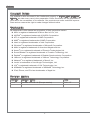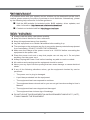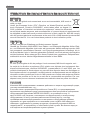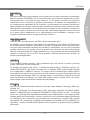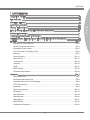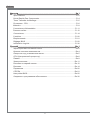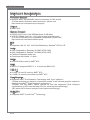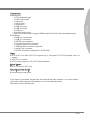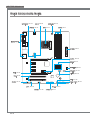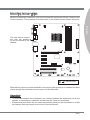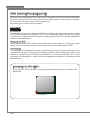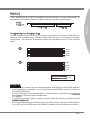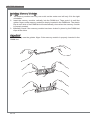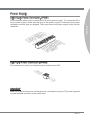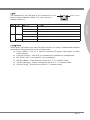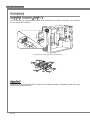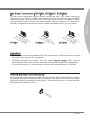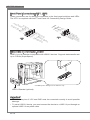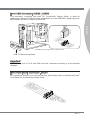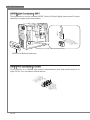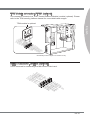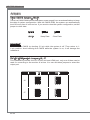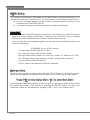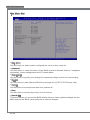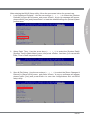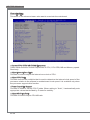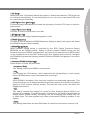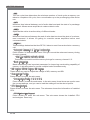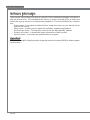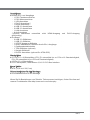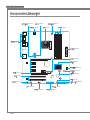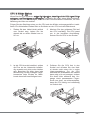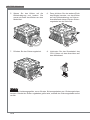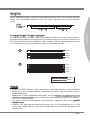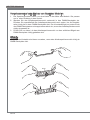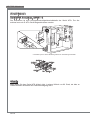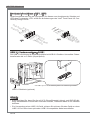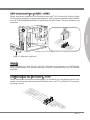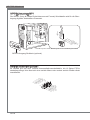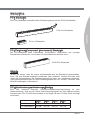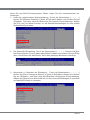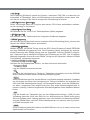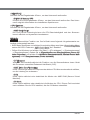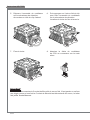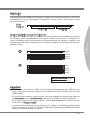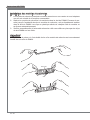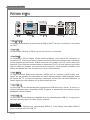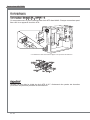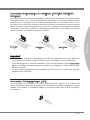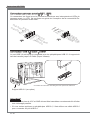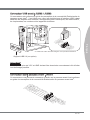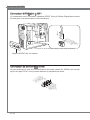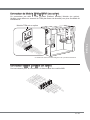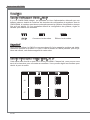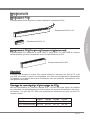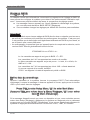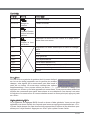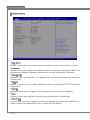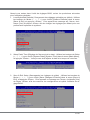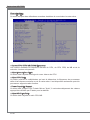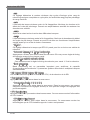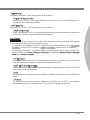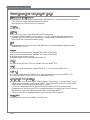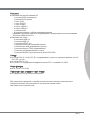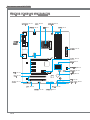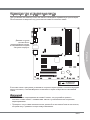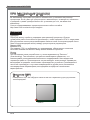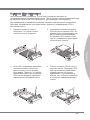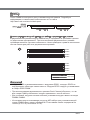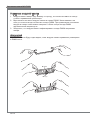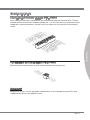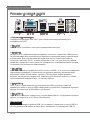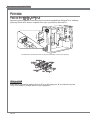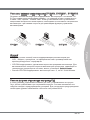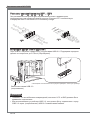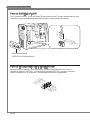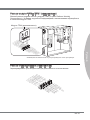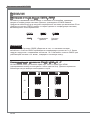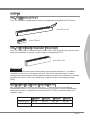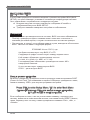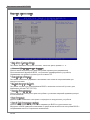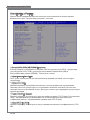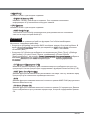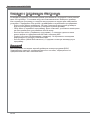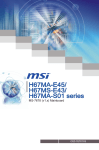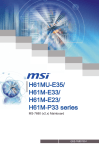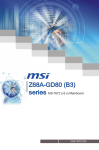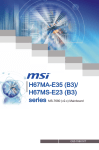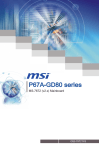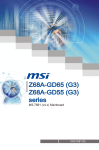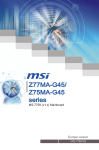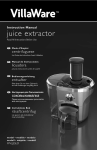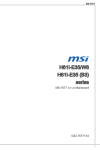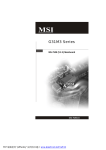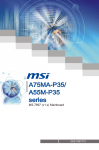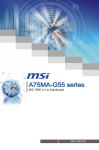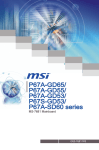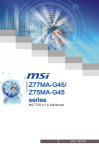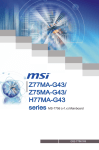Download MSI A75A-G55
Transcript
A75A-G45/ A75A-G55 series MS-7695 (v2.x) Mainboard G52-76951X5 Preface Copyright Notice The material in this document is the intellectual property of MICRO-STAR INTERNATIONAL. We take every care in the preparation of this document, but no guarantee is given as to the correctness of its contents. Our products are under continual improvement and we reserve the right to make changes without notice. Trademarks All trademarks in this manual are properties of their respective owners. ■ ■ ■ ■ ■ ■ ■ ■ ■ ■ ■ ■ ■ ■ ■ ■ MSI® is registered trademark of Micro-Star Int’l Co.,Ltd. NVIDIA® is registered trademark of NVIDIA Corporation. ATI® is registered trademark of AMD Corporation. AMD® is registered trademarks of AMD Corporation. Intel® is registered trademarks of Intel Corporation. Windows® is registered trademarks of Microsoft Corporation. AMI® is registered trademark of American Megatrends Inc. Award® is a registered trademark of Phoenix Technologies Ltd. Sound Blaster® is registered trademark of Creative Technology Ltd. Realtek® is registered trademark of Realtek Semiconductor Corporation. JMicron® is registered trademark of JMicron Technology Corporation. Netware® is a registered trademark of Novell, Inc. Lucid® is trademarks of LucidLogix Technologies, Ltd. VIA® is registered trademark of VIA Technologies, Inc. ASMedia® is registered trademark of ASMedia Technology Inc. iPad, iPhone, and iPod are trademarks of Apple Inc. Revision History Revision Revision History Date V2.0 Release for PCB 2.X (Europe version) 2011/ 07 ii MS-7695 Technical Support If a problem arises with your system and no solution can be obtained from the user’s manual, please contact your place of purchase or local distributor. Alternatively, please try the following help resources for further guidance. ◙ Contact our technical staff at: http://support.msi.com Safety Instructions ■ ■ ■ ■ ■ Always read the safety instructions carefully. Keep this User’s Manual for future reference. Keep this equipment away from humidity. Lay this equipment on a reliable flat surface before setting it up. The openings on the enclosure are for air convection hence protects the equipment from overheating. DO NOT COVER THE OPENINGS. ■ Make sure the voltage of the power source is at 110/220V before connecting the equipment to the power inlet. ■ Place the power cord such a way that people can not step on it. Do not place anything over the power cord. ■ Always Unplug the Power Cord before inserting any add-on card or module. ■ All cautions and warnings on the equipment should be noted. ■ Never pour any liquid into the opening that can cause damage or cause electrical shock. ■ If any of the following situations arises, get the equipment checked by service personnel: ◯ The power cord or plug is damaged. ◯ Liquid has penetrated into the equipment. ◯ The equipment has been exposed to moisture. ◯ The equipment does not work well or you can not get it work according to User’s Manual. ◯ The equipment has been dropped and damaged. ◯ The equipment has obvious sign of breakage. ■ DO NOT LEAVE THIS EQUIPMENT IN AN ENVIRONMENT ABOVE 60oC (140oF), IT MAY DAMAGE THE EQUIPMENT. iii Preface ◙ Visit the MSI website for technical guide, BIOS updates, driver updates, and other information: http://www.msi.com/service/download Preface FCC-B Radio Frequency Interference Statement This equipment has been tested and found to comply with the limits for a Class B digital device, pursuant to Part 15 of the FCC Rules. These limits are designed to provide reasonable protection against harmful interference in a residential installation. This equipment generates, uses and can radiate radio frequency energy and, if not installed and used in accordance with the instructions, may cause harmful interference to radio communications. However, there is no guarantee that interference will not occur in a particular installation. If this equipment does cause harmful interference to radio or television reception, which can be determined by turning the equipment off and on, the user is encouraged to try to correct the interference by one or more of the measures listed below. ◯ Reorient or relocate the receiving antenna. ◯ Increase the separation between the equipment and receiver. ◯ Connect the equipment into an outlet on a circuit different from that to which the receiver is connected. ◯ Consult the dealer or an experienced radio/television technician for help. Notice 1 The changes or modifications not expressly approved by the party responsible for compliance could void the user’s authority to operate the equipment. Notice 2 Shielded interface cables and A.C. power cord, if any, must be used in order to comply with the emission limits. VOIR LA NOTICE D’INSTALLATION AVANT DE RACCORDER AU RESEAU. Micro-Star International MS-7695 This device complies with Part 15 of the FCC Rules. Operation is subject to the following two conditions: 1) this device may not cause harmful interference, and 2) this device must accept any interference received, including interference that may cause undesired operation. 警告使用者: 這是甲類資訊產品,在居住的環境中使用時,可能會造成無線電干擾,在這種情況下, 使用者會被要求採取某些適當的對策。 iv MS-7695 Battery Information European Union: Batteries, battery packs, and accumulators should not be disposed of as unsorted household waste. Please use the public collection system to return, recycle, or treat them in compliance with the local regulations. For better environmental protection, waste batteries should be collected separately for recycling or special disposal. 廢電池請回收 California, USA: The button cell battery may contain perchlorate material and requires special handling when recycled or disposed of in California. For further information please visit: http://www.dtsc.ca.gov/hazardouswaste/perchlorate/ CAUTION: There is a risk of explosion, if battery is incorrectly replaced. Replace only with the same or equivalent type recommended by the manufacturer. Chemical Substances Information In compliance with chemical substances regulations, such as the EU REACH Regulation (Regulation EC No. 1907/2006 of the European Parliament and the Council), MSI provides the information of chemical substances in products at: http://www.msi.com/html/popup/csr/evmtprtt_pcm.html Preface Taiwan: Preface WEEE (Waste Electrical and Electronic Equipment) Statement ENGLISH To protect the global environment and as an environmentalist, MSI must remind you that... Under the European Union (“EU”) Directive on Waste Electrical and Electronic Equipment, Directive 2002/96/EC, which takes effect on August 13, 2005, products of “electrical and electronic equipment” cannot be discarded as municipal wastes anymore, and manufacturers of covered electronic equipment will be obligated to take back such products at the end of their useful life. MSI will comply with the product take back requirements at the end of life of MSI-branded products that are sold into the EU. You can return these products to local collection points. DEUTSCH Hinweis von MSI zur Erhaltung und Schutz unserer Umwelt Gemäß der Richtlinie 2002/96/EG über Elektro- und Elektronik-Altgeräte dürfen Elektro- und Elektronik-Altgeräte nicht mehr als kommunale Abfälle entsorgt werden. MSI hat europaweit verschiedene Sammel- und Recyclingunternehmen beauftragt, die in die Europäische Union in Verkehr gebrachten Produkte, am Ende seines Lebenszyklus zurückzunehmen. Bitte entsorgen Sie dieses Produkt zum gegebenen Zeitpunkt ausschliesslich an einer lokalen Altgerätesammelstelle in Ihrer Nähe. FRANÇAIS En tant qu’écologiste et afin de protéger l’environnement, MSI tient à rappeler ceci... Au sujet de la directive européenne (EU) relative aux déchets des équipement électriques et électroniques, directive 2002/96/EC, prenant effet le 13 août 2005, que les produits électriques et électroniques ne peuvent être déposés dans les décharges ou tout simplement mis à la poubelle. Les fabricants de ces équipements seront obligés de récupérer certains produits en fin de vie. MSI prendra en compte cette exigence relative au retour des produits en fin de vie au sein de la communauté européenne. Par conséquent vous pouvez retourner localement ces matériels dans les points de collecte. РУССКИЙ Компания MSI предпринимает активные действия по защите окружающей среды, поэтому напоминаем вам, что.... В соответствии с директивой Европейского Союза (ЕС) по предотвращению загрязнения окружающей среды использованным электрическим и электронным оборудованием (директива WEEE 2002/96/EC), вступающей в силу 13 августа 2005 года, изделия, относящиеся к электрическому и электронному оборудованию, не могут рассматриваться как бытовой мусор, поэтому производители вышеперечисленного электронного оборудования обязаны принимать его для переработки по окончании срока службы. MSI обязуется соблюдать требования по приему продукции, проданной под маркой MSI на территории EC, в переработку по окончании срока службы. Вы можете вернуть эти изделия в специализированные пункты приема. vi MS-7695 ESPAÑOL MSI como empresa comprometida con la protección del medio ambiente, recomienda: NEDERLANDS Om het milieu te beschermen, wil MSI u eraan herinneren dat…. De richtlijn van de Europese Unie (EU) met betrekking tot Vervuiling van Electrische en Electronische producten (2002/96/EC), die op 13 Augustus 2005 in zal gaan kunnen niet meer beschouwd worden als vervuiling. Fabrikanten van dit soort producten worden verplicht om producten retour te nemen aan het eind van hun levenscyclus. MSI zal overeenkomstig de richtlijn handelen voor de producten die de merknaam MSI dragen en verkocht zijn in de EU. Deze goederen kunnen geretourneerd worden op lokale inzamelingspunten. SRPSKI Da bi zaštitili prirodnu sredinu, i kao preduzeće koje vodi računa o okolini i prirodnoj sredini, MSI mora da vas podesti da… Po Direktivi Evropske unije (“EU”) o odbačenoj ekektronskoj i električnoj opremi, Direktiva 2002/96/EC, koja stupa na snagu od 13. Avgusta 2005, proizvodi koji spadaju pod “elektronsku i električnu opremu” ne mogu više biti odbačeni kao običan otpad i proizvođači ove opreme biće prinuđeni da uzmu natrag ove proizvode na kraju njihovog uobičajenog veka trajanja. MSI će poštovati zahtev o preuzimanju ovakvih proizvoda kojima je istekao vek trajanja, koji imaju MSI oznaku i koji su prodati u EU. Ove proizvode možete vratiti na lokalnim mestima za prikupljanje. POLSKI Aby chronić nasze środowisko naturalne oraz jako firma dbająca o ekologię, MSI przypomina, że... Zgodnie z Dyrektywą Unii Europejskiej (“UE”) dotyczącą odpadów produktów elektrycznych i elektronicznych (Dyrektywa 2002/96/EC), która wchodzi w życie 13 sierpnia 2005, tzw. “produkty oraz wyposażenie elektryczne i elektroniczne “ nie mogą być traktowane jako śmieci komunalne, tak więc producenci tych produktów będą zobowiązani do odbierania ich w momencie gdy produkt jest wycofywany z użycia. MSI wypełni wymagania UE, przyjmując produkty (sprzedawane na terenie Unii Europejskiej) wycofywane z użycia. Produkty MSI będzie można zwracać w wyznaczonych punktach zbiorczych. vii Preface Bajo la directiva 2002/96/EC de la Unión Europea en materia de desechos y/o equipos electrónicos, con fecha de rigor desde el 13 de agosto de 2005, los productos clasificados como “eléctricos y equipos electrónicos” no pueden ser depositados en los contenedores habituales de su municipio, los fabricantes de equipos electrónicos, están obligados a hacerse cargo de dichos productos al termino de su período de vida. MSI estará comprometido con los términos de recogida de sus productos vendidos en la Unión Europea al final de su periodo de vida. Usted debe depositar estos productos en el punto limpio establecido por el ayuntamiento de su localidad o entregar a una empresa autorizada para la recogida de estos residuos. Preface TÜRKÇE Çevreci özelliğiyle bilinen MSI dünyada çevreyi korumak için hatırlatır: Avrupa Birliği (AB) Kararnamesi Elektrik ve Elektronik Malzeme Atığı, 2002/96/EC Kararnamesi altında 13 Ağustos 2005 tarihinden itibaren geçerli olmak üzere, elektrikli ve elektronik malzemeler diğer atıklar gibi çöpe atılamayacak ve bu elektonik cihazların üreticileri, cihazların kullanım süreleri bittikten sonra ürünleri geri toplamakla yükümlü olacaktır. Avrupa Birliği’ne satılan MSI markalı ürünlerin kullanım süreleri bittiğinde MSI ürünlerin geri alınması isteği ile işbirliği içerisinde olacaktır. Ürünlerinizi yerel toplama noktalarına bırakabilirsiniz. ČESKY Záleží nám na ochraně životního prostředí - společnost MSI upozorňuje... Podle směrnice Evropské unie (“EU”) o likvidaci elektrických a elektronických výrobků 2002/96/EC platné od 13. srpna 2005 je zakázáno likvidovat “elektrické a elektronické výrobky” v běžném komunálním odpadu a výrobci elektronických výrobků, na které se tato směrnice vztahuje, budou povinni odebírat takové výrobky zpět po skončení jejich životnosti. Společnost MSI splní požadavky na odebírání výrobků značky MSI, prodávaných v zemích EU, po skončení jejich životnosti. Tyto výrobky můžete odevzdat v místních sběrnách. MAGYAR Annak érdekében, hogy környezetünket megvédjük, illetve környezetvédőként fellépve az MSI emlékezteti Önt, hogy ... Az Európai Unió („EU”) 2005. augusztus 13-án hatályba lépő, az elektromos és elektronikus berendezések hulladékairól szóló 2002/96/EK irányelve szerint az elektromos és elektronikus berendezések többé nem kezelhetőek lakossági hulladékként, és az ilyen elektronikus berendezések gyártói kötelessé válnak az ilyen termékek visszavételére azok hasznos élettartama végén. Az MSI betartja a termékvisszavétellel kapcsolatos követelményeket az MSI márkanév alatt az EU-n belül értékesített termékek esetében, azok élettartamának végén. Az ilyen termékeket a legközelebbi gyűjtőhelyre viheti. ITALIANO Per proteggere l’ambiente, MSI, da sempre amica della natura, ti ricorda che…. In base alla Direttiva dell’Unione Europea (EU) sullo Smaltimento dei Materiali Elettrici ed Elettronici, Direttiva 2002/96/EC in vigore dal 13 Agosto 2005, prodotti appartenenti alla categoria dei Materiali Elettrici ed Elettronici non possono più essere eliminati come rifiuti municipali: i produttori di detti materiali saranno obbligati a ritirare ogni prodotto alla fine del suo ciclo di vita. MSI si adeguerà a tale Direttiva ritirando tutti i prodotti marchiati MSI che sono stati venduti all’interno dell’Unione Europea alla fine del loro ciclo di vita. È possibile portare i prodotti nel più vicino punto di raccolta viii MS-7695 ▍ Contents Copyright Notice�������������������������������������������������������������������������������������������� ii Trademarks���������������������������������������������������������������������������������������������������� ii Revision History�������������������������������������������������������������������������������������������� ii Safety Instructions�����������������������������������������������������������������������������������������iii FCC-B Radio Frequency Interference Statement����������������������������������������� iv Battery Information����������������������������������������������������������������������������������������� v Chemical Substances Information������������������������������������������������������������������ v WEEE (Waste Electrical and Electronic Equipment) Statement������������������� vi English������������������������������������������������������������������������������������������������������ En-1 Mainboard Specifications�����������������������������������������������������������������������������������En-2 Quick Components Guide����������������������������������������������������������������������������������En-4 Mounting Screw Holes���������������������������������������������������������������������������������������En-5 CPU (Central Processing Unit)��������������������������������������������������������������������������En-6 Memory��������������������������������������������������������������������������������������������������������������En-9 Power Supply���������������������������������������������������������������������������������������������������En-11 Back Panel�������������������������������������������������������������������������������������������������������En-12 Connectors�������������������������������������������������������������������������������������������������������En-14 Jumpers�����������������������������������������������������������������������������������������������������������En-20 Slots�����������������������������������������������������������������������������������������������������������������En-21 BIOS Setup������������������������������������������������������������������������������������������������������En-22 Software Information����������������������������������������������������������������������������������������En-30 Deutsch���������������������������������������������������������������������������������������������������� De-1 Spezifikationen�������������������������������������������������������������������������������������������������� De-2 Komponenten-Übersicht����������������������������������������������������������������������������������� De-4 Schraubenlöcher für die Montage��������������������������������������������������������������������� De-5 CPU (Prozessor)����������������������������������������������������������������������������������������������� De-6 Speicher������������������������������������������������������������������������������������������������������������ De-9 Stromversorgung��������������������������������������������������������������������������������������������� De-11 Rücktafel��������������������������������������������������������������������������������������������������������� De-12 Anschlüssen���������������������������������������������������������������������������������������������������� De-14 Steckbrücke���������������������������������������������������������������������������������������������������� De-20 Steckplätze������������������������������������������������������������������������������������������������������ De-21 BIOS Setup����������������������������������������������������������������������������������������������������� De-22 Software-Information��������������������������������������������������������������������������������������� De-30 ix Preface Technical Support�����������������������������������������������������������������������������������������iii Preface Français����������������������������������������������������������������������������������������������������� Fr-1 Spécifications������������������������������������������������������������������������������������������������������Fr-2 Guide Rapide Des Composants��������������������������������������������������������������������������Fr-4 Trous Taraudés de Montage�������������������������������������������������������������������������������Fr-5 Processeur : CPU�����������������������������������������������������������������������������������������������Fr-6 Mémoire��������������������������������������������������������������������������������������������������������������Fr-9 Connecteurs d’alimentation�������������������������������������������������������������������������������Fr-11 Panneau arrière������������������������������������������������������������������������������������������������Fr-12 Connecteurs������������������������������������������������������������������������������������������������������Fr-14 Cavaliers�����������������������������������������������������������������������������������������������������������Fr-20 Emplacements��������������������������������������������������������������������������������������������������Fr-21 Réglage BIOS���������������������������������������������������������������������������������������������������Fr-22 Information Logiciel�������������������������������������������������������������������������������������������Fr-30 Русский���������������������������������������������������������������������������������������������������� Ru-1 Характеристики системной платы����������������������������������������������������������������� Ru-2 Краткое описание компонентов���������������������������������������������������������������������� Ru-4 Отверстия под установочные винты�������������������������������������������������������������� Ru-5 CPU (Центральный процессор)���������������������������������������������������������������������� Ru-6 Память�������������������������������������������������������������������������������������������������������������� Ru-9 Электропитание��������������������������������������������������������������������������������������������� Ru-11 Разъемы на задней панели�������������������������������������������������������������������������� Ru-12 Разъемы��������������������������������������������������������������������������������������������������������� Ru-14 Перемычки����������������������������������������������������������������������������������������������������� Ru-20 СЛОТЫ����������������������������������������������������������������������������������������������������������� Ru-21 Настройка BIOS��������������������������������������������������������������������������������������������� Ru-22 Сведения о программном обеспечении������������������������������������������������������ Ru-30 English A75A-G45 / A75A-G55 Series Europe version MS-7695 Mainboard Mainboard Specifications Processor Support ■ Support AMD® A8/A6/A4/E2-series processors in FM1 socket (For the latest information about processor, please visit http://www.msi.com/service/cpu-support) Chipset ■ AMD® A75 Memory Support ■ DDR3 1600/ 1333/ 1066 SDRAM (total 32 GB Max) ■ 4 DDR3 DIMMs (240-pin/ 1.5V) support dual channel mode (For more information on compatible components, please visit http://www.msi.com/service/test-report) LAN ■ Supports LAN 10/ 100/ 1000 Fast Ethernet by Realtek® RTL8111E Audio ■ Chip integrated by Realtek® ALC887 (A75A-G45) ■ Chip integrated by Realtek® ALC892 (A75A-G55) ■ Flexible 8-channels audio-out ■ Compliant with Azalia 1.0 Spec SATA ■ 6 SATA 6Gb/s ports by AMD® A75 RAID ■ SATA1~6 supports RAID 0/ 1/ 10 mode by AMD® A75 USB 3.0 ■ 2 USB 3.0 rear IO ports by AMD® A75 ■ 1 USB 3.0 onboard connector by AMD® A75 Dual Graphics ■ Supports AMD® Dual Graphics Technology with "Lynx" platform* *(Please note that you have to connect the monitor to an onboard graphics output for enabling the AMD® "Dual Graphics" technology.) *(Please visit the AMD® official website to find the supported Dual Graphics combinations of APU and discrete GPU for achieving this technology.) *(E2-series APU doesn't support Dual Graphics technology.) Multi-GPU ■ Supports AMD® CrossFireXTM Technology En-2 Connectors Slots ■ 2 PCIe 2.0 x16 slots (PCI_E1 supports up to x16 speed, PCI_E5 supports up to x4 speed) ■ 3 PCIe 2.0 x1 slots ■ 2 PCI slots, support 3.3V/ 5V PCI bus Interface Form Factor ■ ATX (24.4 cm X 30.5 cm) Mounting screw holes ■ 9 mounting screw holes If you need to purchase accessories and request the part numbers, you could search the product web page and find details on our web address below http://www.msi.com/index.php En-3 English ■ Back panel - 1 PS/2 keyboard port - 1 PS/2 mouse port - 1 VGA port - 1 DVI-D port** - 1 HDMI port** - 4 USB 2.0 ports - 2 USB 3.0 ports - 1 LAN port - 6 flexible audio ports **(This mainboard doesn't support HDMI-output & DVI-D-output simultaneously.) ■ On-Board - 2 USB 2.0 connectors - 1 USB 3.0 connector - 1 S/PDIF-out connector - 1 Front Panel Audio connector - 1 Chassis Intrusion connector - 1 TPM Module connector (optional) - 1 Serial Port connector - 1 DLED3 connector (optional for A75A-G55) MS-7695 Mainboard Quick Components Guide SYSFAN1, En-15 J6/ J7, En-20 JPWR2, En-11 CPUFAN, En-15 CPU, En-6 DDR3, En-9 Back Panel, En-12 JPWR1, En-11 JUSB1, En-16 SATA, En-14 SYSFAN2, En-15 JDLED3, En-19 PCIe, En-21 JTPM1, En-19 PCI, En-21 JCI1, En-15 JFP1/ JFP2, En-16 JAUD1, En-17 JSP1, En-18 JBAT1, En-20 JCOM1, En-18 En-4 JUSB2~3, En-17 Mounting Screw Holes When you install the mainboard, you have to place the mainboard into the chassis in the correct direction. The locations of screws holes on the mainboard are shown as below. English The side has to toward the rear, the position for the I/O shield of the chassis. Screw holes Refer above picture to install standoffs in the appropriate locations on chassis and then screw through the mainboard screw holes into the standoffs. Important • To prevent damage to the mainboard, any contact between the mainboard circuit and chassis or unnecessary standoffs mounted on the chassis is prohibited. • Please make sure there are no metal components placed on the mainboard or within the chassis that may cause short circuit of the mainboard. En-5 MS-7695 Mainboard CPU (Central Processing Unit) When you are installing the CPU, make sure to install the cooler to prevent overheating. If you do not have the CPU cooler, consult your dealer before turning on the computer. For the latest information about CPU, please visit http://www.msi.com/service/cpu-support Important Overheating Overheating will seriously damage the CPU and system. Always make sure the cooling fan can work properly to protect the CPU from overheating. Make sure that you apply an even layer of thermal paste (or thermal tape) between the CPU and the heatsink to enhance heat dissipation. Replacing the CPU While replacing the CPU, always turn off the ATX power supply or unplug the power supply’s power cord from the grounded outlet first to ensure the safety of CPU. Overclocking This mainboard is designed to support overclocking. However, please make sure your components are able to tolerate such abnormal setting, while doing overclocking. Any attempt to operate beyond product specifications is not recommended. We do not guarantee the damages or risks caused by inadequate operation or beyond product specifications. Introduction to CPU (FM1) The surface of CPU. Remember to apply some thermal paste on it for better heat dispersion. Gold arrow En-6 CPU & Cooler Installation When you are installing the CPU, make sure the CPU has a cooler attached on the top to prevent overheating. Meanwhile, do not forget to apply some thermal paste on CPU before installing the heat sink/cooler fan for better heat dispersion. Follow the steps below to install the CPU & cooler correctly. Wrong installation will cause the damage of your CPU & mainboard. 2. Look for the gold arrow of the CPU. The gold arrow should point as shown in the picture. The CPU can only fit in the correct orientation. 3. If the CPU is correctly installed, the pins should be completely embedded into the socket and can not be seen. Please note that any violation of the correct installation procedures may cause permanent damages to your mainboard. 4. Press the CPU down firmly into the socket and close the lever. As the CPU is likely to move while the lever is being closed, always close the lever with your fingers pressing tightly on top of the CPU to make sure the CPU is properly and completely embedded into the socket. En-7 English 1. Pull the lever sideways away from the socket. Make sure to raise the lever up to a 90-degree angle. MS-7695 Mainboard 5. Position the cooling set onto the retention mechanism. Hook one end of the clip to hook first. 6. Then press down the other end of the clip to fasten the cooling set on the top of the retention mechanism. Locate the Fix Lever and lift up it . 7. Fasten down the lever. 8. Attach the CPU Fan cable to the CPU fan connector on the mainboard. Important While disconnecting the Safety Hook from the fixed bolt, it is necessary to keep an eye on your fingers, because once the Safety Hook is disconnected from the fixed bolt, the fixed lever will spring back instantly. En-8 Memory These DIMM slots are used for installing memory modules. For more information on compatible components, please visit http://www.msi.com/service/test-report DDR3 240-pin, 1.5V 48x2=96 pin Dual-Channel mode Population Rule In Dual-Channel mode, the memory modules can transmit and receive data with two data bus lines simultaneously. Enabling Dual-Channel mode can enhance the system performance. The following illustrations explain the population rules for Dual-Channel mode. 1 DIMM1 DIMM2 DIMM3 DIMM4 2 DIMM1 DIMM2 DIMM3 DIMM4 Installed Empty Important • DDR3 memory modules are not interchangeable with DDR2 and the DDR3 standard is not backwards compatible. You should always install DDR3 memory modules in the DDR3 DIMM slots. • In Dual-Channel mode, make sure that you install memory modules of the same type and density in different channel DIMM slots. • To enable successful system boot-up, always insert the memory modules into the DIMM4/ DIMM2 first. • Due to the chipset resource deployment, the system density will only be detected up to 31+GB (not full 32GB) when each DIMM is installed with a 8GB memory module. En-9 English 72x2=144 pin MS-7695 Mainboard Installing Memory Modules 1. The memory module has only one notch on the center and will only fit in the right orientation. 2. Insert the memory module vertically into the DIMM slot. Then push it in until the golden finger on the memory module is deeply inserted in the DIMM slot. The plastic clip at each side of the DIMM slot will automatically close when the memory module is properly seated. 3. Manually check if the memory module has been locked in place by the DIMM slot clips at the sides. Important You can barely see the golden finger if the memory module is properly inserted in the DIMM slot. Notch Volt En-10 Power Supply ATX 24-pin Power Connector: JPWR1 d n u ro V .G 5 V 4 2 3.+ +5 V d 2 2. 5 s n d 2 1.+ Re ou un d 2 0. Gr ro un # 2 9. G o N d 1 8. Gr -O un 1 7. PS o 1 6. Gr 2V V 1 5. 1 .3 1 4.- +3 1 3. 1 V .3 3 V .+ 2 V 2 1 2 1 .+ +1 B OK 11 0. S R d 1 .5V W un d 9 .P ro 8 .G 5V un 7 .+ ro nd 6 .G 5V u 5 + o V r . 4 .G 3.3 3V . 3 + . 3 2 .+ 1 ATX 4-pin Power Connector: JPWR2 This connector is used to provide the power output to the CPU. d n u d ro un .G ro 1 .G 2 V 2 1 V .+ 2 3 .+1 4 Important Make sure that all the power connectors are connected to proper ATX power supplies to ensure stable operation of the mainboard. En-11 English This connector allows you to connect an ATX 24-pin power supply. To connect the ATX 24-pin power supply, make sure the plug of the power supply is inserted in the proper orientation and the pins are aligned. Then push down the power supply firmly into the connector. MS-7695 Mainboard Back Panel Mouse VGA Port LAN USB 2.0 Port Line-In RS-Out USB 3.0 Port Line-Out CS-Out Mic Keyboard DVI-D Port HDMI Port SS-Out USB 2.0 Port ▶ Mouse/Keyboard The standard PS/2® mouse/keyboard DIN connector is for a PS/2® mouse/keyboard. ▶ VGA Port The DB15-pin female connector is provided for monitor. ▶ DVI-D Port The DVI-D (Digital Visual Interface-Digital) connector allows you to connect a LCD monitor. It provides a high-speed digital interconnection between the computer and its display device. To connect an LCD monitor, simply plug your monitor cable into the DVI-D connector, and make sure that the other end of the cable is properly connected to your monitor (refer to your monitor manual for more information). ▶ HDMI Port The High-Definition Multimedia Interface (HDMI) is an all-digital audio/video interface capable of transmitting uncompressed streams. HDMI supports all TV format, including standard, enhanced, or high-definition video, plus multi-channel digital audio on a single cable. ▶ USB 2.0 Port The USB 2.0 port is for attaching USB devices such as keyboard, mouse, or other USBcompatible devices. Supports data transfer rate up to 480Mbit/s (Hi-Speed). ▶ USB 3.0 Port USB 3.0 port is backward-compatible with USB 2.0 devices. Supports data transfer rate up to 5 Gbit/s (SuperSpeed). Important In order to use USB 3.0 devices, you must connect to a USB 3.0 port. If a USB cable is used, it must be USB 3.0 compliant. En-12 ▶ LAN The standard RJ-45 LAN jack is for connection to the Local Area Network (LAN). You can connect a network cable to it. Yellow Color LED State Condition Left Yellow Off LAN link is NOT established. On(Steady state) LAN link is established. Right Green Orange On(brighter & pulsing) The computer is communicating with another computer on the LAN. Off 10 Mbits/sec data rate is selected. On 100 Mbits/sec data rate is selected. On 1000 Mbits/sec data rate is selected. ▶ Audio Ports These audio connectors are used for audio devices. It is easy to differentiate between audio effects according to the color of audio jacks. ■ Line-In (Blue) - Line In, is used for external CD player, tape-player or other audio devices. ■ Line-Out (Green) - Line Out, is a connector for speakers or headphones. ■ Mic (Pink) - Mic, is a connector for microphones. ■ RS-Out (Black) - Rear-Surround Out in 4/ 5.1/ 7.1 channel mode. ■ CS-Out (Orange) - Center/ Subwoofer Out in 5.1/ 7.1 channel mode. ■ SS-Out (Gray) - Side-Surround Out in 7.1 channel mode. En-13 English LED Green/ Orange MS-7695 Mainboard Connectors Serial ATA Connector: SATA1~6 This connector is a high-speed Serial ATA interface port. Each connector can connect to one Serial ATA device. * The MB layout in this figure is for reference only. SATA6 SATA5 SATA3 SATA4 SATA2 SATA1 Important Please do not fold the Serial ATA cable into 90-degree angle. Otherwise, data loss may occur during transmission. En-14 Fan Power Connectors: CPUFAN, SYSFAN1, SYSFAN2 The fan power connectors support system cooling fan with +12V. When connecting the wire to the connectors, always note that the red wire is the positive and should be connected to the +12V; the black wire is Ground and should be connected to GND. If the mainboard has a System Hardware Monitor chipset on-board, you must use a specially designed fan with speed sensor to take advantage of the CPU fan control. English g SYSFAN1 SYSFAN2 e d n u ro 2V or .G 1 s e 1 .+ en us 2 .S o 3 .N 4 d n ta u ol ro n v or .G a s 1 F en . 2 .S 3 d n u ro 2V or l .G 1 s o 1 .+ en tr 2 .S on 3 .C 4 CPUFAN Important • Please refer to the recommended CPU fans at processor’s official website or consult the vendors for proper CPU cooling fan. • CPUFAN supports fan control. You can install Control Center utility that will automatically control the CPU fan speed according to the actual CPU temperature. • Fan cooler set with 3 or 4 pins power connector are both available for CPUFAN. Chassis Intrusion Connector: JCI1 This connector connects to the chassis intrusion switch cable. If the chassis is opened, the chassis intrusion mechanism will be activated. The system will record this status and show a warning message on the screen. To clear the warning, you must enter the BIOS utility and clear the record. d n u RU ro T .G IN 2 .C 1 En-15 MS-7695 Mainboard Front Panel Connectors: JFP1, JFP2 These connectors are for electrical connection to the front panel switches and LEDs. The JFP1 is compliant with Intel® Front Panel I/O Connectivity Design Guide. P o w e r in P o 8. + . .N 6 0 . 4 + . 2 e ch w it o w 1 S P Spe r L r D Buz zer .+ 8 . 6 + . 4 . 2 E JFP2 D D in E LE P rL d o e n .N w e d 7 .Po sp n 5 .Su rou 3 .G 1 ch it w d e tS rv e D s E se e L e R D .R D 9 .+ H 7 .5 . 3 .+ 1 JFP1 ake Front USB 3.0 Connector: JUSB1 USB 3.0 port is backward-compatible with USB 2.0 devices. Supports data transfer rate up to 5 Gbit/s (SuperSpeed). 115V * The MB layout in this figure is for reference only. USB 3.0 Bracket (optional) Important • Note that the pins of VCC and GND must be connected correctly to avoid possible damage. • To use a USB 3.0 device, you must connect the device to a USB 3.0 port through an optional USB 3.0 compliant cable. En-16 Front USB Connector: JUSB2 / JUSB3 This connector, compliant with Intel® I/O Connectivity Design Guide, is ideal for connecting high-speed USB interface peripherals such as USB HDD, digital cameras, MP3 players, printers, modems and the like. English 115V d C un + .N o 1 0 r B 11 .G 8 S B .U S 6 .U C 4 VC . 2 in P nd o u + .N ro 0 9 .G SB 07 U B . S 5 .U CC 3 .V 1 * The MB layout in this figure is for reference only. USB 2.0 Bracket (optional) Important Note that the pins of VCC and GND must be connected correctly to avoid possible damage. Front Panel Audio Connector: JAUD1 This connector allows you to connect the front panel audio and is compliant with Intel® Front Panel I/O Connectivity Design Guide. io ct te e D e n o n h io P ct # d e E a e Pin et C N D .H E 0 o 1 . N I C ES d 8 .M n 6 PR ou . 4 Gr . 2 n L e D n o N h E R P _S ne d o a E h e NS P .H E d 9 . S ea R 7 .H IC L 5 .M I C 3 .M 1 En-17 MS-7695 Mainboard S/PDIF-Out Connector: JSP1 This connector is used to connect S/PDIF (Sony & Philips Digital Interconnect Format) interface for digital audio transmission. 115V d n u F ro DI .G P 1 .S CC 2 .V 3 * The MB layout in this figure is for reference only. S/PDIF-Out Bracket (optional) Serial Port Connector: JCOM1 This connector is a 16550A high speed communication port that sends/receives 16 bytes FIFOs. You can attach a serial device. in P o .N S 0 T R 1 .C S 8 .D R 6 DT N . 4 SI . 2 I S d .R T n 9 . R r ou T 7 .G U 5 . SO C D 3 .D 1 En-18 TPM Module connector: JTPM1 (optional) This connector connects to a TPM (Trusted Platform Module) module (optional). Please refer to the TPM security platform manual for more details and usages. TPM module is optional English 115V 3 in p 2 ta in a p 1 d ta pin 0 n e s & da ta pi m s & da ta a ra re s F d s & d C ad dre ss & P re s .L C d d s 3 P a d re 1 1.L C a dd et 1 .LP C a es k 9 P C R loc L . 7 .LP C C 5 .LP C 3 .LP 1 d n u d r ro un n r e .G ro Pi we Q r ow 4 1 2.G o Po IR we y p 1 0.N V ial o b 1 .5 r P nd 8 .Se 3V ta 6 .3. S 4 .3V 2 * The MB layout in this figure is for reference only. DLED3 Connector: JDLED3 (optional) This is reserved for connecting the MSI future control card. in p d n d u rve ro se d in p .G e n l in u p 3 1 1.R ro tro l pin 1 .G on tro l 9 .C on tro 7 .C n B o 5 .C S 3 .5V 1 in p n l i o p tr l n n o o ntr n pi .C o Pi ol 4 in 1 2.C o tr p 1 .N on 3 l pin 0 1 .C CC tro l 8 .V n ro t 6 .Co n 4 .Co 2 En-19 MS-7695 Mainboard Jumpers Clear CMOS Jumper: JBAT1 There is a CMOS RAM onboard that has a power supply from an external battery to keep the data of system configuration. With the CMOS RAM, the system can automatically boot OS every time it is turned on. If you want to clear the system configuration, set the jumper to clear data. 1 1 JBAT1 Keep Data 1 Clear Data Important You can clear CMOS by shorting 2-3 pin while the system is off. Then return to 12 pin position. Avoid clearing the CMOS while the system is on; it will damage the mainboard. DVI-D/ HDMI switch Jumper: J6, J7 This mainboard provides one DVI-D port and one HDMI port, only one of them can be used for connecting to the monitor at a time. You can set these jumpers to select the output port. HDMI DVI-D B1 A1 C1 B1 A1 C1 B1 A1 C1 B1 A1 C1 J6 J7 En-20 Slots PCIe Slot The PCIe slot supports the PCIe interface expansion card. English PCIe x16 Slot PCIe x1 Slot PCI (Peripheral Component Interconnect) Slot The PCI slot supports LAN card, SCSI card, USB card, and other add-on cards that comply with PCI specifications. 32-bit PCI Slot Important When adding or removing expansion cards, make sure that you unplug the power supply first. Meanwhile, read the documentation for the expansion card to configure any necessary hardware or software settings for the expansion card, such as jumpers, switches or BIOS configuration. PCI Interrupt Request Routing The IRQ, acronym of interrupt request line and pronounced I-R-Q, are hardware lines over which devices can send interrupt signals to the microprocessor. The PCI IRQ pins are typically connected to the PCI bus pins as follows: Order1 Order2 Order3 PCI Slot1 INT E# INT F# INT G# INT H# Order4 PCI Slot2 INT H# INT L# INT F# INT G# En-21 MS-7695 Mainboard BIOS Setup This chapter provides basic information on the BIOS Setup program and allows you to configure the system for optimum use. You may need to run the Setup program when: ■ An error message appears on the screen during the system booting up, and requests you to run BIOS SETUP. ■ You want to change the default settings for customized features. Important • The items under each BIOS category described in this chapter are under continuous update for better system performance. Therefore, the description may be slightly different from the latest BIOS and should be held for reference only. • Upon boot-up, the 1st line appearing after the memory count is the BIOS version. It is usually in the format: E7695AMS Vx.xxx 070511 where: 1st digit refers to BIOS type as E = EFI 2nd - 5th digit refers to the model number. 6th digit refers to the chipset as I = Intel, N = nVidia, A = AMD and V = VIA. 7th - 8th digit refers to the customer as MS = all standard customers. Vx.xxx refers to the BIOS version. 070511 refers to the date this BIOS was released. Entering Setup Power on the computer and the system will start POST (Power On Self Test) process. When the message below appears on the screen, press <DEL> key to enter Setup. Press DEL to enter Setup Menu, F11 to enter Boot Menu If the message disappears before you respond and you still wish to enter Setup, restart the system by turning it OFF and On or pressing the RESET button. You may also restart the system by simultaneously pressing <Ctrl>, <Alt>, and <Delete> keys. En-22 Control Keyboard Mouse <↑><↓> <←><→> Description Select Item Move the cursor <Enter> Select Screen English Select Icon/ Field Click/ Doubleclick the left button <Esc> Jumps to the Exit menu or returns to the previous from a submenu Click the right button <+> Increase the numeric value or make changes <-> Decrease the numeric value or make changes <F1> General Help <F4> CPU Specifications <F5> Enter MEMORY-Z <F6> Load optimized defaults <F10> Save Change and Reset <Esc> Exit Sub-Menu If you find a right pointer symbol (as shown in the right view) appears to the left of certain fields that means a submenu can be launched from this field. A sub-menu contains additional options for a field parameter. You can use arrow keys ( ↑↓ ) or mouse to highlight the field and press <Enter> or double-click the left mouse button to enter the sub-menu. Then you can use the control keys to enter values and move from field to field within a sub-menu. If you want to return to the previous menu, just press the <Esc > or click the right mouse button. General Help <F1> The BIOS setup program provides a General Help screen. You can call up this screen from any menu by simply pressing <F1>. The Help screen lists the appropriate keys to use and the possible selections for the highlighted item. Press <Esc> to exit the Help screen. En-23 MS-7695 Mainboard The Menu Bar ▶ Main Menu Use this menu for basic system configurations, such as time, date etc. ▶ Advanced Use this menu to setup the items of the BIOS special enhanced features, integrated peripherals, power management and PC health status. ▶ Overclocking Use this menu to specify your settings for frequency/voltage control and overclocking. ▶ M-Flash Use this menu to read/ flash the BIOS from storage drive (FAT/ FAT32 format only). ▶ Security Use this menu to set supervisor and user passwords. ▶ Boot Use this menu to specify the priority of boot devices. ▶ Save & Exit This menu allows you to load the BIOS default values or factory default settings into the BIOS and exit the BIOS setup utility with or without changes. En-24 After entering the BIOS Setup utility, follow the processes below for general use. 1. Load Optimized Defaults : Use the arrow keys (←, →, ↑, ↓) to select the [Restore Defaults] in [Save & Exit] menu, and press <Enter>. A pop-up message will appear, please select [Yes] and press<Enter> to load the default settings for optimal system performance. English 2. Setup Date/ Time : Use the arrow keys (←, →, ↑, ↓) to select the [System Date]/ [System Time] in [Main Menu] menu, and press <Enter>. And then, you can set the Date, Time in their respective fields. 3. Save & Exit Setup : Use the arrow keys (←, →, ↑, ↓) to select the [Save Changes & Reboot] in [Save & Exit] menu, and press <Enter>. A pop-up message will appear please select [Yes] and press<Enter> to save the configurations and exit BIOS setup utility. En-25 MS-7695 Mainboard Overclocking This menu is for advanced users who want to overclock the mainboard. ▶ Current CPU/ CPB/ NB/ DRAM Frequency These items show the current frequencies of CPU, CPU CPB, NB and Memory speed. Read-only. ▶ Adjust Internal Core Clock This item is used to adjust the internal core clock of CPU. ▶ Adjust CPU Ratio This item controls the multiplier that is used to determine the internal clock speed of the processor relative to the external or motherboard clock speed. It is available only when the processor supports this function. ▶ Power Capability Support This item is used to set the CPU P-state. When setting to "Auto", it automatically sets appropriate values that defined by P-state for stability. ▶ Adjust NB Clock Ratio This item is used to adjust CPU-NB ratio. En-26 ▶ OC Genie Setting this item to [Enabled] allows the system to detect the maximum FSB clock and to overclock automatically. If overclocking fails to run, you can try the lower FSB clock for overclocking successfully. ▶ Adjust Turbo Core Ratio This item is used to adjust turbo core ratio. ▶ IGD Engine CLK This item is used to adjust integrated graphics clock. ▶ DRAM Frequency This item is used to adjust the DRAM frequency. Setting to [Auto], the system will detect the DRAM Frequency automatically. ▶ DRAM Timing Mode Select whether DRAM timing is controlled by the SPD (Serial Presence Detect) EEPROM on the DRAM module. Setting to [Auto] enables DRAM timings and the following “Advanced DRAM Configuration” sub-menu to be determined by BIOS based on the configurations on the SPD. Selecting [Link] or [Unlink] allows users to configure the DRAM timings and the following related “Advanced DRAM Configuration” sub-menu manually. ▶ Advanced DRAM Configuration Press <Enter> to enter the sub-menu. ▶ Command Rate This setting controls the DRAM command rate. ▶ tCL This controls the CAS latency, which determines the timing delay (in clock cycles) before SDRAM starts a read command after receiving it. ▶ tRCD When DRAM is refreshed, both rows and columns are addressed separately. This setup item allows you to determine the timing of the transition from RAS (row address strobe) to CAS (column address strobe). The less the clock cycles, the faster the DRAM performance. ▶ tRP This setting controls the number of cycles for Row Address Strobe (RAS) to be allowed to precharge. If insufficient time is allowed for the RAS to accumulate its charge before DRAM refresh, refreshing may be incomplete and DRAM may fail to retain data. This item applies only when synchronous DRAM is installed in the system. ▶ tRAS This setting determines the time RAS takes to read from and write to memory cell. En-27 English ▶ AMD Turbo Core Technology This technology automatically increases the frequency of active CPU cores to improve performance. MS-7695 Mainboard ▶ tRC The row cycle time determines the minimum number of clock cycles a memory row takes to complete a full cycle, from row activation up to the precharging of the active row. ▶ tWR Minimum time interval between end of write data burst and the start of a precharge command. Allows sense amplifiers to restore data to cells. ▶ tRRD Specifies the active-to-active delay of different banks. ▶ tWTR Minimum time interval between the end of write data burst and the start of a columnread command. It allows I/O gating to overdrive sense amplifiers before read command starts. ▶ tRFC0/ 1 These settings determine the time RFC0/1 takes to read from and write to a memory cell. ▶ Advanced Channel 1/ 2 Timing Configuration Press <Enter> to enter the sub-menu. And you can set the advanced memory timing for each channel. ▶ tRWTT0/ tWRRD/ tWRWR/ tRDRD These items is used to set the memory timings for memory channel 1/ 2. ▶ Bank Interleaving Bank Interleaving is an important parameter for improving overclocking capability of memory. It allows system to access multiple banks simultaneously. ▶ NB Voltage/ DRAM Voltage/ SB Voltage These items are used to adjust the voltage of NB, memory and SB. ▶ Overclocking Profiles Press <Enter> to enter the sub-menu. ▶ Overclocking Profile 1/ 2/ 3/ 4/ 5/ 6 Press <Enter> to enter the sub-menu. In the sub-menu, these items are used to save the current settings, and you can to load the settings from the stored profile. ▶ CPU Specifications Press <Enter> to enter the sub-menu. The submenu shows the information of installed CPU. ▶ CPU Technology Support Press <Enter> to enter the sub-menu. The sub-menu shows the installed CPU technologies. Read only. En-28 ▶ MEMORY-Z Press <Enter> to enter the sub-menu. ▶ DIMM1/ 2 Memory SPD Press <Enter> to enter the sub-menu. The sub-menu displays the informations of installed memory. ▶ AMD Cool’n’Quiet The Cool’n’Quiet technology can effectively and dynamically lower CPU speed and power consumption. Important To ensure that Cool’n’Quiet function is activated and will be working properly, it is required to double confirm that: • Run BIOS Setup, and select Overclocking Menu. Under Overclocking Menu, find CPU Features > AMD Cool’n’Quiet, and set this item to “Enabled”. • Enter Windows, and select [Start]->[Settings]->[Control Panel]->[Power Options]. Enter Power Options Properties tag, and select Minimal Power Management under Power schemes. ▶ C1E Support Enable this item to reduce the CPU power consumption while idle. Not all processors support Enhanced Halt state (C1E). ▶ AMD Turbo Core Technology This technology automatically increases the frequency of active CPU cores to improve performance. ▶ SVM This item allows you to enable/disable the AMD SVM (Secure Virtual Machine) Mode. ▶ C6 Mode This item allows you to enable/ disable the C6 mode of CPU. This field will appear after you installed the CPU which support C6 mode. En-29 English ▶ CPU Features Press <Enter> to enter the sub-menu. MS-7695 Mainboard Software Information Take out the Driver/Utility Disc that is included in the mainboard package, and place it into the optical drive. The installation will auto-run, simply click the driver or utility and follow the pop-up screen to complete the installation. The Driver/Utility Disc contains the: - Driver menu : It provides available drivers. Install the driver by your desire and to activate the device. - Utility menu : It allows you to install the available software applications. - Service base menu : Through this menu to link the MSI officially website. - Product info menu : It shows the newly information of MSI product. - Security menu : It provides the useful antivirus program. Important Please visit the MSI officially website to get the latest drivers and BIOS for better system performance. En-30 Deutsch A75A-G45 / A75A-G55 Serie Europe Version MS-7695 Mainboard Spezifikationen Prozessoren ■ Unterstützt die AMD® A8/A6/A4/E2-Serie Prozessoren für Sockel FM1 ■ (Weitere CPU Informationen finden Sie unter ■ http://www.msi.com/service/cpu-support) Chipsatz ■ AMD® A75 Speicher ■ DDR3 1600/ 1333/ 1066 SDRAM (gesamt max. 32 GB) ■ 4 DDR3 DIMMs (240-Pin/ 1,5V) unterstützen die Modus Dual-Kanal (Weitere Informationen zu kompatiblen Speichermodulen finden Sie unter http://www.msi.com/service/test-report) LAN ■ Unterstützt LAN 10/ 100/ 1000 Fast Ethernet über Realtek® RTL8111E Audio ■ Onboard Soundchip Realtek® ALC887 (A75A-G45) ■ Onboard Soundchip Realtek® ALC892 (A75A-G55) ■ 8-Kanal Audio-Ausgang ■ Erfüllt die Azalia Spezifikationen SATA ■ 6 SATA 6Gb/s Anschlüsse über AMD® A75 RAID ■ SATA1~6 unterstützen die Modi RAID 0/ 1/ 10 über AMD® A75 USB 3.0 ■ 2 USB 3.0 Rückwärtige E/A-Anschlüsse über den AMD® A75 ■ 1 USB 3.0 Onboard-Anschluss über den AMD® A75 Dual-Grafik ■ Unterstützt die AMD® Dual-Grafik-Technologie mit "Lynx" Platform* *(Bitte beachten Sie, dass der Monitor an einem Onboard-Grafik-Ausgang anschließen, um die AMD “Dual-Grafik”-Technologie möglich zu machen.) *(Bitte besuchen Sie die offizielle Website des AMD®, um die unterstützten Dual-Grafik Kombinationen von APU und diskreten GPU zur Verwirklichung dieser Technologie zu finden.) *(E2-Serie APU nicht unterstützt Dual-Grafik.) Multi-GPU ■ Unterstützt die AMD® CrossFireXTM Technologie De-2 Anschlüsse und DVI-D-Ausgang Steckplätze ■ 2 PCIe 2.0 x16-Steckplätze (PCI_E1 unterstützt bis zu PCIe x16 Geschwindigkeit, PCI_E5 unterstützt bis zu PCIe x4 Geschwindigkeit) ■ 3 PCIe 2.0 x1-Steckplätze ■ 2 PCI-Steckplätze, unterstützen 3,3V/ 5V PCI Bus Interface Form Faktor ■ ATX (24,4 cm X 30,5 cm) Schraubenlöcher für die Montage ■ 9 Schraubenlöcher für die Montage Wenn Sie für Bestellungen von Zubehör Teilenummern benötigen, finden Sie diese auf unserer Produktseite unter http://www.msi.com/index.php De-3 Deutsch ■ Hintere Ein-/ und Ausgänge - 1 PS/2 Tastaturanschluss - 1 PS/2 Mausanschluss - 1 VGA Anschluss - 1 DVI-D Anschluss** - 1 HDMI Anschluss** - 4 USB 2.0 Anschlüsse - 2 USB 3.0 Anschlüsse - 1 LAN Anschluss - 6 Audiobuchsen **(Dieses Mainboard unterstützt nicht HDMI-Ausgang gleichzeitig.) ■ On-Board - 2 USB 2.0 Stiftleisten - 1 USB 3.0 Stiftleiste - 1 S/PDIF-Ausgang Stiftleiste - 1 Audio Stiftleiste für Gehäuse Audio Ein-/ Ausgänge - 1 Gehäusekontaktschalter - 1 TPM Stiftleiste (optional) - 1 Serielle Stiftleiste - 1 DLED3 Anschluss (optional für A75A-G55) MS-7695 Mainboard Komponenten-Übersicht SYSFAN1, De-15 J6/ J7, De-20 JPWR2, De-11 CPUFAN, De-15 CPU, De-6 DDR3, De-9 Rücktafel, De-12 JPWR1, De-11 JUSB1, De-16 SATA, De-14 SYSFAN2, De-15 JDLED3, De-19 PCIe, De-21 JTPM1, De-19 PCI, De-21 JCI1, De-15 JFP1/ JFP2, De-16 JAUD1, De-17 JSP1, De-18 JBAT1, De-20 JCOM1, De-18 De-4 JUSB2~3, Den-17 Schraubenlöcher für die Montage Wenn Sie das Mainboard zu installieren, müssen Sie das Mainboard in das Chassis in der korrekten Richtung setzen. Die Standorte von Schraubenlöchern auf dem Mainboard sind wie nachfolgend gezeigt. Deutsch Die Seite muss nach hinten, die Position für die E/A-Abschirmung des Chassis. Schraubenlöcher Verweisen Sie das obige Bild, um Abstandshalter in den entsprechenden Orten auf Chassis installieren und dann Schraube durch das Mainboard Schraubenlöcher in den Abstandshaltern. Wichtig • Zur Verhütung von Schäden auf dem Mainboard, jeglichen Kontakt zwischen dem Mainboard Stromkreis und dem Chassis oder unnötige Abstandshalter montiert auf dem Chassis ist verboten. • Bitte stellen Sie sicher, dass keine metallischen Komponenten auf dem Mainboard ausgesetzt ist oder innerhalb des Chassis, Kurzschluss des Mainboards verursachen kann. De-5 MS-7695 Mainboard CPU (Prozessor) Wenn Sie die CPU einbauen, stellen Sie bitte sicher, dass Sie auf der CPU einen Kühler anbringen, um Überhitzung zu vermeiden. Verfügen Sie über keinen Kühler, setzen Sie sich bitte mit Ihrem Händler in Verbindung, um einen solchen zu erwerben und zu installieren. Um die neuesten Informationen zu unterstützten Prozessoren zu erhalten, besuchen Sie bitte http://www.msi.com/service/cpu-support Überhitzung Überhitzung beschädigt die CPU und das System nachhaltig. Stellen Sie stets eine korrekte Funktionsweise des CPU Kühlers sicher, um die CPU vor Überhitzung zu schützen. Überprüfen Sie eine gleichmäßige Schicht der thermischen Paste (oder thermischen Klebeandes) zwischen der CPU und dem Kühlblech anwenden, um Wärmeableitung zu erhöhen. CPU Wechsel Stellen Sie vor einem Wechsel des Prozessors stets sicher, dass das ATX Netzteil ausgeschaltet und der Netzstecker gezogen ist, um die Unversehrtheit der CPU zu gewährleisten. Übertakten Dieses Motherboard wurde so entworfen, dass es Übertakten unterstützt. Stellen Sie jedoch bitte sicher, dass die betroffenen Komponenten mit den abweichenden Einstellungen während des Übertaktens zurecht kommen. Von jedem Versuch des Betriebes außerhalb der Produktspezifikationen kann nur abgeraten werden. Wir übernehmen keinerlei Garantie für die Schäden und Risiken, die aus unzulässigem oder Bet rieb jensei ts der Produktspezifikationen resultieren. Erklärung zur CPU (FM1) Vergessen Sie nicht, etwas Siliziumwärmeleitpaste auf die CPU auf zut ragen, um eine Ableitung der Hitze zu erzielen. der goldenen Pfeil De-6 CPU & Kühler Einbau Wenn Sie die CPU einbauen, stellen Sie bitte sicher, dass Sie auf der CPU einen Kühler anbringen, um Überhitzung zu vermeiden. Vergessen Sie nicht, etwas Siliziumwärmeleitpaste auf die CPU aufzutragen, bevor Sie den Prozessorkühler installieren, um eine Ableitung der Hitze zu erzielen. Folgen Sie den Schritten unten, um die CPU und den Kühler ordnungsgemäß zu installieren. Ein fehlerhafter Einbau führt zu Schäden an der CPU und dem Mainboard. 2. Machen Sie den goldenen Pfeil auf der CPU ausfindig. Die CPU passt nur in der korrekten Ausrichtung. Setzen Sie die CPU in den Sockel. 3. Ist die CPU korrekt installiert, sollten die Pins an der Unterseite vollständig versenkt und nicht mehr sichtbar sein. Beachten Sie bitte, dass jede Abweichung von der richtigen Vorgehensweise beim Einbau Ihr Mainboard dauerhaft beschädigen kann. 4. Drücken Sie die CPU fest in den Sockel und drücken Sie den Hebel wieder nach unten bis in seine Ursprungsstellung. Da die CPU während des Schließens des Hebels dazu neigt, sich zu bewegen, sichern Sie diese bitte während des Vorgangs durch permanenten Fingerdruck von oben, um sicherzustellen, dass die CPU richtig und vollständig im Sockel sitzt. De-7 Deutsch 1. Ziehen Sie den Hebel leicht seitlich vom Sockel weg, heben Sie ihn danach bis zu einem Winkel von ca. 90° an. MS-7695 Mainboard 5. Setzen Sie den Kühler auf die Kühlerhalterung und hacken. Sie zuerst ein Ende des Kühlers an dem Modul fest. 6. Dann drücken Sie das andere Ende des Bügels herunter, um den Kühler auf der Kühlerhalterung zu fixieren . Anschließend ziehen Sie den Sicherungshebel an der Seite fest. 7. Drücken Sie den Sicherungshebel. 8. Verbinden Sie das Stromkabel des CPU Lüfters mit dem Anschluss auf dem Mainboard. Wichtig Es besteht Verletzungsgefahr, wenn Sie den Sicherungshaken vom Sicherungsbolzen trennen. Sobald der Sicher-ungshaken gelöst wird, schnellt der Sicherungshaken sofort zurück. De-8 Speicher Diese DIMM-Steckplätze nehmen Arbeitsspeichermodule auf. Die neusten Informationen über kompatible Bauteile finden Sie unter http://www.msi.com/service/testreport DDR3 240-polig, 1,5V 72x2=144 Pole 48x2=96 Pole 1 DIMM1 DIMM2 DIMM3 DIMM4 2 DIMM1 DIMM2 DIMM3 DIMM4 installiert Installed leer Empty Wichtig • DDR3 und DDR2 können nicht untereinander getauscht werden und der Standard DDR3 ist nicht abwärtskompatibel. Installieren Sie DDR3 Speichermodule stets in DDR3 DIMM Slots. • Stellen Sie im Zweikanalbetrieb bitte sicher, dass Sie Module des gleichen Typs und identischer Speicherdichte in den DIMM Slots unterschiedlicher Kanäle verwenden. • Um einen sicheren Systemstart zu gewährleisten, bestücken Sie immer DIMM4/ DIMM2 zuerst. • Aufgrund der Chipsatzressourcennutzung wird nur eine Systemdichte bis 31+GB (nicht volle 32GB) erkannt, wenn jeder DIMM Slot mit einem 8GB Speichermodul besetzt wird. De-9 Deutsch Populationsregeln für Dual-Kanal-Speicher Im Dual-Kanal-Modus können Arbeitsspeichermodule Daten über zwei Datenbusleitungen gleichzeitig senden und empfangen. Durch Aktivierung des Dual-Kanal-Modus wird die Leistung Ihres Systems verbessert. Bitte beachten Sie die folgenden Abbildungen zur Veranschaulichung der Populationsregeln im Dual-Kanal-Modus. MS-7695 Mainboard Vorgehensweise beim Einbau von Speicher Modulen 1. Die Speichermodulen haben nur eine Kerbe in der Mitte des Moduls. Sie passen nur in einer Richtung in den Sockel. 2. Stecken Sie das Arbeitsspeichermodul senkrecht in den DIMM-Steckplatz ein. Drücken Sie anschließnd das Arbeitsspeichermodul nach unten, bis die Kontaktseite richtig tief in dem DIMM-Steckplatz sitzt. Der Kunststoffbügel an jedem Ende des DIMM-Steckplatzes schnappt automatisch ein, wenn das Arbeitsspeichermodul richtig eingesetzt ist. 3. Prüfen Sie von Hand, ob das Arbeitsspeichermodul von den seitlichen Bügeln am DIMM-Steckplatz richtig gehalten wird. Wichtig Die goldenen Kontakte sind kaum zu sehen, wenn das Arbeitsspeichermodul richtig im DIMM-Steckplatz sitzt. Kerbe Volt De-10 Stromversorgung ATX 24-poliger Stromanschluss: JPWR1 Mit diesem Anschluss verbinden Sie den ATX 24-poligen Anschluss des Netzteils. Achten Sie bei dem Verbinden des ATX 24-poligen Stromanschlusses darauf, dass der Anschluss des Netzteils richtig auf den Anschluss an der Hauptplatine ausgerichtet ist. Drücken Sie dann den Anschluss des Netzteils fest nach unten, um eine richtige Verbindung zu gewährleisten. d n u ro V .G 5 V 4 2 3.+ +5 V d 2 2. 5 s n d 2 1.+ Re ou un d 2 0. Gr ro un # 2 9. G o N d 1 8. Gr -O un 1 7. PS o 1 6. Gr 2V V 1 5. 1 .3 1 4.- +3 1 3. 1 Deutsch V .3 3 V .+ 2 V 2 1 2 1 .+ +1 B OK 11 0. S R d 1 .5V W un d 9 .P ro 8 .G 5V un 7 .+ ro nd 6 .G 5V u 5 + o V r . 4 .G 3.3 3V . 3 + . 3 2 .+ 1 ATX 4-poliger Stromanschluss: JPWR2 Dieser Stromanschluss wird verwendet, um die CPU mit Strom zu versorgen. d n u d ro un .G ro 1 .G 2 V 2 1 V .+ 2 3 .+1 4 Wichtig Stellen Sie sicher, dass diese Anschlüsse mit den richtigen Anschlüssen des Netzteils verbunden werden, um einen stabilen Betrieb der Hauptplatine sicherzustellen. De-11 MS-7695 Mainboard Rücktafel Maus VGA Anschluss USB 2.0 Anschluss LAN USB 3.0 Anschluss Line-In RS-Out Line-Out CS-Out Mic Tastatur DVI-D Anschluss HDMI Anschluss SS-Out USB 2.0 Anschluss ▶ Maus/Tastatur Die Standard PS/2® Maus/Tastatur Stecker DIN ist für eine PS/2® Maus/Tastatur. ▶ VGA Anschluss Die DB 15-Pin Buchse dient zum Anschluss eines VGA Monitors. ▶ DVI-D Anschluss Der DVI-D (Digital Visual Interface-Digital) Anschluss erlaubt Ihnen, einen LCD Monitor anzuschließn. Es stellt eine digitale Hochgeschwindigkeitsverbindung zwischem dem Computer und dem Bildschirm her. Um einen LCD Monitor anzuschließn, verbinden Sie dessen Stecker einfach mit dem DVI-D Anschluss des Mainboards und stellen Sie sicher, dass das andere Ende des Kabels ordnungsgemäß mit dem Monitor verbunden ist.(Weitere Informationen können Sie dem Handbuch Ihres Monitors entnehmen.). ▶ HDMI Anschluss Das High-Definition Multimedia Interface (kurz HDMI) ist eine Schnittstelle für die volldigitale Übertragung von dekomprimierten Audio- und Video-Daten. Dieser HDMI unterstützt alle Formate für Fernsehen, einschließlich Standard- und Enhanced- oder HD-Video sowie das Audioformate der Unterhaltungselektronik. ▶ USB 2.0 Anschluss Der USB 2.0 (Universal Serial Bus) Anschluss zum direkten Anschluss von USBGeräten, wie etwa Tastatur, Maus oder weiterer USB-kompatibler Geräte. Unterstützt Datentransferraten bis zu 480 Mbit/s (Hi-Speed). ▶ USB 3.0 Anschluss Der USB 3.0 Anschluss ist abwärtskompatibel mit USB 2.0-Geräten. Unterstützt Datentransferraten bis zu 5 Gbit/s (SuperSpeed). Wichtig Wenn Sie ein USB 3.0 Gerät verwenden möchten, müssen Sie das USB 3.0 Kabel verwenden, um an das USB 3.0 Anschluss anzuschließen. De-12 ▶ LAN Die Standard RJ-45 Buchse ist für Anschlus zum an ein Lokales Netzwerk (Local Area Network LAN). Hier kann ein Netzwerkkabel angeschlossen werden. Gelb Grün/ Orange Farbe LED Status Zustand Links Gelb Aus Keine Verbindung mit dem LAN. An (Dauerleuchten) Verbindung mit dem LAN. An (heller & pulsierend) Der Computer kommuniziert mit einem anderen Rechner im LAN. Aus Gewählte Datenrate 10 MBit/s. An Gewählte Datenrate 100 MBit/s. An Gewählte Datenrate 1000 MBit/s. Rinks Grün Orange Deutsch LED ▶ Audioanschlüsse Diese Audioanschlüsse dienen zur Verbindung mit Audiogeräten. Durch die Farben erkennen Sie die unterschiedlichen Funktionen der Audioanschlüsse. ■ Line-In (Blau) - Der Anschluss “Line In” kann einen externen CD-Player, Tapeplayer oder ein sonstiges Audiogerät aufnehmen. ■ Line-Out (Grün) - An den Anschluss “Line Out” können Sie Lautsprecher oder Kopfhörer anschließen. ■ Mikrofon (Rosa) - Der Anschluss “Mic” nimmt ein Mikrofon auf. ■ RS-Out (Schwarz) - Dieser Anschluss nimmt die hinteren Surround-Lautsprecher im 4/ 5,1/ 7,1-Kanalmodus auf. ■ CS-Out (Orange) - Dieser Anschluss nimmt die mittleren oder Subwoofer- Lautsprecher im 5,1/ 7,1-Kanalmodus auf. ■ SS-Out (Grau) - Dieser Anschluss nimmt die seitlichen Surround-Lautsprecher im 7,1-Kanalmodus auf. De-13 MS-7695 Mainboard Anschlüssen Serial ATA Anschluss: SATA1~6 Der Anschluss ist eine Hochgeschwindigkeitsschnittstelle der Serial ATA. Pro Anschluss kann ein S-ATA Gerät angeschlossen werden. * Das MB-Layout in dieser Abbildung haben nur Orientierungscharakter. SATA6 SATA5 SATA3 SATA4 SATA2 SATA1 Wichtig Bitte falten Sie das Serial ATA Kabel nicht in einem Winkel von 90 Grad, da dies zu Datenverlusten während der Datenübertragung führt. De-14 Stromanschlüsse für Lüfter: CPUFAN, SYSFAN1, SYSFAN2 Die Anschlüsse unterstützen aktive Systemlüfter mit +12V. Wenn Sie den Anschluss herstellen, sollten Sie immer darauf achten, dass der rote Draht der positive Pol ist, und mit +12V verbunden werden sollte. Der schwarze Draht ist der Erdkontakt und sollte mit GND verbunden werden. Ist Ihr Mainboard mit einem Chipsatz zur Überwachung der Systemhardware versehen, dann brauchen Sie einen speziellen Lüfter mit Tacho, um die Vorteile der Steuerung des CPU Lüfters zu nutzen. SYSFAN2 e Wichtig • Bitte informieren Sie sich auf der offiziellen Website vom Prozessor über empfohlene CPU Kühler oder fragen Sie Ihren Händler nach einem geeigneten Lüfter. • CPUFAN unterstützen die Lüfterkontrolle. Sie können das Utility Control Center installieren, welches automatisch die Geschwindigkeiten des CPUFAN in Abhängigkeit von der CPUFAN Temperaturen steuert. • CPUFAN können die Lüfter/Kühler mit drei- und vierpoligen Steckern unterstützen. Gehäusekontaktanschluss: JCI1 Dieser Anschluss wird mit einem Kontaktschalter verbunden. Wird das Gehäuse geöffnet, wird der Schalter geschlossen und das System zeichnet dies auf und gibt auf dem Bildschirm eine Warnung aus. Um die Warnmeldung zu löschen, muss das BIOS aufgerufen und die Aufzeichnung gelöscht werden. d n u RU ro T .G IN 2 .C 1 De-15 Deutsch g SYSFAN1 d n u ro 2V or .G 1 s e 1 .+ en us 2 .S o 3 .N 4 d n ta u ol ro n v or .G a s 1 F en . 2 .S 3 d n u ro 2V or l .G 1 s o 1 .+ en tr 2 .S on 3 .C 4 CPUFAN MS-7695 Mainboard Frontpanel Anschlüsse: JFP1, JFP2 Diese Anschlüsse sind für das Frontpanel. Sie dienen zum Anschluss der Schalter und LEDs des Frontpanels. JFP1 erfüllt die Anforderungen des “Intel® Front Panel I/O Connectivity Design Guide”. P o w e r in P o 8. + . .N 6 0 . 4 + . 2 e ch w it o w 1 S P Spe r L r D Buz zer .+ 8 . 6 + . 4 . 2 E JFP2 D D in E LE P rL d o e n .N w e d 7 .Po sp n 5 .Su rou 3 .G 1 ch it w d e tS rv e D s E se e L e R D .R D 9 .+ H 7 .5 . 3 .+ 1 JFP1 ake USB 3.0 Vorderanschluss: JUSB1 Der USB 3.0 Anschluss ist abwärtskompatibel mit USB 2.0-Geräten. Unterstützt Datentransferraten bis zu 5 Gbit/s (SuperSpeed). 115V * Das MB-Layout in dieser Abbildung haben nur Orientierungscharakter. USB 3.0 Slotblech (optional) Wichtig • Bitte beachten Sie, dass Sie die mit VCC (Stromführende Leitung) und GND (Erdleitung) bezeichneten Pins korrekt verbinden müssen, ansonsten kann es zu Schäden kommen. • Zur Verwendung eines USB 3.0-Gerät, müssen Sie müssen Sie das Gerät an einen USB 3.0 Port über einen optionalen USB 3.0-kompatibles Kabel anschließen. De-16 USB Vorderanschluss: JUSB2 / JUSB3 Dieser Anschluss entspricht den Richtlinien des Intel® I/O Connectivity Design Guide. Er ist bestens geeignet, Hochgeschwindigkeits- USB- Peripheriegeräte anzuschließen, wie z.B. USB Festplattenlaufwerke, Digitalkameras, MP3-Player, Drucker, Modems und ähnliches. 115V Deutsch d C un + .N o 1 0 r B 11 .G 8 S B .U S 6 .U C 4 VC . 2 in P nd o u + .N ro 0 9 .G SB 07 U B . S 5 .U CC 3 .V 1 * Das MB-Layout in dieser Abbildung haben nur Orientierungscharakter. USB 2.0 Slotblech (optional) Wichtig Bitte beachten Sie, dass Sie die mit VCC (Stromführende Leitung) und GND (Erdleitung) bezeichneten Pins korrekt verbinden müssen, ansonsten kann es zu Schäden kommen. Audioanschluss des Frontpanels: JAUD1 Dieser Anschluss ermöglicht den Anschluss von Audioein und -ausgängen eines Frontpanels. Der Anschluss entspricht den Richtlinien des “ Intel® Front Panel I/O Connectivity Design Guide”. io ct te e D e n o n h io P ct # d e E a e Pin et C N D .H E 0 o 1 . N I C ES d 8 .M n 6 PR ou . 4 Gr . 2 n L e D n o N h E R P _S ne d o a E h e NS P .H E d 9 . S ea R 7 .H IC L 5 .M I C 3 .M 1 De-17 MS-7695 Mainboard S/PDIF-Ausgang: JSP1 Die S/PDIF (Sony & Philips Digital Interconnect Format) Schnittstelle wird für die Übertragung digitaler Audiodaten verwendet. 115V d n u F ro DI .G P 1 .S CC 2 .V 3 * Das MB-Layout in dieser Abbildung haben nur Orientierungscharakter. S/PDIF-Ausgang Slotblech (optional) Serieller Anschluss: JCOM1 Es handelt sich um eine 16550A Kommunikationsschnittstelle, die 16 Bytes FIFOs sendet/empfängt. Hier lässt sich eine serielle Maus oder andere serielle Geräte direkt anschließen. in P o .N S 0 T R 1 .C S 8 .D R 6 DT N . 4 SI . 2 I S d .R T n 9 . R r ou T 7 .G U 5 . SO C D 3 .D 1 De-18 TPM Anschluss: JTPM1 (optional) Dieser Anschluss wird für das optionale TPM Modul (Trusted Platform Module) verwendt. Weitere Informationen über den Einsatz des optionalen TPM Modules entnehmen Sie bitte dem TPM Plattform Handbuch. TPM Modul ist optional 115V Deutsch 3 in p 2 ta in a p 1 d ta pin 0 n e s & da ta pi m s & da ta a ra re s F d s & d C ad dre ss & P re s .L C d d s 3 P a d re 1 1.L C a dd et 1 .LP C a es k 9 LP C R loc . 7 .LP C C 5 .LP C 3 .LP 1 d n u d r ro un n r e .G ro Pi we Q r ow 4 1 2.G o Po IR we y p 1 0.N V ial o b 1 .5 r P nd 8 .Se 3V ta 6 .3. S 4 .3V 2 * Das MB-Layout in dieser Abbildung haben nur Orientierungscharakter. DLED3 Anschluss: JDLED3 (optional) Dieser Anschluss ist für Verbindung der zukünftigen Steuerkarte von MSI reserviert. in p d n d u rve ro se d in p .G e n l in u p 3 1 1.R ro tro l pin 1 .G on tro l 9 .C on tro 7 .C n B o 5 .C S 3 .5V 1 in p n l i o p tr l n n o o ntr n pi .C o Pi ol 4 in 1 2.C o tr p 1 .N on 3 l pin 0 1 .C CC tro l 8 .V n ro t 6 .Co n 4 .Co 2 De-19 MS-7695 Mainboard Steckbrücke Steckbrücke zur CMOS- Löschung: JBAT1 Der Onboard CMOS Speicher (RAM) wird über eine zusätzliche Betterie mit Strom versorgt, um die Daten der Systemkonfiguration zu speichern. Er ermöglicht es dem Betriebssystem, mit jedem Einschalten automatisch hochzufahren. Wenn Sie die Systemkonfiguration löschen wollen, kurzschließen Sie diese zwei Pins durch ein Metallgegenstand für kurze Zeit, um die Daten zu löschen. 1 1 JBAT1 1 Halten Daten Löschen Daten Wichtig Wenn das System ausgeschaltet ist, können Sie die Steckbrücke auf den Pol 2 und 3 stecken, um die Daten im CMOS zu löschen. Stecken Sie anschließnd die Steckbrücke auf den Pol 1 und 2 zurück. Versuchen Sie niemals die Daten im CMOS zu löschen, wenn das System eingeschaltet ist. Die Hauptplatine kann dadurch beschädigen. DVI-D/ HDMI Steckbrücke: J6, J7 Dieses Mainboard besitzt einen DVI-D-Anschluss und einen HDMI-Anschluss und nur einer von ihnen kann jeweils zum Anschließen eines Monitors verwendet werden. Sie können diese Steckbrücken einstellen, um den Ausgangsanschluss auszuwählen. HDMI DVI-D B1 A1 C1 B1 A1 C1 B1 A1 C1 B1 A1 C1 J6 J7 De-20 Steckplätze PCIe Steckplatz Der PCIe-Steckplatz unterstützt eine Erweiterungskarte mit der PCIe-Schnittstelle. PCIe x16-Steckplatz Deutsch PCIe x1-Steckplatz PCI (Peripheral Component Interconnect) Steckplatz Der PCI-Steckplatz kann LAN-Karten, SCSI-Karten, USB-Karten und sonstige Zusatzkarten aufnehmen, die mit den PCI-Spezifikationen konform sind. 32-Bit PCI-Steckplatz Wichtig Achten Sie darauf, dass Sie zuerst das Netzkabel aus der Steckdose herausziehen, bevor Sie eine Erweiterungskarte installieren oder entfernen. Denken Sie bitte auch daran die Dokumentation der Erweiterungskarte zu lesen, um notwendige Hardwareoder Softwareeinstellungen für die Erweiterungskarte wie z.B. Jumper-, Schalter- oder BIOS-Einstellungen vorzunehmen. PCI-Unterbrechungsanforderungs-Routing Eine IRQ (Interrupt Request; Unterbrechungsanforderung)-Leitung ist eine Hardwareleitung, über die ein Gerät Unterbrechungssignale zu dem Mikroprozessor schicken kann. Die PCI IRQ-Pole werden in der Regel mit dem PCI-Bus-Polen wie folgt verbunden: Folge1 Folge2 Folge3 PCI Steckplatz1 INT E# INT F# INT G# INT H# Folge4 PCI Steckplatz2 INT H# INT L# INT F# INT G# De-21 MS-7695 Mainboard BIOS Setup Dieses Kapitel enthält Informationen über das BIOS Setup und ermöglicht es Ihnen, Ihr System optimal auf Ihre Anforderungen einzustellen. Notwendigkeit zum Aufruf des BIOS besteht, wenn: ■ Während des Bootvorgangs des Systems eine Fehlermeldung erscheint und Sie zum Aufruf des BIOS SETUP aufgefordert werden. ■ Sie die Werkseinstellungen zugunsten individueller Einstellungen ändern wollen. Wichtig • Die Menüpunkte jeder BIOS Kategorie, die in diesem Kapitel beschrieben wird, werden permanent auf den neuesten Stand gebracht, um die Systemleistung zu verbessern. Aus diesem Grunde kann die Beschreibung geringfügig von der aktuellsten Version des BIOS abweichen und sollte dementsprechend lediglich als Anhaltspunkt dienen. • Während des Hochfahrens, wird die BIOS Version in der ersten Zeile nach dem Hochzählen des Speichers angezeigt, üblicherweise im Format dieses Beispiels: E7695AMS Vx.xxx 070511 wobei: Die erste Stellen den BIOS-Hersteller bezeichnet, dabei gilt E = EFI. 2te - 5te Stelle bezeichnen die Modelnummer. 6te Stelle bezeichen den Chipsatzhersteller, A = AMD, I = Intel, V = VIA, N = Nvidia. 7te - 8te Stelle beziehen sich auf den Kunden, MS=alle Standardkunden. Vx.xxx bezieht sich auf die BIOS Version. 070511 bezeichnet das Datum der Veröffentlichung des BIOS. Aufruf des BIOS Setups Nach dem Einschalten beginnt der Computer den POST (Power On Self Test -Selbstüberprüfung nach Anschalten). Sobald die Meldung unten erscheint drücken Sie die Taste <Entf>(<Del>), um das Setup aufzurufen. Press DEL to enter Setup Menu, F11 to enter Boot Menu (ENTF drücken, um das Einstellungsprogramm zu öffnen; F11 drücken um das Bootmenü zu erreichen) Wenn die Nachricht verschwindet, bevor Sie reagieren und Sie möchten immer noch ins Setup, starten Sie das System neu, indem Sie es erst AUS- und danach wieder ANSCHALTEN, oder die “RESET”-Taste am Gehäuse betätigen. Sie können das System außerdem neu starten, indem Sie gleichzeitig die Tasten <Strg>,<Alt> und <Entf> drücken (bei manchen Tastaturen <Ctrl>,<Alt> und <Del>). De-22 Steuertasten Tastatur Maus Auswahl eines Eintrages <↑><↓> <←><→> Beschreibung Move the cursor <Enter> Auswahl eines Screen Auswahl eines Symbols/ Feldes <Esc> Aufruf Exit Menü oder zurück zum Hauptmenü von Untermenü Click the right button <+> Hochzählen oder ändern eines Wertes <-> Herunterzählen oder ändern eines Wertes <F1> Allgemeine Hilfe <F4> CPU-Spezifikationen <F5> Aufruf des Memory-Z Fensters mit Details zum Speicher <F6> Laden der ursprünglichen Setup-Standardwerte <F10> Speichern oder Zurücksetzen der Änderungen <Esc> Beenden Untermenü Wenn Sie an der linken Seite bestimmter Felder ein Dreieckssymbol finden (wie rechts dargestellt), bedeuted dies, dass Sie über das entsprechende Feld ein Untermenü mit zusätzlichen Optionen aufrufen können. Durch die Steuertasten ( ↑↓ ) oder Maus können Sie ein Feld hervorheben und drücken der Eingabetaste <Enter> oder doppelklicken mit der linken Maustaste in das Untermenü gelangen. Dort können Sie mit den Steuertasten Werte eingeben und navigieren. Um in das vorherige Menü zu gelangen, drücken Sie <Esc > oder klicken Sie die rechte Maustaste. Allgemeine Hilfe <F1> Das BIOS Setup verfügt über eine Allgemeine Hilfe (General Help). Sie können diese aus jedem Menü einfach durch Drücken der Taste <F1> aufrufen. Sie listet die Tasten und Einstellungen zu dem hervorgehobenen Menüpunkt auf. Um die Hilfe zu verlassen, rücken Sie <Esc>. De-23 Deutsch Click/ Doubleclick the left button MS-7695 Mainboard Die Menüleise ▶ Main Menu In diesem Menü können Sie die Basiskonfiguration Ihres Systems anpassen, so z.B. Uhrzeit, Datum usw. ▶ Advanced Verwenden Sie dieses Menü, um eigene weitergehende Einstellungen an Ihrem System, integrierte Peripheriegeräte, die Stromsparfunktionen und der PC-Gesundheitszustand vorzunehmen. ▶ Overclocking Hier können Sie Einstellungen zu Frequenzen/Spannungen und Übertaktung vornehmen. ▶ M-Flash In diesem Menü können Sie das BIOS vom Speicher-Antrieb abtasten/ aufblinken (nur FAT/ FAT32 Format). ▶ Security Mit diesem Menü können Sie Supervisor- und Benutzerkennwörter setzen. ▶ Boot Verwenden Sie dieses Menü, um die Priorität der Boot-Gerät vorzunehmen. ▶ Save & Exit Hier können Sie die BIOS-Werkseinstellungen oder Standardeinstellungen laden. Veränderungen speichern oder löschen und verlassen Sie das BIOS-Setup. De-24 Wenn Sie das BIOS Dienstprogramm öffnen, folgen Sie den untenstehenden Anweisungen. 1. Laden der gespeicherten Werkseinstellung : Durch die Steuertasten (←, →, ↑, ↓) können Sie [Restore Defaults] in [Save & Exit]-Menü wählen und drücken Sie auf <Eingabe>. Und dann zeigt der Bildschrim die folgende PopUp-Meldung. Wählen Sie [Yes (Ja)] und klicken darauf, um die Standardeinstellungen für eine sichere Systemleistung zu laden. Deutsch 2. Die Datum/Zeit Einstellung : Durch die Steuertasten (←, →, ↑, ↓) können Sie [System Date]/ [System Time] in [Main Menu]-Menü wählen und drücken Sie auf <Eingabe>. Hier können Sie das Datum, Zeit in den jeweiligen Bereichen schreiben. 3. Abspeichern u. Beenden der Einstellung : Durch die Steuertasten (←, →, ↑, ↓) können Sie [Save Changes & Reboot] in [Save & Exit]-Menü wählen und drücken Sie auf <Eingabe>. Und dann zeigt der Bildschrim die folgende PopUp-Meldung. Wählen Sie [Yes(Ja)] und klicken darauf, um die (neuen) Einstellungen zu speichern und das BIOS Setup zu verlassen. De-25 MS-7695 Mainboard Overclocking In diesem Menü können Benutzer das BIOS anpassen und übertakten. Bitte führen Sie nur Änderungen durch, wenn Sie sich über das Ergebniss sicher sind. Sie sollten Erfahrung beim Übertakten haben, da Sie sonst das Mainboard oder Komponenten des Systems beschädigen können. ▶ Current CPU/ CPB/ NB/ DRAM Frequency Zeigt den derzeitige Takt der CPU, CPU CPB, NB und die Geschwindigkeit des Speichers an. Nur Anzeige – keine Änderung möglich. ▶ Adjust Internal Core Clock Hier können Sie den internen Kern-Taktfrequenz der CPU angeben. ▶ Adjust CPU Ratio Die Funktion steuert den Multiplikator der internen Taktfrequenz des Prozessors. Dieser Eintrag ist nur verfügbar, wenn der Prozessor diese Funktion unterstützt (freier Multiplikator). ▶ Power Capability Support Hier können Sie den CPU P-State anpassen. Bei Einstellung auf “Auto”, setzt es automatisch die entsprechenden Werte, die von P-Zustand für die Stabilität definiert. ▶ Adjust NB Clock Ratio Hier können Sie die CPU-NB-Taktmultiplikator (Ratio) angeben. De-26 ▶ OC Genie Die Einstellung [Enabled] erlaubt das System, maximaler FSB-Takt zu erkennen und automatish zu übertakten. Wenn die Übertaktung nicht ausgeführt werden kann, können Sie bei niedriger FSB-Takt für erfolgreiche Übertaktung versuchen. ▶ AMD Turbo Core Technology Diese Technologie kann die Frequenz des aktiven CPU-Kerne automatisch erhöhen, um die Leistung zu verbessern. ▶ Adjust Turbo Core Ratio Hier können Sie die Turbo-Core-Taktmultiplikator (Ratio) angeben. ▶ DRAM Frequency Hier können Sie die Speicherfrequenz einstellen. Mit der Einstellung [Auto], erkennt das System die DRAM-Taktfrequenz automatisch. ▶ DRAM Timing Mode Wählen Sie aus, ob DRAM-Timing durch das SPD (Serial Presence Detect) EEPROM auf dem DRAM-Modul gesteuert wird. Die Einstellung [Auto] ermöglicht die automatische Erkennung des DRAM timings und der folgenden “Advance DRAM Configuration” Untermenü durch das BIOS auf Basis der Einstellungen im SPD. Das Vorwählen [Manual] eingestellt, können Sie den DRAM Timing und die folgenden “Advance DRAM Configuration” Untermenü anpassen. ▶ Advanced DRAM Configuration Drücken Sie die Eingabetaste <Enter>, um das Untermenü aufzurufen. ▶ Command Rate Legt die DRAM Kommandorate fest. ▶ tCL Hier wird die Verzögerung im Timing (in Taktzyklen) eingestellt, bevor das SDRAM einen Lesebefehl nach dessen Erhält auszuführen beginnt. ▶ tRCD Wenn DRAM erneuert wird, werden Reihen und Spalten separat adressiert. Gestattet es, die Anzahl der Zyklen der Verzogerung im Timing einzustellen, die zwischen den CAS und RAS Abtastsignalen liegen, die verwendet werden, wenn der DRAM beschr ieben, ausgelesen oder aufgef rischt wird. Eine hohe Geschwindigkeit fuhrt zu hoherer Leistung, während langsamere Geschwindigkeiten einen stabileren Betrieb bieten. ▶ tRP Legt die Anzahl der Taktzyklen fest, die das Reihenadress Strobe - RAS) für eine Vorladung bekommt. Wird dem RAS bis zur Auffrischung des DRAM nicht genug Zeit zum Aufbau seiner Ladung gegeben, kann der Refresh unvollstandig ausfallen und das DRAM Daten verlieren. Dieser Menüpunkt ist nur relevant, wenn synchroner DRAM verwendet wird. ▶ tRAS Diese Einstellung stellt das Nehmen der Zeit RAS fest, um von zu lesen und zu einer Speicherzelle zu schreiben. De-27 Deutsch ▶ IGD Engine CLK Hier können Sie die Taktfrequenz der integrieten Grafikkarte angeben. MS-7695 Mainboard ▶ tRC Die Reihe Taktzyklen Option spezifiziert die Mindestdauer der Taktgeberzyklen. Die Speicherreihe einen vollen Zyklus Zeit braucht, von der Reihe Aktivierung bis zu Precharge der aktiven Reihe fest. ▶ tWR Mindestausenzeit zwischen Ende des geschreibt Datenstoß und den Anfang eines Vorladung Befehls. Der Gefühlverstärker kann Daten zu den Zellen zurückstellen. ▶ tRRD Diese Option legt die Aktiv-zu-Aktive Verzögerung von den unterschiedlichen angegrenzter Teil des Speicher fest. ▶ tWTR Mindestausenzeit zwischen Ende des geschreibt Datenstoß und den Anfang des Kolumnelesen Befehls. Der I/O-Gating kann den Gefühlverstärker übersteueren, bevor gelesener Befehl beginnt. ▶ tRFC0/ 1 Diese Einstellung stellt das Nehmen der Zeit RFC0/1 fest, um von zu lesen und zu einer Speicherzelle zu schreiben. ▶ Advanced Channel 1/ 2 Timing Configuration Drücken Sie die Eingabetaste <Enter>, um das Untermenü aufzurufen. Hier können Sie für jeden Kanal erweiterte Speichereinstellungen vorgenommen werden. ▶ tRWTT0/ tWRRD/ tWRWR/ tRDRD Hier können Sie die Speicher-Timing für den Speicherkanal 1 und 2 festsetzen. ▶ Bank Interleaving Bank Interleaving ist ein wichtiger Parameter für das Verbessern von Übertaktung Fähigkeit des Speichers. Es lässt System mehrfache Bänke gleichzeitig zugänglich machen. ▶ NB Voltage/ DRAM Voltage/ SB Voltage Diese Option bietet Ihnen an, die Spannung der NB, des Speichers und SB anzupassen. ▶ Overclocking Profiles Drücken Sie die Eingabetaste <Enter>, um das Untermenü aufzurufen. ▶ Overclocking Profile 1/ 2/ 3/ 4/ 5/ 6 Drücken Sie die Eingabetaste <Enter>, um das Untermenü aufzurufen. Im Unterpunkten können die aktuellen Einstellungenin individuellen Profilen gespeichert und wieder geladen werden. ▶ CPU Specifications Drücken Sie die Eingabetaste <Enter>, um das Untermenü aufzurufen. Das Untermenü zeigt die Information des verwendeten Prozessors an. ▶ CPU Technology Support Drücken Sie die Eingabetaste <Enter>, um das Untermenü aufzurufen. Das Untermenü zeigt die Technologien des verwendeten Prozessors an. De-28 ▶ MEMORY-Z Drücken Sie die Eingabetaste <Enter>, um das Untermenü aufzurufen. ▶ DIMM1/ 2 Memory SPD Drücken Sie die Eingabetaste <Enter>, um das Untermenü aufzurufen. Das Untermenü zeigt die Information des installierten Speichers an. ▶ CPU Features Drücken Sie die Eingabetaste <Enter>, um das Untermenü aufzurufen. Wichtig Für eine einwandfreie Funktion von Cool’n’Quiet muss folgende Vorgehensweise unbedingt sichergestellt werden: • BIOS Setup ausführen und wählen Overclocking Menu aus Unter Overclocking Menu setzen Sie CPU Features > AMD Cool’n’Quiet, auf “Enabled”. • Öffnen Sie Windows und wählen Sie [Start] -> [Ein tellungen] -> [Systemsteuerung] -> [Energieoptionen]. Gehen Sie zu Eigenschaften von Energieoptionen (Power Options Properties), und wählen Sie Minimaler Energieverbrauch (Minimal Power Management) under Energieschemas (Power schemes). ▶ C1E Support Während des Leerlaufs aktiviert die Funktion, um die Stromaufnahme lesen. Nicht alle Prozessor unterstützt Enhanced Halt Stand (C1E). ▶ AMD Turbo Core Technology Diese Technologie kann die Frequenz des aktiven CPU-Kerne automatisch erhöhen, um die Leistung zu verbessern ▶ SVM Diese Option aktiviert oder deaktiviert die Modus der AMD SVM (Secure Virtual Machine). ▶ C6 Mode Diese Option aktiviert oder deaktiviert die Modus der CPU. Dieses Feld erscheint nach nachdem Sie die CPU installiert, die die C6-Modus unterstützt. De-29 Deutsch ▶ AMD Cool’n’Quiet Die Cool’n’Quiet-Technologie kann die CPU-Geschwindigkeit und den Stromverbrauch effizient und dynamisch herabsetzen. MS-7695 Mainboard Software-Information Die im Mainboard-Paket enthaltene DVD enthält alle notwendigen Treiber. Um die Installation automatisch laufen zu lassen, klicken Sie einfach den Treiber oder Utiltiy und folgen Sie dem Pop-Up Schirm, um die Installation durchzuführen. Der Treibergebrauchs-DVD enthält: - Treibermenü : Es gibt die vorhandenen Treiber. Aktivieren Sie den gewünschten Treiber. - Gebrauchsmenü : Sie erlaubt Ihnen verfügbare Software-Anwendungen zu installieren. - Service-Basismenü : Mit diesem Menü können Sie offizielle Webseite des MSI linken. - Produktinformation-Menü : Es zeigt die neu Informationen von MSI Produkt. - Sicherheits-Menü : Es bietet die nützliche Antivirenprogramm. Wichtig Besuchen Sie bitte die offizielle Website des MSI, um die neuesten Treiber und BIOS für bessere System Leistung zu erhalten. De-30 Français A75A-G45 / A75A-G55 Séries Europe version Carte mère MS-7695 Spécifications Processeurs Supportés ■ Supporte AMD® A8/A6/A4/E2-séries processeurs dans la douille FM1 (Pour plus d'information sur le processeur, veuillez visiter http://www.msi.com/service/cpu-support) Jeux de puces ■ AMD® A75 Mémoire supportée ■ DDR3 1600/ 1333/ 1066 SDRAM (total 32 GB Max) ■ 4 DDR3 DIMMs (240-pin/ 1.5V) supportent le mode double canaux (Pour plus d'information sur les composants compatibles, veuillez visiter http://www.msi.com/service/test-report) LAN ■ Supporte LAN 10/ 100/ 1000 Fast Ethernet par Realtek® RTL8111E Audio ■ Puce intégrée par Realtek® ALC887 (A75A-G45) ■ Puce intégrée par Realtek® ALC892 (A75A-G55) ■ 8-canaux audio-out flexibles ■ Conforme aux spécifications Azalia 1.0 SATA ■ 6 ports par SATA 6Gb/s AMD® A75 RAID ■ SATA1~6 supporte le mode RAID 0/ 1/ 10 par AMD® A75 USB 3.0 ■ 2 ports USB 3.0 arrière IO par AMD® A75 ■ 1 connecteur intégré USB 3.0 par AMD® A75 Dual Graphics ■ Supporte la Technologie AMD® Dual Graphics avec le plate-forme "Lynx"* *(Veuillez remarquer que vous devez connecter votre moniteur sur une sortie graphique intégrée de manière à activer la technologie AMD® "Dual Graphics".) *(Veuillez visiter le site officiel AMD® pour trouver les combinaisons Dual Graphics de APU et GPU distinct prises en charge, afin de réaliser cette technologie.) *(E2-séries APU ne supportent pas la technologie Dual Graphics.) Multi-GPU ■ Supporte la Technologie AMD® CrossFireXTM Fr-2 Connecteurs Emplacements ■ 2 emplacements PCIe 2.0 x16 (PCI_E1 supporte jusqu'à la vitesse x16, PCI_E5 supporte jusqu'à la vitesse x4) ■ 3 emplacements PCIe 2.0 x1 ■ 2 emplacements PCI, supportent l'Interface bus PCI 3.3V/ 5V Dimension ■ ATX (24.4 cm X 30.5 cm) Trous taraudés de montage ■ 9 trous taraudés de montage Si vous désirez acheter des accessoires et vous avez besoin de numéros des pièces, vous pouvez chercher sur la page website et trouver les détails sur notre adresse cidessous http://www.msi.com/index.php Fr-3 Français ■ Panneau arrière - 1 port clavier PS/2 - 1 port souris PS/2 - 1 port VGA - 1 port DVI-D** - 1 port HDMI** - 4 ports USB 2.0 - 2 ports USB 3.0 - 1 port LAN - 6 ports audio flexibles **(Cette carte mère ne supporte pas HDMI-output et DVI-D-output simultanément.) ■ Connecteurs intégrés - 2 connecteurs USB 2.0 - 1 connecteur USB 3.0 - 1 connecteur S/PDIF-out - 1 connecteur audio avant - 1 connecteur Châssis Intrusion - 1 connecteur de Module TPM (en option) - 1 connecteur de port Sérial - 1 connecteur DLED3 (en option pour A75A-G55) Carte mère MS-7695 Guide Rapide Des Composants SYSFAN1, Fr-15 J6/ J7, Fr-20 JPWR2, Fr-11 CPUFAN, Fr-15 CPU, Fr-6 DDR3, Fr-9 Panneau arrière, Fr-12 JPWR1, Fr-11 JUSB1, Fr-16 SATA, Fr-14 SYSFAN2, Fr-15 JDLED3, Fr-19 PCIe, Fr-21 JTPM1, Fr-19 PCI, Fr-21 JCI1, Fr-15 JFP1/ JFP2, Fr-16 JAUD1, Fr-17 JSP1, Fr-18 JBAT1, Fr-20 JCOM1, Fr-18 Fr-4 JUSB2~3, Fr-17 Trous Taraudés de Montage Quand vous installez la carte mère, il faut déposer la carte dans le châssis en bonne position. La situation des trous taraudés sont montrée dans la figure ci-dessous. Face vers l’arrière, position pour la protège Entré/ Sortie du châssis. Français Trous taraudés Veuillez vous référer à la figure pour installer le support dans une position appropriée sur le châssis et puis de fixer la carte à travers les trous taraudés sur le support. Important • Pour prévenir les endommages à la carte mère, il est interdit de mettre toute sorte de contact entre le circuit et le châssis ou de mettre un support inutile sur le châssis. • Veuillez vous assurer qu’il n’y pas de composant en métal mis dans la carte ou le châssis qui entraînerait un court circuit à la carte mère. Fr-5 Carte mère MS-7695 Processeur : CPU Quand vous installez le CPU, veuillez vous assurer d’installer un ventilateur pour éviter la surchauffe. Si vous n’en avez pas, contactez votre revendeu pour en acheter et installez-les avant d’allumer votre ordinateur. Pour plus d’informations sur le CPU, veuillez visiter http://www.msi.com/service/cpu-support Important Surchauffe La surchauffe endommage sérieusement l’unité centrale et le système. Assurez-vous toujours que le ventilateur de refroidissement fonctionne correctement pour protéger l’unité centrale contre la surchauffe. Assurez-vous d’appliquer une couche d’enduit thermique (ou film thermique) entre l’unité centrale et le dissipateur thermique pour améliorer la dissipation de la chaleur. Remplacement de l’unité centrale Lorsque vous remplacez l’unité centrale, commencez toujours par couper l’alimentation électrique de l’ATX ou par débrancher le cordon d’alimentation de la prise mise à la terre pour garantir la sécurité de l’unité centrale. Overclocking Cette carte mère supporte l’overclocking. Néanmoins, veuillez vous assurer que vos composants soient capables de tolérer ces configurations anormales, lors d’overclocking. Tout envie d’opérer au dessus des spécifications du produit n’est pas recommandé. Nous ne garantissons pas les dommages et risques causés par les opérations insuffisantes ou au dessus des spécifications du produit. Introduction du CPU (FM1) La surface du CPU. N’oubliez pas d’appliquer une couche d’enduit thermique pour améliorer la dissipation de la chaleur. La flèche d'or Fr-6 Installation du CPU et son ventilateur Quand vous installez le CPU, assurez-vous que le CPU soit équipé d’un ventilateur de refroidissement attaché sur le dessus pour éviter la surchauffe. Néanmoins, n’oubliez pas d’appliquer une couche d’enduit thermique sur le CPU avant d’installer le ventilateur pour une meilleure dissipation de chaleur. Suivez les instruction suivantes pour installer le CPU et son ventilateur correctement. Une faute installation peut endommager votre CPU et la carte mère. 2. Trouvez la flèche d’or du CPU et mettez-la comme montré dans l’image. Le CPU ne s’installe que dans la position correcte. 3. Si le CPU est correctement installé, les pins doivent s’intégrer complètement dans la douille et sont invisibles. Veuillez noter que toute violence ou une fausse installation peut endommager votre carte mère en permanance. 4. Appuyez sur le CPU fermement dans la douille et fermez le levier. Puisque le CPU a une tendance de bouger lors de la fermeture du levier, il faut fermer le levier en appuyant sur le CPU pour qu’il soit complètement et correctement installé dans la douille. Français 1. Enlevez le levier de côté de la douille et assurez-vous de lever le levier jusqu’à 90 degrés. Fr-7 Carte mère MS-7695 5. Déposez l’ensemble du ventilateur sur le mécanisme de rétention. Accrochez un côté du clip d’abord. 6. Puis appuyez sur l’autre côté du clip pour fixer l’ensemble du ventilateur sur le mécanisme de rétention. Localisez le levier de fixe et levez-le. 7. Fixez le levier. 8. Attachez le câble du ventilateur de CPU au connecteur sur la carte mère. Important Quand vous déconnectez le Crochet de Sécurité du verrou fixé, il faut garder un oeil sur vos doigts, parce qu’une fois le Crochet de Sécurité est déconnecté du verrou, le levier fixé jaillira immédiatement. Fr-8 Mémoire Ces emplacements DIMM sont destinés à installer les modules de mémoire. Pour plus d’informations sur les composants compatibles, veuillez visiter http://www.msi.com/ service/test-report DDR3 240-pin, 1.5V 72x2=144 pin 48x2=96 pin 1 DIMM1 DIMM2 DIMM3 DIMM4 2 DIMM1 DIMM2 DIMM3 DIMM4 Installé Vide Important • Les modules de mémoire DDR3 ne sont pas interchangeables par DDR2 et vice versa. Vous devez toujours installer les modules de mémoire DDR3 dans les slots DDR3 DIMM. • En mode double canaux, assurez-vous que vous installez les modules de mémoire du même type et de la même densité dans les slots DIMM de canaux différents. • Pour lancer avec succès votre système, insérez tout d’abord les modules de mémoire dans le DIMM4/ DIMM2. • A cause du développement de la ressource du chipset, la densité du système sera détecté seulement jusqu’à 31+GB (non 32GB plein) quand chaque DIMM est installé avec un module de mémoire de 8GB. Fr-9 Français Règle de population en mode double-canaux En mode de canaux-double, les modules de mémoire peuvent transmettre et recevoir les données avec simultanément deux lignes omnibus de données. L’activation du mode de canaux-double peut améliorer les performances du système. Veuillez vous reporter aux illustrations suivantes pour connaître les règles de population en mode de canaux-double. Carte mère MS-7695 Installation des modules de mémoire 1. Le module de mémoire possède une seule encoche en son centre et ne s’adaptera que s’il est orienté de la mqnière convenable. 2. Insérez le module de mémoire à la verticale dans le slot du DIMM. Poussez-le ensuite jusqu’à l’extrémité dorée du module de mémoire, soit profondément insérée dans le slot du DIMM. Les clips en plastique situés de chaque côté du module va se fermer automatiquement. 3. Vérifiez manuellement si la barrette mémoire a été verrouillée en place par les clips du slot DIMM sur les côtés. Important Vous pourriez à peine voir l’extrémité dorée si le module de mémoire est correctement inséré dans le slot du DIMM. Encoche Volt Fr-10 Connecteurs d’alimentation Connecteur d’alimentation ATX 24-pin : JPWR1 Ce connecteur vous permet de connecter l’alimentation ATX 24-pin. Pour cela, assurez-vous que la prise d’alimentation est bien positionnée dans le bon sens et que les goupilles soient alignées. Enfoncez alors la prise dans le connecteur. Français d n u ro V .G 5 V 4 2 3.+ +5 V d 2 2. 5 s n d 2 1.+ Re ou un d 2 0. Gr ro un # 2 9. G o N d 1 8. Gr -O un 1 7. PS o 1 6. Gr 2V V 1 5. 1 .3 1 4.- +3 1 3. 1 V .3 3 V .+ 2 V 2 1 2 1 .+ +1 B OK 11 0. S R d 1 .5V W un d 9 .P ro 8 .G 5V un 7 .+ ro nd 6 .G 5V u 5 + o V r . 4 .G 3.3 3V . 3 + . 3 2 .+ 1 Connecteur d’alimentation ATX 4-pin : JPWR2 Ce connecteur d’alimentation sert à fournir de l’alimentation au CPU. d n u d ro un .G ro 1 .G 2 V 2 1 V .+ 2 3 .+1 4 Important Veuillez vous assurer que tous les connecteurs sont connectés aux correctes alimentations ATX pour garantir une opération stable de la carte mère. Fr-11 Carte mère MS-7695 Panneau arrière Souris Port VGA LAN Port USB 2.0 Ligne-In RS-Out Port USB 3.0 Ligne-Out CS-Out Mic Clavier Port DVI-D Port HDMI SS-Out Port USB 2.0 ▶ Souris/Clavier Le standard connecteur de souris/clavier DIN de PS/2® est pour une souris ou un clavier de PS/2® . ▶ Port VGA Le connecteur féminin de DB15-pin est fournit pour un moniteur. ▶ Port DVI-D Le connecteur DVI-D (Digital Visual Interface-Digital) vous permet de connecter un moniteur LCD. Il fournit une interconnexion numérique de haute vitesse entre l’ordinateur et son périphérique de l’écran. Afin de connecter un moniteur de LCD, vous n’avez qu’à brancher votre câble de moniteur dans le connecteur DVI-D, et vous assurer que l’autre côté du câble de moniteur est correctement connecté à votre moniteur (Veuillez vous référer au manuel de votre moniteur pour plus d’informations). ▶ Port HDMI Le High-Definition Multimedia Interface (HDMI) est un interface d’audio/vidéo toutdigital, qui est capable de transmettre les trains décompressés. HDMI supporte toutes les formes de TV, y compris le standard, l’amélioré, ou les vidéo de haute-définition, et l’audio digital de multi-canaux sur le câble simple en plus. ▶ Port USB 2.0 Le port USB 2.0 sert à brancher des périphériques USB tels que le clavier, la souris, ou d’autres périphériques compatibles USB. Supporte la trasmission de données jusqu’à 480Mbit/s (Haute-Vitesse). ▶ Port USB 3.0 Le port USB 3.0 est inférieur-compatible avec les périphériques USB 2.0. Il supporte le taux de transfert jusqu'à 5 Gbit/s (Super-Vitesse). Important Si vous voulez appliquer un périphérique USB 3.0, il faut utiliser une câble USB 3.0 pour connecter au port USB 3.0. Fr-12 ▶ LAN La prise standard RJ-45 LAN sert à la connexion au réseau local (Local Area Network (LAN)). Vous pouvez y relier un câble de réseau. Jaune Vert/ Orange LED Couleur LED Statut Condition Gauche Jaune Eteinte La connexion au réseau LAN n’est pas établie. Allumée (Stable) La connexion au réseau LAN est établie. Allumée (plus brillant et clignotante) L’ordinateur communique avec un autre ordinateur sur le réseau local LAN. Eteinte Un débit de 10 Mbits/sec est sélectionné. Allumée Un débit de 100 Mbits/sec est sélectionné. Allumée Un débit de 1000 Mbits/sec est sélectionné. Droite Vert Orange Fr-13 Français ▶ Ports Audio Ces connecteurs audio servent pour les périphériques audio. Vous pouvez différencier la couleur des prises audio pour obtenir divers effets sonores. ■ Ligne-In : Bleu - Ligne In, est utilisée pour un appareil de CD externe, cassette ou d’autre périphériques. ■ Ligne-Out : Vert - Ligne Out, est destiné aux haut-parleurs ou casques. ■ Mic : Rose - Mic, est un connecteur pour les microphones. ■ RS-Out : Noir - Acoustique arrière en mode de canal 4/ 5.1/ 7.1. ■ CS-Out : Orange - Centre/ Caisson de basse en mode de canal 5.1/ 7.1. ■ SS-Out : Gris - Acoustique de côté en mode de canal 7.1. Carte mère MS-7695 Connecteurs Connecteur Sérial ATA : SATA1~6 Ce connecteur est un port d’interface de série ATA haut débit. Chaque connecteur peut être relié à un appareil de série ATA. * Le schéma de carte mère dans la figure n’est qu’à titre de référence. SATA6 SATA5 SATA3 SATA4 SATA2 SATA1 Important Veuillez ne pas plier le câble de série ATA à 90°. Autrement des pertes de données pourraient se produire pendant la transmission. Fr-14 Connecteur d’alimentation du ventilateur : CPUFAN, SYSFAN1, SYSFAN2 Les connecteurs de courant du ventilateur supportent le ventilateur de refroidissement du système avec +12V. Lors du branchement des fils aux connecteurs, faites toujours en sorte que le fil rouge soit le fil positif devant être relié au connecteur +12V; et que le fil noir soit le fil de mise à la terre devant être relié au connecteur de mise à la terre GND. Si la carte mère est équipée d’un jeu de puces intégré pour moniteur de matériel de système, vous devrez utiliser un ventilateur spécial pourvu d’un capteur de vitesse afin de contrôler le ventilateur de l’unité centrale. SYSFAN2 e Important • Veuillez vous référer aux ventilateurs de CPU recommandés sur le site officiel du processeur ou consulter votre revendeur pour un ventilateur de CPU approprié. • CPUFAN supporte le contrôle ventilateur. Vous pouvez installer l’unité Control Center qui contrôlera automatiquement la vitesse du ventilateur de CPU selon sa température actuelle. • Le connecteur d’alimentation du ventilateur du CPU avec 3 ou 4 pins sont tous disponibles pour CPUFAN. Connecteur Châssis Intrusion : JCI1 Ce connecteur est connecté à un câble châssis intrusion switch. Si le châssis est ouvert, le switch en informera le système, qui enregistera ce statut et affichera un écran d’alerte. Pour effacer ce message d’alerte, vous devez entrer dans le BIOS et désactiver l’alerte. d n u RU ro T .G IN 2 .C 1 Fr-15 Français g SYSFAN1 d n u ro 2V or .G 1 s e 1 .+ en us 2 .S o 3 .N 4 d n ta u ol ro n v or .G a s 1 F en . 2 .S 3 d n u ro 2V or l .G 1 s o 1 .+ en tr 2 .S on 3 .C 4 CPUFAN Carte mère MS-7695 Connecteur panneau avant : JFP1, JFP2 Ce connecteur est fourni pour la connecxion électrique aux interrupteuts et LEDs du panneau avant. Le JFP1 est conforme au guide de conception de la connectivité Entrée/sortie du panneau avant Intel®. P o w e r in P o 8. + . .N 6 0 . 4 + . 2 e ch w it o w 1 S P Spe r L r D Buz zer .+ 8 . 6 + . 4 . 2 E JFP2 D D in E LE P rL d o e n .N w e d 7 .Po sp n 5 .Su rou 3 .G 1 ch it w d e tS rv e D s E se e L e R D .R D 9 .+ H 7 .5 . 3 .+ 1 JFP1 ake Connecteur USB 3.0 avant : JUSB1 Le port USB 3.0 est inférieur-compatible avec les périphériques USB 2.0. Il supporte le taux de transfert jusqu'à 5 Gbit/s (Super-Vitesse). 115V * Le schéma de carte mère dans la figure n’est qu’à titre de référence. Support USB 3.0 (en option) Important • Notez que les pins de VCC et GND doivent être branchées correctement afin d’éviter tout dommage possible. • Si vous voulez appliquer un périphérique USB 3.0, il faut utiliser une câble USB 3.0 pour connecter au port USB 3.0. Fr-16 Connecteur USB avant : JUSB2 / JUSB3 Ce connecteur est conforme au guide de conception de la connectivité Entrée/sortie du panneau avant Intel® , il est idéal pour relier les périphériques d’interface USB à haut débit tels les disques durs externes, les appareils photo numériques, les lecteurs MP3, les imprimantes, les modems et les appareils similaires. 115V d C un + .N o 1 0 r B 11 .G 8 S B .U S 6 .U C 4 VC . 2 Support USB 2.0 (en option) Important Notez que les pins de VCC et GND doivent être branchées correctement afin d’éviter tout dommage possible. Connecteur audio panneau avant : JAUD1 Ce connecteur vous permet de connecter un audio sur le panneau avant.Il est conforme au guide de conception de la connectivité Entrée/sortie du panneau avant Intel®. io ct te e D e n o n h io P ct # d e E a e Pin et C N D .H E 0 o 1 . N I C ES d 8 .M n 6 PR ou . 4 Gr . 2 n L e D n o N h E R P _S ne d o a E h e NS P .H E d 9 . S ea R 7 .H IC L 5 .M I C 3 .M 1 Fr-17 Français in P nd o u + .N ro 0 9 .G SB 07 U B . S 5 .U CC 3 .V 1 * Le schéma de carte mère dans la figure n’est qu’à titre de référence. Carte mère MS-7695 Connecteur S/PDIF-Out : JSP1 Ce connecteur sert à connecter l’interface S/PDIF (Sony & Philips Digital Interconnect Format) pour une transmission audio numérique. 115V d n u F ro DI .G P 1 .S CC 2 .V 3 * Le schéma de carte mère dans la figure n’est qu’à titre de référence. Support S/PDIF-Out (en option) Connecteur de port sérial : JCOM1 Le port serial est un port de communications de haute vitesse de 16550A, qui envoie/ reçoit 16 bytes FIFOs. Vous pouvez attacher un périphérique sérail. in P o .N S 0 T R 1 .C S 8 .D R 6 DT N . 4 SI . 2 I S d .R T n 9 . R r ou T 7 .G U 5 . SO C D 3 .D 1 Fr-18 Connecteur de Module TPM : JTPM1 (en option) Ce connecteur est rélié à TPM (Trusted Platform Module) Module (en option). Veuillez vous référer au manuel de TPM plat-forme de sécurité pour plus de détails et d’utilisations. Module TPM est en option 115V Français 3 in p 2 ta in a p 1 d ta pin 0 n e s & da ta pi m s & da ta a ra re s F d s & d C ad dre ss & P re s .L C d d s 3 P a d re 1 1.L C a dd et 1 .LP C a es k 9 P C R loc L . 7 .LP C C 5 .LP C 3 .LP 1 d n u d r ro un n r e .G ro Pi we Q r ow 4 1 2.G o Po IR we y p 1 0.N V ial o b 1 .5 r P nd 8 .Se 3V ta 6 .3. S 4 .3V 2 * Le schéma de carte mère dans la figure n’est qu’à titre de référence. Connecteur DLED3 : JDLED3 (en option) Ceci est réservé pour la connexion à la future carte de contrôle MSI. in p d n d u rve ro se d in p .G e n l in u p 3 1 1.R ro tro l pin 1 .G on tro l 9 .C on tro 7 .C n B o 5 .C S 3 .5V 1 in p n l i o p tr l n n o o ntr n pi .C o Pi ol 4 in 1 2.C o tr p 1 .N on 3 l pin 0 1 .C CC tro l 8 .V n ro t 6 .Co n 4 .Co 2 Fr-19 Carte mère MS-7695 Cavaliers Cavalier d’effacement CMOS : JBAT1 Il y a un CMOS RAM intégré, qui possède un bloc d’alimentation alimenté par une batterie externe, destiné à conserver les données de configuration du système. Avec le CMOS RAM, le système peut lancer automatiquement le système d’exploitation chaque fois qu’il est allumé. Si vous souhaitez effacer la configuration du système, réglez le cavalier pour effacer les données. 1 1 JBAT1 Conserver les données 1 Effacer les données Important Vous pouvez effacer le CMOS en raccourcissant 2-3 pins quand le système est éteint. Retournez ensuite en position 1-2 pins. Evitez d’effacer le CMOS pendant que le système est allumé; cela endommagerait la carte mère. Cavalier d'interrupteur DVI-D/ HDMI : J6, J7 Cette carte mère fournit un port DVI-D et un port HDMI. Chaque fois, vous pouvez vous servir d'un des deux pour connecter au moniteur. Vous pouvez régler les cavaliers pour choisir le port de sortie. HDMI DVI-D B1 A1 C1 B1 A1 C1 B1 A1 C1 B1 A1 C1 J6 J7 Fr-20 Emplacements Emplacement PCIe L’emplacement PCIe supporte la carte d’extension d’Interface PCIe. Emplacement PCIe x16 Emplacement PCIe x1 L’emplacement PCI supporte la carte LAN, la carte SCSI, la carte USB et d’autres cartes ajoutées qui sont compatibles avec les spécifications de PCI. Emplacement 32-bit PCI Important Lorsque vous ajoutez ou retirez une carte d’extension, assurez-vous que le PC n’est pas relié au secteur. Lisez la documentation pour faire les configurations nécessaires du matériel ou du logiciel de la carte d’extension, tels que cavaliers, interrupteurs ou la configuration du BIOS. Chemins de revendication d’interruption de PCI IRQ est l’abréviation de “interrupt request line”. Les IRQ sont des lignes de matériel sur lesquelles les périphériques peuvent émettre des signaux d’interruption au microprocesseur. Les pins de PCI IRQ sont typiquement connectés aux pins de bus PCI comme suivant : Ordre1 Ordre2 Ordre3 Ordre4 PCI Emplacement1 INT E# INT F# INT G# INT H# PCI Emplacement2 INT H# INT L# INT F# INT G# Fr-21 Français Emplacement PCI (Peripheral Component Interconnect) Carte mère MS-7695 Réglage BIOS Ce chapitre donne des informations concernant le programme de réglage de BIOS et vous permet de configurer le système pour obtenir des performances d’utilisation optimum. Vous aurez peut-être besoin de lancer le programme de réglage quand : ■ Un message d’erreur apparaît sur l’écran pendant le démarrage du système, qui vous demande de lancer BIOS SETUP (Réglages). ■ Vous souhaitez changer les réglages par défaut des fonctions personnalisées. Important • Les objets situés sous chaque catégorie BIOS décrits dans ce chapitre sont en cours de mise à jour continue pour améliorer les performances du système. C’est pourquoi il est possible que la description soit légèrement différente du BIOS le plus récent, et ne doit servir que comme référence. • Au redémarrage, la première ligne qui apparaît après le compte de la mémoire, est la version BIOS. Elle est généralement sous la forme : E7695AMS Vx.xxx 070511 où : Le 1er caractère se rapporte au type du BIOS : E = EFI. Les caractères de 2 à 5 se rapportent au numéro de modèle. Le 6ème caractère se rapporte au jeu de puces : I = Intel, N = nVidia, A = AMD et V = VIA. Les caractères de 7 à 8 se rapportent au client : MS = clients standard. Vx.xxx se rapporte à la version de BIOS. 070511 se rapporte à la date à laquelle est publié ce BIOS. Entrée dans le paramétrage Allumez l’ordinateur et le système lancera le processus POST (Test automatique d’allumage). Lorsque le message ci-dessous apparaît à l’écran, appuyez sur la touche <DEL> pour entrer dans les réglages. Press DEL to enter Setup Menu, F11 to enter Boot Menu (Appuyez DEL pour entrer dans le Menu Réglages, F11 pour entrer dans le Menu Démarrage) Si le message disparaît avant que vous ne répondiez et que vous souhaitez encore entrer dans Setup (Réglages), redémarrez le système en éteignant puis en rallumant en appuyant sur le bouton RESET (Réinitialiser). Vous pouvez également redémarrer le système en appuyant simultanément sur les touches <Ctrl>, <Alt>, et <Delete>. Fr-22 Contrôle Clavier Souris Choisir un article <↑><↓> <←><→> Description Bouger le curseur <Enter> Choisir un écran Choisir une icône/ un domaine Cliquer/ Doublecliquer le bouton gauche <Esc> Retourner au menu Exit ou revenir à la page précédente d’un sous-menu <+> Augmenter la valeur numérique ou faire un changement <-> Diminuer la valeur numérique ou faire un changement <F1> Aide générale <F4> CPU Spécifications <F5> Entrer dans MEMORY-Z <F6> Charger les réglages optimaux par défaut <F10> Conserver les changement et réinitialiser <Esc> Quitter Sous-Menu Si vous avez un symbole de pointeur droit (comme indiqué sur la vue de droite) apparaître sur la gauche de certains champs, cela signifie qu’un sous-menu peut être lancé à partir de ce champ. Un sous-menu contient des options supplémentaires. Vous pouvez utiliser les flèche ( ↑↓ ) pour illuminer le champ puis appuyez sur <Enter> pour faire apparaître le sous-menu. Vous pourrez alors utiliser les touches de commande pour saisir des valeurs et vous déplacer d’un champ à un autre à l’intérieur d’un sous-menu. Si vous souhaitez revenir au menu principal, appuyez juste sur <Esc>. Aide général <F1> Le programme de réglages BIOS fournit un écran d’aide générale. Vous pouvez faire apparaître cet écran à partir de n’importe quel menu en appuyant simplement sur <F1>. L’écran d’aide donne une liste des touches appropriées à utiliser et les sélections possibles pour l’objet illuminé. Appuyez sur <Esc> pour quitter l’écran d’aide. Fr-23 Français Cliquer le bouton droite Carte mère MS-7695 La barre menu ▶ Main Menu Utilisez ce menu pour les configurations du système de base, tel que l’heure, la date. ▶ Advanced Utilisez ce menu pour régler les objets des fonctions améliorées spéciales du BIOS, les périphériques intégrés, la gestion d’alimentation et l’état de santé de l’ordinateur. ▶ Overclocking Utilisez ce menu pour spécifier vos réglages pour le contrôle de fréquence/ tension et l’overclocking. ▶ M-Flash Utilisez ce menu pour lire/ flash le BIOS du lecteur de stockage (FAT/ FAT32 format uniquement). ▶ Security Utilisez ce menu pour configurer le mot de passe du superviseur et l’utilisateur. ▶ Boot Utilisez ce menu pour spécifier la priorité des périphériques de démarrage. ▶ Save & Exit Ce menu vous permet de charger les valeurs et réglages par défuat dans le BIOS et de quitter l’utilitaire de réglage BIOS avec ou sans les modifications. Fr-24 Quand vous entrez dans l’unité de réglages BIOS, suivez les procédures suivantes pour l’utilisation générale. 1. Load Optimized Defaults (Chargement des réglages optimisés par défaut) : Utilisez les touches de flèche (←, →, ↑, ↓) pour choisir [Restore Defaults] dans le menu [Save & Exit], et appuyez <Enter>. Puis apparaît un message sur l’écran, choisissez [Yes] et cliquez <Enter> afin de charger les réglages par défaut pour une performance optimale du système. 3. Save & Exit Setup (Sauvegarder les réglages et quitter) : Utilisez les touches de flèche (←, →, ↑, ↓) pour choisir [Save Changes & Reboot] dans le menu [Save & Exit], et appuyez <Enter>. Puis apparaît un message sur l’écran, choisissez [Yes] et cliquez <Enter> afin de conserver les configurations et quitter l’utilitaire de réglage BIOS. Fr-25 Français 2. Setup Date/ Time (Réglage de l’heure et de la date) : Utilisez les touches de flèche (←, →, ↑, ↓) pour choisir [System Date]/ [System Time] dans le menu [Main Menu], et appuyez <Enter>. Vous pouvez ainsi ajuster la date et le temps de votre lieu. Carte mère MS-7695 Overclocking Ce menu est pour des utilisations avancées destinées à overclocker la carte mère. ▶ Current CPU/ CPB/ NB/ DRAM Frequency Ces menus montrent la fréquence actuelle du CPU, du CPU CPB, du NB et de la mémoire. Lecture uniquement. ▶ Adjust Internal Core Clock Ce menu sert à ajuster l'horloge du coeur interne du CPU. ▶ Adjust CPU Ratio Ce menu contrôle le multiplicateur qui sert à déterminer la fréquence du processeur reliée à la fréquence externe ou de la carte mère. Il est disponible seulement quand le processeur supporte cette fonction. ▶ Power Capability Support Ce menu sert à régler CPU P-state. Mis en "Auto", il met automatiquement les valeurs appropriées définies par P-state pour la stabilité. ▶ Adjust NB Clock Ratio Ce menu sert à ajuster le ratio CPU-NB. Fr-26 ▶ OC Genie La mise en [Enabled] de cet article permet au système de détecter l’horloge du FSB maximum et d’overclocker automatiquement. Si l’overclocking échoue, vous pouvez essayer une horloge du FSB moins haut pour y réussir. ▶ AMD Turbo Core Technology Cette technologie augmente automatiquement la fréquence des coeurs CPU actifs pour améliorer la performance. ▶ Adjust Turbo Core Ratio Ce menu sert à ajuster le ratio du coeur turbo. ▶ IGD Engine CLK Ce menu sert à ajuster l'horloge graphique intégrée. ▶ DRAM Timing Mode Le choix de décision si le timing DRAM est contrôlé par le SPD (Serial Presence Detect) EEPROM sur le module DRAM. La mise en [Auto] active le DRAM timings et le sousmenu suivant “Advance DRAM Configuration” d'être déterminé par le BIOS basé sur la configuration du SPD. La mise en [Link] ou [Unlink] vous permet de configurer le timings DRAM et le sous-menu suivant “Advance DRAM Configuration” relatifs manuellement. ▶ Advanced DRAM Configuration Appuyez sur <Enter> pour entrer dans le sous-menu. ▶ Command Rate Ce réglage contrôle le taux d’ordre DRAM. ▶ tCL Il contrôle la latence CAS, qui détermine le retard du timing (en cycle d’horloge) avant que le SDRAM commence un ordre de lecture après l’avoir reçu. ▶ tRCD Quand le DRAM est rafraîchi, les rangs et les colonnes sont tous adressés séparément. Cet article vous permet de déterminer le timing de la transition de RAS (row address strobe) à CAS (column address strobe). Moins fonctionne l’horloge, plus vite est la performance de DRAM. ▶ tRP Cet article contrôle le numéro de cycles pour que le Row Address Strobe (RAS) soit autorisé à pré-charger. S’il n’y a pas assez de temps pour que le RAS accumule sa charge avant le rafraîchissement de la DRAM, le rafraîchissement peut être incomplet et le DRAM peut échouer à retirer les données. Cet article s’applique seulement quand le DRAM synchrone est installé dans le système. ▶ tRAS L’article détermine le temps que le RAS prend pour lire ou écrire une cellule de mémoire. Fr-27 Français ▶ DRAM Frequency Ce menu sert à ajuster la fréquence de DRAM. Mis en [Auto], le système détecte automatiquement la fréquence DRAM. Carte mère MS-7695 ▶ tRC Ce réglage détermine le nombre minimum des cycles d’horloge qu’un rang de mémoire prend pour compléter un cycle plein, de l’activité du rang jusqu’au précharge du rang d’activité. ▶ tWR L’intervalle de temps minimum entre la fin d’apparition d’écriture de données et le début de l’ordre de précharge. Permet aux amplificateurs sensitifs de restaurer les données aux cellules. ▶ tRRD Spécifie le retard active-à-active des différentes banques. ▶ tWTR L’intervalle temps minimum entre la fin d’apparition d’écriture de données et le début de l’ordre de pré-charge. Permet au pont I/O de faire sur-fonctionner l’amplificateur sensitif avant qu’un ordre de lecture commence. ▶ tRFC0/ 1 Ce réglage détermine le temps que RFC0/1 prend pour lire ou écrire une cellule de mémoire. ▶ Advanced Channel 1/ 2 Timing Configuration Appuyez sur <Enter> pour entrer dans le sous-menu. Et vous pouvez régler le timing de mémoire avancé pour chaque canal. ▶ tRWTT0/ tWRRD/ tWRWR/ tRDRD Ces menus servent à régler le timing de mémoire pour canal 1/ 2 de la mémoire. ▶ Bank Interleaving Bank Interleaving est un paramètre important pour améliorer la capacité d’overclocking de la mémoire. Il permet au système d’accéder à multiples banques simultanément. ▶ NB Voltage/ DRAM Voltage/ SB Voltage Ces menus servent à ajuster la tension du CPU, de la mémoire et du SB. ▶ Overclocking Profiles Appuyez <Enter> pour entrer dans le sous-menu. ▶ Overclocking Profile 1/ 2/ 3/ 4/ 5/ 6 Appuyez <Enter> pour entrer dans le sous-menu. Dans le sous-menu, ces menus servent à conserver les réglages actuels, et vous pouvez charger les réglages des profils enregistré. ▶ CPU Specifications Appuyez sur <Enter> pour entrer dans le sous-menu. Ce sous-menu montre l’information du CPU installé. ▶ CPU Technology Support Appuyez sur <Enter> pour entrer dans le sous-menu. Ce sous-menu montre les technologies que le CPU installé supporte. Lecture uniquement. Fr-28 ▶ MEMORY-Z Appuyez sur <Enter> pour entrer dans le sous-menu. ▶ DIMM1/ 2 Memory SPD Appuyez sur <Enter> pour entrer dans le sous-menu. Le sous-menu affiche les informations de la mémoire installée. ▶ CPU Features Appuyez sur <Enter> pour entrer dans le sous-menu. ▶ AMD Cool’n’Quiet Cette Technologie Cool’n’ Quiet peut effectivement et dynamiquement diminuer la vitesse du CPU et la consommation d’alimentation. Important • Fonctionnez les réglages du BIOS, choisissez Overclocking Menu. Sous Overclocking Menu, trouvez CPU Features > AMD Cool’n’Quiet, mettez celui-là “Enabled”. • Entrez dans Windows, choisissez [Start]->[Settings]->[Control Panel]->[Power Options]. Entrez dans Power Options Properties, et choissez Minimal Power Management sous Power schemes. ▶ C1E Support Activer cet article pour lire la consommation d’énergie du CPU lors de l’arrêt. Pas tous les processeurs supportent Enhanced Halt state (C1E). ▶ AMD Turbo Core Technology Cette technologie augmente automatiquement la fréquence des coeurs CPU actifs pour améliorer la performance. ▶ SVM Cet article vous permet d'activer/ désactiver AMD SVM (Secure Virtual Machine) Mode. ▶ C6 Mode Ce menu vous permet d'activer/ désactiver le mode C6 du CPU. Ce domaine apparaîtra après vous installiez le CPU qui prend en charge le mode C6. Fr-29 Français Afin d’assurer que la fonction Cool’n’Quiet est activée et qu’elle marchera correctment il est nécessaire de confirmer doublement que : Carte mère MS-7695 Information Logiciel Sortez le DVD Pilote/ Service, qui est inclus dans la boîte de la carte mère et placez-le dans le DVD-ROM. L’installation va automatiquement se déclencher, cliquez sur le pilote ou sur l’utilitaire et suivez le pop-up de l’écran pour accomplir l’installation. Le DVD de Pilote/Service contient : - Menu Pilote : Il montre les pilotes disponibles. Installez le pilote si vous le souhaitez pour activer le dispositif. - Menu de service : Il montre les applications logicielles supportées par la carte mère. - Menu service de base : Connectez-vous au site Web officiel de MSI par ce menu. - Menu d’information du produit : Il montre les nouvelles informations sur le produit MSI. - Menu de sécurité : Il fournit la programme d’antivirus. Important Veuillez consulter le site Web de MSI pour obtenir les derniers pilotes et BIOS pour une meilleure performance du système. Fr-30 Русский Серия A75A-G45 / A75A-G55 Europe version Системная плата MS-7695 Характеристики системной платы Поддержка процессоров ■ Поддержка процессоров серии AMD® A8/A6/A4/E2 с использованием разъема FM1 (Список поддерживаемых моделей см. http://www.msi.com/service/cpu-support) Чипсет ■ AMD® A75 Память ■ DDR3 1600/ 1333/ 1066 SDRAM (32ГБ максимум) ■ 4 модуля DDR3 DIMM (240 контактов / 1,5 В) поддержка двухканального режима (Дополнительные сведения о совместимых компонентах см. на http://www.msi.com/service/test-report) LAN ■ Поддержка сети 10/100/1000 Fast Ethernet с использованием микросхемы Realtek® RTL8111E Аудио ■ Встроенная микросхема Realtek® ALC887 (A75A-G45) ■ Встроенная микросхема Realtek® ALC892 (A75A-G55) ■ 8-канальный аудио выход ■ Совместимость со стандартом Azalia 1.0 SATA ■ 6 разъемов SATA 6 ГБ/с на основе чипсета AMD® A75 RAID ■ SATA1~6 поддерживает режим RAID 0/ 1/ 10 на основе AMD® A75 USB 3.0 ■ 2 порта ввода-вывода USB 3.0 на задней панели (на основе AMD® A75) ■ 1 разъем USB 3.0 на плате (на основе AMD® A75) Технология Dual Graphics ■ Поддержка технологии AMD® Dual Graphics Technology с платформой "Lynx"* *(Для использования технологии AMD® “Dual Graphics” монитор необходимо подключить к графическому выходу на плате.) *(Список комбинаций APU (Accelerated Processing Unit) и дискретного графического процессора GPU, поддерживающих технологию Dual Graphics, Вы можете найти на официальном сайте компании AMD®.) *(APU серии E2 не поддерживают технологию Dual Graphics.) Multi-GPU ■ Поддержка технологии AMD® CrossFireXTM Ru-2 Разъемы Слоты ■ 2 слота PCIe 2.0 x16 (PCI_E1 поддерживает скорость передачи данных до x16, PCI_E5 - до x4) ■ 3 слота PCIe 2.0 x1 ■ 2 слота PCI, поддержка интерфейса шины PCI с питанием 3,3/5 В Форм-фактор ■ ATX (24,4 X 30,5 см) Отверстия под установочные винты ■ 9 отверстий под установочные винты Для получения сведений о приобретении дополнительных компонентов и номерах деталей, воспользуйтесь поиском на нашем сайте http://www.msi.com/index.php Ru-3 Русский ■ Разъемы на задней панели I/O - 1 разъем PS/2 клавиатуры - 1 разъем PS/2 мыши - 1 порт VGA - 1 порт DVI-D** - 1 порт HDMI** - 4 порта USB 2.0 - 2 порта USB 3.0 - 1 разъем LAN - 6 аудиоразъемов с гибким переназначением **(Данная системная плата не поддерживает одновременное использование выходов HDMI и DVI-D.) ■ Разъемы на плате - 2 разъема USB 2.0 - 1 разъем USB 3.0 - 1 разъем S/PDIF-out - 1 аудиоразъем для передней панели - 1 разъем датчика открывания корпуса - 1 разъем модуля ТРМ (опционально) - 1 разъем последовательного порта - 1 разъем DLED3 (дополнительно для A75A-G55) Системная плата MS-7695 Краткое описание компонентов SYSFAN1, Ru-15 J6/J7, Ru-20 JPWR2, Ru-11 CPUFAN, Ru-15 ЦП, Ru-6 DDR3, Ru-9 Задняя панель, Ru-12 JPWR1, Ru-11 JUSB1, Ru-16 SATA, Ru-14 SYSFAN2, Ru-15 JDLED3, Ru-19 PCIe, Ru-21 JTPM1, Ru-19 PCI, Ru-21 JCI1, Ru-15 JFP1/ JFP2, Ru-16 JAUD1, Ru-17 JSP1, Ru-18 JBAT1, Ru-20 JCOM1, Ru-18 Ru-4 JUSB2~3, Ru-17 Отверстия под установочные винты При установке системной платы на шасси соблюдайте правильную ориентацию. Расположение отверстий под установочные винты показано ниже. Данная сторона должна быть ориентирована назад, в направлении задней заглушки корпуса. Русский Отверстия под винты В соответствии с рисунком установите опорные переходники в соответствующие места на шасси, а затем вверните в них винты через отверстия на системной плате. Внимание! • Во избежание повреждения системной платы, не допускайте прямого контакта схемы платы с элементами шасси и установленными опорными переходниками. • Проверьте отсутствие металлических деталей на системной плате или шасси, которые могут привести к короткому замыканию. Ru-5 Системная плата MS-7695 CPU (Центральный процессор) Во избежание перегрева при работе обязательно установите вентилятор процессора. Если у вас нет процессорного вентилятора, пожалуйста, свяжитесь с дилером с целью приобретения и его установки до того, как включите компьютер. Список поддерживаемых процессоров можно найти на сайте http://www.msi.com/service/cpu-support Внимание! Перегрев Перегрев может серьёзно повредить центральный процессор. Всегда проверяйте работоспособность вентилятора, чтобы защитить CPU от перегрева. Для улучшения теплоотвода необходимо нанести слой теплопроводящей пасты (или теплопроводящей ленты) между процессором и радиатором. Замена CPU При замене CPU, во избежание его повреждения, обязательно отключите источник питания или выньте вилку блока питания из розетки. Разгон Эта системная плата разработана с учетом возможности “Разгона” (Overclocking). Тем не менее, при разгоне необходимо убедиться, что используемые пользователем компоненты поддерживают нестандартные параметры работы. Производитель не рекомендует использовать параметры, выходящие за пределы технических характеристик устройств. Производитель так же не гарантирует отсутствие повреждений и другие риски, вызванные нестандартными параметрами, выходящими за пределы технических характеристик. Процессор (FM1) Поверхность ЦП. Не забудьте нанести на нее термопасту для улучшения теплопередачи. КЛЮЧ Ru-6 Установка ЦП и вентилятора При установке CPU убедитесь, что на нем установлен вентилятор, предотвращающий перегрев процессора. При установке радиатора/вентилятора не забудьте нанести на CPU термопасту, улучшающую теплопередачу. Для правильной установки вентилятора и процессора выполните следующие действия. Неправильная установка может привести к повреждению CPU и системной платы. 2. Определите положение ключа (Gold arrow) на крышке CPU. Он должен быть сориентирован так, как показано на изображении. Установить CPU можно только при его правильной ориентации относительно сокета. 3. Если CPU установлен правильно, контакты должны полностью войти в сокет и их не должно быть видно. Помните, что любое применение силы, при установке CPU, может вызвать серьезные повреждения системной платы. 4. Плотно вставьте CPU в сокет и опустите рычаг. Поскольку CPU при опускании рычажка может переместиться, осторожно прижимайте CPU пальцами в центре, так, чтобы он правильно и полностью зафиксировался в сокете. Русский 1. Отведите рычаг от сокета. Убедитесь, что рычаг поднят полностью на 90 градусов. Ru-7 Системная плата MS-7695 5. Разместите радиатор на узле крепления. Вначале зацепите один его край. 6. Затем нажмите на другой край, чтобы установить радиатор на узел крепления. Найдите рычаг фиксации и поднимите его. 7. Зафиксируйте радиатор дальнейшим поворотом рычага. 8. Подключите кабель вентилятора CPU к соответствующему разъему системной платы. Внимание! При снятии фиксирующего рычага с крючка будьте осторожны, чтобы не повредить пальцы, т.к. после снятия крючка с фиксатора рычаг мгновенно отскакивает вверх. Ru-8 Память Слоты DIMM используются для установки модулей памяти. Подробную информацию о совместимых компонентах см. на сайте http://www.msi.com/service/test-report DDR3 240 контактов / 1,5 В 72x2=144 контакта 48x2=96 контактов Правила установки модулей памяти для работы в двухканальном режиме В двухканальном режиме модули памяти могут передавать и принимать данные по двум шинам одновременно. При использовании двухканального режима производительность системы повышается. Ниже приведены правила заполнения слотов памяти для работы в двухканальном режиме . 1 DIMM1 Русский DIMM2 DIMM3 DIMM4 2 DIMM1 DIMM2 DIMM3 DIMM4 Установлено Гнездо пустое Внимание! • Модули DDR3 не взаимозаменяемы с модулями DDR2; стандарт DDR3 не поддерживает обратную совместимость. Модули DDR3 следует устанавливать в гнезда DDR3 DIMM. • При использовании двухканального режима Dual-Channel убедитесь, что во все гнезда DIMM установлены/ модули одинакового типа и емкости. • Для успешной загрузки системы сначала установите модули памяти в гнезда DIMM4/ DIMM2. • Из-за характера использования ресурсов МП-набора при установке каждой схемы DIMM в блок памяти объемом 8 ГБ системная память определяется только до 31+ГБ (неполны/е 32 ГБ). Ru-9 Системная плата MS-7695 Установка модулей памяти 1. Модуль памяти имеет одну выемку по центру, его можно вставить в гнездо только в правильной ориентации. 2. Вертикально вставьте модуль памяти в гнездо DIMM. Затем нажмите на него до полного входа контактов в гнездо DIMM. При правильном положении модуля в гнезде пластиковые защелки с обоих концов гнезда DIMM автоматически защелкнутся. 3. Убедитесь, что модуль памяти зафиксирован в гнезде DIMM защелками гнезда. Внимание! Золотые контакты будут едва видны, если модули памяти правильно размещены в DIMM слоте. Выемка Выступ Ru-10 Электропитание 24-контактный разъем питания ATX: JPWR1 Этот разъем позволяет подключить 24-контактный разъем питания ATX. Перед подключением источника питания убедитесь, что его контакты и разъем на плате правильно сориентированы. Затем плотно вставьте его в разъем на системной плате. Русский d n u ro V .G 5 V 4 2 3.+ +5 V d 2 2. 5 s n d 2 1.+ Re ou un d 2 0. Gr ro un # 2 9. G o N d 1 8. Gr -O un 1 7. PS o 1 6. Gr 2V V 1 5. 1 .3 1 4.- +3 1 3. 1 V .3 3 V .+ 2 V 2 1 2 1 .+ +1 B OK 11 0. S R d 1 .5V W un d 9 .P ro 8 .G 5V un 7 .+ ro nd 6 .G 5V u 5 + o V r . 4 .G 3.3 3V . 3 + . 3 2 .+ 1 4-контактный разъем питания ATX: JPWR2 Данный разъем используется для подачи питания на процессор. d n u d ro un .G ro 1 .G 2 V 2 1 V .+ 2 3 .+1 4 Внимание! Убедитесь в том, что все разъемы подключены к источникам питания ATX для стабильной работы системной платы. Ru-11 Системная плата MS-7695 Разъемы на задней панели Мышь Порт VGA Сеть Порт USB 2.0 Линейный вход Выход RS-Out Порт USB 3.0 Линейный выход Выход CS-Out Микрофон Выход SS-Out Клавиатура Порт DVI-D Порт HDMI Порт USB 2.0 ▶ Разъем мыши/клавиатуры Стандартные разъемы DIN PS/2® для подключения мыши/клавиатуры с интерфейсом PS/2®. ▶ Порт VGA Разъем DB15 гнездового типа для подключения монитора. ▶ Порт DVI-D Разъем DVI-D (цифровой видеоинтерфейс) позволяет подключить ЖК-монитор. Он обеспечивает высокоскоростное цифровое соединение между компьютером и монитором. Для подключения ЖК-монитора просто подключите кабель монитора к разъему DVI-D, а также убедитесь в том, что другой конец кабеля правильно соединен с монитором (см. руководство пользователя монитора для получения дополнительной информации). ▶ Порт HDMI Мультимедийный интерфейс высокой четкости (HDMI) - это полностью цифровой аудио/видео интерфейс с возможностью передачи данных в несжатом виде. Интерфейс HDMI обеспечивает передачу ТВ-сигнала в любом формате, включая телевидение стандартной, повышенной и высокой четкости, а также многоканальный цифровой звук, по одному кабелю. ▶ Порт USB 2.0 Порт USB 2.0 предназначен для подключения USB-устройств, таких как клавиатура, мышь и другие USB-совместимые устройства. Поддержка передачи данных со скоростью до 480 Мбит/с (Hi-Speed). ▶ Порт USB 3.0 Порт USB 3.0 обратно совместим с устройствами USB 2.0. Поддержка передачи данных со скоростью до 5 Гбит/с (SuperSpeed). Внимание! Для использования устройств USB 3.0 их следует подключать к порту USB 3.0. Используемый USB-кабель должен быть совместим со стандартом USB 3.0. Ru-12 ▶ Сеть Стандартный разъем RJ-45 для подключения к локальной вычислительной сети (LAN). Разъем предназначен для подключения сетевого кабеля. Желтый Зеленый/ Оранжевый Индикатор Цвет Состояние индикатора Условие Левый Желтый Выкл. Подключение к сети отсутствует. Вкл. (горит постоянно) Подключение к сети установлено. Вкл. (мигает) Компьютер обменивается данными с другим компьютером в сети. Выкл. Выбрана скорость подключения 10 Мбит/с. Вкл. Выбрана скорость подключения 100 Мбит/с. Вкл. Выбрана скорость подключения 1000 Мбит/с. Правый Зеленый Оранжевый Ru-13 Русский ▶ Аудиоразъемы Эти разъемы используются для подключения аудиоустройств. Разъемы, выполняющие разные функции, имеют различные цвета. ■ Линейный вход (голубой) — используется для подключения внешнего проигрывателя компакт-дисков, магнитофона и других звуковых устройств. ■ Линейный выход (зелёный) — используется для подключения наушников или колонок. ■ Микрофон (розовый) — разъем для подключения микрофона. ■ Выход RS (чёрный) — выход на задние колонки пространственного звука в режиме 4/ 5.1/7.1. ■ Выход CS (оранжевый) — выход на центральную колонку и сабвуфер в режиме 5.1/ 7.1. ■ Выход SS (серый) — гнездо выхода объемного звука на боковые ААС в режиме 7.1 Системная плата MS-7695 Разъемы Разъем Serial ATA: SATA1-6 Данный разъем является высокоскоростным интерфейсом Serial ATA. К любому разъему Serial ATA можно подключить одно устройство Serial ATA. * Размещение системной платы на рисунке приведено только для примера. SATA6 SATA5 SATA3 SATA4 SATA2 SATA1 Внимание! Избегайте перегибов кабеля Serial ATA на 90 градусов. В противном случае могут возникнуть потери данных при передаче. Ru-14 Разъемы питания вентиляторов: CPUFAN, SYSFAN1, SYSFAN2 Разъемы питания вентиляторов поддерживают вентиляторы с питанием +12 В. При подключении необходимо помнить, что красный провод подключается к шине +12В, черный – к земле GND. Если на системной плате установлена микросхема аппаратного мониторинга, необходимо использовать специальные вентиляторы с датчиками скорости для реализации функции управления вентиляторами g SYSFAN1 SYSFAN2 e d n u ro 2V or .G 1 s e 1 .+ en us 2 .S o 3 .N 4 d n ta u ol ro n v or .G a s 1 F en . 2 .S 3 d n u ro 2V or l .G 1 s o 1 .+ en tr 2 .S on 3 .C 4 CPUFAN Русский Важно! • Чтобы уточнить полный список поддерживаемых вентиляторов для CPU, зайдите, пожалуйста, на официальный сайт производителя или проконсультируйтесь с продавцом. • CPUFAN поддерживает управление скоростью вращения вентилятора. Для автоматического контроля скорости вентилятора процессора, зависящей от температуры процессора и системы, можно установить Control Center. • Разъем CPUFAN поддерживает вентиляторы как с 3, так и с 4 контактами. Разъем датчика открывания корпуса: JCI1 К этому разъему подключается кабель датчика, установленного в корпусе. Этот датчик срабатывает при открывании корпуса. Система запоминает это событие и выдает предупреждение на экране. Для отключения предупреждения необходимо удалить записанное событие в настройках BIOS. d n u RU ro T .G IN 2 .C 1 Ru-15 Системная плата MS-7695 Разъемы передней панели: JFP1, JFP2 Эти разъемы используются для подключения кнопок и индикаторов, расположенных на передней панели корпуса. Разъем JFP1 соответствует стандартам Intel® Front Panel I/O Connectivity Design. P o w e r in P o 8. + . .N 6 0 . 4 + . 2 e ch w it o w 1 S P Spe r L r D Buz zer .+ 8 . 6 + . 4 . 2 E JFP2 D D in E LE P rL d o e n .N w e d 7 .Po sp n 5 .Su rou 3 .G 1 ch it w d e tS rv e D s E se e L e R D .R D 9 .+ H 7 .5 . 3 .+ 1 JFP1 ake Выносные порты USB 3.0: JUSB1 Порт USB 3.0 обратно совместим с устройствами USB 2.0. Поддержка передачи данных со скоростью до 5 Гбит/с (SuperSpeed). 115V * Размещение системной платы на рисунке приведено только для примера. Выносная планка USB 3.0 (опционально) Внимание! • Помните, что во избежание повреждений, контакты VCC и GND должны быть правильно подключены. • Для использования устройства USB 3.0, оно должно быть подключено к порту USB 3.0 через (опциональный) USB 3.0-совместимый кабель. Ru-16 Выносные порты USB: JUSB2 / JUSB3 Разъем, соответствующий стандартам Intel® I/O Connectivity Design, идеально подходит для подключения высокоскоростных устройств USB, например жесткий диск USB, цифровые камеры, МРЗ плееры, принтеры, модемы и т. д. 115V d C un + .N o 1 0 r B 11 .G 8 S B .U S 6 .U C 4 VC . 2 in P nd o u + .N ro 0 9 .G SB 07 U B . S 5 .U CC 3 .V 1 * Размещение системной платы на рисунке приведено только для примера. Русский Выносная планка USB 2.0 (опционально) Внимание! Помните, что во избежание повреждений, контакты VCC и GND должны быть правильно подключены. Выносной разъем аудио: JAUD1 Этот разъем позволяет подключить аудиоразъем на передней панели и соответствует стандартам Intel® Front Panel I/O Connectivity Design Guide. io ct te e D e n o n h io P ct # d e E a e Pin et C N D .H E 0 o 1 . N I C ES d 8 .M n 6 PR ou . 4 Gr . 2 n L e D n o N h E R P _S ne d o a E h e NS P .H E d 9 . S ea R 7 .H IC L 5 .M I C 3 .M 1 Ru-17 Системная плата MS-7695 Разъем S/PDIF-Out: JSP1 Этот разъем S/PDIF (Sony & Philips Digital Interconnect Format) предназначен для передачи аудио в цифровам формате через оптоволоконный кабель. 115V d n u F ro DI .G P 1 .S CC 2 .V 3 * Размещение системной платы на рисунке приведено только для примера. Выносная планка S/PDIF-Out (опционально) Разъем последовательного порта: JCOM1 Данный разъем является высокоскоростным последовательным портом передачи данных 16550А с 16-разрядной передачей FIFO. К этому разъему можно подключить устройство c последовательным интерфейсом. in P o .N S 0 T R 1 .C S 8 .D R 6 DT N . 4 SI . 2 I S d .R T n 9 . R r ou T 7 .G U 5 . SO C D 3 .D 1 Ru-18 Разъем модуля ТРМ: JTPM1 (опционально) Данный разъем подключается к модулю TPM (Trusted Platform Module) (опционально). За более подробной информацией и назначениями обращайтесь к описанию модуля TPM. Модуль TPM (дополнительно) 115V Русский 3 in p 2 ta in a p 1 d ta pin 0 n e s & da ta pi m s & da ta a ra re s F d s & d C ad dre ss & P re s .L C d d s 3 P a d re 1 .L C a d et 11 .LP C ad es k 9 .LP C R loc 7 P C C L . 5 .LP C 3 .LP 1 d n u d r ro un n r e .G ro Pi we Q r ow 4 1 2.G o Po IR we y p 1 0.N V ial o b 1 .5 r P nd 8 .Se 3V ta 6 .3. S 4 .3V 2 * Размещение системной платы на рисунке приведено только для примера. Разъем DLED3: JDLED3 (опционально) Зарезервировано производителем для дальнейшего использования. in p d n d u rve ro se d in p .G e n l in u p 3 1 1.R ro tro l pin 1 .G on tro l 9 .C on tro 7 .C n B o 5 .C S 3 .5V 1 in p n l i o p tr l n n o o ntr n pi .C o Pi ol 4 in 1 2.C o tr p 1 .N on 3 l pin 0 1 .C CC tro l 8 .V n ro t 6 .Co n 4 .Co 2 Ru-19 Системная плата MS-7695 Перемычки Перемычка очистки данных CMOS: JBAT1 На плате установлена CMOS память с питанием от батарейки, хранящая данные о конфигурации системы. Данные, хранящиеся в CMOS памяти, требуются компьютеру для загрузки операционной системы при включении. Если требуется очистить CMOS память и стереть данные о конфигурации системы, воспользуйтесь этой перемычкой. 1 JBAT1 1 Сохранение данных 1 Очистка данных Внимание! Перед очисткой данных CMOS убедитесь в том, что питание системы выключено. Очистка CMOS производится соединением контактов 2 и 3. Затем следует вернуться к соединению контактов 1 и 2. Избегайте очистки CMOS при работающей системе: это может, повредить системную плату. Коммутационная перемычка DVI-D/ HDMI: J6, J7 На системной плате установлен один порт DVI-D и один порт HDMI (одновременно можно использовать только один из них). Данные перемычки используются для выбора необходимого порта. HDMI DVI-D B1 A1 C1 B1 A1 C1 B1 A1 C1 B1 A1 C1 J6 J7 Ru-20 СЛОТЫ Слот PCI Express (x16/ x1) Слот PCI Express поддерживает карты расширения интерфейса PCI Express. Слот PCIe x16 Слот PCIe x1 Слот PCI (Peripheral Component Interconnect) 32-bit PCI слот Внимание! Перед установкой или извлечением карт расширения убедитесь, что кабель питания отключен от электрической сети. Прочтите документацию на карту расширения и выполните необходимые аппаратные или программные установки для данной платы, такие как перемычки, переключатели или конфигурацию BIOS. Маршрутизация запросов прерывания PCI IRQ (сокращение от interrupt request (line)) — линия запроса прерывания, аппаратная линия, по которой устройства могут посылать сигнал прерывания микропроцессору. Стандартное подключение PCI IRQ к контактам шины PCI показано ниже: Порядок1 Порядок2 Порядок3 Порядок4 Гнездо PCI 1 INT E# INT F# INT G# INT H# Гнездо PCI 2 INT H# INT L# INT F# INT G# Ru-21 Русский Слот PCI позволяет установить карты LAN, SCSI, USB и другие дополнительные карты расширения, которые соответствуют спецификации PCI. Системная плата MS-7695 Настройка BIOS В этой главе приводятся основные сведения о режиме настройки BIOS (BIOS SETUP), который позволяет установить оптимальную конфигурацию системы. Этот режим может потребоваться в следующих случаях: ■ Во время загрузки системы появляется сообщение об ошибке с требованием запустить BIOS SETUP. ■ Требуется заменить заводские настройки на собственные. Внимание! • Для улучшения производительности системы, BIOS постоянно обновляются. Поэтому, приведенное здесь описание может несколько отличаться от описания для новой версии, и служит исключительно в качестве примера. • При загрузке, в первой, после объема памяти строке, выводится обозначение BIOS . Обычно оно имеет следующий формат: E7695AMS Vx.xxx 070511, где: 1ая буква соответствует типу BIOS, E = EFI Следующие 4 цифры соответствуют номеру модели платы. 6-ой символ обозначает производителя чипсета (I = Intel, N = nVidia, А = AMD, и V = VIA). 2 последние буквы обозначают производителя платы: MS = стандартный заказчик. Vx.xxx соответствует номеру версии BIOS. 070511 - дата выпуска BIOS. Вход в режим настройки Включите компьютер и дождитесь начала процедуры самотестирования POST (Power On Self Test). При появлении на экране сообщения, приведенного ниже, нажмите клавишу <DEL> для запуска программы настройки. Press DEL to enter Setup Menu, F11 to enter Boot Menu (Нажмите клавишу DEL для входа в меню настройки, F11 для входа в меню загрузки) Если сообщение исчезло, а вы не успели нажать клавишу, перезапустите систему, выключив и снова включив питание, или нажав кнопку RESET. Можно, также, перезапустить систему, нажав одновременно клавиши <Ctrl>, <Alt>, и <Delete>. Ru-22 Управление Клавиатура Мышь <↑><↓> <←><→> Описание Выбор пункта Перемещение указателя <Enter> Выбор экрана Выбор значка/области Щелчок/ двойной щелчок левой кнопкой <Esc> Переход в меню Exit (Выход) или возврат к предыдущему меню из подменю. Щелчок правой кнопкой Увеличение или изменение значения параметра. <-> Уменьшение или изменение значения параметра. <F1> Общая справка <F4> Спецификация CPU <F5> Вход в MEMORY-Z <F6> Установка оптимальных настроек <F10> Сохранить изменения и перезагрузиться <Esc> Выход Русский <+> Подменю Если вы обнаружите, что слева от пункта меню имеется иконка с указателем, это означает что в этом пункте есть подменю (которое содержит дополнительные настройки). Используйте управляющие клавиши ( ↑↓ ) или мышь для выбора, а затем нажмите <Enter> или дважды щелкните левую кнопку мыши, чтобы вызвать подменю. Далее можно использовать управляющие клавиши для ввода параметров и перемещения по пунктам подменю. Чтобы вернуться в главное меню, просто нажмите <Esc > или щелкните правой кнопкой мыши. Общая справка <F1> В режиме настройки BIOS имеется возможность получения подробной справки. Ее можно вызвать из любого меню простым нажатием <F1>. В окне справки будут перечислены все возможные настройки в выбранном пункте меню. Нажмите <Esc> для выключения окна справки. Ru-23 Системная плата MS-7695 Верхняя строка меню ▶ Main Menu (Главное Меню) Это меню базовых настроек системы, таких как дата, время и т. п. ▶ Advanced (Дополнительные функции) Данное меню используется для настройки параметров специальных дополнительный функций BIOS , встроенных периферийных устройств, управления питанием и просмотра состояния ПК. ▶ Overclocking («Разгон») Это меню позволяет управлять тактовыми частотами и напряжениями при разгоне системы. ▶ M-Flash (функция M-Flash) Это меню служит для чтения/записи BIOS с внешних носителей (только для файловых систем FAT/ FAT32). ▶ Security (Безопасность) Данное меню используется для настройки и установки паролей администратора и пользователя. ▶ Boot (Загрузка) Данное меню позволяет настроить очередность загрузочных устройств. ▶ Save & Exit (Сохранить и выйти) Данное меню позволяет установить параметры BIOS по умолчанию или загрузить в BIOS заводские значения по умолчанию и выйти из настройки BIOS с сохранением или без сохранения изменений. Ru-24 После входа в программу настройки BIOS следуйте следующим указаниям. 1. Load Optimized Defaults (Загрузить оптимизированные настройки по умолчанию): Используйте клавиши (←, →, ↑, ↓) для выбора функции [Restore Defaults (Восстановить параметры по умолчанию)] в меню [Save & Exit (Сохранить и выйти)], затем нажмите клавишу <Enter>. Во всплывающем сообщении выберите [Yes (Да)] и нажмите клавишу <Enter> для загрузки параметров по умолчанию, которые обеспечивают оптимальную производительность. 3. Save & Exit Setup (Сохранить настройки и выйти): Используйте клавиши (←, →, ↑, ↓) для выбора функции [Save Changes & Reboot (Сохранить изменения и перезагрузить систему)] в меню [Save & Exit (Сохранить и выйти)], затем нажмите клавишу <Enter>. Во всплывающем сообщении выберите [Yes (Да)] и нажмите клавишу <Enter> для сохранения параметров и выхода из программы настройки BIOS. Ru-25 Русский 2. Setup Date/ Time (Настройка даты и времени): Используйте клавиши (←, →, ↑, ↓) для выбора функции [System Date (Системная дата)]/ [System Time (Системное время)] в [Main Menu (Главное меню)], затем нажмите клавишу <Enter>. После этого вы можете задать дату и время в соответствующих полях Системная плата MS-7695 Overclocking «Разгон» Данное меню предназначено для опытных пользователей и предоставляет возможности для “Overclocking (разгона)” системы. ▶ Current CPU/ CPB/ NB/ DRAM Frequency В этом разделе отображается текущая частота процессора (CPU), процессора под нагрузкой (CPU CPB), процессора в режиме бездействия (NB) и быстродействие памяти (DRAM). Только для чтения. ▶ Adjust Internal Core Clock Этот пункт используется для настройки внутренней тактовой частоты ядра процессора. ▶ Adjust CPU Ratio Данный параметр определяет множитель, используемый для определения тактовой частоты процессора по отношению к внешней тактовой частоте или тактовой частоте системной платы. Доступно только при поддержке процессором данной функции. ▶ Power Capability Support Данный параметр используется для настройки режима CPU P-state. В положении “Auto”, автоматически устанавливаются соответствующие значения для стабильной работы, определяемые параметром CPU P-state. ▶ Adjust NB Clock Ratio Данный параметр используется для установки множителя (коэффициента) CPUNB. Ru-26 ▶ OC Genie В положении [Enabled (Вкл.)] система определяет максимальную частота системной шины и выполняет разгон автоматически. Если разгон не удался, Вы можете вручную задать более низкую частоту. ▶ AMD Turbo Core Technology Данная функция автоматически увеличивает тактовую частоту активных ядер процессора для повышения быстродействия. ▶ Adjust Turbo Core Ratio Данный параметр используется для установки коэффициента ускорения тактовой частоты ядра. ▶ IGD Engine CLK Данный параметр используется для настройки тактовой частоты встроенного графического ядра. ▶ DRAM Frequency Этот пункт используется для настройки частоты DRAM. При выборе значения [Auto (Авто)] система определяет быстродействие DRAM автоматически. ▶ Advanced DRAM Configuration Нажмите <Enter> для входа в подменю. ▶ Command Rate Данная настройка определяет скорость выполнения команд DRAM. ▶ tCL Этот пункт контролирует время задержки CAS, которое определяет период (в тактах) между получением памятью SDRAM команды чтения и началом ее выполнения. ▶ tRCD При регенерации заряда DRAM строки и столбцы адресуются раздельно. Этот пункт позволяет определить время перехода от RAS (строб адреса строки) к CAS (строб адреса столбца). Чем меньше тактов, тем быстрее работает память DRAM. ▶ tRP Этот пункт контролирует количество тактов, предоставляемых для предзаряда Row Address Strobe (RAS). Если выделяется недостаточное время для заполнения ЗУПВ перед обновлением DRAM, обновление может оказаться неполным и DRAM не сможет сохранить данные. Этот пункт применим, когда в системе установлена синхронная память DRAM. ▶ tRAS Этот пункт определяет время, которое RAS затрачивает на чтение и запись в ячейку памяти. Ru-27 Русский ▶ DRAM Timing Mode Определяет будут ли тайминги DRAM контролироваться данными из SPD (Serial Presence Detect) EEPROM на модуле DRAM. При выборе значения [Auto] тайминги DRAM, включая пункты меню, перечисленные ниже, устанавливаются BIOS в соответствии с данными из SPD. Установка значения в [Link] или [Unlink] позволяет вручную регулировать тайминги DRAM доступные в этом меню. Системная плата MS-7695 ▶ tRC Параметр строчного цикла определяет минимальное число циклов синхронизации, требуемых строкой памяти для завершения полного цикла от активации строки до заполнения активной строки. ▶ tWR Минимальная временная задержка для выполнения операции записи перед командой предзаряда. Позволяет усилителям считывания записать данные в ячейки памяти. ▶ tRRD Параметр определяет задержку перехода от активного-к-активному состоянию для разных банков. ▶ tWTR Минимальная временная задержка между завершением команды записи и началом команды считывания столбца. Позволяет системе ввода/вывода сбросить напряжения на усилителях считывания. ▶ tRFC0/1 Данные параметры определяют время, затрачиваемое RFC0/1 для чтения или записи в ячейку памяти. ▶ Advanced Channel 1/2 Timing Configuration Нажмите <Enter> для входа в подменю. Для каждого канала установить дополнительную синхронизацию памяти. ▶ tRWTT0/ tWRRD/ tWRWR/ tRDRD Данные параметры используются для установки синхронизации памяти для каналов памяти 1/2. ▶ Bank Interleaving Чередование банков памяти является важным параметром для улучшения характеристик разгона памяти. Он позволяет получать доступ одновременно к нескольким банкам. ▶ NB Voltage/ DRAM Voltage/ SB Voltage Данные функции используются для регулировки напряжения NB, памяти и SB. ▶ Overclocking Profiles Нажмите <Enter> для входа в подменю. ▶ Overclocking Profiles 1/ 2/ 3/ 4/ 5/ 6 Нажмите <Enter> для входа в подменю. Данные параметры в этом подменю используются для сохранения текущих настроек, после чего можно загрузить настройки из сохраненного профиля. ▶ CPU Specifications Нажмите <Enter> для входа в подменю. В подменю отображается информация об установленном процессоре. ▶ CPU Technology Support Нажмите <Enter> для входа в подменю. В данном подменю отображаются функции, установленные в процессоре. Эти значения нельзя изменять. Ru-28 ▶ MEMORY-Z Нажмите <Enter> для входа в подменю. ▶ DIMM1/ 2 Memory SPD Нажмите <Enter> для входа в подменю. Это подменю показывает информацию об установленных модулях памяти. ▶ CPU Features Нажмите <Enter> для входа в подменю. ▶ AMD Cool’n’Quiet Технология Cool’n’Quiet предназначена для динамического понижения частоты и энергопотребления ЦП. Внимание! Для активации и правильной работы функции Cool’n’Quiet необходимо выполнить следующие действия: • Запустите программу настройки BIOS и войдите в меню Overclocking Menu. В меню Overclocking Menu задайте для параметра AMD Cool’n’Quiet значение «Enabled» (Вкл.). ▶ C1E Support (Поддержка C1E) Включите данный параметр для снижения энергопотребления при простое процессора. Не все процессоры поддерживают функцию Enhanced Halt (С1Е). ▶ AMD Turbo Core Technology Данная функция автоматически увеличивает тактовую частоту активных ядер процессора для повышения производительности. ▶ SVM Данная функция позволяет включит/отключить режим AMD SVM (виртуальная машина безопасности). ▶ C6 Mode (Режим C6) Данная функция позволяет включит/отключить режим C6 процессора. Данное поле отображается при установке процессора, который поддерживает режим C6. Ru-29 Русский • Загрузите ОС Windows и выберите последовательно [Start (Пуск)]->[Settings (Настройка)]->[Control Panel (Панель управления)]->[Power Options (Электропитание)]. На вкладке Схемы управления электропитанием выберите значение Минимальное энергопотребление в поле Схемы управления питанием. Системная плата MS-7695 Сведения о программном обеспечении Установите в привод оптических дисков прилагаемый к системной плате компакт диск «Driver/Utility». Установка запустится автоматически. Выберите драйвер или служебную программу и следуйте инструкциям на экране для завершения установки. Содержимое Disc-диска с драйверами и служебными программами: - Driver menu (Меню драйверов): На нем содержатся доступные драйверы. Для использования устройства установите нужный драйвер. - Utility Menu (Служебные программы): Диск позволяет установить имеющееся на нем прикладное программное обеспечение. - Service base menu (Сервисные программы): С помощью данного меню можно выйти на официальный веб-сайт компании MSI. - Product info menu (Информация о продукте): Отображается последняя информация по продукту компании MSI. - Security Menu (Меню Безопасность): Содержит полезную антивирусную программу. Внимание! Для получения последних версий драйверов и микропрограмм BIOS, позволяющих повысить производительность системы, обращайтесь на официальный веб-сайт компании MSI. Ru-30
This document in other languages
- français: MSI A75A-G55
- Deutsch: MSI A75A-G55
- русский: MSI A75A-G55