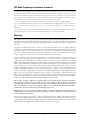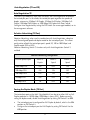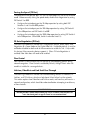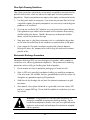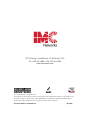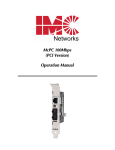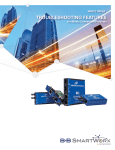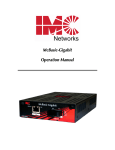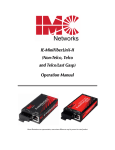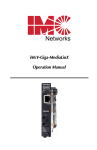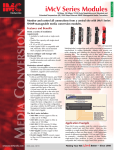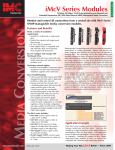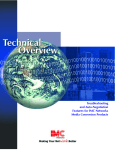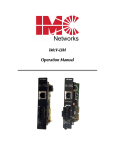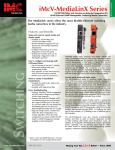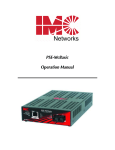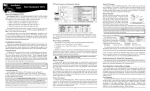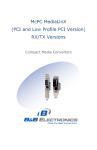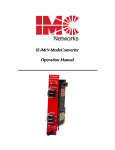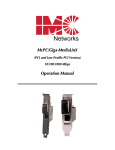Download IMC Networks iMcV-Giga-MediaLinX CWDM Fiber
Transcript
iMcV-Giga-MediaLinX Operation Manual FCC Radio Frequency Interference Statement This equipment has been tested and found to comply with the limits for a Class B computing device, pursuant to Part 15 of the FCC Rules. These limits are designed to provide reasonable protection against harmful interference when the equipment is operated in a commercial environment. This equipment generates, uses and can radiate radio frequency energy and, if not installed and used in accordance with the instruction manual, may cause harmful interference to radio communications. Operation of this equipment in a residential area is likely to cause harmful interference in which the user will be required to correct the interference at his own expense. Any changes or modifications not expressly approved by the manufacturer could void the user’s authority to operate the equipment. The use of non-shielded I/O cables may not guarantee compliance with FCC RFI limits. This digital apparatus does not exceed the Class B limits for radio noise emission from digital apparatus set out in the Radio Interference Regulation of the Canadian Department of Communications. Le présent appareil numérique n’émet pas de bruits radioélectriques dépassant les limites applicables aux appareils numériques de classe B prescrites dans le Règlement sur le brouillage radioélectrique publié par le ministère des Communications du Canada. Warranty IMC Networks warrants to the original end-user purchaser that this product, EXCLUSIVE OF SOFTWARE, shall be free from defects in materials and workmanship under normal and proper use in accordance with IMC Networks' instructions and directions for a period of six (6) years after the original date of purchase. This warranty is subject to the limitations set forth below. At its option, IMC Networks will repair or replace at no charge the product which proves to be defective within such warranty period. This limited warranty shall not apply if the IMC Networks product has been damaged by unreasonable use, accident, negligence, service or modification by anyone other than an authorized IMC Networks Service Technician or by any other causes unrelated to defective materials or workmanship. Any replaced or repaired products or parts carry a ninety (90) day warranty or the remainder of the initial warranty period, whichever is longer. To receive in-warranty service, the defective product must be received at IMC Networks no later than the end of the warranty period. The product must be accompanied by proof of purchase, satisfactory to IMC Networks, denoting product serial number and purchase date, a written description of the defect and a Return Merchandise Authorization (RMA) number issued by IMC Networks. No products will be accepted by IMC Networks which do not have an RMA number. For an RMA number, contact IMC Networks at PHONE: (800) 624-1070 (in the U.S and Canada) or (949) 4653000 or FAX: (949) 465-3020. The end-user shall return the defective product to IMC Networks, freight, customs and handling charges prepaid. End-user agrees to accept all liability for loss of or damages to the returned product during shipment. IMC Networks shall repair or replace the returned product, at its option, and return the repaired or new product to the end-user, freight prepaid, via method to be determined by IMC Networks. IMC Networks shall not be liable for any costs of procurement of substitute goods, loss of profits, or any incidental, consequential, and/or special damages of any kind resulting from a breach of any applicable express or implied warranty, breach of any obligation arising from breach of warranty, or otherwise with respect to the manufacture and sale of any IMC Networks product, whether or not IMC Networks has been advised of the possibility of such loss or damage. EXCEPT FOR THE EXPRESS WARRANTY SET FORTH ABOVE, IMC NETWORKS MAKES NO OTHER WARRANTIES, WHETHER EXPRESS OR IMPLIED, WITH RESPECT TO THIS IMC NETWORKS PRODUCT, INCLUDING WITHOUT LIMITATION ANY SOFTWARE ASSOCIATED OR INCLUDED. IMC NETWORKS SHALL DISREGARD AND NOT BE BOUND BY ANY REPRESENTATIONS OR WARRANTIES MADE BY ANY OTHER PERSON, INCLUDING EMPLOYEES, DISTRIBUTORS, RESELLERS OR DEALERS OF IMC NETWORKS, WHICH ARE INCONSISTENT WITH THE WARRANTY SET FORTH ABOVE. ALL IMPLIED WARRANTIES INCLUDING THOSE OF MERCHANTABILITY AND FITNESS FOR A PARTICULAR PURPOSE ARE HEREBY LIMITED TO THE DURATION OF THE EXPRESS WARRANTY STATED ABOVE. Every reasonable effort has been made to ensure that IMC Networks product manuals and promotional materials accurately describe IMC Networks product specifications and capabilities at the time of publication. However, because of ongoing improvements and updating of IMC Networks products, IMC Networks cannot guarantee the accuracy of printed materials after the date of publication and disclaims liability for changes, errors or omissions. ii Table of Contents FCC Radio Frequency Interference Statement ....................................................ii Warranty............................................................................................................ii About the iMcV-Giga-MediaLinX........................................................................1 LED Operation...................................................................................................1 Installing iMcV-Giga-MediaLinX Modules ...........................................................2 Configuring the iMcV-Giga-MediaLinX ...............................................................3 Auto Negotiation (TX and FX) .............................................................................5 Troubleshooting .................................................................................................9 IMC Networks Technical Support.....................................................................10 Specifications ...................................................................................................10 Fiber Optic Cleaning Guidelines.......................................................................11 Electrostatic Discharge Precautions...................................................................11 Certifications....................................................................................................12 iii About the iMcV-Giga-MediaLinX The iMcV-Giga-MediaLinX is an SNMP-manageable, IEEE 802.3 10/100/1000 switching media converter that converts both speed and media. Each iMcV-Giga-MediaLinX module provides a single conversion between one of the following: • 10Base-T twisted pair and 1000Base-SX/LX multi-mode or single-mode fiber • 100Base-TX twisted pair and 1000Base-SX/LX multi-mode or single-mode fiber • 1000Base-T twisted pair and 1000Base-SX/LX multi-mode or single-mode fiber LED Operation Each iMcV-Giga-MediaLinX module features diagnostic LEDs that provide information on features and ports. iMcV-Giga-MediaLinX w/LFPT PWR Glows green when powered 1000 Glows green at 1000 Mbps 100 Glows green at 100 Mbps 10 Glows amber at 10 Mbps LNK/ACT Glows green when a link is established Blinks green when data activity occurs (this is true for both LNK/ACT LEDs) FDX Glows amber in Full-Duplex mode Off in Half-Duplex mode, blinks if collisions occur FXLL Glows green when FX LinkLoss is enabled Blinks when FX LNK is lost TXLL Glows green when TX LinkLoss is enabled Blinks when TX LNK is lost LNK/ACT Glows green when a link is established Blinks green when data activity occurs FA Glows green when FiberAlert is enabled NOTE Blinking does not display within iView². The twisted pair port on the iMcV-Giga-MediaLinX includes AutoCross, a feature that automatically selects between a crossover workstation or pass-through connection depending on the connected device. Installing iMcV-Giga-MediaLinX Modules The iMcV-Giga-MediaLinX installs in any IMC Networks chassis, each requiring one slot. Step Action 1 To install a module, remove the blank brackets covering the slots where the module is to be installed (if present) by removing the screws on the outside edges of the bracket. 2 Slide the module into the chassis, via the card guides, until the module is seated securely in the connector. 3 Secure the module to the chassis by tightening the captive screw. 4 Save any “blanks” removed during installation for future use should the configuration requirements change. 2 Configuring the iMcV-Giga-MediaLinX The iMcV-Giga-MediaLinX may be configured with various features such as LinkLoss, FiberAlert, LinkFault Pass Through, Auto Negotiation, duplex mode and speed. The following sections include instructions for configuring both managed (via an SNMPcompatible management application such as iView²) and unmanaged modules. ** WARNING ** Installing modules without understanding the effects of LinkLoss and FiberAlert can cause functioning units to appear flawed or even non-functional. Managed Modules For a managed environment, first manually configure the desired features through DIP Switch settings to ensure this configuration is maintained if management is ever lost. After the module is installed, you can modify the SNMP enabled features for troubleshooting by using the included iView² SNMP management software. In a managed chassis, the software settings take priority configuration requirements for the installation. NOTE IMC Networks’ iView² software is also available for downloading, please visit: www.imcnetworks.com. iView² supports the following platforms: • • • • Windows 98 Windows NT Windows 2000 Windows XP In addition, there are Java versions of iView² for Java capable operating systems such as Linux. 3 Unmanaged Modules Configure the iMcV-Giga-MediaLinX for desired features before installing it in an unmanaged chassis. DIP Switch on S1 1 2 3 4 5 6 7 8 9 10 Feature TX Auto Negotiation TX Port-HDX (ON) or FDX (OFF) TX Port-100 (ON) or 10 (OFF) TX Port-1000 TX LinkLoss (TXLL) FiberAlert Selective Advertising FX LinkLoss (FXLL) FX Auto Negotiation Factory Configured— Do Not Change 4 Default Setting ON OFF OFF OFF OFF OFF OFF OFF ON OFF Auto Negotiation (TX and FX) Auto Negotiation TX The iMcV-Giga-MediaLinX ships from the factory with Auto Negotiation enabled on the twisted pair port. In this mode, the twisted pair port negotiates for speed and duplex, autosensing 10 Mbps Full-Duplex, 10 Mbps Half-Duplex, 100 Mbps FullDuplex, 100 Mbps Half-Duplex, or 1000 Mbps Full-Duplex with Flow Control. Configure Auto Negotiation by setting the DIP Switch (for unmanaged modules) or via the management software. Selective Advertising (TX Port) Selective Advertising, when used in combination with Auto Negotiation, advertises only the configured speed and duplex mode for the twisted pair port. This allows configuration of both the twisted pair port’s speed (10, 100 or 1000 Mbps) and Duplex mode (FDX or HDX). Selective Advertising (Switch 7) functions only with Auto Negotiation (Switch 1) enabled. Selective Advertising Configuration Desired Speed/Duplex Switch 2: Duplex Switch 3: Switch 4: Speed Speed 1000 Mbps FDX ON OFF ON 100 Mbps FDX ON ON OFF 100 Mbps HDX OFF ON OFF 10 Mbps FDX ON OFF OFF 10 Mbps HDX Off OFF OFF Forcing the Duplex Mode (TX Port) The twisted pair port on the iMcV-Giga-MediaLinX can be set to either Half- or FullDuplex operation in 10/100 Mbps (1000 Mbps is always FDX). Before manually setting the duplex mode, disable Auto Negotiation by setting DIP Switch 1 to OFF. • • The twisted pair port is configured for Full-Duplex by default, which is the ON position on DIP Switch 2. Configure the twisted pair port for Half-Duplex by setting DIP Switch 2 to the OFF position. 5 Forcing the Speed (TX Port) The speed on the twisted pair port (10, 100, or 1000 Mbps) can also be set to forced mode. Before manually setting the speed mode, disable Auto Negotiation by setting DIP Switch 1 to OFF. Configure the twisted pair port for 10 Mbps operation by setting both DIP Switches 3 and 4 to the OFF position. Configure the twisted pair port for 100 Mbps operation by setting DIP Switch 3 to the ON position and DIP Switch 4 to OFF. Configure the twisted pair port for 1000 Mbps operation by setting DIP Switch 4 to the ON position. (When ON, Switch 4 overrides Switch 3). FX Auto Negotiation (FX Port) The iMcV-Giga-MediaLinX includes the FX Negotiation feature, which allows Auto Negotiation or a Force Mode on the Gigabit fiber link. Enabled by default, it must be enabled or disabled on both ends of the connection to establish a link. Only enable this feature if the connecting device supports it. When FX Auto Negotiation is enabled, Fiber Alert does not need to be enabled. Flow Control Flow Control is used to throttle the END device to avoid dropping packets during network congestion. Flow Control is enabled by Default, through iView² when the module is installed in a managed chassis. LinkLoss, FiberAlert and Link Fault Pass Through The iMcV-Giga-MediaLinX includes such troubleshooting features as FiberAlert, FX LinkLoss, and TX LinkLoss, which can help locate "silent failures" on the network. This section explains how FiberAlert and LinkLoss work, and how they will react in a network configuration, which should be understood before attempting to enable any of these features. ** WARNING ** Installing modules without understanding the effects of LinkLoss and FiberAlert can cause functioning units to appear flawed or even non-functional. 6 Link Integrity During normal operation, link integrity pulses are transmitted by all point-to-point Ethernet devices. When an IMC Networks media converter receives valid link pulses, it knows that the device to which it is connected is up and sending pulses, and that the copper or fiber cable coming from that device is intact. The appropriate “LNK” (link) LED is lit to indicate this. The IMC Networks media converter also sends out link pulses from its copper and fiber transmitters, but normally has no way of knowing whether the cable to the other device is intact and the link pulses are reaching the other end. The combination of FiberAlert and LinkLoss allows this information to be obtained, even when physical access to a remote device (and its link integrity LED) is not available. FX LinkLoss (FXLL) FX LinkLoss is a troubleshooting feature. When a fault occurs on the fiber segment of a conversation, FX LinkLoss detects the fault and passes this information to the twisted pair segment. If a media converter is not receiving a fiber link, FX LinkLoss disables the transmitter on the media converter’s twisted pair port. This results in a loss of link on the device connected to the twisted pair port. FXLL LED will then blink, to indicate the fiber port has lost link. TX LinkLoss (TXLL) TX LinkLoss is a troubleshooting feature. When a fault occurs on the twisted pair segment of a conversion, TX LinkLoss detects the fault and passes this information to the fiber segment. If a media converter is not receiving a twisted pair link, TX LinkLoss disables the transmitter on the media converter's fiber port. The result is in a loss of the link on the device connected to the fiber port. TXLL LED will then blink, and to also indicate that the copper port has lost link. 7 FiberAlert (FA) When Auto Negotiation is not supported or selected, then FiberAlert minimizes the problems associated with the loss of one strand of fiber. If a strand is unavailable, the IMC Networks device at the receiver end notes the loss of link. The device will then stop transmitting data and the link signal until signal or link pulse is received. The result is that the link LED on BOTH sides of the fiber connection will go out indicating a fault somewhere in the fiber loop. Using FiberAlert, a local site administrator is notified of a fault and can quickly determine where a cable fault is located. WARNING Enable FiberAlert on one side of a media conversion only. Enabling it on both sides would keep both transmitters off indefinitely. Using FiberAlert and LinkLoss Modules ship from the factory with troubleshooting features disabled. Refer to the help file to enable/disable this feature. 8 Link Fault Pass Through (LFPT) Link Fault Pass Through (LFPT) is a troubleshooting feature that combines TX and FX LinkLoss from both the local and remote iMcV-Giga-MediaLinX modules. LFPT is enabled by turning on both FX and TX LinkLoss on both modules. This feature allows either end of the conversion to detect a link fault occurring at the other end of the media conversion chain. FiberAlert can also be enabled at the main site. 1. A cable fault occurs on the remote twisted pair. 2. TX LinkLoss detects the fault and disables the OPTICS (or UPLINK) port. 3. FX LinkLoss detects the fiber loss and disables the DATA port. The link fault is passed through the media conversion and is observed at each end. It acts just like it would if the devices were directly connected. If a Fault occurs, then the troubleshooting LED will blink, to indicate in what direction the fault occurred. For example, with TXLL and FXLL enabled on each media converter, if the fiber segment breaks, the FXLL LED will blink. For more information on LinkLoss/FiberAlert, visit the IMC Networks Web site at http://www.imcnetworks.com/support/ If unsure of how to implement these features in a specific configuration, contact IMC Networks Technical Support at (800) 624-1070 (U.S./Canada), +32-16-550880 (Europe) or via e-mail at: [email protected]. Troubleshooting • During installation, test the fiber and twisted pair connections with all troubleshooting features disabled. Once the physical connections have been established, the troubleshooting features of LinkLoss and FiberAlert can be enabled by using the DIP Switches or configuring them using the iView² software. However, it is important to remember that software will override hardware settings. • Although a specific link segment, either the copper or the fiber, can be established, if the LNK LEDS do not reflect a state of active power, it is best to connect both segments. • If a SM fiber transceiver is deployed for a short distance application, saturation may occur, contributing to loss of data or link. In such a case, add an optical attenuator to the fiber connection. 9 IMC Networks Technical Support Tel: (949) 465-3000 or (800) 624-1070 (in the U.S. and Canada); +32-16-550880 (Europe) Fax: (949) 465-3020 E-Mail: [email protected] Web: www.imcnetworks.com Specifications Operating Temperature +32°F to +122°F (0°C to +50°C) Storage Temperature -13°F to +158°F (-25°C to +70°C) Humidity 5 - 95% (non-condensing) Power Consumption (typical) Input Load 500 mA 10 Fiber Optic Cleaning Guidelines Fiber Optic transmitters and receivers are extremely susceptible to contamination by particles of dirt or dust, which can obstruct the optic path and cause performance degradation. Good system performance requires clean optics and connector ferrules. 1. Use fiber patch cords (or connectors, if you terminate your own fiber) only from a reputable supplier; low-quality components can cause many hard-to-diagnose problems in an installation. 2. Dust caps are installed at IMC Networks to ensure factory-clean optical devices. These protective caps should not be removed until the moment of connecting the fiber cable to the device. Should it be necessary to disconnect the fiber device, reinstall the protective dust caps. 3. Store spare caps in a dust-free environment such as a sealed plastic bag or box so that when reinstalled they do not introduce any contamination to the optics. 4. If you suspect that the optics have been contaminated, alternate between blasting with clean, dry, compressed air and flushing with methanol to remove particles of dirt. Electrostatic Discharge Precautions Electrostatic discharge (ESD) can cause damage to any product, add-in modules or stand alone units, containing electronic components. Always observe the following precautions when installing or handling these kinds of products 1. Do not remove unit from its protective packaging until ready to install. 2. Wear an ESD wrist grounding strap before handling any module or component. If the wrist strap is not available, maintain grounded contact with the system unit throughout any procedure requiring ESD protection. 3. Hold the units by the edges; do not touch the electronic components or gold connectors. 4. After removal, always place the boards on a grounded, static-free surface, ESD pad or in a proper ESD bag. Do not slide the modules or stand alone units over any surface. WARNING! Integrated circuits and fiber optic components are extremely susceptible to electrostatic discharge damage. Do not handle these components directly unless you are a qualified service technician and use tools and techniques that conform to accepted industry practices. 11 Certifications CE: The products described herein comply with the Council Directive on Electromagnetic Compatibility (2004/108/EC). For further details, contact IMC Networks. Class 1 Laser product, Luokan 1 Laserlaite, Laser Klasse 1, Appareil A’Laser de Classe 1 European Directive 2002/96/EC (WEEE) requires that any equipment that bears this symbol on product or packaging must not be disposed of with unsorted municipal waste. This symbol indicates that the equipment should be disposed of separately from regular household waste. It is the consumer’s responsibility to dispose of this and all equipment so marked through designated collection facilities appointed by government or local authorities. Following these steps through proper disposal and recycling will help prevent potential negative consequences to the environment and human health. For more detailed information about proper disposal, please contact local authorities, waste disposal services, or the point of purchase for this equipment. 12 19772 Pauling • Foothill Ranch, CA 92610-2611 USA TEL: (949) 465-3000 • FAX: (949) 465-3020 www.imcnetworks.com © 2010 IMC Networks. All rights reserved. The information in this document is subject to change without notice. IMC Networks assumes no responsibility for any errors that may appear in this document. iMcV-Giga-MediaLinX is a trademark of IMC Networks. Other brands or product names may be trademarks and are the property of their respective companies. Document Number 56-80950-01 A4 July 2010