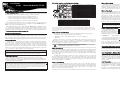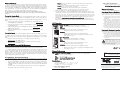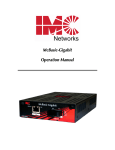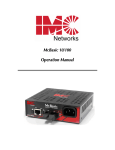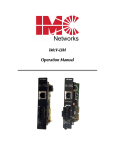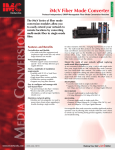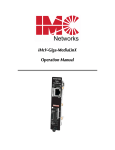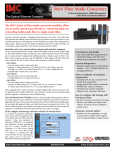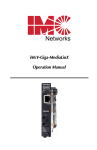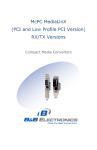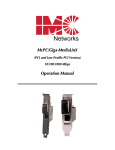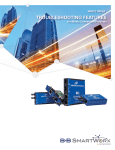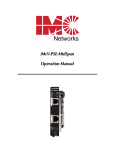Download IMC Networks iMcV-MediaLinX, TX/FX-MM1300-ST
Transcript
Installation Guide DIP Switch Location and Configuration Settings iMcV-MediaLinX TX/FX Dip Switch Settings for iMcV-MediaLinX TX/FX S1 1 2 3 4 5 6 7 8 S2 1 2 3-8 About iMcV-M MediaLinX TX/FX iMcV-M MediaLinX TX/FX™ is an SNMP-manageable, IEEE 802.3 10/100 switching media converter from IMC Networks which converts both speed and media. iMcV-MediaLinX TX/FX modules provide a single conversion between: • 10Base-T twisted pair and 100Base-FX multi-mode fiber, or • 10Base-T twisted pair and 100Base-FX single-mode fiber, or • 100Base-TX twisted pair and 100Base-FX multi-mode fiber, or • 100Base-TX twisted pair and 100Base-FX single-mode fiber. iMcV-MediaLinX TX/FX modules feature one RJ-45 connector, one pair of ST or SC fiber connectors and requires one slot in an SNMP-manageable iMediaCenter™ or iMcV™ series chassis from IMC Networks. iMcV-MediaLinX TX/FX is part of IMC Networks’ iMcV Series. Installation instructions for other iMcV Modules can be found in the “iMcV Module Installation Guide” or in their respective installation guides. Install guides, as well as a variety of product literature and other information, can be found on the IMC Networks Web site at http://www.imcnetworks.com/tech/techsup.asp. Configuration Instructions What Is TX LinkLoss? Function Default Auto-Negotiation ON TX Port: HDX(ON) or FDX(OFF) OFF TX Port: 100(ON) or 10(OFF) OFF TX LinkLoss OFF FX LinkLoss OFF FX Port: HDX(ON) or FDX(OFF) OFF FiberAlert OFF Selective Advertising OFF Function Default Full-Duplex – Flow Control OFF Half-Duplex – Flow Control OFF Factory Default Do Not Change Auto-Negotiation & Selective Advertising Configuration Chart Desired Speed/Duplex 100 Mbps FDX 100 Mbps HDX 10 Mbps FDX 10 Mbps HDX AutoNegotiation ON ON ON ON Selective Advertising ON ON ON ON Speed Duplex 100 100 10 10 FDX HDX FDX HDX NOTE: Selective Advertising is NOT an option when Auto-Negotiation is disabled. Flow Control is used to throttle the END device to avoid dropping packets during network congestion. Full-Duplex Flow Control will Advertise ONLY in Full-Duplex Mode. Full-Duplex Flow Control functions ONLY if link partner (end devices) also has Flow Control. Half-Duplex Flow Control DOES NOT Advertise. About LinkLoss and FiberAlert iMcV-MediaLinX, TX/FX modules include the following troubleshooting features: End-users may configure iMcV-MediaLinX TX/FX modules for various features. See the DIP Switch Location and Configuration Settings chart on page 2 for information. The following sections include instructions for configuring both managed (via an SNMP-compatible management application like iView²) and unmanaged modules. Managed Modules To manage one or more iMcV Series modules, an SNMP agent must be also present in the chassis: iMediaCenter series chassis include embedded management; iMcV series chassis require an iMcV-Master Module. When configuring managed modules, install the module first (see page 4), then configure it using the management software. Within iView² for Media Converters, features and troubleshooting functions are configured in the Module Detail section under the picture of the module. See the iView² online help file for more information. N O T E Management software will override any hardware settings (e.g., jumper, switch, etc.), so you MUST configure a module that will be managed via the software. Until a module installed in a managed chassis is configured via the software, the module (and its LEDs) may not work properly. Unmanaged Modules Before installing, iMcV-MediaLinx TX/FX modules may be configured for LinkLoss, FiberAlert, Auto-Negotiation, duplex mode and speed. The illustrations on page 2 include the available Dip Switch locations and configuration settings for the iMcV-MediaLinx TX/FX modules. I N S T A L L A T I O N T I P • FX LinkLoss (a.k.a. "Fiber LinkLoss" or just "LinkLoss") • TX LinkLoss (a.k.a. “Twisted Pair LinkLoss” or “Reverse LinkLoss") • FiberAlert FiberAlert and LinkLoss are advanced troubleshooting features that can help locate "silent failures" on your network. However, it is vital that you understand exactly how FiberAlert and LinkLoss work, and how they will react in your network configuration, before attempting to install the enclosed module(s). Installing modules without understanding the effects of LinkLoss can cause perfectly functioning units to appear flawed or even dead. About Link Integrity During normal operation, link integrity pulses are transmitted by all point-to-point Ethernet devices. When an IMC Networks media converter receives valid link pulses, it knows that the device to which it is connected is up and sending pulses, and that the copper or fiber cable coming from that device is intact. The appropriate “LNK” (link) LED is lit to indicate this. The IMC Networks media converter also sends out link pulses from its copper and fiber transmitters, but normally has no way of knowing whether the cable to the other device is intact and the link pulses are reaching the other end. Both TX and FX LinkLoss allow this information to be obtained, even when physical access to a remote device (and its link integrity LED) is not available. TX LinkLoss is another troubleshooting feature. When a fault occurs on the twisted pair segment of a conversion, TX LinkLoss detects the fault and passes this information to the fiber segment. If a media converter is not receiving a twisted pair link, TX LinkLoss disables the transmitter on the media converter's fiber port. This results in a loss of link on the device connected to the fiber port. What Is FiberAlert? Local Site FiberAlert minimizes the problems associated with XMT the loss of one strand of fiber. If a strand is unavailRCV able, the IMC Networks device at the receiver end RCV LED XMT notes the loss of link. The device will then stop transmitting data and the link signal until a signal or LED IMC Networks product with FiberAlert enabled — link pulse is received. The result is that the link Remote Site stops transmitting Local Link LED is OFF indicating a break in the fiber loop LED on BOTH sides of the fiber connection will go out indicating a fault somewhere in the fiber loop. Using FiberAlert, a local site administrator is notified of a fault and can quickly determine where a cable fault is located. Cable Break Remote Site LED OFF = Broken Link N O T E FiberAlert should only be enabled on one side of a media conversion. Enabling it on both sides would keep both transmitters off indefinitely. Using LinkLoss and FiberAlert FiberAlert / LinkLoss Compared In a typical main site to Feature Fault Location Disabled LEDs FiberAlert Fiber Fiber remote site media conversion, Fiber Twisted Pair IMC Networks recommends you FX LinkLoss TX LinkLoss Twisted Pair Fiber enable your media converters’ troubleshooting features as follows: FX LinkLoss: Main Site TX LinkLoss: Remote Site Only FiberAlert: Remote Site Only This will ensure that any faults, no matter where they occur, can be detected by an administrator at the main site. For more information on LinkLoss and FiberAlert, please visit the IMC Networks Web site at:http://www.imcnetworks.com/tech/ref-ffeatures.asp If you are unsure of how best to implement these features in your configuration, please contact IMC Networks technical support at (800) 624-1070 (U.S. and Canada), +32-16-550880 (Europe) or via e-mail at: [email protected]. AutoCross Feature for Twisted Pair Connections The twisted pair port of the iMcV-MediaLinX TX/FX module includes AutoCross, a feature which automatically selects between a crossover workstation or pass-through/ repeater hub connection depending on the connected device. Auto-N Negotiation, Duplex Mode and Speed The twisted pair port on iMcV-MediaLinX TX/FX auto-negotiates for speed and duplex mode. These modules also provide the option of manually setting the speed and duplex mode if the connected devices do not have the ability to auto-negotiate, or when Auto-Negotiation is not preferred. The fiber port does not auto-negotiate; it is always 100 Mbps with Half- or Full-Duplex operation selectable through the switch settings or iView². Auto-N Negotiation What Is FX LinkLoss? When testing, IMC Networks recommends you test your module first in an unmanaged environment. To do this, turn the SNMP management switch to OFF on an iMediaCenter, or remove the management module from an iMcV Series chassis. Follow the unmanaged configuration instructions (above), then install the module, connect the cables and test the LEDs. When finished, reactivate management and configure the unit via the software. FX LinkLoss is a troubleshooting feature. When a fault occurs on the fiber segment of a conversion, FX LinkLoss detects the fault and passes this information to the twisted pair segment. If a media converter is not receiving a fiber link, FX LinkLoss disables the transmitter on the media converter's twisted pair port. This results in a loss of link on the device connected to the twisted pair port. iMcV-MediaLinX TX/FX ships from the factory with Auto-Negotiation enabled on the twisted pair port. In this mode, the twisted pair port negotiates for speed and duplex (i.e. the module autosenses 10 Mbps Full-Duplex, 10 Mbps Half-Duplex, 100 Mbps Full-Duplex or 100 Mbps Half-Duplex with Flow Control). Configure AutoNegotiation on an iMcV-MediaLinX TX/FX by adjusting the DIP switch (for unmanaged modules) or via the management software. Please see page 2. 1 2 3 Selective Advertising Selective Advertising, when used in combination with Auto-Negotiation, advertises only the configured speed and duplex mode for the twisted pair port. If Selective Advertising and Auto-Negotiation are both switched ON, the twisted pair port’s speed (10 or 100 Mbps) and Duplex mode (FDX or HDX) can be separately configured per your requirements. (See the Auto-Negotiation & Selective Advertising Configuration Chart on page 2 for optional configurations using these features.) If a specific speed and/or duplex mode is desired, it is recommended that you use Selective Advertising rather than Force Mode, when connecting to devices that ONLY autonegotiate. Forcing the Duplex Mode The twisted pair and fiber ports on iMcV-MediaLinX TX/FX modules can each be manually configured for either Half- or Full-Duplex operation. Before manually setting the duplex mode, Auto-Negotiation must be disabled (Set Dip Switch 1 on S1 to OFF.) • Configure the twisted pair port for Full-Duplex by setting Dip Switch 2 to the OFF position (Default). • Configure the twisted pair port for Half-Duplex by setting Dip Switch 2 to the ON position. • Configure the fiber port for Full-Duplex by setting Dip Switch 6 to the OFF position (Default). • Configure the fiber port for Half-Duplex by setting Dip Switch 6 to the ON position. • • Step 1: Connect the media converter to the twisted pair device with a twisted pair cable. Step 2: Loop a single strand of fiber from the transmit port to the receive port of your media converter. Step 3: Verify that you have both twisted pair and fiber link (see LED operation on following page) on your media converter. Make sure that you are using the appropriate twisted pair cable. The fiber transmitters used on IMC Networks’ media conversion modules can overdrive the receivers and cause data loss if used in installations where cable power losses are low. To verify this, measure the optical power at the receiver. The measured power should be no greater than specified and no less than the Average Receive Sensitivity. For complete fiber specifications please visit our Web site at: http://www.imcnetworks.com/adocs/fcs.asp If measured power is greater than specified, install an optical attenuator to bring power within specification. Contact IMC Networks for more information. LED Operation Twisted Pair LEDs TX LL Glows green when TX LinkLoss is enabled. 100 Glows yellow when 100 Mbps is selected on port. LNK/ACT • Glows green when a link is established on port. • Blinks green when data activity occurs. FDX/COL • Glows yellow when port is in Full-Duplex mode. • Blinks yellow when port is operating in Half-Duplex mode and collisions occur. Forcing the Speed The twisted pair port on iMcV-MediaLinX TX/FX can also be manually set for 10 or 100 Mbps operation (the fiber port always operates at 100 Mbps). Before manually setting the speed, Auto-Negotiation must be disabled (Set Dip Switch 1 on S1 to the OFF.) Fiber Optic LEDs FA Glows green when FiberAlert is enabled. FX LL Glows green when FX LinkLoss is enabled. LNK/ACT • Glows green when a link is established on port. • Blinks green when data activity occurs. FDX/COL • Glows yellow when port is in Full-Duplex mode. • Blinks yellow when port is operating in Half-Duplex mode and collisions occur. • Configure the twisted pair port for 10 Mbps operation by setting Dip Switch 3 to the OFF position. • Configure the twisted pair port for 100 Mbps operation by setting Dip Switch 3 to the ON position. Installing iMcV-M MediaLinX, TX/FX Modules iMcV-MediaLinX TX/FX modules may be installed in any IMC Networks iMcV series or iMediaCenter series chassis. Each module requires one slot in the chassis. To install a module, remove the blank brackets covering the slots where the module is to be installed (if present) by removing the screws on the outside edges of the bracket. Slide the module into the chassis, via the card guides, until the module is seated securely in the connector. Secure the module to the chassis by tightening the captive screw. Save any “blanks” removed during installation for future use should your configuration requirements change. Installation Troubleshooting • • • During installation, first test your fiber and twisted pair connections with all troubleshooting features disabled, then enable these features, if desired, just before final installation. This will reduce the features’ interference with testing. When working with units where the features cannot be disabled, you must establish BOTH your twisted pair and fiber connections before the link LEDs will light! To test a media converter by itself, first make sure you have an appropriate fiber patch cable, then follow these steps to test: 4 Fiber Optic Specifications For fiber optic specifications, visit our Web site at: http://www.imcnetworks.com/adocs/fcs.asp Warranty Information: Please contact IMC Networks for complete warranty information. Fiber Optic Cleaning Guidelines Fiber optic transmitters and receivers are extremely susceptible to contamination by particles of dirt or dust which can obstruct the optic path and cause performance degradation. Good system performance requires clean optics and connector ferrules. 1) Use fiber patch cords (or connectors, if you terminate your own fiber) only from a reputable supplier; low-quality components can cause many hard-to-diagnose problems in an installation. 2) Dust caps are are installed at IMC Networks to ensure factory-clean optical devices. These protective caps should not be removed until the moment of connecting the fiber cable to the device. Assure that the fiber is properly terminated, polished and free of any dust or dirt and that the location is as free from dust and dirt as possible. 3) Store spare caps in a dust-free environment such as a sealed plastic bag or box so that, when reinstalled, they do not introduce any contamination to the optics. 4) Should it be necessary to disconnect the fiber device, reinstall protective dustcaps. 5) If you suspect that the optics have been contaminated, alternate between blasting with clean, dry, compressed air and flushing with methanol to remove dirt particles. Electrostatic Discharge Precautions Electrostatic discharge (ESD) can cause damage to your add-in modules. Always observe the following precautions when installing or handling an add-in module or any board assembly. 1) Do not remove unit from its protective packaging until you’re ready to install it. 2) Wear an ESD wrist grounding strap before handling any module or component. If you do not have a wrist strap, maintain grounded contact with the system unit throughout any procedure requiring ESD protection. 3) Hold boards by the edges only; do not touch the electronic components or gold connectors. WARNING! Integrated circuits and fiber optic components are extremely susceptible to electrostatic discharge damage. Do not handle these components directly unless you are a qualified service technician and use tools and techniques that conform to accepted industry practices. 4) After removal, always place the boards on a grounded, static-free surface, ESD pad or in a proper ESD bag. Do not slide the board over any surface. General Information IMC Networks Technical Support Phone: Fax: E-M Mail: Web: (949) 465-3000 or (800) 624-1070 (in the U.S. and Canada) +32-16-550880 (Europe) (949) 465-3020 [email protected] www.imcnetworks.com Visit www.mediaconverter.com for a complete overview of media conversion products available from IMC Networks. Questions or Comments about this manual? Contact [email protected] 19772 Pauling • Foothill Ranch, CA 92610-2611 USA TEL: (949) 465-3000 • FAX: (949) 465-3020 www.imcnetworks.com Specifications Environmental Operating Temperature: 32° - 104° F (0° - 40° C) Storage Temperature: 0° - 160° F (-20° - 70° C) Humidity: 5 - 95% (non-condensing) Power Consumption (Typical) Input Load: 500mA 5 © 2002-2003 IMC Networks. All rights reserved. The information in this document is subject to change without notice. IMC Networks assumes no responsibility MediaLinX, TX/FX is a trademark of IMC Networks. Other for any errors that may appear in this document. iMcV-M brands or product names may be trademarks and are the property of their respective companies. Document Number 56-80911-00-A4 March 2003 6