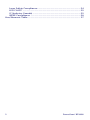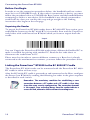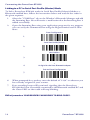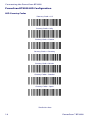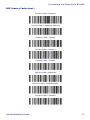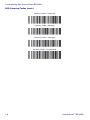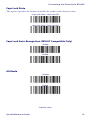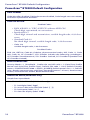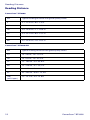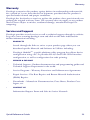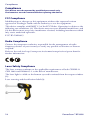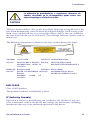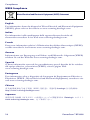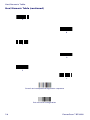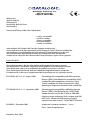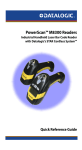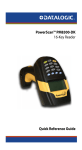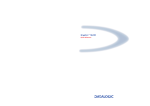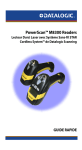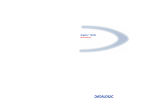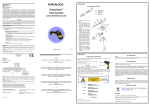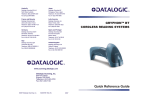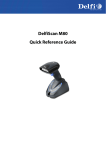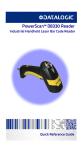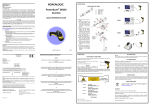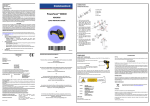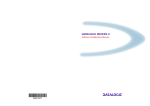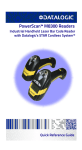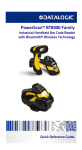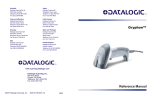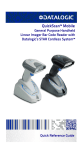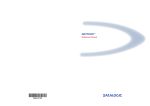Download Datalogic PowerScan PBT8300
Transcript
PowerScan™ BT8300 Family
Industrial Handheld
Bar Code Reader with
Bluetooth® Wireless Technology
Quick Reference Guide
Datalogic Scanning, Inc.
959 Terry Street
Eugene, Oregon 97402
USA
Telephone: (541) 683-5700
Fax: (541) 345-7140
An Unpublished Work - All rights reserved. No part of the contents of this documentation or the
procedures described therein may be reproduced or transmitted in any form or by any means without prior written permission of Datalogic Scanning, Inc. or its subsidiaries or affiliates ("Datalogic"
or “Datalogic Scanning”). Owners of Datalogic products are hereby granted a non-exclusive, revocable license to reproduce and transmit this documentation for the purchaser's own internal business purposes. Purchaser shall not remove or alter any proprietary notices, including copyright
notices, contained in this documentation and shall ensure that all notices appear on any reproductions of the documentation.
Should future revisions of this manual be published, you can acquire printed versions by contacting your Datalogic representative. Electronic versions may either be downloadable from the Datalogic website (www.scanning.datalogic.com) or provided on appropriate media. If you visit our
website and would like to make comments or suggestions about this or other Datalogic publications, please let us know via the "Contact Datalogic" page.
Disclaimer
Datalogic has taken reasonable measures to provide information in this manual that is complete
and accurate, however, Datalogic reserves the right to change any specification at any time without prior notice.
Datalogic and the Datalogic logo are registered trademarks of Datalogic S.p.A. in many countries,
including the U.S.A and the E.U. All other brand and product names referred to herein may be
trademarks of their respective owners.
Patents
This product is covered by one or more of the following patents:
Design Pat. AU 310201; AU 310202; CN 693980; CN735959; HK 0602013.5M001; HK
0602013.5M002; JP 1305693; KR 30-0460940; US D570,843 S; USD588,596 S.
US Pat. 5,992,740; 6,305,606 B1; 6,412,698 B2; 6,517,003; 6,808,114 B1; 6,997,385 B2;
7,387,246 B2; 5,367,151; 5,449,893; 5,545,889; 6,098,877; 6,220,514 B1; 6,412,698 B2;
6,607,132 B1; 6,817,529 B2; 6,834,805 B2.
European Pat. 789,315 B1; 895,175 B1; 1,128,314 B1; 1,128,315 B1; 1,396,811 B1;
1,413,971 B1; 1,816,585 B1; 1,942,442 B1.
Additional patents pending.
Table of Contents
Using the PowerScan™ BT8300....................................................................... 3
Scan Line Position ......................................................................................... 3
Reading Angle ................................................................................................ 3
Aiming System ............................................................................................... 4
Installing the Battery Pack................................................................................. 5
Charging the Batteries ................................................................................. 7
Setup......................................................................................................................... 8
Restore PowerScan BT 8300 Default ...................................................... 8
Date and Time Setup ................................................................................... 8
Connecting the PowerScan BT8300 .............................................................. 9
Overview ........................................................................................................... 9
PowerScan™ BT8300/BC 8030-BT Configuration ........................ 9
PowerScan™ BT8300/Bluetooth-Enabled PC Configuration .. 9
Before You Begin .........................................................................................10
Unpairing the Reader .........................................................................10
Linking the PowerScan™ BT8300 to the BC 8030-BT Cradle ........10
Link by Contact .....................................................................................11
Link by Inquiry .......................................................................................12
Link by Label ..........................................................................................12
Linking the PowerScan BT8300 to a Bluetooth-Enabled PC ........13
Linking to a PC in Serial Port Profile (Slave) Mode ...................13
Linking to a PC in Serial Port Profile (Master) Mode ................14
Linking to a PC in HID .........................................................................15
Variable PIN Code ................................................................................15
PowerScan BT8300 HID Configuration ................................................16
HID Country Codes ..............................................................................16
Caps Lock State ............................................................................................19
Caps Lock Auto-Recognition (IBM AT Compatible Only) ..............19
Alt Mode .........................................................................................................19
PowerScan™ BT8300 Default Configuration ........................................... 20
Technical Features ............................................................................................ 21
Reading Distance .............................................................................................. 22
Warranty ............................................................................................................... 23
Service and Support......................................................................................... 23
Compliance ......................................................................................................... 24
FCC Compliance ...........................................................................................24
Radio Compliance .......................................................................................24
Quick Reference Guide
1
Laser Safety Compliance .......................................................................... 24
LED CLASS ..................................................................................................... 25
IC (Industry Canada) ................................................................................... 25
WEEE Compliance ....................................................................................... 26
Hex/Numeric Table ........................................................................................... 27
2
PowerScan® BT8300
PowerScan™ BT8300 Reader
Using the PowerScan™ BT8300
The PowerScan™ BT8300 family of readers can be used with either the
PowerScan BC 8030-BT base station or a Bluetooth-enabled PC to build a
Cordless Reading System for the collection, decoding and transmission of bar
coded data.
PowerScan™ BT8300 laser readers automatically scan bar codes at a distance.
Simply aim and pull the trigger.
Scan Line Position
Code scanning is performed along the scan line emitted from the reading window.
This line must cross the entire code. The best reading angles are indicated in the
figure below:
Reading Angle
Successful scanning is obtained by tilting the reader with respect to the bar code to
avoid direct reflections that impair the reading performance, see the figure below.
Quick Reference Guide
3
Using the PowerScan™ BT8300
Aiming System
PowerScan™ BT8300 provides an aiming system. If enabled, a partial trigger
press produces a red spot, which should be aimed over the code center to get the
best reading performance, see (1) in the figure above. By completely pressing the
trigger the scan line appears to start the code scanning, see (2).
After setting up the reader, you can enable or disable the aiming system by reading
the codes below:
Disable Aiming System (Default)
Ì$+Bj0$-"Î
Enable Aiming System
Ì$+Bj1$-'Î
4
PowerScan™ BT8300
Installing the Battery Pack
Installing the Battery Pack
To install, charge and/or do any other action on the battery, follow the
instructions in this manual.
To charge the Battery Pack, See “Charging the Batteries” on
page 7.
Datalogic recommends annual replacement of rechargeable
battery packs to ensure maximum performance.
WARNING
Do not discharge the battery using any device except for the
scanner. When the battery is used in devices other than the
designated product, it may damage the battery or reduce its
life expectancy. If the device causes an abnormal current to
flow, it may cause the battery to become hot, explode or ignite
and cause serious injury.
Lithium-ion battery packs may get hot, explode or ignite and
cause serious injury if exposed to abusive conditions. Be sure to
follow the safety warnings listed below:
• Do not place the battery pack in fire or heat.
• Do not connect the positive terminal and negative terminal of
the battery pack to each other with any metal object (such as
wire).
• Do not carry or store the battery pack together with metal
objects.
• Do not pierce the battery pack with nails, strike it with a hammer, step on it or otherwise subject it to strong impacts or
shocks.
• Do not solder directly onto the battery pack.
• Do not expose the battery pack to liquids, or allow the battery
to get wet.
• Do not apply voltages to the battery pack contacts.
In the event the battery pack leaks and the fluid gets into your
eye, do not rub the eye. Rinse well with water and immediately
seek medical care. If left untreated, the battery fluid could
cause damage to the eye.
Quick Reference Guide
5
Installing the Battery Pack
CAUTION
Always charge the battery at 32° – 113°F (0° - 45°C) temperature range.
Use only the authorized power supplies, battery pack, chargers, and docks supplied by your Datalogic reseller. The use of
any other power supplies can damage the device and void your
warranty.
Do not disassemble or modify the battery. The battery contains
safety and protection devices, which, if damaged, may cause
the battery to generate heat, explode or ignite.
Do not place the battery in or near fire, on stoves or other high
temperature locations.
Do not place the battery in direct sunlight, or use or store the
battery inside cars in hot weather. Doing so may cause the battery to generate heat, explode or ignite. Using the battery in
this manner may also result in a loss of performance and a
shortened life expectancy.
Do not place the battery in microwave ovens, high-pressure
containers or on induction cookware.
Immediately discontinue use of the battery if, while using,
charging or storing the battery, the battery emits an unusual
smell, feels hot, changes color or shape, or appears abnormal
in any other way.
Do not replace the battery pack when the device is turned on.
Do not remove or damage the battery pack’s label.
Do not use the battery pack if it is damaged in any part.
Battery pack usage by children should be supervised.
As with other types of batteries, Lithium-Ion (LI) batteries will lose capacity over
time. Capacity deterioration is noticeable after one year of service whether the
battery is in use or not. It is difficult to precisely predict the finite life of a LI
battery, but cell manufacturers rate them at 500 charge cycles. In other words, the
batteries should be expected to take 500 full discharge / charge cycles before
needing replacement. This number is higher if partial discharging / recharging is
adhered to rather than full / deep discharging,
The typical manufacturer advertised useful life of LI batteries is one to three years,
depending on usage and number of charges, etc., after which they should be
removed from service, especially in mission critical applications. Do not continue
to use a battery that is showing excessive loss of capacity, it should be properly
recycled / disposed of and replaced. For most applications, batteries should be
replaced after one year of service to maintain customer satisfaction and minimize
safety concerns.
Collect and recycle waste batteries separately from the device in comply with
European Directive 2006/66/EC, 2002/95/EC, 2002/96/EC and subsequent
modifications, US and China regulatory and others laws and regulations about the
environment.
6
PowerScan™ BT8300
Installing the Battery Pack
Charging the Batteries
Once the BC 8030-BT/C-8000 is powered, you can charge the reader's batteries.
Place the PowerScan™ BT8300 into the BC 8030-BT cradle or the C-8000
battery charger. The Reader LED on the cradle/battery charger turns red.
The battery is completely charged when the Reader LED on the cradle/battery
charger turns green.
Figure 1. Changing the Batteries
1
2
WARNING
Do not incinerate, disassemble, short terminals or expose to high
temperature. Risk of fire, explosion. Use specified charger only.
Risk of explosion if the battery is replaced by an incorrect type.
Dispose of the batteries as required by the relevant laws in force.
Quick Reference Guide
7
Setup
Setup
Restore PowerScan BT 8300 Default
Before starting configuration and every time you want to restore factory settings,
read the label below. Please note that the default mode on PowerScan BT8300 is
Handheld - Cradle communication:
Restore PowerScan BT 8300 Default
Date and Time Setup
Scan the following bar codes in sequence to set the date and time for the
PowerScan BT8300.
Enter Configuration
1.
Set Date
2.
3.
+
Six digits for Day, Month and Year (DDMMYY)
Set Time
4.
5.
+
Four digits for Hours and Minutes (HHMM)
Exit and Save Configuration
6.
8
PowerScan™ BT8300
Connecting the PowerScan BT8300
Connecting the PowerScan BT8300
Overview
PowerScan™ BT8300/BC 8030-BT Configuration
1.
2.
3.
4.
Connect a BC 8030-BT cradle to the Host. For installation and connection information see the BC 8030-BT Quick Reference Guide.
Charge the PowerScan BT8300 battery using a BC 8030-BT, the
CHR-PM80 or BC-P080 chargers as described in this Quick Reference
Guide. A full charge takes 4 hours if using an external power supply;
while it takes up to 10 hours if supplying power through the USB port.
Configure the reader as described in this Quick Reference Linking the PowerScan™ BT8300 to the BC 8030-BT Cradle on
page 10.
Configure the BC 8030-BT cradle. See BC 8030-BT Configuration in
the BC 8030-BT Quick Reference.
- OR -
PowerScan™ BT8300/Bluetooth-Enabled PC Configuration
1.
2.
3.
Install any drivers provided with the Bluetooth adapter.
Charge the PowerScan™ BT8300 battery using a BC-8030-BT, the
CHR-PM80 or the MC-P080 chargers as described in this Quick Reference Guide. A full charge takes 4 hours if using an external power supply;
while it takes up to 10 hours if supplying power through the USB port.
Configure the reader as described in this Quick Reference Linking the PowerScan BT8300 to a Bluetooth-Enabled PC on
page 13.
Quick Reference Guide
9
Connecting the PowerScan BT8300
Before You Begin
In order to use the connection procedures below, the handheld and base station
must be in an UNPAIRED state. If the reader is connected to a device, you must
follow the procedure below to UNPAIR the Base Station and the handheld before
attempting to link to a new device. If the handheld is not already connected to
another device, then you can skip this step and go straight to the Linking
instructions that begin on the next page.
Unpairing the Reader
To unpair the PowerScan BT8300 reader from a BC 8030-BT base station, press
and hold the button on the BC 8030-BT (>8 seconds), then read the Unpair bar
code below with each PowerScan BT8300 which you want to unpair from the
cradle.
Unpair
You can Unpair the PowerScan BT8300 reader from a Bluetooth-Enabled PC to
make it available for pairing with another PC. Read the bar code above to
disconnect the reader from its PC
Please note that in order to connect different scanners to a Base that is already
connected to the maximum four scanners, you must follow the procedure above.
Linking the PowerScan™ BT8300 to the BC 8030-BT Cradle
The PowerScan BT 8300 reader can be connected with the PowerScan BC 8030BT cradle in either of three ways.
After the BC-8030-BT cradle is powered on and connected to the Host, configure
the Power Scan BT8300 by reading the following bar codes in the given sequence
as described in each section.
Remember: The mandatory condition for establishing a new
connection between a BT reader and a BT cradle is that they
share the same security configuration. The connection timeout
is 30 seconds. Four ascending beeps from the reader indicate a
successful link, otherwise there are four descending tones.
10
PowerScan™ BT8300
Connecting the PowerScan BT8300
Link by Contact
Read the bar codes in sequence as shown in the steps below:
Enter Configuration
1.
Handheld - Cradle
2.
Link by Contact
3.
Exit and Save Configuration
4.
5.
Firmly position the reader onto the cradle. The BC 8030-BT cradle will
emit a beep and the yellow LED will blink while the cradle is trying to
establish the connection.
Four ascending beeps will be emitted, signaling that the BC 8030-BT cradle has been successfully connected to the PowerScan BT8300, and the
yellow LED on the cradle will stop blinking.
6.
To connect another PowerScan PBT8300 to the BC 8030-BT cradle,
repeat the sequence from steps 1 through 5. One Cradle can connect with
a maximum of four readers.
7.
Upon completing the connection between the reader and cradle you must
set up the correct interface for your system. Refer to the BC 8030-BT Base
Station Charger QRG for information and programming labels, and scan
the appropriate bar code to select your system’s interface type.
END of procedure. YOUR READER IS NOW READY TO READ CODES.
Quick Reference Guide
11
Connecting the PowerScan BT8300
Link by Inquiry
Enter Configuration
1.
Handheld - Cradle
2.
Exit and Save Configuration
3.
4.
To connect another PowerScan PBT8300 to the BC 8030-BT cradle,
repeat in the sequence from steps 1 through 3 before continuing. One Cradle can connect with a maximum of four readers.
5.
Quickly press the button (<8 seconds and release) on the BC 8030-BT cradle. The yellow LED on the cradle will blink and it will search for any
PowerScan BT 8300 readers in radio range. After finishing, the cradle will
emit a beep and begin to link with PowerScan BT8300 readers found.
6.
The green LED on each PowerScan BT8300 reader will blink when the
BC 8030-BT cradle tries to link with it. To confirm the connection with
the cradle, press the trigger on the reader within 10 seconds, before the
timeout expires.
7.
Four ascending beeps will be emitted, signaling that the BC 8030-BT cradle has been successfully connected to the PowerScan BT8300, and the
green LED on the reader will stop blinking.
8.
Upon completing the connection between the reader and cradle you must
set up the correct interface for your system. Refer to the BC 8030-BT Base
Station Charger QRG for information and programming labels, and scan
the appropriate bar code to select your system’s interface type.
END of procedure. YOUR READER IS NOW READY TO READ CODES.
Link by Label
You can create a label that includes the appropriate command and the cradle
MAC address. Please refer to the Product Reference Guide (PRG), or contact
Technical Support for more information.
12
PowerScan™ BT8300
Connecting the PowerScan BT8300
Linking the PowerScan BT8300 to a Bluetooth-Enabled PC
The PowerScan BT8300 reader can optionally be linked to a Bluetooth-enabled
host with the serial port profile (SPP) or human interface device (HID) as a virtual
keyboard.
Depending on the driver used by your device, specific actions
may be required the first time a connection is made between the
PowerScan PBT8300 and a generic Bluetooth peripheral. For further information, download “Initial Bluetooth Connection
Guide,” available on the Datalogic website in the PowerScan BT
section.
Linking to a PC in Serial Port Profile (Slave) Mode
To link a PowerScan BT8300 reader in Serial Port Profile (Slave) Mode to a
Bluetooth-enabled host, read the following codes in the given sequence.
Enter Configuration
1.
Serial Port Profile (Slave)
2.
Exit and Save Configuration
3.
4.
Use the HOST computer's Bluetooth manager to "Add Bluetooth Device
Wizard" and select "PowerScan BT8300." When prompted for a passkey,
enter the default of "1234" or whatever you have already assigned to your
scanner. A window will notify you of Incoming Port and Outcoming Port
when the PowerScan BT8300 is successful added to the PC.
5.
Open the Outcoming Port using your application program; for test purposes you can verify the communication using the Hyperterminal tool in
Windows.
6.
Four ascending beeps will be emitted, signaling that the PowerScan
BT8300 has been successfully connected to the Bluetooth-enabled PC.
END of procedure. YOUR READER IS NOW READY TO READ CODES.
Quick Reference Guide
13
Connecting the PowerScan BT8300
Linking to a PC in Serial Port Profile (Master) Mode
To link a PowerScan BT8300 reader in Serial Port Profile (Master) Mode to a
Bluetooth-enabled host, follow the instructions below and read the bar codes in
the given sequence.
1.
Select the "COM Ports" tab on the Window's Bluetooth Manager and add
the Incoming Port. You will receive a notification that the Incoming Port is
added successfully.
2.
Open the Incoming Port using your application program; for test purposes
you can verify the communication using the Hyperterminal tool in Windows.
Enter Configuration
1.
Serial Port Profile (Master)
2.
Host Address
3.
4.
+
12 digits for the Host Bluetooth adapter
Exit and Save Configuration
5.
6.
When prompted for a passkey, enter the default of "1234" or whatever you
have already assigned to your scanner.
7.
Four ascending beeps will be emitted, signaling that the PowerScan
BT8300 has been successfully connected to the Bluetooth-enabled PC and
the Green LED on the reader will stop blinking.
END of procedure. YOUR READER IS NOW READY TO READ CODES.
14
PowerScan™ BT8300
Connecting the PowerScan BT8300
Linking to a PC in HID
To link a PowerScan BT8300 reader in HID to a Bluetooth-enabled PC, please
read the following bar codes in the given sequence:
Enter Configuration
1.
HID Profile
2.
Exit and Save Configuration
3.
4.
Use the host computer's Bluetooth Manager to "Add Bluetooth Device
Wizard" and select "PowerScan BT8300." In the next window, enter the
PIN code if you are using Security Mode 2 or Security Mode 3, or choose
"Don't use passkey" if you set Security Mode 1.
The default Security Mode in HID mode is Authentication and
Encryption Disable.
5.
Four ascending beeps will be emitted, signaling that the PowerScan
BT8300 has been successfully connected to the Bluetooth-enabled PC.
END of procedure. YOUR READER IS NOW READY TO READ CODES.
Variable PIN Code
Some Bluetooth drivers on the Host (such as WIDCOMM and BlueSoleil 8)
require a Variable PIN Code. When attempting connection, the application
presents a window that includes a PIN Code which is to be input using the
PowerScan BT8300. Please read the bar code "Variable PIN Code" and restart the
sequence from step 4 above.
Variable PIN Code
When you hear the beep indicating the reader is waiting for an alphanumeric
entry, enter the variable PIN Code one of two ways:
Keypad (PBT8300 16-key DK only): Type the PIN Code on the scanner
keypad, then tap Enter ().
Scanning: Read the bar code corresponding with the require PIN Code and
ending with Exit and Save configuration label. Use the labels in the HEX/
NUMERIC KEYPAD section at the back of this manual for alphanumeric entry.
Quick Reference Guide
15
Connecting the PowerScan BT8300
PowerScan BT8300 HID Configuration
HID Country Codes
*Country Code = U.S
Country Code = Italy
Country Code = France
Country Code = Germany
Country Code = Britain
Country Code = Sweden
Country Code = Spain
*Default value
16
PowerScan™ BT8300
Connecting the PowerScan BT8300
HID Country Codes (cont.)
Country Code = Belgium
Country Code = Japanese 106-key
Country Code = Poland
Country Code = Hungary
Country Code = Croatia
Country Code = Romania
Country Code = Czech Republic
Country Code = Slovakia
Quick Reference Guide
17
Connecting the PowerScan BT8300
HID Country Codes (cont.)
Country Code = Denmark
Country Code = Norway
Country Code = Portugal
Country Code = Switzerland
18
PowerScan™ BT8300
Connecting the PowerScan BT8300
Caps Lock State
This option specifies the format in which the reader sends character data.
*Caps Lock State = Caps Lock OFF
Caps Lock State = Caps Lock ON
Caps Lock Auto-Recognition (IBM AT Compatible Only)
*Enable
Disable
Alt Mode
*Disable
Enable
*Default value
Quick Reference Guide
19
PowerScan™ BT8300 Default Configuration
PowerScan™ BT8300 Default Configuration
DATA FORMAT
Code identifier disabled, Field adjustment disabled, Code length not transmitted,
Character replacement disabled
CODE SELECTION
Enabled Codes
• EAN 8/EAN 13 / UPC A/UPC E without ADD ON
Check digit transmitted, no conversions
• Interleaved 2/5
Check digit control and transmission, variable length code; 4-99 characters
• Standard Code 39
No check digit control, variable length code; 1-99 characters
• Code 128
variable length code; 1-99 characters
Disabled Codes
EAN 128, ISBT128, Code 93, Codabar, pharmaceutical codes, MSI, Code 11, Code
16K, Code 49, GS1 DataBar™ (GS1 DataBar includes the following symbologies:
GS1 DataBar Omnidirectional, GS1 DataBar Stacked, GS1 DataBar Expanded and
GS1 DataBar Limited).
RADIO PARAMETERS
Security Mode = 1 (Handheld - Cradle role and HID role) = 2 (Serial Port Profile
Master and Serial Port Profile Slave); Default PIN code = 1234; Default Friendly
Name = POWERSCAN BT8300 + SERIAL_NUMBER; Default power class = 1; Default
role = Reader communicates with Base; Poweroff timeout = 4 hours; Autoconnect
enable, Autoreconnect enable, Batch Mode disable.
OPERATIVE MODE (DK Models only)
Simple Data Input Mode
FUNCTION KEYS DEFAULT (DK Models only)
•
•
•
•
20
F1- backlight (label: “Lgt”)
F2- insert a dot in the edit field (label: “[ . ]”)
F3- backspace (label: “←”)
F4- clear the display (label: “CLR”)
PowerScan™ BT8300
Technical Features
Technical Features
Electrical Features
Battery Type
2150 Li-Ion battery pack
Time of recharge
max. 4 hours with external power supply
max. 10 hours with Host power
Operating autonomy
(continuous reading)
50,000 reads (typical)
Display
LCD 4 lines x 16 chars
Programmable LED backlight
Indicators
Good Read LED green;
Good Read Spot green; Beeper
Laser Features
BT8300
BT8300-AR
Power (max) in mW
0.9 mW
1.3 mW
Light Source
VLD in the range between 630~680 nm
Scan Rate
35 ± 5 scans/sec
Reading Field Width (typical)
see reading diagram
Max. Resolution
0.076 mm (3 mils)
0.19 mm (7.5 mils)
PCS minimum
(Datalogic Test Chart)
15%
25%
Scan Angle
42°
13.5° 0.7
Laser Safety Class
2 (EN 60825-1 / CDRH)
Bluetooth Features
Protocol
Bluetooth 2.0; Class 1 or Class 2 configurable; SPP
(Serial Port Profile) or HID (Human Interface
Device) profile
Radio Frequency
2.40 to 2.48 GHz
Environmental Features
Working Temperature
-20° to +50 C / -4 to +122 °F
Storage Temperature
-20° to +70 C / -4 to +158 °F
Humidity
90% non condensing
Drop resistance (on concrete)
2m
Protection Class
IP64 (with display); IP65 (without display)
Mechanical Features
Weight (with batteries)
about 400 g (14.10 oz)
Dimensions
212 x 109 x 71 mm (8.34 x 4.29 x 2.79 in)
Material
Polycarbonate molded with rubber
Keyboard
BT8300: no keyboard or display
BT8300-D: 3 key keypad and display
BT8300-DK: 16 key keypad and display
Quick Reference Guide
21
Reading Distance
Reading Distance
PowerScan™ BT8300
mil
Typical reading distance with good quality codes
5
2.1 - 13.3 cm / 0.8 - 5.2 in
7,5
3.5 - 24.2 cm / 1.4 - 9.5 in
10
2.9 - 42.8 cm / 1.1 - 16.8 in
13
2.3 - 55.1 cm / 0.9 - 21.7 in
20
6.3 - 78.5 cm / 2.5 - 30.9 in
40
2.5 - 97.8 cm / 1.0 - 38.5 in
PowerScan™ BT8300 AR
mil
Typical reading distance with good quality codes
7,5
18 - 50 cm / 7.0 - 19.7 in
10
18 - 85 cm / 7.0 - 33.5 in
15
15 - 165 cm / 5.9 - 65.0 in
20
12 - 210 cm / 4.7 - 82,7 in
40
18 - 375 cm / 7.0 - 147.6 in
55
25 - 485 cm / 9.8in - 15.9 ft
100
(refl. Paper)
1.5 - 12.5 m / 4.9 - 41.0 ft
22
PowerScan™ BT8300
Warranty
Warranty
Datalogic warranties this product against defects in workmanship and materials,
for a period of 3 years from the date of shipment, provided that the product is
operated under normal and proper conditions.
Datalogic has the faculty to repair or replace the product; these provisions do not
prolong the original warranty term. The warranty does not apply to any product
that has been subject to misuse, accidental damage, unauthorized repair or
tampering.
Service and Support
Datalogic provides several services as well as technical support through its website.
Log on to www.scanning.datalogic.com and click on the links indicated for
further information including:
•
PRODUCTS
Search through the links to arrive at your product page where you can
download specific Manuals and Software & Utilities including:
-
•
•
Datalogic Aladdin™, a multi-platform utility program that allows device
configuration using a PC. It provides RS-232 and USB-COM interface
configuration, as well as configuration bar code printing.
SERVICE & SUPPORT
-
Technical Support - Product documentation and programming guides and
Technical Support Department in the world
-
Service Programs - Warranty Extensions and Maintenance Agreements
-
Repair Services - Flat Rate Repairs and Return Material Authorization
(RMA) Repairs.
-
Downloads – Manuals & Documentation, Data Sheets, Product Catalogues, etc.
CONTACT US
Information Request Form and Sales & Service Network
Quick Reference Guide
23
Compliance
Compliance
This device must be opened by qualified personnel only.
The batteries must be removed before opening the device.
FCC Compliance
Modifications or changes to this equipment without the expressed written
approval of Datalogic could void the authority to use the equipment.
This device complies with PART 15 of the FCC Rules. Operation is subject to the
following two conditions: (1) This device may not cause harmful interference, and
(2) this device must accept any interference received, including interference which
may cause undesired operation.
FCC ID U4F0015.
Radio Compliance
Contact the competent authority responsible for the management of radio
frequency devices of your country to verify any possible restrictions or licenses
required.
Refer to the web site http://europa.eu.int/comm/enterprise/rtte/spectr.htm for
further information.
Laser Safety Compliance
The laser scanner conforms to the applicable requirements of both CDRH 21
CFR 1040 and EN60825-1 at the date of manufacture.
The laser light is visible to the human eye and is emitted from the output window
(1).
Laser warning and classification label (2).
24
PowerScan™ BT8300
Compliance
La utilización de procedimientos o regulaciones diferentes de
aquellas describidas en la documentación puede causar una
exposición peligrosa a la luz láser visible.
CAUTION
The laser scanner utilizes a low-power laser diode. Although staring directly at the
laser beam momentarily causes no known biological damage, avoid staring at the
beam as one would with any very strong light source, such as the sun. Avoid that
the laser beam hits the eye of an observer, even through reflective surfaces such as
mirrors, etc.
The following information is shown on the laser scanner device class label:
ITALIANO LUCE LASER
DEUTSCH LASERSTRAHLUNG
Classe 2: NON FISSARE IL RAGGIO Klasse 2: NICHT IN DEN STRAHL
APPARECCHIO LASER DI
PRODUKT DER LASERKLASSE 2
CLASSE 2
FRANÇAIS RAYON LASER
ESPAÑOL RAYO LÁSER
Classe 2: EVITER DE REGARDER LEClase 2: NO MIRAR FIJO EL RAYO
RAYON
APARATO LÁSERDE CLASE 2
APPAREIL
LASER
DE
CLASSE 2
LED CLASS
Class 1 LED product.
This product conforms to EN60825-1:2001.
IC (Industry Canada)
Operation is subject to the following two conditions: (1) this device may not
cause interference, and (2) this device must accept any interference, including
interference that may cause undesired operation of the device.
Quick Reference Guide
25
Compliance
WEEE Compliance
Waste Electrical and Electronic Equipment (WEEE) Statement
English
For information about the disposal of Waste Electrical and Electronic Equipment
(WEEE), please refer to the website at www.scanning.datalogic.com.
Italian
Per informazioni sullo smaltimento delle apparecchiature elettriche ed
elettroniche consultare il sito Web www.scanning.datalogic.com.
French
Pour toute information relative à l’élimination des déchets électroniques (WEEE),
veuillez consulter le site Internet www.scanning.datalogic.com.
German
Informationen zur Entsorgung von Elektro- und Elektronik- Altgeräten (WEEE)
erhalten Sie auf der Webseite www.scanning.datalogic.com.
Spanish
Si desea información acerca de los procedimientos para el desecho de los residuos
del equipo eléctrico y electrónico (WEEE), visite la página Web
www.scanning.datalogic.com.
Portuguese
Para informações sobre a disposição de Sucatagem de Equipamentos Eléctricos e
Eletrônicos (WEEE - Waste Electrical and Electronic Equipment), consultar o site
web www.scanning.datalogic.com.
Chinese
有关处理废弃电气电子设备 (WEEE) 的信息, 请参考 Datalogic 公司的网站:
http://www.scanning.datalogic.com/。
Japanese
廃電気電子機器 (WEEE) の処理についての関連事項は Datalogic のサイト
www.scanning.datalogic.com, をご参照下さい。
26
PowerScan™ BT8300
Hex/Numeric Table
Hex/Numeric Table
Ì01Î
0
Ì12Î
1
Ì23Î
2
Ì34Î
3
Ì45Î
4
Ì56Î
5
Ì67Î
6
Ì78Î
7
Ì89Î
8
Ì9:Î
9
Quick Reference Guide
27
Hex/Numeric Table
Hex/ Numeric Table (continued)
A
B
C
D
E
F
Cancels an incomplete configuration sequence
Exit and Save Configuration
28
PowerScan™ BT8300
Datalogic Scanning, Inc.
959 Terry Street
Eugene, OR 97402
07
dichiara che
declares that the
déclare que le
bescheinigt, daß das Gerät
declare que el
PowerScan BT83xx; Cordless Bar Code Reader
e tutti i suoi modelli
and all its models
et tous ses modèles
und seine Modelle
y todos sus modelos
sono conformi alla Direttiva del Consiglio Europeo sottoelencata:
are in conformity with the requirements of the European Council Directive listed below:
sont conformes aux spécifications de la Directive de l'Union Européenne ci-dessous:
der nachstehenden angeführten Direktive des Europäischen Rats entsprechen:
cumple con los requisitos de la Directiva del Consejo Europeo, según la lista siguiente:
1999/5/EEC R&TTE
Questa dichiarazione è basata sulla conformità dei prodotti alle norme seguenti:
This declaration is based upon compliance of the products to the following standards:
Cette déclaration repose sur la conformité des produits aux normes suivantes:
Diese Erklärung basiert darauf, daß das Produkt den folgenden Normen entspricht:
Esta declaración se basa en el cumplimiento de los productos con las siguientes normas:
ETSI EN 301 489-3 v1.4.1, August 2002:
ElectroMagnetic Compatibility and Radio spectrum
Matters (ERM); ElectroMagnetic Compatibility (EMC)
standard for radio equipment and services; Part 3:
Specific conditions for Short-Range Devices (SRD)
operating on frequencies between 9 kHz and 40 GHz
ETSI EN 300 220-3 v1.1.1, September 2000:
Electromagnetic compatibility and Radio spectrum
Matters (ERM); Short Range Devices (SRD); Radio
equipment to be used in the 25 MHz to 1000 MHz
frequency range with power levels ranging up to 500
mW; Part 3: Harmonized EN covering essential
requirements under article 3.2 of the R&TTE Directive
EN 60950-1, December 2001:
INFORMATION TECHNOLOGY EQUIPMENT – SAFETY –
Part 1: General requirements
December 14th, 2007
Australia
Datalogic Scanning Pty Ltd
Telephone: [61] (2) 9870 3200
[email protected]
Japan
Datalogic Scanning KK
Telephone: 81 (0)3 3491 6761
[email protected]
France and Benelux
Datalogic Scanning SAS
Telephone: [33].01.64.86.71.00
[email protected]
Latin America
Datalogic Scanning, Inc
Telephone: (305) 591-3222
[email protected]
Germany
Datalogic Scanning GmbH
Telephone: 49 (0) 61 51/93 58-0
[email protected]
Singapore
Datalogic Scanning Singapore PTE LTD
Telephone: (65) 6435-1311
[email protected]
India
Datalogic Scanning India
Telephone: 91- 22 - 64504739
[email protected]
Iberia
Datalogic Scanning SAS Sucursal en
España
Telephone: 34 91 746 28 60
[email protected]
Italy
Datalogic Scanning SpA
Telephone: [39] (0) 39/62903.1
[email protected]
United Kingdom
Datalogic Scanning LTD
Telephone: 44 (0) 1582 464900
[email protected]
www.scanning.datalogic.com
Datalogic Scanning, Inc.
959 Terry Street
Eugene, OR 97402
USA
Telephone: (541) 683-5700
Fax: (541) 345-7140
©2010-2011 Datalogic Scanning, Inc.
820033914 (Rev B)
May-2011