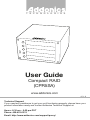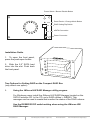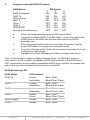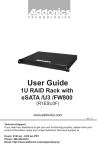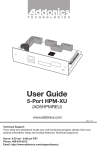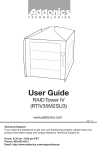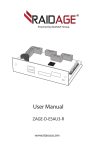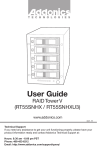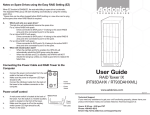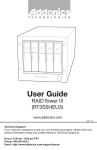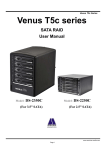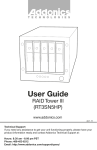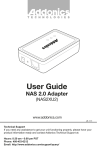Download Addonics Compact RAID
Transcript
T E C H N O L O G I E S User Guide Compact RAID (CPR5SA) www.addonics.com v5.1.11 Technical Support If you need any assistance to get your unit functioning properly, please have your product information ready and contact Addonics Technical Support at: Hours: 8:30 am - 6:00 pm PST Phone: 408-453-6212 Email: http://www.addonics.com/support/query/ Enclosure Overview HD0 - HD4 Lock Mechanism Power LED HD0 – HD4 Button Functions: A. Push-Open Button Press button for each drive slot to open the front HDD panel. If the locking mechanism is set to LOCK position, the button cannot be pressed. Put the locking mechanism to UNLOCK position to be able to press the push-open button and open the front HDD panel. B. Drive Activity LED Power LED Action Light On Light On Light Off Message Power starting System is ready Power is OFF Color Blue Purple No Drive Activity LED Light On Light Off Light On Flash Hard drive installed Hard drive uninstalled Hard drive fail Hard drive access Blue No Red Blue Power Switch A. Power switch / Buzzer disable button a. Buzzer disable: press button less than 2 seconds b. Power switch: press button over 2 seconds B. Reset Device / Change Mode button a. Reset Device: press button less than 2 seconds b. Change Mode: press button over 2 seconds www.addonics.com Technical Support (M-F 8:30am - 6:00pm PST) Phone: 408-453-6212 Email: www.addonics.com/support/query/ Power Switch / Buzzer Disable Button Reset Device / Change Mode Button RAID Setting Dip Switch eSATA Connection Power Connector Installation Guide 1. To open the front panel, press the push-open button. 2. Slide the 2.5” SATA hard drive into the slot. Push back the front panel. Two Options for Setting RAID on the Compact RAID Box (only select one option) I. Using the JMicron HW RAID Manager utility program For Windows users, install the JMicron HW RAID Manager located on the SATA Controller CD. In the CD, go to RAID utilities > JMB393. This manager can be used to create and monitor the status of the RAID volume. Use the RESERVE DIP switch setting when using the JMicron HW RAID Manager. www.addonics.com Technical Support (M-F 8:30am - 6:00pm PST) Phone: 408-453-6212 Email: www.addonics.com/support/query/ II. Using the onboard RAID DIP switch RAID Status RAID 0 (stripped) RAID 10 JBOD (Large) RAID 3 Clone RAID 5 RESERVED Normal (Individual drives) a. b. c. d. e. DIP Switch 1 2 ON ON ON ON ON OFF ON OFF OFF ON OFF ON OFF OFF OFF OFF 3 ON OFF ON OFF ON OFF ON OFF Select the setting desired using the DIP switch table. Using the provided eSATA to eSATA cable, connect one end to the eSATA port on the RAID box and the other end to the eSATA controller card. Press the power switch button for more than 2 seconds. Wait for power LED status to change from starting to ready. Press the “Change mode” button for more than 2 seconds. This will configure the raid volume. Navigate to the Disk Management utility to configure the drives. Note: for the system to detect multiple individual drives, the RAID box must be connected to a port multiplier compatible eSATA host controller. If the RAID box is NOT connected to a port multiplier compatible eSATA host controller, the system will only detect one drive and that is the hard drive in slot HD0. RAID Monitoring LED RAID Status RAID 10 RAID 3 RAID 5 Clone JBOD (Large) RAID 0 www.addonics.com LED Indicator Access Rebuilding Access Rebuilding Access Rebuilding Access Clone Access Access Blue / Flash Blue & Red / Flash Blue / Flash Blue & Red / Flash Blue / Flash Blue & Red / Flash Blue / Flash Blue & Red / Flash Blue / Flash Blue / Flash Technical Support (M-F 8:30am - 6:00pm PST) Phone: 408-453-6212 Email: www.addonics.com/support/query/