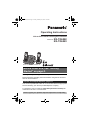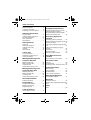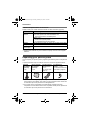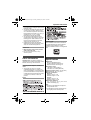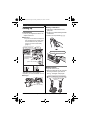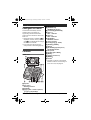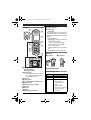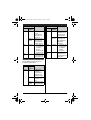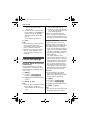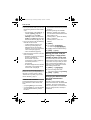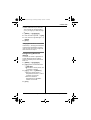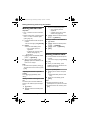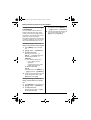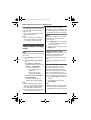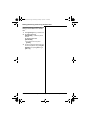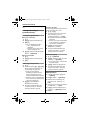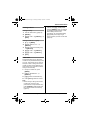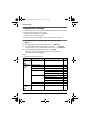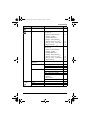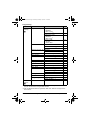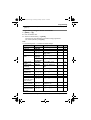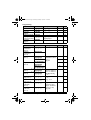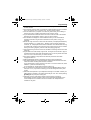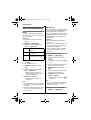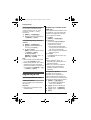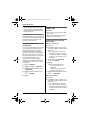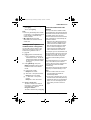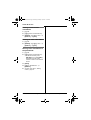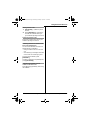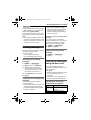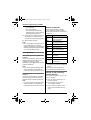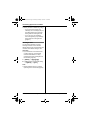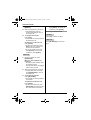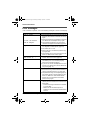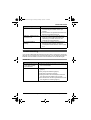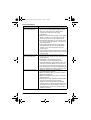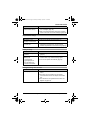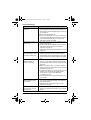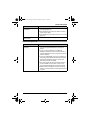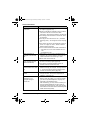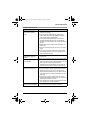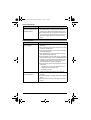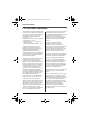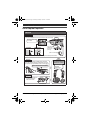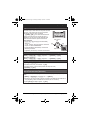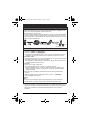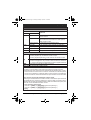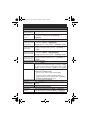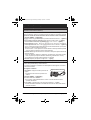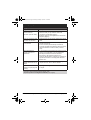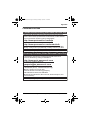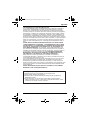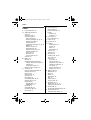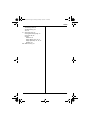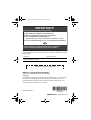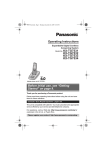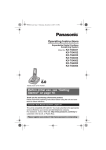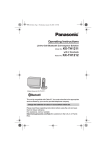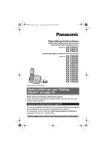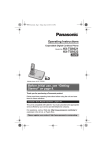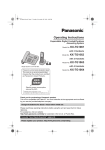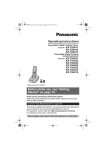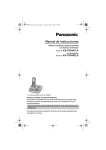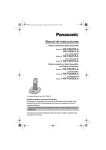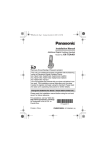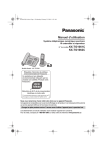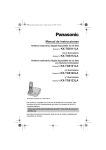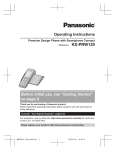Download Panasonic KX-TG6582T telephone
Transcript
TG658x(e).book Page 1 Friday, February 26, 2010 7:50 AM
Operating Instructions
Link-to-Cell Cellular Convergence Solution
Model No.
KX-TG6582
KX-TG6583
Model shown is KX-TG6582.
Before initial use, see “Getting
Started” on page 8.
Thank you for purchasing a Panasonic product.
Please read these operating instructions before using the unit and save
them for future reference.
Consulte “Guía Rápida Española”, página 74.
This unit is compatible with Caller ID. You must subscribe to the appropriate
service offered by your service provider/telephone company.
For assistance, visit our Web site: http://www.panasonic.com/help for
customers in the U.S.A. or Puerto Rico.
Please register your product: http://www.panasonic.com/prodreg
TG658x(e).book Page 2 Friday, February 26, 2010 7:50 AM
Table of Contents
Introduction
Caller list. . . . . . . . . . . . . . . . . . . . . . 44
Model composition . . . . . . . . . . . . . . . 3
Accessory information . . . . . . . . . . . . . 3
Expanding your phone system . . . . . . 4
Using Bluetooth Devices
Important Information
For your safety . . . . . . . . . . . . . . . . . . 5
Important safety instructions . . . . . . . . 6
For best performance . . . . . . . . . . . . . 6
Other information. . . . . . . . . . . . . . . . . 7
Specifications . . . . . . . . . . . . . . . . . . . 7
Getting Started
Setting up . . . . . . . . . . . . . . . . . . . . . . 8
Note when setting up. . . . . . . . . . . . . . 9
Intelligent eco mode . . . . . . . . . . . . . 10
Controls . . . . . . . . . . . . . . . . . . . . . . . 10
Initial settings. . . . . . . . . . . . . . . . . . . 14
Link to Cell
Link to cell feature . . . . . . . . . . . . . . . 15
Registering a cellular phone . . . . . . . 15
Link to cell settings . . . . . . . . . . . . . . 16
Copying phonebook from a cellular
phone (phonebook transfer) . . . . . . . 47
Using a Bluetooth wireless headset
(optional) for landline calls . . . . . . . . 48
Answering System for
Landline
Answering system for landline . . . . . 50
Turning the answering system on/off 50
Greeting message . . . . . . . . . . . . . . 51
Listening to messages using the base
unit . . . . . . . . . . . . . . . . . . . . . . . . . . 51
Listening to messages using the
handset. . . . . . . . . . . . . . . . . . . . . . . 52
Voice memo . . . . . . . . . . . . . . . . . . . 53
Remote operation. . . . . . . . . . . . . . . 53
Answering system settings . . . . . . . . 55
Voice Mail Service for
Landline
Making/Answering Calls
Using the Handset
Voice mail service for landline . . . . . 57
Making cellular calls . . . . . . . . . . . . . 20
Making landline calls . . . . . . . . . . . . . 20
Answering calls . . . . . . . . . . . . . . . . . 21
Useful features during a call . . . . . . . 21
Intercom . . . . . . . . . . . . . . . . . . . . . . 59
Handset locator . . . . . . . . . . . . . . . . 59
Transferring calls, Conference calls . 59
Making/Answering Calls
Using the Base Unit
Wall mounting. . . . . . . . . . . . . . . . . .
Error messages . . . . . . . . . . . . . . . .
Troubleshooting . . . . . . . . . . . . . . . .
FCC and other information . . . . . . . .
Making cellular calls . . . . . . . . . . . . . 25
Making landline calls . . . . . . . . . . . . . 25
Answering calls . . . . . . . . . . . . . . . . . 25
Useful features during a call . . . . . . . 26
Shared Phonebook
Shared phonebook . . . . . . . . . . . . . . 29
Programming
Programmable settings . . . . . . . . . . . 32
Special programming . . . . . . . . . . . . 40
Registering a unit . . . . . . . . . . . . . . . 42
Caller ID Service
Using Caller ID service . . . . . . . . . . . 43
2
Intercom/Locator
Useful Information
61
62
63
72
Guía Rápida Española
Guía Rápida Española . . . . . . . . . . . 74
Appendix
Customer services . . . . . . . . . . . . . . 83
Warranty (For United States and Puerto
Rico) . . . . . . . . . . . . . . . . . . . . . . . . . 84
Index
Index. . . . . . . . . . . . . . . . . . . . . . . . . 86
TG658x(e).book Page 3 Friday, February 26, 2010 7:50 AM
Introduction
Model composition
Base unit
Handset
Part No.
Part No.
KX-TG6582
KX-TG6581
KX-TGA651
2
KX-TG6583
KX-TG6581
KX-TGA651
3
Series
Model No.
KX-TG6581
series
Quantity
Accessory information
Supplied accessories
Quantity
No.
Accessory item/Order number
1
AC adaptor/PQLV219Y
2
3
2
Telephone line cord/
PQJA10075Z
1
1
3
Rechargeable batteries/
HHR-4DPA
(Part No. HHR-55AAABU or
N4DHYYY00004)
4
6
4
Handset cover*1/
PNYNTGA652BR
2
3
5
Belt clip/PNKE1054Z1
2
3
6
Charger/PNLC1010ZT
1
2
KX-TG6582
KX-TG6583
*1 The handset cover comes attached to the handset.
1
2
3
4
5
For assistance, please visit http://www.panasonic.com/help
6
3
TG658x(e).book Page 4 Friday, February 26, 2010 7:50 AM
Introduction
Additional/replacement accessories
Please contact your nearest Panasonic dealer for sales information (page 83).
Accessory item
Order number
Rechargeable
batteries
HHR-4DPA*1
L To order, please call 1-800-332-5368 or visit
http://www.panasonic.com/batterystore
Battery type:
– Nickel metal hydride (Ni-MH)
– 2 x AAA (R03) size for each handset
Headset
KX-TCA60, KX-TCA93, KX-TCA94, KX-TCA400, KX-TCA430
T-adaptor
KX-J66
Battery back-up
power supply
KX-TCA230
*1 Replacement batteries may have a different capacity from that of the supplied
batteries.
Expanding your phone system
You can expand your phone system by registering the following units to a single base
unit.
L Optional handsets may be a different color from that of the supplied handsets.
Handset
KX-TGA651
(optional):
6 max.
Range extender
KX-TGA405*1
(optional):
2 max.
Your Bluetooth®
cellular phone*2:
2 max.
(for cellular calls:
page 15)
Your Bluetooth
headset*2: 1 max.
(for a wireless hands-free
conversation: page 48)
*1 You can extend the range of your phone system to include areas where reception
was previously not available. This product can be purchased online. Please visit
our Web site: http://www.panasonic.com/RangeExtender
*2 Your cellular phone and headset must be Bluetooth wireless technology
compatible. For more details and the list of compatible cellular phones, please visit
our Web site: http://www.panasonic.com/LinkToCell
4
For assistance, please visit http://www.panasonic.com/help
TG658x(e).book Page 5 Friday, February 26, 2010 7:50 AM
Important Information
Operating safeguards
For your safety
To prevent severe injury and loss of life/
property, read this section carefully before
using the product to ensure proper and safe
operation of your product.
WARNING
L Unplug the product from power outlets
before cleaning. Do not use liquid or
aerosol cleaners.
L Do not disassemble the product.
L Do not spill liquids (detergents, cleansers,
etc.) onto the telephone line cord plug, or
allow it to become wet at all. This may
cause a fire. If the telephone line cord plug
becomes wet, immediately pull it from the
telephone wall jack, and do not use.
Power connection
L Use only the power source marked on the
product.
L Do not overload power outlets and
extension cords. This can result in the risk
of fire or electric shock.
L Completely insert the AC adaptor/power
plug into the power outlet. Failure to do so
may cause electric shock and/or excessive
heat resulting in a fire.
L Regularly remove any dust, etc. from the
AC adaptor/power plug by pulling it from the
power outlet, then wiping with a dry cloth.
Accumulated dust may cause an insulation
defect from moisture, etc. resulting in a fire.
L Unplug the product from power outlets if it
emits smoke, an abnormal smell, or makes
an unusual noise. These conditions can
cause fire or electric shock. Confirm that
smoke has stopped emitting and contact
the Panasonic Call Center at 1-800-211PANA (1-800-211-7262).
L Unplug from power outlets and never touch
the inside of the product if its casing has
been broken open.
L Never touch the plug with wet hands.
Danger of electric shock exists.
Installation
L To prevent the risk of fire or electrical shock,
do not expose the product to rain or any
type of moisture.
L Do not place or use this product near
automatically controlled devices such as
automatic doors and fire alarms. Radio
waves emitted from this product may cause
such devices to malfunction resulting in an
accident.
L Do not allow the AC adaptor or telephone
line cord to be excessively pulled, bent or
placed under heavy objects.
Medical
L Consult the manufacturer of any personal
medical devices, such as pacemakers or
hearing aids, to determine if they are
adequately shielded from external RF
(radio frequency) energy. (The product
operates in the frequency range of 1.92
GHz to 1.93 GHz, and the RF transmission
power is 115 mW (max.).)
L Do not use the product in health care
facilities if any regulations posted in the
area instruct you not to do so. Hospitals or
health care facilities may be using
equipment that could be sensitive to
external RF energy.
CAUTION
Installation and location
L Never install telephone wiring during an
electrical storm.
L Never install telephone line jacks in wet
locations unless the jack is specifically
designed for wet locations.
L Never touch uninsulated telephone wires or
terminals unless the telephone line has
been disconnected at the network interface.
L Use caution when installing or modifying
telephone lines.
L The AC adaptor is used as the main
disconnect device. Ensure that the AC
outlet is installed near the product and is
easily accessible.
L This product is unable to make calls when:
– the handset batteries need recharging or
have failed.
– there is a power failure.
For assistance, please visit http://www.panasonic.com/help
5
TG658x(e).book Page 6 Friday, February 26, 2010 7:50 AM
Important Information
Battery
L We recommend using the batteries noted
on page 4. USE ONLY rechargeable
Ni-MH batteries AAA (R03) size.
L Do not mix old and new batteries.
L Do not open or mutilate the batteries.
Released electrolyte from the batteries is
corrosive and may cause burns or injury to
the eyes or skin. The electrolyte is toxic and
may be harmful if swallowed.
L Exercise care when handling the batteries.
Do not allow conductive materials such as
rings, bracelets, or keys to touch the
batteries, otherwise a short circuit may
cause the batteries and/or the conductive
material to overheat and cause burns.
L Charge the batteries provided with or
identified for use with this product only, in
accordance with the instructions and
limitations specified in this manual.
L Only use a compatible base unit (or
charger) to charge the batteries. Do not
tamper with the base unit (or charger).
Failure to follow these instructions may
cause the batteries to swell or explode.
Attention:
A nickel metal hydride battery that is
recyclable powers the product you have
purchased.
Please call 1-800-8-BATTERY (1-800-8228837) for information on how to recycle this
battery.
Important safety
instructions
When using your product, basic safety
precautions should always be followed to
reduce the risk of fire, electric shock, and
injury to persons, including the following:
1. Do not use this product near water for
example, near a bathtub, washbowl,
6
kitchen sink, or laundry tub, in a wet
basement or near a swimming pool.
2. Avoid using a telephone (other than a
cordless type) during an electrical storm.
There may be a remote risk of electric
shock from lightning.
3. Do not use the telephone to report a gas
leak in the vicinity of the leak.
4. Use only the power cord and batteries
indicated in this manual. Do not dispose of
batteries in a fire. They may explode.
Check with local codes for possible special
disposal instructions.
SAVE THESE INSTRUCTIONS
For best performance
Base unit location/avoiding noise
The base unit and other compatible Panasonic
units use radio waves to communicate with
each other.
L For maximum coverage and noise-free
communications, place your base unit:
– at a convenient, high, and central
location with no obstructions between
the handset and base unit in an indoor
environment.
– away from electronic appliances such as
TVs, radios, personal computers,
wireless devices, or other phones.
– facing away from radio frequency
transmitters, such as external antennas
of mobile phone cell stations. (Avoid
putting the base unit on a bay window or
near a window.)
L Coverage and voice quality depends on the
local environmental conditions.
L If the reception for a base unit location is not
satisfactory, move the base unit to another
location for better reception.
Environment
L Keep the product away from electrical noise
generating devices, such as fluorescent
lamps and motors.
L The product should be kept free from
excessive smoke, dust, high temperature,
and vibration.
L The product should not be exposed to direct
sunlight.
L Do not place heavy objects on top of the
product.
For assistance, please visit http://www.panasonic.com/help
TG658x(e).book Page 7 Friday, February 26, 2010 7:50 AM
Important Information
L When you leave the product unused for a
long period of time, unplug the product from
the power outlet.
L The product should be kept away from heat
sources such as heaters, kitchen stoves,
etc. It should not be placed in rooms where
the temperature is less than 0 °C (32 °F) or
greater than 40 °C (104 °F). Damp
basements should also be avoided.
L The maximum calling distance may be
shortened when the product is used in the
following places: Near obstacles such as
hills, tunnels, underground, near metal
objects such as wire fences, etc.
L Operating the product near electrical
appliances may cause interference. Move
away from the electrical appliances.
Routine care
ENERGY STAR
As an ENERGY STAR® Partner, Panasonic
has determined that this product meets the
ENERGY STAR guidelines for energy
efficiency. ENERGY STAR is a U.S. registered
mark.
L Wipe the outer surface of the product
with a soft moist cloth.
L Do not use benzine, thinner, or any
abrasive powder.
Other information
CAUTION: Risk of explosion if battery is
replaced by an incorrect type. Dispose of used
batteries according to the instructions.
Notice for product disposal, transfer, or
return
L This product can store your private/
confidential information. To protect your
privacy/confidentiality, we recommend that
you erase information such as phonebook
or caller list entries from the memory before
you dispose of, transfer, or return the
product.
Notice
Specifications
■ Standard:
DECT 6.0 (Digital Enhanced
Cordless Telecommunications 6.0)
Bluetooth wireless technology 2.0
■ Frequency range:
1.92 GHz to 1.93 GHz (DECT)
2.402 GHz to 2.48 GHz (Bluetooth)
■ RF transmission power: 115 mW (max.)
■ Power source: 120 V AC, 60 Hz
■ Power consumption:
Base unit:
Standby: Approx. 1.2 W
Maximum: Approx. 4.5 W
Charger:
Standby: Approx. 0.1 W
Maximum: Approx. 2.6 W
■ Operating conditions:
0 °C – 40 °C (32 °F – 104 °F), 20 % – 80 %
relative air humidity (dry)
Note:
L Design and specifications are subject to
change without notice.
L The illustrations in these instructions may
vary slightly from the actual product.
For assistance, please visit http://www.panasonic.com/help
7
TG658x(e).book Page 8 Friday, February 26, 2010 7:50 AM
Getting Started
Battery installation
Setting up
Connections
L Use only the supplied Panasonic AC
adaptor PQLV219.
L USE ONLY Ni-MH batteries AAA
(R03) size.
L Do NOT use Alkaline/Manganese/NiCd batteries.
L Confirm correct polarities (S, T).
■ Base unit
L If you do not connect the telephone
line cord and use only cellular lines,
set the cellular line only mode to
use this unit more conveniently
(page 17).
Press plug firmly.
“Click”
Rechargeable Ni-MH ONLY
Hook
“Click”
To single-line
telephone jack
(RJ11C)
(DSL/ADSL filter*)
(120 V AC, 60 Hz)
Correct
Wrong
Battery charge
*DSL/ADSL filter (not supplied) is
required if you have DSL/ADSL service.
■ Charger
Charge for about 7 hours.
L When the batteries are fully charged,
the charge indicator goes off and
“Fully charged” is displayed.
Confirm “Charging” is displayed.
Charge indicator
Hooks
(120 V AC, 60 Hz)
8
For assistance, please visit http://www.panasonic.com/help
TG658x(e).book Page 9 Friday, February 26, 2010 7:50 AM
Getting Started
Note when setting up
Battery level
Icon
Battery level
Note for connections
&
High
L The AC adaptor must remain
connected at all times. (It is normal for
the adaptor to feel warm during use.)
L The AC adaptor should be connected
to a vertically oriented or floormounted AC outlet. Do not connect
the AC adaptor to a ceiling-mounted
AC outlet, as the weight of the adaptor
may cause it to become disconnected.
(
Medium
)
Low
During a power failure
The unit will not work during a power
failure. We recommend connecting a
corded-type telephone (without AC
adaptor) to the same telephone line or to
the same telephone line jack using a
Panasonic T-adaptor (page 4).
Emergency power can be supplied to the
unit by connecting a Panasonic battery
back-up power supply noted on page 4.
Note for battery installation
L Use the supplied rechargeable
batteries. For replacement, we
recommend using the Panasonic
rechargeable batteries noted on page
4, 6.
L Wipe the battery ends (S, T) with a
dry cloth.
L Avoid touching the battery ends (S,
T) or the unit contacts.
0)4
0
Needs charging.
Empty
Panasonic Ni-MH battery
performance (supplied batteries)
Operation
Operating time
In continuous
use
9 hours max.*1
Not in use
(standby)
8 days max.*1
*1 If Eco mode is on.
Note:
L Actual battery performance depends
on usage and ambient environment.
L Even after the handset is fully
charged, the handset can be left on
the base unit or charger without any ill
effect on the batteries.
L The battery level may not be
displayed correctly after you replace
the batteries. In this case, place the
handset on the base unit or charger
and let it charge for at least 7 hours.
Note for battery charge
L It is normal for the handset to feel
warm during charging.
L Clean the charge contacts of the
handset, base unit, and charger with a
soft and dry cloth once a month. Clean
more often if the unit is exposed to
grease, dust, or high humidity.
For assistance, please visit http://www.panasonic.com/help
9
TG658x(e).book Page 10 Friday, February 26, 2010 7:50 AM
Getting Started
Intelligent eco mode
This feature automatically reduces
handset power consumption by
suppressing handset transmission
power when the handset is close to the
base unit.
L When this feature is activated, i is
displayed. However, during a cellular
call, i is not displayed even though
this feature is activated.
L Eco mode is turned off when the
clarity booster is activated (page 22).
Controls
Base unit
B
C
D
F
E
G
HIJ
A
K
E {■} (STOP)
F {ANSWER ON}
ANSWER ON indicator
G {LOCATOR} {INTERCOM}
H {CELL 1}
CELL 1 indicator
I {CELL 2}
CELL 2 indicator
J {HEADSET}
HEADSET indicator
K Charge contacts
L Dial keypad ({*}: TONE)
M {REDIAL} {PAUSE}
N {HOLD}
O {SP-PHONE} (Speakerphone)
SP-PHONE indicator
P Microphone
Q {FLASH} {CALL WAIT}
R {MUTE}
S {CONF} (Conference)
T {MEMO}
U Bracket*1
*1 The base unit has an unremovable
bracket for desk or wall mounting. To
mount on a wall, see page 61.
L M N OP Q R S T U
A Speaker
B {6} (Play)
Message indicator
C {ERASE}
D {^}/{V} (VOL.: Volume up/down)
{7}/{8} (Repeat/Skip)
10
For assistance, please visit http://www.panasonic.com/help
TG658x(e).book Page 11 Friday, February 26, 2010 7:50 AM
Getting Started
L Microphone
M Charge contacts
Handset
A
H
I
B C
D
E
J
K
F
G
L
M
■ Control type
A Soft keys
The handset features 3 soft keys. By
pressing a soft key, you can select the
feature shown directly above it on the
display.
B Navigator key
– {^}, {V}, {<}, or {>}: Scroll through
various lists and items.
– ? VOL. (Volume: {^} or {V}):
Adjust the receiver or speaker
volume while talking.
– {<} CID (Caller ID): View the caller
list.
– {>} REDIAL: View the redial list.
Belt clip
■ To attach
■ To remove
A
B
A Charge indicator
Ringer indicator
Message indicator
B Nonslip pad
L Nonslip pad offers support when
you cradle the handset between
your shoulder and ear.
C Speaker
D {C} (TALK)
E {s} (SP-PHONE: Speakerphone)
F Headset jack
G Dial keypad ({*}: TONE)
H Receiver
I Display
J {OFF}
K {FLASH} {CALL WAIT}
Display/Indicators
Handset display items
Item
Meaning
w
Within base unit range
_
Out of base unit range
C
The landline is in use.
L When flashing:
The call is put on
hold.
L When flashing
rapidly: An incoming
call is now being
received.
For assistance, please visit http://www.panasonic.com/help
11
TG658x(e).book Page 12 Friday, February 26, 2010 7:50 AM
Getting Started
Item
Meaning
Item
Meaning
t
A cellular line is in use.
L When flashing: the
cellular call is put on
hold.
L When flashing
rapidly: a cellular call
is being received.
Cell1
in use
Someone is using the
cellular line.
]12
A cellular phone is
connected.*1 Ready to
make/receive cellular
calls.
L When turned off: a
cellular phone is not
connected to the
base unit (page 17).
u
v
– The cellular line is
selected for the ringer
setting.
– A cellular call is being
received on that line.
i
Eco mode is on.*2 (page
10)
s
~1L
Speakerphone is on.
(page 20)
Ringer volume is off.*3
(page 39)
&
Silent mode is on. (page
40)
!
Privacy mode is on.
(page 23)
E
Alarm is on. (page 40)
m
Handset number
&
Battery level
$
Blocked call (page 41)
(
Clarity booster is on.*2
(page 23)
In use
Answering system is
being used by another
handset or the base
unit.
12
Cell2
in use
Someone is using the
landline.
Line in
use
*1 Corresponding cellular line(s) is
indicated next to the item.
*2 During a cellular call, the item is not
displayed even though the feature is
activated.
*3 Corresponding lines (1, 2: cellular
line, L: landline) are indicated next to
the item. If all lines are turned off, no
line is indicated.
CELL 1/CELL 2 indicators on the base
unit
The CELL 1/CELL 2 indicators show
each cellular line status.
Status
Meaning
Color
Light
pattern
Green
On
A cellular phone
is connected.
Ready to
make/receive
cellular calls.
Flashing
– The cellular
line is in use.
– Phonebook
entries are
being copied
from a
cellular
phone (page
47).
Flashing
rapidly
A cellular call is
being received.
For assistance, please visit http://www.panasonic.com/help
TG658x(e).book Page 13 Friday, February 26, 2010 7:50 AM
Getting Started
Status
Meaning
Color
Light
pattern
Amber
On
A cellular phone
is not
connected to
the base unit
(page 17).
Flashing
rapidly
The base unit is
searching for
the registered
cellular phone.
Red
Flashing
– The base unit
is registering
a cellular
phone.
– A cellular call
is put on hold.
Light
off
–
A cellular phone
is not registered
to the base unit.
Status
Meaning
Color
Light
pattern
Amber
On
The Bluetooth
headset is not
connected to
the base unit.
Flashing
rapidly
The base unit is
searching for
the registered
Bluetooth
headset.
Red
Flashing
– The base unit
is registering
a headset.
– Mute is
turned on.
Light
off
–
A Bluetooth
headset is not
registered to the
base unit.
HEADSET indicator on the base unit
The HEADSET indicator shows the
Bluetooth headset status.
Status
Meaning
Color
Light
pattern
Green
On
A Bluetooth
headset is
connected to
the base unit.
Ready to use it.
Flashing
A Bluetooth
headset is in
use.
Flashing
rapidly
A landline call is
being received.
For assistance, please visit http://www.panasonic.com/help
13
TG658x(e).book Page 14 Friday, February 26, 2010 7:50 AM
Getting Started
Initial settings
Symbol meaning:
Example: {V}/{^}: “Off”
Example: July 15, 2010
{0}{7} {1}{5} {1}{0}
3
4
{OK}
5
6
{AM/PM}: Select “AM” or “PM”.
Press {V} or {^} to select the words in
quotations.
Display language
You can select either “English” or
“Español” as the display language.
The default setting is “English”.
1
2
3
{MENU} i {#}{1}{1}{0}
{V}/{^}: Select the desired setting.
{SAVE} i {OFF}
Voice guidance language
You can select either “English” or
“Español” as the voice guidance
language of the answering system. The
default setting is “English”.
1
2
3
Enter the current hour and minute
(12-hour clock format) by selecting 2
digits for each.
Example: 9:30
{0}{9} {3}{0}
{SAVE} i {OFF}
Note:
L When English is selected as the
display language, 12-hour clock
format is used. When Spanish is
selected, 24-hour clock format is
used.
L To correct a digit, press {<} or {>} to
move the cursor to the digit, then
make the correction.
L The date and time may be incorrect
after a power failure. In this case, set
the date and time again.
{MENU} i {#}{1}{1}{2}
{V}/{^}: Select the desired setting.
{SAVE} i {OFF}
Dialing mode
If you cannot make calls, change this
setting according to your telephone line
service. The default setting is “Tone”.
“Tone”: For tone dial service.
“Pulse”: For rotary/pulse dial service.
1
2
3
{MENU} i {#}{1}{2}{0}
{V}/{^}: Select the desired setting.
{SAVE} i {OFF}
Date and time
1 {MENU} i {#}{1}{0}{1}
2 Enter the current month, date, and
year by selecting 2 digits for each.
14
For assistance, please visit http://www.panasonic.com/help
TG658x(e).book Page 15 Friday, February 26, 2010 7:50 AM
Link to Cell
names are those of their respective
owners.
Link to cell feature
To use this feature, you must first
register and connect your cellular
phones to the base unit (page 15).
Your cellular phones must be Bluetooth
wireless technology compatible with this
product.
This feature allows you to:
– make or answer cellular calls using
your home phone (handset or base
unit) with better reception.
– maximize the benefits of cellular
services (such as free night and
weekend calls, or cellular to cellular
call plans) by utilizing unused peak
minutes with your home phone.
– conserve the battery power of your
cellular phone while the unit is on a
cellular call. (We recommend
charging your cellular phone during
the cellular call as your cellular phone
battery is being consumed.)
Important:
L Up to 2 cellular phones can be
registered. However, only one
Bluetooth device (cellular phone or
headset) can be connected to the
base unit at a time.
L Locate your cellular phone near the
base unit. If the cellular phone is too
close to the base unit during a cellular
call, you may hear noise. For best
performance, we recommend placing
the cellular phone between 0.6 m to 3
m (2 feet to 10 feet) away from the
base unit.
Trademarks
L The Bluetooth® word mark and logos
are owned by the Bluetooth SIG, Inc.
and any use of such marks by
Panasonic Corporation is under
license. Other trademarks and trade
Registering a cellular
phone
Important:
L For more details and the list of
compatible cellular phones, please
visit our Web site:
http://www.panasonic.com/LinkToCell
L Before registering a Bluetooth
enabled cellular phone to the base
unit:
– we recommend you change the PIN
(page 18).
– make sure that no Bluetooth device
such as a Bluetooth headset is
connected to your cellular phone.
1
Handset:
{MENU} i
For CELL 1: {#}{6}{2}{4}{1}
For CELL 2: {#}{6}{2}{4}{2}
L After the CELL 1 or CELL 2
indicator on the base unit starts
flashing red, the rest of the
procedure must be completed
within 5 minutes.
2
Your cellular phone:
While the CELL 1 or CELL 2
indicator is flashing red, follow the
instructions of your cellular phone to
enter the registration mode.
L Depending on your cellular
phone, it may ask you to enter the
base unit PIN (default: “0000”).
3
Handset:
Wait until a long beep sounds.
L It may take more than 10 seconds
to complete registration.
L When the CELL 1 or CELL 2
indicator lights green, the cellular
For assistance, please visit http://www.panasonic.com/help
15
TG658x(e).book Page 16 Friday, February 26, 2010 7:50 AM
Link to Cell
phone is connected to the base
unit. You are ready to make
cellular calls.
4
To select which unit receives calls
for the cellular line, press {OK} then
continue from step 3, “Selecting
which unit receives cellular calls”,
page 16.
L If not required, go to step 5.
5
{OFF}
Note:
L Make sure that your cellular phone is
set to connect to this product
automatically. Refer to your cellular
phone’s operating instructions.
L Make sure you cancel your cellular
phone’s current registration if you
want to register it to the other line
(page 19).
Link to cell settings
Selecting which unit receives
cellular calls
You can select which unit rings and
receives calls for a cellular line. When
“All” is selected, all handsets and the
base unit ring.
1
2
{MENU}
3
{V}/{^}: Select the desired handset
or “All”.
4
{SAVE} i {OFF}
For CELL 1: {#}{6}{2}{7}{1}
For CELL 2: {#}{6}{2}{7}{2}
Note:
L When you select a specific handset to
receive calls for a cellular line:
– other handsets cannot answer the
calls.
16
– the base unit can answer the calls
even though it does not ring.
However, you can make the base
unit ring by adjusting the base unit
ringer volume (page 36).
L When you change the setting to
“All”, the base unit ringer volume
also returns to the lowest level even if
the ringer volume has been changed.
Ring as cell mode
Once this feature is turned on, the
handset and base unit ring using the
same ringer tone as your cellular phone.
The following settings are available:
– “Off”: Turn this feature off to use the
ringer tones of the handset and base
unit. Caller information is announced
depending on the Talking Caller ID
setting (page 35).
– “On (with Talking CID)”
(default): The handset and base unit
use your cellular phone’s ringer tone.
Caller information is announced even
if the Talking Caller ID is turned off.
– “On (without Talking CID)”:
The handset and base unit use your
cellular phone’s ringer tone. Caller
information is not announced even if
the Talking Caller ID is turned on.
Important:
L To use this feature, your cellular
phone must support Bluetooth inband ringtone. Refer to your cellular
phone’s operating instructions.
1
2
{MENU}
3
4
{V}/{^}: Select the desired setting.
For CELL 1: {#}{6}{1}{4}{1}
For CELL 2: {#}{6}{1}{4}{2}
{SAVE} i {OFF}
Note:
L The units use the preset ringer tones
(page 36) instead of your cellular
For assistance, please visit http://www.panasonic.com/help
TG658x(e).book Page 17 Friday, February 26, 2010 7:50 AM
Link to Cell
phone’s ringer tone when a cellular
call is being received if:
– your cellular phone is in silent
mode. (depending on your cellular
phone)
– the base unit or 2 or more handsets
are on a landline call or an intercom
call.
L If your cellular phone is in silent mode
with “On (with Talking CID)”
set, the unit announces caller
information even when Talking Caller
ID is turned off (page 35).
To use the handset ringer tone
instead of your cellular phone’s
ringer tone
Select “Off” in step 3, “Ring as cell
mode”, page 16.
To change the handset ringer tone for a
cellular line, see page 36.
Auto connection to the
cellular phone
After registration, your cellular phone is
connected to the base unit. If you move
the cellular phone out of base unit range,
the cellular phone is disconnected from
the base unit. This feature allows the
base unit to try to reconnect the cellular
phone at regular intervals when it returns
within base unit range. You can set the
interval. The default setting is “1 min”.
Important:
L When you are using a cellular line or a
Bluetooth headset, the base unit loses
its connection from other Bluetooth
devices (cellular phone or headset).
To automatically resume the
connection to cellular phones, leave
the auto connection on.
L Some cellular phones lose connection
after usage, please check the
specification of your cellular phone for
more details.
1
2
3
{MENU} i {#}{6}{3}{2}
{V}/{^}: Select the desired setting.
{SAVE} i {OFF}
Note:
L Some cellular phone may ask you if
you accept the connection
requirement from the base unit. In that
case, select “Off” in step 2. Check
the specification of your cellular
phone.
Connecting/disconnecting the
cellular phone manually
When you make or answer calls with
your cellular phone, we recommend
disconnecting it from the base unit,
otherwise received audio may not be
heard on your cellular phone.
You can also manually reconnect the
cellular phone to the base unit without
waiting for the auto connection feature to
resume the connection.
1
2
{MENU}
3
{OFF}
To connect/disconnect:
For CELL 1: {#}{6}{2}{5}{1}
For CELL 2: {#}{6}{2}{5}{2}
L A long beep sounds.
Cellular line only mode (If you
do not use the landline)
If you do not use the landline, we
recommend setting the unit to the
cellular line only mode.
1
2
{MENU} i {#}{1}{5}{7}
To turn on:
{V}/{^}: “On” i {SELECT} i
{V}/{^}: “Yes” i {SELECT}
To turn off:
{V}/{^}: “Off” i {SELECT}
For assistance, please visit http://www.panasonic.com/help
17
TG658x(e).book Page 18 Friday, February 26, 2010 7:50 AM
Link to Cell
Note:
L Once you set this mode, you can use
the following buttons to make cellular
calls:
– for the handset, press {C} or {s}
instead of {CELL} (page 20).
– for the base unit, press {SPPHONE} instead of the line button
({CELL 1} or {CELL 2}) set for the
cellular line selection (page 18, 25).
L Once you set this mode, the following
features cannot be used:
– Landline features (page 34, 37)
– Answering system (page 50).
Messages cannot be received.
However, you can only record voice
memo messages (page 53).
– Voice mail features (page 57).
L After this mode is turned on or off, the
base unit reboots.
– Bluetooth connections from cellular
phones or headset are
disconnected. If the auto
connection is turned on (page 17),
the cellular phones are
reconnected.
– _ will be displayed on the handset
momentarily. The handset can be
used once w is displayed.
When you use the landline again
Before connecting the telephone line to
the base unit, select “Off” in step 2,
“Cellular line only mode (If you do not
use the landline)”, page 17.
Cellular line selection
This feature determines which cellular
line is selected to make cellular calls
when:
– you press {CELL} on the handset.
– you press {C} or {s} on the handset
while the cellular line only mode is
turned on.
18
– you press {SP-PHONE} on the base
unit while the cellular line only mode is
turned on.
The following settings are available:
– “Manual” (handset only: default):
You can select the desired cellular line
when making a call.
– “Cellular phone 1” (base unit default):
CELL 1 is selected.
– “Cellular phone 2”: CELL 2 is
selected.
1
2
{MENU}
3
4
{V}/{^}: Select the desired setting.
For handset: {#}{6}{3}{4}
For base unit: {#}{*}{6}{3}{4}
{SAVE} i {OFF}
Storing your area code (for
dialing only a 7-digit phone
number to make a local call)
You need to add your area code when
making cellular calls to a phone number
in your area. Once you store your area
code, it is automatically added to the
beginning of the 7-digit phone number
when making cellular calls.
1
2
{MENU} i {#}{6}{3}{3}
3
{SAVE} i {OFF}
Enter the 3-digit area code.
L To correct a digit, press {CLEAR}.
Changing the Bluetooth PIN
(Personal Identification
Number)
The PIN is used to register cellular
phones to the base unit. The default PIN
is “0000”. To prevent unauthorized
access to this product, we recommend
that you change the PIN, and keep it
confidential.
For assistance, please visit http://www.panasonic.com/help
TG658x(e).book Page 19 Friday, February 26, 2010 7:50 AM
Link to Cell
Important:
L Please make note of your new PIN.
The unit does not reveal the PIN to
you. If you forget your PIN, see page
71.
1
2
3
4
{MENU} i {#}{6}{1}{9}
Enter the new 4-digit PIN. i {OK}
Enter the new 4-digit PIN again. i
{SAVE}
{OFF}
Changing the PIN for the second time
Follow step 1, “Changing the Bluetooth
PIN (Personal Identification Number)”,
page 19. Enter the current 4-digit PIN,
then continue from step 2.
Deregistering Bluetooth
devices
A handset can cancel a registration of
another Bluetooth devices (cellular
phone or headset) that is stored to the
base unit.
1
2
{MENU} i {#}{1}{3}{4}
{V}/{^}: Select the desired device.
i {SELECT}
L t indicates a cellular phone, and
W indicates a headset.
3
{V}/{^}: “Yes” i {SELECT}
L When the cellular phone is
deregistered, the CELL 1 or CELL
2 indicator is turned off.
L When the headset is
deregistered, the HEADSET
indicator is turned off.
4
{OFF}
For assistance, please visit http://www.panasonic.com/help
19
TG658x(e).book Page 20 Friday, February 26, 2010 7:50 AM
Making/Answering Calls Using the Handset
3
{CELL}
L The unit starts dialing when:
– only 1 cellular phone is
registered.
– a specific line is set to make
cellular calls (page 18).
4
{V}/{^}: Select the desired cellular
phone. i {SELECT}
Making cellular calls
Important:
L Only 1 cellular line can be used at a
time.
L Before making calls, confirm that the
CELL 1 or CELL 2 indicator lights
green (page 12).
1
2
Lift the handset and dial the phone
number.
L To correct a digit, press {CLEAR}.
{CELL}
L The unit starts dialing when:
– only 1 cellular phone is
registered.
– a specific line is set to make
cellular calls (page 18).
Go to step 4.
3
{V}/{^}: Select the desired cellular
phone. i {SELECT}
4
When you finish talking, press
{OFF} or place the handset on the
base unit or charger.
Note:
L To switch to the speaker, press {s}.
To switch back to the receiver, press
{C}.
Adjusting the receiver or speaker
volume
Press {^} or {V} repeatedly while
talking.
Making a cellular call using the redial
list
The last 5 phone numbers dialed are
stored in the redial list (each 48 digits
max.).
1
2
20
{>} REDIAL
Erasing a number in the redial list
1
2
{>} REDIAL
3
4
{V}/{^}: “Yes” i {SELECT}
{V}/{^}: Select the desired phone
number. i {ERASE}
{OFF}
Making landline calls
1
Lift the handset and dial the phone
number.
L To correct a digit, press {CLEAR}.
2
3
{C}
When you finish talking, press
{OFF} or place the handset on the
base unit or charger.
Using the speakerphone
1
Dial the phone number and press
{s}.
L Speak alternately with the other
party.
2
When you finish talking, press
{OFF}.
Note:
L For best performance, use the
speakerphone in a quiet environment.
L To switch back to the receiver, press
{C}.
{V}/{^}: Select the desired phone
number.
For assistance, please visit http://www.panasonic.com/help
TG658x(e).book Page 21 Friday, February 26, 2010 7:50 AM
Making/Answering Calls Using the Handset
Making a call using the redial list
1
Follow steps 1 and 2, “Making a
cellular call using the redial list”,
page 20.
2
{C}
Pause (for PBX/long distance service
users)
A pause is sometimes required when
making calls using a PBX or long
distance service. When storing a calling
card access number and/or PIN in the
phonebook, a pause is also needed
(page 31).
Example: If you need to dial the line
access number “9” when making outside
calls with a PBX:
1
2
{9} i {PAUSE}
Auto talk
You can answer calls simply by lifting the
handset off the base unit or charger. You
do not need to press {C}. To turn this
feature on, see page 36.
Adjusting the handset ringer volume
Press {^} or {V} repeatedly to select the
desired volume while the handset is
ringing for an incoming call.
Note:
L You can also program the handset
ringer volume beforehand (cellular
lines: page 36, landline: page 37).
Temporary handset ringer off
While the handset is ringing for a call,
you can turn the ringer off temporarily by
pressing {~}.
Dial the phone number. i {C}
Note:
L A 3.5 second pause is inserted each
time {PAUSE} is pressed. Repeat as
needed to create longer pauses.
Useful features during
a call
Hold
Answering calls
When a call is being received, the ringer
indicator flashes rapidly.
1
2
Lift the handset and press {C} or
{s} when the unit rings.
L To answer a cellular call, you can
also press {CELL}.
L You can also answer the call by
pressing any dial key from {0} to
{9}, {*}, or {#}. (Any key
answer feature)
When you finish talking, press
{OFF} or place the handset on the
base unit or charger.
This feature allows you to put an outside
call on hold.
1
Press {MENU} during an outside
call.
2
3
{V}/{^}: “Hold” i {SELECT}
To release hold on the cellular
line:
{CELL}
L Another handset user can take
the call: {CELL}*1 i {SELECT}
*1 The call is taken when:
– only 1 cellular phone is
registered.
– the line is set to make
cellular calls (page 18).
For assistance, please visit http://www.panasonic.com/help
21
TG658x(e).book Page 22 Friday, February 26, 2010 7:50 AM
Making/Answering Calls Using the Handset
L The base unit user can take the
call by pressing {CELL 1} or
{CELL 2}.
To release hold on the landline:
{C}
L Another handset user can take
the call by pressing {C}.
L The base unit user can take the
call by pressing {SP-PHONE}.
Note:
L If a call is kept on hold for more than 9
minutes, an alarm tone starts to sound
and the ringer indicator flashes
rapidly. After 1 additional minute on
hold, the call is disconnected.
L If another phone is connected to the
same line (page 9), you can also take
the landline call by lifting its handset.
Mute
While mute is turned on, you can hear
the other party, but the other party
cannot hear you.
1
2
Press {MUTE} during conversation.
L {MUTE} flashes.
To return to the conversation, press
{MUTE} again.
Note:
L {MUTE} is a soft key visible on the
handset display during a call.
Flash for landline calls
{FLASH} allows you to use the special
features of your host PBX such as
transferring an extension call, or
accessing optional telephone services.
Note:
L To change the flash time, see page
38.
22
For call waiting or Call Waiting
Caller ID service users
To use call waiting, you must first
subscribe to call waiting from your
service provider/telephone company.
This feature allows you to receive calls
while you are already talking on the
phone. If you receive a call while on the
phone, you will hear a call waiting tone.
If you subscribe to both Caller ID and
Call Waiting with Caller ID services,
the 2nd caller’s information is displayed
after you hear the call waiting tone on the
handset.
1
Press {CALL WAIT} to answer the
2nd call.
2
To switch between calls, press
{CALL WAIT}.
Note:
L Please contact your service provider/
telephone company for details and
availability of this service in your area.
Temporary tone dialing for
landline calls (for rotary/pulse
service users)
You can temporarily switch the dialing
mode to tone when you need to access
touch-tone services (for example,
answering services, telephone banking
services, etc.).
Press {*} (TONE) before entering
access numbers which require tone
dialing.
Handset clarity booster
This feature can improve sound clarity
when the handset is used in an area
where there may be interference. During
an outside call, this feature is turned on
automatically when necessary.
For assistance, please visit http://www.panasonic.com/help
TG658x(e).book Page 23 Friday, February 26, 2010 7:50 AM
Making/Answering Calls Using the Handset
L When this feature is turned on, (
is displayed. However, during a
cellular call, ( is not displayed
even though the feature is activated.
Call share
This feature allows you to join an
existing outside call.
Important:
L When the privacy mode is on, you
cannot join the conversation. Turn it
off.
■ While another unit is on a cellular
call:
1
2
To join the conversation, press
{CELL}.
L You can only join the
conversation when
– only 1 cellular phone is
registered.
– the line is set to make
cellular calls (page 18).
{V}/{^}: Select the desired
cellular phone. i {SELECT}
■ While another unit is on a landline
call:
To join the conversation, press {C}.
Note:
L A maximum of 3 parties (including 1
outside party) can join a conversation
using 2 extensions. (3-way
conference)
Privacy mode
When the privacy mode is “On”, the unit
prevents other users from joining your
conversations with outside callers. To
allow other users to join your
conversations (call share), leave this
feature off. The default setting is “Off”.
1
2
3
{MENU} i {#}{1}{9}{4}
{V}/{^}: Select “On” or “Off”.
L When the privacy mode is turned
on, ! is displayed during an
outside call.
Transferring a cellular call
between the handset and a
cellular phone
Transferring a cellular call from the
handset to a cellular phone
1
2
Press {MENU} during a cellular call.
{V}/{^}: “Transfer to cell”
i {SELECT}
L The cellular call is transferred to
the cellular phone.
Note:
L Depending on your cellular phone
type, you may need to set the cellular
phone ready to talk before
transferring. For example, if your
cellular phone has a top cover, open it
beforehand.
Transferring a cellular call from a
cellular phone to the handset
During a conversation using a cellular
phone, the call cannot be transferred to
the handset by the cellular phone.
Perform the following with the handset.
1
During a conversation using a
cellular phone, press {CELL}.
L The call is transferred to the
handset when:
– only 1 cellular phone is
registered.
– the line is set to make cellular
calls (page 18).
2
{V}/{^}: Select the desired cellular
phone. i {SELECT}
L The call is transferred to the
handset.
{SAVE} i {OFF}
For assistance, please visit http://www.panasonic.com/help
23
TG658x(e).book Page 24 Friday, February 26, 2010 7:50 AM
Making/Answering Calls Using the Handset
{C}
L To hold the 2nd call: {MENU} i
{V}/{^}: “Hold” i {SELECT}
Using the other line during a
conversation
You can handle a cellular call and a
landline call at the same time. When
another call is being received during a
conversation, the interrupt tone sounds
(page 35), and the 2nd caller’s
information is displayed if you subscribe
to Caller ID (page 43). You can answer
the 2nd call while holding the 1st call.
4
To hang up the 2nd call and return to
the 1st call (cellular call), press
{OFF}, then press {CELL}.
Making/answering a cellular call
during a conversation on the landline
1
Press {MENU} during a landline
call.
2
3
{V}/{^}: “Hold” i {SELECT}
4
To make a 2nd call:
Dial the phone number. i
{CELL}*1 i {V}/{^}: Select the
desired cellular phone. i
{SELECT}
*1 The unit starts dialing when:
– only 1 cellular phone is
registered.
– a specific line is set to make
cellular calls (page 18).
To answer a 2nd call:
{CELL}
L To hold the 2nd call: {MENU} i
{V}/{^}: “Hold” i {SELECT}
To hang up the 2nd call and return to
the 1st call (landline call), press
{OFF}, then press {C}.
Making/answering a landline call
during a conversation on a cellular
line
1
2
3
24
Press {MENU} during a cellular call.
{V}/{^}: “Hold” i {SELECT}
To make a 2nd call:
Dial the phone number. i {C}
To answer a 2nd call:
For assistance, please visit http://www.panasonic.com/help
TG658x(e).book Page 25 Friday, February 26, 2010 7:50 AM
Making/Answering Calls Using the Base Unit
Making cellular calls
Making landline calls
1
2
1
{SP-PHONE} i Dial the phone
number.
2
When the other party answers,
speak into the microphone.
3
When you finish talking, press {SPPHONE}.
Press {CELL 1} or {CELL 2}.
*1
Dial the phone number. i Press
{CELL 1} or {CELL 2} again or wait
for 5 seconds.
*1 Dial the next digit within 5
seconds, otherwise the unit starts
dialing.
3
When the other party answers,
speak into the microphone.
L Speak alternately with the other
party.
4
When you finish talking, press {SPPHONE}.
Note:
L For best performance, use the
speakerphone in a quiet environment.
L While on a call, you can switch from
the base unit to the handset:
With the privacy mode off (page 23),
press {CELL} on the handset. i
{V}/{^}: Select the desired cellular
phone. i {SELECT} i Press
{SP-PHONE} on the base unit.
– When only 1 cellular phone is
registered or the line is set to make
cellular calls (page 18), press
{CELL} on the handset, then press
{SP-PHONE} on the base unit.
If the handset is on the base unit,
simply lift it.
Adjusting the speaker volume
Press {^} or {V} repeatedly while
talking.
Redialing the last number dialed
1
To make a cellular call:
Press {CELL 1} or {CELL 2}.
2
{REDIAL}
Note:
L While on a call, you can switch from
the base unit to the handset:
Press {C} on the handset, then
press {SP-PHONE} on the base unit
with the privacy mode off (page 23).
Redialing the last number dialed
{SP-PHONE} i {REDIAL}
Answering calls
Answering calls
When a cellular call is being received,
the CELL 1 or CELL 2 indicator flashes
rapidly. When a landline call is being
received, the SP-PHONE indicator
flashes rapidly.
1
Press {SP-PHONE} when the unit
rings.
L You can also answer the cellular
call by pressing {CELL 1} or
{CELL 2}.
2
3
Speak into the microphone.
When you finish talking, press {SPPHONE}.
Note:
L If the cellular line only mode is turned
on (page 17), the SP-PHONE
indicator flashes rapidly when a
cellular call is being received.
For assistance, please visit http://www.panasonic.com/help
25
TG658x(e).book Page 26 Friday, February 26, 2010 7:50 AM
Making/Answering Calls Using the Base Unit
Adjusting the base unit ringer volume
Press {^} or {V} repeatedly to select the
desired volume while the base unit is
ringing for a call.
L To turn the ringer off, press and hold
{V} until the unit beeps.
Note:
L You can also program the base unit
ringer volume beforehand (cellular
lines: page 36, landline: page 37).
Useful features during
a call
Mute
While mute is turned on, you can hear
the other party, but the other party
cannot hear you.
1
Press {MUTE} during conversation.
L The SP-PHONE indicator on the
base unit flashes.
2
To return to the conversation, press
{MUTE} again.
Flash for landline calls
Hold
This feature allows you to put an outside
call on hold.
1
Press {HOLD} during an outside
call.
2
To release hold on the cellular
line:
Press {CELL 1} or {CELL 2}.
L A handset user can take the call:
{CELL}*1 i {SELECT}
*1 The call is taken when:
– only 1 cellular phone is
registered.
– the line is set to make
cellular calls (page 18).
To release hold on the landline:
Press {SP-PHONE}.
L A handset user can take the
landline call by pressing {C}.
Note:
L While a cellular line is on hold, the
CELL 1 or CELL 2 indicator flashes
red. While a landline call is on hold,
the SP-PHONE indicator flashes.
L If a call is kept on hold for more than 9
minutes, an alarm tone starts to
26
sound. After 1 additional minute on
hold, the call is disconnected.
L If another phone is connected to the
same line (page 9), you can also take
the landline call by lifting its handset.
{FLASH} allows you to use the special
features of your host PBX such as
transferring an extension call, or
accessing optional telephone services.
Note:
L To change the flash time, see page
38.
For call waiting service users
To use call waiting, you must first
subscribe to call waiting from your
service provider/telephone company.
This feature allows you to receive calls
while you are already talking on the
phone. If you receive a call while on the
phone, you will hear a call waiting tone.
1
Press {CALL WAIT} to answer the
2nd call.
2
To switch between calls, press
{CALL WAIT}.
Note:
L Please contact your service provider/
telephone company for details and
availability of this service in your area.
For assistance, please visit http://www.panasonic.com/help
TG658x(e).book Page 27 Friday, February 26, 2010 7:50 AM
Making/Answering Calls Using the Base Unit
Temporary tone dialing for
landline calls (for rotary/pulse
service users)
You can temporarily switch the dialing
mode to tone when you need to access
touch-tone services (for example,
answering services, telephone banking
services, etc.).
Press {*} (TONE) before entering
access numbers which require tone
dialing.
Call share
This feature allows you to join an
existing outside call.
Important:
L When the privacy mode is on, you
cannot join the conversation. Turn it
off (page 23).
To select the line that is being used for
the call:
– for a cellular line press {CELL 1} or
{CELL 2}.
– for the landline press {SP-PHONE}.
Transferring a cellular call from a
cellular phone to the base unit
During a conversation using a cellular
phone, press {CELL 1} or {CELL 2}.
L The cellular call is transferred to the
base unit.
Using the other line during a
conversation
You can handle a cellular call and a
landline call at the same time. When
another call is being received during a
conversation, the interrupt tone sounds
(page 35). You can answer the 2nd call
while holding the 1st call.
Making/answering a cellular call
during a conversation on the landline
1
2
To make a 2nd call:
Press {CELL 1} or {CELL 2}. i
Dial the phone number.*1 i Press
{CELL 1} or {CELL 2} again or wait
for 5 seconds.
*1 Dial the next digit within 5
seconds, otherwise the unit starts
dialing.
To answer a 2nd call:
Press {CELL 1} or {CELL 2}.
L To hold the 2nd call, press
{HOLD}.
3
To hang up the 2nd call and return to
the 1st call (landline call), press
{SP-PHONE} 2 times.
Note:
L A maximum of 3 parties (including 1
outside party) can join a conversation
using 2 extensions. (3-way
conference)
Transferring a cellular call
between the base unit and a
cellular phone
Press {HOLD} during a landline
call.
Transferring a cellular call from the
base unit to a cellular phone
During a cellular call, press and hold
{CELL 1} or {CELL 2} until the SPPHONE indicator goes out.
L The cellular call is transferred to the
cellular phone.
For assistance, please visit http://www.panasonic.com/help
27
TG658x(e).book Page 28 Friday, February 26, 2010 7:50 AM
Making/Answering Calls Using the Base Unit
Making/answering a landline call
during a conversation on a cellular
line
1
2
3
28
Press {HOLD} during a cellular call.
To make a 2nd call:
{SP-PHONE} i Dial the phone
number.
To answer a 2nd call:
{SP-PHONE}
L To hold the 2nd call, press
{HOLD}.
To hang up the 2nd call and return to
the 1st call (cellular call), press {SPPHONE}, then press {CELL 1} or
{CELL 2}.
For assistance, please visit http://www.panasonic.com/help
TG658x(e).book Page 29 Friday, February 26, 2010 7:50 AM
Shared Phonebook
Shared phonebook
The shared phonebook allows you to
make calls without having to dial
manually. Any handset registered to the
base unit can use the shared
phonebook. You can add 650 names
and phone numbers to the shared
phonebook, and assign each
phonebook entry to the desired group
(“Home”, “Cell 1”, “Cell 2”).
Important:
L Only 1 person can access the shared
phonebook at a time.
L Caller ID subscribers can use group
ringer tone features (page 44).
L You can copy phonebook entries from
a Bluetooth cellular phone to the unit’s
shared phonebook (page 47).
Adding entries
1 {C} i {ADD}
2 Enter the party’s name (16
characters max.). i {OK}
3
Enter the party’s phone number (24
digits max.). i {OK}
4
{V}/{^}: Select the desired group.
i {SELECT} 2 times
L To add other entries, repeat from
step 2.
5
{OFF}
Character table for entering names
While entering characters, you can
switch between uppercase and
lowercase by pressing {*} (A→a).
Key
Character
{1}
Space
&
’
(
,
.
/
1
{2}
–
A
B
C
2
a
b
c
2
)
;
Key
Character
{3}
D
E
F
3
d
e
f
3
G
H
I
4
g
h
i
4
{4}
J
K
L
5
j
k
l
5
M
N
O
6
m
n
o
6
P
Q
R
S
7
p
q
r
s
7
T
U
V
8
t
u
v
8
W
X
Y
Z
9
w
x
y
z
9
{0}
Space
0
{#}
#
{5}
{6}
{7}
{8}
{9}
L To enter another character that is
located on the same dial key, first
press {>} to move the cursor to the
next space.
L If you do not press any dial key within
5 seconds after entering a character,
the character is fixed and the cursor
moves to the next space.
Correcting a mistake
Press {<} or {>} to move the cursor to
the character or number you want to
erase, then press {CLEAR}. Enter the
appropriate character or number.
L Press and hold {CLEAR} to erase all
characters or numbers.
Groups
Groups can help you find entries in the
phonebook quickly and easily. When
adding an entry to the phonebook, you
can assign it to one of 3 groups. You can
search for phonebook entries by group.
The group ringer tone feature is
For assistance, please visit http://www.panasonic.com/help
29
TG658x(e).book Page 30 Friday, February 26, 2010 7:50 AM
Shared Phonebook
available for Caller ID subscribers (page
44).
Finding and calling a
phonebook entry
Searching by query
You can narrow down the search to enter
the first characters of a name.
1
2
Scrolling through all entries
■ Using a cellular line
1
2
3
4
{C}
{V}/{^}: Select the desired entry.
{CELL}
L The unit starts dialing when:
– only 1 cellular phone is
registered.
– a specific line is set to make
cellular calls (page 18).
1
2
3
{C}
{V}/{^}: Select the desired entry.
{V}/{^}: Scroll through the
phonebook if necessary.
4
To make a cellular/landline call,
continue from step 3, “Scrolling
through all entries”, page 30.
Searching by group
1
2
{C} i {GROUP}
3
4
{V}/{^}: Select the desired entry.
{C}
Searching by first character
1
2
{C}
Press the dial key ({0} – {9} or {#})
which contains the character you
are searching for (page 29).
L Press the same dial key
repeatedly to display the first
entry corresponding to each
character located on that dial key.
L If there is no entry corresponding
to the character you selected, the
next entry is displayed.
3
{V}/{^}: Scroll through the
phonebook if necessary.
4
To make a cellular/landline call,
continue from step 3, “Scrolling
through all entries”, page 30.
30
To search for the name, enter the
first characters (up to 4) in
uppercase (page 29). i {OK}
L Characters cannot be entered in
lowercase.
L If there is no entry corresponding
to the characters you selected,
the next entry is displayed.
3
{V}/{^}: Select the desired cellular
phone. i {SELECT}
■ Using the landline
{C} i {*}
{V}/{^}: Select the group you want
to search. i {SELECT}
L If you select “All”, the unit ends
the group search.
To make a cellular/landline call,
continue from step 3, “Scrolling
through all entries”, page 30.
Editing entries
1 Find the desired entry (page 30).
i {MENU}
2
3
{V}/{^}: “Edit” i {SELECT}
4
Edit the phone number if necessary
(24 digits max.). i {OK}
5
{V}/{^}: Select the desired group
(page 29). i {SELECT} 2 times
6
{OFF}
Edit the name if necessary (16
characters max.; page 29). i
{OK}
For assistance, please visit http://www.panasonic.com/help
TG658x(e).book Page 31 Friday, February 26, 2010 7:50 AM
Shared Phonebook
Erasing entries
Erasing an entry
1
2
3
Find the desired entry (page 30).
{ERASE}
{V}/{^}: “Yes” i {SELECT} i
{OFF}
L If you have rotary/pulse service, you
need to press {*} (TONE) before
pressing {MENU} in step 1 to change
the dialing mode temporarily to tone.
When adding entries to the
phonebook, we recommend adding
{*} (TONE) to the beginning of
phone numbers you wish to chain dial
(page 29).
Erasing all entries in a group
1
2
{C} i {MENU}
3
{V}/{^}: Select the desired group.
i {SELECT}
4
5
6
{V}/{^}: “Yes” i {SELECT}
{V}/{^}: “Erase all” i
{SELECT}
{V}/{^}: “Yes” i {SELECT}
{OFF}
Chain dial
This feature allows you to dial phone
numbers in the phonebook while you are
on a call. This feature can be used, for
example, to dial a calling card access
number or bank account PIN that you
have stored in the phonebook, without
having to dial manually.
1
During an outside call, press
{MENU}.
2
{V}/{^}: “Phonebook” i
{SELECT}
3
4
{V}/{^}: Select the desired entry.
Press {CALL} to dial the number.
Note:
L When storing a calling card access
number and your PIN in the
phonebook as one phonebook entry,
press {PAUSE} to add pauses after
the number and PIN as necessary
(page 21).
For assistance, please visit http://www.panasonic.com/help
31
TG658x(e).book Page 32 Friday, February 26, 2010 7:50 AM
Programming
Programmable settings
You can customize the unit by programming the following features using the handset.
To access the features, there are 2 methods:
– scrolling through the display menus (page 32)
– using the direct commands (page 35)
L Direct command is the main method used in these operating instructions.
Programming by scrolling through the display menus
1 {MENU}
2 Press {V} or {^} to select the desired main menu. i {SELECT}
3 Press {V} or {^} to select the desired item in sub-menu 1. i {SELECT}
L In some cases, you may need to select from sub-menu 2. i {SELECT}
4
Press {V} or {^} to select the desired setting. i {SAVE}
L This step may vary depending on the feature being programmed.
L To exit the operation, press {OFF}.
Note:
L See page 35 for the default settings.
Main menu
Sub-menu 1
Sub-menu 2
–
Caller
list
\
Answering
device
e
Page
–
44
Play new msg.
–
52
Play all msg.
–
52
Erase all msg.*1
–
53
Greeting
Settings
Record greeting*1
51
Check greeting
51
Pre-recorded*1
51
Ring count*1
55
Recording time*1
55
Remote code*1
53
50
Screen call
V.M.
access*3
g
32
Answer on*1
–
Answer off*1
–
50
–
58
–
For assistance, please visit http://www.panasonic.com/help
50
TG658x(e).book Page 33 Friday, February 26, 2010 7:50 AM
Programming
Main menu
Sub-menu 1
Sub-menu 2
–
Intercom
4
Bluetooth
Page
–
Link to cell
1: Add new device*2
(for CELL 1)
15
– Connect*1/Disconnect*1
17
– Ringer volume
(Handset/Base unit*1)
–
– Ringer tone (Handset)
–
– Select unit to ring*1
16
– Ring as cell (limited)*1
16
– Registration
15
2: Add new device*2
(for CELL 2)
15
– Connect*1/Disconnect*1
17
– Ringer volume
(Handset/Base unit*1)
–
– Ringer tone (Handset)
–
– Select unit to ring*1
16
– Ring as cell (limited)*1
16
– Registration
–
Phonebook
transfer
Headset
Settings
Set date
& time
e
15
47
Add new device
48
Connect*1/Disconnect*1
48
Registration
48
Auto connect*1
17
Cell area code*1
18
Cell line only mode*1
17
Cell line select
– Handset
– Base unit*1
18
Set PIN*1
*1
59
18
–
14
Alarm
–
40
Time adjustment*1
–
–
Date and time
For assistance, please visit http://www.panasonic.com/help
33
TG658x(e).book Page 34 Friday, February 26, 2010 7:50 AM
Programming
Main menu
Sub-menu 1
Sub-menu 2
Initial
setting
c
Ringer setting
Ringer volume*3
– Handset
– Base unit*1
–
Ringer tone*3
–
Interrupt tone
– Handset
– Base unit*1
–
Silent mode
– On/Off
– Start/End
40
Date and time*1
14
Alarm
40
Set date & time
Talking Caller ID
Page
Time adjustment*1
–
Handset
43
Base unit*1
Handset name
–
41
Call block*1
–
41
Voice mail*3
Store VM access#*1
VM tone detect*1
–
Message alert
Display setting
LCD Contrast
57
56
–
Key tone
–
–
Caller ID edit
–
45
–
21
Auto talk
Set tel line*3
Set dial mode*1
14
Set flash time*1
22
Set line mode*1
Privacy mode*1
Customer
support
a
57
–
–
23
42
Registration
Register handset
Change language
Display
14
Voice prompt*1, *3
14
–
–
–
*1 If you program these settings using one of the handsets, you do not need to
program the same item using another handset.
*2 After the Bluetooth device is registered, “Add new device” changes to the
device name.
34
For assistance, please visit http://www.panasonic.com/help
TG658x(e).book Page 35 Friday, February 26, 2010 7:50 AM
Programming
*3 When the cellular line only mode is turned on, these menus are not displayed
(page 17).
Programming using the direct commands
1 {MENU} i {#}
2 Enter the desired code.
3 Select the desired setting. i {SAVE}
L This step may vary depending on the feature being programmed.
L To exit the operation, press {OFF}.
Note:
L In the following table, < > indicates the default settings.
System *1
Page
–
–
44
{2}{7}{4}
–
–
59
Date and time
{1}{0}{1}
–
r
14
Alarm
{7}{2}{0}
{1}: Once {2}: Daily
{0}: <Off>
–
40
Interrupt
tone*2
Handset:
{2}{0}{1}
{1}: <On> {0}: Off
–
23
Base unit:
{*}{2}{0}{1}
{1}: <On> {0}: Off
r
27
Silent mode
(On/Off)
{2}{3}{8}
{1}: On {0}: <Off>
–
40
Silent mode
(Start/End)
{2}{3}{7}
<11:00 PM/06:00
AM>
–
40
Talking Caller
ID (Handset)
{1}{6}{2}
{1}: <On> {0}: Off
–
43
Talking Caller
ID (Base unit)
{*}{1}{6}{2}
{1}: On {0}: <Off>
r
43
Handset name
{1}{0}{4}
–
–
41
Call block
{2}{1}{7}
–
r
41
Block w/o num
(Block calls without
phone number)
{2}{4}{0}
{1}: On {0}: <Off>
r
42
LCD Contrast
(Display contrast)
{1}{4}{5}
{1}–{6}:
Level 1–6 <3>
–
–
Feature
Code
Caller list
{2}{1}{3}
Intercom
Setting
Key tone*3
{1}{6}{5}
{1}: <On> {0}: Off
–
–
Caller ID edit
(Caller ID number
auto edit)
{2}{1}{4}
{1}: <On> {0}: Off
–
45
For assistance, please visit http://www.panasonic.com/help
35
TG658x(e).book Page 36 Friday, February 26, 2010 7:50 AM
Programming
Feature
System *1
Page
{1}: On {0}: <Off>
–
21
{1}: On {0}: <Off>
r
23
–
42
Code
Setting
{2}{0}{0}
Privacy mode
{1}{9}{4}
Register
handset
{1}{3}{0}
Deregistration
{1}{3}{1}
Display
(Change language)
{1}{1}{0}
Customer
support*5
{6}{8}{0}
Auto
talk*4
–
–
{1}: <English>
{2}: Español
–
–
42
–
14
–
–
For Bluetooth: Link to cell
System *1
Page
–
r
17
{1}–{6}: Level 1-6
<Handset: 6, Base
unit: 1>
{0}: Off
–
–
r
–
Handset*6:
{6}{2}{8}{2}
–
–
Base unit*7:
{*}{6}{2}{8}{2}
r
–
{1}–{5}: Tone 1–5
CELL 1: <Tone 2>
CELL 2: <Tone 4>
{6}–{0}: Melody
1–5
–
–
{1}–{6}: Handset
1–6
{*}: <All>
r
{1}: <On (with
Talking CID)>
{2}: On (without
Talking CID)
{0}: Off
r
Feature
Code
Connect/
Disconnect
(CELL 1)
{6}{2}{5}{1}
Connect/
Disconnect
(CELL 2)
{6}{2}{5}{2}
Ringer volume
(CELL 1)
Handset*6:
{6}{2}{8}{1}
Base unit*7:
{*}{6}{2}{8}{1}
Ringer volume
(CELL 2)
Ringer tone*8, *9
(CELL 1)
Handset:
{6}{2}{9}{1}
Ringer tone*8, *9
(CELL 2)
Handset:
{6}{2}{9}{2}
Select unit to
ring (CELL 1)
{6}{2}{7}{1}
Select unit to
ring (CELL 2)
{6}{2}{7}{2}
Ring as cell
(limited)
(CELL 1)
{6}{1}{4}{1}
Ring as cell
(limited)
(CELL 2)
{6}{1}{4}{2}
36
Setting
–
16
16
For assistance, please visit http://www.panasonic.com/help
16
16
TG658x(e).book Page 37 Friday, February 26, 2010 7:50 AM
Programming
System *1
Page
–
15
r
17
r
18
r
17
{1}:
Cellphone 1*10
{2}:
Cellphone 2*10
{0}:<Manual>
–
18
Base unit:
{*}{6}{3}{4}
{1}:
Cellphone 1*10
{2}:
Cellphone 2*10
r
Set PIN
{6}{1}{9}
<0000>
r
18
Deregistration
{1}{3}{4}
–
19
System *1
Page
Feature
Code
Setting
Registration
(CELL 1)
{6}{2}{4}{1}
Registration
(CELL 2)
{6}{2}{4}{2}
Auto connect
{6}{3}{2}
Cell area code
{6}{3}{3}
Cell line only
mode
{1}{5}{7}
{1}: On
{0}: <Off>
Cell line
select
Handset:
{6}{3}{4}
–
{1}: <1 min>
{2}: 3 min
{3}: 5 min
{4}: 10 min
{0}: Off
–
–
For landline
Feature
Code
Setting
V.M. access
(V.M.: Voice mail)
{3}{3}{0}
–
–
58
Time
adjustment*11
{2}{2}{6}
{1}: <Caller ID auto>
{0}: Manual
r
–
Ringer volume*6
(Handset)
{1}{6}{0}
{1}–{6}: Level 1–6 <6>
{0}: Off
–
–
Ringer volume*7
(Base unit)
{*}{1}
{6}{0}
{1}–{6}: Level 1–6 <1>
{0}: Off
r
–
Ringer tone
(Handset)*8, *9, *12
{1}{6}{1}
{1}–{5}: Tone 1–5
<Tone 1>
{6}–{0}: Melody 1–5
–
–
Store VM
access#
(VM: Voice mail)
{3}{3}{1}
r
57
VM tone detect
{3}{3}{2}
r
58
–
{1}: <On> {0}: Off
For assistance, please visit http://www.panasonic.com/help
37
TG658x(e).book Page 38 Friday, February 26, 2010 7:50 AM
Programming
System *1
Feature
Code
Setting
Set dial mode
{1}{2}{0}
{1}: Pulse {2}: <Tone>
r
Page
14
Set flash
time*13
{1}{2}{1}
{0}: 900 ms
{1}: <700 ms>
{2}: 600 ms {3}: 400 ms
{4}: 300 ms {5}: 250 ms
{*}: 200 ms {#}: 160 ms
{6}: 110 ms {7}: 100 ms
{8}: 90 ms {9}: 80 ms
r
22
Set line
mode*14
{1}{2}{2}
{1}: A {2}: <B>
r
–
For Bluetooth: Using Bluetooth devices
Feature
Code
System *1
Page
Phonebook transfer
{6}{1}{8}
–
–
47
Registration (Headset)
{6}{2}{1}
–
–
48
Connect/Disconnect
{6}{2}{2}
–
r
48
System *1
Page
–
52
Setting
For the answering system
Feature
Code
Play new msg.
(msg.: message)
{3}{2}{3}
–
Play all msg.
{3}{2}{4}
–
–
52
Erase all msg.
{3}{2}{5}
–
r
53
Record
greeting
{3}{0}{2}
–
r
51
Check greeting
{3}{0}{3}
–
–
51
Pre-recorded
(Reset to prerecorded greeting)
{3}{0}{4}
–
r
51
Ring count
{2}{1}{1}
2–7 rings <4 rings>
Toll saver
r
55
Recording time
{3}{0}{5}
1 min <3 min>
Greeting only
r
55
Remote code
{3}{0}{6}
<111>
r
53
Screen call
{3}{1}{0}
<On> Off
–
50
Answer on
{3}{2}{7}
–
r
50
Answer off
{3}{2}{8}
–
r
50
Voice prompt
(Change language)
{1}{1}{2}
{1}: <English>
{2}: Español
r
14
Message alert
{3}{4}{0}
{1}: <On> {0}: Off
–
56
38
Setting
For assistance, please visit http://www.panasonic.com/help
TG658x(e).book Page 39 Friday, February 26, 2010 7:50 AM
Programming
*1 If “System” column is checked, you do not need to program the same item using
another handset.
*2 This tone lets you know when you receive an outside call while you are on another
line or an intercom call. If you select “On”, the tone sounds 2 times.
*3 Turn this feature off if you prefer not to hear key tones while you are dialing or
pressing any keys, including confirmation tones and error tones.
*4 If you subscribe to a Caller ID service and want to view the caller’s information
after lifting up the handset to answer a call, turn off this feature.
*5 The handset can display the Internet address where you can download the
operating instructions or get further information for this product, using your
computer.
*6 When the ringer volume is turned off on the handset, ~ is displayed followed by
the line indication (1, 2: cellular line, L: landline). If all line ringer volumes are
turned off, “~” is displayed without the line indications. The handset does not ring
for outside calls. However even when the ringer volume is set to off, the handset
still rings for alarm (page 40), intercom calls, and paging (page 59).
*7 Even when the ringer volume is set to off, the base unit still rings for intercom calls
(page 59).
*8 If you select one of the melody ringer tones, the ringer tone continues to play for
several seconds even if the caller has already hung up. You may either hear a dial
tone or no one on the line when you answer the call.
*9 The preset melodies in this product are used with permission of © 2009
Copyrights Vision Inc.
*10After the Bluetooth device is registered, the device name is displayed.
*11This feature allows the unit to automatically adjust the date and time each time
caller information including date and time is received.
To turn this feature on, select “Caller ID auto”. To turn this feature off, select
“Manual”. (Caller ID subscribers only)
To use this feature, set the date and time first (page 14).
*12If you subscribe to a distinctive ring service (such as IDENTA-RING), select a
tone (tone 1 to 5). If you select a melody, you cannot distinguish lines by their
ringers.
*13The flash time depends on your telephone exchange or host PBX. Contact your
PBX supplier if necessary. The setting should stay at “700 ms” unless pressing
{FLASH} fails to pick up the waiting call.
*14Generally, the line mode setting should not be changed. This setting
automatically maintains receiver volume at the proper level depending on the
current telephone line condition. Set the line mode to “A” if telephone line
condition is not good.
For assistance, please visit http://www.panasonic.com/help
39
TG658x(e).book Page 40 Friday, February 26, 2010 7:50 AM
Programming
Special programming
Alarm
An alarm sounds at the set time for 3
minutes once or daily. Alarm can be set
for each handset.
Important:
L Set the date and time beforehand
(page 14).
1
2
{MENU} i {#}{7}{2}{0}
{V}/{^}: Select the desired alarm
option. i {SELECT}
Off
Turns alarm off. Go to
step 7.
Once
An alarm sounds once at
the set time.
Daily
An alarm sounds daily at
the set time. Go to step
4.
Silent mode
Silent mode allows you to select a period
of time during which the handset will not
ring for outside calls. This feature is
useful for time periods when you do not
want to be disturbed, for example, while
sleeping. Silent mode can be set for
each handset.
Important:
L Set the date and time beforehand
(page 14).
L We recommend turning the base unit
ringer off (page 36, 37) in addition to
turning the silent mode on.
L If you have set the alarm, the alarm
sounds even if the silent mode is
turned on.
Turning silent mode on/off
1
2
{MENU} i {#}{2}{3}{8}
{V}/{^}: Select “On” or “Off”. i
{SAVE}
L If you select “Off”, press {OFF}
to exit.
3
Enter the desired month and date.
i {OK}
4
5
Set the desired time.
3
{AM/PM}: Select “AM” or “PM”. i
{OK}
Enter the desired hour and minute
you wish to start this feature.
4
{AM/PM}: Select “AM” or “PM”. i
{OK}
5
Enter the desired hour and minute
you wish to end this feature.
6
7
{AM/PM}: Select “AM” or “PM”.
6
7
{V}/{^}: Select the desired alarm
tone. i {SELECT}
L We recommend selecting a
different ringer tone from the one
used for outside calls.
{SELECT} i {OFF}
L When the alarm is set, E is
displayed.
Note:
L To stop the alarm, press any dial key
or place the handset on the base unit
or charger.
L When the handset is in use, the alarm
will not sound until the handset is in
standby mode.
40
{SAVE} i {OFF}
L When the silent mode is set, & is
displayed.
Note:
L To correct a digit, press {<} or {>} to
move the cursor to the digit, then
make the correction.
Changing the start and end time
1
{MENU} i {#}{2}{3}{7}
For assistance, please visit http://www.panasonic.com/help
TG658x(e).book Page 41 Friday, February 26, 2010 7:50 AM
Programming
2
Continue from step 3, “Turning
silent mode on/off”, page 40.
Changing the handset name
Each handset can be given a
customized name (“Bob”, “Kitchen”,
etc.). This is useful when you make
intercom calls between handsets. You
can also select whether or not the
handset name is displayed in standby
mode. The default setting is “Off”. If
you select “On” without entering any
handset name, “Handset 1” to
“Handset 6” is displayed.
1
2
{MENU} i {#}{1}{0}{4}
Enter the desired name (max. 10
characters; see the character table,
page 29).
L If not required, go to step 3.
3
4
{SAVE}
5
{SELECT} i {OFF}
{V}/{^}: Select the desired setting.
i {SELECT}
Important:
L When the unit receives a call from a
number that is stored in the call block
list or a call without a recognized
phone number, the call is logged in the
caller list (page 44) with $ after the
call is disconnected.
Storing unwanted callers
You can store up to 30 phone numbers in
the call block list by using the caller list or
by entering the numbers directly.
Important:
L We recommend storing 10 digits
(including an area code). If only 7
digits are stored, all numbers that
have the same last 7 digits will be
blocked.
■ From the caller list:
1
2
{<} CID
3
4
{SAVE}
5
6
{V}/{^}: “Yes” i {SELECT}
7
{SAVE} i {OFF}
Call block (Caller ID
subscribers only)
This feature allows the unit to reject calls
when:
– the unit receives a call from a phone
number stored in the call block list as
unwanted (“Storing unwanted callers”,
page 41).
– the unit receives a call without phone
number (“Block calls without phone
number”, page 42).
When a call is received, the unit rings for
a short time while the caller is being
identified. If the phone number matches
an entry in the call block list:
– cellular calls are rejected.
– landline calls are disconnected after
the unit first sends out a busy tone to
the caller.
{V}/{^}: Select the entry to be
blocked.
L To edit the number, press
{SELECT}, then press {EDIT}
repeatedly until the phone
number is shown in the 10-digit
format.
{V}/{^}: “Call block” i
{SELECT}
Edit the phone number if
necessary (24 digits max.).
■ By entering phone numbers:
1
{MENU} i {#}{2}{1}{7} i
{ADD}
2
Enter the phone number (24
digits max.).
L To erase a digit, press
{CLEAR}.
3
{SAVE} i {OFF}
For assistance, please visit http://www.panasonic.com/help
41
TG658x(e).book Page 42 Friday, February 26, 2010 7:50 AM
Programming
Block calls without phone number
You can reject a call without phone
number including “Out of area”,
“Private caller”, or “Long
distance”.
1
2
{MENU} i {#}{2}{4}{0}
{V}/{^}: Select the desired setting.
i {SAVE} i {OFF}
Viewing/editing/erasing call block
numbers
1
2
{MENU} i {#}{2}{1}{7}
3
To edit a number:
{EDIT} i Edit the phone number.
i {SAVE} i {OFF}
To erase a number:
{ERASE} i {V}/{^}: “Yes” i
{SELECT} i {OFF}
The supplied handset and base unit are
pre-registered. If for some reason the
handset is not registered to the base
unit, re-register the handset.
1
Handset:
{MENU} i {#}{1}{3}{0}
2
Base unit:
Press and hold {LOCATOR} for
about 5 seconds until the
registration tone sounds.
L If all registered handsets start
ringing, press the same button to
stop. Then repeat this step.
L The next step must be completed
within 90 seconds.
3
Handset:
Press {OK}, then wait until a long
beep sounds.
{V}/{^}: Select the desired entry.
L To exit, press {OFF}.
Note:
L When editing, press the desired dial
key to add, {CLEAR} to erase.
L When viewing, “Block w/o num” is
displayed if the block calls without
phone number feature is turned on. To
turn the feature off: {ERASE} i {V}
i {SAVE} i {OFF}
Registering a unit
Operating additional units
Additional handsets
Up to 6 handsets can be registered to
the base unit.
Important:
L See page 4 for information on the
available model.
42
Registering a handset to the
base unit
Note:
L While registering, “Base in
registering” is displayed on all
registered handsets.
L When you purchase an additional
handset, refer to the additional
handset’s installation manual for
registration.
Deregistering a handset
A handset can cancel its own
registration (or the registration of
another handset) that is stored to the
base unit. This allows the handset to end
its wireless connection with the system.
1
{MENU} i {#}{1}{3}{1}
L All handsets registered to the
base unit are displayed.
2
{V}/{^}: Select the handset you
want to cancel. i {SELECT}
3
4
{V}/{^}: “Yes” i {SELECT}
{OFF}
For assistance, please visit http://www.panasonic.com/help
TG658x(e).book Page 43 Friday, February 26, 2010 7:50 AM
Caller ID Service
Using Caller ID service
Important:
L This unit is Caller ID compatible. To
use Caller ID features, you must
subscribe to a Caller ID service.
Contact your service provider/
telephone company for details.
Caller ID features
When an outside call is being received,
the caller’s name and phone number are
displayed.
Caller information for the last 50 callers
is logged in the caller list from the most
recent call to the oldest.
L If the unit cannot receive caller
information, the following is displayed:
– “Out of area”: The caller dials
from an area which does not
provide a Caller ID service.
– “Private caller”: The caller
requests not to send caller
information.
– “Long distance”: The caller
makes a long distance call.
L If the unit is connected to a PBX
system, caller information may not be
properly received. Contact your PBX
supplier.
Missed calls
If a call is not answered, the unit treats it
as a missed call. The display shows
“Missed call”. This lets you know if
you should view the caller list to see who
called while you were away.
Note:
L Even when there are unviewed
missed calls,“Missed call”
disappears from the standby display if
the following operation is performed
by one of the registered handsets:
– Being replaced on the base unit or
charger.
– Pressing {OFF}.
Phonebook name display
When caller information is received and
it matches a phone number stored in the
phonebook, the stored name in the
phonebook is displayed and logged in
the caller list.
Talking Caller ID
This feature lets you know who is calling
without looking at the display.
To use this feature, you must:
– subscribe to a Caller ID service of
your service provider/telephone
company.
– turn this feature on (page 35).
When caller information is received, the
handsets and base unit announce the
caller’s name or phone number received
from your service provider/telephone
company following every ring.
The unit announces in English only.
L Name pronunciation may vary. This
feature may not pronounce all names
correctly.
L Caller ID service has a limit of how
many characters can be displayed. If
the caller’s name is too long, the
handset may not be able to display or
announce the entire name.
L The announcement is heard at the
same level as the ringer volume (page
36, 37).
L If you turn on the answering system
and set the number of rings “2
rings” (page 55), the unit does not
announce the caller information from
the landline. If “Toll saver” is
selected and there is a new message,
the unit does not announce the caller
information from the landline.
For assistance, please visit http://www.panasonic.com/help
43
TG658x(e).book Page 44 Friday, February 26, 2010 7:50 AM
Caller ID Service
L When you receive a call while on the
phone, the 2nd caller’s name is not
announced even if you subscribe to
both Caller ID and Call Waiting with
Caller ID services.
Phonebook name announcement
When caller information is received and
it matches a phone number stored in the
phonebook, the stored name in the
phonebook is announced.
Group ringer tone for
phonebook
You can select the desired ringer tone to
a group that each phonebook entry is
assigned (page 29). When a call is
received from a caller assigned to a
group, the ringer tone you selected for
that group rings instead of the called
line’s ringer tone (page 16, 36, 37) after
caller information is displayed.
If you select “Current ringer”
(default), the unit uses the called line’s
ringer tone when calls from this group
are received.
Caller list
Important:
L Only 1 person can access the caller
list at a time.
L Make sure the unit’s date and time
setting is correct (page 14).
Viewing the caller list and
calling back
■ Using a cellular line
1
2
{<} CID
3
To call back, press {SELECT}.
To exit, press {OFF}.
4
{CELL}
L The unit starts dialing when:
– only 1 cellular phone is
registered.
– a specific line is set to make
cellular calls (page 18).
{V}/{^}: Select the desired cellular
phone. i {SELECT}
Press {V} to search from the most
recent call, or {^} to search from the
oldest call.
L If > is displayed, not all of the
information is shown. To see the
remaining information, press {>}.
To return to the previous screen,
press {<}.
1
2
3
{C} i {MENU}
4
{V}/{^}: Select the desired ringer
tone. i {SAVE}
5
5
{OFF}
■ Using the landline
{V}/{^}: “Group” i {SELECT}
{V}/{^}: Select the desired group.
i {SELECT}
1
2
44
{<} CID
Press {V} to search from the most
recent call, or {^} to search from the
oldest call.
L If > is displayed, not all of the
information is shown. To see the
remaining information, press {>}.
To return to the previous screen,
press {<}.
For assistance, please visit http://www.panasonic.com/help
TG658x(e).book Page 45 Friday, February 26, 2010 7:50 AM
Caller ID Service
3
To call back, press {SELECT}, then
press {C}.
To exit, press {OFF}.
Note:
L If the entry has already been viewed
or answered, “Q” is displayed, even if
it was viewed or answered using
another handset.
L u or v indicates the caller
information was received from the
cellular line.
Editing a caller’s phone
number before calling back
You can edit a phone number in the
caller list by removing its area code
and/or the long distance code “1”.
1
2
{<} CID
3
Press {SELECT}, then press
{EDIT} repeatedly until the phone
number is shown in the desired
format.
{V}/{^}: Select the desired entry.
L If > is displayed, not all of the
information is shown. To see the
remaining information, press {>}.
To return to the previous screen,
press {<}.
1 Local phone number
Example: 321-5555
2 Area code – Local phone number
Example: 555-321-5555
3 1 – Area code – Local phone
number
Example: 1-555-321-5555
4
Using a cellular line:
To make a cellular call, continue
from step 4, “Viewing the caller list
and calling back”, page 44.
Using the landline:
To make a landline call, press {C}.
Caller ID number auto edit
feature
Once you call back an edited number,
the handset which was used to call back
remembers the area code and format of
the edited number. The next time
someone calls from the same area code,
caller information is customized by the
handset as follows:
– When the call is being received, the
Caller ID number is displayed in the
same format as the edited number.
– After the call has ended, the caller’s
phone number is displayed in the
same format as the edited number,
when reviewed from the caller list.
For example, you can use this feature to
set the handset to ignore the area code
of callers in your area, so that you can
call these local numbers using caller
information without dialing the area
code.
To activate this feature, you must edit an
entry in the caller list, then call that
number. After that, phone numbers from
that caller’s area code are edited
automatically.
This feature can be set for each handset
(page 35). The default setting is “On”.
Note:
L Phone numbers from the 4 most
recently edited area codes are
automatically edited.
L If you move to another area, you can
turn this feature off to erase previously
edited area codes. To use this feature
again, turn it on and reprogram the
area codes you want to edit once
again.
For assistance, please visit http://www.panasonic.com/help
45
TG658x(e).book Page 46 Friday, February 26, 2010 7:50 AM
Caller ID Service
Erasing selected caller
information
1 {<} CID
2 {V}/{^}: Select the desired entry.
3 {ERASE} i {V}/{^}: “Yes” i
{SELECT} i {OFF}
Erasing all caller information
1 {<} CID
2 {ERASE} i {V}/{^}: “Yes” i
{SELECT} i {OFF}
Storing caller information to
the phonebook
1 {<} CID
2 {V}/{^}: Select the desired entry.
L To edit the number, press
{SELECT}, then press {EDIT}
repeatedly until the phone
number is shown in the desired
format.
3
4
5
46
{SAVE}
{V}/{^}: “Phonebook” i
{SELECT}
Continue from step 3, “Editing
entries”, page 30.
For assistance, please visit http://www.panasonic.com/help
TG658x(e).book Page 47 Friday, February 26, 2010 7:50 AM
Using Bluetooth Devices
Copying phonebook
from a cellular phone
(phonebook transfer)
You can copy phonebook entries from
the registered cellular phones or other
cellular phones (not registered) to the
unit’s shared phonebook. A cellular
phone must be Bluetooth wireless
technology compatible.
Important:
L If a copied entry has 2 or more phone
numbers, each phone number (6
max.) is stored as a separate entry
with the same name.
L If a phonebook entry includes
additional data such as a picture, that
entry may fail to copy to the base unit.
1
Handset:
{MENU} i {#}{6}{1}{8}
2
{V}/{^}: Select the desired group to
copy phonebook entries. i
{SELECT}
3
For registered cellular phones:
{V}/{^}: Select the cellular phone.
i {SELECT}
For other cellular phones (not
registered):
{V}/{^}: “Other cell” i
{SELECT}
4
When “Transfer phonebook
from cell.” is displayed:
Go to step 5.
When “Select mode” menu is
displayed:
{V}/{^}: Select “Auto” or
“Manual”. i {SELECT}
“Auto”: Download all entries from
the cellular phone automatically. Go
to step 6.
“Manual”: Copy entries you
selected.
L “Select mode” menu is
displayed only when the cellular
phone supports PBAP (Phone
Book Access Profile) for
Bluetooth connection.
5
Cellular phone:
Follow the instructions of your
cellular phone to copy phonebook
entries.
L For other cellular phones (not
registered), you need to search
for and select the base unit. The
base unit’s PIN (default: “0000”)
may be required.
L The entries being copied are
displayed on the handset.
6
Handset:
Wait until “Completed” is
displayed.
L You can continue copying other
entries if necessary.
7
Handset: {OFF}
Note:
L Some copied entries may have
characters which do not exist in the
character table (page 29). These
characters can be displayed but
cannot be entered when editing an
entry.
L The unit does not support some
characters. If a copied entry includes
those characters, they are replaced
with other available characters or “;”.
For assistance, please visit http://www.panasonic.com/help
47
TG658x(e).book Page 48 Friday, February 26, 2010 7:50 AM
Using Bluetooth Devices
5
Using a Bluetooth
wireless headset
(optional) for landline
calls
By registering a Bluetooth headset to the
base unit, you can have a hands-free
conversation wirelessly for landline
calls.
Important:
L 1 headset can be registered to the
base unit. However, only one
Bluetooth device (cellular phone or
headset) can be connected to the
base unit at a time.
L For best performance, we
recommend using a Bluetooth
headset within 1 m (3.3 feet) of the
base unit. A headset can
communicate with the base unit within
a range of approximately 10 m (33
feet).
{OFF}
L When the HEADSET indicator on
the base unit lights green, you are
ready to use the headset.
Connecting/disconnecting a headset
If you cannot connect the headset and
base unit using the headset, you can
connect using the unit.
To use your headset with another
Bluetooth device such as a cellular
phone, you may need to disconnect it
from the base unit.
Important:
L Make sure that the headset is turned
on.
Base unit
To connect: {HEADSET}
To disconnect:
Press and hold {HEADSET} until a long
beep sounds.
Handset
1
To connect/disconnect:
{MENU} i {#}{6}{2}{2}
L A long beep sounds.
2
{OFF}
Registering a headset
Important:
L Make sure that the Bluetooth headset
is not connected to any other
Bluetooth device.
1
Your headset:
Set your headset to registration
mode.
L Refer to the headset operating
instructions.
2
Handset:
{MENU} i {#}{6}{2}{1}
3
Enter your headset PIN.
L Typically, default PIN is “0000”.
Refer to the headset operating
instructions.
4
Press {OK}, then wait until a long
beep sounds.
48
Deregistering a headset
You can cancel a registration of the
headset that is stored to the base unit.
See “Deregistering Bluetooth devices”,
page 19.
Operating a Bluetooth
wireless headset using the
landline
Important:
L For headset operations, refer to your
headset operating instructions.
For assistance, please visit http://www.panasonic.com/help
TG658x(e).book Page 49 Friday, February 26, 2010 7:50 AM
Using Bluetooth Devices
Making landline calls
1
{SP-PHONE} i Dial the phone
number.
2
Press {HEADSET} or operate the
call with the headset referring to
your headset operating instructions.
Answering landline calls
To answer a landline call, refer to your
headset operating instructions.
Switching between the headset and
base unit speakerphone
You can switch between the base unit
speakerphone and headset:
– during a landline call or an intercom
call.
– while listening to messages recorded
on the base unit answering system.
To switch to the headset, press
{HEADSET}.
To switch to the base unit speakerphone,
press {SP-PHONE}.
Adjusting the headset receiver
volume on the base unit
Press {^} or {V} repeatedly while using
the headset.
For assistance, please visit http://www.panasonic.com/help
49
TG658x(e).book Page 50 Friday, February 26, 2010 7:50 AM
Answering System for Landline
switches to another pre-recorded
greeting message asking callers to
call again later.
– If you recorded your own greeting
message, the same message is still
announced to callers even though
their messages are not recorded.
Answering system for
landline
The answering system can answer and
record calls for you when you are
unavailable to answer the phone.
You can also set the unit to play a
greeting message but not to record
caller messages by selecting
“Greeting only” as the recording
time setting (page 55).
Important:
L Only 1 person can access the
answering system (listen to
messages, record a greeting
message, etc.) at a time.
L When callers leave messages, the
unit records the day and time of each
message. Make sure the date and
time have been set correctly (page
14).
L When the cellular line only mode is set
(page 17), the answering system
cannot be used and any messages
are not received. You can record voice
memo messages (page 53).
Memory capacity (including
your greeting message)
The total recording capacity is about 18
minutes. A maximum of 64 messages
can be recorded.
Note:
L If message memory becomes full:
– “Messages full” is shown on the
handset display.
– The ANSWER ON indicator on the
base unit flashes rapidly when the
answering system is turned on.
L When the message memory becomes
full:
– If you use the pre-recorded greeting
message, the unit automatically
50
Turning the answering
system on/off
Base unit
Press {ANSWER ON} to turn on/off the
answering system.
Handset
1
To turn on:
{MENU} i {#}{3}{2}{7}
To turn off:
{MENU} i {#}{3}{2}{8}
2
{OFF}
Note for base unit and handset:
L When the answering system is turned
on, the ANSWER ON indicator on the
base unit lights up.
Call screening
While a caller is leaving a message, you
can listen to the call through the unit
speaker.
Handset
To adjust the speaker volume, press {^}
or {V} repeatedly. You can answer the
call by pressing {C}. Call screening
can be set for each handset. The default
setting is “On”.
1
2
{MENU} i {#}{3}{1}{0}
{V}/{^}: Select the desired setting.
i {SAVE} i {OFF}
For assistance, please visit http://www.panasonic.com/help
TG658x(e).book Page 51 Friday, February 26, 2010 7:50 AM
Answering System for Landline
Base unit
To adjust the speaker volume, press {^}
or {V} repeatedly. You can answer the
call by pressing {SP-PHONE}.
To turn off while screening a call, press
{V} repeatedly until the sounds goes off.
Note:
L If you adjust the speaker volume while
listening to messages or talking on the
intercom, the speaker volume for call
screening is turned on again.
Greeting message
– If the message recording time (page
55) is set to “Greeting only”,
callers’ messages are not recorded
and the unit plays a different prerecorded greeting message asking
callers to call again.
Resetting to a pre-recorded greeting
message
If you want to use a pre-recorded
greeting message once you record your
own greeting message, you need to
erase your own greeting message.
1
2
{MENU} i {#}{3}{0}{4}
{YES} i {OFF}
When the unit answers a call, a greeting
message is played to callers.
You can use either:
– your own greeting message
– a pre-recorded greeting message
Playing back the greeting
message
1 {MENU} i {#}{3}{0}{3}
2 {OFF}
Recording your greeting
message
1 {MENU} i {#}{3}{0}{2}
2 {V}/{^}: “Yes” i {SELECT}
3 After a beep sounds, hold the
Listening to messages
using the base unit
handset about 20 cm (8 inches)
away and speak clearly into the
microphone (2 minutes max.).
4
5
Press {STOP} to stop recording.
{OFF}
Using a pre-recorded greeting
message
The unit provides 2 pre-recorded
greeting messages:
– If you erase or do not record your own
greeting message, the unit plays a
pre-recorded greeting asking callers
to leave a message.
When new messages have been
recorded, the message indicator on the
base unit flashes.
Press {6}.
L If new messages have been recorded,
the base unit plays back new
messages.
L If there are no new messages, the
base unit plays back all messages.
Operating the answering
system during playback
Key
Operation
{^} or {V}
Adjust the speaker
volume
{7}
Repeat message*1
For assistance, please visit http://www.panasonic.com/help
51
TG658x(e).book Page 52 Friday, February 26, 2010 7:50 AM
Answering System for Landline
Key
Operation
Key
Operation
{^} or {V}
Adjust the
receiver/speaker
volume (during
playback)
{1} or {<}
Repeat message
(during playback)*1
{2} or {>}
Skip message
(during playback)
{3}
Enter the
“Settings” menu
{4}
Play new messages
{5}
Play all messages
{6}
Play greeting
message
{7}{6}
Record greeting
message
{8}
Turn answering
system on
{PAUSE}
Pause message*2
{9} or
{STOP}
Stop recording
Stop playback
{0}
Turn answering
system off
{*}{4}*3
Erase currently
playing message
{*}{5}
Erase all messages
{*}{6}
Reset to a prerecorded greeting
message
{8}
Skip message
{■}
(STOP)
Stop playback
{ERASE}
Erase currently playing
message
*1 If pressed within the first 5 seconds of
a message, the previous message is
played.
Erasing all messages
Press {ERASE} 2 times while the unit is
not in use.
Listening to messages
using the handset
When new messages have been
recorded:
– “New message” is displayed.
– The message indicator on the handset
flashes slowly if the message alert
feature is turned on (page 56).
1
2
To listen to new messages:
{MENU} i {#}{3}{2}{3}
To listen to all messages:
{MENU} i {#}{3}{2}{4}
When finished, press {OFF}.
Note:
L To switch to the receiver, press {C}.
Operating the answering
system
{MENU} i {V}/{^}: “Answering
device” i {SELECT}
52
*1 If pressed within the first 5 seconds of
a message, the previous message is
played.
*2 To resume playback:
{V}/{^}: “Playback” i {SELECT}
*3 You can also erase as follows:
{ERASE} i {V}/{^}: “Yes” i
{SELECT}
For assistance, please visit http://www.panasonic.com/help
TG658x(e).book Page 53 Friday, February 26, 2010 7:50 AM
Answering System for Landline
Calling back (Caller ID
subscribers only)
If caller information is received for the
call, you can call the caller back while
listening to a message.
1
2
Press {PAUSE} during playback.
{V}/{^}: “Call back” i
{SELECT}
Editing the number before calling
back
1
2
3
Press {PAUSE} during playback.
{V}/{^}: “Edit & Call” i
{SELECT}
Press {EDIT} repeatedly until the
phone number is shown in the
desired format (page 45). i {C}
L To call back using a cellular line,
continue from step 2, “Making
cellular calls”, page 20.
Erasing all messages
1 {MENU} i {#}{3}{2}{5}
2 {V}/{^}: “Yes” i {SELECT} i
{OFF}
Voice memo
Recording a voice memo
You can use the base unit to leave a
voice memo (voice message) for
yourself or someone else (3 minutes
max.). Voice memos can be played back
later with the same operation used to
play back answering system messages.
1
2
{MEMO}
3
To stop recording, press {■}
(STOP).
Remote operation
Using a touch-tone phone, you can call
your phone number from outside and
access the unit to listen to messages or
change answering system settings. The
unit’s voice guidance prompts you to
press certain dial keys to perform
different operations.
Remote access code
A 3-digit remote access code must be
entered when operating the answering
system remotely. This code prevents
unauthorized parties from listening to
your messages remotely. The default
setting is “111”.
Important:
L To prevent unauthorized access to
this product, we recommend that you
regularly change the remote code.
1
2
{MENU} i {#}{3}{0}{6}
3
{SAVE} i {OFF}
Enter the desired 3-digit remote
access code.
Deactivating remote operation
Press {*} in step 2 on “Remote access
code”, page 53.
L The entered remote access code is
deleted.
Using the answering system
remotely
1 Dial your landline phone number
from a touch-tone phone.
After the unit beeps, speak clearly
about 20 cm (8 inches) away from
the microphone.
2
After the greeting message starts,
enter your remote access code.
For assistance, please visit http://www.panasonic.com/help
53
TG658x(e).book Page 54 Friday, February 26, 2010 7:50 AM
Answering System for Landline
L The unit announces the number of
new messages.
L The voice guidance
announcements are different
depending on the voice guidance
language setting (page 14).
3
4
Remote commands
You can press dial keys to access
certain answering system functions
without waiting for the voice guidance to
prompt you.
Follow the voice guidance prompts
as necessary or control the unit
using remote commands (page 54).
When finished, hang up.
Note:
L You can also leave a message just as
any outside caller can. After the
greeting message starts, press {*} to
skip the greeting message and record
your message after the beep.
Key
Operation
{1}
Repeat message
(during playback)*1
{2}
Skip message
(during playback)
{4}
Play new messages
{5}
Play all messages
{9}
Stop playback*2
Start voice guidance*3
{0}
Turn answering system
off
{*}{4}
Erase currently playing
message
Voice guidance
When the English voice guidance is
selected
During remote operation, the unit’s voice
guidance starts and prompts you to
press {1} to perform a specific
operation, or press {2} to listen to more
available operations.
Note:
L If you do not press any dial keys within
10 seconds after a voice guidance
prompt, the unit disconnects your call.
When the Spanish voice guidance is
selected
To start the voice guidance, press {9}.
The voice guidance announces the
available remote commands (page 54).
Note:
L If you do not press any dial keys within
10 seconds after a voice guidance
prompt, the unit disconnects your call.
54
{*}{5}
Erase all messages
{*}{#}
End remote operation
(or hang up)
*1 If pressed within the first 5 seconds of
a message, the previous message is
played.
*2 For English voice guidance only
*3 For Spanish voice guidance only
Turning on the answering
system remotely
If the answering system is off, you can
turn it on remotely.
1
Dial your phone number from a
touch-tone phone.
2
Let the phone ring 15 times.
L A long beep is heard.
3
Enter your remote access code
within 10 seconds after the long
beep.
For assistance, please visit http://www.panasonic.com/help
TG658x(e).book Page 55 Friday, February 26, 2010 7:50 AM
Answering System for Landline
L The greeting message is played
back.
L You can either hang up, or enter
your remote access code again
and begin remote operation (page
53).
Answering system
settings
Number of rings before the
unit answers a call
You can change the number of times the
phone rings “Ring count” before the
unit answers calls. You can select 2 to 7
rings, or “Toll saver”.
The default setting is “4 rings”.
“Toll saver”: The unit’s answering
system answers at the end of the 2nd
ring when new messages have been
recorded, or at the end of the 5th ring
when there are no new messages. If you
call your phone from outside to listen to
new messages (page 53), you know that
there are no new messages when the
phone rings for the 3rd time. You can
then hang up without being charged for
the call.
1
2
{MENU} i {#}{2}{1}{1}
{V}/{^}: Select the desired setting.
i {SAVE} i {OFF}
For voice mail service subscribers
If you subscribe to a flat-rate service
package that includes Caller ID, call
waiting, voice mail, and unlimited
local/regional/long distance calls, please
note the following:
L To use the voice mail service provided
by your service provider/telephone
company rather than the unit’s
answering system, turn off the
answering system (page 50).
L To use this unit’s answering system
rather than the voice mail service
provided by your service provider/
telephone company, please contact
your service provider/telephone
company to deactivate your voice mail
service.
If your service provider/telephone
company cannot do this:
– Set this unit’s “Ring count”
setting so that this unit’s answering
system answers calls before the
voice mail service of your service
provider/telephone company does.
It is necessary to check the number
of rings required to activate the
voice mail service provided by your
service provider/telephone
company before changing this
setting.
– Change the number of rings of the
voice mail service so that the
answering system can answer the
call first. To do so, contact your
service provider/telephone
company.
Caller’s recording time
You can change the maximum message
recording time allowed for each caller.
The default setting is “3 min”.
1
2
{MENU} i {#}{3}{0}{5}
{V}/{^}: Select the desired setting.
i {SAVE} i {OFF}
Selecting “Greeting only”
You can select “Greeting only”
which sets the unit to announce a
greeting message to callers but not
record messages.
Select “Greeting only” in step 2 on
“Caller’s recording time”, page 55.
For assistance, please visit http://www.panasonic.com/help
55
TG658x(e).book Page 56 Friday, February 26, 2010 7:50 AM
Answering System for Landline
Note:
L When you select “Greeting only”:
– If you do not record your own
message, the unit will play the prerecorded greeting-only message
asking callers to call again later.
– If you use your own message,
record the greeting-only message
asking callers to call again later
(page 51).
Message alert
You can select whether or not the
message indicator on the handset
flashes slowly when new messages are
recorded. The default setting is “On”.
Important:
L If you stored the voice mail access
number (page 57), the message
indicator also flashes for newly
recorded voice mail messages from
the landline (page 58).
1
2
{MENU} i {#}{3}{4}{0}
{V}/{^}: Select the desired setting.
i {SAVE} i {OFF}
Note:
L While message alert is on, battery
operating time is shortened (page 9).
56
For assistance, please visit http://www.panasonic.com/help
TG658x(e).book Page 57 Friday, February 26, 2010 7:50 AM
Voice Mail Service for Landline
press {PAUSE} to add pauses (page
21) between the access number and
the password as necessary. Contact
your service provider/telephone
company for the required pause time.
Voice mail service for
landline
Voice mail is an automatic answering
service offered by your service
provider/telephone company. After you
subscribe to this service, your service
provider/telephone company’s voice
mail system answers calls for you when
you are unavailable to answer the phone
or when your line is busy. Messages are
recorded by your service provider/
telephone company, not your telephone.
Please contact your service provider/
telephone company for details of this
service.
Important:
L To use the voice mail service provided
by your service provider/telephone
company rather than the unit’s
answering system, turn off the
answering system (page 50). For
details, see page 55.
L You need to store the voice mail
access number to activate the
message alert feature (page 56) for
voice mail service.
Storing the voice mail (VM)
access number
In order to listen to your voice mail
messages, you must dial your service
provider/telephone company’s voice
mail access number. Once you have
stored your voice mail access number,
you can dial it automatically (page 58).
1
2
{MENU} i {#}{3}{3}{1}
Enter your access number (24 digits
max.). i {SAVE} i {OFF}
Note:
L When storing your voice mail access
number and your mailbox password,
Example:
1-222-333-4444
VM access
number
PPPP
8888
Pauses Password
To erase the voice mail access
number
1
2
{MENU} i {#}{3}{3}{1}
Press and hold {CLEAR} until all
digits are erased. i {SAVE} i
{OFF}
Voice mail (VM) tone detection
Your service provider/telephone
company sends special signals
(sometimes called “voice mail tones” or
“stutter tones”) to the unit to let you know
you have new voice mail messages. If
you hear a series of dial tones followed
by a continuous dial tone after you press
{C}, you have new voice mail
messages. Soon after you hang up a call
or after the phone stops ringing, your unit
checks the phone line to see if new voice
mail messages have been recorded.
Turn this feature off when:
– You do not subscribe to voice mail
service.
– Your service provider/telephone
company does not send voice mail
tones.
– Your phone is connected to a PBX.
If you are not sure which setting is
required, contact your service
provider/telephone company.
For assistance, please visit http://www.panasonic.com/help
57
TG658x(e).book Page 58 Friday, February 26, 2010 7:50 AM
Voice Mail Service for Landline
Turning VM tone detection on/off
The default setting is “On”.
1
2
{MENU} i {#}{3}{3}{2}
{V}/{^}: Select the desired setting.
i {SAVE} i {OFF}
Listening to voice mail
messages
The unit lets you know that you have
new voice mail messages in the
following ways:
– “New Voice Mail” is displayed on
the handset if message indication
service is available.
– The message indicator on the handset
flashes slowly if the message alert
feature is turned on (“Message alert”,
page 56).
1
{MENU} i {#}{3}{3}{0}
L The speakerphone turns on.
2
Follow the pre-recorded
instructions.
3
When finished, press {OFF}.
Note:
L If the handset still indicates there are
new messages even after you have
listened to all new messages, turn it
off by pressing and holding {#} until
the handset beeps.
L If your voice mail service uses voice
mail tones and a message is over 3
minutes long, the handset may not
indicate new messages.
L If your voice mail service uses voice
mail tones, the tones are heard from
any phone connected to the same
line. If you want to use another phone
to listen to voice mail messages, you
have to dial your access number
manually.
58
For assistance, please visit http://www.panasonic.com/help
TG658x(e).book Page 59 Friday, February 26, 2010 7:50 AM
Intercom/Locator
Intercom
Intercom calls can be made:
– between handsets
– between the handset and base unit
Note:
L If you receive an outside call while
talking on the intercom, you hear 2
tones.
– To answer the call with the handset,
press {OFF}, then press {C}.
– To answer the call with the base
unit, press {SP-PHONE} 2 times.
L When paging unit(s), the paged unit(s)
beeps for 1 minute.
Answering an intercom call
Handset
1
2
Press {C} to answer the page.
When you finish talking, press
{OFF}.
Base unit
1
Press {INTERCOM} to answer the
page.
2
When you finish talking, press
{INTERCOM}.
Handset locator
Making an intercom call
Handset
1
2
3
{MENU} i {INT}
{V}/{^}: Select the desired unit. i
{SELECT}
L To stop paging, press {OFF}.
You can locate a misplaced handset by
paging it.
1
Base unit: {LOCATOR}
L All registered handsets beep for 1
minute.
2
To stop paging:
Base unit: {LOCATOR}
Handset:
Press {C}, then press {OFF}.
When you finish talking, press
{OFF}.
Base unit
1
Press {INTERCOM}.
When 2 or more handsets are
registered:
– To page a specific handset, enter
the handset number.
– To page all handsets, press {0} or
wait for a few seconds.
L To stop paging, press
{INTERCOM}.
2
When you finish talking, press
{INTERCOM}.
Transferring calls,
Conference calls
Outside calls can be transferred or a
conference call with an outside party can
be made:
– between 2 handsets
– between the handset and base unit
Handset
1
During an outside call, press {INT}
to put the call on hold.
For assistance, please visit http://www.panasonic.com/help
59
TG658x(e).book Page 60 Friday, February 26, 2010 7:50 AM
Intercom/Locator
2
{V}/{^}: Select the desired unit. i
{SELECT}
3
Wait for the paged party to answer.
L If the paged party does not
answer, press {C} to return to
the outside call.
4
To complete the transfer:
Press {OFF}.
L The outside call is being routed to
the destination unit.
To establish a conference call:
Press {CONF}.
L To leave the conference, press
{OFF}. The other 2 parties can
continue the conversation.
L To put the outside call on hold,
press {HOLD}. To resume the
conference, press {CONF}.
L To put the outside call on hold,
press {HOLD}. To resume the
conference, press {CONF}.
Answering a transferred call
Handset
Press {C} to answer the page.
Base unit
Press {SP-PHONE} to answer the
page.
Base unit
1
During an outside call, press
{INTERCOM}.
When 2 or more handsets are
registered:
– To page a specific handset, enter
the handset number.
– To page all handsets, press {0} or
wait for a few seconds.
2
Wait for the paged party to answer.
L If paged party does not answer,
press {INTERCOM} to return to
the outside call.
3
To complete the transfer:
Press {SP-PHONE}.
L The outside call is being routed to
the handset.
To establish a conference call:
Press {CONF}.
L To leave the conference, press
{SP-PHONE}. The other 2 parties
can continue the conversation.
60
For assistance, please visit http://www.panasonic.com/help
TG658x(e).book Page 61 Friday, February 26, 2010 7:50 AM
Useful Information
3
Wall mounting
The base unit can be mounted on a wall
by revolving the bracket to “WALL”
position (default: “DESK” stand
position).
Note:
L Make sure that the wall is strong
enough to support the weight of the
unit.
Base unit
1 Turn the bracket 180 degrees
Mount the unit on a wall then slide
down to secure in place.
(120 V AC, 60 Hz)
1
83 mm
(31/4 inches)
or
102 mm
(4 inches)
2
Wall phone plate
83 mm
102 mm
(31/4 inches) 1 (4 inches)
counterclockwise in the “WALL”
direction until a click is heard.
2
Bottom
To stand on a desk
Turn the bracket 180 degrees clockwise
from the “WALL” position to the “DESK”
direction until a click is heard.
Bottom
L The bracket cannot be removed.
Do not turn the bracket more than
180 degrees.
2
Tuck in the telephone line cord (A).
Connect the AC adaptor cord and
telephone line cord (B).
Charger
Drive the screws (not supplied) into the
wall.
B
25.4 mm
(1 inch)
Hook
A
Screws
(120 V AC, 60 Hz)
For assistance, please visit http://www.panasonic.com/help
61
TG658x(e).book Page 62 Friday, February 26, 2010 7:50 AM
Useful Information
Error messages
If the unit detects a problem, one of the following messages is shown on the display.
Display message
Cause/solution
Base no power
L The handset has lost communication with the
base unit. Move closer to the base unit and try
again.
L Unplug the base unit’s AC adaptor to reset the
unit. Reconnect the adaptor and try again.
L The handset’s registration may have been
canceled. Re-register the handset (page 42).
or
No link. Re-connect
base AC adaptor.
Busy
L No cellular phone is registered to the base
unit. Register a cellular phone (page 15).
L The called unit is in use.
L Other units are in use and the system is busy.
Try again later.
L The handset you are using is too far from the
base unit. Move closer and try again.
Call phone company for
your access #
L You have not stored the voice mail access
number. Store the number (page 57).
Check tel line
L The supplied telephone line cord has not been
connected yet or not connected properly.
Check the connections (page 8).
L If you do not connect the telephone line cord
and use only cellular lines, set the cellular line
only mode (page 17).
Error!!
L Recording was too short. Try again.
L Someone is using a cellular line or headset, or
copying phonebook entries. Try again later.
L The phonebook copy is incomplete (page 47).
The cellular phone is disconnected from the
base unit. Make sure that other Bluetooth
devices are not connected to the cellular
phone, and try again.
Failed
L Although the unit tried to connect to the
cellular phone or headset, the connection has
been failed.
– Someone is using a cellular line or headset.
Try again later.
– Make sure that the cellular phone or
headset is not connected to other Bluetooth
devices.
62
For assistance, please visit http://www.panasonic.com/help
TG658x(e).book Page 63 Friday, February 26, 2010 7:50 AM
Useful Information
Display message
Cause/solution
Invalid
L There is no handset registered to the base
unit matching the handset number you
entered.
L The handset is not registered to the base unit.
Register the handset (page 42).
Requires subscription
to Caller ID.
L You must subscribe to a Caller ID service.
Once you receive caller information after
subscribing to a Caller ID service, this
message will not be displayed.
Use rechargeable
battery.
L A wrong type of battery such as Alkaline or
Manganese was inserted. Use only the
rechargeable Ni-MH batteries noted on page
4, 6.
Troubleshooting
If you still have difficulties after following the instructions in this section, disconnect
the base unit’s AC adaptor, then reconnect the base unit’s AC adaptor. Remove the
batteries from the handset, and then insert the batteries into the handset again.
General use
Problem
Cause/solution
The handset does not turn
on even after installing
charged batteries.
L Place the handset on the base unit or charger to
turn on the handset.
The unit does not work.
L Make sure the batteries are installed correctly
(page 8).
L Fully charge the batteries (page 8).
L Check the connections (page 8).
L Unplug the base unit’s AC adaptor to reset the
unit. Reconnect the adaptor and try again.
L The handset has not been registered to the base
unit. Register the handset (page 42).
For assistance, please visit http://www.panasonic.com/help
63
TG658x(e).book Page 64 Friday, February 26, 2010 7:50 AM
Useful Information
Problem
Cause/solution
I cannot register a cellular
phone to the base unit.
L Depending on the compatibility of the cellular
phone, you may not be able to register it to the
base unit. Confirm that your cellular phone
supports the hands-free profile (HFP)
specification.
L Confirm that the Bluetooth feature of your cellular
phone is turned on. You may need to turn this
feature on depending on your cellular phone.
L The Bluetooth technology on your cellular phone
may not be functioning normally. Turn off and on
your cellular phone.
L If your cellular phone is already connected to
another Bluetooth device such as a Bluetooth
headset, turn it off or disconnect it from your
cellular phone.
L Some cellular phones may require you to enter the
base unit PIN to register. Confirm that you entered
the correct PIN.
I cannot connect a cellular
phone to the base unit.
L Confirm that your cellular phone is turned on.
L Confirm that your cellular phone is within base unit
range (page 12).
L Depending on the state of the wireless
environment, such as the presence of any
electrical interference, there may be a delay even
if the auto connection feature is turned on. You
can connect to the base unit manually (page 17).
L The cellular phone has not been registered to the
base unit. Register the cellular phone (page 15).
I cannot hear a dial tone.
L Make sure the base unit’s AC adaptor is
connected properly (page 8).
L Make sure that the CELL 1 or CELL 2 indicator
lights green (page 12).
L Make sure the telephone line cord is connected
properly (page 8).
L Disconnect the base unit from the telephone line
and connect the line to a known working
telephone. If the working telephone operates
properly, contact our service personnel to have the
unit repaired. If the working telephone does not
operate properly, contact your service provider/
telephone company.
64
For assistance, please visit http://www.panasonic.com/help
TG658x(e).book Page 65 Friday, February 26, 2010 7:50 AM
Useful Information
Problem
Cause/solution
The indicator on the
handset flashes slowly.
L New messages have been recorded. Listen to the
new messages (page 52).
L New voice mail messages have been recorded.
Listen to the new voice mail messages (page 58).
Programmable settings
Problem
Cause/solution
The display is in a
language I cannot read.
L Change the display language (page 14).
I cannot register a handset
to a base unit.
L The maximum number of handsets (6) is already
registered to the base unit. Cancel unused
handset registrations from the base unit (page 42).
Battery recharge
Problem
Cause/solution
The handset beeps and/or
) flashes.
L Battery charge is low. Fully charge the batteries
(page 8).
I fully charged the
batteries, but
– ) still flashes,
– 0 is displayed, or
– the operating time
seems to be shorter.
L Clean the battery ends (S, T) and the charge
contacts with a dry cloth and charge again.
L It is time to replace the batteries (page 8).
Making/answering calls, intercom
Problem
Cause/solution
_ is displayed.
L The handset is too far from the base unit. Move
closer.
L The base unit’s AC adaptor is not properly
connected. Reconnect AC adaptor to the base
unit.
L The handset is not registered to the base unit.
Register it (page 42).
For assistance, please visit http://www.panasonic.com/help
65
TG658x(e).book Page 66 Friday, February 26, 2010 7:50 AM
Useful Information
Problem
Cause/solution
Noise is heard, sound cuts
in and out.
L You are using the handset or base unit in an area
with high electrical interference. Re-position the
base unit and use the handset away from sources
of interference.
L Move closer to the base unit.
L If you use a DSL/ADSL service, we recommend
connecting a DSL/ADSL filter between the base
unit and the telephone line jack. Contact your
DSL/ADSL provider for details.
The handset or base unit
does not ring.
L The ringer volume is turned off. Adjust the ringer
volume (page 36, 37).
L When one handset is selected to ring for cellular
calls, other units do not ring. To change the
selection, see page 16.
L Silent mode is turned on for the handset. Turn it off
(page 40).
I cannot make local calls
with the handset or base
unit using a cellular line.
L You need to add your area code when making
cellular calls. Store your area code in order to
automatically add it to the beginning of the 7-digit
phone number when making cellular calls (page
18).
I cannot make or answer
cellular calls with the
handset or base unit.
L Depending on the cellular phone’s compatibility,
you may not be able to make or answer cellular
calls even if the cellular phone is connected to the
base unit.
L Make sure that the CELL 1 or CELL 2 indicator
lights green and the cellular phone is connected to
the base unit (page 17).
L If someone is talking on a cellular call or using the
headset, you cannot use the cellular feature.
There can be only one active Bluetooth
connection at a time.
L The cellular phone is being used separately from
your system.
I can make and answer
cellular calls but cannot
hear a sound.
L The Bluetooth technology on your cellular phone
may not be functioning normally. Turn off and on
your cellular phone.
L Disconnect and reconnect the base unit AC
adaptor and try again.
I cannot switch cellular
calls from the unit to the
cellular phone.
L Your cellular phone may not support this feature.
Refer to the operating instructions of your cellular
phone.
66
For assistance, please visit http://www.panasonic.com/help
TG658x(e).book Page 67 Friday, February 26, 2010 7:50 AM
Useful Information
Problem
Cause/solution
I cannot make a call using
the landline.
L The dialing mode may be set incorrectly. Change
the setting (page 14).
L The handset is too far from the base unit. Move
closer and try again.
L The cellular line only mode is turned on. Turn it off
(page 17).
I cannot make long
distance calls.
L Make sure that you have long distance service.
Caller ID/Talking Caller ID
Problem
Cause/solution
Caller information is not
displayed.
L You must subscribe to Caller ID service. Contact
your service provider/telephone company for
details.
L If your unit is connected to any additional
telephone equipment such as a Caller ID box or
cordless telephone line jack, plug the unit directly
into the wall jack.
L If you use a DSL/ADSL service, we recommend
connecting a DSL/ADSL filter between the base
unit and the telephone line jack. Contact your
DSL/ADSL provider for details.
L The name display service for landline calls may
not be available in some areas. Contact your
service provider/telephone company for details.
L Other telephone equipment may be interfering
with this unit. Disconnect the other equipment and
try again.
For assistance, please visit http://www.panasonic.com/help
67
TG658x(e).book Page 68 Friday, February 26, 2010 7:50 AM
Useful Information
Problem
Cause/solution
Caller information is not
announced.
L The handset or base unit’s ringer volume is turned
off. Adjust it (page 36, 37).
L When one handset is selected to ring for cellular
calls, other units do not announce caller
information. To change the selection, see page 16.
L The Talking Caller ID feature is turned off. Turn it
on (page 35).
L The ring as cell mode is set to “On (without
Talking CID)”. To change the mode, see page
16.
L The number of rings for the answering system is
set to “2 rings” or “Toll saver”. Select a
different setting (page 55).
L Your unit does not announce caller information if
– the base unit or 2 or more handsets are on a
call.
– a headset is in use.
Caller information is
displayed or announced
late.
L Depending on your service provider/telephone
company, the unit may display or announce the
caller’s information at the 2nd ring or later.
L Move closer to the base unit.
The caller list/incoming
phone numbers are not
edited automatically.
L The Caller ID number auto edit feature is turned
off. Turn it on and try again (page 35).
L You need to call back the edited number to
activate Caller ID number auto edit.
I cannot dial the phone
number edited in the caller
list.
L The phone number you dialed might have been
edited incorrectly (for example, the long distance
“1” or the area code is missing). Edit the phone
number with another pattern (page 45).
Time on the unit has
shifted.
L Incorrect time information from incoming Caller ID
changes the time. Set the time adjustment to
“Manual” (off) (page 37).
The 2nd caller’s
information is not
displayed during an
outside call.
L In order to use Caller ID, call waiting, or Call
Waiting Caller ID (CWID), you must first contact
your service provider/telephone company and
subscribe to the desired service.
After subscribing, you may need to contact your
service provider/telephone company again to
activate this specific service, even if you already
subscribed to both Caller ID and Call Waiting with
Caller ID services (CWID).
68
For assistance, please visit http://www.panasonic.com/help
TG658x(e).book Page 69 Friday, February 26, 2010 7:50 AM
Useful Information
Using Bluetooth devices
Problem
Cause/solution
I cannot copy phonebook
entries from a cellular
phone.
L Confirm that the cellular phone supports Bluetooth
wireless technology.
L Confirm that the cellular phone supports the
Phone Book Access Profile (PBAP) or Object
Push Profile (OPP) specification.
L If the cellular phone is already connected to
another Bluetooth device such as a Bluetooth
headset, turn it off or disconnect it from the cellular
phone.
L Someone is using a cellular line or headset. Try
again later.
L Turn the cellular phone off, then turn it on and try
again.
L If an entry is already stored in the unit’s shared
phonebook, the entry cannot be copied even by
selecting another group.
I cannot have a
conversation using the
headset.
L Your Bluetooth headset is not registered. Register
it (page 48).
L Turn your headset off, then turn it on and try again.
Noise is heard during a call
on the headset.
L A Bluetooth headset can communicate with the
base unit within a range of approximately 10 m (33
feet). The connection may be subject to
interference from obstructions such as walls or
electronic devices. Move closer to the base unit.
I cannot connect my
headset to the base unit.
L Confirm that your headset is turned on.
L If your headset is already connected to another
Bluetooth device such as your cellular phone,
disconnect the headset from your cellular phone,
then perform the connecting procedure from the
base unit.
L If someone is using a cellular line, you cannot
connect the headset. There can be only one active
Bluetooth connection at a time.
L The headset has not been registered to the base
unit. Register the headset (page 48).
Some headset enhanced
features are not available.
L The base unit does not support enhanced features
such as Last number redial or Call reject.
For assistance, please visit http://www.panasonic.com/help
69
TG658x(e).book Page 70 Friday, February 26, 2010 7:50 AM
Useful Information
Problem
Cause/solution
An error tone is heard
when I try to program the
Bluetooth feature.
L The bluetooth feature cannot be accessed
immediately after connecting the AC adaptor to
the base unit. Wait a few seconds and try again.
L The headset has not connected to the base unit
yet, even though you performed the connecting
procedure setting. Wait a few seconds and try
again.
Answering system
Problem
Cause/solution
The unit does not record
new messages.
L The answering system is turned off. Turn it on
(page 50).
L The answering system does not answer or record
calls from cellular lines.
L The message memory is full. Erase unnecessary
messages (page 52).
L The recording time is set to “Greeting only”.
Change the setting (page 55).
L If you subscribe to a voice mail service, messages
are recorded by your service provider/telephone
company, not your telephone. Change the unit’s
number of rings setting or contact your service
provider/telephone company (page 55).
L The answering system will not answer incoming
calls while:
– the base unit or 2 or more handsets are on a
cellular call or an intercom call.
– a headset is in use.
Caller information is recorded in the caller list.
I cannot operate the
answering system.
L Someone is using the unit. Wait for the other user
to finish.
L A caller is leaving a message. Wait for the caller to
finish.
L The handset is too far from the base unit. Move
closer.
70
For assistance, please visit http://www.panasonic.com/help
TG658x(e).book Page 71 Friday, February 26, 2010 7:50 AM
Useful Information
Problem
Cause/solution
I cannot operate the
answering system
remotely.
L The remote access code is not set. Set the remote
access code (page 53).
L You are entering the wrong remote access code. If
you have forgotten your remote access code,
enter the remote access code setting to check
your current code (page 53).
L Press each key firmly.
L The answering system is turned off. Turn it on
(page 54).
L You cannot operate the answering system when
calling a cellular phone registered to the base unit.
Bluetooth PIN
Problem
Cause/solution
I cannot remember the
PIN.
L Change the PIN using the following method.
1
2
3
4
{MENU} i {#}{6}{1}{9}
{*}{7}{0}{0}{0}
Enter the new 4-digit PIN. i {OK}
Enter the new 4-digit PIN again. i {SAVE}
i {OFF}
Liquid damage
Problem
Cause/solution
Liquid or other form of
moisture has entered the
handset/base unit.
L Disconnect the AC adaptor and telephone line
cord from the base unit. Remove the batteries
from the handset and leave to dry for at least 3
days. After the handset/base unit are completely
dry, reconnect the AC adaptor and telephone line
cord. Insert the batteries and charge fully before
use. If the unit does not work properly, contact an
authorized service center.
Caution:
L To avoid permanent damage, do not use a microwave oven to speed up the drying
process.
For assistance, please visit http://www.panasonic.com/help
71
TG658x(e).book Page 72 Friday, February 26, 2010 7:50 AM
Useful Information
FCC and other information
This equipment complies with Part 68 of the
FCC rules and the requirements adopted by
the ACTA. On the bottom of this equipment
is a label that contains, among other
information, a product identifier in the
format US:ACJ----------.
If requested, this number must be provided
to the telephone company.
L Registration No.............(found on the
bottom of the unit)
L Ringer Equivalence No. (REN).......0.1B
A plug and jack used to connect this
equipment to the premises wiring and
telephone network must comply with the
applicable FCC Part 68 rules and
requirements adopted by the ACTA. A
compliant telephone cord and modular plug
is provided with the product. It is designed
to be connected to a compatible modular
jack that is also compliant.
The REN is used to determine the number
of devices that may be connected to a
telephone line. Excessive RENs on a
telephone line may result in the devices not
ringing in response to an incoming call. In
most but not all areas, the sum of RENs
should not exceed five (5.0). To be certain
of the number of devices that may be
connected to a line, as determined by the
total RENs, contact the local telephone
company. For products approved after July
23, 2001, the REN for the product is part of
the product identifier that has the format
US:AAAEQ##TXXXX. The digits
represented by ## are the REN without a
decimal point (e.g., 03 is a REN of 0.3).
If this equipment causes harm to the
telephone network, the telephone company
will notify you in advance that temporary
discontinuance of service may be required.
But if advance notice isn't practical, the
telephone company will notify the customer
as soon as possible. Also, you will be
advised of your right to file a complaint with
the FCC if you believe it is necessary.
72
The telephone company may make changes
in its facilities, equipment, operations or
procedures that could affect the operation of
the equipment. If this happens the
telephone company will provide advance
notice in order for you to make necessary
modifications to maintain uninterrupted
service.
If trouble is experienced with this
equipment, for repair or warranty
information, please contact a Factory
Service Center or other Authorized Servicer.
If the equipment is causing harm to the
telephone network, the telephone company
may request that you disconnect the
equipment until the problem is resolved.
Connection to party line service is subject to
state tariffs. Contact the state public utility
commission, public service commission or
corporation commission for information.
If your home has specially wired alarm
equipment connected to the telephone line,
ensure the installation of this equipment
does not disable your alarm equipment. If
you have questions about what will disable
alarm equipment, consult your telephone
company or a qualified installer.
This equipment is hearing aid compatible as
defined by the FCC in 47 CFR Section
68.316.
When you hold the phone to your ear, noise
might be heard in your Hearing Aid. Some
Hearing Aids are not adequately shielded
from external RF (radio frequency) energy. If
noise occurs, use an optional headset
accessory or the speakerphone option (if
applicable) when using this phone. Consult
with your audiologist or Hearing Aid
manufacturer about the availability of
Hearing Aids which provide adequate
shielding to RF energy commonly emitted
by digital devices.
For assistance, please visit http://www.panasonic.com/help
TG658x(e).book Page 73 Friday, February 26, 2010 7:50 AM
Useful Information
WHEN PROGRAMMING EMERGENCY
NUMBERS AND(OR) MAKING TEST
CALLS TO EMERGENCY NUMBERS:
1) Remain on the line and briefly explain to
the dispatcher the reason for the call.
2) Perform such activities in the off-peak
hours, such as early morning or late
evenings.
This device complies with Part 15 of the
FCC Rules. Operation is subject to the
following two conditions:
(1) This device may not cause harmful
interference, and (2) this device must
accept any interference received, including
interference that may cause undesired
operation.
Privacy of communications may not be
ensured when using this phone.
CAUTION:
Any changes or modifications not expressly
approved by the party responsible for
compliance could void the user’s authority
to operate this device.
NOTE:
This equipment has been tested and found
to comply with the limits for a Class B digital
device, pursuant to Part 15 of the FCC
Rules. These limits are designed to provide
reasonable protection against harmful
interference in a residential installation. This
equipment generates, uses, and can radiate
radio frequency energy and, if not installed
and used in accordance with the
instructions, may cause harmful
interference to radio communications.
However, there is no guarantee that
interference will not occur in a particular
installation. If this equipment does cause
harmful interference to radio or television
reception, which can be determined by
turning the equipment off and on, the user is
encouraged to try to correct the interference
by one or more of the following measures:
– Reorient or relocate the receiving
antenna.
– Increase the separation between the
equipment and receiver.
– Connect the equipment into an outlet on a
circuit different from that to which the
receiver is connected.
– Consult the dealer or an experienced
radio/TV technician for help.
Some cordless telephones operate at
frequencies that may cause interference to
nearby TVs and VCRs. To minimize or
prevent such interference, the base of the
cordless telephone should not be placed
near or on top of a TV or VCR. If
interference is experienced, move the
cordless telephone further away from the TV
or VCR. This will often reduce, or eliminate,
interference.
FCC RF Exposure Warning:
L This product complies with FCC radiation
exposure limits set forth for an
uncontrolled environment.
L To comply with FCC RF exposure
requirements, the base unit must be
installed and operated 20 cm (8 inches)
or more between the product and all
person’s body (excluding extremities of
hands, wrist and feet).
L This product may not be collocated or
operated in conjunction with any other
antenna or transmitter.
L The handset may be carried and operated
with only the specific provided belt-clip.
Other non-tested belt-clips or similar
body-worn accessories may not comply
and must be avoided.
Notice
L FCC ID can be found inside the battery
compartment or on the bottom of the
units.
Compliance with TIA-1083 standard:
Telephone handsets identified with this logo
have reduced noise and interference when
used with T-Coil equipped hearing aids and
cochlear implants.
Compatible with
Hearing Aid T-Coil
T
TIA-1083
For assistance, please visit http://www.panasonic.com/help
73
TG658x(e).book Page 74 Friday, February 26, 2010 7:50 AM
Guía Rápida Española
Guía Rápida Española
Instalación
Unidad base
L Use solo el adaptador de corriente Panasonic PQLV219 incluido.
“Clic”
Oprima firmemente
el contacto.
Gancho
Correcto
Incorrecto
A la toma de
teléfono de
línea única
(RJ11C)
“Clic”
Filtro DSL/ADSL*
(120 V CA, 60 Hz)
*Requiere un filtro DSL/ADSL (no incluido) si tiene este tipo de servicio.
Auricular
L UTILICE SOLO baterías de Ni-MH tamaño AAA (R03).
L NO utilice baterías Alcalinas, de Manganeso o de Ni-Cd.
L Compruebe que las polaridades son las correctas (S, T).
SOLO baterías Ni-MH recargables
CARGUE
APROXIMADAMENTE
DURANTE 7 HORAS
Confirme que
aparezca
“Cargando”.
Cargador
(120 V CA, 60 Hz)
L Use solo el adaptador de
corriente Panasonic
PQLV219 incluido.
74
Para obtener ayuda, visite http://www.panasonic.com/help (solo en inglés)
TG658x(e).book Page 75 Friday, February 26, 2010 7:50 AM
Guía Rápida Española
Sugerencias de operación
Teclas de función
El auricular incluye 3 teclas de función. Al oprimir una tecla
de función, puede seleccionar la función que aparece
directamente encima de ella en la pantalla.
{C}, {MENU}, {CEL.} y otras funciones adicionales se
asignan a las teclas de función. Preste atención a la
pantalla para ver qué funciones están asignadas a las
teclas de función durante la operación del auricular.
Tecla navegadora
- {^}, {V}, {<}, o {>}: Navegue por diversas listas y
elementos.
{<}
- ? VOL. (Volumen: {^} o {V}): Ajuste el volumen del
receptor o el altavoz mientras habla.
- {<} CID (identificador de llamadas): Vea la lista de
personas que llamaron.
- {>} REDIAL (remarcación): Vea la lista de remarcación.
CEL.
Subir volumen
{^}
{>}
{V}
Bajar volumen
Cambio de idiomas (Auricular) (predeterminado: inglés)
Idioma de la pantalla
{MENU} i {#}{1}{1}{0} i {V}/{^}: “Español” i {GUARDA} i {OFF}
Idioma de la guía de voz
{MENU} i {#}{1}{1}{2} i {V}/{^}: “Español” i {GUARDA} i {OFF}
Fecha y hora (Auricular)
1
2
3
4
{MENU} i {#}{1}{0}{1}
Introduzca el día, mes y año actuales. i {OK}
Introduzca la hora y minuto actuales (formato de reloj de 24 horas).
{GUARDA} i {OFF}
Cómo grabar el mensaje de saludo del contestador de llamadas
para la línea terrestre (Auricular)
Si utiliza un mensaje de saludo pregrabado, no es necesario que grabe su propio mensaje de
saludo.
1 {MENU} i {#}{3}{0}{2} i {V}/{^}: “Sí” i {SELEC.}
2 Después de que suene un pitido, sostenga el auricular a una distancia aproximada de 20
cm (8 pulgadas) y hable con claridad en el micrófono (máx. de 2 minutos).
3 Oprima {ALTO} para dejar de grabar. i {OFF}
Para obtener ayuda, visite http://www.panasonic.com/help (solo en inglés)
75
TG658x(e).book Page 76 Friday, February 26, 2010 7:50 AM
Guía Rápida Española
Enlace a celular
Puede usar la unidad para hacer o contestar llamadas usando una línea de teléfono celular.
Sus teléfonos celulares deben tener tecnología inalámbrica Bluetooth® compatible con este
producto. Para obtener más detalles, visite nuestro sitio web:
http://www.panasonic.com/LinkToCell
L Coloque su teléfono celular cerca de la unidad base. Si su teléfono celular está demasiado
cerca de la unidad base durante la llamada celular, es posible que escuche ruido. Para un
mejor funcionamiento, le recomendamos que coloque su teléfono celular de 0.6 m a 3 m (2
pies a 10 pies) de la unidad base.
Línea celular
Proveedor de servicio
del teléfono celular
Cómo registrar un teléfono celular con Bluetooth
1 Auricular:
2
3
4
Para CELL 1: {MENU} i {#}{6}{2}{4}{1}
Para CELL 2: {MENU} i {#}{6}{2}{4}{2}
L Después de que el indicador de CELL 1 o CELL 2 comience a parpadear en rojo en la
unidad base, el resto del procedimiento debe completarse en menos de 5 minutos.
Su teléfono celular:
Mientras el indicador de CELL 1 o CELL 2 está parpadeando en rojo, siga las instrucciones
de su teléfono celular para entrar al modo de registro.
L Dependiendo de su teléfono celular, es posible que le pida que introduzca el NIP de la
unidad base (predeterminado: “0000”).
Auricular:
Espere a que se emita un pitido largo.
L Es posible que tarde más de 10 segundos en completar el registro.
L Cuando el indicador de CELL 1 o CELL 2 se ilumina en verde, esto significa que el
teléfono celular está conectado a la unidad base. Ya está listo para hacer llamadas
regulares de celular.
Para seleccionar qué unidad recibe llamadas para la línea celular (predeterminado:
“Todo”):
{OK} i {V}/{^}: Seleccione el auricular deseado o “Todo”. i {GUARDA}
L Si no se requiere, vaya al paso 5.
5 {OFF}
Nota:
L Asegúrese de que su teléfono celular está configurado para conectar este producto
automáticamente. Consulte las instrucciones de operación de su teléfono celular.
Marcas comerciales
L La marca denominativa y los logotipos de Bluetooth® son propiedad de Bluetooth SIG, Inc. y
cualquier uso de dichas marcas por parte de Panasonic Corporation se hace bajo licencia.
Otras marcas comerciales y marcas denominativas pertenecen a sus respectivos
propietarios.
76
Para obtener ayuda, visite http://www.panasonic.com/help (solo en inglés)
TG658x(e).book Page 77 Friday, February 26, 2010 7:50 AM
Guía Rápida Española
Enlace a celular
Unidad bese: Indicadores CELL 1/CELL 2
Estado
Significado
Color
Patrón de iluminación
Verde
Encendido
El teléfono celular está conectado. Listo para hacer o recibir
llamadas celulares.
Parpadeando
La línea del celular se está usando.
Las entradas del directorio telefónico se están copiando
desde un teléfono celular.
Parpadea rápidamente
Se está recibiendo una llamada de celular.
Encendido
No hay un teléfono celular conectado a la unidad base.
Parpadea rápidamente
La unidad base está buscando el teléfono celular registrado.
Parpadeando
Hay una llamada de celular en espera.
Ámbar
Rojo
Luz apagada
—
No hay un teléfono celular registrado en la unidad base.
Auricular: Vínculo a elementos de la pantalla del celular
t
La línea del celular se está usando.
L Cuando parpadea: Hay una llamada de celular en espera.
L Cuando parpadea rápidamente: Se está recibiendo una llamada de celular.
El teléfono celular está conectado.*1 Listo para hacer o recibir llamadas celulares.
L Cuando está apagado: No hay un teléfono celular conectado a la unidad base.
*1 La línea o líneas celulares correspondientes se indican enseguida del elemento.
]12
uv
Está recibiendo una llamada de celular en esa línea.
Cómo conectar o desconectar el teléfono celular
Conexión automática al teléfono celular
La unidad se conecta al teléfono celular a intervalos regulares si se pierde la conexión.
Consulte las instrucciones de operación para cambiar el intervalo (predeterminado: 1 minuto).
L Cuando está usando una línea celular o un audífono con Bluetooth, la unidad base pierde la
conexión de otros dispositivos con Bluetooth (teléfono celular o auricular). Para restablecer la
conexión a los teléfonos celulares automáticamente, deje encendida la conexión automática.
Cómo conectar o desconectar manualmente el teléfono celular
Cuando haga o conteste llamadas con su teléfono celular, le recomendamos que lo desconecte
de la unidad base; de lo contrario, es posible que no escuche el audio en su teléfono celular.
También puede reconectar manualmente el teléfono celular a la unidad base sin esperar que la
función de conexión automática reanude la conexión.
1 Para conectarlo o desconectarlo:
Para CELL 1: {MENU} i {#}{6}{2}{5}{1} (Se emite un pitido largo.)
Para CELL 2: {MENU} i {#}{6}{2}{5}{2} (Se emite un pitido largo.)
2 {OFF}
Para obtener ayuda, visite http://www.panasonic.com/help (solo en inglés)
77
TG658x(e).book Page 78 Friday, February 26, 2010 7:50 AM
Guía Rápida Española
Enlace a celular
Modo exclusivo para la línea celular (si no utiliza la línea terrestre)
Si no utiliza la línea terrestre, configure el modo exclusivo para la línea celular para usar esta
unidad en forma más conveniente.
1 {MENU} i {#}{1}{5}{7}
2 Para encenderlo: {V}/{^}: “Encendido” i {SELEC.} i {V}/{^}: “Sí” i {SELEC.}
Para apagarlo: {V}/{^}: “Apagado” i {SELEC.}
Operaciones básicas
Cómo hacer y contestar llamadas (Auricular)
Para hacer llamadas
de celular
1 Marque el número telefónico. i {CEL.}
L Cuando el modo exclusivo para la línea celular (página 5), está
configurado, también puede oprimir {C}/{s} en lugar de {CEL.}.
L Cuando solo hay 1 teléfono celular registrado, la unidad
comienza a marcar.
2 Cuando hay 2 teléfonos celulares registrados:
{V}/{^}: Seleccione el teléfono celular deseado. i {SELEC.}
Para hacer llamadas
por la línea terrestre
Marque el número telefónico. i {C}/{s}
Para contestar llamadas
{C}/{s}
Para colgar
{OFF}
Para ajustar el volumen
Oprima {^} o {V} repetidamente mientras habla.
del receptor o del altavoz
Cómo hacer una
llamada usando la
lista de remarcación
1 {>} REDIAL i {V}/{^}: Seleccione el número telefónico deseado.
2 Para hacer una llamada celular:
Cuando solo hay 1 teléfono celular registrado: {CEL.}
o
Cuando hay 2 teléfonos celulares registrados: {CEL.} i
{V}/{^}: Seleccione el teléfono celular deseado. i {SELEC.}
Para hacer una llamada terrestre: {C}
Cómo hacer y contestar llamadas (Unidad base)
Para hacer llamadas
de celular
{CELL 1}/{CELL 2} i Marque el número telefónico. *1i Oprima
{CELL 1}/{CELL 2} de nuevo o espere 5 segundos.
*1 Marque el siguiente dígito en un máximo de 5 segundos; de lo
contrario, la unidad comienza a marcar.
L Cuando el modo exclusivo para la línea celular (página 5), está configurado,
también puede oprimir {SP-PHONE} en lugar de {CELL 1}/{CELL 2}.
Para hacer llamadas
por la línea terrestre
{SP-PHONE} i Marque el número telefónico.
Para contestar llamadas
{SP-PHONE}
Para colgar
{SP-PHONE}
78
Para obtener ayuda, visite http://www.panasonic.com/help (solo en inglés)
TG658x(e).book Page 79 Friday, February 26, 2010 7:50 AM
Guía Rápida Española
Operaciones básicas
Cómo hacer y contestar llamadas (Unidad base)
Para ajustar el
volumen del altavoz
Oprima {^} o {V} repetidamente mientras habla.
Remarcación del
último número
marcado
1 Para hacer una llamada celular: {CELL 1}/{CELL 2}
Para hacer una llamada terrestre: {SP-PHONE}
2 {REDIAL}
Ajuste del volumen del timbre (Auricular)
Para ajustar el volumen
del timbre del auricular
(línea de celular)
1 Para CELL 1: {MENU} i {#}{6}{2}{8}{1}
Para CELL 2: {MENU} i {#}{6}{2}{8}{2}
2 {V}/{^}: Seleccione el volumen deseado. i {GUARDA} i {OFF}
Para ajustar el volumen 1 {MENU} i {#}{1}{6}{0}
del timbre del auricular 2 {V}/{^}: Seleccione el volumen deseado. i {GUARDA} i
(línea terrestre)
Para ajustar el volumen
del timbre de la unidad
base (línea de celular)
{OFF}
1 Para CELL 1: {MENU} i {#}{*}{6}{2}{8}{1}
Para CELL 2: {MENU} i {#}{*}{6}{2}{8}{2}
2 {V}/{^}: Seleccione el volumen deseado. i {GUARDA} i {OFF}
Para ajustar el volumen 1 {MENU} i {#}{*}{1}{6}{0}
del timbre de la unidad 2 {V}/{^}: Seleccione el volumen deseado. i {GUARDA} i
base (línea terrestre)
{OFF}
Directorio telefónico compartido (Auricular)
Para añadir entradas
Para hacer llamadas
1
2
3
4
1
2
{C} i {AÑAD.}
Introduzca el nombre de la persona (máx. 16 caracteres). i {OK}
Introduzca el número telefónico de la persona (máx. 24 dígitos). i {OK}
{V}/{^}: Seleccione el grupo deseado. i {SELEC.} 2 veces i {OFF}
{C} i {V}/{^}: Seleccione la entrada deseada.
Para hacer una llamada celular:
Cuando solo hay 1 teléfono celular registrado: {CEL.}
o
Cuando hay 2 teléfonos celulares registrados: {CEL.} i
{V}/{^}: Seleccione el teléfono celular deseado. i {SELEC.}
Para hacer una llamada terrestre: {C}
Contestador de llamadas de la línea terrestre (unidad base)
Contestador
encendido/apagado
Oprima {ANSWER ON} para encender y apagar el contestador de
llamadas.
Para escuchar mensajes
{6}
Contestador de llamadas de la línea terrestre (auricular)
Para escuchar
mensajes
Para escuchar mensajes nuevos: {MENU} i {#}{3}{2}{3}
Para escuchar todos los mensajes: {MENU} i {#}{3}{2}{4}
Para obtener ayuda, visite http://www.panasonic.com/help (solo en inglés)
79
TG658x(e).book Page 80 Friday, February 26, 2010 7:50 AM
Guía Rápida Española
Cómo usar dispositivos Bluetooth
Copiado de entradas del directorio telefónico desde un teléfono celular con Bluetooth
(transferencia del directorio telefónico)
Puede copiar entradas del directorio telefónico desde los teléfonos celulares registrados o
desde otros teléfonos celulares (no registrados) al directorio telefónico compartido de la unidad.
Copiado de entradas del directorio telefónico desde un teléfono celular con Bluetooth
1 Auricular: {MENU} i {#}{6}{1}{8}
2 {V}/{^}: Seleccione el grupo deseado para copiar entradas del directorio telefónico. i {SELEC.}
3 Para los teléfonos celulares registrados: {V}/{^}: Seleccione el teléfono celular. i {SELEC.}
Para otros teléfonos celulares (no registrados): {V}/{^}: “Otro celular” i {SELEC.}
4 Cuando aparezca “Transf. datos del directorio del celular”: Vaya al paso 5.
Cuando aparezca el menú “Selec. modo”: {V}/{^}: Seleccione “Auto” o “Manual”. i {SELEC.}
“Auto”: Descargue todas las entradas del teléfono celular automáticamente. Vaya al paso 6.
“Manual”: Copie las entradas que seleccionó.
L El menú “Selec. modo” aparece solo cuando el teléfono celular soporta PBAP (Perfil de
Acceso a Directorio Telefónico) para la conexión Bluetooth.
5 Teléfono celular: Siga las instrucciones de su teléfono celular para copiar las entradas del
directorio telefónico.
L Para otros teléfonos celulares (no registrados), necesita buscar y seleccionar la unidad
base. Es posible que requiera el NIP de la unidad base (predeterminado: “0000”).
L Las entradas que se están copiando aparecen en el auricular.
6 Auricular: Espere a que aparezca “Completo”. i {OFF}
Cómo usar un audífono Bluetooth (opcional) para llamadas por la línea terrestre
Al registrar un audífono Bluetooth en la unidad base, podrá tener conversaciones inalámbricas
a manos libres para llamadas por la línea terrestre.
L La conexión del audífono con Bluetooth no está disponible mientras alguien se encuentra
usando la línea celular.
Para registrar un audífono
1 Su audífono: Configure su audífono para modo de
registro.
L Consulte las instrucciones de operación de su
audífono.
2 Auricular: {MENU} i {#}{6}{2}{1}
3 Introduzca el NIP de su audífono.
Registre usando el auricular.
Registro
L Por lo general, el NIP predeterminado es “0000”. Consulte las instrucciones de
operación del audífono.
4 Oprima {OK}, y después espere a que se emita un pitido largo. i {OFF}
L Cuando el indicador HEADSET de la unidad base se ilumina en verde, usted está listo
para usar el audífono.
80
Para obtener ayuda, visite http://www.panasonic.com/help (solo en inglés)
TG658x(e).book Page 81 Friday, February 26, 2010 7:50 AM
Guía Rápida Española
Cómo usar dispositivos Bluetooth
Cómo usar un audífono Bluetooth (opcional) para llamadas por la línea terrestre
Cómo operar un audífono inalámbrico Bluetooth usando la línea terrestre
Consulte las instrucciones de operación de su audífono para obtener información acerca de su
funcionamiento.
N Cómo hacer llamadas terrestres
{SP-PHONE} i Marque el número telefónico. i Oprima {HEADSET} o consulte
las instrucciones de operación de su audífono para operar la llamada con él.
N Cómo contestar llamadas terrestres
Para contestar una llamada terrestre, consulte las instrucciones de operación de su
audífono.
N Cómo cambiar la llamada entre el audífono y el altavoz de la unidad base
Para cambiar al altavoz de la unidad base, oprima {SP-PHONE}.
Para volver al audífono, oprima {HEADSET}.
N Cómo ajustar el volumen receptor del audífono en la unidad base
Oprima {^} o {V} repetidamente mientras usa el auricular.
Preguntas frecuentes
Pregunta
Causa y solución
¿Por qué aparece _?
L El auricular está demasiado lejos de la unidad base.
Acérquelo.
L El adaptador para corriente de la unidad base no está
conectado correctamente. Conecte de nuevo el adaptador
para corriente a la unidad base.
L El auricular no está registrado en la unidad base.
Regístrelo.
1 Auricular: {MENU} i {#}{1}{3}{0}
2 Unidad base: Oprima y mantenga oprimido {LOCATOR}
durante aproximadamente 5 segundos hasta que suene el
tono de registro.
3 Auricular: Oprima {OK}, y después espere hasta que
suene un pitido largo.
¿Por qué no es posible
registrar un teléfono celular a
la unidad base?
L Dependiendo de la compatibilidad del teléfono celular, es
posible que no pueda registrarlo en la unidad base. Para
obtener más información, visite nuestro sitio web en
página 3.
L Confirme que la función de Bluetooth de su teléfono celular
esté encendida. Es posible que necesite encender esta
función dependiendo de su teléfono celular.
Para obtener ayuda, visite http://www.panasonic.com/help (solo en inglés)
81
TG658x(e).book Page 82 Friday, February 26, 2010 7:50 AM
Guía Rápida Española
Preguntas frecuentes
Pregunta
Causa y solución
¿Por qué no es posible
escuchar el tono de
marcación? (línea de celular)
L Asegúrese de que la luz indicadora de CELL 1 o CELL 2 se
ilumine en verde y de que el teléfono celular esté
conectado a la unidad base (página 4).
L El teléfono celular no se ha registrado en la unidad base.
Regístrelo (página 3).
¿Cómo se incrementa el nivel
de volumen del auricular?
L Oprima la tecla de navegación {^} repetidamente mientras
habla.
¿Por qué hay ruido o se corta
la conversación?
L Trate de reubicar la unidad base de forma que se minimice
la distancia al auricular.
L Si ocurre el mismo problema aunque el auricular se
encuentre enseguida de la unidad base, llame a soporte al
cliente de Panasonic al 1-800-211-PANA (1-800-2117262).
¿Es posible añadir otro
auricular accesorio a mi
unidad base?
L Sí, puede añadir hasta 6 auriculares (incluyendo los que se
venden con su unidad base) a una sola unidad base.
L Para adquirir auriculares accesorios adicionales
(KX-TGA651), visite http://www.panasonic.com
o llame al 1-800-332-5368. Los usuarios TTY (usuarios con
impedimentos auditivos o del habla) pueden llamar al 1866-605-1277.
¿Es posible mantener
cargando las baterías todo el
tiempo?
L Puede dejar el auricular en la unidad base o el cargador en
cualquier momento. Esto no daña las baterías.
¿Cómo se contestan las
llamadas en espera (segunda
llamada)?
L Oprima {CALL WAIT} cuando escuche el tono de llamada
en espera.
Para obtener más información acerca del registro, visite
http://www.panasonic.com/RegisterYourHandset (solo en inglés)
82
Para obtener ayuda, visite http://www.panasonic.com/help (solo en inglés)
TG658x(e).book Page 83 Friday, February 26, 2010 7:50 AM
Appendix
Customer services
Customer Services Directory (United States and Puerto Rico)
Obtain Product Information and Operating Assistance; locate your nearest
Dealer or Service Center; purchase Parts and Accessories; or make Customer
Service and Literature requests by visiting our Web Site at:
http://www.panasonic.com/help
or, contact us via the web at:
http://www.panasonic.com/contactinfo
You may also contact us directly at: 1-800-211-PANA (1-800-211-7262),
Monday - Friday 9 am to 9 pm; Saturday - Sunday 10 am to 7 pm, EST.
TTY users (hearing or speech impaired users) can call 1-877-833-8855.
Accessory Purchases (United States and Puerto Rico)
Purchase Parts, Accessories and Instruction Books online for all
Panasonic Products by visiting our Web Site at:
http://www.pstc.panasonic.com
or, send your request by E-mail to:
[email protected]
You may also contact us directly at:
1-800-332-5368 (Phone) 1-800-237-9080 (Fax Only)
(Monday - Friday 9 am to 9 pm, EST.)
Panasonic Service and Technology Company
20421 84th Avenue South, Kent, WA 98032
(We Accept Visa, MasterCard, Discover Card, American Express, and
Personal Checks.)
TTY users (hearing or speech impaired users) can call 1-866-605-1277.
For assistance, please visit http://www.panasonic.com/help
83
TG658x(e).book Page 84 Friday, February 26, 2010 7:50 AM
Appendix
Warranty (For United States and Puerto Rico)
PANASONIC CORPORATION OF NORTH AMERICA
One Panasonic Way, Secaucus, New Jersey 07094
Panasonic Telephone Products
Limited Warranty
Limited Warranty Coverage
If your product does not work properly because of a defect in materials or
workmanship, Panasonic Corporation of North America (referred to as “the
warrantor”) will, for the length of the period indicated on the chart below, which
starts with the date of original purchase (“Limited Warranty period”), at its
option either (a) repair your product with new or refurbished parts, or
(b) replace it with a new or a refurbished product. The decision to repair or
replace will be made by the warrantor.
Parts
Labor
One (1) Year
One (1) Year
During the “Labor” Limited Warranty period there will be no charge for labor.
During the “Parts” Limited Warranty period, there will be no charge for parts.
You must mail-in your product prepaid during the Limited Warranty period. This
Limited Warranty excludes both parts and labor for batteries, antennas, and
cosmetic parts (cabinet). This Limited Warranty only applies to products
purchased and serviced in the United States or Puerto Rico. This Limited
Warranty is extended only to the original purchaser and only covers products
purchased as new.
Ship-In Service
For assistance in the continental United States and Puerto Rico in obtaining
repairs please ship the product prepaid to:
PSTC (Panasonic) Exchange Center,
4900 George McVay Drive, Suite B Door #12, McAllen, TX 78503
[email protected]
When shipping the unit carefully pack in a padded shipping carton, include all
accessories, and send it prepaid. Include a letter detailing the complaint, a
return address and provide a day time phone number where you can be
reached. P.O. Boxes are not acceptable. Keep the tracking number for your
records. A copy of valid registered receipt is required under the 1 year parts
and labor Limited Warranty.
For Limited Warranty service for headsets if a headset is included with this
product please follow instructions above.
IF REPAIR IS NEEDED DURING THE LIMITED WARRANTY PERIOD THE
PURCHASER WILL BE REQUIRED TO FURNISH A SALES
RECEIPT/PROOF OF PURCHASE INDICATING DATE OF PURCHASE,
AMOUNT PAID AND PLACE OF PURCHASE. CUSTOMER WILL BE
CHARGED FOR THE REPAIR OF ANY UNIT RECEIVED WITHOUT SUCH
PROOF OF PURCHASE.
84
For assistance, please visit http://www.panasonic.com/help
TG658x(e).book Page 85 Friday, February 26, 2010 7:50 AM
Appendix
Limited Warranty Limits And Exclusions
This Limited Warranty ONLY COVERS failures due to defects in materials or
workmanship, and DOES NOT COVER normal wear and tear or cosmetic
damage. The Limited Warranty ALSO DOES NOT COVER damages which
occurred in shipment, or failures which are caused by products not supplied by
the warrantor, or failures which result from accidents, misuse, abuse, neglect,
bug infestation, mishandling, misapplication, alteration, faulty installation, setup adjustments, misadjustment of consumer controls, improper maintenance,
power line surge, lightning damage, modification, introduction of sand, humidity
or liquids, commercial use such as hotel, office, restaurant, or other business or
rental use of the product, or service by anyone other than a Factory Service
Center or other Authorized Servicer, or damage that is attributable to acts of
God.
THERE ARE NO EXPRESS WARRANTIES EXCEPT AS LISTED UNDER
“LIMITED WARRANTY COVERAGE”. THE WARRANTOR IS NOT LIABLE
FOR INCIDENTAL OR CONSEQUENTIAL DAMAGES RESULTING FROM
THE USE OF THIS PRODUCT, OR ARISING OUT OF ANY BREACH OF
THIS LIMITED WARRANTY. (As examples, this excludes damages for lost
time, lost calls or messages, cost of having someone remove or re-install an
installed unit if applicable, travel to and from the servicer. The items listed are
not exclusive, but are for illustration only.) ALL EXPRESS AND IMPLIED
WARRANTIES, INCLUDING THE WARRANTY OF MERCHANTABILITY,
ARE LIMITED TO THE PERIOD OF THE LIMITED WARRANTY.
Some states do not allow the exclusion or limitation of incidental or
consequential damages, or limitations on how long an implied warranty lasts,
so the exclusions may not apply to you.
This Limited Warranty gives you specific legal rights and you may also have
other rights which vary from state to state. If a problem with this product
develops during or after the Limited Warranty period, you may contact your
dealer or Service Center. If the problem is not handled to your satisfaction, then
write to the warrantor’s Consumer Affairs Department at the addresses listed
for the warrantor.
PARTS AND SERVICE, WHICH ARE NOT COVERED BY THIS LIMITED
WARRANTY, ARE YOUR RESPONSIBILITY.
When you ship the product
L Carefully pack your unit, preferably in the original carton.
L Attach a letter, detailing the symptom.
L Send the unit to PSTC (Panasonic) Exchange Center, prepaid and
adequately insured.
L Do not send your unit to Panasonic Corporation of North America
listed on the back cover or to executive or regional sales offices. These
locations do not repair consumer products.
For assistance, please visit http://www.panasonic.com/help
85
TG658x(e).book Page 86 Friday, February 26, 2010 7:50 AM
Index
Customer support: 36
Index
#
3-way conference: 23
A
Additional handset: 42
Alarm: 40
Answering calls: 21
Answering system
Call screening: 50
Erasing messages: 52, 53, 54
Greeting message: 51
Greeting only: 55
Listening to messages: 51, 52, 53
MEMO: 53
Number of rings: 55
Recording time: 55
Remote access code: 53
Remote operation: 53
Ring count: 55
Toll saver: 55
Turning on/off: 50, 54
Auto talk: 21
B
Battery: 8, 9
Belt clip: 11
Bluetooth wireless technology
Cellular phone (Link to cell): 15
Headset: 48
Phonebook transfer: 47
Booster (Clarity booster): 22
C
Call block: 41
Caller ID number auto edit: 45
Caller ID service: 43
Caller list: 44
Caller list edit: 45
Call share: 23
Call waiting: 22
Call Waiting Caller ID: 22
Cellular calls: 20, 25
Cellular phone
Deregistration: 19
Registration: 15
Chain dial: 31
CID (Caller ID): 44
Conference calls: 59
Control type: 11
86
D
Date and time: 14
Dialing mode: 14
Direct commands: 35
Display
Contrast: 35
Language: 14
E
Eco mode: 10
Error messages: 62
F
Flash: 22, 38
G
Groups: 29, 44
H
Handset
Deregistration: 42
Locator: 59
Name: 41
Registration: 42
Hold: 21, 26
I
Intercom: 59
K
Key tone: 35
L
Landline calls: 20, 25
Line mode: 38
Link to cell
Area code: 18
Auto connection: 17
Cellular line only mode: 17
Cellular line selection: 18
Connection: 17
Ring as cell mode: 16
Select unit to ring: 16
M Making calls: 20
Missed calls: 43
Mute: 22
P
Pause: 21
Phonebook: 29
PIN: 18
Power failure: 9
Privacy mode: 23
R
Redialing: 20, 21
Ringer tone: 36, 37, 44
Rotary/pulse service: 22
S
Silent mode: 40
SP-PHONE (Speakerphone): 20
T
Talking caller ID: 43
Temporary tone dialing: 22
TG658x(e).book Page 87 Friday, February 26, 2010 7:50 AM
Index
Time adjustment: 37
Transferring calls: 59
Troubleshooting: 63
TTY: 83
V
VM (Voice mail): 57
Voice guidance language: 14
Voice mail: 55, 57
Volume
Receiver: 20
Ringer (Base unit): 36, 37
Ringer (Handset): 21, 36, 37
Speaker: 20
W Wall mounting: 61
87
TG658x(e).book Page 88 Friday, February 26, 2010 7:50 AM
IMPORTANT!
If your product is not working properly. . .
1 Reconnect AC adaptor to the base unit.
2 Check if telephone line cord is connected.
3 Use rechargeable Ni-MH batteries.
(Alkaline/Manganese/Ni-Cd batteries CANNOT be used.)
4 Read troubleshooting page in the Operating Instructions.
Visit our Web site: http://www.panasonic.com/help
L FAQ and troubleshooting hints are available.
For your future reference
We recommend keeping a record of the following information to assist with any repair
under warranty.
Serial No.
Date of purchase
(found on the bottom of the base unit)
Name and address of dealer
Attach your purchase receipt here.
One Panasonic Way, Secaucus, New Jersey 07094
Copyright:
This material is copyrighted by Panasonic System Networks Co., Ltd., and may be
reproduced for internal use only. All other reproduction, in whole or in part, is
prohibited without the written consent of Panasonic System Networks Co., Ltd.
© Panasonic System Networks Co., Ltd. 2010
Printed in Malaysia
PNQX2427YA
CM0210SN1010