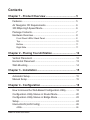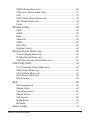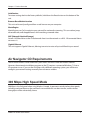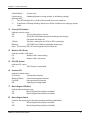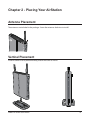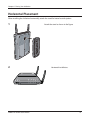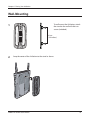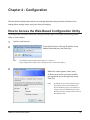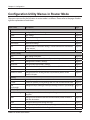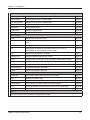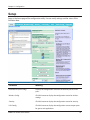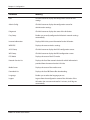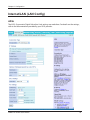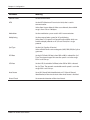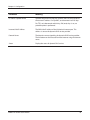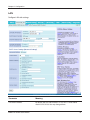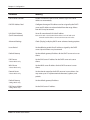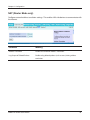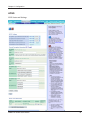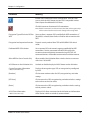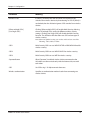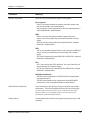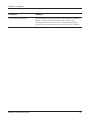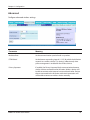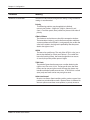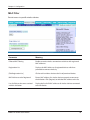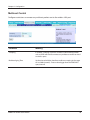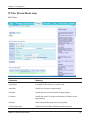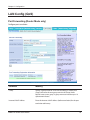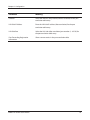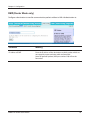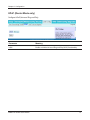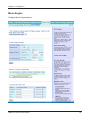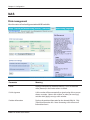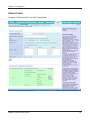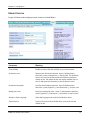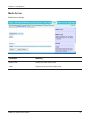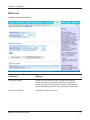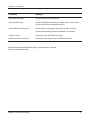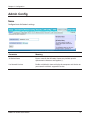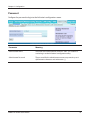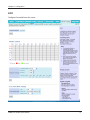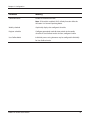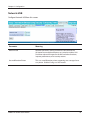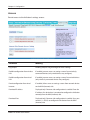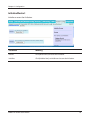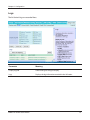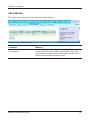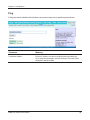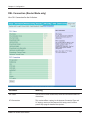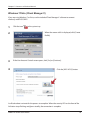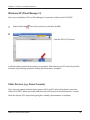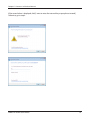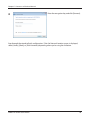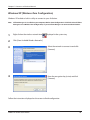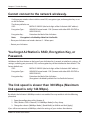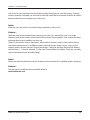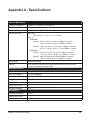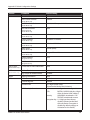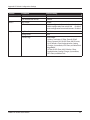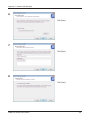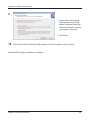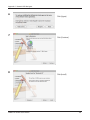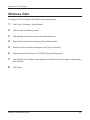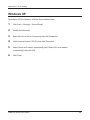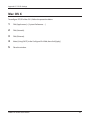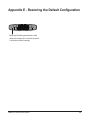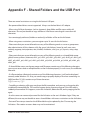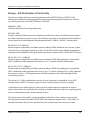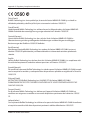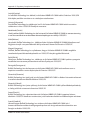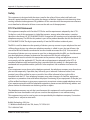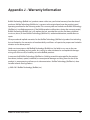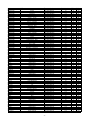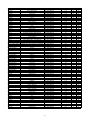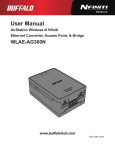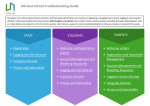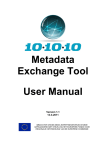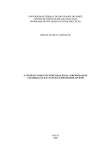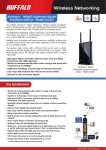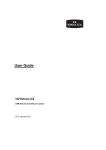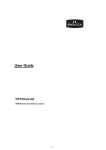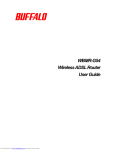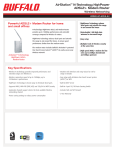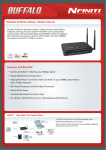Download Buffalo AirStation WBMR-HP-G300H
Transcript
User Manual
Nfiniti High Power Giga Broadband ADSL2+ Modem Router
WBMR-HP-G300H
www.buffalotech.com
35011697 ver.02
Contents
Chapter 1 - Product Overview.......................................... 5
Features................................................................................... 5
Air Navigator CD Requirements............................................... 6
300 Mbps High Speed Mode.................................................... 6
Package Contents.................................................................... 7
Hardware Overview.................................................................. 8
Front Panel LEDs / Back Panel...................................................... 8
Top.................................................................................................. 10
Bottom............................................................................................. 11
Right Side....................................................................................... 11
Chapter 2 - Placing Your AirStation................................. 12
Vertical Placement................................................................... 12
Horizontal Placement............................................................... 13
Wall-Mounting.......................................................................... 14
Chapter 3 - Installation......................................................15
Automatic Setup....................................................................... 15
Manual Setup........................................................................... 15
Chapter 4 - Configuration................................................. 18
How to Access the Web-Based Configuration Utility................ 18
Configuration Utility Menus in Router Mode............................. 20
Configuration Utility Menus in Bridge Mode............................. 22
Setup........................................................................................ 24
Internet/LAN (LAN Config)....................................................... 26
ADSL............................................................................................... 26
WBMR-HP-G300H User Manual
1
DDNS (Router Mode only).............................................................. 29
VPN server (Router Mode Only)..................................................... 31
LAN................................................................................................. 33
DHCP Lease (Router Mode only)................................................... 35
NAT (Router Mode only)................................................................. 36
Route.............................................................................................. 37
Wireless Config........................................................................ 38
WPS................................................................................................ 38
AOSS.............................................................................................. 39
Basic............................................................................................... 41
Advanced........................................................................................ 45
WMM............................................................................................... 46
MAC Filter....................................................................................... 48
Multicast Control............................................................................. 49
Security (Router Mode only).................................................... 50
Firewall (Router Mode only)............................................................ 50
IP Filter (Router Mode only)............................................................ 52
VPN Pass Through (Router Mode only)......................................... 53
LAN Config (QoS).................................................................... 54
Port Forwarding (Router Mode only)............................................... 54
DMZ (Router Mode only)................................................................ 56
UPnP (Router Mode only)............................................................... 57
QoS (Router Mode only)................................................................. 58
Movie Engine ................................................................................. 60
NAS.......................................................................................... 62
Disk management........................................................................... 62
Shared Folder................................................................................. 64
User Management.......................................................................... 66
Shared Service............................................................................... 67
Web Access.................................................................................... 68
Media Server................................................................................... 70
BitTorrent......................................................................................... 71
Admin Config............................................................................ 73
WBMR-HP-G300H User Manual
2
Name.............................................................................................. 73
Password........................................................................................ 74
Time/Date....................................................................................... 75
NTP................................................................................................. 76
ECO................................................................................................ 77
Network-USB.................................................................................. 79
Access............................................................................................ 80
Log.................................................................................................. 81
Save/Restore.................................................................................. 82
Initialize/Restart.............................................................................. 83
Update............................................................................................ 84
Diagnostic................................................................................ 85
System Info..................................................................................... 85
Logs................................................................................................ 87
Packet Info...................................................................................... 88
Client Monitor.................................................................................. 89
Ping................................................................................................. 90
DSL Connection (Router Mode only).............................................. 91
Chapter 5 - Connect to a Wireless Network.................... 92
Automatic Secure Setup (AOSS/WPS).................................... 92
Windows 7/Vista (Client Manager V).............................................. 93
Windows XP (Client Manager 3)..................................................... 94
Other Devices (e.g. Game Console)............................................... 94
Manual Setup........................................................................... 95
Windows 7 (WLAN AutoConfig)...................................................... 95
Windows Vista (WLAN AutoConfig)................................................ 96
Windows XP (Wireless Zero Configuration).................................... 99
Mac OS X (AirPort)......................................................................... 100
Chapter 6 - Trouble Shooting........................................... 101
Cannot connect to the Internet over wired connection............. 101
WBMR-HP-G300H User Manual
3
Cannot access the web-based configuration utility.................. 101
Cannot connect to the network wirelessly................................ 102
You forgot AirStation’s SSID, Encryption Key, or Password..... 102
The link speed is slower than 300 Mbps (Maximum link
speed is only 144 Mbps).......................................................... 102
Other Tips................................................................................. 103
Appendix A - Specifications............................................. 105
Appendix B - Default Configuration Settings................. 107
Appendix C - Network-USB Navigator............................. 114
Appendix D - TCP/IP Settings........................................... 124
Appendix E - Restoring the Default Configuration......... 128
Appendix F - Shared Folders and the USB Port............. 129
Appendix G - Regulatory Compliance Information........ 131
Appendix H - Environmental Information........................ 136
Appendix I - GPL Information........................................... 137
Appendix J - Warranty Information.................................. 138
WBMR-HP-G300H User Manual
4
Chapter 1 - Product Overview
Features
Supports IEEE802.11n and IEEE802.11b/g
With support for current Wireless-N, Wireless-G, and Wireless-B standards, the AirStation can transfer
data to and from all standard 2.4 GHz wireless clients.
Dual speed mode
Dual speed mode makes wireless transmission faster by using 2 channels, allowing 300 Mbps data
transmission.
Support AOSS and WPS
Both AOSS (AirStation One-touch Secure System) and WPS (Wi-Fi Protected Setup) are supported.
These automatic connection standards make connection with compatible wireless devices easier.
Security Features
The AirStation is equipped with the following security features:
• AOSS
• WPS
• WPA-PSK (TKIP/AES)
• WPA2-PSK(TKIP/AES)
• WPA/WPA2 mixed PSK
• WEP(128/64bit)
• Privacy Separator
• MAC address access restriction
• Deny Any Connection/SSID stealth
• Password setting screen
• Firewall with easy rules
Automatic Channel Selection
Monitors wireless interference and automatically assigns the clearest, best channel.
Roaming
You can use multiple AirStations to cover a large area. Wireless clients can automatically switch
AirStations for the best signal.
WBMR-HP-G300H User Manual
5
Chapter 1 Product Overview
Initialization
To restore settings back to the factory defaults, hold down the Reset button on the bottom of the
unit.
Browser Based Administration
This unit can be easily configured from a web browser on your computer.
MovieEngine
MovieEngine uses QoS to optimise your network for mutimedia streaming. This can reduce jumps,
distorted audio, and dropped frames while watching streamed video.
NAS (Network Attached Storage)
Attach a USB hard drive to the AirStation and share it on the network as a NAS. All connected clients
can access it.
Gigabit Ethernet
This unit supports Gigabit Ethernet, allowing transmission rates of up to a billion bits per second.
Air Navigator CD Requirements
The AirStation wireless router and access point works with most wired and wireless devices.
However, the automatic installation program on the CD requires a connected Windows 7, Vista or
XP computer to run. If you use the AirStation with a different operating system, you will have to
configure your network settings manually from a browser window.
300 Mbps High Speed Mode
300 Mbps is the link speed when using Wireless-N mode. It represents actual wireless data speeds,
including overhead. Because the overhead is not available for user data transfer, usable wireless
throughput will be substantially slower.
WBMR-HP-G300H User Manual
6
Chapter 1 Product Overview
Package Contents
The following items are included in your AirStation package. If any of the items are missing, please
contact your vender.
• WBMR-HP-G300H......................................................................................................................... 1
• Detachable antennas.................................................................................................................. 2
• AC adapter...................................................................................................................................... 1
• Stand for vertical/horizontal/wall-mounting..................................................................... 1
• Screws for wall-mounting......................................................................................................... 2
• LAN cable........................................................................................................................................ 1
• Air Navigator CD........................................................................................................................... 1
• Quick Setup Guide....................................................................................................................... 1
WBMR-HP-G300H User Manual
7
Chapter 1 Product Overview
Hardware Overview
Front Panel LEDs / Back Panel
1
9
2
3
4
5
6
10
11
12
14
7
8
1
13
15
AOSS Button
To initiate AOSS, hold down this button until the Security LED flashes (about 1 second). Then,
push or click the AOSS button on your wireless client device to complete the connection. Both
devices must be powered on for this to work.
2
Power LED
On (Green) :
The AC adapter is connected.
Off (Green) :
The AC adapter is not connected.
Shows AirStation status.
2 blinks (Red) *1 :
Flash ROM error.
*1
3 blinks (Red) :
Wired Ethernet LAN error.
*1
4 blinks (Red) :
Wireless LAN error.
*1
5 blinks (Red) :
Network error.
WBMR-HP-G300H User Manual
8
Chapter 1 Product Overview
9 blinks (Red) *1 :
System error.
Continuously
Updating firmware, saving settings, or initializing settings.
*2
blinking (Red) :
*1
Turn off AirStation first, wait for a few seconds, then turn it back on.
*2
If the Power LED keeps blinking, do not turn off the AirStation nor unplug its power
cable.
3
Security LED (Amber)
Indicates security status.
Off :
AOSS or Encryption is not set.
On :
AOSS/WPS activated; accessed to exchange security keys.
Encryption has been set.
2 blinks :
The unit is waiting for an AOSS or WPS security key.
Blinking :
AOSS/WPS error; failed to exchange security keys.
Note : The Security LED is lit if an encryption key has been set.
4
Wireless LED (Green)
Indicates wireless LAN status.
On :
Wireless LAN is transmitting.
Off :
Wireless LAN is not active.
5
DSL LED (Green)
Indicates DSL status.
On :
The DSL port is connected.
6
Internet LED
Indicates Internet status.
On (Green) :
Connected to Internet
Blinking (Green) : Communicating over Internet
On (Red) :
Not connected to Internet
Off :
Operating in bridge mode
7
Movie Engine LED (Blue)
Indicates Movie Engine status.
On :
Movie Engine functionality is enabled.
Off :
Movie Engine functionality is disabled.
8
Movie Engine Switch
Switches the movie engine function between enabled and disabled.
On :
Movie Engine functionality is enabled.
Off :
Movie Engine functionality is disabled.
WBMR-HP-G300H User Manual
9
Chapter 1 Product Overview
9
DC Connector
Connect the included AC adapter here.
10
LAN Port
Connect your computer, hub, or other Ethernet devices to these ports. This switching hub
supports 10 Mbps, 100 Mbps, and 1000 Mbps connections.
11
LAN LED (Green)
On :
Blinking :
12
An Ethernet device is connected.
An Ethernet device is communicating.
USB Eject Button
To dismount a USB hard drive, hold down this button until the USB LED flashes (about 3
seconds). The USB drive can then be unplugged safely.
13
USB LED (Green)
On :
The USB disk is connected.
Blinking :
The USB disk can be removed.
Off :
The USB disk is not connected.
Note : Never disconnect the USB disk or turn off the unit, while the USB LED lights up.
14
USB Port
Connect the USB drive.
Note : Refer to the technical restriction on page 129.
15
DSL Port
Connect your ADSL line to this port.
Top
16
16
Antenna connector Screw on the antennas here.
WBMR-HP-G300H User Manual
10
Chapter 1 Product Overview
Bottom
17
17
Reset Button
To reset all settings, hold down this button until the Power LED comes on
(about 3 seconds). Power must be on.
Right Side
18
18
Factory Default Settings
WBMR-HP-G300H User Manual
Note: The right side of the unit may become
hot. Please be careful not to place
anything next to it that could be
damaged by heat.
This sticker shows the AirStation’s SSID, default encryption
key, and WPS PIN code. By default, encryption is disabled for
AirStations sold in Asia Pacific.
11
Chapter 2 - Placing Your AirStation
Antenna Placement
The antennas are included in the package. Screw the antennas clockwise to install.
Vertical Placement
If the AirStation is to be placed vertically, attach the stand as shown.
WBMR-HP-G300H User Manual
12
Chapter 2 Placing Your AirStation
Horizontal Placement
When installing the AirStation horizontally, attach the stand for better heat dissipation.
1
2
WBMR-HP-G300H User Manual
Attach the stand as shown in the figure.
Horizontal installation..
13
Chapter 2 Placing Your AirStation
Wall-Mounting
1
FRONT
To wall-mount the AirStation, attach
the stand to the wall with the two
screws (included).
8.6 cm
(~3.4 inches)
2
Snap the center of the AirStation to the stand as shown.
WBMR-HP-G300H User Manual
14
Chapter 3 - Installation
Automatic Setup
The AirNavigator CD can step you through installing your AirStation. To step through the setup
program, insert the CD into your Windows 7/Vista/XP PC and follow the instructions on the screen.
If your computer uses a different operating system, use manual setup instead.
Note: · To use a wireless client in Windows 7 or Vista, perform setup using the AirNavigator CD to automatically
generate a profile for wirelessly connecting to the AirStation. After setup is complete, once the LAN
cable is removed, you can connect from your wireless client to the AirStation.
· Before performing setup, make the settings to enable the wireless client of the computer.
Manual Setup
To configure your AirStation manually, follow the procedure below.
1
Power off your computers and networking equipment.
2
Connect your computer to one of the LAN ports on the rear of the AirStation with the
supplied Ethernet network cable.
WBMR-HP-G300H User Manual
15
Chapter 3 Installation
3
Connection for the AirStation to the ADSL line varies by country and region. Typically it
involves a microfilter or a microfilter with built-in splitter to allow simultaneous use of ADSL
service and telephone service on the same telephone line. Please read the following steps
carefully and select the appropriate method.
·If your telephone service and ADSL service are on the same telephone line, ADSL microfilters are needed
for each telephone and device, such as answering machine, fax machine, and caller ID display. Additional
splitters may be used to separate telephone lines for telephone and Router.
Note: Do not connect the ADSL microfilter between the wall jack and the Router—this will prevent ADSL
service from reaching the modem.
·If your telephone service and ADSL service are on the same telephone line and you are using an ADSL
microfilter with built-in splitter, connect the splitter to the telephone wall jack providing ADSL service. Then,
connect the telephone cord from the ADSL microfilter RJ11 port generally labelled ‘DSL’ to the gray RJ11
port labelled ‘DSL line’ on the back of your Router. Connect the telephony device to the other port on the
ADSL splitter commonly labelled ‘Phone’.
Note: An RJ11 telephone cord is supplied. When inserting an RJ11 plug, be sure the tab on the plug clicks
into position correctly.
·If you have a dedicated ADSL service telephone line with an RJ11 wall jack, simply connect a telephone cord
from the wall jack to the DSL port on the back of the AirStation.
·If you have an RJ45 wall jack for your ADSL service, connect an RJ45-to-RJ11 converter to the wall jack. Then
connect one end of the telephone cord to the converter and the other end to the DSL port on the back of
the AirStation.
4
Connect your computer to one of the AirStation’s LAN ports with the LAN cable.
AirStation
1) connect
2) connect
LAN cable
WBMR-HP-G300H User Manual
OFF
computer
16
Chapter 3 Installation
5
Turn on the AirStation, wait one minute, and then turn on your computer.
1) Connect the power supply
AirStation
power outlet
ON
computer
6
Once your computer has booted, the AirStation’s LEDs should be lit as described below:
POWER
WIRELESS
DSL
INTERNET
LAN
Green light on.
Green light on or blinking.
Green light on or off depending on your network.
Green light on.
Green light on or blinking.
For LED locations, refer to chapter 1.
7
Launch a web browser. If the [home] setup screen is displayed, setup is complete.
If a user name and password screen is displayed, enter [root] (in lower case) for the user
name, leave the password blank, and click [OK]. Step through the wizard to complete setup.
You’ve completed initial setup of your AirStation. Refer to Chapter 4 for advanced settings.
WBMR-HP-G300H User Manual
17
Chapter 4 - Configuration
The web-based configuration tool lets you change advanced settings for the AirStation. Don’t
change these settings unless you know what you’re doing.
How to Access the Web-Based Configuration Utility
To configure the AirStation’s advanced settings manually, log in to the web-based configuration
utility as shown below.
1
Launch a web browser.
2
Enter the AirStation’s LAN-side IP address in the
address field, and press the [Enter] key.
Note: · The AirStation’s default LAN-side IP address is 192.168.11.1.
· If you changed the IP address of the AirStation, then use the new IP address.
3
When this screen appears, enter [root]
(in lower case) for the user name and the
password that you set during initial setup.
Click [OK].
Note: · By default, the password is blank (not set).
·If you forget your password, hold down
the Reset button (page 11) to initialize all
settings. The password will then be blank.
Note that all other settings will also revert to
their default values.
WBMR-HP-G300H User Manual
18
Chapter 4 Configuration
4
This is the configuration utility,
where most AirStation settings
can be configured.
Help is always displayed on
the right side of each screen.
Refer to the Help screens for
more information on using the
configuration utility.
WBMR-HP-G300H User Manual
19
Chapter 4 Configuration
Configuration Utility Menus in Router Mode
The menu structure for the AirStation in router mode is as follows. Please refer to the pages listed at
right for explanations of each item.
Main screen
Descriptions
Page
ADSL
Configure DSL port and settings.
Page 26
DDNS
DNS settings.
Page 29
VPN Server
VPN server settings.
Page 31
LAN
LAN side port configuration.
Page 33
DHCP Lease
DHCP lease settings.
Page 35
NAT
Network address translation settings, used to connect LAN side devices
to the Internet.
Page 36
Route
Configure the AirStation’s IP communication route.
Page 37
WPS
WPS settings and status.
Page 38
AOSS
AOSS (AirStation One-touch Secure System) settings and status.
Page 39
Basic
Configure basic wireless settings.
Page 41
Advanced
Configure advanced wireless settings.
Page 45
WMM
Set priorities for Wireless Multimedia Extensions (Wi-Fi Multimedia).
Page 46
MAC Filter
Limit access to specific devices.
Page 48
Multicast Control
Configure limits on sending unnecessary multicast packets to the
wireless LAN port.
Page 49
Firewall
Protect your computer from outside intruders.
Page 50
IP Filter
IP filters for packets passing through the LAN side and the Internet side.
Page 52
VPN
Passthrough
Configure IPv6 passthrough, PPPoE passthrough, and PPTP passthrough.
Page 53
Port Forwarding
Configure port translation and exceptions for games and other
programs.
Page 54
DMZ
Configure a destination to transfer communication packets without a
LAN side destination.
Page 56
UPnP
Configure UPnP (Universal Plug and Play).
Page 57
QoS
Configure priority for packets that require a guaranteed data flow.
Page 58
Movie Engine
Configure options for the Movie Engine feature.
Page 60
Internet/LAN
Wireless Config
Security
LAN Config
WBMR-HP-G300H User Manual
20
Chapter 4 Configuration
NAS
Disk management
View the status and configure of attached USB disks.
Page 62
Shared Folder
Set the USB disk to use as shared folders.
Page 64
User Management
Configure users to access shared folders.
Page 66
Shared Service
Configure shared folder access.
Page 67
Web Access
Configure Web Access.
Page 68
Media Server
Configure a Media Server.
Page 70
BitTorrent
Configure a BitTorrent client.
Page 71
Name
Configure the AirStation’s name.
Page 73
Password
Configure the AirStation’s login password for access to the configuration
utility.
Page 74
Time/Date
Configure the AirStation’s internal clock.
Page 75
NTP
Configure the AirStation to synchronize with an NTP server to
automatically set the AirStation’s internal clock.
Page 76
ECO
Configure the AirStation’s ECO Mode.
Page 77
Network-USB
Configure Network-USB from this screen.
Page 79
Access
Configure access restrictions to the AirStation’s configuration screens.
Page 80
Log
Configure a syslog server to manage the AirStation’s logs.
Page 81
Save/Restore
Save or restore the AirStation’s configuration from a configuration file.
Page 82
Initialize/Restart
Initialize the AirStation or reboot it.
Page 83
Update
Update the AirStation’s firmware.
Page 84
System Info
View current system information for the AirStation.
Page 85
Logs
Check the AirStation’s logs.
Page 87
Packet Info
View all packets transferred by the AirStation.
Page 88
Client Monitor
View all devices currently connected to the AirStation.
Page 89
Ping
Test the AirStation’s connection to other devices on the network.
Page 90
DSL Connection
View DSL Connection for the AirStation.
Page 91
Admin Config
Diagnostic
Logout
Click this to log out of the AirStation’s configuration screens.
WBMR-HP-G300H User Manual
21
Chapter 4 Configuration
Configuration Utility Menus in Bridge Mode
The menu structure in bridge mode is as follows. Please refer to the pages listed at right for
explanations of each item.
Main screen
Descriptions
Page
ADSL
Configure DSL port and settings.
Page 26
LAN
LAN side port configuration.
Page 33
Route
Configure the AirStation’s IP communication route.
Page 37
WPS
WPS settings and status.
Page 38
AOSS
AOSS (AirStation One-touch Secure System) settings and status.
Page 39
Basic
Configure basic wireless settings.
Page 41
Advanced
Configure advanced wireless settings.
Page 45
WMM
Set priorities for Wireless Multimedia Extensions (Wi-Fi Multimedia).
Page 46
MAC Filter
Limit access to specific devices.
Page 48
Multicast Control
Configure limits on sending unnecessary multicast packets to the
wireless LAN port.
Page 49
Configure options for the Movie Engine feature.
Page 60
Disk management
View the status and configure of attached USB disks.
Page 62
Shared Folder
Set the USB disk to use as shared folders.
Page 64
User Management
Configure users to access shared folders.
Page 66
Shared Service
Configure shared folder access.
Page 67
Web Access
Configure Web Access.
Page 68
Media Server
Configure a Media Server.
Page 70
BitTorrent
Configure a BitTorrent client.
Page 71
Name
Configure the AirStation’s name.
Page 73
Password
Configure the AirStation’s login password for access to the configuration
utility.
Page 74
Time/Date
Configure the AirStation’s internal clock.
Page 75
NTP
Configure the AirStation to synchronize with an NTP server to
automatically set the AirStation’s internal clock.
Page 76
LAN Config
Wireless Config
QoS
Movie Engine
NAS
Admin Config
WBMR-HP-G300H User Manual
22
Chapter 4 Configuration
ECO
Configure the AirStation’s ECO Mode.
Page 77
Network-USB
Configure Network-USB from this screen.
Page 79
Access
Configure access restrictions to the AirStation’s configuration screens.
Page 80
Log
Configure a syslog server to manage the AirStation’s logs.
Page 81
Save/Restore
Save or restore the AirStation’s configuration from a configuration file.
Page 82
Initialize/Restart
Initialize the AirStation or reboot it.
Page 83
Update
Update the AirStation’s firmware.
Page 84
System Info
View current system information for the AirStation.
Page 85
Logs
Check the AirStation’s logs.
Page 87
Packet Info
View all packets transferred by the AirStation.
Page 88
Client Monitor
View all devices currently connected to the AirStation.
Page 89
Ping
Test the AirStation’s connection to other devices on the network.
Page 90
Diagnostic
Logout
Click this to log out of the AirStation’s configuration screens.
WBMR-HP-G300H User Manual
23
Chapter 4 Configuration
Setup
Setup is the home page of the configuration utility. You can verify settings and the status of the
AirStation here.
Parameter
Meaning
Internet/LAN (LAN Config)
Displays the configuration screen for the Internet port and LAN
ports.
Wireless Config
Click this button to display the configuration screen for wireless
settings.
Security
Click this button to display the configuration screen for security.
LAN Config
Click this button to display the configuration screen to open ports
for games and applications.
WBMR-HP-G300H User Manual
24
Chapter 4 Configuration
Parameter
Meaning
NAS
Click this button to display the configuration screen for NAS
settings.
Admin Config
Click this button to display the configuration screen for
administration settings.
Diagnostic
Click this button to display the status of the AirStation.
Easy Setup
Enables you to easily configure the AirStation’s network settings
automatically.
Internet Information
Displays WAN-side system information for the AirStation.
WIRELESS
Displays the current wireless settings.
AOSS Setup
Click this button to display the AOSS configuration screen.
WPS Setup
Click this button to display the WPS configuration screen.
ECO Mode
Displays the status of the ECO mode.
Network Service List
Displays the list of the network devices for which information is
provided from the network on the LAN-side.
Media Server
Displays the status of the media server.
Download List
Displays the list of BitTorrent files downloading.
Language
Enables you to select the language you use.
Logout
Log out from the configuration screen of the AirStation. If the
AirStation does not communicate for 5 minutes, it will log out
automatically.
WBMR-HP-G300H User Manual
25
Chapter 4 Configuration
Internet/LAN (LAN Config)
ADSL
The ADSL (Asymmetric Digital Subscriber Line) settings are made here. For details on the settings,
refer to the documentation provided by your ADSL provider.
WBMR-HP-G300H User Manual
26
Chapter 4 Configuration
Parameter
Meaning
Encapsulation
Set the ADSL communication method.
Obtain an IP Address
Automatically(DHCP)/Use this IP
Address
This option is displayed when RFC1483 Bridged is selected in the
Encapsulation field.
Select whether the IP address, subnet mask, gateway, and DNS are
obtained automatically or manually.
IP Address
Set the IP address of the AirStation.
Subnet Mask
Set the Internet subnet mask of the AirStation.
Default Gateway
Set the DNS server address specified by the provider.
Address of DNS Name Server
Set the DNS server address specified by the provider.
Service Name
Set the service name specified by the provider in 64 or less singlebyte alphanumeric characters.
User Name
Set the user name (PPP login name) specified by the provider in 64
or less single-byte alphanumeric characters and symbols.
If the name specified by the provider contains an @ mark, the
characters after the @ mark cannot be omitted when entering the
User Name.
Password
Set the password specified by the provider in 64 or less single-byte
alphanumeric characters and symbols.
Connect on Demand/Keep Alive
Select the Connect on Demand or Keep Alive.
When Connect on Demand is selected, the AirStation is
automatically connected to the server only when communication is
performed. The connection is disconnected if the communication is
not performed for a preset time (disconnect time).
Set the disconnect time in the range from 1 to 9999 minutes.
When Keep Alive is selected, the AirStation issues an LCP echo
request to the server periodically at preset time intervals, and
the response received from the server is used to confirm that
communication is enabled.
If no response from the server is received, the AirStation assumes
that the line is disconnected, and it disconnects the connection.
Set the Keep Alive time interval in the range from 20 to 180
seconds.
Host Name
Set the host name that is sent to the server when acquiring the IP
address from the Internet.
WBMR-HP-G300H User Manual
27
Chapter 4 Configuration
Parameter
Meaning
Domain Name
Set the domain name.
MTU
Set the MTU (Maximum Transmission Unit) that is used in
communication.
Select from Auto or Manual. When set to Manual, the available
range is from 576 to 1500 bytes.
Modulation
Set the modulation system used in ADSL communication.
Multiplexing
Set the encapsulation system for VC multiplexing.
Select from LLC (Logical Link Control Encapsulation) which can
handle multiple protocols or VC (Circuit Circuit) for a single
protocol.
QoS Type
Set the QoS (Quality of Service).
Select which of three service categories (UBR, CBR, VBR) for QoS to
guarantee.
PCR Rate
Set the PCR (Peak Cell Rate) when CBR or VBR is selected for QoS
Type. The network upper limit transfer speed is set in the range
from 1 to 65534 cps.
SCR Rate
Set the SCR (Sustainable Cell Rate) when CBR or VBR is selected
for QoS Type. The network sustainable transfer speed is set in the
range from 1 to 65534 cps.
Auto Detect
Set to VPI (Virtual Path Identification) or VCI (Virtual Channel
Identification) of the virtual circuit when Auto Detect is disabled.
Virtual Circuit
Set automatic detection of the virtual circuit.
WBMR-HP-G300H User Manual
28
Chapter 4 Configuration
DDNS (Router Mode only)
Configure Dynamic DNS settings. Many settings are only available when the appropriate Dynamic
DNS service is enabled.
Parameter
Meaning
Dynamic DNS Service
Select a provider (DynDNS or TZO) for Dynamic DNS.
User Name
Enter the Dynamic DNS user name. You may enter up to 64
alphanumerical characters and symbols.
Password
Enter the Dynamic DNS password. You may enter up to 64
alphanumerical characters and symbols.
Host Name
Enter the Dynamic DNS host name. You may enter up to 255
alphanumerical characters, hyphens, and periods.
Email Address
Enter the email address which is registered to the Dynamic DNS
service. You may enter up to 64 alphanumerical characters and
symbols.
TZO Key
Enter the TZO Key which is registered to the Dynamic DNS service.
You may enter up to 64 alphanumerical characters and symbols.
Domain Name
Enter the domain name which is registered to the Dynamic DNS
service. You may enter up to 255 alphanumerical characters,
hyphens, and periods.
WBMR-HP-G300H User Manual
29
Chapter 4 Configuration
Parameter
Meaning
IP Address Update Period
Specifies the period to notify the dynamic DNS service provider of
the current IP address. For DynDNS, set it between 0 and 35 days.
For TZO, set it between 0 and 99 days. If 0 (zero) days is set, no
periodic update is performed.
Internet Side IP Address
The WAN-side IP address of the AirStation’s Internet port. This
address is sent to the dynamic DNS service provider.
Domain Name
The domain name assigned by the dynamic DNS Service provider.
The AirStation can be accessed from the Internet using this domain
name.
Status
Display the status of dynamic DNS service.
WBMR-HP-G300H User Manual
30
Chapter 4 Configuration
VPN server (Router Mode Only)
Configure the VPN server.
WBMR-HP-G300H User Manual
31
Chapter 4 Configuration
Parameter
Meaning
Auto Input
Click to generate a random IP address.
LAN Side IP Address
Set a LAN side IP address and subnet mask.
DHCP Server
Enable or disable the DHCP server, which assigns IP addresses
automatically.
DHCP IP Address Pool
Configure the range of IP addresses to be assigned by the DHCP
server and IP addresses to be excluded from that range. Values
from 0-253 may be entered.
PPTP Server
Enable to use a PPTP server.
Authorization Type
Select the authentication method for PPTP connection.
Server IP Address
Select the server IP address.
Client IP Address
Select the IP address range.
DNS Server IP Address
Set the DNS server IP address for the DHCP server to issue to
clients.
WINS Server IP Address
Set the WINS server IP address for the DHCP server to issue to
clients.
[Edit User Information]
Click to edit user information.
User Name
Enter the user name to connect to the PPTP server. You may enter
up to 16 alphanumerical characters and symbols.
Password
Enter the password to connect to the PPTP server. You may enter
up to 16 alphanumerical characters and symbols.
Method of Acquiring IP Address
Select the method to be used to assign the IP address is assigned to
the PPTP client.
PPTP User List
Displays the PPTP connection user information.
WBMR-HP-G300H User Manual
32
Chapter 4 Configuration
LAN
Configure LAN-side settings.
Parameter
Meaning
LAN Side IP Address
By default, the LAN side IP address is 192.168.11.1 with subnet
mask 255.255.255.0. You may change it here.
WBMR-HP-G300H User Manual
33
Chapter 4 Configuration
Parameter
Meaning
DHCP Server Function
Enable or disable the DHCP server, which assigns LAN-side IP
addresses automatically.
DHCP IP Address Pool
Configure the range of IP addresses to be assigned by the DHCP
server and IP addresses to be excluded from that range. Values
from 0-253 may be entered.
LAN Side IP Address
(For IP Unnumbered)
Set an IP unnumbered LAN side IP address.
Advanced Settings
Check [Display] to display DHCP server advanced settings options.
Lease Period
Set the effective period of an IP address assigned by the DHCP
server. Up to 999 hours may be entered.
Default Gateway
Set the default gateway IP address for the DHCP server to issue to
clients.
DNS Servers
Set the DNS server IP address for the DHCP server to issue to
clients.
*Router Mode only
WINS Server
*Router Mode only
Domain Name
Note:A PC with a normal LAN side IP address and a PC with an IP
Unnumbered IP address cannot communicate each other.
Set the WINS server IP address for the DHCP server to issue to
clients.
*Router Mode only
Set the domain name for the DHCP server to issue to clients. You
may enter up to 127 alphanumerical characters, hyphens, and
periods.
Default Gateway
Set the default gateway IP address.
*Bridge Mode only
DNS Server Address
Set the DNS server IP address.
*Bridge Mode only
WBMR-HP-G300H User Manual
34
Chapter 4 Configuration
DHCP Lease (Router Mode only)
Configure DHCP Exceptions.
Parameter
Meaning
IP Address
Enter an IP address to lease manually. The IP address should be
from the same subnet as the DHCP scope, but not be within the
range that DHCP is assigning to other devices.
MAC Address
Enter the MAC address which identifies the client.
Current DHCP Client Information
Displays information for current leases. An IP address which is
leased automatically can be changed to be leased manually by
clicking [Manual Assignment].
WBMR-HP-G300H User Manual
35
Chapter 4 Configuration
NAT (Router Mode only)
Configure network address translation settings. This enables LAN-side devices to communicate with
the Internet.
Parameter
Meaning
Address Translation
Enable to use Network Address Translation.
Log Output of Deleted Packets
Enable to log deleted packets (such as errors) during address
translation.
WBMR-HP-G300H User Manual
36
Chapter 4 Configuration
Route
Configure the AirStation’s IP communication route.
Parameter
Meaning
Destination Address
Adds a destination IP address and subnet mask to a routing table.
Gateway
Adds a gateway address to a routing table.
Metric
The metric is the maximum number of router hops a packet may
take on the way to its destination address. Values between 1 and 15
may be entered. The default value is 15.
Routing Information
Manual entries will appear here after being added.
WBMR-HP-G300H User Manual
37
Chapter 4 Configuration
Wireless Config
WPS
WPS Status and Settings.
Parameter
Meaning
WPS
Enable to use WPS automatic configuration.
External Registrar
Enable to accept the external configure requests from other WPS
devices.
Note: External configure requests will not be accepted if AOSS is in use.
AirStation PIN
Displays the PIN code of the AirStation. Clicking [Generate PIN]
will generate a new PIN code. This code can be entered into other
wireless devices that support WPS.
Enrollee PIN
Enter the PIN code for the other wireless device and click [OK].
WPS status
Displays [configured] if all available wireless bands are
configured. Displays [unconfigured] if at least one wireless band is
unconfigured.
WBMR-HP-G300H User Manual
38
Chapter 4 Configuration
AOSS
AOSS Status and Settings.
WBMR-HP-G300H User Manual
39
Chapter 4 Configuration
Parameter
Meaning
Initiates AOSS automatic wireless configuration. Click this, then
press or click the AOSS button on your AOSS-compatible wireless
client. Repeat for additional AOSS clients.
Click this button to disconnect AOSS connections.
Note:If AOSS connections are disconnected, the SSID and encryption keys
will be restored to their most recent settings before using AOSS.
Encryption Type of Exclusive SSID for
WEP
You may allow a separate SSID specifically for WEP connections. If
[disabled] is selected, then clients will not be able to connect with
WEP.
Encryption level expansion function
Expands security method from TKIP to WPA/WPA2-PSK-mixed
mode.
Dedicated WEP SSID isolation
Set a separate SSID and network segment specifically for WEP
connections. Devices connected with WEP will not be able
to communicate with devices connected using AES/TKIP. All
connected devices will be able to communicate with the internet.
Allow WEP for Game Console Only
When enabled, the AirStation allows wireless devices to connect
with 64 or 128 bit WEP.
AOSS Button on the AirStation Unit
Uncheck to disable the physical AOSS button on the AirStation.
Current Encryption Information
Displays the encryption type, SSID, an encryption key configured
by AOSS.
*AOSS Connection only
[Random]
Click to enter random values for SSID, encryption key, and other
settings.
[KEY base]
Click to return the SSID, encryption key, and other wirelesss settings
to the values on the case sticker.
[Reset]
Click to return the SSID, encryption key, and other wireless settings
to their previous values.
AOSS Client Information*
Displays AOSS clients connected to the AirStation and information
of the devices which are wirelessly communicated.
*AOSS Connection only
WBMR-HP-G300H User Manual
40
Chapter 4 Configuration
Basic
The screen to configure a basic wireless settings.
Parameter
Meaning
Wireless Radio
Determines whether to allow wireless communication. If this is
unchecked, then no wireless connections will be allowed.
Wireless Channel
Sets a channel (a range of frequencies) used for wireless
connections. With Auto Channel selected, the AirStation will
automatically use the best available channel.
300Mbps Mode
300 Mbps mode uses twice the normal frequency range, 40
MHz instead of 20 MHz. In uncongested areas this can increase
performance. To use 300 Mbps mode, set the Bandwidth to 40 MHz
and choose an Extension Channel.
Note: If using Auto Channel for the wireless channel, then the Extension
Channel is set automatically.
WBMR-HP-G300H User Manual
41
Chapter 4 Configuration
Parameter
Meaning
Broadcast SSID
If [Allow] is checked, then the AirStation will respond to SSID
searches from wireless devices by broadcasting its SSID. If [Allow] is
unchecked, then the AirStation ignores SSID searches from wireless
devices.
[Allow multiple SSIDs]
[Use Single SSID]
Clicking [Allow multiple SSIDs] will enable Multi Security, allowing
the use of multiple SSIDs, each with different wireless security
settings. Clicking [Use Single SSID] will disable the Multi Security
function. The AirStation will then allow one SSID and one type of
wireless security.
Note:When using Multi Security, you need to enable at least one of the
following: SSID1, SSID2, or SSID3.
SSID1
Multi Security SSID1 can use WPA-PSK-TKIP or WPA/WPA2-Mixed for
wireless security.
SSID2
Multi Security SSID2 can use WPA-PSK-AES for wireless security.
SSID3
Multi Security SSID3 can use WEP for wireless security.
Separate feature
When [Separate] is enabled, wireless devices connected to the
AirStation can communicate only with the Internet side, not with
each other.
SSID
Set SSID using 1-32 alphanumeric characters.
Wireless authentication
Specifies an authentication method used when connecting to a
wireless device.
WBMR-HP-G300H User Manual
42
Chapter 4 Configuration
Parameter
Meaning
Wireless encryption
You may use any of the following types of encryption:
No encryption
Data is transmitted without encryption. Avoid this option since
any communication may be intercepted.
[No encryption] can be selected only when [No authentication] is
selected for Wireless authentication.
WEP
WEP is a common encryption method supported by most
devices. Use an encryption key to communicate with a wireless
device.
WEP can only be selected when [No authentication] is selected
for Wireless authentication.
TKIP
TKIP is an encryption method which is more secure than WEP, but
slower. Use an pre-shared-key to communicate with a wireless
device.
TKIP can be selected only when WPA-PSK or WPA2-PSK is selected
for Wireless authentication.
AES
AES is more secure than TKIP, and faster. Use a pre-shared-key to
communicate with a wireless device.
AES can be selected only when WPA-PSK or WPA2-PSK is selected
for Wireless authentication.
TKIP/AES mixed mode
TKIP/AES mixed mode allows both TKIP and AES authentication
and communication.
TKIP/AES mixed mode can be selected only when WPA/WPA2
mixed mode - PSK is selected for Wireless authentication.
WPA-PSK (Pre-Shared Key)
A pre-shared key or passphrase is the [password] for your wireless
connections. There are two different formats for a pre-shared key.
Use 8 to 63 alphanumeric characters (case-sensitive) for a [character]
(ASCII) passphrase, or use 64 digits using 0 to 9 and a to f (not casesensitive) for a [hexadecimal] passphrase..
Rekey interval
WBMR-HP-G300H User Manual
Set the update interval for the encryption key between 0 and 1440
(minutes).
43
Chapter 4 Configuration
Parameter
Meaning
Set up WEP encryption key
A WEP encryption key (passphrase) may have any of four different
formats. A “character” (ASCII) passphrase may use either 5 or 13
alphanumeric characters (case-sensitive). A “hexadecimal” passphrase
may use either 10 or 26 digits using 0 to 9 and a to f (not case-sensitive).
WBMR-HP-G300H User Manual
44
Chapter 4 Configuration
Advanced
Configure advanced wireless settings.
Parameter
Meaning
Multicast Rate
Set the communication speed of multi-cast packets.
DTIM Period
Set the beacon responding interval (1 -255) for which the AirStation
responds to a wireless device. This setting is effective only when
power management is enabled for the wireless device.
Privacy Separator
If enabled, the Privacy Separator blocks communication between
wireless devices connected to the AirStation. Wireless devices will
be able to connect to the Internet but not with each other. Devices
that are connected to the AirStation with wired connections will
still be able to connect to wireless devices normally.
WBMR-HP-G300H User Manual
45
Chapter 4 Configuration
WMM
Set priorities for specific communications.
WBMR-HP-G300H User Manual
46
Chapter 4 Configuration
Parameter
Meaning
WMM-EDCA Parameters
You don't usually need to change these settings. Using the default
settings is recommended.
Priority
The following priorities may be applied to individual
transmission packets: (Highest) 8, (High) 4, (Normal) 2, and
(Low) 1. From the queue, these packets are processed in order of
priority.
CWmin, CWmax
The maximum and minimum value of the contention window.
The contention window is used in the frame collision avoidance
structure performed in IEEE802.11, and generally, the smaller the
value in the window, the higher the probability that the queue
obtains the right to send.
AIFSN
The interval to send frames. The unit of the AIFSN is a slot, just as
the window defined by CWmin and CWmax is. The smaller the
interval of sending frames, the faster the algorithm can restart.
As a result, the priority of the queue is higher.
TXOP Limit
The period of time that the queue can use after obtaining the
right to send. The unit is 32 ms. The longer this time, the more
frames can be sent per right to send. However, the queue may
interfere with other packet transmissions. If TXOP Limit is set to 0
(zero), only one frame can be sent per right to send.
Admission Control
Restricts new frames from interfering with a previous queue. New
packets are prioritized lower until a queue of them is collected. As
the new queue accumulates more packets, its priority increases.
WBMR-HP-G300H User Manual
47
Chapter 4 Configuration
MAC Filter
Restrict access to specific wireless devices.
Parameter
Meaning
Enforce MAC Filtering
Enable to restrict wireless connections to devices with registered
MAC addresses.
Registration List
Displays the MAC addresses of registered devices which are
permitted to connect wirelessly.
[Edit Registration List]
Click to add a wireless device to the list of permitted devices.
MAC Addresses to be Registered
Enter a MAC address of a wireless device to permit to connect to
the AirStation. Click [Register] to add that MAC address to the list.
List of all clients that are associated
with this AirStation
Display the list of all MAC addresses of wireless devices connected
to the AirStation.
WBMR-HP-G300H User Manual
48
Chapter 4 Configuration
Multicast Control
Configure restrictions on unnecessary multicast packets sent to the wireless LAN port.
Parameter
Meaning
Snooping
If enabled, snooping supervises multicast administrative packets
such as IGMP and restricts unnecessary multicast transfers to wired
or wireless ports.
Multicast Aging Time
Set the time to hold the data from multicast snooping in the range
of 1 to 3600 (seconds). Enter a value bigger than the IGMP/MLD
query interval.
WBMR-HP-G300H User Manual
49
Chapter 4 Configuration
Security (Router Mode only)
Firewall (Router Mode only)
Configure the AirStation’s firewall.
Parameter
Meaning
Log Output
Enable to output a log of firewall activity.
Basic Rules
Enable to use any of the quick filters. Preconfigured quick filters
include:
Prohibit NBT and Microsoft-DS Routing
When this is enabled, you cannot use the Microsoft network
feature from the Internet side to the LAN side and from the LAN
side to the Internet.
WBMR-HP-G300H User Manual
50
Chapter 4 Configuration
Parameter
Meaning
Reject IDENT Requests
Enabling this option will answer IDENT requests from the Internet
side with corresponding rejection packets. Enable this option if
you experienced slower transfer speed for network application
such as sending mail, using ftp or displaying on browser. If
you have configured transfer of IDENT requests to the LAN
side computer in the address translation settings (DMZ or TCP
port:113), then that setting has higher priority, and overrides this
setting.
Block Ping from Internet
If this is enabled, the AirStation will not respond to pings from the
Internet side.
WBMR-HP-G300H User Manual
51
Chapter 4 Configuration
IP Filter (Router Mode only)
Edit IP filters.
Parameter
Meaning
Log Output
If enabled, IP filter activity is saved to a log.
Operation
Specify how to process target packets.
Direction
Specify the transmission direction of target packets.
IP Address
Specify the sender's IP address and receiver's IP address of the
target packets.
Protocol
Select a protocol for target transmission packet.
IP Filter Information
Display the list of IP filters which have been registered.
WBMR-HP-G300H User Manual
52
Chapter 4 Configuration
VPN Pass Through (Router Mode only)
Configure IPv6 pass through, PPPoE pass through, and PPTP pass through.
Parameter
Meaning
IPv6 Pass-through
Enable to use IPv6 pass-through for address translation.
PPPoE Pass-through
Enable to use PPPoE bridge. Using PPPoE bridge lets you
automatically obtain an IP address from your provider using the
PPPoE protocol from your computer connected to the LAN side
because all PPPoE packets can pass through between the Internet
and LAN.
PPTP Pass-through
Enable to use PPTP pass-through for address translation.
WBMR-HP-G300H User Manual
53
Chapter 4 Configuration
LAN Config (QoS)
Port Forwarding (Router Mode only)
Configure port translation.
Parameter
Meaning
Group
Specify a group name for a new rule to belong to. Select [New
Group] and enter the new group name in the Group Name
field to create a new group. A group name can include up to 16
alphanumeric letters.
Internet Side IP Address
Enter the Internet side IP address (before translation) for the port
translation table entry.
WBMR-HP-G300H User Manual
54
Chapter 4 Configuration
Parameter
Meaning
Protocol
Select the Internet side protocol (before translation) for the port
translation table entry.
LAN Side IP Address
Enter the LAN side IP address (after translation) for the port
translation table entry.
LAN Side Port
Select the LAN side (after translation) port number (1 - 65535) for
the port translation table entry.
Port Forwarding Registration
Information
Shows current entries in the port translation table.
WBMR-HP-G300H User Manual
55
Chapter 4 Configuration
DMZ (Router Mode only)
Configure a destination to transfer communication packets without a LAN side destination to.
Parameter
Meaning
IP Address of DMZ
Enter the IP address of the destination to which packets which are
not routed by a port translation table are forwarded.
Note: RIP protocol packets (UDP port number 520) will not be
forwarded.
WBMR-HP-G300H User Manual
56
Chapter 4 Configuration
UPnP (Router Mode only)
Configure UPnP (Universal Plug and Play).
Parameter
Meaning
UPnP
Enable or disable Universal Plug and Play (UPnP) functionality.
WBMR-HP-G300H User Manual
57
Chapter 4 Configuration
QoS (Router Mode only)
Configure the priority of packets sent to the Internet.
Parameter
Meaning
QoS for transmission to the Internet
Determine whether or not to prioritize packets sent to the Internet.
Check this box to enable QoS.
Upload bandwidth
Specify the upstream bandwidth in kbps from the AirStation to the
internet side. Set the actual value for the upstream bandwidth.
Enable
Enable or disable this entry.
application name
Enter an application name. Names may use up to 32 alpha
numerical characters, double or single tick marks ("'), quotation
marks (“), and semicolons (;).
protocol
Select either TCP or UDP.
WBMR-HP-G300H User Manual
58
Chapter 4 Configuration
Parameter
Meaning
destination Port
Specify a destination port with the value of 1 - 65535. If this field is
empty, a random port is selected.
priority
Select high, medium or low. If packets do not qualify for classification
as a type on the list, then their priority is treated as a level between
medium and low.
WBMR-HP-G300H User Manual
59
Chapter 4 Configuration
Movie Engine
Configure Movie Engine options.
WBMR-HP-G300H User Manual
60
Chapter 4 Configuration
Parameter
Meaning
Movie Engine switch status
Display the status of the Movie Engine switch.
IPv6 Pass Through
Set to enable the IPv6 Pass Through.
Multicast Rate
Select the rate of the Multicast Control.
Multicast Control
Set the Multicast Control setting to on.
TCP Rwin Size Limit
Configure TCP packets Rwin size limitation to pass AirStation’s
wireless LAN.
Wireless Priority Control Rules
Display the list of rules controlling the pass-through priority of
packets in the AirStation wireless LAN.
Transmission Rate Limit
Select the transmission limit to prevent transmission rate fall-down.
Number of Retries
Select limit number of retries.
WBMR-HP-G300H User Manual
61
Chapter 4 Configuration
NAS
Disk management
View the status of and configure attached USB hard disks.
Parameter
Meaning
Device
Displays information for attached USB disks. Disks are removed
when [Remove] in the Device column is clicked.
Disk Assignment
A disk number will be automatically assigned to the disk or you can
choose a number. Select a disk number, or select [Do not assign],
and then click [Apply] to assign a disk number.
Partition Information
Displays the partition information for the selected USB disk. Click
[Format] to format the disk. Note: formatting a disk will erase all
information from it.
WBMR-HP-G300H User Manual
62
Chapter 4 Configuration
Parameter
Meaning
Re-recognize USB devices
Click this to re-scan for connected USB disks.
Automatic USB Disk Assignment
Check [Use] to automatically select an attached USB hard disk. The
entire drive will be used as the shared folder. To configure your disk
and share manually, uncheck [Use].
[Use] is selected by default.
FAT format file name character code
Select the file name character code used for FAT formatting.
HDD power-saving function
Enable or disable HDD power saving.
HDD stop time
Select a time duration after which to stop the HDD.
WBMR-HP-G300H User Manual
63
Chapter 4 Configuration
Shared Folder
Configure a USB hard disk for use with shared folders.
WBMR-HP-G300H User Manual
64
Chapter 4 Configuration
Parameter
Meaning
Shared Folder Name*
Enter a name for the shared folder. Up to 18 alphanumeric
characters, space, hyphens (-), and underscores (_) may be used.
Shared Folder Description*
Enter a description of the shared folder (optional). Up to 75
alphanumeric characters, space, hyphens (-), and underscores (_)
may be used.
Disk Partition Area*
Displays the partition area, format type, and the capacity of the USB
disk.
Disclosed to*
Check the functionality that you want to support. Win/Mac OS
(Samba NAS), Web Access, Media Server, and/or BitTorrent may be
checked. Only one folder may be chosen for either Media Server or
BitTorrent functionality.
Access Limits
If access limits are enabled, use the arrows to move highlighted
users between the columns for [Read/Write], [Read-only] or [No
access] privileges.
Web Access
You may also select to enforce access limits on users accessing
through Web Access by checking the Access Limits checkbox.
Users will have the same access levels as assigned above. If Access
Limits is not checked, then all users accessing the shared folder via
Web Access will have [Read only] access..
Shared Folder Registration
Information*
Displays information about the shared folder.
*These parameters are displayed when [Automatic USB Disk Assignment] (page 65) is not used:
The following settings are used for [Shared Folder] when [Disk Management] is activated.
• All folders: [Access Limits] settings in effect.
• Shared Folder/ Web Access: All folders are shared.
• Media Server/BitTorrent: The first folder is shared.
WBMR-HP-G300H User Manual
65
Chapter 4 Configuration
User Management
This screen lets you add users to the access list with the ability to access shared folders.
Parameter
Meaning
User Name
Enter the name of a user to be given access to the shared folder.
Up to 20 alphanumeric characters, spaces, hyphens (-), and
underscores (_) may be used for each user. Up to 16 users may be
entered.
Password
Enter the user’s password. Use of the same password that
they use to log into their computer is recommended. Up to 20
alphanumeric characters, spaces, hyphens (-), and underscores
(_) may be used. For Windows 98SE/98/95 users, up to 14
alphanumeric characters may be used. Mac OS users may use up
to 8 alphanumeric characters. If you enter a longer password than
your users can use, then they will not be able to access the share.
User Description
Describe the user (optional). Up to 75 alphanumeric characters,
spaces, hyphens (-), and underscores (_) may be used.
Current Users
Lists current users, including [guest]. [guest] is a built-in account
that cannot be changed or deleted.
WBMR-HP-G300H User Manual
66
Chapter 4 Configuration
Shared Service
Assign AirStation and workgroup names to access shared folders.
Parameter
Meaning
Shared Folder
Enable to make a USB disk available on your local network.
AirStation name
Rename your AirStation if desired. Up to 15 alphanumeric
characters, spaces, and hyphens (-), may be used. The AirStation
name is also used as the host name that will be used with the
shared service. The shared service may not be available you use
over 15 alphanumeric characters in your AirStation’s name.
AirStation Description
Describe the AirStation (optional). Up to 48 alphanumeric
characters, spaces, hyphens (-), and underscores (_) may be used.
Workgroup name
Enter your workgroup name. Up to 15 alphanumeric characters,
spaces, hyphens (-), underscores (_) and periods (.) may be used.
Windows Client Language
Select the language to be used by the Windows client.
Shared Service
Displays the status of the USB disk that is to be used with the
shared service.
WBMR-HP-G300H User Manual
67
Chapter 4 Configuration
Web Access
The screen to configure Web Access.
Parameter
Meaning
Web Access
Check [Enable] to use Web Access.
Web Access Display Language
Set the language to be used with Web Access.
HTTPS/SSL Encryption
Check [Enable] to use SSL encryption for protected data transfer.
Web Access External Port
Automatically sets the external port used for Web Access. To select
the port manually, select [Manual].
WBMR-HP-G300H User Manual
68
Chapter 4 Configuration
Parameter
Meaning
DNS Service Host Name
Sets the DNS Service Host Name when the Web access function
is activated. Select [Use BuffaloNAS.com registration function] to
use Web Access easily. You’ll have to configure a [BuffaloNAS.com
name] and [BuffaloNAS.com key] to use BuffaloNAS.com. Up to
3-20 alphanumeric characters, space, hyphens (-), underscores (_)
and period (.), may be used in the BuffaloNAS.com name. Up to
3-20 alphanumeric characters, space, hyphens (-), underscores (_)
and period (.), may be used in the BuffaloNAS.com key.
Note: The registered name is deleted from the server if the AirStation is
disconnected from power, even for a moment.
Web Access
Displays the status of web access.
External Port Status
Display the status of the external port.
BuffaloNAS.com
Display the status of BuffaloNAS.com.
WBMR-HP-G300H User Manual
69
Chapter 4 Configuration
Media Server
Media Server settings.
Parameter
Meaning
Media Server
Enable to use the media server.
Status
Displays the status of the media server.
WBMR-HP-G300H User Manual
70
Chapter 4 Configuration
BitTorrent
Configure the BitTorrent client.
Parameter
Meaning
BitTorrent Function
Enable to use the BitTorrent client. If the BitTorrent client is
enabled, overall communication performance may decrease
and the reactions to setting screens slow down. If that happens,
reformat the USB disk with XFS. This may improve performance.
External Port Number
Select the external port number.
WBMR-HP-G300H User Manual
71
Chapter 4 Configuration
Parameter
Meaning
Bandwidth Restriction
Set a bandwidth limit for BitTorrent.
[Download Manager]
Displays the BitTorrent download manager screen. Add a torrent
and then click [Add] to download the file(s).
[Delete BitTorrent information]
Deletes all files, including the torrent files and files which are
currently downloading. The downloaded file is not deleted.
BitTorrent Status
Display the status of the BitTorrent client.
BitTorrent External Port Status
Display the external port status of the BitTorrent client.
To download the latest BitTorrent client, go to bittorrent’s website.
http://www.bittorrent.com/
WBMR-HP-G300H User Manual
72
Chapter 4 Configuration
Admin Config
Name
Configure basic AirStation’s settings.
Parameter
Meaning
AirStation Name
Enter a name for the AirStation. Names may include up to 64
alphanumeric characters and hyphens (-).
List Network Services
Enable or disable this item to display the computers and devices on
your network with their supported services.
WBMR-HP-G300H User Manual
73
Chapter 4 Configuration
Password
Configure the password to log in to the AirStation’s configuration screen.
Parameter
Meaning
Administrator Name
The name of the Administrator account is “root”. This account is
used to log in to the AirStation’s configuration utility.
Administrator Password
The password for the administrator account may contain up to 8
alphanumeric characters and underscores (_).
WBMR-HP-G300H User Manual
74
Chapter 4 Configuration
Time/Date
Configure the AirStation’s internal clock.
Parameter
Meaning
Local Date
You may manually set the date of the AirStation’s internal clock.
Local Time
You may manually set the time of the AirStation’s internal clock.
Time Zone
Specify the time zone (offset of Greenwich Mean Time) of the
AirStation’s internal clock.
WBMR-HP-G300H User Manual
75
Chapter 4 Configuration
NTP
Configure an NTP server to automatically synchronise the AirStation’s internal clock.
Parameter
Meaning
NTP Functionality
Enable to use an NTP server. NTP is enabled by default.
NTP Server
Enter the name of the NTP server as a host name, host name with
domain name, or IP address. Up to 255 alphanumeric characters,
hyphens (-), and underscores (_) may be used. The default is [time.
nist.gov].
Update Interval
How often will the AirStation check the NTP server for the correct
time? Intervals of 1 - 24 hours may be set. The default is 24 hours.
WBMR-HP-G300H User Manual
76
Chapter 4 Configuration
ECO
Configure Eco mode from this screen.
WBMR-HP-G300H User Manual
77
Chapter 4 Configuration
Parameter
Meaning
Schedule feature
Enable to schedule Eco mode.
Note: If Schedule is enabled, AOSS will only function while the
AirStation is in Normal Operating Mode.
Weekly schedule
Graphically displays the configured schedule.
Register schedule
Configure operational mode for time periods in the weekly
schedule. If User Defined mode is chosen, configure it below.
User Define Mode
Individual power saving elements may be configured individually
for User Defined mode.
WBMR-HP-G300H User Manual
78
Chapter 4 Configuration
Network-USB
Configure Network-USB from this screen.
Parameter
Meaning
Network-USB
Network-USB allows sharing USB devices connected to the
AirStation from multiple computers on a wired or wireless LAN.
Disable to reduce the impact on the NAS and other functions,
improve performance, or for security reasons.
Use multifunction Printer
This uses a multifunction printer supporting mass storage classes
as a printer. Disable if using as a NAS instead.
WBMR-HP-G300H User Manual
79
Chapter 4 Configuration
Access
Restrict access to the AirStation’s settings screens.
Parameter
Meaning
Log Output
Enabling outputs a log of changes to access settings.
Prohibit configuration from wireless
LAN
If enabled, prevents access to settings screens from wirelessly
connected devices (only wired devices may configure).
Prohibit configuration from wired
LAN
If enabled, prevents access to settings screens from wired devices
(only wirelessly connected devices may configure).
Permit configuration from wired
Internet
If enabled, allows access to settings screens from network devices
on the WAN (Internet) side.
Permitted IP address
Displayed only if Internet side configuration is enabled. Enter the
IP address of a device that is permitted to configure the AirStation
remotely from the WAN (Internet) side.
Permitted Port
Displayed only if Internet side configuration is enabled. Set a port
number (1 - 65535) to configure the AirStation from the WAN
(Internet) side.
WBMR-HP-G300H User Manual
80
Chapter 4 Configuration
Log
Transfer the AirStation’s logs to a syslog server.
Parameter
Meaning
Log Transfer
Enable to send logs to a syslog server.
Syslog Server
Identify the syslog server by host name, host name with domain
name, or IP address. You may enter up to 255 alphanumeric
characters, hyphens (-), and underscores (_).
Transfer Logs
Choose which logs will be transferred to the syslog server.
WBMR-HP-G300H User Manual
81
Chapter 4 Configuration
Save/Restore
Save AirStation settings as a file, and restore from them later.
Parameter
Meaning
Save current settings
Clicking [Save] will save the current configuration of the AirStation
to a file. If the [Encrypt the configuration file with a password]
option is checked, then the configuration file will be password
protected with the current Administrator Password.
Restore Configuration from Backup
File
Restore the configuration of the AirStation from a saved
configuration file by clicking the [Browse...] button, navigating to
the configuration file, and then clicking Restore. If the configuration
file was password protected, then put a check next to [To restore
from the file you need the password], enter the password, and click
[Open].
WBMR-HP-G300H User Manual
82
Chapter 4 Configuration
Initialize/Restart
Initialize or restart the AirStation.
Parameter
Meaning
Restart
Click [Restart Now] to restart the AirStation.
Initialize
Click [Initialize Now] to initialize and restart the AirStation.
WBMR-HP-G300H User Manual
83
Chapter 4 Configuration
Update
Update the AirStation’s firmware.
Parameter
Meaning
Firmware Version
Displays the current firmware version of the AirStation.
Update method
Specify Local File
Updates the firmware stored on your computer.
Auto Update Online
Automatically updates the latest firmware that is available online.
Firmware File Name
WBMR-HP-G300H User Manual
Click [Browse...] to specify a firmware file, then click [Update
Firmware.] You don’t need to specify the firmare lodcation if
selecting [Auto Update Online].
84
Chapter 4 Configuration
Diagnostic
System Info
View system information for the AirStation.
WBMR-HP-G300H User Manual
85
Chapter 4 Configuration
Parameter
Meaning
Model
Displays the product name of the AirStation and the firmware
version.
AirStation Name
Displays the AirStation Name.
Operational Mode
Displays the current operational mode of the AirStation.
Movie Engine Status
Displays the current Movie Engine Status.
Internet
Displays the information about the Internet port.
LAN
Displays the information about the LAN port.
Wireless
Displays the wireless status.
NAS
Displays the information about USB disk.
ECO Mode
Display current ECO Mode status.
WBMR-HP-G300H User Manual
86
Chapter 4 Configuration
Logs
The AirStation’s logs are recorded here.
Parameter
Meaning
Display log info
Choose the types of logs to display.
Logs
Displays the log information recorded in the AirStation.
WBMR-HP-G300H User Manual
87
Chapter 4 Configuration
Packet Info
View packet transfer information.
Parameter
Meaning
Sent
Displays the number of packets sent to the Internet side of
Ethernet, the LAN side of the Ethernet, and the LAN side of the
wireless connection.
Received
Displays the number of packets received from the Internet side
of Ethernet, the LAN side of the Ethernet, and the LAN side of the
wireless connection.
WBMR-HP-G300H User Manual
88
Chapter 4 Configuration
Client Monitor
This screen shows devices that are connected to the AirStation.
Parameter
Meaning
Client Monitor
Displays information ( MAC address, lease IP address, host name,
communication method, wireless authentication and 802.11n) for
devices that are connected to the AirStation.
WBMR-HP-G300H User Manual
89
Chapter 4 Configuration
Ping
A Ping test checks whether the AirStation can communicate with a specific network device.
Parameter
Meaning
Destination Address
Enter an IP address or a host name of the device for which you
try to verify the connection, and click [Execute]. The result will be
displayed in the Result field.
WBMR-HP-G300H User Manual
90
Chapter 4 Configuration
DSL Connection (Router Mode only)
View DSL Connection for the AirStation.
Parameter
Meaning
DSL Status
If a DSL link has been established, technical information about it is
shown here.
PCV Connection
This section reflects settings in the Internet Connection Type and
VC settings sections of the Internet/LAN setup panel. See that
panel’s Help page for detailed descriptions.
WBMR-HP-G300H User Manual
91
Chapter 5 - Connect to a Wireless Network
Automatic Secure Setup (AOSS/WPS)
AOSS and WPS are systems which enable you to automatically configure wireless LAN settings. Just
pressing the buttons will connect wireless devices and complete security settings. Easily connect to
any wireless devices, computers, or game machines which support AOSS or WPS.
AOSS (AirStation One-Touch Secure System) was developed by Buffalo Technology. WPS
was created by the Wi-Fi Alliance.
Internet
PUSH
AirStation
PUSH
PC or
Game console
(AOSS Devices)
•Before using AOSS or WPS to connect to a Buffalo wireless client, install Client Manager software
from the included AirNavigator CD. Consult your wireless client’s documentation for more
information.
•Buffalo’s Client Manager software can be used with the wireless LAN devices built into your
computer. However, it does not work all wireless LAN devices. Some wireless clients may require
manual setup.
WBMR-HP-G300H User Manual
92
Chapter 5 Connect to a Wireless Network
Windows 7/Vista (Client Manager V)
If you are using Windows 7 or Vista, use the included Client Manager V software to connect
wirelessly with AOSS/WPS.
1
Click the icon
in the system tray.
2
3
When the screen at left is displayed, click [Create
Profile].
If the User Account Control screen opens, click [Yes] or [Continue].
4
Click the [WPS AOSS] button.
It will take about a minute for the process to complete. When the security LED on the front of the
AirStation stops flashing and glows steadily, the connection is complete.
WBMR-HP-G300H User Manual
93
Chapter 5 Connect to a Wireless Network
Windows XP (Client Manager 3)
If you are using Windows XP, use Client Manager 3 to connect wirelessly with AOSS/WPS.
1
Right click on the
icon in the system tray, and select [Profile].
2
Click the [WPS AOSS] button.
It will take about a minute for the process to complete. When the Security LED on the front of the
AirStation stops flashing and glows steadily, the connection is complete.
Other Devices (e.g. Game Console)
If you are using a game machine which supports AOSS or WPS, refer to that device’s manual to
initiate AOSS/WPS. When instructed, hold down the AOSS button on the AirStation for 1 second.
When the Security LED stops blinking and glows steadily, the connection is complete.
WBMR-HP-G300H User Manual
94
Chapter 5 Connect to a Wireless Network
Manual Setup
You can also connect to the AirStation without installing Client Manager V or Client Manager 3 by
using the utility built-in to Windows. The procedure varies depending on which version of Windows
you are using.
Note: · If you used the AirNavigator CD to configure the AirStation, then all settings were completed during
the setup process. You may now unplug your LAN cable. Your client is connected to the AirStation
wirelessly.
· Before begining setup, enable the computer’s wireless client.
Windows 7 (WLAN AutoConfig)
With Windows 7, use WLAN AutoConfig to connect to the AirStation.
1
Click on the network icon
2
WBMR-HP-G300H User Manual
in the system tray.
Select the target AirStation’s name and click
[Connect]. If you will be connecting to this
device in the future, checking [Connect
automatically] is recommended.
95
Chapter 5 Connect to a Wireless Network
3
Enter the encryption key and click [OK].
Windows Vista (WLAN AutoConfig)
With Vista, use WLAN AutoConfig to connect to the AirStation.
1
Right click on the wireless network icon
2
Click [Connect to a network].
3
WBMR-HP-G300H User Manual
in the system tray.
When the screen at left is displayed, select the
network to connect to and click [Connect].
96
Chapter 5 Connect to a Wireless Network
If the screen below is displayed, click [I want to enter the network key or passphrase instead].
Otherwise, go to step 4.
WBMR-HP-G300H User Manual
97
Chapter 5 Connect to a Wireless Network
4
Enter the encryption key and click [Connect].
Step through the wizard to finish configuration. If the Set Network Location screen is displayed,
select [Home], [Work], or [Public location] depending where you’re using the AirStation.
WBMR-HP-G300H User Manual
98
Chapter 5 Connect to a Wireless Network
Windows XP (Wireless Zero Configuration)
Windows XP includes a built-in utility to connect to your AirStation.
Note: If Client Manager 3 is installed on your computer, Wireless Zero Configuration is disabled. Uninstall Client
Manager 3 to use Wireless Zero Configuration, or just use Client Manager 3 to connect to the AirStation.
1
Right click on the wireless network icon
2
Click [View Available Wireless Networks].
displayed in the system tray.
3
Select the network to connect to and click
[Connect].
4
Enter the encryption key (twice) and click
[Connect].
Follow the instructions displayed on the screen to finish configuration.
WBMR-HP-G300H User Manual
99
Chapter 5 Connect to a Wireless Network
Mac OS X (AirPort)
You may use your Mac’s AirPort to connect to the AirStation.
1
Refer to the label on the side of the AirStation and
make a note of the SSID and KEY printed there.
2
3
4
Click the
icon in the top
section of the screen and select
[Turn Airport On].
Click the SSID that you noted in step
1.
Enter the KEY value from step 1
into the Password entry box, check
“Remember this network”, and click
[OK].
Your Mac will now connect to the AirStation.
WBMR-HP-G300H User Manual
100
Chapter 6 - Trouble Shooting
Cannot connect to the Internet over wired connection.
• Make sure that your AirStation is plugged in!
• Check that the status LEDs of your AirStation are lit as below:
Power
Green light is on
DSL
Green light is on or off (depending on your environment)
Internet Green light is on or flashing
• Make sure that your computer is set to “Obtain an IP address automatically”. See appendix D for
more information.
• Refer to the documentation provided by your provider to make the correct ADSL settings.
• Restart your AirStation.
Cannot access the web-based configuration utility.
• See chapter 4 for instructions to open the AirStation’s configuration utility.
• Enter the correct username and password to login to the configuration screen. The factory
defaults are “root” (in lower case) for the username and a blank password (enter nothing). If you
changed the password, enter the new password that you set.
• Verify that your web browser is not set to use proxies.
• Make sure that your computer is set to “Obtain an IP address automatically”. See appendix D for
more information.
• Restart your AirStation.
WBMR-HP-G300H User Manual
101
Chapter 6 Trouble Shooting
Cannot connect to the network wirelessly.
• Configure your wireless client with the same SSID, encryption type, and encryption key as set
on the AirStation.
The factory defaults are:
SSID -
BUFFALO-XXXXXX (the last 6 digits of the AirStation’s MAC address)
Encryption Type -
WPA/WPA2 mixed mode - PSK (Connect with either WPA-PSK TKIP or WPA2-PSK AES).
Encryption Key -
Printed on the label of the AirStation.
Note:
Encryption is disabled by default in Asia Pacific.
• Place your AirStation and wireless devices 2 - 10 feet apart.
• Restart your AirStation.
You forgot AirStation’s SSID, Encryption Key, or
Password.
Hold down the Reset button on the base of your AirStation for 3 seconds to initialize its settings. All
settings, including your password, SSID, and encryption key will be initialized to their defaults. The
factory defaults are:
SSID -
Encryption Type -
Encryption Key -
BUFFALO-XXXXXX (the last 6 digits of the AirStation’s MAC address)
WPA/WPA2 mixed mode - PSK (Connect with either WPA-PSK TKIP or WPA2-PSK AES).
Printed on the label of the AirStation.
(Encryption is disabled by default for Asia Pacific AirStations.)
The link speed is slower than 300 Mbps (Maximum
link speed is only 144 Mbps).
By default, the AirStation’s 300 Mbps mode is not enabled. You may enable it with the following
procedure:
1. Open the configuration utility (chapter 4).
2. Click [Wireless SSID & Channel (11n 300 Mbps Mode)] in Easy Setup.
3. Change the value in [300Mbps Mode] - [Band Width] to 40 MHz and click [Apply].
If you still cannot connect at 300 Mbps, check the settings of your wireless client device.
WBMR-HP-G300H User Manual
102
Chapter 6 Trouble Shooting
Other Tips
Issue:
I reset my wireless router to factory settings and forgot how to log in to the configuration utility.
Answer:
Open your browser and enter 192.168.11.1 as the browser address and hit Enter. You will be
prompted to log in. Enter the username as root and the password box is left empty (no password).
Click [OK] to complete the login and the option to reset your password will be available on the first
page.
Issue:
How do I forward ports on my wireless router for my gaming console?
Answer:
Log in to the router's configuration utility. From the home page, go to the Internet Game/ Port
Mapping section. Enter the port that needs to be forwarded, and the IP address of the gaming
console.
Issue:
How do I enable or modify security encryption settings on the wireless router?
Answer:
Log in to the configuration utility with your browser. Go to the Wireless Config tab and then select
the Security tab. Buffalo recommends WPA for wireless encryption. The passphrase/key should be at
least 8 characters in length.
Issue:
How do I change my wireless router's broadcasted network name (SSID)?
Answer:
Log in to the configuration utility. Go to the Wireless Config tab and then select the Basic tab if
necessary. Find the settings area for SSID. Select the [Use] radio button and enter the name you
WBMR-HP-G300H User Manual
103
Chapter 6 Trouble Shooting
wish to use for your network in the text field provided. Click [Apply] to save the settings. Once the
wireless router has rebooted, you will need to manually select the new network name for all wireless
devices and enter your encryption key if necessary.
Issue:
What can I do if my wireless connection drops randomly or seems slow?
Answer:
There are many environmental factors that may cause this. First, ensure the issue is not range
related by moving the wireless router and the client device closer together. If the connection drops
continue, then range is probably not the issue.
Other 2.4 GHz devices such as microwaves, other wireless networks, and 2.4 GHz wireless phones
may impact performance. Try a different wireless channel for your wireless router. Log in to the
wireless router with your browser. Click on the Wireless Config tab and then the Basic tab. Wireless
channels from 1 - 11 may be selected. Try the Auto-Channel option if available. Otherwise, manually
select an alternate channel and click [Apply].
Issue:
Where can I download the latest drivers, firmware and instructions for my Buffalo wireless products?
Answer:
The latest drivers and firmware are available online at
www.buffalotech.com
WBMR-HP-G300H User Manual
104
Appendix A - Specifications
Wireless LAN Interface
Standard Compliance
IEEE802.11b / IEEE802.11g / IEEE802.11n
Transmission Method
Direct Sequence Spread Spectrum (DSSS), OFDM, MIMO
Frequency Range
2,412 - 2,462 MHz (Channels 1 - 11)
Transmission Rate
802.11b/g:
54, 48, 36, 24, 18, 12, 9, 6, 11, 5.5, 2, 1 Mbps
802.11n
20 MHz BW
(LongGI) 130, 117, 104, 78, 52, 39, 26, 13Mbps (2 streams)
65, 58.5, 52, 39, 26, 19.5, 13, 6.5Mbps (1 stream)
(ShortGI) 130, 115.5, 86.6, 57.7, 43.3, 28.8, 14.4Mbps (2 streams)
65, 72.2, 57.8, 43.3, 28.9, 21.7, 14.4, 6.5Mbps (1 stream)
40 MHz BW
(LongGI) 270, 243, 216, 162, 108, 81, 54, 27Mbps (2 streams)
135, 121.5, 108, 61, 54, 40.5, 27, 13.5Mbps (1 stream)
(ShortGI) 300, 270, 240, 180, 120, 90, 60, 30Mbps (2 streams)
150, 135, 120, 90, 60, 45, 30, 15Mbps (1 stream)
Access Mode
Infrastructure Mode
Security
AOSS, WPA2-PSK (TKIP/AES), WPA/WPA2 mixed PSK, WPA-PSK (TKIP/AES),
128-bit/64-bit WEP, Mac Address Filter
Wired LAN Interface
Standard Compliance
IEEE802.3u (100BASE-TX), IEEE802.3 (10BASE-T)
Transmission Rate
10 / 100 / 1000 Mbps
Transmission Encoding
1000BASE-T 4DPAM5, 100BASE-TX 4B5B/MLT-3, 10BASE-T Manchester Coding
Access Method
CSMA/CD
Speed and Flow Control
10/100/1000 Mbps, Auto Sensing, Auto MDIX
Number of LAN Ports
4
LAN Port Connector
RJ-45
DSL Interface
Standard Compliance
ADSL2+
Number of DSL Ports
1
DSL Port Connector
RJ-11
WBMR-HP-G300H User Manual
105
Appendix A Specifications
USB Interface
Interface
USB 2.0
Connector Type
Type A (plug)
Compliance
5.0 V 500 mA (max 1000 mA)
Other
Power Supply
External AC 100-240 V Universal, 50/60 Hz
Power Consumption
About 12.0 W (max)
Dimensions
165 mm x 158 mm x 35 mm; 6.5” x 6.2” x 1.3” (not including the stand)
Weight
330g; 11.6 oz. (not including the stand)
Operating Environment
0 - 40° C (32 - 104° F), 10 - 85% (non-condensing)
WBMR-HP-G300H User Manual
106
Appendix B - Default Configuration Settings
Feature
Parameter
Default Setting
ADSL
Encapsulation
RFC1483 Bridged
IP Settings
Obtain an IP Address Automatically (DHCP)
Host Name
none
Domain Name
none
MTU
Auto
Modulation
Multimode
Multiplexing
LLC
QoS Type
UBR
PCR Rate
0 cps
SCR Rate
0 cps
Auto Detect
Disabled
Virtual Circuit
0 VPI
35 VCI
DDNS
Dynamic DNS Service
Disabled
(Router Mode only)
Current Dynamic DNS
Information
none
VPN Server
LAN Side IP Address
192.168.11.1(255.255.255.0)
(Router Mode only)
DHCP Server Function
Enabled
DHCP IP Address Pool
192.168.11.2 for up to 64 Address(es)
PPTP Server Function
Disabled
Authorization Type
MS-CHAPv2 (40/128-bit Encryption)
Server IP Address
Auto
Client IP Address
Auto
DNS Server IP Address
LAN IP address of the AirStation
WINS Server IP Address
none
MTU/MRU value
none
PPTP User List
none
WBMR-HP-G300H User Manual
107
Appendix B Default Configuration Settings
Feature
Parameter
Default Setting
LAN
LAN Side IP Address
192.168.11.1
DHCP Server Function
Enabled
(Router Mode only)
DHCP IP Address Pool
192.168.11.2 for up to 64 Addresses
(Router Mode only)
LAN Side IP Address
none
(IP Unnumbered)
(Router Mode only)
Lease Period
48Hours
(Router Mode only)
Default Gateway
AirStation's IP Address
(Router Mode only)
DNS Servers
AirStation's IP Address
(Router Mode only)
WINZ Server
Do Not Specify
(Router Mode only)
Domain Name
Assigned Domain Name
(Router Mode only)
Default Gateway
none
(Bridge Mode only)
DNS Server Address
none
(Bridge Mode only)
DHCP Lease
Current DHCP Client Information
none
NAT
Address Translation
Enabled
(Router Mode only)
Log Output of Deleted Packets
Disabled
Route
Routing Information
none
WPS
WPS
Enabled
External Registrar
Enabled
AirStation PIN
An 8-digit random value
(Printed on the label of the AirStation)
WPS Security Information
WPS status:
SSID:
(Router Mode only)
WBMR-HP-G300H User Manual
configured or unconfigured
BUFFALO-XXXXXX (the last 6 digits
of the AirStation’s MAC address)
Security:WPA/WPA2 mixedmode - PSK
TKIP/AES mixedmode or none
Encryption key:A 13-digit random value or
disabled. (Printed on the label
of the AirStation. Encryption is
disabled by default settings on
AirStation for Asia Pacific.)
108
Appendix B Default Configuration Settings
Feature
Parameter
Default Setting
AOSS
Encryption Type of Exclusive SSID
for WEP
none
Encryption level expansion
function
Enabled
Dedicated WEP SSID isolation
Disabled
Allow WEP for Game Console Only
Disabled
AOSS Button on the AirStation
Unit
Enabled
Wireless Radio
Enabled
Wireless Channel
Auto Channel
300Mbps Mode
Band Width:
20MHz
Extension Channel: -
Broadcast SSID
Allow
Separate feature
not used
SSID
Use AirStation's MAC address
Wireless authentication
WPA/WPA2 mixedmode - PSK, or no authentication
Wireless encryption
TKIP/AES mixedmode, or no encryption
WPA-PSK (Pre-Shared Key)
A 13-digit random value or disabled
(Printed on the label of the AirStation. Encryption
is disabled in default settings for AirStation to Asia
Pacific.)
Rekey interval
60 minutes
Multicast Rate
Auto
DTIM Period
1
Privacy Separator
Disabled
Basic
Advanced
WBMR-HP-G300H User Manual
109
Appendix B Default Configuration Settings
Feature
Parameter
WMM
WMM-EDCA Parameters
(Priority AC_BK (Low) )
WMM-EDCA Parameters
(Priority AC_BE (Normal) )
WMM-EDCA Parameters
(Priority AC_VI (High) )
WMM-EDCA Parameters
(Priority AC_VO (Highest) )
MAC Filter
Default Setting
For AP
For STA
CWmin
15
15
CWmax
1023
1023
AIFSN
7
7
TXOP Limit
0
0
Admission Control
-----
Disabled
For AP
For STA
CWmin
15
15
CWmax
63
1023
AIFSN
3
3
TXOP Limit
0
0
Admission Control
-----
Disabled
For AP
For STA
CWmin
7
7
CWmax
15
15
AIFSN
1
2
TXOP Limit
94
94
Admission Control
-----
Disabled
For AP
For STA
CWmin
3
3
CWmax
7
7
AIFSN
1
2
TXOP Limit
47
47
Admission Control
-----
Disabled
Enforce MAC Filter
Disabled
Registration List
none
Multicast
Control
Snooping
Enabled
Multicast Aging Time
300 Sec.
Firewall
Log Output
Disabled
(Router Mode only)
Basic Rules
Prohibit NBT and Microsoft-DS Routing
Reject IDENT Requests
Block Ping from Internet
IP Filter
Log Output
Disabled
(Router Mode only)
IP Filter Information
none
WBMR-HP-G300H User Manual
Disabled
Enabled
Enabled
110
Appendix B Default Configuration Settings
Feature
Parameter
Default Setting
VPN Pass
Through
IPv6 Pass Through
Disabled
PPPoE Pass Through
Disabled
PPTP Pass Through
Enabled
Port Forwarding Registration
Information
none
(Router Mode only)
DMZ
IP Address of DMZ
none
UPnP
Enabled
QoS for transmission to the
Internet
Disabled
(Router Mode only)
Movie Engine
Movie Engine switch status
OFF
IPv6 Pass Through
Use
Multicast Rate
11 Mbps
Multicast Control
Snooping Function Aging Time Seconds
Change Priority
TCP Rwin Size Limit
Size Limit
No limit
Maximum Rwin Size 65536 bytes
Wireless Priority Control Rules
none
Transmission Rate Limit
No Limits
Automatic USB Disk Assignment
Use
FAT format file name character
code
North America (CP437)
HDD power-saving function
Not used
HDD stop time 10 Minutes
Access Limits
No Limits (Read/Write)
Web Access
Use Access Limits
User
Management
Current Users
guest
Shared Service
Shared Folder
Enabled
AirStation Name
AP + AirStation’s MAC Address
AirStation Description
none
Workgroup Name
WORKGROUP
Windows Client Language
North America (CP437) Shared Service
none
(Router Mode only)
Port Forwarding
(Router Mode only)
UPnP
(Router Mode only)
QoS
Disk
Management
Shared Folder
WBMR-HP-G300H User Manual
Use
300 Seconds
VI (priority)
111
Appendix B Default Configuration Settings
Feature
Parameter
Default Setting
Web Access
Web Access
Disabled
Web Access Display Language
English
HTTPS/SSL Encryption
Disabled
Web Access External Port
Auto (Port Number:9000)
DNS Service Host Name
Use BuffaloNAS.com registration function
Web Access status
none
Media Server
Disabled
Status
none
BitTorrent Function
Disabled
External Port Number
Auto (Port Number: 9002)
Bandwidth Restriction
Enabled
Maximum Download Speed 1000 kB/s
Maximum Upload Speed 200 kB/s
BitTorrent Status
none
AirStation Name
AP + AirStation's MAC Address
List Network Services
Enabled
Administrator Name
root (fixed)
Administrator Password
none
Local Date
2010 Year 1 Month 1 Day
Local Time
0 Hour 0 Minute 0 Seconds
Time Zone
(GMT+00:00) Greenwich Mean Time, London
NTP Functionality
Enabled
NTP Server
time.nist.gov
Update Interval
24 hours
schedule Feature
Disabled
Register schedule
Operational Mode:
Normal
Start time:
0:00
End time:
0:30
The day of week:
none
LED:
Off
Wired LAN:
ECO (Slow operation)
Wireless LAN:
Off
Media Server
BitTorrent
Name
Password
Time/Date
NTP
ECO
User Define Mode
WBMR-HP-G300H User Manual
112
Appendix B Default Configuration Settings
Feature
Parameter
Default Setting
Network-USB
Network-USB
Enabled
Use multifunction Printer
Enabled
Log Output
Disable
Limitation Item
Prohibit configuration from wireless LAN Disabled
Prohibit configuration from wired LAN Disabled
Permit configuration from wired Internet Disabled
Log Transfer
Disabled
Syslog Server
none
Transfer Logs
Router Mode:
Address Translation, IP Filter, Firewall, PPPoE
Client, Dynamic DNS, DHCP Client, DHCP Server,
AOSS, Wireless Client, Authentication, Setting
Changes, System Boot, NTP Client, and Wired Link
Bridge Mode:
IP Filter, DHCP Client, AOSS, Wireless Client,
Authentication, Setting Changes, System Boot,
NTP Client, and Wired Link
Access
Log
WBMR-HP-G300H User Manual
113
Appendix C - Network-USB Navigator
Network-USB Navigator is compatible only with printers and multifunction printers (all-in-one
devices with a printer, scanner, and memory card reader). It cannot be used with any other type of
USB devices.
Initial Setup for Windows Users
1
Insert the AirNavigator CD into your computer.
The setup wizard will launch automatically. If not, open the CD and click on “ASSetWiz.exe” in
the “win” folder.
2
Click [Install Network-USB
Navigator].
WBMR-HP-G300H User Manual
114
Appendix C Network-USB Navigator
3
Click [Next].
4
Click [Next].
5
Click [Yes].
WBMR-HP-G300H User Manual
115
Appendix C Network-USB Navigator
6
Click [Next].
7
Click [Next].
8
Click [Start].
WBMR-HP-G300H User Manual
116
Appendix C Network-USB Navigator
・Installation on Windows XP (SP2 or later)
Click [Yes] when this screen is shown.
・Installation on Windows 7/Vista
Click [Install] when this screen is shown.
Click [Yes] when this screen is shown.
WBMR-HP-G300H User Manual
117
Appendix C Network-USB Navigator
9
1 You can select the behavior
of this product when a USB
device is detected. Select the
connection behavior suited to
your usage environment.
2 Click [Next].
10
Click [Finish] when the “Network-USB Navigator Install is Complete” screen is shown.
Network-USB Navigator installation is complete.
WBMR-HP-G300H User Manual
118
Appendix C Network-USB Navigator
Initial Setup for Macintosh Users
1
Insert the Air Navigator CD.
2
Double-click the CD-ROM on the desktop, then double-click the Mac folder.
3
Double-Click [USB-Navigator], then [Cosetup.app].
4
Click [Continue].
5
WBMR-HP-G300H User Manual
Click [Continue].
119
Appendix C Network-USB Navigator
6
Click [Agree].
7
Click [Continue].
8
WBMR-HP-G300H User Manual
Click [Install].
120
Appendix C Network-USB Navigator
9
Input your name and password.
Click [OK].
10
11
WBMR-HP-G300H User Manual
Click [Continue Installation].
Click [Restart].
121
Appendix C Network-USB Navigator
12
1 During the first program
launch only, the screen at
left will appear before the
main program screen is
displayed. From here, you
can select the behavior of
this product when a USB
device is detected. Select
the connection behavior
suited to your usage
environment.
2 Click [OK].
Network-USB Navigator installation is complete.
Opening the Network-USB User Manual
1
Launch Network-USB Navigator.
There are two ways to launch the program.
Windows Users
a) Click the task tray icon
.
b) From the Start menu, click [(All) Programs]-[BUFFALO]-[Network-USB Navigator]-[NetworkUSB Navigator].
Macintosh Users
a) Click the Dock icon
.
b) Click [Macintosh HD]-[Applications]-[BUFFALO]-[Device Server]-[Network-USB Navigator].
WBMR-HP-G300H User Manual
122
Appendix C Network-USB Navigator
2
Click
Page].
3
, then click [Manual
Network-USB User Manual will open.
How to use Network-USB
To configure Network-USB, refer to the “Network-USB User Manual”.
WBMR-HP-G300H User Manual
123
Appendix D - TCP/IP Settings
Windows 7
To configure TCP/IP in Windows 7, follow the procedure below.
1
Click [Start] > [Control Panel] > [Network and Internet].
2
Click [Network and Sharing Center].
3
Click [Change Adapter Settings] on the left side menu.
4
Right click on [Local Area Connection], then click [Properties].
5
If the User Account Control screen opens, click [Yes] or [Continue].
6
Select [Internet Protocol Version 4 (TCP/IPv4)], then click [Properties].
7
8
Select [Obtain an IP address automatically] and [Obtain DNS server address automatically],
then click [OK].
Click [OK].
WBMR-HP-G300H User Manual
124
Appendix D TCP/IP Settings
Windows Vista
To configure TCP/IP in Windows Vista, follow the procedure below.
1
Click [Start] > [Settings] > [Control Panel].
2
Click [Network and Sharing Center].
3
Click [Manage network connections] on the left side menu.
4
Right click on [Local Area Connection], then click [Properties].
5
If the User Account Control screen opens, click [Yes] or [Continue].
6
Select [Internet Protocol Version 4 (TCP/IPv4)], then click [Properties].
7
8
Select [Obtain an IP address automatically] and [Obtain DNS server address automatically],
then click [OK].
Click [Close].
WBMR-HP-G300H User Manual
125
Appendix D TCP/IP Settings
Windows XP
To configure TCP/IP in Windows XP, follow the procedure below.
1
Click [Start] > [Settings] > [Control Panel].
2
Double-click [Network].
3
Right-click on [Local Area Connection], then click [Properties].
4
Select [Internet Protocol (TCP/IP)], then click [Properties].
5
Select [Obtain an IP address automatically] and [Obtain DNS server address
automatically], then click [OK].
6
Click [Close].
WBMR-HP-G300H User Manual
126
Appendix D TCP/IP Settings
Mac OS X
To configure TCP/IP in Mac OS X, follow the procedure below.
1
Click [Apple menu] > [System Preferences…].
2
Click [Network].
3
Click [Ethernet].
4
Select [Using DHCP] in the Configure IPv4 field, then click [Apply].
5
Close the window.
WBMR-HP-G300H User Manual
127
Appendix E - Restoring the Default Configuration
With the AirStation powered on, hold
down this button for 3 seconds to return
it to factory default settings.
WBMR-HP-G300H User Manual
128
Appendix F - Shared Folders and the USB Port
There are several restrictions on using the AirStation’s USB port:
• Bus powered hard drives are not supported. Always use the hard drive’s AC adapter.
• When using full-byte characters (such as Japanese), keep folder and file names within 80
characters. You may not be able to copy a folder or a file whose name length is more than 80
characters.
•You cannot apply attributes (hidden or read-only) to folders or files on the AirStatoin.
• When using access restrictions, you can register up to 16 users for the AirStation.
• Please note that you are not allowed to use any of the following words as a user or group name:
adm, administrator, all, bin, daemon, disk, ftp, guest, halt, hdusers, kmen, lp, mail, man, news,
nobody, nogroup, none, operator, root, shadow, shutdown, sshd, sync, sys, ttyusers, utmp, uucp,
www.
• Please note that you are not allowed to use any of the following words as a shared folder name:
global, homes, printers, bittorrent, disk1_pt1, disk1_pt2, disk1_pt3, disk1_pt4, disk2_pt1, disk2_pt2,
disk2_pt3, disk2_pt4, disk3_pt1, disk3_pt2, disk3_pt3, disk3_pt4, disk4_pt1, disk4_pt2, disk4_pt3,
disk4_pt4.
• If shared folder names, work group names and file names contain any of the following characters,
you may not access data or manipulate files on the AirStation properly. In such a case, use a different
character.
• If a file created on a Macintosh contains any of the following characters, it will not be displayed
correctly under Windows OS. Also, you cannot copy or properly display a file when connecting via
SMB from Mac OS X if it contains any of these characters:
? [ ] / \ = + < > ; : ”, | *
• Cancelling or aborting a file copy may leave the file incomplete, and you may no longer be able
to delete the incomplete file. This can also happen during a power outage or if the LAN cable is
suddenly disconnected. If it happens, restart the AirStation, delete the file, and try copying the file
again.
• Use the same user name and password for the AirStation as the user’s Windows login. If they are
different, the user may not be able to access shared folders with access restrictions on the AirStation.
• Date and Time stamps stored on the USB hard disk may be updated by the OS accessing the
AirStation. File creation or access dates may not be maintained.
WBMR-HP-G300H User Manual
129
Appendix F Technical Detail of the USB port
• If you display and check the size of hard drives from the browser, it shows a bigger value than
when you see it in Windows’ drive properties. This is because the browser shows the size in
gigabytes, but Windows displays gibibyes instead.
• If you have logged in using a guest account from Windows 7, Vista, XP, or 2000, access restrictions
may not work properly. A (different) guest account already exists on the AirStation.
• If you access a shared folder from a Macintosh computer, additional Mac OS X information files may
be automatically generated. Do not delete these files from a Windows computer. Otherwise, you
may no longer be able to access folders from a Macintosh.
• The following types of devices may be connected to the AirStation’s USB connector: USB hard
drives, USB memory, or a USB card reader. Card readers with 5 or more slots are not supported. USB
devices such as a digital cameras, CD/DVD drives, USB hubs, mice, or keyboards are not supported.
• Encrypted USB hard drives are not supported.
• Only one single drive may be connected to the AirStation’s USB port at a time. Drives
manufactured by other companies besides Buffalo Technology are not supported.
• If your hard disk has an auto power mode switch, move the switch to manual or on. Leaving the
switch set to auto may result in unpredictable behavior.
• Up to 4 partitions can be recognized on a USB hard disk.
• Available file systems for USB hard disks are FAT12, FAT16, FAT32, and XFS.
WBMR-HP-G300H User Manual
130
Appendix G - Regulatory Compliance Information
Federal Communication Commission Interference Statement
This equipment has been tested and found to comply with the limits for a Class B digital device,
pursuant to Part 15 of the FCC Rules. These limits are designed to provide reasonable protection
against harmful interference in a residential installation. This equipment generates, uses and can
radiate radio frequency energy and, if not installed and used in accordance with the instructions,
may cause harmful interference to radio communications. However, there is no guarantee that
interference will not occur in a particular installation. If this equipment does cause harmful
interference to radio or television reception, which can be determined by turning the equipment off
and on, the user is encouraged to try to correct the interference by one of the following measures:
• Reorient or relocate the receiving antenna.
• Increase the separation between the equipment and receiver.
• Connect the equipment into an outlet on a circuit different from that to which the receiver is
connected.
• Consult the dealer or an experienced radio/TV technician for help.
FCC Caution:
Any changes or modifications not expressly approved by the party responsible for compliance could
void the user’s authority to operate the equipment.
This device complies with Part 15 of the FCC Rules. Operation is subject to the following two
conditions: (1) This device may not cause harmful interference, and (2) this device must accept any
interference received, including interference that may cause undesired operation.
Important Note - FCC Radiation Exposure Statement:
This equipment complies with FCC radiation exposure limits set forth for uncontrolled equipment.
This equipment should be installed and operated with minimum distance 20cm between the
radiator and your body.
This transmitter must not be co-located or operating in conjunction with any other antenna or
transmitter.
The availability of some specific channels and/or operational frequency bands are country
dependent and are firmware programmed at the factory to match the intended destination. The
firmware setting is not accessible by the end user.
WBMR-HP-G300H User Manual
131
Appendix G Regulatory Compliance Information
Europe – EU Declaration of Conformity
This device complies with the essential requirements of the R&TTE Directive 1999/5/EC. The
following test methods have been applied in order to prove presumption of conformity with the
essential requirements of the R&TTE Directive 1999/5/EC:
EN60950-1: 2006
Safety of Information Technology Equipment
EN 50385: 2002
Product standard to demonstrate the compliance of radio base stations and fixed terminal stations
for wireless telecommunication systems with the basic restrictions or the reference levels related to
human exposure to radio frequency electromagnetic fields (110MHz - 40 GHz) - General public
EN 300 328 V1.7.1 (2006-10)
Electromagnetic compatibility and Radio spectrum Matters (ERM); Wideband transmission systems;
Data transmission equipment operating in the 2,4 GHz ISM band and using wide band modulation
techniques; Harmonized EN covering essential requirements under article 3.2 of the R&TTE Directive
EN 301 489-1 V1.8.1 (2008-04)
Electromagnetic compatibility and Radio Spectrum Matters (ERM); ElectroMagnetic Compatibility
(EMC) standard for radio equipment and services; Part 1: Common technical requirements
EN 301 489-17 V1.3.2 (2008-04)
Electromagnetic compatibility and Radio spectrum Matters (ERM); ElectroMagnetic Compatibility
(EMC) standard for radio equipment and services; Part 17: Specific conditions for 2,4 GHz wideband
transmission systems , 5 GHz high performance RLAN equipment and 5,8GHz Broadband Data
Transmitting Systems.
This device is a 2.4 GHz wideband transmission system (transceiver), intended for use in all EU
member states and EFTA countries, except in France and Italy where restrictive use applies.
In Italy the end-user should apply for a license at the national spectrum authorities in order to
obtain authorization to use the device for setting up outdoor radio links and/or for supplying public
access to telecommunications and/or network services.
This device may not be used for setting up outdoor radio links in France and in some areas the
RF output power may be limited to 10 mW EIRP in the frequency range of 2454 – 2483.5 MHz. For
detailed information the end-user should contact the national spectrum authority in France.
WBMR-HP-G300H User Manual
132
Appendix G Regulatory Compliance Information
Česky[Czech]
Buffalo Technology Inc. tímto prohlašuje, že tento AirStation WBMR-HP-G300H je ve shodě se
základními požadavky a dalšími příslušnými ustanoveními směrnice 1999/5/ES.
Dansk[Danish]
Undertegnede Buffalo Technology Inc. erklærer herved, at følgende udstyr AirStation WBMR-HPG300H overholder de væsentlige krav og øvrige relevante krav i direktiv 1999/5/EF.
Deutsch[German]
Hiermit erklärt Buffalo Technology Inc. dass sich das Gerät AirStation WBMR-HP-G300H in
Übereinstimmung mit den grundlegenden Anforderungen und den übrigen einschlägigen
Bestimmungen der Richtlinie 1999/5/EG befindet.
Eesti[Estonian]
Käesolevaga kinnitab Buffalo Technology Inc. seadme AirStation WBMR-HP-G300H vastavust
direktiivi 1999/5/EÜ põhinõuetele ja nimetatud direktiivist tulenevatele teistele asjakohastele
sätetele.
English
Hereby, Buffalo Technology Inc. declares that this AirStation WBMR-HP-G300H is in compliance with
the essential requirements and other relevant provisions of Directive 1999/5/EC.
Español[Spanish]
Por medio de la presente Buffalo Technology Inc. declara que el AirStation WBMR-HP-G300H cumple
con los requisitos esenciales y cualesquiera otras disposiciones aplicables o exigibles de la Directiva
1999/5/CE.
Ελληνική[Greek]
ΜΕ ΤΗΝ ΠΑΡΟΥΣΑ Buffalo Technology Inc. ΔΗΛΩΝΕΙ ΟΤΙ AirStation WBMR-HP-G300H
ΣΥΜΜΟΡΦΩΝΕΤΑΙ ΠΡΟΣ ΤΙΣ ΟΥΣΙΩΔΕΙΣ ΑΠΑΙΤΗΣΕΙΣ ΚΑΙ ΤΙΣ ΛΟΙΠΕΣ ΣΧΕΤΙΚΕΣ ΔΙΑΤΑΞΕΙΣ ΤΗΣ
ΟΔΗΓΙΑΣ 1999/5/ΕΚ.
Français[French]
Par la présente Buffalo Technology Inc. déclare que l’appareil AirStation WBMR-HP-G300H est
conforme aux exigences essentielles et aux autres dispositions pertinentes de la directive 1999/5/
CE.
Italiano[Italian]
Con la presente Buffalo Technology Inc. dichiara che questo AirStation WBMR-HP-G300H è conforme
ai requisiti essenziali ed alle altre disposizioni pertinenti stabilite dalla direttiva 1999/5/CE.
WBMR-HP-G300H User Manual
133
Appendix G Regulatory Compliance Information
Latviski[Latvian]
Ar šo Buffalo Technology Inc. deklarē, ka AirStation WBMR-HP-G300H atbilst Direktīvas 1999/5/EK
būtiskajām prasībām un citiem ar to saistītajiem noteikumiem.
Lietuvių[Lithuanian]
Šiuo Buffalo Technology Inc. deklaruoja, kad šis AirStation WBMR-HP-G300H atitinka esminius
reikalavimus ir kitas 1999/5/EB Direktyvos nuostatas.
Nederlands[Dutch]
Hierbij verklaart Buffalo Technology Inc. dat het toestel AirStation WBMR-HP-G300H in overeenstemming
is met de essentiële eisen en de andere relevante bepalingen van richtlijn 1999/5/EG.
Malti[Maltese]
Hawnhekk, Buffalo Technology Inc. , jiddikjara li dan AirStation WBMR-HP-G300H jikkonforma malħtiġijiet essenzjali u ma provvedimenti oħrajn relevanti li hemm fid-Dirrettiva 1999/5/EC.
Magyar[Hungarian]
Alulírott, Buffalo Technology Inc. nyilatkozom, hogy a AirStation WBMR-HP-G300H megfelel a
vonatkozó alapvetõ követelményeknek és az 1999/5/EC irányelv egyéb elõírásainak.
Polski[Polish]
Niniejszym, Buffalo Technology Inc. , deklaruję, że AirStation WBMR-HP-G300H spełnia wymagania
zasadnicze oraz stosowne postanowienia zawarte Dyrektywie 1999/5/EC.
Português[Portuguese]
Buffalo Technology Inc. declara que este AirStation WBMR-HP-G300H está conforme com os
requisitos essenciais e outras disposições da Directiva 1999/5/CE.
Slovensko[Slovenian]
Buffalo Technology Inc. izjavlja, da je ta AirStation WBMR-HP-G300H v skladu z bistvenimi zahtevami
in ostalimi relevantnimi določili direktive 1999/5/ES.
Slovensky[Slovak]
Buffalo Technology Inc. týmto vyhlasuje, že AirStation WBMR-HP-G300H spĺňa základné požiadavky
a všetky príslušné ustanovenia Smernice 1999/5/ES.
Suomi[Finnish]
Buffalo Technology Inc. vakuuttaa täten että AirStation WBMR-HP-G300H tyyppinen laite on
direktiivin 1999/5/EY oleellisten vaatimusten ja sitä koskevien direktiivin muiden ehtojen mukainen.
Svensk[Swedish]
Härmed intygar Buffalo Technology Inc. att denna AirStation WBMR-HP-G300H står I
överensstämmelse med de väsentliga egenskapskrav och övriga relevanta bestämmelser som
framgår av direktiv 1999/5/EG.
WBMR-HP-G300H User Manual
134
Appendix G Regulatory Compliance Information
Safety
This equipment is designed with the utmost care for the safety of those who install and use it.
However, special attention must be paid to the dangers of electric shock and static electricity when
working with electrical equipment. All guidelines of this manual and of the computer manufacturer
must therefore be allowed at all times to ensure the safe use of the equipment.
FCC Part 68 Statement
This equipment complies with Part 68 of FCC Rules and the requirements adopted by the ACTA..
On the bass unit of this equipment is a label that contains, among other information, a product
identifier in the format US: ACYDL01BAR7516VW. If requested, this number must be provided to the
telephone company. The REN for this product is part of the product identifier that has the format US:
ACYDL01BAR7516VW. The digits represented by 01 are the REN without a decimal point.
The REN is useful to determine the quantity of devices you may connect to your telephone line and
still have those devices ring when your telephone number is called. In most, but not all areas, the
sum of the REN of all devices connected to one line should not exceed five (5.0). To be certain of
the number of devices you may connect to your line, as determined by the REN, you should contact
your local telephone company to determine the maximum REN for your calling area.
A plug and jack used to connect this equipment to the premises wiring and telephone network
must comply with the applicable FCC Part 68 rules and requirements adopted by the ACTA. A
compliant telephone cord and modular plug is provided with this product. It is designed to be
connected to a compatible modular jack that is also compliant. See installation instructions for
details.
If your equipment causes harm to the telephone network, the telephone company may discontinue
your service temporarily. If possible, they will notify you in advance. If advance notice is not
practical, you will be notified as soon as possible. You will be informed of your right to file a
complaint with the FCC. Your telephone company may make changes in its facilities, equipment,
operations or procedures that could affect the proper functioning of your equipment. If they do, you
will be notified in advance to give you an opportunity to maintain uninterrupted telephone service.
If you experience trouble with this telephone equipment, please contact the following address and
phone number for information on obtaining service or repairs:
The telephone company may ask that you disconnect this equipment from the network until the
problem has been corrected or until you are sure that the equipment is not malfunctioning.
This equipment may not be used on coin service provided by the telephone company. Connection
to party lines is subject to state tariffs.
Buffalo Technology (USA) Inc.
11100 Metric Boulevard, Suite 750, Austin, TX 78758 USA
TEL:1-800-688-7466
WBMR-HP-G300H User Manual
135
Appendix H - Environmental Information
• The equipment that you have purchased has required the extraction and use of natural resources
for its production.
• The equipment may contain hazardous substances that could impact health and the environment.
• In order to avoid the dissemination of those substances in our environment and to diminish the
pressure on the natural resources, we encourage you to use the appropriate take-back systems.
• The take-back systems will reuse or recycle most of the materials of your end life equipment in a
sound way.
• The crossed-out wheeled bin symbol invites you to use those systems.
• If you need more information on the collection, reuse and recycling systems, please contact your
local or regional waste administration.
WBMR-HP-G300H User Manual
136
Appendix I - GPL Information
The source code for Buffalo products that use GPL code is available at http://opensource.buffalo.jp/ .
WBMR-HP-G300H User Manual
137
Appendix J - Warranty Information
Buffalo Technology (Buffalo Inc.) products come with a two-year limited warranty from the date of
purchase. Buffalo Technology (Buffalo Inc.) warrants to the original purchaser the product; good
operating condition for the warranty period. This warranty does not include non-Buffalo Technology
(Buffalo Inc.) installed components. If the Buffalo product malfunctions during the warranty period,
Buffalo Technology/(Buffalo Inc.) will, replace the unit, provided the unit has not been subjected
to misuse, abuse, or non-Buffalo Technology/(Buffalo Inc.) authorized alteration, modifications or
repair.
All expressed and implied warranties for the Buffalo Technology (Buffalo Inc) product line including,
but not limited to, the warranties of merchantability and fitness of a particular purpose are limited in
duration to the above period.
Under no circumstances shall Buffalo Technology/(Buffalo Inc.) be liable in any way to the user
for damages, including any lost profits, lost savings or other incidental or consequential damages
arising out of the use of, or inability to use the Buffalo products.
In no event shall Buffalo Technology/(Buffalo Inc.) liability exceed the price paid for the product
from direct, indirect, special, incidental, or consequential damages resulting from the use of the
product, its accompanying software, or its documentation. Buffalo Technology (Buffalo Inc.) does
not offer refunds for any product.
@ 2003-2011 Buffalo Technology (Buffalo, Inc.)
WBMR-HP-G300H User Manual
138
35012234 ver.01
Internet Connection Setting Table
This table provides references to select and configure Internet connection in setting up your ADSL connection. Many lSPs use different settings
depending on the region and equipment they use. You may try the setting for the lSPs in your region. If it does not work, please contact your
lSP for your specific setting.
Country
ISPs
Encapsulation
Australia
Australia
Australia
Australia
Australia
Australia
Australia
Argentina
Argentina
Argentina
Austria
Austria
Austria
Austria
Bahrain
Bahrain
Belgium
Belgium
Belgium
Belgium
Belgium
Belgium
Belgium
Belgium
Brazil
Brazil
Brazil
Brazil
Brazil
Brazil
Canada
Canada
Chile
Chile
China
China
China
China
China
China
China
China
China
Croatia
Croatia
Czech Republic
Czech Republic
Czech Republic
Denmark
Denmark
Denmark
Denmark
Denmark
Denmark
Denmark
Denmark
Denmark
Denmark
Denmark
Denmark
Denmark
Denmark
Denmark
Denmark
Denmark
Edypt
iiNet
Internode
Optus
Soul
Telstra
TPG
default-other
Telecom
Telefonica
default-other
Tiscali
UTA
Ultanet
default-other
Batelco
default-other
Academic Broadband
Belgacom
Scarlet
Skynet
Versatel
Scarlet
Tele2
default-other
Brasil Telecom (All other States)
Brasil Telecom (Rio Grande do Sul State)
CTBC
Telefonica
Telemar / Oi
default-other
Telus
default-other
Telefonica
Entel
中国网通 China NetCom (Beijing)
中国电信 China Telecom (GuangZhou_1)
中国电信 China Telecom (GuangZhou_2)
中国电信 China Telecom (Shanghai_1)
中国电信 China Telecom (Shanghai_2)
中国电信 China Telecom (Shanghai_3)
中国电信 China Telecom (ShenZhen_1)
中国电信 China Telecom (ShenZhen_2)
default-other
H Telecom
default-other
Cesky Telecom
Telefonica O2
default-other
Arrownet
ComX
Cybercity
Dansk Kabel TV
Foroya
Fullrate
Galnet
Get2Net
Stofa Net
TDC
TDC-Privat
TDC-erhverv
Tele2 (PPPoE)
Tele2 (Dynamic)
Telelet
Tiscali(World Online)
default-other
EgyNet
RFC 1483 PPPoE
RFC 1483 PPPoE
RFC 1483 PPPoE
RFC 2364 PPPoA
RFC 1483 PPPoE
RFC 1483 PPPoE
RFC 1483 PPPoE
RFC 1483 PPPoE
RFC 1483 PPPoE
RFC 1483 PPPoE
RFC 2364 PPPoA
RFC 1483 PPPoE
RFC 2364 PPPoA
RFC 2364 PPPoA
RFC 2364 PPPoA
RFC 2364 PPPoA
RFC 1483 PPPoE
RFC 1483 PPPoE
RFC 1483 PPPoE
RFC 1483 PPPoE
RFC 2364 PPPoA
RFC 1483 PPPoE
RFC 1483 PPPoE
RFC 1483 PPPoE
RFC 1483 PPPoE
RFC 1483 PPPoE
RFC 1483 PPPoE
RFC 1483 PPPoE
RFC 1483 PPPoE
RFC 1483 PPPoE
RFC 1483 PPPoE
RFC 1483 Bridged
RFC 1483 PPPoE
RFC 1483 PPPoE
RFC 1483 PPPoE
RFC 1483 PPPoE
RFC 1483 PPPoE
RFC 1483 PPPoE
RFC 1483 PPPoE
RFC 1483 PPPoE
RFC 1483 PPPoE
RFC 1483 PPPoE
RFC 1483 PPPoE
RFC 1483 PPPoE
RFC 1483 PPPoE
RFC 1483 PPPoE
RFC 1483 PPPoE
RFC 1483 PPPoE
RFC 1483 Bridged
RFC 1483 Bridged
RFC 2364 PPPoA
RFC 1483 Bridged
RFC 2364 PPPoA
RFC 2364 PPPoA
RFC 1483 Bridged
RFC 1483 Bridged
RFC 1483 Bridged
RFC 1483 Bridged
RFC 1483 Bridged
RFC 1483 Bridged
RFC 1483 PPPoE
RFC 1483 Bridged
RFC 1483 Bridged
RFC 2364 PPPoA
RFC 2364 PPPoA
RFC 2364 PPPoA
-1-
Multiplexing VPI
LLC
LLC
LLC
VC
LLC
LLC
LLC
LLC
LLC
LLC
LLC
LLC
VC
VC
VC
VC
LLC
LLC
LLC
LLC
LLC
LLC
LLC
LLC
LLC
LLC
LLC
LLC
LLC
LLC
LLC
LLC
LLC
LLC
LLC
LLC
LLC
LLC
LLC
LLC
LLC
LLC
LLC
LLC
LLC
LLC
LLC
LLC
LLC
LLC
VC
LLC
LLC
VC
LLC
LLC
LLC
LLC
LLC
LLC
LLC
LLC
LLC
VC
VC
VC
8
8
8
8
8
8
8
0
8
0
8
0
8
8
8
8
8
8
8
8
8
8
8
8
0
1
0
8
0
0
0
0
8
8
0
8
8
8
8
0
8
0
8
1
1
8
8
8
0
0
0
0
1
0
0
0
0
0
0
0
0
0
0
0
0
8
VCI
35
35
35
35
35
35
35
35
35
35
48
32
48
48
35
35
35
35
35
35
35
35
35
35
35
32
35
35
33
35
35
35
32
35
35
32
35
81
35
81
35
100
35
32
32
48
48
48
35
35
35
35
47
101
35
35
35
101
35
35
35
35
35
35
35
35
Country
Edypt
Edypt
Edypt
Edypt
Edypt
Edypt
Edypt
Edypt
Finland
Finland
Finland
Finland
France
France
France
France
France
France
France
France
France
France
France
France
France
France
France
France
France
France
France
Germany
Germany
Germany
Germany
Germany
Germany
Germany
Germany
Germany
Germany
Germany
Germany
Germany
Germany
Germany
Germany
Germany
Germany
Greece
Greece
Greece
Greece
Greece
Greece
Greece
Greece
Greece
Honduras
Hong Kong
Hong Kong
Hungary
Hungary
Hungary
Hungary
Hungary
Hungary
Iceland
Iceland
Iceland
India
India
India
India
India
ISPs
Encapsulation
Internet Egypt
LINKdotNET
MenaNet
Nile Online
NOOR
Raya Telecom
TE Data
default-other
Elisa
Oulun Puhelin
Telia / Sonera
default-other
9Online
Alice
AOL
Cegetel
Claranet
Club-Internet
Free
Free(Degroupe)
HRNet
Nerim
Neuf
Nordnet
Orange
Tele2
Wanadoo eXtense
Telecom Italia
EasyConnect
Tiscali
default-other
1&1
AOL
Arcor
Compuserve
Congster
Freenet
GMX
Hanse Net - Alice
HTP (Local ISP)
Kamp-DSL
Express-Net
Lycos
NetCologne
Tiscali
T-Online
Versatel
default-other
NetCologne
Altec Telecoms
Forthnet
HOL
Lannet
OTEnet
Teledome
Tellas
Vivodi
default-other
default-other
PCCW
default-other
Actel
GTS Datanet
Invitel (csak internet)
T-Online
Matav
default-other
Islandssimi
Landssimi
default-other
Airtel/Bharti
BSNL
Data infosys
HCL Infinet Ltd.
MTNL
RFC 2364 PPPoA
RFC 2364 PPPoA
RFC 2364 PPPoA
RFC 1483 PPPoE
RFC 2364 PPPoA
RFC 2364 PPPoA
RFC 2364 PPPoA
RFC 2364 PPPoA
RFC 1483 Bridged
RFC 1483 PPPoE
RFC 1483 Bridged
RFC 1483 Bridged
RFC 2364 PPPoA
RFC 2364 PPPoA
RFC 2364 PPPoA
RFC 2364 PPPoA
RFC 2364 PPPoA
RFC 2364 PPPoA
RFC 2364 PPPoA
RFC 1483 Bridged - Static IP
RFC 2364 PPPoA
RFC 2364 PPPoA
RFC 2364 PPPoA
RFC 2364 PPPoA
RFC 2364 PPPoA
RFC 1483 PPPoE
RFC 1483 PPPoE
RFC 1483 PPPoE
RFC 1483 PPPoE
RFC 2364 PPPoA
RFC 2364 PPPoA
RFC 1483 PPPoE
RFC 1483 PPPoE
RFC 1483 PPPoE
RFC 1483 PPPoE
RFC 1483 PPPoE
RFC 1483 PPPoE
RFC 1483 PPPoE
RFC 1483 PPPoE
RFC 1483 PPPoE
RFC 1483 PPPoE
RFC 1483 PPPoE
RFC 1483 PPPoE
RFC 1483 PPPoE
RFC 1483 PPPoE
RFC 1483 PPPoE
RFC 1483 PPPoE
RFC 1483 PPPoE
RFC 1483 PPPoE
RFC 2364 PPPoA
RFC 2364 PPPoA
RFC 2364 PPPoA
RFC 2364 PPPoA
RFC 1483 PPPoE
RFC 2364 PPPoA
RFC 2364 PPPoA
RFC 2364 PPPoA
RFC 2364 PPPoA
RFC 1483 PPPoE
RFC 1483 PPPoE
RFC 1483 PPPoE
RFC 1483 PPPoE
RFC 1483 PPPoE
RFC 1483 PPPoE
RFC 1483 PPPoE
RFC 1483 PPPoE
RFC 1483 PPPoE
RFC 2364 PPPoA
RFC 2364 PPPoA
RFC 2364 PPPoA
RFC 1483 PPPoE
RFC 1483 PPPoE
RFC 1483 PPPoE
RFC 1483 PPPoE
RFC 1483 PPPoE
-2-
Multiplexing VPI
VC
VC
VC
LLC
VC
VC
VC
VC
LLC
LLC
LLC
LLC
VC
LLC
VC
VC
VC
VC
VC
VC
VC
VC
VC
VC
VC
LLC
LLC
LLC
LLC
VC
VC
LLC
LLC
LLC
LLC
LLC
LLC
LLC
LLC
LLC
LLC
LLC
LLC
LLC
LLC
LLC
LLC
LLC
LLC
VC
VC
VC
VC
LLC
VC
VC
VC
VC
LLC
LLC
LLC
LLC
LLC
VC
VC
LLC
LLC
VC
VC
VC
LLC
LLC
LLC
LLC
LLC
8
0
0
0
8
8
0
0
0
0
0
0
8
8
8
8
8
8
8
8
8
8
8
8
8
8
8
8
8
8
8
1
1
1
1
1
1
1
1
1
1
1
1
8
1
1
1
1
8
8
8
8
8
8
8
8
8
8
0
1
1
1
1
8
1
1
1
0
8
0
1
0
0
0
0
VCI
35
35
35
35
35
80
35
35
100
33
33
33
35
35
35
35
35
35
35
36
35
35
35
35
35
35
35
35
35
35
35
32
32
32
32
32
32
32
32
32
32
32
32
35
32
32
32
32
35
35
35
35
35
35
35
35
35
35
35
32
32
32
32
35
32
32
32
35
48
35
32
35
35
35
32
Country
India
India
India
India
India
Indonesia
Indonesia
Indonesia
Indonesia
Indonesia
Ireland
Ireland
Ireland
Ireland
Italy
Italy
Italy
Italy
Italy
Italy
Italy
Italy
Italy
Italy
Italy
Jordan
Jordan
Korea
Korea
Korea
Kuwait
Kuwait
Kuwait
Kuwait
Kuwait
Lichtenstein
Lichtenstein
Macau
Macau
Macedonia
Macedonia
Malaysia
Malaysia
Malaysia
Malaysia
Malaysia
Malaysia
Mexico
Morocco
Morocco
Netherlands
Netherlands
Netherlands
Netherlands
Netherlands
Netherlands
Netherlands
Netherlands
Netherlands
Netherlands
Netherlands
Netherlands
Netherlands
Netherlands
Netherlands
Netherlands
Netherlands
Netherlands
Netherlands
Netherlands
Netherlands
Netherlands
Netherlands
Netherlands
Netherlands
ISPs
MTNL
Tata Indocom
Videsh Sanchar Nigam Ltd. (PPPoE)
Videsh Sanchar Nigam Ltd. (PPPoA)
default-other
Telkom DSLAM "Alcatel"
Telkom DSLAM "Ericsson"
Telkom DSLAM "Huawei"
Telkom DSLAM "Siemens"
default-other
Eircom
Esat
NTL
default-other
Albacom
Aruba
Bisnet
MC-Link
Nextra
Telecom Italia
Telecom Italia PPPoE
Telvia
Tiscali
Wind
default-other
Wanadoo
default-other
Hanaro Telecom
KT
default-other
Fast Telco
Quality Net
United Networks
Zajil
default-other
Telecom FL
default-other
CTM
default-other
Maktel
default-other
Streamyx home
Streamyx Business
Streamyx PutraJaya
TM Net
Jaring
default-other
default-other
Maroc Telecom
default-other
12Move - KPN
12Move - Tiscali
bART
BBnet
CistroN
Concepts ICT - BBnet
Concepts ICT - KPN
Concepts ICT - Versatel
Dataweb
Demon - BBnet
Demon - KPN
Demon - Versatel
Euronet
Eweka
Fiberworld - BBnet
Fiberworld - KPN
Freeler
HCC-Net
Hetnet
IAE
InterNLnet - BBnet
InterNLnet - KPN
KPN
KPN
Ladot
Encapsulation
RFC 2364 PPPoA
RFC 1483 PPPoE
RFC 1483 PPPoE
RFC 2364 PPPoA
RFC 1483 PPPoE
RFC 2364 PPPoA
RFC 1483 PPPoE
RFC 1483 PPPoE
RFC 2364 PPPoA
RFC 2364 PPPoA
RFC 1483 PPPoE
RFC 1483 PPPoE
RFC 1483 PPPoE
RFC 1483 PPPoE
RFC 2364 PPPoA
RFC 2364 PPPoA
RFC 1483 Routed
RFC 2364 PPPoA
RFC 2364 PPPoA
RFC 2364 PPPoA
RFC 1483 PPPoE
RFC 2364 PPPoA
RFC 2364 PPPoA
RFC 2364 PPPoA
RFC 2364 PPPoA
RFC 1483 PPPoE
RFC 1483 PPPoE
RFC 1483 PPPoE
RFC 1483 PPPoE
RFC 1483 PPPoE
RFC 2364 PPPoA
RFC 2364 PPPoA
RFC 1483 PPPoE
RFC 2364 PPPoA
RFC 2364 PPPoA
RFC 1483 PPPoE
RFC 1483 PPPoE
RFC 1483 PPPoE
RFC 1483 PPPoE
RFC 1483 PPPoE
RFC 1483 PPPoE
RFC 1483 PPPoE
RFC 2364 PPPoA
RFC 1483 PPPoE
RFC 1483 PPPoE
RFC 1483 PPPoE
RFC 1483 PPPoE
RFC 1483 PPPoE
RFC 2364 PPPoA
RFC 2364 PPPoA
RFC 2364 PPPoA
RFC 1483 Bridged
RFC 1483 Bridged
RFC 1483 Bridged
RFC 1483 Bridged
RFC 1483 Bridged
RFC 2364 PPPoA
RFC 1483 Bridged
RFC 1483 Bridged
RFC 1483 Bridged
RFC 1483 Bridged
RFC 1483 Bridged
RFC 2364 PPPoA
RFC 1483 Bridged
RFC 1483 Bridged
RFC 2364 PPPoA
RFC 2364 PPPoA
RFC 2364 PPPoA
RFC 2364 PPPoA
RFC 1483 Bridged
RFC 1483 Bridged
RFC 2364 PPPoA
RFC 2364 PPPoA
RFC 2364 PPPoA
RFC 1483 Bridged
-3-
Multiplexing VPI
LLC
LLC
LLC
LLC
LLC
LLC
LLC
LLC
VC
LLC
LLC
LLC
LLC
LLC
VC
VC
LLC
VC
VC
LLC
LLC
VC
VC
VC
VC
LLC
LLC
LLC
LLC
LLC
VC
VC
LLC
VC
VC
LLC
LLC
LLC
LLC
LLC
LLC
LLC
LLC
LLC
LLC
LLC
LLC
LLC
VC
VC
VC
LLC
LLC
LLC
LLC
LLC
VC
LLC
LLC
LLC
LLC
LLC
VC
LLC
LLC
VC
VC
VC
VC
LLC
LLC
VC
VC
VC
LLC
0
0
0
0
0
8
0
0
1
0
8
8
8
8
8
8
8
8
8
8
8
8
8
8
8
8
8
0
0
0
1
8
0
0
0
8
8
1
1
1
1
0
0
130
0
0
0
0
8
8
8
0
0
0
0
0
8
0
0
0
0
0
8
0
0
8
8
8
8
0
0
8
8
2
0
VCI
32
32
35
35
35
35
35
35
35
35
35
35
35
35
35
35
35
35
35
35
35
35
35
35
35
35
35
67
32
32
100
35
35
35
35
35
35
33
33
32
32
35
35
32
35
35
35
35
35
35
48
34
35
35
35
35
48
32
32
35
34
32
48
35
35
48
48
48
48
35
35
48
48
32
35
Country
Netherlands
Netherlands
Netherlands
Netherlands
Netherlands
Netherlands
Netherlands
Netherlands
Netherlands
Netherlands
Netherlands
Netherlands
Netherlands
Netherlands
Netherlands
Netherlands
Netherlands
Netherlands
Netherlands
Netherlands
Netherlands
Netherlands
Netherlands
Netherlands
Netherlands
Netherlands
Netherlands
Netherlands
Netherlands
Netherlands
Netherlands
Netherlands
Netherlands
Netherlands
New Zealand
Norway
Norway
Norway
Oman
Oman
Pakistan
Pakistan
Panama
Paraguay
Paraguay
Paraguay
Philippines
Philippines
Poland
Poland
Poland
Poland
Poland
Poland
Portugal
Portugal
Portugal
Portugal
Portugal
Portugal
Portugal
Portugal
Portugal
Qatat
Qatat
Romania
Romania
Russia
Russia
Russia
Russia
Russia
Saudi Arabia
Saudi Arabia
Singapore
ISPs
Encapsulation
Orange
Planet
Publish Net
Quicknet
Scarlet - BBnet
Scarlet - KPN
Scarlet - Tiscali
Solcon - KPN
Solcon - tiscali
Solcon - Versatel
Solcon BBnet
Speeding - BBnet
Speeding - KPN
Speeding - Tiscali
SpeedXS
Tele2 - BBnet
Tele2 - KPN
Tele2 - Versatel
Telebyte - BBnet
Telebyte - Tiscali
Tiscali
Trido Internet - BBnet
Trido Internet - KPN
TweakDSL
Unet - BBnet
Unet - KPN
Versatel
Wanadoo - KPN
Wanadoo - Wanadoo
Xenosite
XS4all - BBnet
XS4all - KPN
XS4all - KPN
default-other
default-other
Telenor
Nexgentel
default-other
Oman Tel
default-other
Paknet
default-other
default-other
TIGO
TIGO
default-other
PLDT myDSL MetroManila
default-other
Dialnet DSL
Multimo
Netia Net24
Tele2
TPSA Neostrada
default-other
AR Telecom
Clix
Oniduo
Oninet
Portugal Telecom
Sapo
Telepac
VIA
default-other
Qtel
default-other
Romtelecom
default-other
Combellga
Domolink_CentrTelekom
Jdsl_Volgatelekom
Stream
default-other
STC
default-other
Pacific Internet
RFC 1483 Bridged
RFC 2364 PPPoA
RFC 1483 Bridged
RFC 1483 Bridged
RFC 1483 Bridged
RFC 2364 PPPoA
RFC 1483 Bridged
RFC 2364 PPPoA
RFC 1483 Bridged
RFC 1483 Bridged
RFC 1483 Bridged
RFC 1483 Bridged
RFC 2364 PPPoA
RFC 1483 Bridged
RFC 1483 Bridged
RFC 1483 Bridged
RFC 2364 PPPoA
RFC 1483 Bridged
RFC 1483 Bridged
RFC 1483 Bridged
RFC 1483 Bridged
RFC 1483 Bridged
RFC 2364 PPPoA
RFC 1483 Bridged
RFC 1483 Bridged
RFC 2364 PPPoA
RFC 2364 PPPoA
RFC 2364 PPPoA
RFC 1483 Bridged
RFC 1483 Bridged
RFC 1483 Bridged
RFC 2364 PPPoA
RFC 2364 PPPoA
RFC 2364 PPPoA
RFC 2364 PPPoA
RFC 1483 Bridged
RFC 1483 PPPoE
RFC 1483 Bridged
RFC 1483 PPPoE
RFC 1483 PPPoE
RFC 1483 PPPoE
RFC 1483 PPPoE
RFC 1483 PPPoE
RFC 1483 PPPoE
RFC 1483 PPPoE
RFC 1483 PPPoE
RFC 1483 PPPoE
RFC 1483 PPPoE
RFC 1483 Bridged
RFC 1483 PPPoE
RFC 1483 PPPoE
RFC 1483 PPPoE
RFC 2364 PPPoA
RFC 2364 PPPoA
RFC 1483 PPPoE
RFC 1483 PPPoE
RFC 1483 PPPoE
RFC 1483 PPPoE
RFC 1483 PPPoE
RFC 1483 PPPoE
RFC 1483 PPPoE
RFC 1483 PPPoE
RFC 1483 PPPoE
RFC 2364 PPPoA
RFC 2364 PPPoA
RFC 1483 PPPoE
RFC 2364 PPPoA
RFC 2364 PPPoA
RFC 1483 PPPoE
RFC 1483 PPPoE
RFC 1483 PPPoE
RFC 1483 PPPoE
RFC 1483 PPPoE
RFC 1483 PPPoE
RFC 1483 PPPoE
-4-
Multiplexing VPI
LLC
VC
LLC
LLC
LLC
VC
LLC
VC
LLC
LLC
LLC
LLC
VC
LLC
LLC
LLC
VC
LLC
LLC
LLC
LLC
LLC
VC
LLC
LLC
VC
VC
VC
LLC
LLC
LLC
VC
VC
VC
VC
LLC
LLC
LLC
LLC
LLC
LLC
LLC
LLC
LLC
LLC
LLC
LLC
LLC
LLC
LLC
LLC
LLC
VC
VC
LLC
LLC
LLC
LLC
LLC
LLC
LLC
LLC
LLC
VC
VC
VC
VC
VC
LLC
LLC
LLC
LLC
LLC
LLC
LLC
8
8
0
0
0
8
0
8
0
0
0
0
8
0
0
0
8
0
0
0
0
0
8
0
0
8
0
8
8
0
0
8
2
8
0
8
1
8
0
0
0
0
0
0
0
0
0
0
1
0
8
0
0
0
0
0
0
0
0
0
0
0
0
8
8
0
8
8
0
1
1
1
0
0
0
VCI
35
48
35
34
35
38
34
48
34
32
35
35
48
34
35
35
48
32
35
34
34
35
48
35
35
48
32
48
35
35
35
48
32
48
100
35
32
35
35
35
35
35
35
35
35
35
100
100
32
35
35
35
35
35
35
35
35
35
35
35
35
35
35
35
35
35
35
63
35
100
50
50
35
35
100
Country
Singapore
Singapore
Singapore
Slovakia
Slovakia
Slovakia
Slovakia
South Africa
South Africa
Spain
Spain
Spain
Spain
Spain
Spain
Spain
Spain
Spain
Spain
Spain
Spain
Spain
Spain
Spain
Spain
Spain
Spain
Spain
Spain
Spain
Spain
Spain
Spain
Spain
Spain
Spain
Spain
Spain
Spain
Sweden
Sweden
Sweden
Sweden
Sweden
Sweden
Sweden
Sweden
Sweden
Sweden
Sweden
Sweden
Sweden
Sweden
Sweden
Sweden
Sweden
Sweden
Sweden
Sweden
Sweden
Swizerland
Swizerland
Switzerland
Swizerland
Switzerland
Swizerland
Swizerland
Swizerland
Swizerland
Swizerland
Swizerland
Swizerland
Swizerland
Taiwan
Taiwan
ISPs
Encapsulation
Singnet
LGA
default-other
Slovac
Slovacnet
T-COM SK
default-other
Telcom SA
default-other
Albura
Arrakis
Arsys
AUNA
Colt Telecom
Comunitel
ERES MAS
Jazztel
Jazztel 20Megas
Ola Internet
Orange
Retevision
Tele2
Telefonia IP Dinamica
Telefonica IP Estatica
Telefonia IP Fija
Telepac
Terra
Terra IP Dinamica
Terra IP Fija
Ticali
Uni2
Wanadoo Spain
Wanadoo IP Dinamica
Wanadoo IP Estatica
Ya.com
Ya.com IP Dinamica
Ya.com IP Estatica
YA.com IP Fija
default-other
BBB / Bostream (PPPoE)
BBB / Bostream (Dynamic)
Bredbandsbolaget(PPPoE)
Bredbandsbolaget(Static IP)
Bredband2
Chello
Comhem
GlocalNet
Glocalnet(PPPoE)
Glocalnet(Static IP)
NetAtOnce
No Com
Ownit
Skanova
Sky Com
Spray
Tele 2
Telia
Universal
Vattenfalll
default-other
Bluewin
CyberNet
Econophone
Green
VTX
NetStream
Solnet
Sunrise
Swisscom
Tele 2
TIC
Tiscali
default-other
CHT
default-other
RFC 1483 PPPoE
RFC 1483 PPPoE
RFC 1483 PPPoE
RFC 1483 PPPoE
RFC 1483 PPPoE
RFC 1483 PPPoE
RFC 1483 PPPoE
RFC 1483 PPPoE
RFC 1483 PPPoE
RFC 2364 PPPoA
RFC 2364 PPPoA
RFC 2364 PPPoA
RFC 2364 PPPoA
RFC 2364 PPPoA
RFC 2364 PPPoA
RFC 2364 PPPoA
RFC 2364 PPPoA
RFC 1483 PPPoE
RFC 2364 PPPoA
RFC 1483 PPPoE
RFC 2364 PPPoA
RFC 2364 PPPoA
RFC 1483 PPPoE
RFC 1483 Routed
IPoA
RFC 1483 PPPoE
RFC 1483 Routed
RFC 1483 PPPoE
IPoA
RFC 2364 PPPoA
RFC 2364 PPPoA
RFC 1483 Routed
RFC 2364 PPPoA
RFC 1483 Routed
RFC 1483 PPPoE
RFC 1483 PPPoE
RFC 1483 Routed
IPoA
RFC 2364 PPPoA
RFC 1483 PPPoE
RFC 1483 Bridged
RFC 1483 PPPoE
RFC 1483 Bridged - Static IP
RFC 1483 Bridged
RFC 1483 Bridged
RFC 1483 Bridged
RFC 1483 PPPoE
RFC 1483 PPPoE
RFC 1483 Bridged - Static IP
RFC 1483 Bridged
RFC 1483 Bridged - Static IP
RFC 1483 Bridged
RFC 1483 Bridged
RFC 1483 Bridged - Static IP
RFC 1483 PPPoE
RFC 1483 PPPoE
RFC 1483 Bridged
RFC 1483 Bridged - Static IP
RFC 1483 Bridged - Static IP
RFC 1483 PPPoE
RFC 2364 PPPoA
RFC 1483 PPPoE
RFC 1483 PPPoE
RFC 1483 PPPoE
RFC 1483 PPPoE
RFC 1483 PPPoE
RFC 2364 PPPoA
RFC 1483 PPPoE
RFC 1483 PPPoE
RFC 1483 PPPoE
RFC 2364 PPPoA
RFC 1483 PPPoE
RFC 1483 PPPoE
RFC 1483 PPPoE
RFC 1483 PPPoE
-5-
Multiplexing VPI
LLC
LLC
LLC
LLC
LLC
LLC
LLC
LLC
LLC
VC
VC
VC
VC
VC
VC
LLC
LLC
LLC
VC
LLC
VC
VC
LLC
LLC
LLC
LLC
LLC
LLC
LLC
VC
VC
LLC
VC
LLC
LLC
LLC
LLC
LLC
VC
LLC
LLC
LLC
LLC
LLC
LLC
LLC
LLC
LLC
LLC
LLC
LLC
LLC
LLC
LLC
LLC
LLC
LLC
LLC
LLC
LLC
LLC
LLC
LLC
LLC
LLC
LLC
LLC
LLC
LLC
VC
LLC
LLC
LLC
LLC
LLC
0
0
0
1
1
1
1
8
8
1
0
1
8
0
0
8
8
8
0
8
8
8
8
8
8
0
8
8
8
1
1
8
8
8
8
8
8
8
8
8
8
8
8
8
8
8
8
8
8
8
8
8
8
8
8
8
8
8
8
8
8
8
8
8
8
8
8
8
8
8
8
8
8
0
0
VCI
100
100
100
32
32
32
32
35
35
32
35
33
35
35
33
35
35
35
35
35
35
35
32
32
32
35
32
32
32
32
33
32
35
32
32
32
32
32
35
35
35
35
35
35
35
35
35
35
35
35
35
35
35
35
35
35
35
35
35
35
35
35
35
35
35
35
35
35
35
35
35
35
35
33
33
Country
Thailand
Thailand
Thailand
Thailand
Thailand
Thailand
Thailand
Thailand
Thailand
Thailand
Thailand
Thailand
Thailand
Thailand
Thailand
Turkey
Turkey
Turkey
Turkey
Turkey
Turkey
Turkey
Turkey
Turkey
United Arab Emirates
United Arab Emirates
United Arab Emirates
United Kingdom
United Kingdom
United Kingdom
United Kingdom
United Kingdom
United Kingdom
United Kingdom
United Kingdom
United Kingdom
United Kingdom
United Kingdom
United Kingdom
United Kingdom
United Kingdom
United Kingdom
United Kingdom
United Kingdom
United Kingdom
United Kingdom
Uruguay
Uruguay
US
US
US
US
US
US
US
US
US
US
US
US
US
Venezuela
Venezuela
Vietnam
Vietnam
Vietnam
Vietnam
Vietnam
Vietnam
Vietnam
Vietnam
Vietnam
ISPs
ADC
Buddy Broadband
CAT Telecom
CS-Loxinfo
Ji-net
KSC
Q-net
Samart
TOT
TRUE Internet
TT&T
TT&T - Hinet
UBT
UCOM
default-other
Smile ( PPPoA)
Smile (PPPoE)
Superonline (RFC 2364 PPPoA)
Superonline (RFC 1483 PPPoE)
Ttnet (PPPoA)
Ttnet (PPPoE)
Turk Telekom (RFC 2364 PPPoA)
Turk Telekom (RFC 1483 PPPoE)
default-other
Etisalat RFC 2364 PPPoA for Business
Etisalat RFC 2364 PPPoA for All Shamil
default-other
AOL
Bulldog
BT Broadband
Demon Internet
Easynet
Carphone Warehouse
Nildram
Tiscali
Orange
Pipex
Sky
Tesco.Net
UK Online
OneTel
Virgin ADSL
Virgin.Net
Wanadoo
Zen Internet
default-other
ANTEL
default-other
AT&T
AOL
BellSouth
Covad
EathLink
Qwest
SBC
Sprint ( PPPoA)
Sprint (PPPoE)
URON
Verizon (PPPoE)
Verizon (Dynamic)
default-other
CANTV Servicios
default-other
FPT
NATNAM
SPT
Viettel
VNN (in Hanoi)
VET TEL
VNN (in HCM)
SAIGON NET
default-other
Encapsulation
RFC 1483 PPPoE
RFC 1483 PPPoE
RFC 1483 PPPoE
RFC 1483 PPPoE
RFC 1483 PPPoE
RFC 1483 PPPoE
RFC 1483 PPPoE
RFC 1483 PPPoE
RFC 1483 PPPoE
RFC 1483 PPPoE
RFC 1483 PPPoE
RFC 1483 PPPoE
RFC 1483 PPPoE
RFC 1483 PPPoE
RFC 1483 PPPoE
RFC 2364 PPPoA
RFC 1483 PPPoE
RFC 2364 PPPoA
RFC 1483 PPPoE
RFC 2364 PPPoA
RFC 1483 PPPoE
RFC 2364 PPPoA
RFC 1483 PPPoE
RFC 1483 PPPoE
RFC 2364 PPPoA
RFC 2364 PPPoA
RFC 2364 PPPoA
RFC 2364 PPPoA
RFC 2364 PPPoA
RFC 2364 PPPoA
RFC 2364 PPPoA
RFC 2364 PPPoA
RFC 2364 PPPoA
RFC 2364 PPPoA
RFC 2364 PPPoA
RFC 2364 PPPoA
RFC 2364 PPPoA
RFC 2364 PPPoA
RFC 2364 PPPoA
RFC 2364 PPPoA
RFC 2364 PPPoA
RFC 2364 PPPoA
RFC 2364 PPPoA
RFC 2364 PPPoA
RFC 2364 PPPoA
RFC 2364 PPPoA
RFC 1483 PPPoE
RFC 1483 PPPoE
RFC 1483 PPPoE
RFC 1483 Bridged
RFC 1483 PPPoE
RFC 1483 PPPoE
RFC 1483 PPPoE
RFC 1483 Bridged
RFC 1483 PPPoE
RFC 1483 PPPoA
RFC 1483 PPPoE
RFC 1483 Bridged
RFC 1483 PPPoE
RFC 1483 Bridged
RFC 1483 PPPoE
RFC 1483 PPPoE
RFC 1483 PPPoE
RFC 1483 PPPoE
RFC 1483 PPPoE
RFC 1483 PPPoE
RFC 1483 PPPoE
RFC 1483 PPPoE
RFC 1483 PPPoE
RFC 1483 PPPoE
RFC 1483 PPPoE
RFC 1483 PPPoE
-6-
Multiplexing VPI
LLC
LLC
LLC
LLC
LLC
LLC
LLC
LLC
LLC
LLC
LLC
LLC
LLC
LLC
LLC
VC
LLC
VC
LLC
VC
LLC
VC
LLC
LLC
VC
LLC
VC
VC
VC
VC
VC
VC
VC
VC
VC
VC
VC
VC
VC
VC
VC
VC
VC
VC
VC
VC
LLC
LLC
LLC
LLC
LLC
LLC
LLC
LLC
LLC
LLC
LLC
LLC
LLC
LLC
LLC
LLC
LLC
LLC
LLC
LLC
LLC
LLC
LLC
LLC
LLC
LLC
0
0
0
0
0
0
0
0
1
0
0
0
0
0
0
8
8
8
8
8
8
8
8
8
0
0
0
0
0
0
0
0
0
0
0
0
0
0
0
0
0
8
0
0
0
0
0
0
0
0
0
0
0
0
0
0
8
0
0
0
0
0
0
0
0
0
8
0
8
8
8
0
VCI
35
35
35
35
66
66
40
35
32
100
33
66
100
100
35
35
35
35
35
35
35
35
35
35
50
50
50
38
38
38
38
38
38
38
38
38
38
38
38
38
38
35
38
38
38
38
35
35
35
35
35
35
35
32
35
35
35
35
35
35
35
35
35
33
33
33
35
35
35
38
38
35