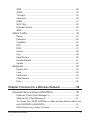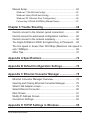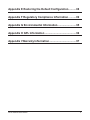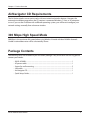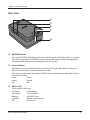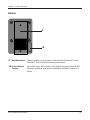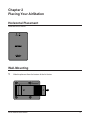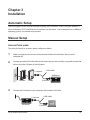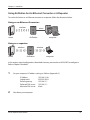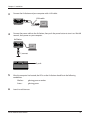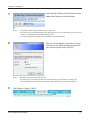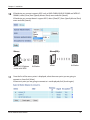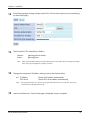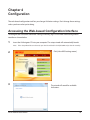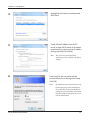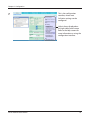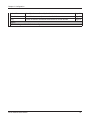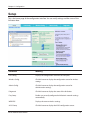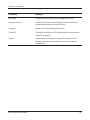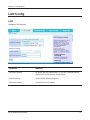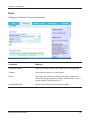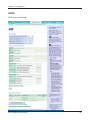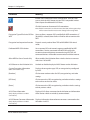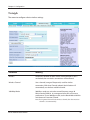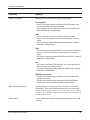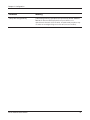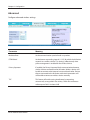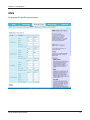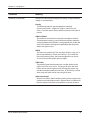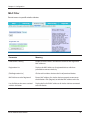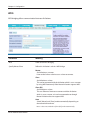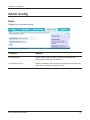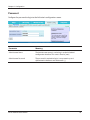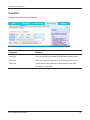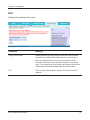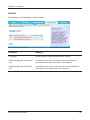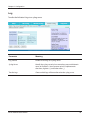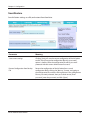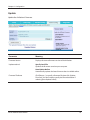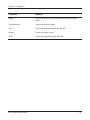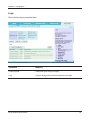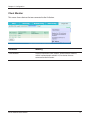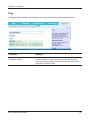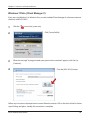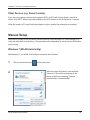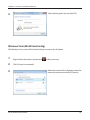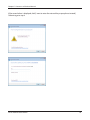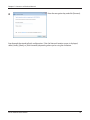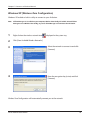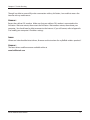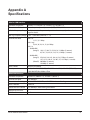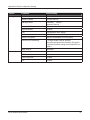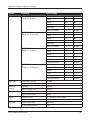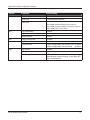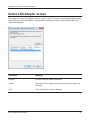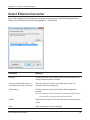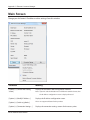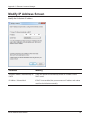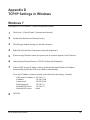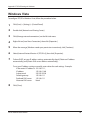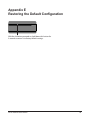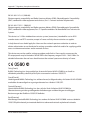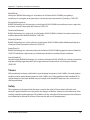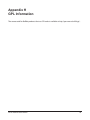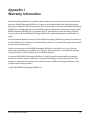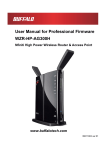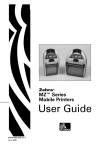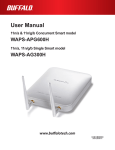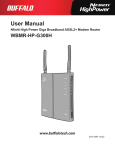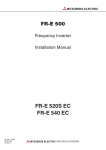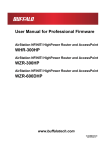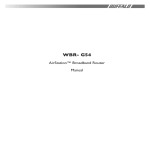Download Buffalo AirStation
Transcript
User Manual AirStation Wireless-N Nfiniti Ethernet Converter, Access Point, & Bridge WLAE-AG300N www.buffalotech.com 35011293 ver.01 Contents Chapter 1 Product Overview............................................ 5 Features................................................................................... 5 AirNavigator CD Requirements................................................ 6 300 Mbps High Speed Mode.................................................... 6 Package Contents.................................................................... 6 Hardware Overview.................................................................. 7 Front View....................................................................................... 7 Rear View....................................................................................... 8 Bottom............................................................................................. 10 Chapter 2 Placing Your AirStation................................... 11 Horizontal Placement............................................................... 11 Wall-Mounting.......................................................................... 11 Chapter 3 Installation........................................................13 Automatic Setup....................................................................... 13 Manual Setup........................................................................... 13 Access Point mode......................................................................... 13 Using AirStation As An Ethernet Converter or A Repeater.............. 15 Chapter 4 Configuration...................................................20 Accessing the Web-based Configuration Interface.................. 20 Configuration Interface Menus................................................. 23 Setup........................................................................................ 25 LAN Config............................................................................... 27 LAN................................................................................................. 27 Route.............................................................................................. 28 Wireless Config........................................................................ 29 WLAE-AG300N User Manual 1 WPS................................................................................................ 29 AOSS.............................................................................................. 30 11n/a/g/b......................................................................................... 32 Advanced........................................................................................ 36 WMM............................................................................................... 37 MAC Filter....................................................................................... 39 Multicast Control............................................................................. 40 WDS................................................................................................ 41 Admin Config............................................................................ 43 Name.............................................................................................. 43 Password........................................................................................ 44 Time/Date....................................................................................... 45 NTP................................................................................................. 46 ECO................................................................................................ 47 Access............................................................................................ 48 Log.................................................................................................. 49 Save/Restore.................................................................................. 50 Initialize/Restart.............................................................................. 51 Update............................................................................................ 52 Diagnostic................................................................................ 53 System Info..................................................................................... 53 Logs................................................................................................ 55 Packet Info...................................................................................... 56 Client Monitor.................................................................................. 57 Ping................................................................................................. 58 Chapter 5 Connect to a Wireless Network...................... 59 Automatic Secure Setup (AOSS/WPS).................................... 59 Windows 7/Vista (Client Manager V).............................................. 60 Windows XP (Client Manager 3)..................................................... 61 To connect two WLAE-AG300Ns or other wireless devices which support AOSS/WPS (AOSS/WPS)....................................................... 61 Other Devices (e.g. Game Console)............................................... 62 WLAE-AG300N User Manual 2 Manual Setup........................................................................... 62 Windows 7 (WLAN AutoConfig)...................................................... 62 Windows Vista (WLAN AutoConfig)................................................ 63 Windows XP (Wireless Zero Configuration).................................... 66 Connecting 2 WLAE-AG300Ns (Manual Setup)............................. 67 Chapter 6 Trouble Shooting............................................. 68 Cannot connect to the Internet (wired connection).................. 68 Cannot access the web-based configuration interface............ 68 Cannot connect to the network wirelessly................................ 68 You forgot AirStation's SSID, Encryption Key, or Password..... 69 The link speed is slower than 300 Mbps (Maximum link speed is only 130Mbps).......................................................................... 69 Other Tips................................................................................. 70 Appendix A Specifications............................................... 72 Appendix B Default Configuration Settings.................... 74 Appendix C Ethernet Converter Manager....................... 78 Ethernet Converter Manager Overview.................................... 78 Opening and Closing Ethernet Converter Manager................. 78 Select LAN Adapter screen...................................................... 79 Select Ethernet Converter........................................................ 80 Main Screen............................................................................. 81 Modify IP Address Screen........................................................ 83 Connection Settings................................................................. 84 Appendix D TCP/IP Settings in Windows........................ 85 WLAE-AG300N User Manual 3 Appendix E Restoring the Default Configuration........... 88 Appendix F Regulatory Compliance Information........... 89 Appendix G Environmental Information.......................... 95 Appendix H GPL Information........................................... 96 Appendix I Warranty Information..................................... 97 WLAE-AG300N User Manual 4 Chapter 1 Product Overview Features Supports IEEE802.11n and IEEE802.11a/b/g With support for current Wireless-N, Wireless-A, Wireless-G, and Wireless-B standards, the AirStation can transfer data to and from all standard 2.4 GHz and 5 GHz wireless clients. This device does not support simultaneous communication on the 2.4 GHz and 5 GHz bands. Supports AOSS and WPS Both AOSS (AirStation One-touch Secure System) and WPS (Wi-Fi Protected Setup) are supported. These automatic connection standards make connection with compatible wireless devices easier. Security The AirStation supports the following security standards: • AOSS • WPS • WPA-PSK (TKIP/AES) • WPA2-PSK (TKIP/AES) • WPA/WPA2 mixed PSK • WEP (128/64 bit) • Privacy Separator • MAC filtering • Stealth SSID Automatic Channel Selection Monitors wireless interference and automatically assigns the clearest, best channel. Roaming You can use multiple AirStations to cover a large area. Wireless clients can automatically switch AirStations for the best signal. Initialization To restore settings back to the factory defaults, hold down the Reset button on the side of the unit. Browser Based Administration This unit can be easily configured from a password-protected web page though a browser on your computer. WLAE-AG300N User Manual 5 Chapter 1 Product Overview AirNavigator CD Requirements The AirStation wireless access point works with most wired and wireless devices. However, the automatic installation program on the CD requires a connected Windows 7, Vista, or XP computer to run. If you use the AirStation with a different operating system, you will have to configure your network settings manually from a browser window. 300 Mbps High Speed Mode 300 Mbps is the maximum link speed when using Wireless-N mode with dual 40 MHz channels. Usable sustained data rates will be substantially slower. Package Contents The following items are included in your AirStation package. If any of the items are missing, please contact your vender. • WLAE-AG300N.............................................................................................................................. 1 • AC power cable. ........................................................................................................................... 1 • Screws for wall-mounting. ....................................................................................................... 2 • LAN cable........................................................................................................................................ 1 • Air Navigator CD. ......................................................................................................................... 1 • Quick Setup Guide. ..................................................................................................................... 1 WLAE-AG300N User Manual 6 Chapter 1 Product Overview Hardware Overview Front View 2 1 1 3 Reset Button To restore the AirStation back to factory default settings, press and hold this button until the red status LED flashes (about 3 seconds). 2 LAN Ports Connect your computer, hub, or other Ethernet devices to these ports. This switching hub supports 10 Mbps and 100 Mbps connections. 3 Power Connector Connect the power cable here. WLAE-AG300N User Manual 7 Chapter 1 Product Overview Rear View 4 5 6 7 8 4 AOSS/WPS Button To initiate AOSS/WPS, hold down this button until the wireless LED flashes (about 1 second). Then, push or click the AOSS or WPS button on your wireless client device to complete the connection. Both devices must be powered on for this to work. 5 Function Button Hold down this button until the wireless and status LEDs flash amber (about 3 seconds) to move to the transmission speed measurement mode. After measuring the speed, the wireless LED illuminates in the following color depending on transmission quality. Green: Good Amber: Normal Red: Bad 6 Wireless LED Shows wireless LAN status. On (Green) : 5 GHz wireless On (Amber) : 2.4 GHz wireless Blinking : AOSS/WPS error On (Red) : Wireless is not working. Off : Power is off. WLAE-AG300N User Manual 8 Chapter 1 Product Overview 7 Status LED Shows AirStation status. On (Green) : WDS is enabled as Master, or WDS is enabled as a Slave connected to the Master. 2 blinks (Green) : WDS is enabled as a Slave, not connected to the Master. *1 1 blink (Red) : RAM error. *1 2 blinks (Red) : Flash ROM error. *1 3 blinks (Red) : Wired Ethernet LAN error. *1 4 blinks (Red) : Wireless LAN error. Continuously Updating firmware, saving settings, or initializing settings. *2 blinking (Red) : *1 Turn off AirStation first, wait for a few seconds, then turn it back on. *2 If the status LED keeps blinking, do not turn off the AirStation nor unplug its power cable. 8 Power Button Press the power button to turn on the AirStation. To turn it off, hold the power button down for 5 seconds. WLAE-AG300N User Manual 9 Chapter 1 Product Overview Bottom 9 10 9 Wall Mount Plate Slide this plate out to wall mount. Attach to the wall with the 2 screws (included). Then, slide the AirStation onto the plate. 10 Factory Default Settings This sticker shows the AirStation’s SSID, default encryption key, and WPS PIN code. By default, encryption is disabled for AirStations sold in Asia Pacific. WLAE-AG300N User Manual 10 Chapter 2 Placing Your AirStation Horizontal Placement Place the unit as shown. Wall-Mounting 1 Slide the plate out from the bottom of the AirStation. WLAE-AG300N User Manual 11 Chapter 2 Placing Your AirStation 2 Secure the plate to the wall with the two screws in your package. 7.5 cm (~2.95 inches) 3 Slide the AirStation onto the wall-mounting plate. WLAE-AG300N User Manual 12 Chapter 3 Installation Automatic Setup The AirNavigator CD can step you through installing your AirStation. Insert it into your Windows 7, Vista, or Windows XP PC and follow the instructions on the screen. If your computer uses a different operating system, use manual setup instead. Manual Setup Access Point mode To use the AirStation as an access point, configure as below. 1 Make sure that you can connect to the Internet without the AirStation, then turn the computer off. 2 Connect one end of the LAN cable to the router that you are currently using, and connect the other end to the LAN port of the AirStation. 1) connect LAN cable AirStation modem 3 2) connect router Connect the AirStation to your computer with another LAN cable. 1) connect AirStation WLAE-AG300N User Manual LAN cable OFF 2) connect 13 Chapter 3 Installation 4 Connect the power cable to the AirStation, then push the power button to turn it on. Wait 60 seconds, then power on your computer. AirStation OFF 1) connect 2) push 5 After the computer has booted, the LEDs on the AirStation should be in the following condidition: 6 Wireless Status glowing green or amber. glowing green. Launch a web browser. If the home page is displayed, setup is complete. You’ve completed initial setup of your AirStation. Refer to Chapter 4 for advanced settings. WLAE-AG300N User Manual 14 Chapter 3 Installation Using AirStation As An Ethernet Converter or A Repeater To use the AirStation as an Ethernet converter or a repeater, follow the directions below. Using as an Ethernet Converter: wireless wired router AirStation computer Using as a repeater: wireless router wireless AirStation computer In this section, manual configuration is described. However, you can also use AOSS/WPS to configure it. Refer to Chapter 5 for details. 1 Set your computer’s IP address settings as follows (Appendix D). 2 IP Address Subnet mask Default gateway Preferred DNS server Alternate DNS server 192.168.11.80 255.255.255.0 192.168.11.1 192.168.11.1 blank Shut down your computer. WLAE-AG300N User Manual 15 Chapter 3 Installation 3 Connect the AirStation and your computer with a LAN cable. LAN cable AirStation 4 1) connect OFF 2) connect Connect the power cable to the AirStation, then push the power button to turn it on. Wait 60 seconds, then power on your computer. AirStation OFF 1) connect 2) push 5 After the computer has booted, the LEDs on the AirStation should be in the following condidition: 6 Wireless - Status - glowing green or amber. glowing green. Launch a web browser. WLAE-AG300N User Manual 16 Chapter 3 Installation 7 Enter the LAN IP address of the AirStation in the address field, then press the [Enter] key. Notes: •The default IP address of the AirStation is 192.168.11.100. •If you previously used the AirNavigator CD in the package to set up the AirStation, then its IP address may be set as [Automatically obtain from DHCP server]. •If you have changed the IP address of the AirStation, enter that IP address. 8 When this screen appears, enter [root] (in lower case) for the user name and the password that you set during initial setup. Click [OK]. Notes: 9 •By default, the password is blank (not set). •If you forget your password, hold down the reset button (page 7) to initialize all settings. The password will then be blank. Note that all other settings will also revert to their default values. Click [Wireless Config] > [WDS]. WLAE-AG300N User Manual 17 Chapter 3 Installation 10 If the device you connect supports WDS such as WHR-G300N, WHR-HP-G300N and WZR-HPG300NH, select [Slave] from [Specify Master/Slave] menu and click [Search]. If the device you connect doesn’t support WDS, select [Slave(EC)] from [Specify Master/Slave] menu and click [Search]. Slave(EC): Slave: ER POW ITY SEC UR S WE IRE LES R UTE RO DIA G BUFFALO Wireless router with WDS 11 AirStation router AirStation Once the list of the access points is displayed, select the access point you are going to connect to, then click [Select]. If the access point you are going to connect to is not displayed, click [Search again]. WLAE-AG300N User Manual 18 Chapter 3 Installation 12 Enter the encryption settings and password (“key”) for the access point you are connecting to, then click [Apply]. 13 The AirStation’s LEDs whould be as follows: 14 Wireless - Status - glowing green or amber glowing green Note: If the status LED flashes twice, the information that you entered for the the encryption settings may be wrong. Reconfigure the settings correctly. Change your computer’s IP address settings back to their former values. ex) IP Address DNS server Obtain an IP address automatically Obtain DNS server address automatically Note: If using the AirStation as a repeater, unplug the LAN cable from your computer. You’re now connected to the AirStation wirelessly. 15 Launch a web browser. If your home page is displayed, setup is complete. WLAE-AG300N User Manual 19 Chapter 4 Configuration The web-based configuration tool lets you change AirStation settings. Don’t change these settings unless you know what you’re doing. Accessing the Web-based Configuration Interface To configure the AirStation’s advanced settings manually, log in to the web-based configuration interface as shown below. 1 Insert the AirNavigator CD into your computer. The setup wizard will automatically launch. Note: If the Setup Wizard does not launch, open the CD and double-click [ASSetWiz.exe] to launch manually. 2 3 WLAE-AG300N User Manual Click [View WEB setting screen]. The wizard will search for available AirStations. 20 Chapter 4 Configuration 4 Highlight an AirStation to configure and click [Next]. 5 Check [Obtain IP address from DHCP server] to have DHCP obtain an IP address automatically, or you may enter IP address settings manually. Click [Next]. Note: This screen may not be displayed depending on your computer’s IP address settings. 6 Enter [root] for the user name and the password that you set during initial setup. Click [OK]. Notes: · By default, the password is blank (not set). WLAE-AG300N User Manual ·If you forget your password, hold down the reset button (page 7) to initialize all settings. The password will then be blank. Note that all other settings will also revert to their default values. 21 Chapter 4 Configuration 7 This is the configuration interface, where most AirStation settings can be configured. Help is always displayed on the right side of each screen. Refer to the Help screens for more information on using the configuration interface. WLAE-AG300N User Manual 22 Chapter 4 Configuration Configuration Interface Menus The following settings may be changed from the configuration interface. Please refer to the pages listed at right for explanations of each item. Main screen Descriptions Page LAN LAN side port configuration. Page 27 Route Configure the AirStation’s IP communication route. Page 28 WPS WPS settings and status. Page 29 AOSS AOSS (AirStation One-touch Secure System) settings and status. Page 30 11n/a/g/b Configure basic wireless settings. Page 32 Advanced Configure advanced wireless settings. Page 36 WMM Set priorities for Wireless Multimedia Extensions (Wi-Fi Multimedia). Page 37 MAC Filter Limit access to specific devices. Page 39 Multicast Control Configure limits on sending unnecessary multicast packets to the wireless LAN port. Page 40 WDS Configure communication among AirStation Page 41 Name Configure the AirStation’s name. Page 43 Password Configure the AirStation’s login password for access to the configuration interface. Page 44 Time/Date Configure the AirStation’s internal clock. Page 45 NTP Configure the AirStation to synchronize with an NTP server to automatically set the AirStation’s internal clock. Page 46 ECO Configure the AirStation’s ECO Mode. Page 47 Access Configure access restrictions to the AirStation’s configuration screens. Page 48 Log Configure a syslog server to manage the AirStation’s logs. Page 49 Save/Restore Save or restore the AirStation’s configuration from a configuration file. Page 50 Initialize/Restart Initialize the AirStation or reboot it. Page 51 Update Update the AirStation’s firmware. Page 52 System Info View current system information for the AirStation. Page 53 Logs Check the AirStation’s logs. Page 55 LAN Config Wireless Config Admin Config Diagnostic WLAE-AG300N User Manual 23 Chapter 4 Configuration Packet Info View all packets transferred by the AirStation. Page 56 Client Monitor View all devices currently connected to the AirStation. Page 57 Ping Test the AirStation’s connection to other devices on the network. Page 58 Logout Click this to log out of the AirStation’s configuration screens. WLAE-AG300N User Manual 24 Chapter 4 Configuration Setup This is the home page of the configuration interface. You can verify settings and the status of the AirStation here. Parameter Meaning LAN Config Displays the configuration screen for the LAN ports. Wireless Config Click this button to display the configuration screen for wireless settings. Admin Config Click this button to display the configuration screen for administration settings. Diagnostic Click this button to display the status of the AirStation. Easy Setup Enables you to easily configure the AirStation’s network settings automatically. WIRELESS Displays the current wireless settings. AOSS Setup Click this button to display the AOSS configuration screen. WLAE-AG300N User Manual 25 Chapter 4 Configuration Parameter Meaning WPS Setup Click this button to display the WPS configuration screen. [Network Services] Displays the list of the network devices for which information is provided from the network on the LAN-side. Language Enables you to select the language you use. [Flash LED] Clicking this to flash Status LED of the AirStation you are currently setting for 30 seconds. Logout Log out from the configuration screen of the AirStation. If the AirStation does not communicate for 5 minutes, it will log out automatically. WLAE-AG300N User Manual 26 Chapter 4 Configuration LAN Config LAN Configure LAN-side port. Parameter Meaning LAN Side IP Address By default, the LAN side IP address is 192.168.11.100 with subnet mask 255.255.255.0. You may change it here. Default Gateway Set the default gateway IP address. DNS Server Address Set the DNS server IP address. WLAE-AG300N User Manual 27 Chapter 4 Configuration Route Configure the AirStation’s IP communication route. Parameter Meaning Destination Address Adds a destination IP address and subnet mask to a routing table. Gateway Adds a gateway address to a routing table. Metric The metric is the maximum number of router hops a packet may take on the way to its destination address. Values between 1 and 15 may be entered. The default value is 15. Routing Information Manual entries will appear here after being added. WLAE-AG300N User Manual 28 Chapter 4 Configuration Wireless Config WPS WPS Status and Settings. Parameter Meaning WPS Enable to use WPS automatic configuration. External Registrar Enable to accept the external configure requests from other WPS devices. Note: External configure requests will not be accepted if AOSS is in use. AirStation PIN Displays the PIN code of the AirStation. Clicking [Generate PIN] will generate a new PIN code. This code can be entered into other wireless devices that support WPS. Enrollee PIN Enter the PIN code for the other wireless device and click [OK]. WPS status Displays [configured] if all available wireless bands are configured. Displays [unconfigured] if at least one wireless band is unconfigured. WLAE-AG300N User Manual 29 Chapter 4 Configuration AOSS AOSS Status and Settings. WLAE-AG300N User Manual 30 Chapter 4 Configuration Parameter Meaning Initiates AOSS automatic wireless configuration. Click this, then press or click the AOSS button on your AOSS-compatible wireless client. Repeat for additional AOSS clients. Click this button to disconnect AOSS connections. Note:If AOSS connections are disconnected, the SSID and encryption keys will be restored to their most recent settings before using AOSS. Encryption Type of Exclusive SSID for WEP You may allow a separate SSID specifically for WEP connections. If [disabled] is selected, then clients will not be able to connect with WEP. Encryption level expansion function Expands security method from TKIP to WPA/WPA2-PSK-mixed mode. Dedicated WEP SSID isolation Set a separate SSID and network segment specifically for WEP connections. Devices connected with WEP will not be able to communicate with devices connected using AES/TKIP. All connected devices will be able to communicate with the internet. Allow WEP for Game Console Only When enabled, the AirStation allows wireless devices to connect with 64 or 128 bit WEP. AOSS Button on the AirStation Unit Uncheck to disable the physical AOSS button on the AirStation. Current Encryption Information Displays the encryption type, SSID, an encryption key configured by AOSS. (AOSS connections only) [Random] Click to enter random values for SSID, encryption key, and other settings. [KEY base] Click to return the SSID, encryption key, and other wirelesss settings to the values on the case sticker. [Reset] Click to return the SSID, encryption key, and other wireless settings to their previous values. AOSS Client Information Displays AOSS clients connected to the AirStation and information of the devices which are wirelessly communicated. (Only displayed if there are AOSS connections) AOSS Ethernet Converter Information Displays information about ethernet converters connected to the (Only displayed if there are AOSS AirStation via AOSS. connections) WLAE-AG300N User Manual 31 Chapter 4 Configuration 11n/a/g/b The screen to configure a basic wireless settings. Parameter Meaning Wireless Determines whether to allow wireless communication. If this is unchecked, then no wireless connections will be allowed. Wireless Channel Sets a channel (a range of frequencies) used for wireless connections. With Auto Channel selected, the AirStation will automatically use the best available channel. 300 Mbps Mode 300 Mbps mode uses twice the normal frequency range, 40 MHz instead of 20 MHz. In uncongested areas this can increase performance. To use 300 Mbps mode, set the Bandwidth to 40 MHz and choose an Extension Channel. Note: If using Auto Channel for the wireless channel, then the extension channel is set automatically. WLAE-AG300N User Manual 32 Chapter 4 Configuration Parameter Meaning Broadcast SSID If [Allow] is checked, then the AirStation will respond to SSID searches from wireless devices by broadcasting its SSID. If [Allow] is unchecked, then the AirStation ignores SSID searches from wireless devices. [Allow multiple SSIDs] [Use Single SSID] Clicking [Allow multiple SSIDs] will enable Multi Security, allowing the use of multiple SSIDs, each with different wireless security settings. Clicking [Use Single SSID] will disable the Multi Security function. The AirStation will then allow one SSID and one type of wireless security. Note:When using Multi Security, you need to enable at least one of the following: SSID1, SSID2, or SSID3. SSID1 Multi Security SSID1 can use WPA-PSK-TKIP or WPA/WPA2-Mixed for wireless security. SSID2 Multi Security SSID2 can use WPA-PSK-AES for wireless security. SSID3 Multi Security SSID3 can use WEP for wireless security. Separate feature When [Separate] is enabled, wireless devices connected to the AirStation can communicate only with the Internet side, not with each other. SSID Set SSID using 1-32 alphanumeric characters. Wireless authentication Specifies an authentication method used when connecting to a wireless device. WLAE-AG300N User Manual 33 Chapter 4 Configuration Parameter Meaning Wireless encryption You may use any of the following types of encryption: No encryption Data is transmitted without encryption. Avoid this option since any communication may be intercepted. [No encryption] can be selected only when [No authentication] is selected for Wireless authentication. WEP WEP is a common encryption method supported by most devices. Use an encryption key to communicate with a wireless device. WEP can only be selected when [No authentication] is selected for Wireless authentication. TKIP TKIP is an encryption method which is more secure than WEP, but slower. Use an pre-shared-key to communicate with a wireless device. TKIP can be selected only when WPA-PSK or WPA2-PSK is selected for Wireless authentication. AES AES is more secure than TKIP, and faster. Use a pre-shared-key to communicate with a wireless device. AES can be selected only when WPA-PSK or WPA2-PSK is selected for Wireless authentication. TKIP/AES mixed mode TKIP/AES mixed mode allows both TKIP and AES authentication and communication. TKIP/AES mixed mode can be selected only when WPA/WPA2 mixed mode - PSK is selected for Wireless authentication. WPA-PSK (Pre-Shared Key) A pre-shared key or passphrase is the password for your wireless connections. There are two different formats for a pre-shared key. Use 8 to 63 alphanumeric characters (case-sensitive) for a character (ASCII) passphrase, or use 64 digits using 0 to 9 and a to f (not case-sensitive) for a hexadecimal passphrase. Rekey interval WLAE-AG300N User Manual Set the update interval for the encryption key between 0 and 1440 (minutes). 34 Chapter 4 Configuration Parameter Meaning Set up WEP encryption key A WEP encryption key (passphrase) may have any of four different formats. A character (ASCII) passphrase may use either 5 or 13 alphanumeric characters (case-sensitive). A hexadecimal passphrase may use either 10 or 26 digits using 0 to 9 and a to f (not case-sensitive). WLAE-AG300N User Manual 35 Chapter 4 Configuration Advanced Configure advanced wireless settings. Parameter Meaning Multicast Rate Set the communication speed of multi-cast packets. DTIM Period Set the beacon responding interval (1 -255) for which the AirStation responds to a wireless device. This setting is effective only when power management is enabled for the wireless device. Privacy Separator If enabled, the Privacy Separator blocks communication between wireless devices connected to the AirStation. Wireless devices will be able to connect to the Internet but not with each other. Devices that are connected to the AirStation with wired connections will still be able to connect to wireless devices normally. TPC This feature will avoid causing interference by outputting unnecessarily strong radio in the vicinity. Check this to decrease radio output of 802.11a about 3 dB. WLAE-AG300N User Manual 36 Chapter 4 Configuration WMM Set priorities for specific communications. WLAE-AG300N User Manual 37 Chapter 4 Configuration Parameter Meaning WMM-EDCA Parameters You don't usually need to change these settings. Using the default settings is recommended. Priority The following priorities may be applied to individual transmission packets: (Highest) 8, (High) 4, (Normal) 2, and (Low) 1. From the queue, these packets are processed in order of priority. CWmin, CWmax The maximum and minimum value of the contention window. The contention window is used in the frame collision avoidance structure performed in IEEE802.11, and generally, the smaller the value in the window, the higher the probability that the queue obtains the right to send. AIFSN The interval to send frames. The unit of the AIFSN is a slot, just as the window defined by CWmin and CWmax is. The smaller the interval of sending frames, the faster the algorithm can restart. As a result, the priority of the queue is higher. TXOP Limit The period of time that the queue can use after obtaining the right to send. The unit is 32 ms. The longer this time, the more frames can be sent per right to send. However, the queue may interfere with other packet transmissions. If TXOP Limit is set to 0 (zero), only one frame can be sent per right to send. Admission Control Restricts new frames from interfering with a previous queue. New packets are prioritized lower until a queue of them is collected. As the new queue accumulates more packets, its priority increases. WLAE-AG300N User Manual 38 Chapter 4 Configuration MAC Filter Restrict access to specific wireless devices. Parameter Meaning Enforce MAC Filtering Enable to restrict wireless connections to devices with registered MAC addresses. Registration List Displays the MAC addresses of registered devices which are permitted to connect wirelessly. [Edit Registration List] Click to add a wireless device to the list of permitted devices. MAC Addresses to be Registered Enter a MAC address of a wireless device to permit to connect to the AirStation. Click [Register] to add that MAC address to the list. List of all clients that are associated with this AirStation Display the list of all MAC addresses of wireless devices connected to the AirStation. WLAE-AG300N User Manual 39 Chapter 4 Configuration Multicast Control Configure restrictions on unnecessary multicast packets sent to the wireless LAN port. Parameter Meaning Snooping If enabled, snooping supervises multicast administrative packets such as IGMP and restricts unnecessary multicast transfers to wired or wireless ports. Multicast Aging Time Set the time to hold the data from multicast snooping in the range of 1 to 3600 (seconds). Enter a value bigger than the IGMP/MLD query interval. WLAE-AG300N User Manual 40 Chapter 4 Configuration WDS WDS bridging allows communication between AirStations. Parameter Meaning WDS Check to use WDS bridging. Specify Master/Slave Define this AirStation's role in a WDS bridge. Master Set AirStation as a master. Listen to the Salve or a device set as a slave to connect. Slave Set AirStation as a slave. This can be connected with the AirStation which is set as a master by using WDS feature only if the Master AirStation supports WDS. Slave (EC) Set AirStation as a slave. This uses Ethernet Converter to connect with the AirStation which is set as a master, so it can be connected even though Master AirStation does not support WDS. Auto Switch [Master] and [Slave] mode automatically depending on the network environment. Note: It does not switched to [Slave (EC)] mode automatically. WLAE-AG300N User Manual 41 Chapter 4 Configuration Parameter Meaning SSID Configure the Master Airstation's SSID. [Search] Click to search for other AirStations' SSIDs. Wireless authentication Configure authentication method for the master AirStation Encryption for wireless Choose encryption type for the master AirStation. WPA-PSK (Pre Shared Key) Set the master AirStation's Encryption key. Preferred MAC Address Enable Preferred MAC Address when several AirStations are detected for WDS pairing. If the Preferred MAC address can not be found, the closest available AirStation is selected. Initializing an AOSS session enables this feature and registers the MAC address of the Master AirStation as the Preferred MAC address of the Slave. Enable Preferred MAC Address Enable/disable Preferred MAC Address. Settings are disabled by default. MAC Address Specify Preferred MAC Address. The default is blank. Notes: •Up to 2 Slave AirStations (Slave 1) can be connected to per Master AirStation. •Up to 2 levels of Slave AirStation (Slave 1 and Slave2) can be connected per Master AirStation. Slave1 Slave2 Master WLAE-AG300N User Manual 42 Chapter 4 Configuration Admin Config Name Configure basic AirStation settings. Parameter Meaning AirStation Name Enter a name for the AirStation. Names may include up to 64 alphanumeric characters and hyphens (-). List Network Services Enable or disable this item to display the computers and devices on your network with their supported services. WLAE-AG300N User Manual 43 Chapter 4 Configuration Password Configure the password to log in to the AirStation’s configuration screen. Parameter Meaning Administrator Name The Administrator name is used to log in to the AirStation’s configuration interface. This name is fixed as [root]. Administrator Password The password is required to log in. It may contain up to 8 alphanumeric characters and underscores (_). WLAE-AG300N User Manual 44 Chapter 4 Configuration Time/Date Configure the AirStation’s internal clock. Parameter Meaning Local Date You may manually set the date of the AirStation’s internal clock. Local Time You may manually set the time of the AirStation’s internal clock. Time Zone Specify the time zone (offset of Greenwich Mean Time) of the AirStation’s internal clock. WLAE-AG300N User Manual 45 Chapter 4 Configuration NTP Configure an NTP server to automatically synchronise the AirStation’s internal clock. Parameter Meaning NTP Functionality Enable to use an NTP server. The default is Enabled. NTP Server Enter the name of the NTP server as a host name, host name with domain name, or IP address. Up to 255 alphanumeric characters, hyphens (-), and underscores (_) may be used. The default is [time. nist.gov]. Update Interval How often will the AirStation check the NTP server for the correct time? Intervals of 1 - 24 hours may be set. The default is 24 hours. WLAE-AG300N User Manual 46 Chapter 4 Configuration ECO Configure Eco mode from this screen. Parameter Meaning Energy saving mode Enabling the energy setting mode will shut down the AirStation whenever all connected wired Ethernet devices are shut down. When a connected device resumes communication with the AirStation’s Ethernet port, the AirStation will power on normally again. To use the energy saving mode, you must have at least one wired Ethernet device connected or the unit will shut down. LED LED is lit when Normal Mode is selected. Turn it off when OFF is selected. WLAE-AG300N User Manual 47 Chapter 4 Configuration Access Restrict access to the AirStation’s settings screens. Parameter Meaning Log Output Enabling outputs a log of changes to access settings. Prohibit configuration from wireless LAN If enabled, prevents access to settings screens from wirelessly connected devices (only wired devices may configure). Prohibit configuration from wired LAN If enabled, prevents access to settings screens from wired devices (only wirelessly connected devices may configure). WLAE-AG300N User Manual 48 Chapter 4 Configuration Log Transfer the AirStation’s logs to a syslog server. Parameter Meaning Log Transfer Enable to send logs to a syslog server. Syslog Server Identify the syslog server by host name, host name with domain name, or IP address. You may enter up to 255 alphanumeric characters, hyphens (-), and underscores (_). Transfer Logs Choose which logs will be transferred to the syslog server. WLAE-AG300N User Manual 49 Chapter 4 Configuration Save/Restore Save AirStation settings as a file, and restore from them later. Parameter Meaning Save current settings Clicking [Save] will save the current configuration of the AirStation to a file. If the [Encrypt the configuration file with a password] option is checked, then the configuration file will be password protected with the current Administrator Password. Restore Configuration from Backup File Restore the configuration of the AirStation from a saved configuration file by clicking the [Browse...] button, navigating to the configuration file, and then clicking Restore. If the configuration file was password protected, then put a check next to [Enter password], enter the password, and click [Open]. WLAE-AG300N User Manual 50 Chapter 4 Configuration Initialize/Restart Initialize or restart the AirStation. Parameter Meaning Restart Click [Restart Now] to restart the AirStation. Initialize Click [Initialize Now] to initialize and restart the AirStation. WLAE-AG300N User Manual 51 Chapter 4 Configuration Update Update the AirStation’s firmware. Parameter Meaning Firmware Version Displays the current firmware version of the AirStation. Update method Specify Local File Updates the firmware stored on your computer. Auto Update Online Automatically updates the latest firmware that is available online. Firmware File Name WLAE-AG300N User Manual Click [Browse...] to specify a firmware file, then click [Update Firmware]. You don’t need to specify the firmare lodcation if selecting [Auto Update Online]. 52 Chapter 4 Configuration Diagnostic System Info View system information for the AirStation. WLAE-AG300N User Manual 53 Chapter 4 Configuration Parameter Meaning Model Displays the product name of the AirStation and the firmware version. AirStation Name Displays the AirStation Name. LAN Displays the information about the LAN port. Wireless Displays the wireless status. WDS Displays the information about WDS port. WLAE-AG300N User Manual 54 Chapter 4 Configuration Logs The AirStation’s logs are recorded here. Parameter Meaning Display log info Choose the types of logs to display. Logs Displays the log information recorded in the AirStation. WLAE-AG300N User Manual 55 Chapter 4 Configuration Packet Info Viewpacket transfer information. Parameter Meaning Sent Displays the number of packets sent to the LAN side of the Ethernet, and the LAN side of the wireless connection. Received Displays the number of packets received from the LAN side of the Ethernet, and the LAN side of the wireless connection. WLAE-AG300N User Manual 56 Chapter 4 Configuration Client Monitor This screen shows devices that are connected to the AirStation. Parameter Meaning Client Monitor Displays information ( MAC address, communication method, wireless authentication and 802.11n) for devices that are connected to the AirStation. WLAE-AG300N User Manual 57 Chapter 4 Configuration Ping A Ping test checks whether the AirStation can communicate with a specific network device. Parameter Meaning Destination Address Enter an IP address or a host name of the device for which you try to verify the connection, and click [Execute]. The result will be displayed in the [Result] field. WLAE-AG300N User Manual 58 Chapter 5 Connect to a Wireless Network Automatic Secure Setup (AOSS/WPS) AOSS and WPS are systems which let you automatically configure wireless LAN settings. Just pressing the buttons will connect wireless devices and complete security settings. Easily connect to wireless devices, computers, or game machines which support AOSS or WPS. AOSS (AirStation One-Touch Secure System) was developed by Buffalo Technology. WPS was created by the Wi-Fi Alliance. Internet PUSH Modem Router AirStation PUSH PC or Game console (AOSS Devices) • Before using AOSS/WPS to connect to a Buffalo wireless client, install Client Manager software from the included AirNavigator CD. Consult your wireless client’s documentation for more information. • Buffalo’s Client Manager software can be used with the wireless LAN devices built into your computer. However, it is not guaranteed to work with all wireless LAN devices available. Some wireless clients may require manual setup. WLAE-AG300N User Manual 59 Chapter 5 Connect to a Wireless Network Windows 7/Vista (Client Manager V) If you are using Windows7 or Windows Vista, use the included Client Manager V software to connect wirelessly with AOSS/WPS. 1 Click the icon in the system tray. 2 Click [Create Profile]. 3 When the message "A program needs your permission to continue" appears, click [Yes] or [Continue]. 4 Click the [WPS AOSS] button. Follow any instructions displayed on the screen. When the wireless LED on the front of the AirStation stops flashing and glows steadily, the connection is complete. WLAE-AG300N User Manual 60 Chapter 5 Connect to a Wireless Network Windows XP (Client Manager 3) If you are using Windows XP, use Client Manager 3 to connect wirelessly with AOSS/WPS. 1 Right click on the icon displayed in the system tray, and select [Profile]. 2 Click [WPS AOSS] button. Follow any instructions displayed on the screen. When the wireless LED on the front of the AirStation stops flashing and glows steadily, the connection is complete. To connect two WLAE-AG300Ns or other wireless devices which support AOSS/WPS (AOSS/WPS) To connect WLAE-AG300N each other or other wireless devices which support AOSS/WPS, press and hold AOSS or WPS button on each device for a several seconds. After pressing button for a while connection settings are automatically completed. WLAE-AG300N User Manual 61 Chapter 5 Connect to a Wireless Network Other Devices (e.g. Game Console) If you are using a game machine which supports AOSS or WPS, refer to that device’s manual to initiate AOSS/WPS. When instructed, hold down the AOSS button on the AirStation for 1 seconds. When the wireless LED stops flashing and begins to glow steadily, the connection is complete. Manual Setup You can also connect to the AirStation without installing Client Manager V or Client Manager 3 by using the utility built-in to Windows. The procedure varies depending on which version of Windows you are using. Windows 7 (WLAN AutoConfig) With Windows 7, use WLAN AutoConfig to connect to the AirStation. 1 Click on the network icon 2 WLAE-AG300N User Manual in the system tray. Select the target AirStation’s name and click [Connect]. If you will be connecting to this device in the future, checking [Connect automatically] is recommended. 62 Chapter 5 Connect to a Wireless Network 3 Enter the encryption key and click [OK]. Windows Vista (WLAN AutoConfig) With Windows Vista, use the WLAN AutoConfig to connect to the AirStation. 1 Right click on the wireless network icon 2 Click [Connect to a network]. 3 WLAE-AG300N User Manual in the system tray. When the screen at left is displayed, select the network to connect to and click [Connect]. 63 Chapter 5 Connect to a Wireless Network If the screen below is displayed, click [I want to enter the network key or passphrase instead]. Otherwise,go to step 4. WLAE-AG300N User Manual 64 Chapter 5 Connect to a Wireless Network 4 Enter the encryption key and click [Connect]. Step through the wizard to finish configuration. If the Set Network Location screen is displayed, select [Home], [Work], or [Public location] depending where you’re using the AirStation. WLAE-AG300N User Manual 65 Chapter 5 Connect to a Wireless Network Windows XP (Wireless Zero Configuration) Windows XP includes a built-in utility to connect to your AirStation. Note: If Client Manager 3 is installed on your computer, Wireless Zero Config is disabled. Uninstall Client Manager 3 to use Wireless Zero Config, or just use Client Manager 3 to connect to the AirStation. 1 Right click on the wireless network icon 2 Click [View Available Wireless Networks]. displayed in the system tray. 3 Select the network to connect to and click [Connect]. 4 Enter the encryption key (twice) and click [Connect]. Wireless Zero Configuration will automatically connect you to the network. WLAE-AG300N User Manual 66 Chapter 5 Connect to a Wireless Network Connecting 2 WLAE-AG300Ns (Manual Setup) To connect 2 WLAE-AG300Ns manually without using AOSS/WPS, follow the procedure below. 1 Refer to Chapter 4 to display the configuration screen. 2 When the configuration screen is displayed, refer to step 9 and later on Chapter 3, “Using AirStation As An Ethernet Converter or A Repeater”. Note: When using AOSS/WPS for connection, SSID or encryption key of one access point will take over the other access point, and thus they will be different from what is written on AirStation’s label. The SSID and encryption key currently set can be verified on Web Configuration screen. WLAE-AG300N User Manual 67 Chapter 6 Trouble Shooting Cannot connect to the Internet (wired connection). • Make sure that your AirStation is plugged in! • Check that your AirStation’s LEDs are lit as below: Status LED is Green. Wireless LED is Green, Amber, or Red. • Make sure that your computer is set to obtain an IP address automatically from DHCP. See appendix D for more on DHCP. • Restart your AirStation. Cannot access the web-based configuration interface. • See chapter 4 for instructions to open the AirStation’s configuration interface. • Enter the correct user name and password to login to the configuration interface. The factory defaults are [root] (in lower case) for the user name and a blank password (enter nothing). If you changed the password, enter the new password that you set. • Verify that your web browser is not set to use proxies. • Make sure that your computer is configured to obtain an IP address automatically. See appendix D for more on DHCP. • Restart your AirStation. Cannot connect to the network wirelessly. • Configure your wireless client with the same SSID, encryption type, and encryption key as set on the AirStation. The factory defaults are: SSID - The AirStation’s MAC address (printed on the label) Encryption Type - WPA/WPA2 mixed mode - PSK (Connect with either WPA-PSK TKIP or WPA2-PSK AES). Encryption Key - Printed on the label of the AirStation. Note: Encryption is disabled by default in Asia Pacific. WLAE-AG300N User Manual 68 Chapter 6 Trouble Shooting • Place your AirStation and wireless devices 2 - 10 feet apart. • Restart your AirStation. You forgot AirStation's SSID, Encryption Key, or Password. Hold down the reset button on the base of your AirStation for 3 seconds to initialize its settings. All settings, including your password, SSID, and encryption key will be initialized to their defaults. The factory defaults are: SSID - Encryption Type - Encryption Key - The AirStation’s MAC address (printed on the label) WPA/WPA2 mixed mode - PSK (Connect with either WPA-PSK TKIP or WPA2-PSK AES). Printed on the label of the AirStation. (Encryption is disabled by default for Asia Pacific AirStations.) The link speed is slower than 300 Mbps (Maximum link speed is only 130Mbps). By default, the AirStation’s 300 Mbps mode is not enabled. You may enable it with the following procedure: 1. Open the configuration interface (See chapter 4). 2. Click [Wireless SSID & Channel (11n 300 Mbps Mode)] in Easy Setup. 3. Change the value in [300 Mbps Mode] - [Band Width] to 40 MHz and click [Apply]. If you still cannot connect at 300 Mbps, check the settings of your wireless client device. WLAE-AG300N User Manual 69 Chapter 6 Trouble Shooting Other Tips Issue: I reset my AirStation to factory settings and forgot how to log in to the configuration utility. Answer: Refer to Chapter 4 to login to the AirStation’s configuration screen. The user name is [root] and the password is blank by default. Issue: How do I enable or modify security encryption settings on the AirStation? Answer: Refer to Chapter 4 to login to the AirStation’s configuration interface. After the configuration screen is displayed, click [Wireless Encryption (WEP/TKIP/AES)] in Easy Setup and follow the instructions on the screen. Issue: How do I change my AirStation’s network name (SSID)? Answer: Refer to Chapter 4 to log in to the AirStation’s web configuration interface. Click [Wireless SSID & Channel (11n300Mbps Mode)]. Change the SSID as desired and click [Apply]. Issue: What can I do if my wireless connection drops randomly or seems slow? Answer: Refer to Chapter 4 to login to the AirStation’s web configuration interface. Click [Wireless SSID & Channel (11n300Mbps Mode)] and set the Wireless Channel to [Auto]. Issue: WLAE-AG300N User Manual 70 Chapter 6 Trouble Shooting Though I am able to successfully make a connection with my AirStation, I am unable to access the Internet with my web browser. Answer: Restart the cable or DSL modem. Make sure that your cable or DSL modem is connected to the AirStation. Wait one minute, then restart the AirStation. Wait another minute, then reboot your computer. You should now be able to connect to the Internet. If you still cannot, refer to Appendix D to modify your computer’s IP address settings. Issue: Where can I download the latest drivers, firmware and instructions for my Buffalo wireless products? Answer: The latest drivers and firmware are available online at www.buffalotech.com WLAE-AG300N User Manual 71 Appendix A Specifications Wireless LAN Interface Standard Compliance IEEE802.11a / IEEE802.11b / IEEE802.11g / IEEE802.11n Transmission Method Direct Sequence Spread Spectrum (DSSS), OFDM, MIMO 802.11a Frequency Range Available 808.11a frequencies depend on the country of purchase. See the next page for details. 802.11g Frequency Range 2,412 - 2,462 MHz (Channels 1 - 11) Transmission Rate 802.11b: 11, 5.5, 2, 1 Mbps 802.11a/g: 54, 48, 36, 24, 18, 12, 9, 6 Mbps 802.11n 20 MHz BW (LongGI) 130, 117, 104, 78, 52, 39, 26, 13 Mbps (2 stream) 65, 58.5, 52, 39, 26, 19.5, 13, 6.5 Mbps (1 stream) 40 MHz BW (LongGI) 270, 243, 216, 162, 108, 81, 54, 27 Mbps (2 stream) 135, 121.5, 108, 61, 54, 40.5, 27, 13.5 Mbps (1 stream) (ShortGI) 300 Mbps (2 stream) 150 Mbps (1 stream) Access Mode Infrastructure Mode Security AOSS, WPA2-PSK (TKIP/AES), WPA/WPA2 mixed PSK, WPA-PSK (TKIP/AES), 128/64bit WEP, Mac Address Filter Wired LAN Interface Standard Compliance IEEE802.3u (100BASE-TX), IEEE802.3 (10BASE-T) Transmission Rate 10 / 100 Mbps Transmission Encoding 100 BASE-TX 4B5B/MLT-3, 10 BASE-T Manchester Cording Access Method CSMA/CD Speed and Flow Control 10 / 100 Mbps, Auto Sensing, Auto MDIX Number of LAN Ports 2 LAN Port Connector RJ-45 WLAE-AG300N User Manual 72 Appendix A Specifications Other Power Supply AC 100-240 V Universal, 50/60 Hz Power Consumption About 7.5 W (Max) Dimensions 70 mm x 100 mm x 40 mm (2.8 x 4.0 x 1.6 in.) Weight 198 g (7 oz.) Operating Environment 0 - 40° C (32 - 104° F) , 20 - 80% (non-condensing) 802.11a Frequency Range USA Canada 5,180 - 5,240 MHz (Channels 36, 40, 44, 48) 5,745 - 5,825 MHz (Channels 149, 153, 157, 161, 165) EU Kuwait Saudi Arabia UAE Oman Qatar Egypt 5,180 - 5,240 MHz (Channels 36, 40, 44, 48) 5,260 - 5,320 MHz (Channels 52, 56, 60, 64) Singapore Australia Hong Kong The Philippines India Thailand Malaysia 5,180 - 5,240 MHz (Channels 36, 40, 44, 48) 5,260 - 5,320 MHz (Channels 52, 56, 60, 64) 5,745 - 5,825 MHz (Channels 149, 153, 157, 161, 165) South Korea 5,180 - 5,240 MHz (Channels 36, 40, 44, 48) 5,745 - 5,825 MHz (Channels 149, 153, 157, 161, 165) China 5,745 - 5,825 MHz (Channels 149, 153, 157, 161, 165) Taiwan 5,745 - 5,825 MHz (Channels 149, 153, 157, 161, 165) WLAE-AG300N User Manual 73 Appendix B Default Configuration Settings Feature Parameter Default Setting LAN LAN Side IP Address 192.168.11.100 (255.255.255.0) Default Gateway none DNS Server Address none Route Routing Information none WPS WPS Enabled External Registrar Enabled AirStation PIN An 8-digit random value (Printed on the label of the AirStation) WPS Security Information WPS status: configured or unconfigured SSID: AirStation's MAC Address Security:WPA/WPA2 mixedmode - PSK TKIP/AES mixedmode or none Encryption key:A 13-digit random value or disabled. (Printed on the label of the AirStation. Encryption is disabled by default settings on AirStation for Asia Pacific.) Encryption Type of Exclusive SSID for WEP none Encryption level expansion function Enabled Dedicated WEP SSID isolation Disabled Allow WEP for Game Console Only Disabled AOSS Button on the AirStation Unit Enabled AOSS WLAE-AG300N User Manual 74 Appendix B Default Configuration Settings Feature Parameter Default Setting 11n/a/g/b Wireless use Wireless Channel Auto [All channel] 300 Mbps Mode Bandwidth: 20 MHz Extension Channel: - Broadcast SSID Allow Separate feature not used SSID Use AirStation's MAC address Wireless authentication WPA/WPA2 mixedmode - PSK, or no authentication Wireless encryption TKIP/AES mixedmode, or no encryption WPA-PSK (Pre-Shared Key) A 13-digit random value or disabled (Printed on the label of the AirStation. Encryption is disabled in default settings on AirStation for Asia Pacific.) Rekey interval 60 minutes Multicast Rate Auto DTIM Period 1 Privacy Separator Disabled TPC Disabled Advanced WLAE-AG300N User Manual 75 Appendix B Default Configuration Settings Feature Parameter WMM WMM-EDCA Parameters (Priority AC_BK (Low) ) WMM-EDCA Parameters (Priority AC_BE (Normal) ) WMM-EDCA Parameters (Priority AC_VI (High) ) WMM-EDCA Parameters (Priority AC_VO (Highest) ) MAC Filter Default Setting For AP For STA CWmin 15 15 CWmax 1023 1023 AIFSN 7 7 TXOP Limit 0 0 Admission Control ----- Disabled For AP For STA CWmin 15 15 CWmax 63 1023 AIFSN 3 3 TXOP Limit 0 0 Admission Control ----- Disabled For AP For STA CWmin 7 7 CWmax 15 15 AIFSN 1 2 TXOP Limit 94 94 Admission Control ----- Disabled For AP For STA CWmin 3 3 CWmax 7 7 AIFSN 1 2 TXOP Limit 47 47 Admission Control ----- Disabled Enforce MAC Filtering Disabled Registration List none Multicast Control Snooping Enabled Multicast Aging Time 300 Sec. WDS WDS Use Specify Master/Slave Master AirStation Name AP + AirStation's MAC Address List Network Services Enabled Administrator Name root (fixed) Administrator Password none Name Password WLAE-AG300N User Manual 76 Appendix B Default Configuration Settings Feature Parameter Default Setting Time/Date Local Date 2010 Year 1 Month 1 Day Local Time 0 Hour 0 Minute 0 Seconds Time Zone (GMT-06:00) Central Standard Time: CST or (GMT+00:00) Greenwich Mean Time,London or (GMT+08:00) Singapore, Beijing, Hong Kong, Taipei or (GMT+09:00) Tokyo, Osaka, Seoul NTP Functionality Enabled NTP Server time.nist.gov Update Interval 24 hours ECO Energy saving mode Disabled Access Log Output Disabled Limitation Item Prohibit configuration from wireless LAN Disabled Prohibit configuration from wired LAN Disabled Log Transfer Disabled Syslog Server none Transfer Logs IP Filter, DHCP Client, AOSS, Wireless Client, Authentication, Setting Changes, System Boot, NTP Client, and Wired Link NTP Log WLAE-AG300N User Manual 77 Appendix C Ethernet Converter Manager Ethernet Converter Manager Overview Ethernet Converter Manager is a tool to manage your AirStation. It lets you change the AirStation’s IP address or configure WDS connection settings. To install the Ethernet Converter Manager, insert your Utility CD into your computer. On the setup screen, click [Install Ethernet Converter Application]. Opening and Closing Ethernet Converter Manager To start Ethernet Converter Manager, click [Start] > [All programs] > [BUFFALO] > [AirStation Utility] > [Ethernet Converter Manager]. To close the Ethernet Converter Manager, click [X] at the top right of the screen, or click [Exit]. WLAE-AG300N User Manual 78 Appendix C Ethernet Converter Manager Select LAN Adapter screen This screen is to select LAN Adapter which is used to setup. This screen is principally displayed when more than one wired LAN adapter is connected to a computer. If there is only one AirStation, this will not be displayed. Parameter Meaning [Refresh] Click this button to update information. [Select] Highlight your LAN Adapter, then click this button to configure the AirStation. [Exit] Closes the Ethernet Converter Manager. WLAE-AG300N User Manual 79 Appendix C Ethernet Converter Manager Select Ethernet Converter If you have multiple AirStation Ethernet Converters on the network, they’ll all be displayed here. Choose your AirStation from the list and highlight it. Click [Select]. Parameter Meaning [Refresh] Click this button to search and view the list of the AirStations that can be configured with this software. Connect automatically when only one Ethernet Converter is detected Check this option to skip this screen when there is only one AirStation that can be configured. [Web Setting] Click this button to display the AirStation’s Web configuration interface. Note: your computer and the AirStation are on different network subnets, the IP address settings page will be displayed instead. [Select] Highlight your AirStation, then click this button to display the main screen. [Exit] Closes the Ethernet Converter Manager. WLAE-AG300N User Manual 80 Appendix C Ethernet Converter Manager Main Screen Change your AirStation’s IP address or other settings from this window. Parameter Meaning [Options] > [Launch Web Setting screen] Displays the AirStation’s Web configuration interface. [Options] > [Modify IP Address...] Displays the IP address configuration screen. [Options] > [Switch a/g Mode...] This is not supported feature for this product. [Options] > [Connection Settings...] Displays the connection settings screens for the access points. WLAE-AG300N User Manual Note: If your PC and the AirStation are on different network subnets, then the IP address configuration screen is displayed instead. 81 Appendix C Ethernet Converter Manager Parameter Meaning [Options] > [Refresh] Updates displayed information for your AirStation. [Options] > [Back to Ethernet Converter Selection] Takes you back to the Ethernet Converter selection screen. [Options] > [About] Displays the version number of your Ethernet Converter Manager. [Connection Settings] Display the access point connection settings screen. [Exit] Close Ethernet Converter Manager. WLAE-AG300N User Manual 82 Appendix C Ethernet Converter Manager Modify IP Address Screen Modify the AirStation’s IP address. Parameter Meaning Acquire IP Address Automatically via DHCP Check this option to automatically obtain an IP address from a DHCP server. IP Address / Subnet Mask If DHCP is not enabled, the you can enter an IP address and subnet mask for the AirStation manually. WLAE-AG300N User Manual 83 Appendix C Ethernet Converter Manager Connection Settings Configure your access point’s wireless connection settings. Parameter Meaning [Scan] Click this button to search for available access points. SSID Select an access point to connect to. Double-click on an access point’s SSID to select it. Encryption method Select the type of encryption to use. Encryption Key Enter the AP’s encryption key. WLAE-AG300N User Manual 84 Appendix D TCP/IP Settings in Windows Windows 7 To configure TCP/IP in Windows 7, follow the procedure below. 1 Click [Start] > [Control Panel] > [Network and Internet]. 2 Double click [Network and Sharing Center]. 3 Click [Change Adapter Settings] on the left side menu. 4 Right click on [Local Area Connection], then click [Properties]. 5 If the message “Windows needs your permission to continue” appears, click [Continue]. 6 Select [Internet Protocol Version 4 (TCP/IPv4)] then click [Properties]. 7 To have DHCP set your IP address settings automatically, check [Obtain an IP address automatically] and [Obtain DNS server address automatically]. To set your IP address settings manually, enter values for each settings. Example: 8 If the router’s IP address is 192.168.11.1, IP address 192.168.11.80 Subnet mask 255.255.255.0 Default gateway 192.168.11.1 Preferred DNS server 192.168.11.1 Alternate DNS server blank Click [OK]. WLAE-AG300N User Manual 85 Appendix D TCP/IP Settings in Windows Windows Vista To configure TCP/IP in Windows Vista, follow the procedure below. 1 Click [Start] > [Settings] > [Control Panel]. 2 Double click [Network and Sharing Center]. 3 Click [Manage network connections] on the left side menu. 4 Right click on [Local Area Connection], then click [Properties]. 5 When the message [Windows needs your permission to continue], click [Continue]. 6 Select [Internet Protocol Version 4 (TCP/IPv4)], then click [Properties]. 7 To have DHCP set your IP address settings automatically, check [Obtain an IP address automatically] and [Obtain DNS server address automatically]. To set your IP address settings manually, enter values for each settings. Example: 8 If the router’s IP address is 192.168.11.1, IP address 192.168.11.80 Subnet mask 255.255.255.0 Default gateway 192.168.11.1 Preferred DNS server 192.168.11.1 Alternate DNS server blank Click [Close]. WLAE-AG300N User Manual 86 Appendix D TCP/IP Settings in Windows Windows XP To configure TCP/IP in Windows XP, follow the procedure below. 1 Click [Start] > [Settings] > [Control Panel]. 2 Double click [Network]. 3 Right click on [Local Area Connection], then click [Properties]. 4 Select [Internet Protocol (TCP/IP)], then click [Properties]. 5 To have DHCP set your IP address settings automatically, check [Obtain an IP address automatically] and [Obtain DNS server address automatically]. To set your IP address settings manually, enter values for each settings. Example:. 6 If the router’s IP address is 192.168.11.1, IP address 192.168.11.80 Subnet mask 255.255.255.0 Default gateway 192.168.11.1 Preferred DNS server 192.168.11.1 Alternate DNS server blank Click [Close]. WLAE-AG300N User Manual 87 Appendix E Restoring the Default Configuration With the AirStation powered on, hold down this button for 3 seconds to return it to factory default settings. WLAE-AG300N User Manual 88 Appendix F Regulatory Compliance Information Federal Communication Commission Interference Statement This equipment has been tested and found to comply with the limits for a Class B digital device, pursuant to Part 15 of the FCC Rules. These limits are designed to provide reasonable protection against harmful interference in a residential installation. This equipment generates, uses and can radiate radio frequency energy and, if not installed and used in accordance with the instructions, may cause harmful interference to radio communications. However, there is no guarantee that interference will not occur in a particular installation. If this equipment does cause harmful interference to radio or television reception, which can be determined by turning the equipment off and on, the user is encouraged to try to correct the interference by one of the following measures: • Reorient or relocate the receiving antenna. • Increase the separation between the equipment and receiver. • Connect the equipment into an outlet on a circuit different from that to which the receiver is connected. • Consult the dealer or an experienced radio/TV technician for help. FCC Caution: Any changes or modifications not expressly approved by the party responsible for compliance could void the user’s authority to operate this equipment. For operation within 5.15 ~ 5.25GHz frequency range, it is restricted to indoor environment. This device complies with Part 15 of the FCC Rules. Operation is subject to the following two conditions: (1) This device may not cause harmful interference, and (2) this device must accept any interference received, including interference that may cause undesired operation. Important Note - FCC Radiation Exposure Statement: This equipment complies with FCC radiation exposure limits set forth for an uncontrolled environment. This equipment should be installed and operated with minimum distance 20cm between the radiator & your body. This transmitter must not be co-located or operating in conjunction with any other antenna or transmitter. The availability of some specific channels and/or operational frequency bands are country dependent and are firmware programmed at the factory to match the intended destination. The firmware setting is not accessible by the end user. WLAE-AG300N User Manual 89 Appendix F Regulatory Compliance Information Industry Canada statement: This device complies with RSS-210 of the Industry Canada Rules. Operation is subject to the following two conditions: (1) This device may not cause harmful interference, and (2) this device must accept any interference received, including interference that may cause undesired operation. Important Note - Radiation Exposure Statement: This equipment complies with Canada radiation exposure limits set forth for an uncontrolled environment. This equipment should be installed and operated with minimum distance 20cm between the radiator & your body. Caution: The device for the band 5150-5250 MHz is only for indoor usage to reduce potential for harmful interference to co-channel mobile satellite systems. High power radars are allocated as primary users (meaning they have priority) of 5250-5350 MHz and 5650-5850 MHz and these radars could cause interference and/or damage to LE-LAN devices. Europe – EU Declaration of Conformity This device complies with the essential requirements of the R&TTE Directive 1999/5/EC. The following test methods have been applied in order to prove presumption of conformity with the essential requirements of the R&TTE Directive 1999/5/EC: EN60950-1: (2006) Safety of Information Technology Equipment EN50385 : (2002-08) Product standard to demonstrate the compliance of radio base stations and fixed terminal stations for wireless telecommunication systems with the basic restrictions or the reference levels related to human exposure to radio frequency electromagnetic fields (110MHz - 40 GHz) - General public EN 300 328 V1.7.1: (2006-10) Electromagnetic compatibility and Radio spectrum Matters (ERM); Wideband Transmission systems; Data transmission equipment operating in the 2,4 GHz ISM band and using spread spectrum modulation techniques; Harmonized EN covering essential requirements under article 3.2 of the R&TTE Directive EN 301 893 V1.5.1: (2008-12) Broadband Radio Access Networks (BRAN); 5 GHz high performance RLAN; Harmonized EN covering the essential requirements of article 3.2 of the R&TTE Directive WLAE-AG300N User Manual 90 Appendix F Regulatory Compliance Information EN 301 489-1 V1.8.1: (2008-04) Electromagnetic compatibility and Radio Spectrum Matters (ERM); ElectroMagnetic Compatibility (EMC) standard for radio equipment and services; Part 1: Common technical requirements EN 301 489-17 V2.1.1 (2009-05) Electromagnetic compatibility and Radio spectrum Matters (ERM); ElectroMagnetic Compatibility (EMC) standard for radio equipment; Part 17: Specific conditions for Broadband Data Transmission Systems This device is a 2.4 GHz wideband transmission system (transceiver), intended for use in all EU member states and EFTA countries, except in France and Italy where restrictive use applies. In Italy the end-user should apply for a license at the national spectrum authorities in order to obtain authorization to use the device for setting up outdoor radio links and/or for supplying public access to telecommunications and/or network services. This device may not be used for setting up outdoor radio links in France and in some areas the RF output power may be limited to 10 mW EIRP in the frequency range of 2454 – 2483.5 MHz. For detailed information the end-user should contact the national spectrum authority in France. Česky[Czech] Buffalo Technology Inc. tímto prohlašuje, že tento AirStation WLAE-AG300N je ve shodě se základními požadavky a dalšími příslušnými ustanoveními směrnice 1999/5/ES. Dansk[Danish] Undertegnede Buffalo Technology Inc. erklærer herved, at følgende udstyr AirStation WLAE-AG300N overholder de væsentlige krav og øvrige relevante krav i direktiv 1999/5/EF. Deutsch[German] Hiermit erklärt Buffalo Technology Inc. dass sich das Gerät AirStation WLAE-AG300N in Übereinstimmung mit den grundlegenden Anforderungen und den übrigen einschlägigen Bestimmungen der Richtlinie 1999/5/EG befindet. Eesti[Estonian] Käesolevaga kinnitab Buffalo Technology Inc. seadme AirStation WLAE-AG300N vastavust direktiivi 1999/5/EÜ põhinõuetele ja nimetatud direktiivist tulenevatele teistele asjakohastele sätetele. WLAE-AG300N User Manual 91 Appendix F Regulatory Compliance Information English Hereby, Buffalo Technology Inc. declares that this AirStation WLAE-AG300N is in compliance with the essential requirements and other relevant provisions of Directive 1999/5/EC. Español[Spanish] Por medio de la presente Buffalo Technology Inc. declara que el AirStation WLAE-AG300N cumple con los requisitos esenciales y cualesquiera otras disposiciones aplicables o exigibles de la Directiva 1999/5/CE. Ελληνική[Greek] ΜΕ ΤΗΝ ΠΑΡΟΥΣΑ Buffalo Technology Inc. ΔΗΛΩΝΕΙ ΟΤΙ AirStation WLAE-AG300N ΣΥΜΜΟΡΦΩΝΕΤΑΙ ΠΡΟΣ ΤΙΣ ΟΥΣΙΩΔΕΙΣ ΑΠΑΙΤΗΣΕΙΣ ΚΑΙ ΤΙΣ ΛΟΙΠΕΣ ΣΧΕΤΙΚΕΣ ΔΙΑΤΑΞΕΙΣ ΤΗΣ ΟΔΗΓΙΑΣ 1999/5/ΕΚ. Français[French] Par la présente Buffalo Technology Inc. déclare que l’appareil AirStation WLAE-AG300N est conforme aux exigences essentielles et aux autres dispositions pertinentes de la directive 1999/5/CE. Italiano[Italian] Con la presente Buffalo Technology Inc. dichiara che questo AirStation WLAE-AG300N è conforme ai requisiti essenziali ed alle altre disposizioni pertinenti stabilite dalla direttiva 1999/5/CE. Latviski[Latvian] Ar šo Buffalo Technology Inc. deklarē, ka AirStation WLAE-AG300N atbilst Direktīvas 1999/5/EK būtiskajām prasībām un citiem ar to saistītajiem noteikumiem. Lietuvių[Lithuanian] Šiuo Buffalo Technology Inc. deklaruoja, kad šis AirStation WLAE-AG300N atitinka esminius reikalavimus ir kitas 1999/5/EB Direktyvos nuostatas. Nederlands[Dutch] Hierbij verklaart Buffalo Technology Inc. dat het toestel AirStation WLAE-AG300N in overeenstemming is met de essentiële eisen en de andere relevante bepalingen van richtlijn 1999/5/ EG. Malti[Maltese] Hawnhekk, Buffalo Technology Inc. , jiddikjara li dan AirStation WLAE-AG300N jikkonforma malħtiġijiet essenzjali u ma provvedimenti oħrajn relevanti li hemm fid-Dirrettiva 1999/5/EC. Magyar[Hungarian] Alulírott, Buffalo Technology Inc. nyilatkozom, hogy a AirStation WLAE-AG300N megfelel a vonatkozó alapvetõ követelményeknek és az 1999/5/EC irányelv egyéb elõírásainak. WLAE-AG300N User Manual 92 Appendix F Regulatory Compliance Information Polski[Polish] Niniejszym Buffalo Technology Inc. oświadcza, że AirStation WLAE-AG300N jest zgodny z zasadniczymi wymogami oraz pozostałymi stosownymi postanowieniami Dyrektywy 1999/5/EC. Português[Portuguese] Buffalo Technology Inc. declara que este AirStation WLAE-AG300N está conforme com os requisitos essenciais e outras disposições da Directiva 1999/5/CE. Slovensko[Slovenian] Buffalo Technology Inc. izjavlja, da je ta AirStation WLAE-AG300N v skladu z bistvenimi zahtevami in ostalimi relevantnimi določili direktive 1999/5/ES. Slovensky[Slovak] Buffalo Technology Inc. týmto vyhlasuje, že AirStation WLAE-AG300N spĺňa základné požiadavky a všetky príslušné ustanovenia Smernice 1999/5/ES. Suomi[Finnish] Buffalo Technology Inc. vakuuttaa täten että AirStation WLAE-AG300N tyyppinen laite on direktiivin 1999/5/EY oleellisten vaatimusten ja sitä koskevien direktiivin muiden ehtojen mukainen. Svensk[Swedish] Härmed intygar Buffalo Technology Inc. att denna AirStation WLAE-AG300N står I överensstämmelse med de väsentliga egenskapskrav och övriga relevanta bestämmelser som framgår av direktiv 1999/5/EG. Taiwan: SAR compliance has been established in typical laptop computer(s) with CardBus slot, and product could be used in typical laptop computer with CardBus slot. Other application like handheld PC or similar device has not been verified, may not comply with related RF exposure rules, and such use shall be prohibited. Safety This equipment is designed with the utmost care for the safety of those who install and use it. However, special attention must be paid to the dangers of electric shock and static electricity when working with electrical equipment. All guidelines of this manual and of the computer manufacturer must therefore be allowed at all times to ensure the safe use of the equipment. WLAE-AG300N User Manual 93 Appendix F Regulatory Compliance Information 根據 NCC 低功率電波輻射性電機管制辦法: 第十二條: 經型式認證合格之低功率射頻電機,非經許可,公司、商號或使用者均不得擅自變更頻率、加 大功率或變更原設計之特性及功能。 第十四條: 低功率射頻電機之使用不得影響飛航安全及干擾合法通信;經發現有干擾現象時,應立即停 用,並改善至無干擾時方得繼續使用。前項合法通信,指依電信法規定作業之無線電通信。低 功率射頻電機須忍受合法通信或工業、科學及醫療用電波輻射性電機設備之干擾。 5.25-5.35秭赫頻帶內操作之無線資訊傳輸設備,限於室內使用。 이 기기는 가정용으로 전자파적합등록을 한 기기로서 주거지역에서는 물론 모든 지역에서 사용할 수 있습니다. 해당 무선설비는 전파혼신 가능성이 있으므로 인명안전과 관련된 서비스는 할 수 없음 법에 의해 전방향 전파발사 및 동일한 정보를 동시에 여러 곳으로 송신하는 점-대-다지 점 서비스에의 사용은 금지되어 있습니다. WLAE-AG300N User Manual 94 Appendix G Environmental Information • The equipment that you have purchased has required the extraction and use of natural resources for its production. • The equipment may contain hazardous substances that could impact health and the environment. • In order to avoid the dissemination of those substances in our environment and to diminish the pressure on the natural resources, we encourage you to use the appropriate take-back systems. • The take-back systems will reuse or recycle most of the materials of your end life equipment in a sound way. • The crossed-out wheeled bin symbol invites you to use those systems. • If you need more information on the collection, reuse and recycling systems, please contact your local or regional waste administration. WLAE-AG300N User Manual 95 Appendix H GPL Information The source code for Buffalo products that use GPL code is available at http://opensource.buffalo.jp/ . WLAE-AG300N User Manual 96 Appendix I Warranty Information Buffalo Technology (Buffalo Inc.) products come with a two-year limited warranty from the date of purchase. Buffalo Technology (Buffalo Inc.) warrants to the original purchaser the product; good operating condition for the warranty period. This warranty does not include non-Buffalo Technology (Buffalo Inc.) installed components. If the Buffalo product malfunctions during the warranty period, Buffalo Technology/(Buffalo Inc.) will, replace the unit, provided the unit has not been subjected to misuse, abuse, or non-Buffalo Technology/(Buffalo Inc.) authorized alteration, modifications or repair. All expressed and implied warranties for the Buffalo Technology (Buffalo Inc) product line including, but not limited to, the warranties of merchantability and fitness of a particular purpose are limited in duration to the above period. Under no circumstances shall Buffalo Technology/(Buffalo Inc.) be liable in any way to the user for damages, including any lost profits, lost savings or other incidental or consequential damages arising out of the use of, or inability to use the Buffalo products. In no event shall Buffalo Technology/(Buffalo Inc.) liability exceed the price paid for the product from direct, indirect, special, incidental, or consequential damages resulting from the use of the product, its accompanying software, or its documentation. Buffalo Technology (Buffalo Inc.) does not offer refunds for any product. @ 2003-2010 Buffalo Technology (Buffalo, Inc.) WLAE-AG300N User Manual 97