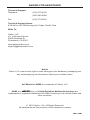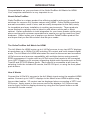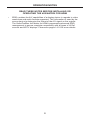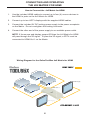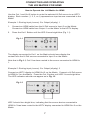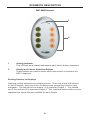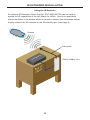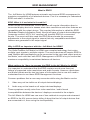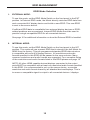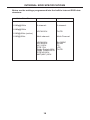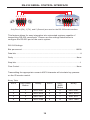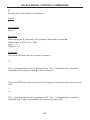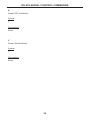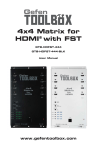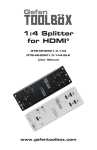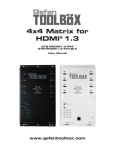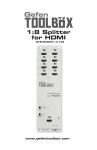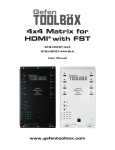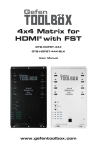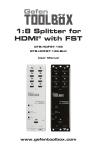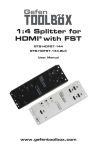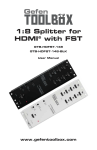Download Gefen GefenToolBox
Transcript
Gefen 4x2 Matrix for HDMI® GTB-MHDMI1.3-442 GTB-MHDMI1.3-442-BLK User Manual www.gefentoolbox.com ASKING FOR ASSISTANCE Technical Support: Telephone Fax (818) 772-9100 (800) 545-6900 (818) 772-9120 Technical Support Hours: 8:00 AM to 5:00 PM Monday thru Friday, Pacific Time Write To: Gefen, LLC. c/o Customer Service 20600 Nordhoff St Chatsworth, CA 91311 www.gefentoolbox.com [email protected] Notice Gefen, LLC reserves the right to make changes in the hardware, packaging and any accompanying documentation without prior written notice. 4x2 Matrix for HDMI is a trademark of Gefen, LLC HDMI, the logo, and High-Definition Multimedia Interface are trademarks or registered trademarks of HDMI Licensing in the United States and other countries. © 2010 Gefen, LLC, All Rights Reserved All trademarks are the property of their respective owners Rev A8 CONTENTS 1 Introduction 2 Operation Notes 3 Features 4 Panel Layout 5 Panel Descriptions 6 Connecting And Operating The 4x2 Matrix for HDMI 8 IR Remote Description 10 IR Remote Installation 11 IR Remote Configuration 12 Changing the IR Channel 13 IR Extender Installation 14 EDID Management 15 What is EDID? 15 EDID Mode Selection 16 External EDID Management 17 Audio Channel Selection 18 Internal EDID Specification 19 RS-232 Serial Control Interface 20 RS-232 Serial Commands 23 Wall-Mounting Instructions 24 Specifications 25 Warranty INTRODUCTION Congratulations on your purchase of the GefenToolBox 4x2 Matrix for HDMI. Your complete satisfaction is very important to us. About GefenToolBox GefenToolBox is a unique product line offering portable and easy-to-install solutions for common A/V system setups using HDMI. GefenToolBox products are wall-mountable, small in size, and are easily transported to the field, ready for immediate and easy installation in working environments. These products come finished in a glossy color to blend in with either a white wall or black cabinet. Gefen specializes in total integration for your home theater, while going above and beyond customer expectations to ensure you get the most from your hardware. Gefen invites you to explore our distinct GefenToolBox product line and hopes that you find the solution that fits your needs.. The GefenToolBox 4x2 Matrix for HDMI The 4x2 Matrix for HDMI routes up to 4 Hi Def sources to any two HDTV displays at resolutions up to 1080p Full HD including 3D content and multi-channel digital audio. The 4x2 Matrix for HDMI eliminates the need to disconnect and reconnect Hi Def sources and ensures compatibility with multiple devices using powerful EDID management. It works with any Hi Def source that needs to be connected to an HDTV display or AV receiver supporting digital audio formats such as Dolby TrueHD and DTS-HD Master Audio. Each source is accessible at all times by selecting it with the included IR remote, the RS-232 port, or using the front panel push buttons. How It Works Connect the Hi Def A/V sources to the 4x2 Matrix inputs using the supplied HDMI cables. Connect up to 2 HDTV displays to the Matrix’s two HDMI outputs using the provided cables. 3D content can be displayed when connecting a 3DTV and 3D source. Apply power to the sources and to the displays. A/V Sources may now be freely routed to display devices by using the front panel buttons or the included IR remote control. 1 OPERATION NOTES READ THESE NOTES BEFORE INSTALLING OR OPERATING THE 4X2 MATRIX FOR HDMI • EDID contains the A/V capabilities of a display device in regards to video resolutions and audio formats supported. This information is used by the source device to determine the format of the A/V signal on the outputs. The GefenToolBox 4x2 Matrix for HDMI incorporates advanced EDID management to ensure complete compatibility with all types of Hi Def sources and HDTV displays. Please see pages 14-18 for more details. 2 FEATURES HDMI 1.3 Features • • • • 225 MHz (up to 12 bit YUV 444 @ 1080p) Deep Color Dolby TrueHD and DTS-HD Master Audio Lip Sync Features • Displays any of four (4) Hi Def sources on the two (2) HDTV displays, independently. • Maintains beautiful, sharp HDTV resolutions up to 1080p and 2K. • 3DTV Pass-Through • EDID Management for rapid integration of sources and display devices. • Supports digital audio formats including LPCM 7.1 audio, Dolby Digital Plus, Dolby TrueHD, and DTS-HD Master Audio. • Built-in IR Extender. • IR Remote Control. • RS-232 serial control. • Locking HDMI connections. • Firmware field-upgradable. • Wall-mountable. • This product is HDCP-compliant. Package Includes (1) GefenToolBox 4x2 Matrix for HDMI (4) 6 ft. HDMI cable (M-M) (1) IR remote control (1) 5V DC Locking Power Supply (1) User Manual 3 PANEL LAYOUT Top 1 11 2 10 3 9 4 5 Front 8 6 7 4 PANEL DESCRIPTIONS 1 Locking HDMI Input Ports (4) Connect a Hi Def source device to any of these input ports. 2 Audio Channel Selection Switch Modifies the audio information in the EDID when using the Internal EDID mode. See page 17 for more information. 3 EDID Mode Selection Switch Switches between External and Internal EDID. See page 15 for more information. 4 Source Selectors (2) and Indicator LEDs (8) Routes the selected input to a specific display (zone). See page 7 for more information. 5 RS-232 Serial Port Connects to the RS-232 control device. The 4x2 Matrix for HDMI may be switched remotely using this port. See page 20 for details. 6 Mini USB Service Port This Mini USB service port is used for upgrading the HDMI firmware. This feature is under development at this time. A future version of this manual will be released containing a procedure for using this feature. 7 IR Extender Port (For Optional IR Extension) Used to connect an optional IR Extender the Matrix (see page 13). 8 5V DC Power Receptacle Connects the included 5V DC Locking Power Supply to this receptacle. 9 Power Indicator This LED will turn bright red once the power supply has been properly connected. 10 IR Window Receives signals from the IR Remote Control. 11 Locking HDMI Output Ports (2) Connect HDTV displays to these HDMI ports. 5 CONNECTING AND OPERATING THE 4X2 MATRIX FOR HDMI How to Connect the 4x2 Matrix for HDMI 1. Use the included HDMI cables to connect up to four (4) source devices to the HDMI In ports on the 4x2 Matrix for HDMI. 2. Connect up to two HDTV displays with the supplied HDMI cables. 3. Connect the included 5V DC locking power supply to the power receptacle on the Matrix. Do not overtighten the locking connector. 4. Connect the other end of the power supply to an available power outlet. NOTE: If the source and display support 3D then the 4x2 Matrix for HDMI will pass through the 3D signal. To pass the 3D signal, a 3DTV must be connected to HDMI Out 1 on the Matrix. Wiring Diagram for the GefenToolBox 4x2 Matrix for HDMI Gefen HDMI CABLE MI e urc So HD MI e MI rc ou e urc So HD S HD HDMI Display MI e urc So HD HDMI Switcher HDMI Display GTB-MHDMI1.3-442 6 CONNECTING AND OPERATING THE 4X2 MATRIX FOR HDMI How to Operate the 4x2 Matrix for HDMI Use the Out 1 and Out 2 button to route the selected Hi Def source to an HDTV display. Each number (1, 2, 3, or 4) represents an input source connected to the Matrix. Example 1: Routing Input (source) 2 to Output (display) 1 1. Connect an HDMI cable from the Hi Def source to Input 2 on the Matrix. Connect an HDMI cable from Output 1 on the Matrix to the HDTV display. 2. Press the Out 1 Button until the LED 2 turns bright blue (Fig 1.1). Fig 1.1 The display connected to Out 1 on the Matrix should now display the content from the Hi Def source connected to Input 2 on the Matrix. Note that in Fig 1.1, Out 2 has been routed to the source connected to HDMI In 1. Example 2: Routing Input (source) 3 to Output (display) 2 Connect an HDTV display to HDMI Out 2 on the Matrix. Connect a Hi Def source to HDMI In 3 on the Matrix. Press the Out 2 button until LED 3 turns bright blue. The LED indicators should now appear as in Fig 1.2. Fig 1.2 LED 3 should turn bright blue, indicating that the source device connected to HDMI In 3 has been routed to the HDTV display connected to HDMI Out 2 on the Matrix. 7 IR REMOTE DESCRIPTION RMT-8MIR Remote 1 2 1 Activity Indicator This LED will be activated momentarily each time a button is pressed. 2 Display and Source Selection Buttons These buttons are used to select which input source is routed to the HDTV display(s). Routing Sources to Displays Issuing a routing command is a simple process. There are a total of 8 buttons on the IR remote. Each set of four (4) buttons are grouped by color for easy navigation. The first set of four buttons (1-4) represent Output 1. The second set of four buttons (5-8) represent Output 2. The individual buttons within a color, represent the Inputs that are available for each Output. 8 IR REMOTE DESCRIPTION The IR remote control will allow the user to select which source will be routed to which output. Each of the two (2) outputs are assigned a group of four buttons which correspond to the four source inputs. Please use the information below when selecting the desired source for each display. Table of IR Remote Commands for the 4x2 Matrix for HDMI RMT-8MIR Source Display 1 1 1 2 2 1 3 3 1 4 4 1 5 1 2 6 2 2 7 3 2 8 4 2 RMT-8MIR button 6 Source 2 Display 2 Example: In the above example, if button 6 on the IR remote is pressed, the source connected to HDMI In 2 will be routed to the Display connected to HDMI Out 2. 9 IR REMOTE INSTALLATION Installing the IR Remote Battery 1. Remove the battery cover on the back of the remote. 2. Insert the included battery into the open battery slot. The positive (+) side of the battery should be facing up. 3. Make sure that both DIP switches are in the OFF position. 4. Replace the battery cover. The remote ships with 2 batteries. One battery is required for operation and the other battery is a spare. DIP Switches Battery Slot 10 IR REMOTE CONFIGURATION Setting the IR Remote Channel on the RMT-8MIR In the event that IR commands from other remote controls conflict with the supplied RMT-8MIR Remote, changing the remote IR channel will fix this issue. The RMT-8MIR Remote has a bank of DIP switches for setting the Remote IR channel. The DIP Switch bank on the RMT-8MIR is located underneath the battery cover. Remote Channel 1: Default Remote Channel 2: 1 2 Remote Channel 3: 1 2 1 2 Remote Channel 4: 1 2 Left: Picture of the opened rear battery compartment of the IR remote showing the exposed DIP Switch bank between the battery chambers. Above: all 4 possible combinations of the DIP switches showing the possible channel selections. The IR channel selected on the RMT-8MIR Remote must match the IR channel assigned to the 4x2 Matrix for HDMI. For example, if both DIP switches on the remote are set to the down position (IR channel 1), the 4x2 Matrix for HDMI must also be set to IR channel 1. See page 12 on how to change the IR channel on the 4x2 Matrix for HDMI. 11 CHANGING THE IR CHANNEL How to change the IR channel Use the following procedure to set the proper IR channel on the 4x2 Matrix for HDMI. 1 Press and hold the Out 1 button for 5 seconds to enter IR channel selection mode. The bank of blue LED indicators will now display the currently selected IR channel. 2 Press the Out 1 button to cycle through each IR channel. The currently selected IR channel will be indicated by a flashing blue LED. IMPORTANT: The selected IR channel must be the same as the IR channel set on the IR Remote (page 11). Refer to the table below for setting the IR channel. 3 Once the proper IR channel has been selected, press and hold the Out 1 button to confirm and exit IR channel selection mode. The currently selected input source will now be indicated. IR Channel Table Input LED IR Channel 1 1 2 2 3 3 4 4 12 IR EXTENDER INSTALLATION Using the IR Extender An optional IR Extender (Gefen Part No. EXT-RMT-EXTIR) can be used to extend the IR capabilities of the 4x2 Matrix for HDMI. One such application allows the Matrix to be hidden within or behind a cabinet (see illustration below). Simply connect the IR extender to the IR extender port (see page 4). Remote IR Extender p t-to Box Se Gefen Toolbox Unit f kot c a B ine b Ca 13 EDID MANAGEMENT What is EDID? The 4x2 Matrix for HDMI features automatic and manual EDID management to maximize compatibility of all attached devices. First it is necessary to understand EDID and what it is used for. EDID. What is it and what is it used for? Under normal circumstances, source devices will require information about a connected display device to assess what video resolutions and other features are compatible with the output device. This required information is called the EDID (Extended Display Information Data). Almost all types of output devices/displays (computer monitor, HDTV, A/V receiver) will transmit EDID to a connected source. The source will then read this EDID file and make the necessary adjustments to the output signal to ensure that only compatible resolutions/ features are generated in the output signal. Why is EDID so important with the 4x2 Matrix for HDMI? The GefenToolBox 4x2 Matrix for HDMI uses complex technology that routes multiple input signals to multiple outputs. The source devices will require EDID to read. Multiple devices/displays can be connected to the input and output ports on the Matrix, each with their own EDID. Management of EDID is key to ensure that maximum compatibility is maintained between all devices. What options do I have to manage the EDID in the 4x2 Matrix for HDMI? It is important to understand that the EDID contains much more than just listings of supported video resolutions and audio formats. However, resolutions and audio formats are the two key types of information that a user will need to understand how to use these EDID management functions. Common problems that a user may encounter while using the Matrix can be: 1. Video may not be visible on all output devices/displays. 2. Audio may not be heard on all output devices/displays. These symptoms usually arise from video resolution / audio format incompatibilities between the devices / displays connected to the outputs. The 4x2 Matrix for HDMI can use one of two methods to acquire and retransmit an EDID to the A/V source device telling it about the kind of output devices that are connected to it, thus curing the incompatibility. 14 EDID MANAGEMENT EDID Mode Selection 1. EXTERNAL MODE: To use this mode, set the EDID Mode Switch on the front panel to the EXT position. In External EDID mode, the Matrix directly retrieves EDID data from each connected A/V display device and builds a new EDID. This new EDID is sent to the source device. If sufficient EDID data is unavailable from external display devices or EDIDrelated problems are encountered, Internal EDID Mode should be used to provide a single compatible EDID for all connected devices. See page 16 for additional information on how the External EDID is handled. 2. INTERNAL MODE: To use this mode, set the EDID Mode Switch on the front panel to the INT position. This mode will use a preset EDID that is stored in the 4x2 Matrix for HDMI from the factory. This pre-programmed standard EDID data structure is compatible with most A/V display devices. All resolutions and audio formats specified in this EDID will be passed to the source device. Many common resolutions and audio formats are supported. For a complete listing of the resolutions and audio formats listed in this EDID please see page 18. NOTE: All other HDMI capable devices/displays connected to the output ports MUST be compatible with at least one resolution/audio format specified in this EDID. It is recommended to set, on the source device, a common resolution and audio format shared by all attached devices/displays. This is to ensure a compatible signal is output to all connected devices / displays. 15 EXTERNAL EDID MANAGEMENT The 4x2 Matrix for HDMI features EDID Management. Before the source can send video or audio signals to the display, the source devices reads the EDID (Extended Display Identification Data) of each device connected to an output. The EDID contains information about what type of AV data that the source can send to each display. The 4x2 Matrix for HDMI routes multiple source signals to multiple output devices. This involves reading EDID data from more than one device. Management of the EDID data is important to maintain compatibility between all devices. Display Connections • If a display is not connected to Output 1, then no EDID changes are made, meaning that the previous EDID information will be used. This state will be in effect until a display is connected to Output 1 and the Matrix is powercycled. • EDID is copied from Output 1 to all other outputs. The audio block will be copied from Output 1. EDID-copying is performed only when the Matrix is reset or power-cycled. 3DTV Support • 3D signals are supported if a 3DTV is connected to Output 1. Deep Color • Deep Color will be disabled if one of more other displays connected to the Splitter do not support Deep Color. 16 EDID MANAGEMENT Audio Channel Selection The 4x2 Matrix for HDMI features a switch that will modify the supported audio formats listed in the pre-programmed EDID. This feature is useful for limiting the output of the source device to either 2 or multi-channel audio formats. NOTE: This selector switch will only affect the pre-programmed EDID in the INTERNAL (INT) EDID Mode. The 4x2 Matrix for HDMI can use either of the following settings for audio format support: 1. 2 Channel: This setting will limit the audio formats listed in the preprogrammed EDID to 2 channel LPCM. For a full listing of the audio formats in this mode please see page 18. To use this mode, set the Audio Selection Switch on the front panel to the 2 CH position. This mode is useful in scenarios where all output devices/displays are HDTV monitors that only support 2 channel LPCM. This setting will ensure that all connected devices will receive and produce sound. 2. Multi-Channel: This setting will enable all common audio formats in the preprogrammed EDID. For a full listing of the audio formats in this mode please see page 18. To use this mode, set the Audio Selection Switch on the front panel to the Multi CH position. This mode is useful in scenarios where the output devices/displays are varying devices (i.e. HDTV display and audio receivers). Please note that sound may not be heard from all output devices/displays if a shared common audio format is not used by the source device. 17 INTERNAL EDID SPECIFICATIONS Below are the settings programmed into the built-in Internal EDID data structure: Video Data Block 1080p@60Hz Audio Data Block Speaker Allocation 2-channel: 2-channel: LPCM 2CH FL/FR Multi-channel: Multi-Channel: LPCM 2CH LPCM 8CH AC-3 6CH DTS 7CH Dolby Digital+ 8CH Dolby TrueHD 8CH DTS-HD 8CH MAT(MLP) 8CH RLC/RRC RL/RR FC LFE FL/FR 1080p@50Hz 1080i@60Hz (native) 1080i@50Hz 18 RS-232 SERIAL CONTROL INTERFACE 54321 12345 9876 6789 Only Pins 2 (RX), 3 (TX), and 5 (Ground) are used on the RS-232 serial interface This feature allows for easy integration into automated systems capable of transmitting RS-232 commands. Please use the settings listed below to configure the RS-232 port of the user’s system. RS-232 Settings Bits per second ................................................................................................. 19200 Data bits .................................................................................................................... 8 Parity .................................................................................................................. None Stop bits .....................................................................................................................1 Flow Control ....................................................................................................... None Transmitting the appropriate numeric ASCII character will simulate key presses on the IR remote control. Binary Table ASCII RMT-8MIR Button Binary ASCII RMT8MIR Button Binary 1 1 0011 0001 5 5 0011 0101 2 2 0011 0010 6 6 0011 0110 3 3 0011 0011 7 7 0011 0111 4 4 0011 0100 8 8 0011 1000 19 RS-232 SERIAL CONTROL COMMANDS Commands The following Commands are not case-sensitive Command Description 1,2,3,4,5,6,7,8 Input selection for Output 1 or Output 2 H Reset to factory (default) settings S Returns the current status of the Matrix X Power OFF the Matrix Y Power ON the Matrix 1, 2, 3, 4, 5, 6, 7, 8 Selects the Input to be routed to Output 1 or Output 2. Numbers 1 - 4 route to Output 1. Numbers 5 - 8 route to Output 2. Syntax: 1, 2, 3, 4, 5, 6, 7, or 8 Parameters: None Examples: 2 6 routes Input 2 to Output 1 routes Input 2 to Output 2 H Resets the 4x2 Matrix to factory (default) settings. The IR channel for the Matrix is set to 0. The command is not case-sensitive. Syntax: H Parameters: None 20 RS-232 SERIAL CONTROL COMMANDS S Returns the current status of the Matrix. Syntax: S Parameters: None Remarks: When using the S command, the following information is returned: Power state: X (OFF) or Y (ON) Input: 1 - 4 Output: 5 - 8 Examples: The unit is ON and Input 3 is routed to Output 1: S Y35 The Y indicates that the unit is powered ON. The 3 indicates Input 3 and the 5 indicates that the signal is being routed to Output 1. The unit is OFF and Input 2 was routed to Output 2 at the time power was turned OFF: S X26 The X indicates that the unit is powered OFF. The 2 indicates Input 2 and the 6 indicates that Output 2 will display the source (at power ON). 21 RS-232 SERIAL CONTROL COMMANDS X Power OFF the Matrix. Syntax: X Parameters: None Y Power ON the Matrix. Syntax: Y Parameters: None 22 WALL MOUNTING INSTRUCTIONS The GefenToolBox 4x2 Matrix for HDMI should be mounted vertically in a wall or cabinet with wood/drywall screws as shown in the diagram above. There should be an inch or two of clearance between the edges of the unit and any walls or vertical surfaces to allow for enough clearance for insertion and retraction of cables at the HDMI connectors. For installation on a drywall surface, use a #6 drywall screw. It is recommended when installing on a drywall surface that studs be used to secure the Matrix should undue stress be applied when connecting and disconnecting HDMI cables. 23 SPECIFICATIONS Video Bandwidth ...................................................................................... 225 MHz Pixel Clock / Speed .................................................................................. 165 MHz Maximum Video Resolution ............................. .1080p, 2K with 12-bit Deep Color Input Video Signal .................................................................................... 1.2V p-p Input DDC Signal ............................................................................... 5V p-p (TTL) HDMI Connector ................................... type A 19 pin female; (4) input, (2) output LED Indicators (source mapping)................................................................8 (blue) LED Indicator (power)....................................................................................1 (red) RS-232 Interface............................................................................... DB9 serial (F) IR Extender...............................................................................3.5mm Mini-Stereo Power Supply .............................................................................................. 5V DC Power Consumption ............................................................................. 13W (max) Dimensions .................................................................................. 3”W x 9”H x ¾”D Operating Temperature ............................................................................ 0 - 40° C Shipping Weight .............................................................................................4 lbs. Available Colors.................................................................................Ivory or Black Compliancy.............................US/EU Standards, HDMI 1.3, HDMI 1.2, HDCP 1.1, and DVI 1.0 Certifications.............................................................UL (power supply), RoHS, CE 24 WARRANTY Gefen warrants the equipment it manufactures to be free from defects in material and workmanship. If equipment fails because of such defects and Gefen is notified within two (2) years from the date of shipment, Gefen will, at its option, repair or replace the equipment, provided that the equipment has not been subjected to mechanical, electrical, or other abuse or modifications. Equipment that fails under conditions other than those covered will be repaired at the current price of parts and labor in effect at the time of repair. Such repairs are warranted for ninety (90) days from the day of reshipment to the Buyer. This warranty is in lieu of all other warranties expressed or implied, including without limitation, any implied warranty or merchantability or fitness for any particular purpose, all of which are expressly disclaimed. 1. Proof of sale may be required in order to claim warranty. 2. Customers outside the US are responsible for shipping charges to and from Gefen. 3. Copper cables are limited to a 30 day warranty and cables must be in their original condition. The information in this manual has been carefully checked and is believed to be accurate. However, Gefen assumes no responsibility for any inaccuracies that may be contained in this manual. In no event will Gefen be liable for direct, indirect, special, incidental, or consequential damages resulting from any defect or omission in this manual, even if advised of the possibility of such damages. The technical information contained herein regarding the features and specifications is subject to change without notice. For the latest warranty coverage information, please visit Gefen’s Warranty web page at http://www.gefen.com/kvm/aboutus/warranty.jsp PRODUCT REGISTRATION Please register your product online by visiting Gefen’s web site at http://www.gefen.com/kvm/Registry/Registration.jsp 25 Rev A8 20600 Nordhoff St., Chatsworth CA 91311 1-800-545-6900 818-772-9100 www.gefentoolbox.com Pb This product uses UL listed power supplies. fax: 818-772-9120 [email protected]