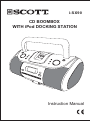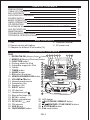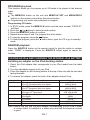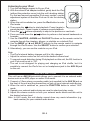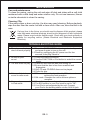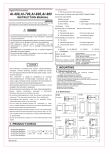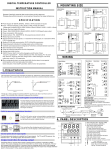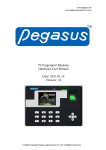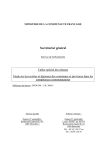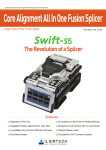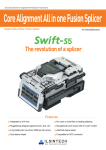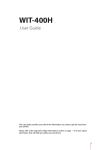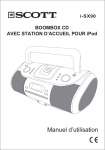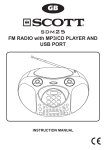Download SCOTT i-SX 90
Transcript
i-SX90 CD BOOMBOX WITH iPod DOCKING STATION Instruction Manual PRECAUTIONS Follow the advice below for safe and appropriate operations. PLACEMENT . Do not use the unit in which are extremely hot, cold, dusty, or humid. . Place the unit on a flat and even surface. . Do not restrict the airflow of the unit by placing it in a place with poor airflow, by covering it with a cloth, or by placing it on a carpet. . Do not place naked flame such as lighted candles on the apparatus. . Use the apparatus only in moderate climates (not in tropical climates). . Do not expose the apparatus to dripping or splashing. . Do not place objects filled with liquids, such as vases, on the apparatus. SAFETY . When connecting and disconnecting the AC power cord from the AC mains outlet, pull the plug and not the cord itself. Pulling the cord may damage it and may be dangerous. . The mains plug must remain readily operable. . When you are not going to use the unit for a long period of time, disconnect the AC power cord from the AC mains outlet. AC VOLTAGE . Before use, check that the rated voltage of your unit matches your local voltage. CONDENSATION . When there is condensation inside the unit, it may not function normally. . Let the unit stand for 1 to 2 hours before turning the power on, or gradually heat the room up and dry the unit before use. . Ensure a minimum distance of 5 cm around the apparatus for sufficient ventilation. . Ensure that the ventilation is not impeded by covering the ventilation openings with such as newspapers, tablecloths, curtains, etc. BATTERIES . Pay attention to the environmental aspects of battery disposal. The lightning flash with arrowhead symbol within the triangle is a warning sign alerting the user to the presence of “dangerous voltage” inside the unit. The exclamation mark within the triangle is a warning sign alerting the user to the presence of important instructions accompanying the product. In case of malfunction due to electrostatic discharge, the apparatus has to be reset by disconnecting it from mains supply. This symbol indicates that this unit is a Class II double insulated appliance and therefore an earth connection is not required. GB- 1 TABLE OF CONTENTS PRECAUTIONS TABLE OF CONTENTS BOX CONTENTS LOCATION OF CONTROLS POWER SUPPLY BASIC OPERATION RADIO OPERATION CD OPERATION PLAYING AN iPod AND CHARGING THE INTERNAL iPod BATTERY AUX IN FUNCTION MAINTENANCE TROUBLESHOOTING GUIDE TECHNICAL SPECIFICATIONS 1 2 2 2 3 4 5 6 7 8 9 9 10 BOX CONTENTS 1. Unit 2. Remote control with battery 3. Adapters for different iPod models (7x) 4. Instruction manual 5. AC power cord LOCATION OF CONTROLS Unit 1. REPEAT/M-DN (Memory Down ) button 2. 3. 4. 5. 6. 7. 8. 9. 10. 11. 12. 13. 14. 15. 16. 17. 18. 19. 20. 21. 22. 23. 24. 1 2 3 4 5 6 7 8 9 MEM/CLK(Memory/Clock set) button FUNCTION button 29 10 Docking station for iPod 11 28 Adjustable support for iPod 27 12 Handle 26 13 TIMER button 13 14 SLEEP button 15 14 EQ button (Equalizer) 16 XBASS HIGH/MID/LOW button 25 24 17 VOLUME / button Infrared remote sensor 23 Subwoofers (2x) 22 Speakers (2x) 18 18 EJECT button 19 CD disc slot 21 Headphones jack 20 Bass reflex holes (2x) AC IN ~ socket Battery compartment 25. LCD display DC IN 12V jack 26. PLAY/PAUSE / MEM-UP button FM antenna 27. / REW/FWD / TUNE DN/UP buttons AUX IN jack 28. STOP/BAND button ON/STANDBY button 29. iPod mode button GB- 2 Remote control 1. MUTE 2. ON/STANDBY 1 12 3. MEM/CLK SET / MENU/PROG 13 2 4. DISP (Display) 14 3 5. SHUFFLE 4 15 6. TIMER 16 7. SLEEP 5 8. ALBUM / 6 17 18 7 9. CHAPTER +/19 8 10. REPEAT/M-DN (Memory Down) 11. STOP/BAND 20 9 12. iPod mode 13. EJECT 10 21 14. MENU / 15. FUNCTION 11 16. / REW/FWD, TUNE DN/UP 17. SELECT button 18. EQ (Equalizer) 20. VOLUME / 19. PLAYLIST +/– 21. PLAY/PAUSE / MEM-UP+ (Memory +) POWER SUPPLY Using AC power supply Insert the AC power cord into the AC mains outlet with a 230V AC ~ 50Hz power source and the other end to the AC IN ~ socket at the back of the unit. Using batteries 1. Open the battery compartment. 2. Insert 8 x UM2/ “C” size batteries (not supplied) with the polarities (+/-) matching the engraved markings in the battery compartment. Reversed batteries may damage the unit. 3. Close the battery compartment. Using DC IN 12V Connect the DC IN 12V jack on the unit to the ciger-lighter in your car using a ciger-lighter adapter (not supplied). Note: When AC power is supplied, the battery power is cut off automatically. When a power failure or interruption occurs and the unit does not have batteries installed, the time and preset memories will be backed up for about a minute. GB- 3 Installing the remote control battery OPEN C LIT H IU M R BA 20 T T 25 E RY Y ER TT BA M 25 IU 20 TH CR 3V LI CR2025 PUSH CR2025 1. Remove the battery compartment cover on the bottom of the remote control, by OPEN pushing the tab to the right while PUSH removing the cover. 2. Insert a 3V lithium battery (CR2025 or equivalent) with the polarity (+) matching the indication inside the battery compartment cover. 3. Replace the battery compartment cover. Note: The remote control battery normally lasts for about one year, although it depends on how often and for what operations the remote control is used. If the remote control fails to work even when it is operated near the unit, replace the battery. 3V Precautions when using batteries 1. CAUTION: Danger of explosion if battery is incorrectly replaced. Replace only with the same or equivalent type. 2. Do not mix different types of batteries together (e.g. alkaline, rechargeable and standard (carbon zinc)) or old batteries with fresh ones. 3. Exhausted batteries must be removed to prevent any battery leakage. 4. Dispose of batteries properly according to environmental regulations. BASIC OPERATION ON/ Standby mode After connecting the power supply (refer to “POWER SUPPLY”), the unit goes to standby mode and the clock time is displayed. Press the ON/STANDBY button to turn on the unit and press it again to go to standby mode. Setting the clock 1. In standby mode, press and hold down the MEM/CLK button and use the / buttons to select 24Hr or 12Hr clock display, and press the MEM/CLK button to confirm. 2. Press the / buttons to set the hours, and press the MEM/CLK button to confirm. 3. Follow above step (2) to set the minutes. Setting the timer This function allows you to turn the unit on / off the unit at preset times. 1. Press the TIMER button to view the time at which the unit will switch on automatically then press and hold down this button for a few moments to go into setting mode (the hour digits flash). 2. Set the hour dights using the / buttons. Press the TIMER button to confirm. 3. Follow step (2) above to set the minute digits. 4. Follow above steps (2) and (3) to set the time at which the unit will switch off automatically. 5. Press and hold the down TIMER button for a few minutes to enable or disable the function. “TIMER” is displayed when timer function is enabled. GB- 4 Sleep function This function allows you to program the unit so that the radio turns off automatically after a certain time (up to 90 minutes). 1. When the unit is switched on, press the SLEEP button repeatedly to select the duration from 90 to 10 minutes. The duration is set in intervals of 10 minutes, from 90 minutes until the sleep function is switched off. “SLEEP” is displayed when this function is activated. 2. When the preset sleep duration elapses, the unit turns. off automatically. 3. To cancel the sleep function before the preset sleep duration elapses, press the ON/STANDBY button to turn off the unit immediately Selecting a source When the unit is switched on, press the FUNCTION button repeatedly to select one of the following sources: “TUNER”, CD, or “AUX”. To enter iPod mode, press the iPod button. VOLUME control Press the VOLUME +/– button to adjust the volume level. MUTE function Press the MUTE button on the remote control to turn off the sound. “MUTE” will flash on the display. Press it again or use the VOLUME +/– button to resume the sound. XBASS function Turn the HIGH/MID/LOW button on the unit to boost the bass effect. EQ function Press the EQ button repeatedly to select your desired music mode: “ROCK”, “CLASSIC”, “JAZZ” or “POP”. The selected equalizer mode is shown on the display. Connect the headphones Plug your headphones (not supplied) into the headphones jack at the front of the unit for private listening. The speaker output will be shut off automatically. RADIO OPERATION Listening to the radio 1. When the unit is switched on, press the FUNCTION button to select “TUNER” mode. 2. Press the STOP/BAND button to select FM or MW. 3. Hold down the or button and it will search up / down. Release the button when the unit receives a radio station you would like to listen to. For manual fine-tuning, you can briefly press these buttons repeatedly to adjust the frequency step by step. FM Stereo In FM mode, “(ST)” is displayed when the unit receives a station with a strong signal and stereo sound. GB- 5 Achieve optimum reception In FM mode, extend and position the FM antenna to achieve optimum reception. In MW mode, orientate the main unit to achieve optimum reception. Preset radio stations You can store up to 10 stations for FM and 10 stations for MW. buttons to search a station. Press and hold down the MEM/ 1. Use the / CLK button and the station number will flash. 2. Press the / buttons to select a station number. 3. Press the MEM/CLK button again to confirm the setting. 4. Repeat above steps (1) to (3) to store any other stations. Listening to a preset station When listening to the radio, press the PLAY/PAUSE / MEM-UP or REPEAT/M-DN button to select a preset radio station CD OPERATION Start playback 1. When the unit is switched on, press the FUNCTION button to select “CD” mode. 2. Insert a CD or CD-R/RW disc into the CD disc slot with the label side facing up. 3. The unit will read the disc and after reading, the total number of tracks will be displayed. Press the button to start playback from the first track. During playback, the track number is displayed. 4. To eject the disc, press the EJECT button. Pause playback Press the button to pause the playback and “ ” will flash. Press it again to resume playback. Stop playback Press the button to stop playback. Then, you can press the playback from the first track. button to start Search function Skip to next/ previous track 1. Press the button to skip to the next track. 2. Press the button to skip to the previous track. Searching within a track During playback, hold down the or button to go fast backwards or forwards and then release the button. It will resume normal playback from that point. REPEAT playback Press the REPEAT/M-DN button repeatedly to select repeat playback mode: Press it once to repeat the current track and “REP“ is displayed. Press it twice to repeat all the tracks and “REP ALL” is displayed. Press it a third time to cancel the repeat function. GB- 6 PROGRAM playback This function allows you to program up to 20 tracks to be played in the desired order. Note: The MEM/CLK button on the unit and MEM/CLK SET and MENU/PROG buttons on the remote control have the same function. Programming only works when playback is stopped. Programming CD tracks 1. In STOP mode, press the MEM/CLK button and the track number “PROG 01” will flash. 2. Press the / buttons to select a track number. 3. Press the MEM/CLK button to confirm. 4. Repeat above steps 2 and 3 to program the other tracks. 5. To play the program, press the button. 6. To clear the program, press the button twice, eject the CD or go to standby mode. RANDOM playback Press the SHUFFLE button on the remote control to play the tracks in random order. “RAND” is displayed. Press the SHUFFLE button again to cancel the function. PLAYING AN iPod AND CHARGING THE INTERNAL iPod BATTERY Installing an adapter on the iPod docking station 1. Select the iPod adapter that corresponds to your iPod model from the table below. 2. Turn the adjustable support to fit your iPod. 3. Place the adapter on the docking station at the top of the unit with the two tabs facing forwards. 4. To remove the adapter, press the back of the adapter and pull it up. Adapter No. 6 7 8 9 10 13 14 iPod description iPod (4th generation) iPod (4th generation) with color display iPod (4th generation) iPod (4th generation) with color display iPod nano (1st generation) iPod nano (2nd generation) iPod (5th generation) with video iPod classic iPod (5th generation) with video iPod classic iPod nano (3rd generation) iPod touch Capacity 20GB 20GB & 30GB 40GB 40GB & 60GB 1GB, 2GB & 4GB 2GB, 4GB & 8GB 30GB 80GB 60GB & 80GB 160GB 4GB & 8GB 8GB & 16GB Note: Ensure that you use the dock adapter corresponding to your iPod in order to ensure that it is installed in a stable way and that the electrical contact is good. GB- 7 Listening to your iPod 1. Turn the adjustable support to fit your iPod. 2. With the correct iPod adapter installed, gently dock the iPod (without the protective cover) into the unit’s docking station. For first and second generation iPod nano models, use the adjustment system so that the iPod can fit into the docking station. 3. When the unit is switched on, press the iPod button to enter iPod mode. 4. Then press the button to start playback. Press it again to pause playback. Press it again to resume normal playback. 5. Press the / buttons repeatedly to skip to the previous or next track. 6. Press and hold down the / buttons to perform a fast search backwards or forwards. 7. Use the CHAPTER, ALBUM and PLAYLIST buttons on the remote control to navigate through the chapters, albums, or playlists on a docked iPod. 8. Use the MENU / and SELECT buttons on the remote control to navigate through the iPod’s menu. Use the SELECT button to confirm your selection. 9. Alternatively, you can use the controls on your iPod. Note: • The iPod’s internal battery charges until it is fully charged. • Adjust the volume control on the unit to the desired volume level. • To prevent sound distortion during iPod playback on this unit, the EQ function in your iPod must be set to “Off”. • The unit is not designed for playing and charging an iPod shuffle, but it is possible to connect the iPod’s line out or headphones jack to the AUX IN jack on the unit. AUX IN FUNCTION This unit has an AUX IN jack which allows you to connect it to an external audio device such as an MP3 player or earlier iPod model. 1. Connect a 3.5mm stereo connection cable (not supplied) to the AUX IN jack on the front of the unit and the phones/line out jack on your external audio device. 2. When the unit is switched on, press the FUNCTION button to select “AUX” mode. 3. Operate your external audio device as usual to select and play music. 4. Adjust the volume controls on both your external audio device and this unit to the desired volume level. Note: In AUX mode, this unit display cannot show any music information (e.g. track number) for your external audio device. GB- 8 MAINTENANCE Care and maintenance To clean the casing, unplug the unit and wipe off dust and stains with a soft cloth moistened with a mild soap and water solution only. Do not use benzene, thinner or similar chemicals to clean the casing. Cleaning CDs If the music skips or does not play, the disc may need cleaning. Before playback, wipe the disc from the center out with a clean cloth. After use, store the disc in its case. If at any time in the future you should need to dispose of this product, please note that waste electrical products should not be disposed of with household waste. Please recycle where facilities exist. Check with your local authority or retailer for recycling advice. (Waste Electrical and Electronic Equipment Directive) TROUBLE-SHOOTING GUIDE Problems Recommendations 1. The player or display 1.1 Press the ON/STANDBY button to go to standby mode does not work properly. and press it again to turn on the unit. 1.2 Reset by unplugging the AC power cord for few seconds, then plug it back in. 2. No sound, poor 2.1 Check the cable connection. sound. 2.2 Use the FUNCTION or iPod button to select the correct mode. 3. The disc does not play. 3.1 Place the disc with the label side facing up. 3.2 Ensure that the disc is free from scratches and fingerprints. 3.3 Only CD and CD-R/RW discs can be played. 3.4 Clean the disc 4. Noise or distorted 4.1 FM mode: Extend and position the FM antenna to sound in radio mode. achieve the best reception. 4.2 AM mode: Orientate the unit to achieve optimum reception. 5. No sound, poor sound 5.1 Check that you have chosen the correct adapter. in iPod mode. 5.2 The EQ function in your iPod must be set to “Off”. 5.3 Your iPod is not supported by the unit. Connect your iPod to the docking station via the AUX IN jack. GB- 9 TECHNICAL SPECIFICATIONS CD: compatible discs Radio: Tuning range Antenna General Output power Power consumption Speakers Sub-woofers Power source Dimensions Weight CD, CD-R/RW FM: 87.3 – 108 MHz, MW: 522 – 1620 kHz FM: telescopic antenna, MW: built-in ferrite bar 18 W total (2 x 4 W+ 2 x 5 W) (AC power) 13 W (2 x 3 W +2 x 3.5 W) (battery power source/ DC IN 12V) 35 W 2 x 3” 4 Ohm 2 x 4” 4 Ohm AC 230V~50Hz / DC IN 12V DC 12V (8 x 1.5V): 8 x UM2/”C” size batteries 177 (H) x 435 (W) x 212 (D) mm 4 Kg Note: Due to continuing improvements, the technical specifications are subject to change without notice. Where to place the item: Today’s furniture is coated with a wide variety of lacquers and synthetic-coatings that are treated with an extensive range of cleaning products. Therefore, the possibility that some of these substances contain components that react adversely to the rubber feet of the item and soften them, cannot be completely excluded. The rubber feet of the appliance can cause discoloring to furniture surfaces. If necessary, place the appliance on a non-slide surface. GB- 10