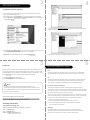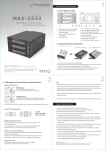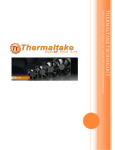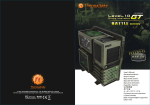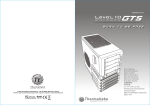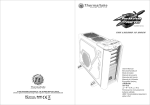Download Thermaltake MAX-1542
Transcript
P/N: RC1400101A MAX-1542 Mobile Rack / HDD Canister with SAS & SATA Backplane © 2010 Thermaltake Technology Co., Ltd. All Rights Reserved. 2010.07 All other registered trademarks belong to their respective companies. www.thermaltake.com *Hard Drive(s) not included *Require Hot-Swap SAS or SATA Controller Card/Motherboard 1 Hardware Installation 1. Front & Back Views Note: 2 - All New / Raw hard drive(s) should follow hard drive / system manufacturer guideline or visit Thermaltake FAQ Site to partition, format and any necessary steps prior initial HDD1 HDD3 HDD2 HDD4 usage. Hard drive(s) not properly partitioned or formatted will not work. ( See below for General Guideline to Partition & Format “NEW & RAW” hard drives) - RAID Compatibility & Configuration bases on RAID Controller Card / On-Board RAID 1 2 4 3 5 6 7 1 = HDD Status Blue LED Indicator 4 = 15-Pin Serial ATA Power Connector 2 = HDD Tray Security Lock Mechanism 5 = HDD Status LED On (O) & Off (X) Switch 3 = Slide-to-Open HDD Tray Switch - All New or Raw Hard Drive requires an initial Partition & Format after Hardware Setup. 6 = Dual 40mm Cooling Fans 7 = SAS / SATA Data Connectors 2. Hard Drive Disk Installation * Hard Drive not included A Controller Chipset. Quick Installation 1. Fasten all screws necessary for any needed hard drive(s). 2. e-Assemble the top cover for individual hard drive tray if necessary. 3. Slide any needed hard drive tray(s) into HDD canister base. - Insert 2.5” Hard Drive into the Tray. - Use the provided screws and fasten them into 4 highlighted holes from the bottom of the Tray into the bottom of the Hard Drive. 4. Push the Red-Color handling bar into closed position. 5. Use the provided Security Key to Lock the HDD Tray if desired. 6. Connect all necessary data and power cable onto the rear end of HDD canister base. 7. Connect all necessary data and power cable from the rear end of HDD canister base to either the SAS/SATA Controller Card or SAS/SATA Connectors on the motherboard. 8. Turn on the power of the computer. B 9. Wait for your operating system to automatically search and recognize your newly - For Hard Drive with height of 9.5mm,close the top cover by sliding the highlighted cap into the front of the Tray first, then the rear of retention clip. - For Hard Drive with height over 9.5mm,it does not require the top cover. installed hard drive(s) before usage. 10. For optional RAID Configuration & Setup, please follow the user manual instructions from your SAS/SATA Controller Card or Motherboard. 11. All New or Raw Hard Drive requires an initial Partition & Format. For instructions on how to partition & format, please visit Thermaltake FAQ Site: http://www.thermaltakeusa.com/support/FAQ C - After the necessary top cover closure,slide the HDD Tray back to the HDD Canister Base. - Next, follow the Quick Installation in next page for the rest of the Setup. Or, See below for General Guideline to Partition & Format “NEW & RAW” hard drives General Guideline to Partition & Format “NEW & RAW” hard drives 3 4 For Windows Operating System: 1. After connecting all necessary cable(s) to PC, insert the Hard Drive into drive slot. 2. Power on the HDD Docking Station. 3. After OS recognizes the “New Hardware”, the driver will automatically be installed. 4. Next, “Right Click” on My Computer (Computer for Vista OS) icon on the desktop and choose option: Manage. 7. Follow the onscreen New Partition Wizard to setup Partition and Format hard drive. (Be Sure to Assign a Drive Letter). 5. Under Storage > Disk Management, initialize the newly installed hard drive. If the drive has been initialized before, the initialize option will not be available. 6. Right Click on the newly added hard drive and choose New Partition. For Mac OS: 8. Once Partition and Format is completed, hard drive is ready to use. 6 5 FCC and CE Radiation Norm Mac OS 9.2 & earlier version does not support partition creation for external hard drive. In order to create partition for external hard drive with Mac OS 9.2 & earlier, user will need to FCC purchase additional 3rd party software to create hard drive partition. For Mac OS X, simply This equipment has been tested and found to comply with limits for Class B digital use the Disk Utility to Partition and Format external hard drive as follows: device pursuant to Part 15 of Federal Communications Commission (FCC) rules. 1. Select Disk Utilities in the utilities folder. CE 2. Choose newly added external drive and format it. This equipment has been tested and found to comply with the limits of the European Council Directive on the approximation of the law of the member states relating to electromagnetic compatibility (89/336/EEC) according to EN 55022 Class B. ! Note: If you want to operate Hard Drives on both Windows and Mac OS, it is recommended to format the hard drive in Windows and choose FAT32 fil format. Do not change set partition or format hard drive. Otherwise, Windows OS will not be able to recognize the hard drive. FCC and CE Compliance Statement These limits are designed to provide reasonable protection against frequency interference in residential installation. This equipment generates, uses and can radiate radio frequency energy, and if not installed or used in accordance with the instructions may cause harmful interference to radio communication. However, there is no guarantee that interference will not occur in television reception, For technical support request, please visit http://www.thermaltakeusa.com/contact/TechSupport/techreq-form.htm Or, please call support Hot-Line @ 1-800-988-1088. which can be determined by turning the equipment off and on. The user is encouraged to try and correct the interference by one or more of the following measures: - Reorient or relocate the receiving antenna - Increase the separation between the equipment and the receiver - Connect the equipment into an outlet on a circuit different from that to Company Information which the receiver is connected to Thermaltake Technology, USA Address: 525 Parriott Place, City of Industry, CA 91745 CAUTION! TEL: +1-626-968-9189 The Federal Communications Commission warns the user that changes or FAX: +1-626-968-7659 modifications to the unit not expressly approved by the party responsible for the E-MAIL: [email protected] compliance could void the user’s authority to operate the equipment.