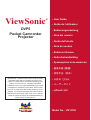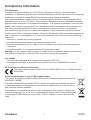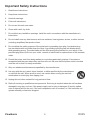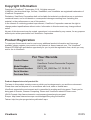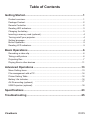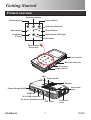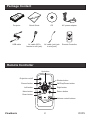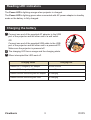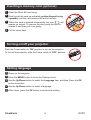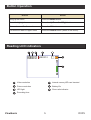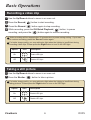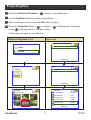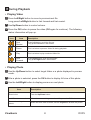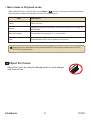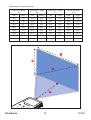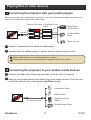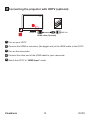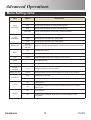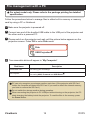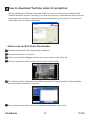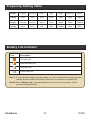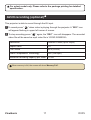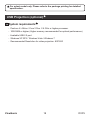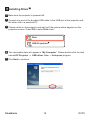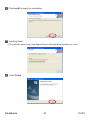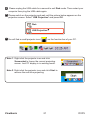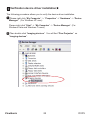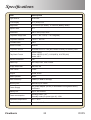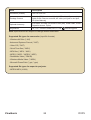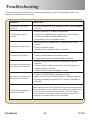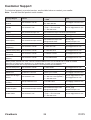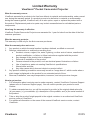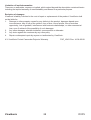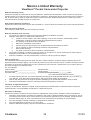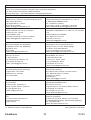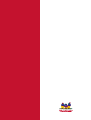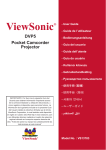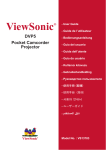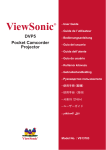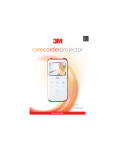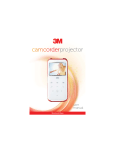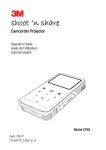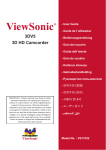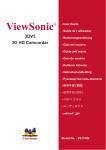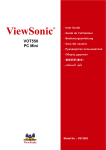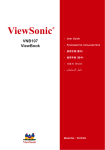Download Viewsonic VS13783 data projector
Transcript
ViewSonic ® DVP5 Pocket Camcorder Projector - User Guide - Guide de l’utilisateur - Bedienungsanleitung - Guía del usuario - Guida dell’utente - Guia do usuário - Kullanιcι kιlavuzu - Gebruikshandleiding - Pyководство пользователя - 使用手冊 (繁體) - 使用手册 (简体) IMPORTANT: Please read this User Guide to obtain important information on installing and using your product in a safe manner, as well as registering your product for future service. Warranty information contained in this User Guide will describe your limited coverage from ViewSonic Corporation, which is also found on our web site at http://www.viewsonic.com in English, or in specific languages using the Regional selection box in the upper right corner of our website. “Antes de operar su equipo lea cuidadosamente las instrucciones en este manual” - 사용자 안내서 - ユーザーガイド - ﺍﻠﻤﺴﺘﺨﺪﻢ ﺪﻠﻴﻞ Model No. : VS13783 Compliance Information FCC Statement This device complies with part 15 of FCC Rules. Operation is subject to the following two conditions: (1) this device may not cause harmful interference, and (2) this device must accept any interference received, including interference that may cause undesired operation. This equipment has been tested and found to comply with the limits for a Class B digital device, pursuant to part 15 of the FCC Rules. These limits are designed to provide reasonable protection against harmful interference in a residential installation. This equipment generates, uses, and can radiate radio frequency energy, and if not installed and used in accordance with the instructions, may cause harmful interference to radio communications. However, there is no guarantee that interference will not occur in a particular installation. If this equipment does cause harmful interference to radio or television reception, which can be determined by turning the equipment off and on, the user is encouraged to try to correct the interference by one or more of the following measures: • Reorient or relocate the receiving antenna. • Increase the separation between the equipment and receiver. • Connect the equipment into an outlet on a circuit different from that to which the receiver is connected. • Consult the dealer or an experienced radio/TV technician for help. Warning: You are cautioned that changes or modifications not expressly approved by the party responsible for compliance could void your authority to operate the equipment. For Canada • This Class B digital apparatus complies with Canadian ICES-003. • Cet appareil numérique de la classe B est conforme à la norme NMB-003 du Canada. CE Conformity for European Countries The device complies with the EMC Directive 2004/108/EC and Low Voltage Directive 2006/95/EC. Following information is only for EU-member states: The mark is in compliance with the Waste Electrical and Electronic Equipment Directive 2002/96/EC (WEEE). The mark indicates the requirement NOT to dispose the equipment including any spent or discarded batteries or accumulators as unsorted municipal waste, but use the return and collection systems available. If the batteries, accumulators and button cells included with this equipment, display the chemical symbol Hg, Cd, or Pb, then it means that the battery has a heavy metal content of more than 0.0005% Mercury or more than, 0.002% Cadmium, or more than 0.004% Lead. ViewSonic i DVP5 Important Safety Instructions 1. Read these instructions. 2. Keep these instructions. 3. Heed all warnings. 4. Follow all instructions. 5. Do not use this unit near water. 6. Clean with a soft, dry cloth. 7. D o not block any ventilation openings. Install the unit in accordance with the manufacturer’s instructions. 8. D o not install near any heat sources such as radiators, heat registers, stoves, or other devices (including amplifiers) that produce heat. 9. D o not defeat the safety purpose of the polarized or grounding-type plug. A polarized plug has two blades with one wider than the other. A grounding type plug has two blades and a third grounding prong. The wide blade and the third prong are provided for your safety. If the provided plug does not fit into your outlet, consult an electrician for replacement of the obsolete outlet. 10. Protect the power cord from being walked on or pinched particularly at plugs. Convenience receptacles and the point where they exit from the unit. Be sure that the power outlet is located near the unit so that it is easily accessible. 11. Only use attachments/accessories specified by the manufacturer. 12. Use only with the cart, stand, tripod, bracket, or table specified by the manufacturer, or sold with the unit. When a cart is used, use caution when moving the cart/unit combination to avoid injury from tipping over. 13. Unplug this unit when unused for long periods of time. 14. Refer all servicing to qualified service personnel. Servicing is required when the unit has been damaged in any way, such as: if the power-supply cord or plug is damaged, if liquid is spilled onto or objects fall into the unit, if the unit is exposed to rain or moisture, or if the unit does not operate normally or has been dropped. ViewSonic ii DVP5 Declaration of RoHS Compliance This product has been designed and manufactured in compliance with Directive 2002/95/EC of the European Parliament and the Council on restriction of the use of certain hazardous substances in electrical and electronic equipment (RoHS Directive) and is deemed to comply with the maximum concentration values issued by the European Technical Adaptation Committee (TAC) as shown below: Proposed Maximum Concentration Actual Concentration Lead (Pb) 0.1% < 0.1% Mercury (Hg) 0.1% < 0.1% Cadmium (Cd) 0.01% < 0.01% Hexavalent Chromium (Cr6+) 0.1% < 0.1% Polybrominated biphenyls (PBB) 0.1% < 0.1% Polybrominated diphenyl ethers (PBDE) 0.1% < 0.1% Substance Certain components of products as stated above are exempted under the Annex of the RoHS Directives as noted below: Examples of exempted components are: 1. Mercury in compact fluorescent lamps not exceeding 5 mg per lamp and in other lamps not specifically mentioned in the Annex of RoHS Directive. 2. Lead in glass of cathode ray tubes, electronic components, fluorescent tubes, and electronic ceramic parts (e.g. piezoelectronic devices). 3. Lead in high temperature type solders (i.e. lead-based alloys containing 85% by weight or more lead). 4. Lead as an allotting element in steel containing up to 0.35% lead by weight, aluminium containing up to 0.4% lead by weight and as a cooper alloy containing up to 4% lead by weight. ViewSonic iii DVP5 Copyright Information Copyright © ViewSonic® Corporation, 2011. All rights reserved. ViewSonic, the three birds logo, OnView, ViewMatch, and ViewMeter are registered trademarks of ViewSonic Corporation. Disclaimer: ViewSonic Corporation shall not be liable for technical or editorial errors or omissions contained herein; nor for incidental or consequential damages resulting from furnishing this material, or the performance or use of this product. In the interest of continuing product improvement, ViewSonic Corporation reserves the right to change product specifications without notice. Information in this document may change without notice. No part of this document may be copied, reproduced, or transmitted by any means, for any purpose without prior written permission from ViewSonic Corporation. Product Registration To meet your future needs, and to receive any additional product information as it becomes available, please register your product on the Internet at: www.viewsonic.com. The ViewSonic® Wizard CD-ROM also provides an opportunity for you to print the registration form, which you may mail or fax to ViewSonic. For Your Records Product Name: Model Number: Document Number: Serial Number: Purchase Date: DVP5 ViewSonic Pocket Camcorder Projector VS13783 DVP5_UG_ENG Rev. 1C 12-22-10 _______________________________ _______________________________ Product disposal at end of product life The lamp in this product contains mercury which can be dangerous to you and the environment. Please use care and dispose of in accordance with local, state or federal laws. ViewSonic respects the environment and is committed to working and living green. Thank you for being part of Smarter, Greener Computing. Please visit ViewSonic website to learn more. USA & Canada: http://www.viewsonic.com/company/green/recycle-program/ Europe: http://www.viewsoniceurope.com/uk/support/recycling-information/ Taiwan: http://recycle.epa.gov.tw/recycle/index2.aspx ViewSonic iv DVP5 Table of Contents Getting Started..............................................................................1 Product overview....................................................................................................1 Package Content....................................................................................................2 Remote Controller..................................................................................................2 Reading LED indicators..........................................................................................3 Charging the battery...............................................................................................3 Inserting a memory card (optional).........................................................................4 Turning on/off your projector...................................................................................4 Setting language.....................................................................................................4 Button Operation....................................................................................................5 Reading LCD indicators..........................................................................................5 Basic Operations..........................................................................6 Recording a video clip............................................................................................6 Taking a still picture................................................................................................6 Projecting files........................................................................................................7 Playing files in other devices................................................................................ 11 Advanced Operations................................................................13 Menu Setting items...............................................................................................13 File management with a PC.................................................................................14 Flicker Setting Table.............................................................................................16 Battery Life Indicator.............................................................................................16 AV-IN recording (optional) . ...............................................................................17 USB Projection (optional) .................................................................................18 Specifications.............................................................................23 Troubleshooting.........................................................................25 ViewSonic DVP5 Getting Started Product overview Projection button Shutter button Record button Up button (Zoom in) Menu button Return Button Right button (LED light) Left button (Folder) OK button Down button (Zoom out) Focus switch Micro SD card slot IR receiver Power Switch Mic Tripod socket Speaker Camcorder Lens Power/Charging LED HDMI out DC In/USB connector AV input / Headphone output LED Light ViewSonic 1 Projection Lens DVP5 Package Content Projector Quick Guide CD AC power adapter USB cable AV cable (RCA female to mini jack) AV cable (mini jack to mini jack) Remote Controller Remote Controller Up button Projection on/off Shutter button Record button OK/Play/Pause button Left button Right button Return button Menu button Down button Volume control buttons ViewSonic 2 DVP5 Reading LED indicators The Power LED is lighting orange when projector is charged. The Power LED is lighting green when connected with AC power adapter in standby mode or the battery is fully charged. Charging the battery 1 Connect one end of the supplied AC adapter to the USB port of the projector and the other end to a wall outlet. OR Connect one end of the supplied USB cable to the USB port of the projector and the other end to a powered PC. Make sure the projector is powered off. 2 The charging LED turns orange and the charging starts. 3 When interrupted the LED went off. Charging status Charging time Powered OFF, charged by AC adapter around 4 hours Powered OFF, charged by USB around 7 hours Powered ON and connecting with AC adapter no charging Powered ON and connecting with USB no charging ViewSonic 3 DVP5 Inserting a memory card (optional) 1 Open the Micro SD card cover. 2 Gently push the card as indicated (golden-fingers facing upwards) until the card reaches the end of the slot. 3 When the card is inserted successfully, the icon ( ) will appear on screen. To remove the card, push the card to release it and then pull it out gently. 4 Put the cover back. Turning on/off your projector Slide the Power switch to “ON” position to turn on the projector. To turn off the projector, slide the Power switch to “OFF” position. Setting language 1 Power on the projector. 2 Press the MENU button to enter the Setting screen. 3 Use the Up/Down button to select the Language item, and then Press the OK button to confirm. 4 Use the Up/Down button to select a language. 5 When done, press the OK button to confirm the setting. ViewSonic 4 DVP5 Button Operation How to Action Bring up the menu Press the MENU button. Move the highlight bar Press the Up/Down/Left/Right button. Enter sub-menu/Confirm an item Press the OK button. Exit menu/Go back to upper menu Press the Return button (when in sub-menu). Reading LCD indicators 00:03:12 1 Video resolution Internal memory/SD card inserted Picture resolution Battery life LED light Zoom ratio indicator Recording time ViewSonic 5 DVP5 Basic Operations Recording a video clip 1 Use the Up/Down buttons to zoom in or zoom out. 2 Press the Record ( ) button to start recording. 3 Press the Record ( ) button again to stop recording. 4 While recording, press the OK/Quick Playback ( ) button to pause recording, and press the ( ) button again to resume recording. Video recording will be stopped after 25 minutes due to power saving setting. If you want to continue recording, press the “Record” button again. For better image quality, you may add extra light when the lighting is insufficient during recording video clips. Please press the Right button to turn on the LED light. Option Icon Description On Enable LED light. Off Disable LED light. Taking a still picture 1 Use the Up/Down buttons to zoom in or zoom out. 2 Press the Shutter ( ) button to take a picture. For better image quality, you may add extra light when the lighting is insufficient during taking pictures. Please press the Right button to turn on the LED light. Option Icon Description On Enable LED light. Off Disable LED light. ViewSonic 6 DVP5 Projecting files 1 Press the OK/Quick Playback ( ) button or the Left button. 2 Use the Up/Down buttons to select target folder. 3 When selecting one file, press the OK button to play it. 4 Press the Projection button ( ) to project. ( mode; is lighting white in standby mode.) is lighting blue in working • There are two ways to view the files. OK/Quick Playback button Left button DCIM Video Picture 0001/0001 DCIM 100MEDIA 0001/0001 100MEDIA 100MEDIA 0001/0001 100MEDIA PICT0010.JPG 100MEDIA 0005/0012 CLIP0007.MP4 00:00:07 PICT0005.JPG 1MB CLIP0008.MP4 00:05:12 PICT0007.JPG 611KB PICT0010.JPG 809KB PICT0011.JPG 486KB 0005/0012 ViewSonic 7 DVP5 During Playback • Playing Video 1 Press Left/Right button to move to previous/next file. Long press Left/Right button to fast forward and fast rewind. 2 Use Up/Down button to control volume. 3 Press the OK button to pause the video (OK again for continue). The following status information will pop up. Icon Item Description Fast Rewind Press Left button: scroll the files up. Long press Left button: fast rewind. Pause This is a button to pause a Video file during playback. Play This is a button to play a selected Video file. Fast Forward Press Right button: scroll the files down. Long press Right button: fast forward. • Playing Photo 1 Use the Up/Down button to select target folder or a photo displayed in preview mode. 2 After a photo is selected, press the OK button to display full size of this photo. 3 Use the Left/Right button to display previous or next photo. Item Description Zoom in/out Push the Up/Down button. Lock/Release zoom ratio When the zoom ratio is greater than 1.0x, press the OK button. Browse the enlarged picture When the zoom ratio is locked, use the Joystick to browse the picture. ViewSonic 8 DVP5 • Menu items in Playback mode When playback video or photo files, press Menu ( ) button to set up the following features. Pressing menu button to bring up and close the menu screen. Item Description Delete Delete the files. Repeat Repeat playing files in the folder. There are four options: Off, Single, All, and Random. Slide show speed Set the Slide show speed at 3, 5, or 8 seconds. Icon Enable/Disable OSD icons to display on the screen. When giving a presentation using PowerPoint/PDF documents, please save the PPT/ PDF file into .jpeg format. Adjust the Focus Adjust the Focus by using the Focus switch to get a sharper and clear picture. ViewSonic 9 DVP5 Adjusting the Projected Image Projection Distance (A) Screen size - Width (B) Screen Size - Height (C) Screen Diagonal (D) (cm) (inch) (cm) (inch) (cm) (inch) (cm) 19.0 7.5 12.2 4.8 9.1 3.6 15.2 (inch) 6.0 38.1 15 24.4 9.6 18.3 7.2 30.5 12.0 63.5 25 40.6 16.0 30.5 12.0 50.8 20.0 101.3 39.9 65.0 25.6 48.8 19.2 81.3 32.0 133.0 52.4 85.3 33.6 64.0 25.2 106.7 42.0 158.5 62.4 101.6 40.0 76.2 30.3 127.0 50.0 190.2 74.9 121.9 48.0 91.4 36.0 152.4 60.0 206.6 81.1 132.1 52.0 99.1 39.0 165.1 65.4 ViewSonic 10 DVP5 Playing files in other devices Connecting the projector with your media players Before connecting your media player to projector, you need to have media player dedicated composite AV-out cable and projector AV cable ready. Projector AV cable Composite AV-out cable (red) (red) (white) AV OUT <AV cable> (white) (yellow) (yellow) DVD Player/ SAT-Receiver Portable Media Player Game console 1 Connect Composite AV-out cable to media player. 2 Connect both AV cables (yellow to yellow, white to white and red to red). White might be black on some Media players or cables. Please make sure that your media player is enabled with AV-out function. Connecting the projector to your mobile media devices 1 Connect the other end of the projector cable to the AV jack of Projector. 2 Now you can project photos and videos from your mobile devices. You also can control the volume from control panel (Up/Down button). Video/Music Player Mobile Phone Digital camcorder/ camera <AV cable> (optional) Portable Media Player ViewSonic 11 DVP5 Connecting the projector with HDTV (optional) TV HDMI In HDMI Out HDMI cable (Optional) 1 Turn on your HDTV. 2 Connect the HDMI-in connector (the bigger end) of the HDMI cable to the HDTV. 3 Turn on the camcorder. 4 Connect the other end of the HDMI cable to your camcorder. 5 Switch the HDTV to “HDMI input” mode. ViewSonic 12 DVP5 Advanced Operations Menu Setting items Item Option QVGA Video Resolution VGA Set the video resolution to VGA (640x480 pixels). DVD Set the video resolution to DVD (720x480 pixels). HD(720P) Picture Resolution Select Card Beep Description Set the video resolution to QVGA (320x240 pixels). Set the video resolution to HD 720P (1280x720 pixels). 3M Set the picture resolution to 3 mega pixels. 5M Set the picture resolution to 5 mega pixels. 8M Set the picture resolution to 8 mega pixels. Internal memory/ Micro SD card Select the storage devices between internal memory and Micro SD card. Off Disable beep sound. On Enable beep sound. Icon On/Off Clock - Set date and time. Language - Let you select the language used for OSD. Keypad Sensitivity -2 ~ +2 Set the sensitivity of the touch-pad. Display Auto Off On/Off Enable/Disable the LCD monitor display for power-saving purpose. Frequency Format Default ViewSonic Enable/Disable OSD icons to display on the screen. 50Hz Set frequency to 50Hz. 60Hz Set frequency to 60Hz. No Cancel action. Yes Format the storage medium. Note that all files stored in the medium will be gone. No Cancel action. Yes Restore factory defaults. Note that your current settings will be overridden. 13 DVP5 File management with a PC For select model only. Please refer to the package printing for detailed specification. Follow the procedures below to manage files in either built-in memory or memory card by using a PC or Notebook. 1 Make sure the projector is powered off. 2 Connect one end of the bundled USB cable to the USB port of the projector and the other end to a powered PC. 3 Please switch on the projector and wait until the picture below appears on the projection screen. Press OK to enter Disk mode. Disk USB Projection 4 Two removable disks will appear in “My Computer”. Disk Name Description Removable Disk for storing your recordings. DV Projector for storing AMC, E-manual and USB Driver PC can only recognize one storage medium each time (If the projector with SD Card inside, the computer will detect the SD Card. If you want to detect the internal memory, you have to remove the SD Card.) Do not switch the storage medium during operation. When connecting the projector to PC USB port without turning on the projector, the PC starts charging the battery inside the projector. To read the files in the memory, press the Power button. ViewSonic 14 DVP5 How to download YouTube video for projection During installing ArcSoft Media Converter (AMC), you are recommended to install ArcSoft Video Downloader as well. It will bring you more convenience to download the videos from the Internet and convert them as mp4 format to be played back in your projector. Then you can share them with your family and friends. • How to use ArcSoft Video Downloader 1 Complete the ArcSoft Video Downloader installation. 2 Run Internet Explorer 6 or above. 3 Launch your favorite webpage and then move your cursor to the video clip. 4 Click the “download” button on the top left corner of the window. 5 This video file will be downloaded into AMC automatically. Please specify the file destination and press Start to make file conversion. 6 The converted video will be as into the assigned directory as mp4 format. ViewSonic 15 DVP5 Frequency Setting Table Region England Germany France Italy Spain Netherlands Russia Setting 50Hz 50Hz 50Hz 50Hz 50Hz 50Hz 50Hz Region Portugal America Taiwan China Japan Korea Thailand Setting 50Hz 60Hz 60Hz 50Hz 50/60Hz 60Hz 50Hz Battery Life Indicator Icon Description Full battery life Moderate battery life Low battery life Empty battery life Note 1:To avoid sudden outage of power supply, you are recommended to plug AC power adapter first then take off the battery when the icon indicates low battery life. Note 2:When “Battery Low” message appeared on the screen, the projector will be powered off automatically. ViewSonic 16 DVP5 For select model only. Please refer to the package printing for detailed specification. AV-IN recording (optional) This projector is able to record through the AV input. 1 To record press “ ” when video is playing through the projector. A “REC” icon will appear flashing in upper-left corner of screen. 2 To stop recording press “ ” again, the “REC” icon will disappear. The recorded video file will be saved as mp4 video file in \DCIM\100MEDIA\. Resolution 640x480 Pixels (up to 30fps) Aspect Ratio 4:3 File Format MP4 (H.264) Audio Compression Technology AAC (48k bps) Maximum recording capacity per video 1.7GB When memory is full, the screen will show “Memory Full”. ViewSonic 17 DVP5 For select model only. Please refer to the package printing for detailed specification. USB Projection (optional) System requirements - Pentium 4 / Athlon / Core 2 Duo 2.6 GHz or higher processor. - 1GB RAM or higher (Higher memory recommended for optimal performance) - Available USB 2.0 port - Windows XP SP2 / Windows Vista / Windows 7 - Recommended Resolution for video projection: 800*600 ViewSonic 18 DVP5 Installing Driver 1 Make sure the projector is powered off. 2 Connect one end of the bundled USB cable to the USB port of the projector and the other end to a powered PC. 3 Please switch on the projector and wait until the picture below appears on the projection screen. Press OK to enter Disk mode. Disk USB Projection 4 Two removable disks will appear in “My Computer”. Please double-click the disk named DV Projector -> USB driver folder -> Setup.exe program. 5 Click Next to continue. ViewSonic 19 DVP5 6 Click Install to begin the installation. 7 Installing driver. (The actual screen may vary depending on the operating system you use.) 8 Click Finish. ViewSonic 20 DVP5 9 Please unplug the USB cable for a second to exit Disk mode. Then restart your computer then plug the USB cable again. 10 Please switch on the projector and wait until the picture below appears on the projection screen. Select “USB Projection” and press OK. Disk USB Projection 11 You will find a small projector icon ( ) on the function bar of your PC. Note 1: Right-click the projector icon and click Screenshot to freeze the current projecting screen. Just PC display is in working mode. Note 2: Right-click the projector icon and click Start to resume the real-time projecting. ViewSonic 21 DVP5 Verification device driver installation The following procedure allows you to verify the device driver installation. 1 Please right click “My Computer” -> ”Properties” -> ”Hardware” -> ”Device Manager”. (For Windows XP user) Please right click “Start” -> “My Computer” -> ”Device Manager”. (For Windows Vista and Windows 7 users) 2 Then double click ”Imaging devices”. You will find “Pico Projector” on “Imaging devices”. ViewSonic 22 DVP5 Specifications Item Description Light Source RGB LED LCD Display 2.4” (6 cm) LCD Brightness 15 Lumens (AC Mode); 12 Lumens (Battery Mode) Aspect Ratio 4:3 Resolution 640 x 480 (VGA) Pixels Projection Image Size 15 cm ~ 165.1 cm (6” ~ 65” Diagonal) Projection Distance 19 cm ~ 206 cm Contrast Ratio 200:1 Zoom & Focus Manual Projection Source External from 3-in-1 AV jack, build-in memory or memory card Play Back Format Photo: JPEG Video: MPEG-4( ASF), H.264(MP4), M-JPEG(AVI) Audio: MP3 Sensor Resolution 5M Video Clip HD 720p, DVD, VGA, QVGA Image Resolution 8M, 5M, 3M Lens Focus Fixed Output HDMI, Audio Audio Speaker Mono Built-in Memory 32MB (13.4MB for storage) Memory Slot MicroSD up to 32GB Power Supply AC power adapter (5V/2A) or embedded rechargeable battery 2100mAH Battery Life Up to 120 minutes Power consumption Working mode: 5 W Standby mode (Projector light off): 3.5W Operation temperature 0°C ~ 35°C Bundled Software Arcsoft Media Converter ViewSonic 23 DVP5 Item Description Dimension (LxWxH) 125 x 62 x 24 mm Package Content AV cable (RCA female to mini jack), USB cable, AC power adapter, Quick Guide, Remote controller, AV cable (mini jack to mini jack, CD (User Manual)) Optional Accessory iPod cable, AV cable (RCA male to mini jack), HDMI Cable, Pouch, Projection screen, Tripod Regulations CE, FCC, ICES003, BSMI, LVD, C-Tick, Gost-R/Hygienic Note: Specifications are subject to change without notification. Supported file types for conversion (Input file formats) - Windows AVI files (*.AVI) - Advanced Systems Format (*.ASF) - Video CD (*.DAT) - Quick Time files (*.MOV) - MP4 files (*.MP4; *.M4V) - MPEG (*.MPG; *.MPEG; *.MPE) - RealMedia Video (*.RMVB) - Windows Media Video (*.WMV) - Microsoft PowerPoint (*.ppt, *.pps) Supported file types for export to projector - MPEG4 MP4 (H.264) ViewSonic 24 DVP5 Troubleshooting If your projector does not seem to be functioning properly, check the items below before you contact an authorized service center. Symptom Check Point The projector can not be turned on. • Ensure the battery is fully charged or the AC power adapter is in use. • Use the projector in a darker environment. The projected image is too dark. • Increase the brightness by using the AC power adapter. • Project the image on a flat, white surface. • Decrease the size of projected image. The projected image is dim. • Adjust the focus. Please refer to “Adjusting the Focus” section. • Check if the lens is dirty. • Replace with an image of higher resolution. • Ensure the image format is compatible. The image is not played. • Replace with another file or memory card. • Convert the file with the attached AMC software. No image is projected when an AV device is connected. • Ensure the connected device is equipped with AV-out function. • Check if the AV Cable is connected, and the projector is switched to AV-in function. • Check if the AV Cable is plugged correctly. • Check if the USB Cable is plugged correctly. No image is projected when a computer is connected. The surface temperature of projector ascended. ViewSonic • Make sure the PC has been switched to projector display. • Ensure the display resolution of PC screen is 640x480 or 800x600. As the high-luminance LED equipped in the projector will generate heat in long-time use, the projector case will help to dissipate heat so that its surface temperature will ascend. This will not affect the performance of projector. Please operate the projector in a ventilated environment indoor as far as possible. 25 DVP5 Customer Support For technical support or product service, see the table below or contact your reseller. Note : You will need the product serial number. Website T = Telephone F = FAX Email www.viewsonic.com.au AUS= 1800 880 818 NZ= 0800 008 822 [email protected] Canada www.viewsonic.com T (Toll-Free)= 1-866-463-4775 T (Toll)= 1-424-233-2533 [email protected] F= 1-909-468-3757 Europe www.viewsoniceurope.com www.viewsoniceurope.com/uk/support/call-desk/ Hong Kong www.hk.viewsonic.com T= 852 3102 2900 [email protected] India www.in.viewsonic.com T= 1800 11 9999 [email protected] Ireland (Eire) www.viewsoniceurope.com/uk/ www.viewsoniceurope.com/ uk/support/call-desk/ service_ie@ viewsoniceurope.com Korea www.kr.viewsonic.com T= 080 333 2131 [email protected] Latin America (Argentina) www.viewsonic.com/la/ T= 0800-4441185 [email protected] Latin America (Chile) www.viewsonic.com/la/ T= 1230-020-7975 [email protected] Latin America (Columbia) www.viewsonic.com/la/ T= 01800-9-157235 [email protected] Latin America (Mexico) www.viewsonic.com/la/ T= 001-8882328722 [email protected] Country/Region Australia/New Zealand Renta y Datos, 29 SUR 721, COL. LA PAZ, 72160 PUEBLA, PUE. Tel: 01.222.891.55.77 CON 10 LINEAS Electroser, Av Reforma No. 403Gx39 y 41, 97000 Mérida, Yucatán. Tel: 01.999.925.19.16 Other places please refer to http://www.viewsonic.com/la/soporte/index.htm#Mexico Latin America (Peru) www.viewsonic.com/la/ T= 0800-54565 [email protected] Macau www.hk.viewsonic.com T= 853 2870 0303 [email protected] Middle East ap.viewsonic.com/me/ Contact your reseller [email protected] Puerto Rico & Virgin Islands www.viewsonic.com T= 1-800-688-6688 (English) T= 1-866-379-1304 (Spanish) F= 1-909-468-3757 [email protected] [email protected] Singapore/Malaysia/ Thailand www.ap.viewsonic.com T= 65 6461 6044 [email protected] South Africa ap.viewsonic.com/za/ Contact your reseller [email protected] United Kingdom www.viewsoniceurope.com/uk/ www.viewsoniceurope.com/ uk/support/call-desk/ service_gb@ viewsoniceurope.com www.viewsonic.com T (Toll-Free)= 1-800-688-6688 T (Toll)= 1-424-233-2530 [email protected] F= 1-909-468-3757 United States ViewSonic 26 DVP5 Limited Warranty ViewSonic® Pocket Camcorder Projector What the warranty covers: ViewSonic warrants its products to be free from defects in material and workmanship, under normal use, during the warranty period. If a product proves to be defective in material or workmanship during the warranty period, ViewSonic will, at its sole option, repair or replace the product with a like product. Replacement product or parts may include remanufactured or refurbished parts or components. How long the warranty is effective: ViewSonic Pocket Camcorder Projector are warranted for 1 year for labor from the date of the first customer purchase. Who the warranty protects: This warranty is valid only for the first consumer purchaser. What the warranty does not cover: 1. Any product on which the serial number has been defaced, modified or removed. 2. Damage, deterioration or malfunction resulting from: a.Accident, misuse, neglect, fire, water, lightning, or other acts of nature, unauthorized product modification, or failure to follow instructions supplied with the product. b. Any damage of the product due to shipment. c. Removal or installation of the product. d. Causes external to the product, such as electrical power fluctuations or failure. e. Use of supplies or parts not meeting ViewSonic’s specifications. f. Normal wear and tear. g. Any other cause which does not relate to a product defect. 3. Any product exhibiting a condition commonly known as “image burn-in” which results when a static image is displayed on the product for an extended period of time. 4. Removal, installation, one way transportation, insurance, and set-up service charges. How to get service: 1. For information about receiving service under warranty, contact ViewSonic Customer Support (please refer to Customer Support page). You will need to provide your product’s serial number. 2. To obtain warranted service, you will be required to provide (a) the original dated sales slip, (b) your name, (c) your address, (d) a description of the problem, and (e) the serial number of the product. 3. Take or ship the product freight prepaid in the original container to an authorized ViewSonic service center or ViewSonic. 4. For additional information or the name of the nearest ViewSonic service center, contact ViewSonic. ViewSonic 27 DVP5 Limitation of implied warranties: There are no warranties, express or implied, which extend beyond the description contained herein including the implied warranty of merchantability and fitness for a particular purpose. Exclusion of damages: ViewSonic’s liability is limited to the cost of repair or replacement of the product. ViewSonic shall not be liable for: 1. Damage to other property caused by any defects in the product, damages based upon inconvenience, loss of use of the product, loss of time, loss of profits, loss of business opportunity, loss of goodwill, interference with business relationships, or other commercial loss, even if advised of the possibility of such damages. 2. Any other damages, whether incidental, consequential or otherwise. 3. Any claim against the customer by any other party. 4. Repair or attempted repair by anyone not authorized by ViewSonic. 4.3: ViewSonic Pocket Camcorder Projector Warranty ViewSonic 28 DVP_LW01 Rev. 1A 08-05-08 DVP5 Mexico Limited Warranty ViewSonic® Pocket Camcorder Projector What the warranty covers: ViewSonic warrants its products to be free from defects in material and workmanship, under normal use, during the warranty period. If a product proves to be defective in material or workmanship during the warranty period, ViewSonic will, at its sole option, repair or replace the product with a like product. Replacement product or parts may include remanufactured or refurbished parts or components. How long the warranty is effective: ViewSonic Pocket Camcorder Projector are warranted for 1 year for labor from the date of the first customer purchase. Who the warranty protects: This warranty is valid only for the first consumer purchaser. What the warranty does not cover: 1. Any product on which the serial number has been defaced, modified or removed. 2. Damage, deterioration or malfunction resulting from: a.Accident, misuse, neglect, fire, water, lightning, or other acts of nature, unauthorized product modification, or failure to follow instructions supplied with the product. b. Any damage of the product due to shipment. c. Removal or installation of the product. d. Causes external to the product, such as electrical power fluctuations or failure. e. Use of supplies or parts not meeting ViewSonic’s specifications. f. Normal wear and tear. g. Any other cause which does not relate to a product defect. 3. Any product exhibiting a condition commonly known as “image burn-in” which results when a static image is displayed on the product for an extended period of time. 4. Removal, installation, one way transportation, insurance, and set-up service charges. How to get service: For information about receiving service under warranty, contact ViewSonic Customer Support (Please refer to the attached Customer Support page). You will need to provide your product’s serial number, so please record the product information in the space provided below on your purchase for your future use. Please retain your receipt of proof of purchase to support your warranty claim. For Your Records Product Name: ________________________ Model Number: __________________________ Document Number: ____________________ Serial Number: __________________________ Purchase Date: ________________________ Extended Warranty Purchase? __________(Y/N) If so, what date does warranty expire? ________ 1.To obtain warranty service, you will be required to provide (a) the original dated sales slip, (b) your name, (c) your address, (d) a description of the problem, and (e) the serial number of the product. 2.Take or ship the product in the original container packaging to an authorized ViewSonic service center. 3. Round trip transportation costs for in-warranty products will be paid by ViewSonic. Limitation of implied warranties: There are no warranties, express or implied, which extend beyond the description contained herein including the implied warranty of merchantability and fitness for a particular purpose. Exclusion of damages: ViewSonic’s liability is limited to the cost of repair or replacement of the product. ViewSonic shall not be liable for: 1.Damage to other property caused by any defects in the product, damages based upon inconvenience, loss of use of the product, loss of time, loss of profits, loss of business opportunity, loss of goodwill, interference with business relationships, or other commercial loss, even if advised of the possibility of such damages. 2.Any other damages, whether incidental, consequential or otherwise. 3. Any claim against the customer by any other party. 4. Repair or attempted repair by anyone not authorized by ViewSonic. ViewSonic 29 DVP5 Contact Information for Sales & Authorized Service (Centro Autorizado de Servicio) within Mexico: Name, address, of manufacturer and importers: México, Av. de la Palma #8 Piso 2 Despacho 203, Corporativo Interpalmas, Col. San Fernando Huixquilucan, Estado de México Tel: (55) 3605-1099 http://www.viewsonic.com/la/soporte/index.htm NÚMERO GRATIS DE ASISTENCIA TÉCNICA PARA TODO MÉXICO: 001.866.823.2004 Hermosillo: Villahermosa: Distribuciones y Servicios Computacionales SA de CV. Compumantenimietnos Garantizados, S.A. de C.V. Calle Juarez 284 local 2 AV. GREGORIO MENDEZ #1504 Col. Bugambilias C.P: 83140 COL, FLORIDA C.P. 86040 Tel: 01-66-22-14-9005 Tel: 01 (993) 3 52 00 47 / 3522074 / 3 52 20 09 E-Mail: [email protected] E-Mail: [email protected] Puebla, Pue. (Matriz): Veracruz, Ver.: CONEXION Y DESARROLLO, S.A DE C.V. Av. Americas RENTA Y DATOS, S.A. DE C.V. Domicilio: 29 SUR 721 COL. LA PAZ # 419 72160 PUEBLA, PUE. ENTRE PINZÓN Y ALVARADO Tel: 01(52).222.891.55.77 CON 10 LINEAS Fracc. Reforma C.P. 91919 Tel: 01-22-91-00-31-67 E-Mail: [email protected] E-Mail: [email protected] Chihuahua Cuernavaca Compusupport de Cuernavaca SA de CV Soluciones Globales en Computación Francisco Leyva # 178 Col. Miguel Hidalgo C. Magisterio # 3321 Col. Magisterial C.P. 62040, Cuernavaca Morelos Chihuahua, Chih. Tel: 01 777 3180579 / 01 777 3124014 Tel: 4136954 E-Mail: [email protected] E-Mail: [email protected] Guadalajara, Jal.: Distrito Federal: SERVICRECE, S.A. de C.V. QPLUS, S.A. de C.V. Av. Niños Héroes # 2281 Av. Coyoacán 931 Col. Arcos Sur, Sector Juárez Col. Del Valle 03100, México, D.F. 44170, Guadalajara, Jalisco Tel: 01(52)55-50-00-27-35 Tel: 01(52)33-36-15-15-43 E-Mail : [email protected] E-Mail: [email protected] Monterrey: Guerrero Acapulco Global Product Services GS Computación (Grupo Sesicomp) Mar Caribe # 1987, Esquina con Golfo Pérsico Progreso #6-A, Colo Centro Fracc. Bernardo Reyes, CP 64280 39300 Acapulco, Guerrero Monterrey N.L. México Tel: 744-48-32627 Tel: 8129-5103 E-Mail: [email protected] MERIDA: Oaxaca, Oax.: CENTRO DE DISTRIBUCION Y ELECTROSER SERVICIO, S.A. de C.V. Av Reforma No. 403Gx39 y 41 Murguía # 708 P.A., Col. Centro, 68000, Oaxaca Mérida, Yucatán, México CP97000 Tel: (52) 999-925-1916 Tel: 01(52)95-15-15-22-22 Fax: 01(52)95-15-13-67-00 E-Mail: [email protected] E-Mail. [email protected] FOR USA SUPPORT: Tijuana: STD ViewSonic Corporation Av Ferrocarril Sonora #3780 L-C 381 Brea Canyon Road, Walnut, CA. 91789 USA Col 20 de Noviembre Tel: 800-688-6688 (English); 866-323-8056 (Spanish); Tijuana, Mexico Fax: 1-800-685-7276 E-Mail: http://www.viewsonic.com 4.3: ViewSonic Mexico Limited Warranty ViewSonic PRJ_LW03 Rev. 1A 06-25-07 30 DVP5