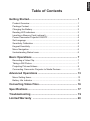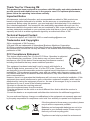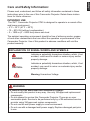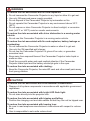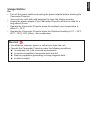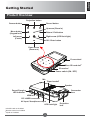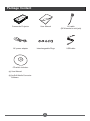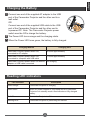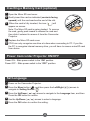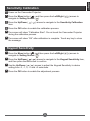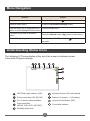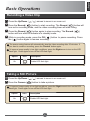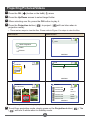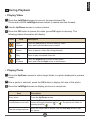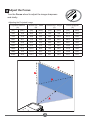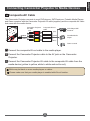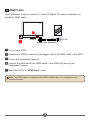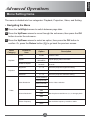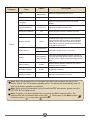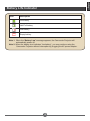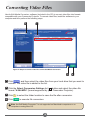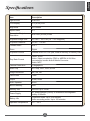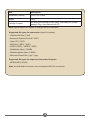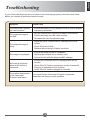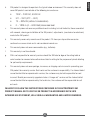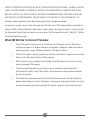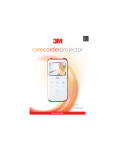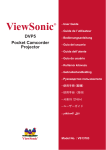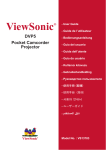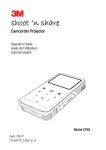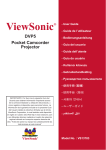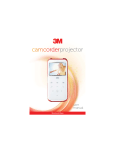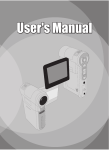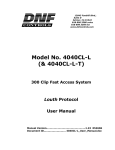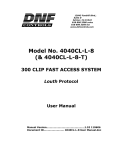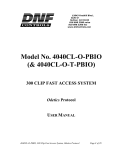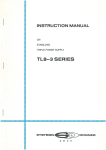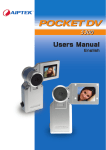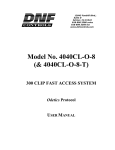Download User Manual - Projector Central
Transcript
projector user manual English Table of Contents Getting Started................................................................ 1 Product Overview ................................................................................. 1 Package Content .................................................................................. 2 Charging the Battery ............................................................................. 3 Reading LED indicators ........................................................................ 3 Inserting a Memory Card (optional) ...................................................... 4 Power Camcorder Projector ON/OFF ................................................... 4 Set Language ....................................................................................... 4 Sensitivity Calibration ........................................................................... 5 Keypad Sensitivity ................................................................................ 5 Menu Navigation ................................................................................... 6 Understanding Status Icons.................................................................. 6 Basic Operations ............................................................ 7 Recording a Video Clip ......................................................................... 7 Taking a Still Picture ............................................................................. 7 Projecting Pictures/Videos .................................................................... 8 Connecting Camcorder Projector to Media Devices ............................. 11 Advanced Operations .................................................... 13 Menu Setting Items ............................................................................... 13 Battery Life Indicator ............................................................................. 15 Converting Video Files................................................... 16 ................................................................. 17 Troubleshooting ............................................................. 19 Limited Warranty ........................................................... 20 Thank You For Choosing 3M This product has been produced in accordance with 3M quality and safety standards to provide smooth and trouble-free use in the years to come. For optimum performance, please follow the operating instructions carefully. Important Notice All statements, technical information, and recommendations related to 3M’s products are based on information believed to be reliable, but the accuracy or completeness is not guaranteed. Before using this product, you must evaluate it and determine if it is suitable for your intended application. You assume all risks and liability associated with such use. Any statements related to the product which are not contained in 3M’s current publications, or any contrary statements contained on your purchase order shall have no force or effect unless Technical Support Contact For technical support, call 1-866-631-1656 or email [email protected] Trademarks and Copyrights 3M is a trademark of 3M Company. VGA and XGA are trademarks of International Business Machines Corporation. S-VGA is a registered trademark of the Video Electronics Standards Association. No publication or commercial use may be made of this material without the express written permission of 3M. FCC Compliance Statement: This device complies with Part 15 of the FCC Rules. Operation is subjected to the following two conditions: (1) this device may not cause harmful interference, and (2) this device must accept any interference received, including interference that may cause undesired operation. This equipment has been tested and found to comply with limits for a Class B digital device, pursuant to Part 15 of the FCC rules. These limits are designed to provide reasonable protection against harmful interference in residential installations. This equipment generates, uses, and can radiate radio frequency energy, and if not installed and used in accordance with the instructions, may cause harmful interference to radio communications. However, there is no guarantee that interference will not occur in a particular installation. If this equipment does cause interference to radio or television equipment reception, which can be determined by turning the equipment off and on, the user is encouraged to try to correct the interference by one or more of the following measures: -Reorient or relocate the receiving antenna. -Move the equipment away from the receiver. -Plug the equipment into an outlet on a circuit different from that to which the receiver is connected. -Consult the dealer or an experienced radio/television technician for additional suggestions. by the party responsible for compliance could void Your authority to operate such equipment. If the time arises to throw away your product, please recycle all the components possible. Batteries and rechargeable batteries are not to be disposed in your domestic waste! Please recycle them at your local recycling point. Together we can help to protect the environment. Please read, understand, and follow all safety information contained in these instructions prior to the use of this Camcorder Projector. Retain these instructions for future reference. INTENDED USE "#$%& $%'* and home environment. +*0$9*0$;'<0=9>*0=? +<J9QJWZ[; ? +J9<Q\>;J9]JJJ ? The ambient operating environment should be free of airborne smoke, grease, oil and other contaminants that can affect the operation or performance of the Camcorder Projector. Use of this product in adverse conditions will void the product warranty. EXPLANATION OF SIGNAL WORDS AND SYMBOLS WARNING: CAUTION: Indicates a potentially hazardous situation, which, if not avoided, could result in death or serious injury and/or property damage. Indicates a potentially hazardous situation, which, if not avoided, may result in minor or moderate injury and/or property damage. Warning: Hazardous Voltage WARNING To reduce the risk associated with hazardous voltage: + Do not modify this product in any way. Use only 3M approved replacement components. + Do not attempt to service this Camcorder Projector. There are no user serviceable parts. Service to be performed only by a 3M-authorized service provider using 3M-approved system components. + Do not use the wall power supply in a wet environment. + Do not use with a damaged wall power supply. Replace damaged part prior to use. English Care and Safety Information: WARNING + Do not immerse the Camcorder Projector in any liquid or allow it to get wet. + Use only 3M approved power supply provided. + ^ $%& + ^ $%& *0$ ;>*0=? + Do not expose or store Camcorder Projector in direct sunlight, or excessive ;_]J0$<'J0=? To reduce the risks associated with driver distraction in a moving motor vehicle: + Do not use this Camcorder Projector in a moving motor vehicle. overheating: + Do not immerse the Camcorder Projector in water or allow it to get wet. + ` + Do not use the Camcorder Projector if it gives off an odor, or generates excessive heat. + {| $%& } emits an odor. + Flush the eyes with water and seek medical attention if the Camcorder Projector leaks liquid and the battery electrolyte gets in the eyes. To reduce the risks associated with choking: + Keep the Camcorder Projector, the microSD card and other small parts away from young children. CAUTION To reduce the risk associated with environmental contamination: + Dispose of all system components in accordance with applicable government regulations. + Do not stare directly into the projector lens. To reduce the risks associated with tripping and falling: + Position the charging cord and data cables so that they can not be tripped over. To reduce the risks associated with hearing loss: + Be sure to read earphone manufacturer’s instructions with respect to volume level. + User is responsible to set a safe volume level. English Usage Notice: Do: + Turn off the power switch and unplug the power adapter before cleaning the Camcorder Projector. + Use a soft dry cloth with mild detergent to clean the display housing. + Unplug the power adapter if the Camcorder Projector will not be used for a long period of time. + Operate the Camcorder Projector when the ambient room temperature is *9*0$ + ~ $%& Z [ *0$9*0$ ;'<0=9>*0=?,QJW;? Do not: + Use abrasive cleaners, waxes or solvents to clean the unit. + Operate the Camcorder Projector under the following conditions: In extremely hot, cold or humid environments. In areas susceptible to excessive dust and dirt. In direct sunlight. English Getting Started Product Overview Projection button Camera button Record button Up arrow (Zoom in) Menu button (Keypad lock) !% ! "$ Left arrow (Folder) OK / Enter button Down arrow (Zoom out) Focus wheel Micro SD card slot# IR receiver* Power switch (ON / OFF) Mic Tripod socket† Speaker Camcorder lens Power/Charging LED Indicator HDMI out DC In/USB connector AV input / Headphone output # microSD card not included * Remote control not included Tripod not included † 1 Projection lens Package Content Camcorder Projector User Manual AV cable (RCA female to mini jack) AC power adapter Interchangeable Plugs USB cable CD which includes: (a) User Manual (b) ArcSoft Media Converter Software 2 English Charging the Battery 1 Connect one end of the supplied AC adapter to the USB port of the Camcorder Projector and the other end to a wall outlet. OR Connect one end of the supplied USB cable to the USB port of the Camcorder Projector and the other end to a powered PC. Note: The Camcorder Projector power switch must be Off to charge the battery. 2 The Power LED turns orange and the charging starts. 3 When the Power LED turns green, the battery is fully charged. Charging Method Charging time Camcorder Projector power switch Off, connected to AC adapter 4 hours approximately Camcorder Projector power switch Off, connected to computer with USB cable 7 hours approximately Camcorder Projector power switch On with AC adapter or USB cable connected no charging Reading LED indicators LED Indicator Description Solid Orange Camcorder Projector is charging Solid Green When AC power adapter is connected and the Camcorder Projector is in standby mode. Also indicates a fully charged battery Solid Blue Camcorder Projector is ON Blinking Blue $%& 3 Inserting a Memory Card (optional) 1 Open the Micro SD card cover. 2 Gently insert the card as indicated (contacts facing upward) until the card reaches the end of the slot. 3 When the card is fully inserted, the icon ( appear on screen. ) will Note: The Micro SD card is spring loaded. To remove the card, gently push inward to release the card and then slide it outward to remove it from the Camcorder Projector. 4 Replace the Micro SD card cover. 5 CP45 can only recognize one drive at a time when connecting to PC. If you like the PC to recognize internal memory drive, you will have to remove microSD card from device. Power Camcorder Projector ON/OFF Power ON - Slide power switch to the “ON” position. Power OFF - Slide power switch to the “OFF” position. Set Language 1 Power on the Camcorder Projector. 2 Press the Menu button ( ), and then press the Left/Right ( / ) arrows to navigate to Setting Screen ( ). 3 Press the Up/Down ( / ) arrows to navigate to the Language item, and then Press the OK button 4 Use the Up/Down ( / ) arrows to select a language. 5 Press the OK 4 English Sensitivity Calibration 1 Power on the Camcorder Projector. 2 Press the Menu button ( ), and then press the Left/Right ( / ) arrows to navigate to Setting Screen ( ). 3 Press the Up/Down ( item. / ) arrows to navigate to the Sensitivity Calibration 4 Press the OK button to enable the calibration process. 5 The screen will show “Calibration Start”. Do not touch the Camcorder Projector during the calibration process. 6 The screen will show “OK” after calibration is complete. Touch any key to close the message. Keypad Sensitivity 1 Press the Menu button ( ), and then press the Left/Right ( / ) arrows to navigate to Setting Screen ( ). 2 Press the Up/Down ( / ) arrows to navigate to the Keypad Sensitivity item, and then press the OK button 3 Use the Up/Down ( / ) arrows to adjust the Keypad Sensitivity to desire \<J<\ 4 Press the OK button to enable the adjustment process. 5 Menu Navigation How to Action Display a menu Press the Menu button ( Select a menu option Press the Up/Down/Left/Right button. Execute action (go to highlighted sub menu or select highlighted menu item) Press the OK button. Exit menu or go back to previous menu Press the Return button ( Enable/Disable keypad lock Press and hold the Menu button ( seconds. ). ) (when in sub-menu). ) for three Understanding Status Icons The following LCD icons display at the top of the screen to indicate current Camcorder Projector settings. 0005 / 353min LED Flash Light indicator (ON) Internal memory/ SD card inserted Picture resolution (3M, 5M, 8M) Battery Life (empty --> full battery) No. of camera shots available Keypad Lock indicator (ON) Video resolution ;^^[^\J%? Zoom ratio indicator Available video time 6 English Basic Operations Recording a Video Clip 1 Press the Up/Down ( / ) arrows to zoom in or zoom out. 2 Press the Record ( ) button to start recording. The Record ( ) button will turn red in recording mode, and the video recording timer will start rolling. 3 Press the Record ( ) button again to stop recording. The Record ( button will turn white to indicate is in standby mode. ) 4 While in recording mode, press the OK ( ) button to pause recording. Press the ( ) button again to resume recording. The power saving feature will automatically stop the video recording after 25 minutes. If you want to continue recording, press the “Record” button again. To improve image quality in low light conditions, press the Right arrow to turn on the LED | % ^| Option Icon On Description ^| Taking a Still Picture 1 Press the Up/Down ( 2 Press the Camera ( / ) arrows to zoom in or zoom out. ) button to take a picture. To improve image quality in low light conditions, press the Right arrow to turn on the LED | % ^| Option On Icon Description ^| 7 Projecting Pictures/Videos 1 Press the OK ( ) button or the Left ( ) arrow. 2 Press the Up/Down arrows to select target folder. 3 OK button to play it. 4 Press the Projection button ( projection mode) ) to project. ( will turn blue when in & " % =< les. OK button Left button DCIM Quick Playback Video Picture 0001/0001 DCIM 100MEDIA 0001/0001 100MEDIA 100MEDIA 0001/0001 100MEDIA PICT0010.JPG 100MEDIA 0005/0012 CLIP0007.MP4 00:00:07 PICT0005.JPG 1MB CLIP0008.MP4 00:05:12 PICT0007.JPG 611KB PICT0010.JPG 809KB PICT0011.JPG 486KB 0005/0012 '+ ;< 5 To exit from projection mode, simply press on the Projection button ( ( ) will turn to white when in standby mode. 8 ). The English During Playback &=> 1 Press the Left/Right Press and hold the Left/Right arrows button to rewind and fast forward. 2 Use the Up/Down arrows to control volume. 3 Press the OK button to pause the video (press OK again to resume). The following status information will display. Icon Item Description Fast Rewind Press the Left arrow to scroll to previous video. Press and hold the Left arrow to rewind. Pause % } Play % Fast Forward Press the Right arrow to scroll to next video. Press and hold the Right arrow to fast forward. &== 1 Press the Up/Down arrows to select target folder or a photo displayed in preview mode. 2 After a photo is selected, press the OK button to display full size of this photo. 3 Press the Left/Right arrows to display previous or next photo. Item Description Zoom in/out Press the Up/Down arrows. Lock/Release zoom ratio Press the OK button after the picture is zoomed in. The icon on screen will toggle between ( ) to ( ). The picture is locked for panning when in ( ). Pan the enlarged picture When the zoom ratio is locked, use the four-way arrow to pan the picture. 9 Adjust the Focus Turn the Focus wheel to adjust the image sharpness and clarity. Adjusting the Projected Image Projection Distance (A) Screen size - Width (B) Screen Size - Height (C) Screen Diagonal (D) (cm) (inch) (cm) (inch) (cm) (inch) (cm) J <J \J QJ 15.2 ]J 25.4 <JJ >\ 31.2 48.8 <>\ 36.6 14.4 ]<J \'J 122.1 48.1 75.2 \>] 56.4 22.2 >'J J 138.6 54.6 85.3 33.6 ]'J 25.2 <J] '\J 155.1 61.1 >** 37.6 71.6 28.2 <<>' 'J <]*J ]*J <J<] 'JJ 76.2 JJ <\J *JJ <>QJ QJ <\<> 'QJ ><' ]J 152.4 ]JJ \<JJ 84.4 132.1 *\J >>< >J 165.1 ]*J 10 (inch) Composite AV Cable This Camcorder Projector connects to most DVD players, SAT-Receivers, Portable Media Players and Game consoles with the Camcorder Projector AV cable (supplied) and the composite AV cable that came with the media device. Camcorder Projector AV cable Composite AV-out cable (red) AV OUT <AV cable> (red) DVD Player/SATReceiver (white) (white) (yellow) Portable Media Player (yellow) Game console 1 Connect the composite AV-out cable to the media player. 2 Connect the Camcorder Projector cable to the AV jack on the Camcorder Projector. 3 Connect the Camcorder Projector AV cable to the composite AV cable from the media device (yellow to yellow, white to white and red to red). White may be black on some media players or cables. Please make sure that your media player is enabled with AV-out function. 11 English Connecting Camcorder Projector to Media Devices HDMI Cable This Camcorder Projector connects to most HD Digital TV’s with an optional (not included) HDMI cable. TV HDMI In HDMI Out HDMI cable (Optional) 1 Turn on your HDTV. 2 Connect the HDMI-in connector (the bigger end) of the HDMI cable to the HDTV. 3 Turn on the Camcorder Projector. 4 Connect the other end of the HDMI cable to the HDMI Out jack on your Camcorder Projector. 5 Switch the HDTV to “HDMI input” mode. Note: The HDMI cable is a standard mini-HDMI to HDMI cable. It is available at most electronics stores. 12 English Advanced Operations Menu Setting Items The menu is divided into four categories: Playback, Projection, Video, and Setting. &?;@ 1 Press the Left/Right arrows to switch between page tabs. 2 Press the Up/Down arrows to move through the sub-menu, then press the OK button to enter the sub-menu. 3 Press the Up/Down arrows to select an option, then press the OK button to ~ Return button ( ) to go back the previous screen. Menu Category Submenu Item Delete Playback Projection Option Yes/No Description ^ Repeat Off/Single/ All/Random Z Slideshow Speed Q<*J]J seconds Q<*J]J seconds. Brightness \9\ Select the projection brightness setting. Contrast \9\ Select the projection contrast setting. Saturation \9\ Select the projection saturation setting. ;\J\'J? ;]'J'QJ? Video Resolution Set the video resolution. ^^;\J'QJ? [^;<\QJ\J? 3MP Video Picture Resolution 5MP Set the picture resolution to 3, 5, or 8 mega pixels. 8MP *J[ Flicker Frequency |} *J[]J[ ]J[ 13 Menu Category Submenu Item Option Description Beep Off/Low/ Medium/High Clock - Set the date and time. - Select the language used for the On Screen Display. Language Keypad Sensitivity Sensitivity Calibration \<J<\ Adjust the keypad beep sound level. Adjust the keypad sensitivity level. OK Enable keypad sensitivity calibration process. Display Icon On/Off To show/hide all icons on the display screen. Display Auto Off On/Off Enable/Disable sleep mode and auto shutdown mode for power-saving purpose. When enabled, the device will enter sleep mode (LCD off) after being idle for 3 minutes and auto shutdown after \J Setting Internal Memory Select Memory Micro SD Card Format Internal Memory/ Micro SD Card Format the selected storage medium (internal or ^? storage medium will be erased including protected Factory Setting Yes/No Restore factory defaults. Note that your current settings will be overridden. Firmware Upgrade Yes/No ` Firmware Version - Note ^ " Note: When giving a presentation using PowerPoint/PDF documents, please save the %%"%^= & Note" OK " }; ). Then press on the Menu button ( to delete, protect ( ) or unprotect ( ? 14 ) English Battery Life Indicator Icon Description Full battery Half-Full battery Low battery Empty battery Note 1: When the “Battery Low” message appears, the Camcorder Projector will automatically power off. Note 2: When the battery icon indicates “low battery”, you may continue using the Camcorder Projector without interruption by plugging the AC power adapter. 15 Converting Video Files Use ArcSoft Media Converter™ ; $^? $%& " computer and then perform the following steps. 2 1 'J ;; Q [@\ ;™ 3 4 1 Click " 2 Click the Select Conversion Settings list ( ? format “H.264-MP4” (format supported by your Camcorder Projector). 3 Click 4 Click Note: ArcSoft Media Converter™ is not supported on Macintosh computers or on computers running Mac OS. 16 English Item Description Light Source RGB LED LCD Display 2.4” (6 cm) LCD Brightness \J Aspect Ratio 4:3 Camcorder Projector Resolution QJJ]JJ;?% Projection Image Size \*'9<]*<;<J9]*^? Projection Distance 9\<J Contrast Ratio \JJ< Zoom Digital Projection Source External from 3-in-1 AV jack, build-in memory or memory card Play Back Format Photo: JPEG $%'*%'[\]' converted by bundle Arcsoft Media Converter Audio: MP3 Camera Resolution 5 Megapixels Video Clip [^\J^^ Image Resolution 8M, 5M, 3M Lens Focus Fixed Output HDMI, Audio Audio Speaker Mono Built-in Memory 2GB Memory Slot MicroSD up to 32GB Power Supply AC power adapter (5V/2A) or embedded rechargeable \<JJ Battery Life %& ` <JJ ` <*J Operation temperature *0$9*0$ 17 Item Description Dimension (LxWxH) 125 x 62 x 24 mm Weight <QJ Package Content AV cable (RCA female to mini jack), USB cable, AC power adapter, Plug, User Manual and CD Note: & [ ; ; ? ;? - Advanced Systems Format (*.ASF) - Video CD (*.DAT) %';%' '? %;% % %? - RealMedia Video (*.RMVB) - Windows Media Video (*.WMV) - Microsoft PowerPoint (*.ppt, *.pps) [ \] = ^ - MPEG4 MP4 (H.264) Note $ ~ 18 English Troubleshooting If your Camcorder Projector does not seem to be functioning properly, check the items below before you contact an authorized service center. Symptom Check Point The Camcorder Projector can’t be turned on. + Ensure the battery is fully charged or the AC power adapter is properly connected. + Use the Camcorder Projector in a darker environment. The projected image is too dark. + %& | + Decrease the size of projected image. The projected image is blurry. + Adjust the focus. Please refer to “Adjusting the Focus” section. + Check if the lens is dirty. + Replace with an image of higher resolution. + Ensure the image format is compatible. The image is not played. + Z + $ $ No image is projected when an AV device is connected. + Ensure the connected device is equipped with AV-out function. + Check if the AV Cable is connected, and the Camcorder Projector is switched to AV-in function. + Check if the AV Cable is plugged in correctly. The surface temperature of the Camcorder Projector feels warm. It is normal for this Camcorder Projector to generate moderate heat during normal operation. 19 Limited Warranty This warranty applies to the continental US only. The warranty terms, conditions, remedy and limitations may vary in other countries. Contact your local 3M company for warranty information. • The 3M™ Camcorder Projector CP45 (the “3M product”) is warranted to be free from defects in material or manufacture for a period of 1 year from the date of purchase. • All other accessories included with the 3M product are warranted to be free from defects in material or manufacture for a period of 1 year from the date of purchase. • Optional product accessories that are not sold as part of the 3M product are subject to individual warranties. THE WARRANTIES STATED ABOVE ARE EXCLUSIVE AND ARE MADE IN PLACE OF ANY AND ALL WARRANTIES, EXPRESS OR IMPLIED WARRANTIES OR CONDITIONS, INCLUDING ANY IMPLIED WARRANTY OF MERCHANTABILITY OR FITNESS FOR A PARTICULAR PURPOSE, OR ANY INDUSTRY PRACTICE OR CUSTOM OR TRADE USAGE. In the event the 3M product fails to conform to the above stated warranties within the applicable warranty period, your exclusive remedy shall be, at 3M’s option, to replace or repair the 3M product or to refund the purchase price of the 3M product. All replaced parts or products become property of 3M. If the product is repaired, 3M will repair the defective part(s) with a new or used part(s). If the 3M product is replaced, 3M will replace the 3M product with the same or equivalent model and with a new or refurbished 3M product. In the case of an approved warranty claim, the replacement 3M product will carry only the remaining term of the original 3M product’s warranty period as stated above. For warranty service, you must provide proof of the date of the original purchase else the manufacturing code date will be used to establish the start date of the warranty. The following are exclusions to the above listed warranty: a. This warranty does not cover 3M product that is modified or damaged through improper storage, misuse, abuse, accident, vandalism, improper installation, neglect, improper shipping, damage caused by acts of war, disasters such as fire, flood, and lightning, improper electrical current, software problems, interaction with non-3M products, or service other than by an 3M Authorized Service Provider, neglect or mishandling by any person. Normal wear and tear is not covered under warranty. 20 3M product is designed to operate in the typical indoor environment. This warranty does not cover 3M product used outside of the following circumstances: • • • • c. 100V ~ 240V AC, 50/60 Hz 5˚C ~ 35˚C (41˚F ~ 95˚F) 10 ~ 80% RH (without condensation) 0 ~ 1829 m (0 ~ 6000 feet) above sea level This warranty does not cover any additional costs including, but not limited to, those associated with removal, cleaning or installation of the 3M product, adjustments, (mechanical or electronic) made to the 3M product. d. This warranty covers only normal use of the product. 24-hour-per-day or other excessive continual use causes strain and is not considered normal use. e. This warranty does not cover consumables (e.g., batteries). f. This warranty is not transferable. g. 3M is not responsible for warranty service should the 3M label or logo or the rating label or serial number be removed unless otherwise stated in writing for the purposes of private labeling for partnership requirements. h. This warranty does not cover postage, insurance, or shipping costs incurred in presenting your 3M product for warranty service. Said costs are the customer’s responsibility. If a claimed defect cannot be identified or reproduced in service, the customer may be held responsible for cost incurred. Should your warranty upgrade include a “change out” service and the claimed defect cannot be identified or reproduced by the technician, the customer will be responsible for call out costs. FAILURE TO FOLLOW THE INSTRUCTIONS CONTAINED IN THE APPROPRIATE 3M PRODUCT MANUAL OR TO USE THE 3M PRODUCT IN ACCORDANCE WITH 3M’S INTENDED USE STATEMENT, WILL VOID ALL WARRANTIES AND LIMITED REMEDIES. 21 English b. EXCEPT AS SPECIFICALLY STATED IN THE APPLICABLE 3M PRODUCT MANUAL, 3M SHALL NOT BE LIABLE FOR ANY INDIRECT, INCIDENTAL, SPECIAL OR CONSEQUENTIAL DAMAGES (INCLUDING, BUT NOT LIMITED TO, LOSS OF PROFITS, REVENUE OR BUSINESS) RESULTING FROM, OR IN ANY WAY RELATED TO PERFORMANCE, USE OR INABILITY TO USE ANY OF THE 3M PRODUCT. This limitation applies regardless of the legal theory upon which damages are sought. For warranty support, please call or write your local 3M office or a 3M Authorized Service Provider to obtain an RMA # (Return Material Authorization number) before returning the product. If you are inside the Continental United States of America, please contact 3M Customer Service at 1-866-631-1656 or email [email protected]. What 3M Will Do To Correct Problems: • If your 3M product requires service, 3M will ask you to bring or send the 3M product, securely packaged in its original container or equivalent, along with proof of the date of original purchase, to your 3M Service Dealer or 3M Service Center. • 3M will, at its option, repair or replace the defective unit without charge for parts or labor. • When warranty service involves the exchange of the 3M product or of a part, the item • The exchanged 3M product or part may be new or previously refurbished to the Return of the 3M product will be at 3M’s expense. replaced becomes 3M property. 3M standard of quality, and at 3M’s option, the replacement may be another model of like kind and quality. • 3M’s liability for replacement of the warranted 3M product or part will not exceed the original retail selling price of the 3M product. Exchange or replacement products or parts assume the remaining warranty period of the product covered by this limited warranty. 22 Mobile Interactive Solutions Division 3M Austin Center 6801 River Place Blvd. Austin, TX 78726-9000 866-631-1656 Please recycle. Printed in China. © 3M 2011. All rights reserved Made in China 78-6971-1591-9 Rev. A 82-802-90010v1.0