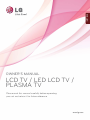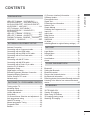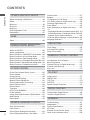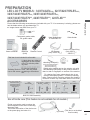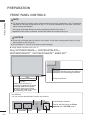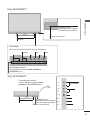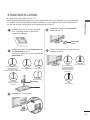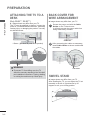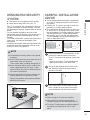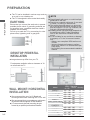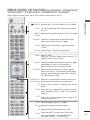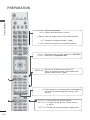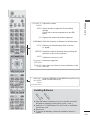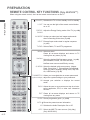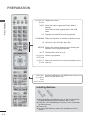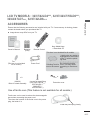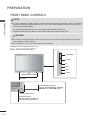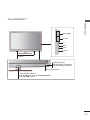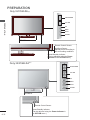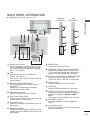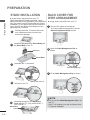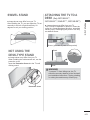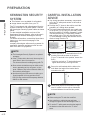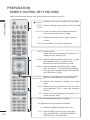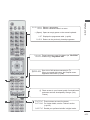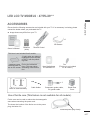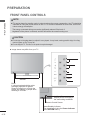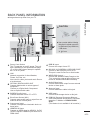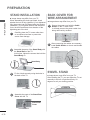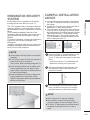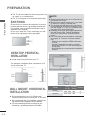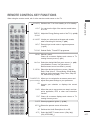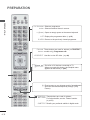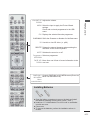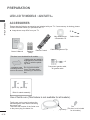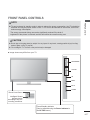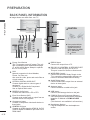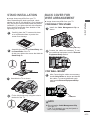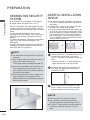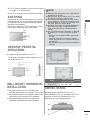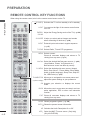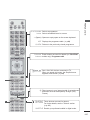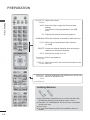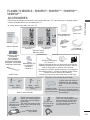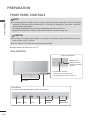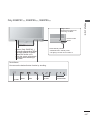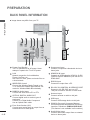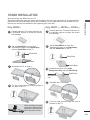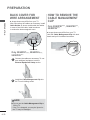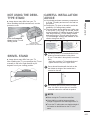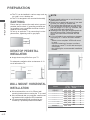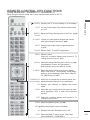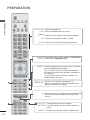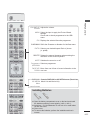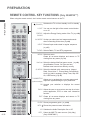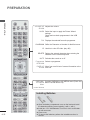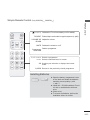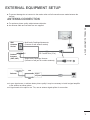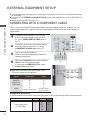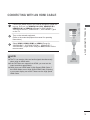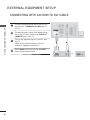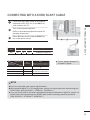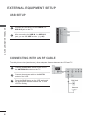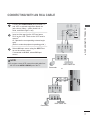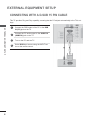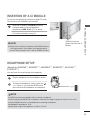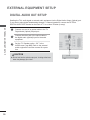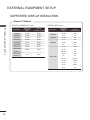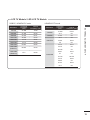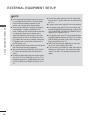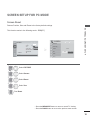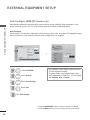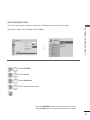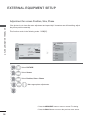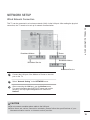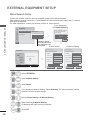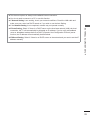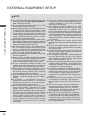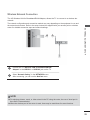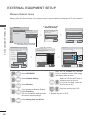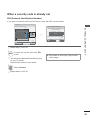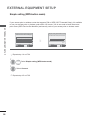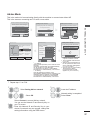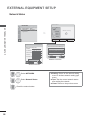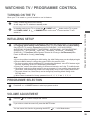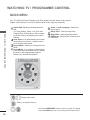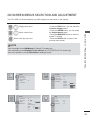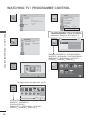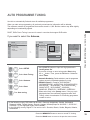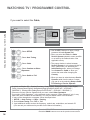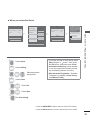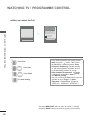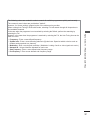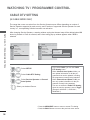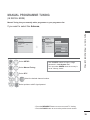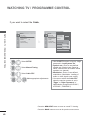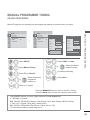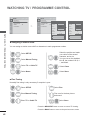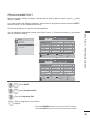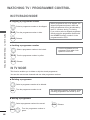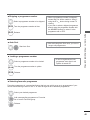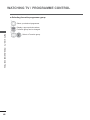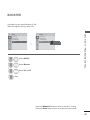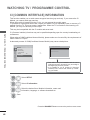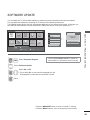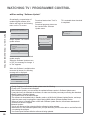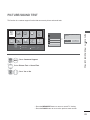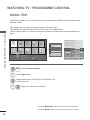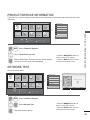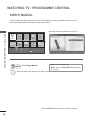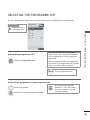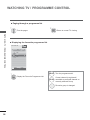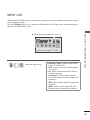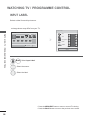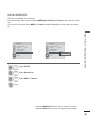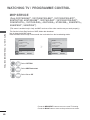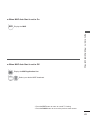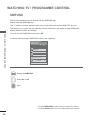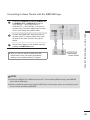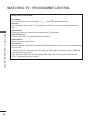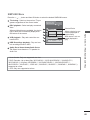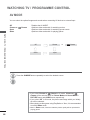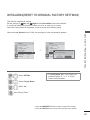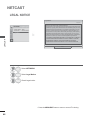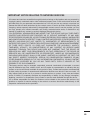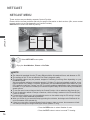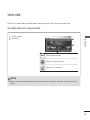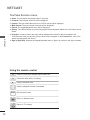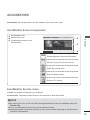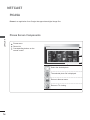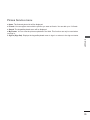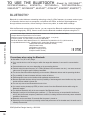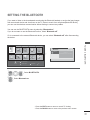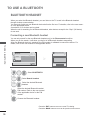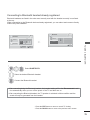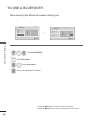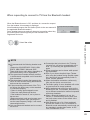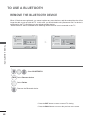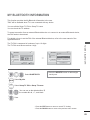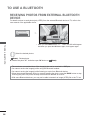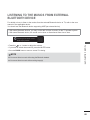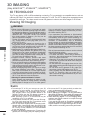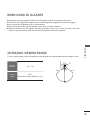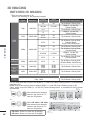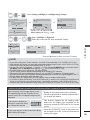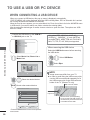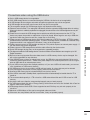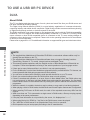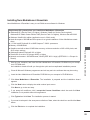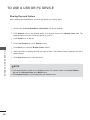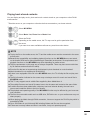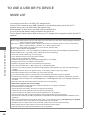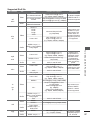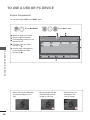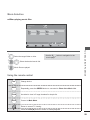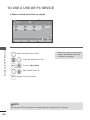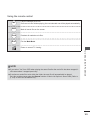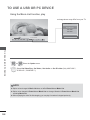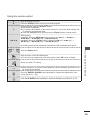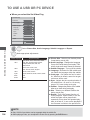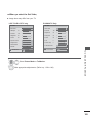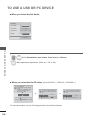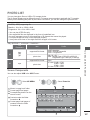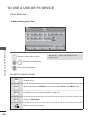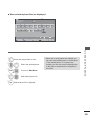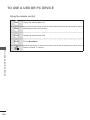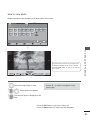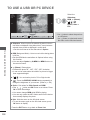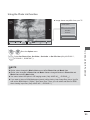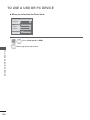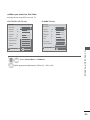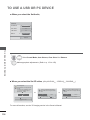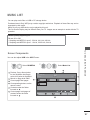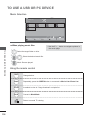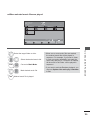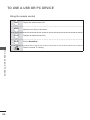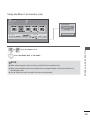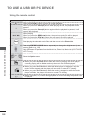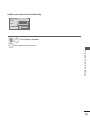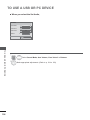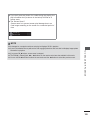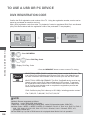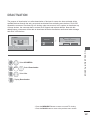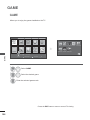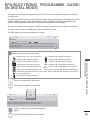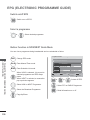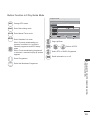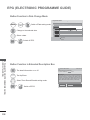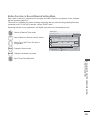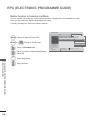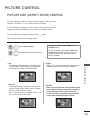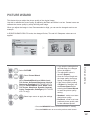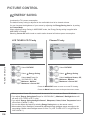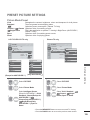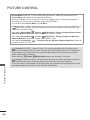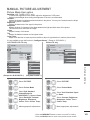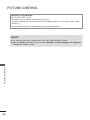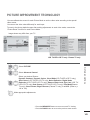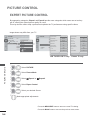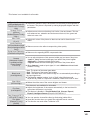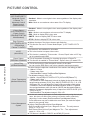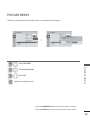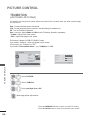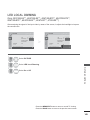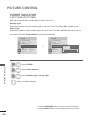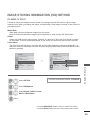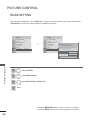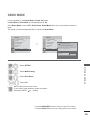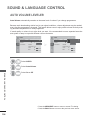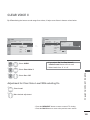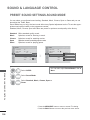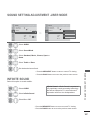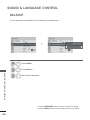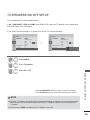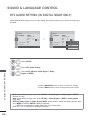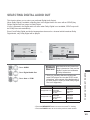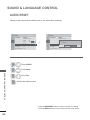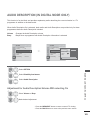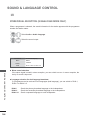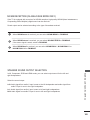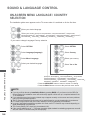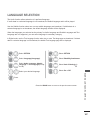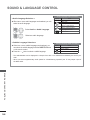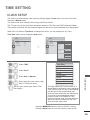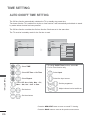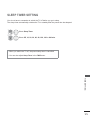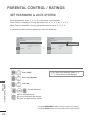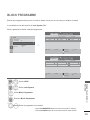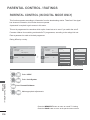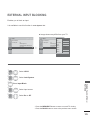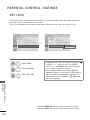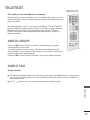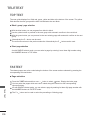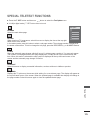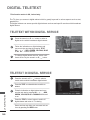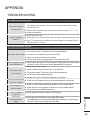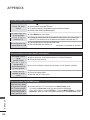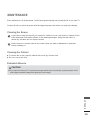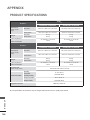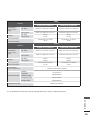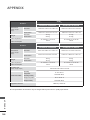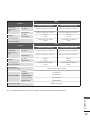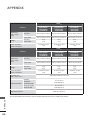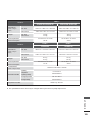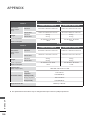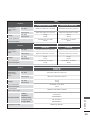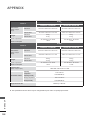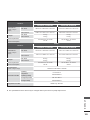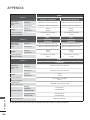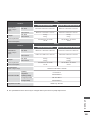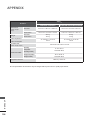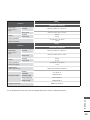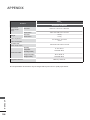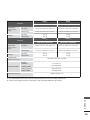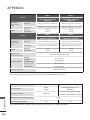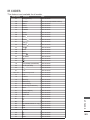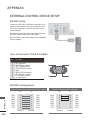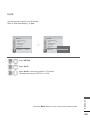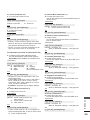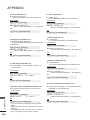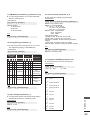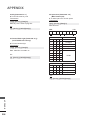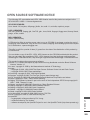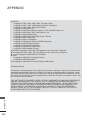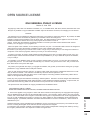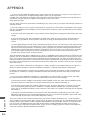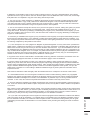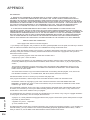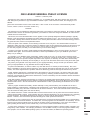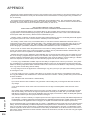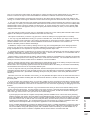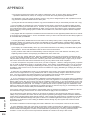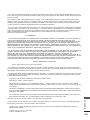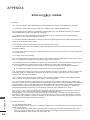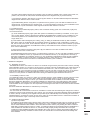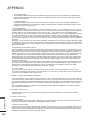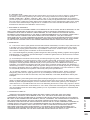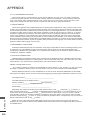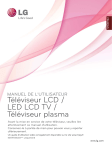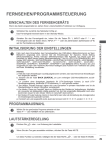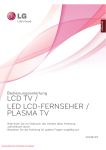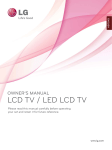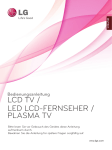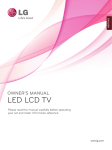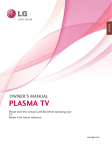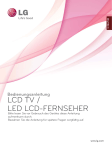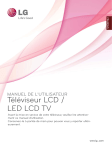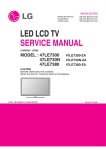Download LG 42LE4900 42" Full HD Black LCD TV
Transcript
ENGLISH OWNER’S MANUAL LCD TV / LED LCD TV / PLASMA TV Please read this manual carefully before operating your set and retain it for future reference. www.lg.com Separate purchase Wall Mounting Bracket LSW100B or LSW100BG (32LE4***, 32LE5***, 32LE7***, 32LD4***, 32LD6***, 32LD7***, 32LD8***) LSW200B or LSW200BG (37/42LE4***, 37/42/47LE5***, 37/42/47LE7***, 42/47LE8***, 37/42LD4***, 37/42/47LD6***, 42/47LD7***, 37/42LD8***, 42/47LX6***) LSW400B or LSW400BG or DSW400B or DSW400BG LSW200BX or LSW200BXG (47LX9***) (55LE5***, 55LE7***, 55LE8***, 55LD6***, 55LX9***) PSW400B or PSW400BG or DSW400BG PSW600B or PSW600BG (50PK5**, 50PK7***, 50PK9***, 50PX9***) (60PK5**, 60PK7***, 60PK9***, 60PX9***) Optional extras can be changed or modified for quality improvement without any notification. Contact your dealer for buying these items. This device only works with compatible LG LED LCD TV, LCD TV, or Plasma TV. Wireless Media Box AV1 AV2 COM RGB HDMI 1 HDMI 2 HDMI 3 WIRELESS CONTROL HDMI 4 Wireless LAN for Broadband/ DLNA Adaptor WIRELESS OUT (Except for 32/37/42LD4***) (Except for 50/60PK950, 50/60PK950N, 50/60PK980, 50/60PK990, 50/60PX950N, 50/60PX980, 50/60PX990) HDMI, the HDMI logo and High-Definition Multimedia Interface are trademarks or registered trademarks of HDMI Licensing LLC. CONTENTS LED LCD TV Models : 32/37/42LE4***, 32/37/42/47/55LE5***, 32/37/42/47/55LE75**, 32/37/42/47/55LE78**, 32/37/42/47/55LE79**, 42/47/55LE8***, 42/47LX6*** .......................... A-1 LCD TV Models : 32/37/42LD4***, 32/37/42/47/55LD6***, 32/42/47LD7***, 32/37/42LD8***.............................................. A-15 LED LCD TV Models : 47/55LX9***.............. A-27 LED LCD TV Models : 42/47LE73** ............. A-36 PLASMA TV Models : 50/60PK5**, 50/60PK7***, 50/60PK9*** , 50/60PX9*** .......................... A-45 EXTERNAL EQUIPMENT SETUP Antenna Connection............................................1 Connecting with a Component cable ..................2 Connecting with an HDMI cable .........................3 Connecting with an HDMI to DVI cable ..............4 Connecting with a Euro Scart cable ...................5 Usb setup ............................................................6 Connecting with AN RF Cable ............................6 Connecting with AN RCA cable ..........................7 Connecting with a D-sub 15 pin cable ................8 Insertion of A CI Module......................................9 Headphone Setup ...............................................9 Digital audio out Setup ......................................10 External Equipment WIreless Connection .......11 Supported Display Resolution...........................12 Screen Setup for PC mode ...............................15 Network setup ...................................................19 WATCHING TV / PROGRAMME CONTROL Turning on the TV .............................................29 Initializing Setup ...............................................29 Programme Selection........................................29 Volume Adjustment ...........................................29 Quick Menu .......................................................30 On Screen Menus Selection and adjustment ...31 Auto programme tuning ...................................33 Cable DTV setting .............................................38 Manual programme Tuning ...............................39 Programme Edit ...............................................43 Booster ..............................................................47 CI [Common Interface] Information...................48 Software Update ...............................................49 Picture/Sound test .............................................51 Signal Test .........................................................52 Product/service information...............................53 Network Test......................................................53 Simple Manual ..................................................54 Selecting the Programme List ...........................55 Input List ............................................................57 Input Label ........................................................58 Data Service ......................................................59 MHP Service .....................................................60 SIMPLINK..........................................................62 AV Mode ............................................................66 Initializing(Reset to original factory settings) ....67 CONTENTS PREPARATION NETCAST Legal Notice ......................................................68 Netcast Menu ....................................................70 YOUTUBE .........................................................71 AccuWeather .....................................................73 picasa ................................................................74 TO USE THE BLUETOOTH Bluetooth? ........................................................76 Setting the Bluetooth .........................................77 Bluetooth headset ............................................78 Remove the bluetooth device ...........................82 My Bluetooth Information ..................................83 Receiving photos from external Bluetooth device 84 Listening to the Musics from external Bluetooth device ................................................................85 3D IMAGING 3D TECHNOLOGY ...........................................86 Viewing 3D Imaging ..........................................86 When using 3D Glasses ...................................87 3D Imaging viewing range ................................87 Watching 3D Imaging ........................................88 I CONTENTS TO USE A USB OR PC DEVICE CONTENTS When connecting a USB device .......................90 DLNA .................................................................92 Movie list ...........................................................96 Photo list..........................................................107 Music list..........................................................117 DivX Registration Code...................................126 Deactivation.....................................................127 GAME Game...............................................................128 EPG(ELECTRONIC PROGRAMME GUIDE)(IN DIGITAL MODE) Switch on/off EPG ...........................................130 Select a programme........................................130 Button Function in NOW/NEXT Guide Mode .130 Button Function in 8 Day Guide Mode ...........131 Button Function in Date Change Mode ..........132 Button Function in Extended Description Box 132 Button Function in Record/Remind Setting Mode..133 Button Function in Schedule List Mode ..........134 PICTURE CONTROL Picture Size (Aspect Ratio) Control ................135 Picture Wizard .................................................137 Energy Saving .................................................138 Preset Picture Settings ...................................139 Manual Picture Adjustment .............................141 Picture Improvement Technology....................143 Expert Picture Control .....................................144 Picture Reset ...................................................147 Trumotion ........................................................148 LED LOCAL DIMMING ...................................149 Power Indicator ...............................................150 Image Sticking Minimization (ISM) Method ....151 Mode Setting ...................................................152 Demo Mode.....................................................153 SOUND & LANGUAGE CONTROL II Auto Volume Leveler .......................................154 Clear Voice II ...................................................155 Preset Sound Settings-Sound Mode ..............156 Sound Setting Adjustment -User Mode ..........157 Infinite Sound ..................................................157 Balance ...........................................................158 TV Speakers On/ Off Setup ............................159 DTV Audio Setting (in digital mode only) ........160 Selecting Digital Audio out ..............................161 Audio Reset .....................................................162 Audio Description (In digital mode only) .........163 I/II - Stereo/Dual Reception (In Analogue Mode Only) .164 - NICAM Reception (In Analogue Mode Only)165 - Speaker Sound Output Selection .................165 On-Screen Menu Language / Country Selection 166 Language Selection ........................................167 TIME SETTING Clock Setup .....................................................169 Auto on/off time setting ...................................170 Sleep Timer setting .........................................171 PARENTAL CONTROL / RATINGS Set Password & Lock System.........................172 Block Programme............................................173 Parental Control (In Digital Mode only)...........174 External Input Blocking ...................................175 Key Lock..........................................................176 TELETEXT Switch on/off ...................................................177 SIMPLE Text....................................................177 TOP Text..........................................................178 FASTEXT ........................................................178 Special Teletext Functions ..............................179 DIGITAL TELETEXT Teletext within Digital Service .........................180 Teletext in Digital Service ................................180 APPENDIX Troubleshooting...............................................181 Maintenance ....................................................183 Product Specifications ...................................184 IR Codes .........................................................201 External Control Device Setup........................202 Open source software notice ..........................209 PREPARATION LED LCD TV MODELS : 32/37/42LE4***, 32/37/42/47/55LE5***, 32/37/42/47/55LE75**, 32/37/42/47/55LE78**, 32/37/42/47/55LE79**, 42/47/55LE8***, 42/47LX6*** ACCESSORIES x2 PREPARATION Ensure that the following accessories are included with your TV. If an accessory is missing, please contact the dealer where you purchased the TV. ■ Image shown may differ from your TV. EN ER GY Component gender cable, AV gender cable AV MO DE SAVI NG T 2 ab 4g hi ef l 6m 8 tu LIS T no v 9 wxy 0 HT Nero MediaHome 4 Essentials CD Cable Holder z [ MA NU 3d 5 jk rs ME TV RA / D c 7pq LIG INPU 1.,;@ RK CH FAV AR RA /NUM DE TIO MU LETE TE P Q.V IEW P A G E Q.M EN U OK BA CK GU ID E EX IT IN FO AD AP Owner’s Manual Batteries (AAA) P/* 3D Glasses (Only 42/47LX6***) Remote Control 1-screw for stand fixing (Only 32LE4***, 32LE5***) This item is not included for all models. * Lightly wipe any stains or fingerprints on the surface of the TV with the polishing cloth. Polishing Cloth Do not use excessive Polishing cloth for force. This may cause use on the screen. scratching or discolouration. (Only 32/37/42/47LE5***, 32/37/42/47LE75**, 32/37/42/47LE78**, 32/37/42/47LE79**, 42/47LX6***) x8 (M4 x 16) Slightly wipe stained spot on the exterior only with the cleansing cloths(mitt) for the product exterior if there is stain or fingerprint on surface of the exterior. For cleaning front frame, please slowly wipe in one direction after spraying water 1~2 times on cleansing cloths. Please remove excessive moisture after cleaning. Excessive moisture may cause water stains on the frame. (Only (Only 55LE5***, 55LE75**, (Only 32LE4***) 37/42LE4***) 55LE78**, 55LE79**) (Only 42/47/55LE8***) x4 x4 x4 (M4 x 24) (M4 x 16) (M4 x 22) (M4 x 24) x8 (M4 x 20) cleansing cloths(mitt) (Only 32/37/42/47/55LE75**, 32/37/42/47/55LE78**, 32/37/42/47/55LE79**) x4 (Only 32/37/42LE4***) x4 (M4x16) Bolts for stand assembly Use of ferrite core (This feature is not available for all models.) Ferrite core can be used to reduce the electromagnetic wave when connecting the power cord. The closer the location of the ferrite core to the power plug, the better it is. Ferrite Core (This item is not included Install the power plug closely. for all models.) A-1 PREPARATION FRONT PANEL CONTROLS NOTE PREPARATION ►TV can be placed in standby mode in order to reduce the power consumption. And TV should be switched off using the power switch on the TV if it will not be watched for some time, as this will reduce energy consumption. The energy consumed during use can be significantly reduced if the level of brightness of the picture is reduced, and this will reduce the overall running cost. CAUTION ► Do not step on the glass stand or subject it to any impact. It may break, causing possible injury from fragments of glass, or the TV may fall. ► Do not drag the TV. The floor or the product may be damaged. ■ Image shown may differ from your TV. Only 32/37/42/47/55LE5***, 32/37/42/47/55LE75**, 32/37/42/47/55LE78**, 32/37/42/47/55LE79**, 42/47LX6*** Intelligent Sensor Adjusts picture according to the surrounding conditions. Remote Control Sensor SPEAKER Emitter (Only 42/47LX6***) It is the part equipped with the emitter exchanging signal with 3D glasses. Please be careful not to block the screen with objects or people while watching a 3D Video. Touch Button You can use the desired button function by touching. OK PROGRAMME VOLUME A-2 INPUT MENU Power/Standby Indicator (Can be adjusted using the Power Indicator in the OPTION menu.) POWER Only 42/47/55LE8*** PREPARATION Intelligent Sensor Adjusts picture according to the surrounding conditions. Remote Control Sensor SPEAKER Touch Button You can use the desired button function by touching. VOLUME PROGRAMME MENU OK POWER INPUT Power/Standby Indicator (Can be adjusted using the Power Indicator in the OPTION menu.) Only 32/37/42LE4*** Power/Standby Indicator (Can be adjusted using the Power Indicator in the OPTION menu.) PROGRAMME VOLUME OK SPEAKER Intelligent Sensor Adjusts picture according to the surrounding conditions. Remote Control Sensor MENU INPUT POWER A-3 PREPARATION BACK PANEL INFORMATION PREPARATION ■ Image shown may differ from your TV. Only 32/37/42LE4***, 32/37/42/47/55LE5***, 32/37/42/47/55LE75**, 32/37/42/47/55LE78**, 32/37/42/47/55LE79**, 42/47/55LE8*** Only 42/47LX6*** 13 13 14 14 1 2 3 4 5 6 6 15 6 11 11 7 7 7 8 9 1 2 3 10 11 ► Use a product with the following thickness for optimal connection to HDMI cable (Only HDMI IN 4) / USB device. *A 10 mm 12 Power Cord Socket This TV operates on an AC power. The voltage is indicated on the Specifications page. (► p.184 to 200) Never attempt to operate the TV on DC power. LAN Network connection for AccuWeather, Picasa, YouTube, etc. Also used for video, photo and music files on a local network. OPTICAL DIGITAL AUDIO OUT Connect digital audio to various types of equipment. Connect to a Digital Audio Component. Use an Optical audio cable. 8 RGB IN Input Connect the output from a PC. 9 RS-232C IN (CONTROL & SERVICE) PORT Connect to the RS-232C port on a PC. This port is used for Service or Hotel mode. 10 WIRELESS Control Connect the Wireless Ready Dongle to the TV to control the external input devices connected to Wireless Media Box wirelessly. 11 Audio/Video Input Connect audio/video output from an external device to these jacks. 12 Antenna Input Connect antenna or cable to this jack. 4 RGB/DVI Audio Input Connect the audio from a PC or DTV. 13 USB Input Connect USB storage device to this jack. 5 Euro Scart Socket (AV1) Connect scart socket input or output from an external device to these jacks. 14 6 Component Input Connect a component video/audio device to these jacks. PCMCIA (Personal Computer Memory Card International Association) Card Slot Insert the CI Module to PCMCIA CARD SLOT. (This feature is not available in all countries.) 15 Headphone Socket Plug the headphone into the headphone socket. 7 A-4 CAUTION HDMI/DVI IN Input Connect an HDMI signal to HDMI IN. Or DVI (VIDEO) signal to HDMI/DVI port with DVI to HDMI cable. STAND INSTALLATION 1 Carefully place the TV screen side down on a cushioned surface to protect the screen from damage. 4 Assemble the parts of the Stand Rear Cover with the TV. PREPARATION ■ Image shown may differ from your TV. When assembling the desk type stand, check whether the bolt is fully tightened. (If not tightened fully, the product can tilt forward after the product installation.) If you tighten the bolt with excessive force, the bolt can deviate from abrasion of the tightening part of the bolt. Stand Rear Cover 2 Assemble the parts of the Stand Body with the Stand Base of the TV. At this time, tighten the screws that hold the Stand Body on. 5 Fix the 4 bolts securely using the holes in the back of the TV. M4 X 16 M4 X 16 M4 X 20 (Only 32/37/42/47LE5***, 32/37/42/47LE75**, (Only 42/47/55LE8***) 32/37/42/47LE78**, 32/37/42/47LE79**, 42/47LX6***) M4 X 22 (Only 32LE4***) M4 X 20 (Only (Only 42/47/55LE8***) 32/37/42/47/55LE5***, 32/37/42/47/55LE75**, 32/37/42/47/55LE78**, 32/37/42/47/55LE79** 42/47LX6***) M4 X 24 M4 X 24 (Only 55LE5***, 55LE75**, 55LE78**, 55LE79**) (Only 37/42LE4***) Stand Body M4 X 16 (Only 32/37/42LE4***) Stand Base 3 Assemble the TV as shown. A-5 PREPARATION PREPARATION ATTACHING THE TV TO A DESK BACK COVER FOR WIRE ARRANGEMENT (Only 32LE4***, 32LE5***) ■ Image shown may differ from your TV. ■ Image shown may differ from your TV. The TV must be attached to desk so it cannot be pulled in a forward/backward direction, potentially causing injury or damaging the product. Use only an attached screw. 1 Secure the power cord with the Cable Holder on the TV back cover. It will help prevent the power cable from being removed by accident. Cable Holder 1-Screw (provided as parts of the product) 2 After connecting the cables as necessary, install Cable Holder as shown and bundle the cables. Stand Desk WARNING ►To prevent TV from falling over, the TV should be securely attached to the floor/wall per installation instructions. Tipping, shaking, or rocking the machine may cause injury. Cable Holder SWIVEL STAND ■ Image shown may differ from your TV. After installing the TV, you can adjust the TV set manually to the left or right direction by 20 degrees to suit your viewing position. A-6 KENSINGTON SECURITY SYSTEM The TV is equipped with a Kensington Security System connector on the back panel. Connect the Kensington Security System cable as shown below. For the detailed installation and use of the Kensington Security System, refer to the user’s guide provided with the Kensington Security System. For further information, contact http://www.kensington.com, the internet homepage of the Kensington company. Kensington sells security systems for expensive electronic equipment such as notebook PCs and LCD projectors. ■ You should purchase necessary components to fix the TV safety and secure to the wall on the market. ■ Position the TV close to the wall to avoid the possibility of it falling when pushed. ■ The instructions shown below are a safer way to set up the TV, by fixing it to the wall, avoiding the possibility of it falling forwards if pulled. This will prevent the TV from falling forward and causing injury. This will also prevent the TV from damage. Ensure that children do not climb or hang from the TV. PREPARATION ■ This feature is not available for all models. ■ Image shown may differ from your TV. CAREFUL INSTALLATION ADVICE 1 1 2 2 NOTE ► The Kensington Security System is an optional accessory. ► If the TV feels cold to the touch, there may be a small “flicker” when it is turned on. This is normal, there is nothing wrong with TV. ► Some minute dot defects may be visible on the screen, appearing as tiny red, green, or blue spots. However, they have no adverse effect on the monitor's performance. ► Avoid touching the LCD screen or holding your finger(s) against it for long periods of time. Doing so may produce some temporary distortion effects on the screen. 1 Use the eye-bolts or TV brackets/bolts to fix the product to the wall as shown in the picture. (If your TV has bolts in the eyebolts, loosen then bolts.) * Insert the eye-bolts or TV brackets/bolts and tighten them securely in the upper holes. 2 Secure the wall brackets with the bolts on the wall. Match the height of the bracket that is mounted on the wall. 3 3 Use a sturdy rope to tie the product for alignment. It is safer to tie the rope so it becomes horizontal between the wall and the product. NOTE ► When moving the TV undo the cords first. ► Use a platform or cabinet strong and large enough to support the size and weight of the TV. ► To use the TV safely make sure that the height of the bracket on the wall and on the TV is the same. A-7 PREPARATION ■ The TV can be installed in various ways such as on a wall, or on a desktop etc. ■ The TV is designed to be mounted horizontally. PREPARATION EARTHING Ensure that you connect the earth wire to prevent possible electric shock. If grounding methods are not possible, have a qualified electrician install a separate circuit breaker. Do not try to earth the TV by connecting it to telephone wires, lightening rods or gas pipes. Power Supply Circuit breaker NOTE ►Should Install wall mount on a solid wall perpendicular to the floor. ►Should use a special wall mount, if you want to install it to ceiling or slanted wall. ►The surface that wall mount is to be mounted on should be of sufficient strength to support the weight of TV set; e.g. concrete, natural rock, brick and hollow block. ►Installing screw type and length depends on the wall mount used. Further information, refer to the instructions included with the mount. ►LG is not liable for any accidents or damage to property or TV due to incorrect installation: - Where a non-compliant VESA wall mount is used. - Incorrect fastening of screws to surface which may cause TV to fall and cause personal injury. - Not following the recommended Installation method. DESKTOP PEDESTAL INSTALLATION 10 cm 10 cm ■ Image shown may differ from your TV. 10 cm 10 cm For adequate ventilation allow a clearance of 10 cm all around the TV. 10 cm 10 cm 10 cm 10 cm 10 cm VESA Standard Quantity (A * B) Screw 32LE4*** 200 * 100 M4 4 200 * 200 37/42LE4*** M6 4 200 * 100 M4 32LE5*** 4 200 * 200 37/42/47LE5*** M6 4 400 * 400 M6 4 55LE5*** 200 * 100 32LE75**, 32LE78**,32LE79** M4 4 37/42/47LE75**, 37/42/47LE78**, 200 * 200 M6 4 37/42/47LE79** 55LE7*** 400 * 400 M6 4 42/47LE8*** 4 200 * 200 M6 55LE8*** M6 4 400 * 400 42/47LX6*** 4 200 * 200 M6 Model WALL MOUNT: HORIZONTAL INSTALLATION ■ We recommend the use of a LG Brand wall mounting bracket when mounting the TV to a wall. ■ We recommend that you purchase a wall mounting bracket which supports VESA standard. ■ LG recommends that wall mounting be performed by a qualified professional installer. A-8 REMOTE CONTROL KEY FUNCTIONS (Only 32/37/42LE4***, 32/37/42/47/55LE5***, 32/37/42/47/55LE75**, 32/37/42/47/55LE78**, 32/37/42/47/55LE79**, 42/47/55LE8***) When using the remote control, aim it at the remote control sensor on the TV. LIGHT You can turn the light of the remote control button on or off. ENERGY Adjust the Energy Saving mode of the TV.(► p.138) SAVING PREPARATION (POWER) Switches the TV on from standby or off to standby. AV MODE It helps you select and set images and sounds when connecting AV devices.(► p.66) INPUT External input mode rotate in regular sequence. (► p.57) TV/RAD Selects Radio, TV and DTV programme. MENU Selects a menu. Clears all on-screen displays and returns to TV viewing from any menu.(► p.31) NetCast Select the desired NetCast menu source. (► p.68) (AccuWeather, Picasa, YouTube and etc.) NetCast menu source can differ by country. Q. MENU Select the desired quick menu source. (Aspect Ratio, Clear Voice II , Picture Mode, Sound Mode, Audio (or Audio Language), Sleep Timer, Skip Off/ On, USB Device).(► p.30) THUMBSTICK Allows you to navigate the on-screen menus and (Up/Down/Left/Right) adjust the system settings to your preference. OK Accepts your selection or displays the current mode. BACK Allows the user to move return one step in an interactive application, EPG or other user interaction function. EXIT Clears all on-screen displays and returns to TV viewing from any menu. GUIDE Shows programme guide. (► p.129) INFO i Shows the present screen information. AD Switches the Audio Description On or Off. APP/* Select the MHP TV menu source. (Only Italy) (Only 32/37/42LE48**, 32/37/42/47/55LE58**, 32/37/42/47/55LE78**, 42/47/55LE88**) A-9 PREPARATION PREPARATION 0 to 9 number Selects a programme. button Selects numbered items in a menu. ] (Space) Opens an empty space on the screen keyboard. LIST Displays the programme table. (► p.55) Q.VIEW Returns to the previously viewed programme. Coloured These buttons are used for teletext (on TELETEXT buttons models only), Programme edit. See a list of AV devices connected to TV. When you toggle this button, the Simplink menu appears at the screen.(► p.62) 1 @ Direct access to your internet portal of entertainment and news services developed by Orange. (Only France) 1 1 TELETEXT These buttons are used for teletext. BUTTONS For further details, see the ‘Teletext’ section. (► p.177) SUBTITLE Recalls your preferred subtitle in digital mode. A-10 MARK Select the input to apply the Picture Wizard settings. Check and un-check programmes in the USB menu. PREPARATION VOLUME UP Adjusts the volume. /DOWN FAV Displays the selected favourite programme. CHAR/NUM Shifts the Character or Number for NetCast menu. RATIO Selects your desired Aspect Ratio of picture. (► p.135) DELETE Deletes the entered character when entering the character on the screen keyboard. MUTE Switches the sound on or off. Programme Selects a programme. UP/DOWN PAGE UP/ Move from one full set of screen information to the DOWN next one. SIMPLINK / Controls SIMPLINK or MY MEDIA menu (Photo List, MY MEDIA Music List and Movie List). Menu control buttons Installing Batteries ■ Open the battery compartment cover on the back and install the batteries matching correct polarity (+with +,-with -). ■ Install two 1.5 V AAA batteries. Do not mix old or used batteries with new ones. ■ Close cover. ■ To remove the batteries, perform the installation actions in reverse. A-11 PREPARATION REMOTE CONTROL KEY FUNCTIONS (Only 42/47LX6***) When using the remote control, aim it at the remote control sensor on the TV. (POWER) Switches the TV on from standby or off to standby. PREPARATION LIGHT You can turn the light of the remote control button on or off. ENERGY Adjust the Energy Saving mode of the TV.(► p.138) SAVING AV MODE It helps you select and set images and sounds when connecting AV devices.(► p.66) INPUT External input mode rotate in regular sequence. (► p.57) TV/RAD Selects Radio, TV and DTV programme. MENU Selects a menu. Clears all on-screen displays and returns to TV viewing from any menu.(► p.31) NetCast Select the desired NetCast menu source. (► p.68) (AccuWeather, Picasa, YouTube and etc.) NetCast menu source can differ by country. Q. MENU Select the desired quick menu source. (Aspect Ratio, Clear Voice II , Picture Mode, Sound Mode, Audio (or Audio Language), Sleep Timer, Skip Off/ On, USB Device).(► p.30) THUMBSTICK Allows you to navigate the on-screen menus and (Up/Down/Left/Right) adjust the system settings to your preference. OK Accepts your selection or displays the current mode. BACK Allows the user to move return one step in an interactive application, EPG or other user interaction function. EXIT Clears all on-screen displays and returns to TV viewing from any menu. GUIDE Shows programme guide. (► p.129) INFO i Shows the present screen information. AD Switches the Audio Description On or Off. APP/* Select the MHP TV menu source. (Only Italy) (Only 42/47LX68**) A-12 PREPARATION 0 to 9 number Selects a programme. button Selects numbered items in a menu. ] (Space) Opens an empty space on the screen keyboard. LIST Displays the programme table. (► p.55) Q.VIEW Returns to the previously viewed programme. Coloured These buttons are used for teletext (on TELETEXT buttons models only), Programme edit. L/R SELECT Use this to view 3D video. (► p.89) See a list of AV devices connected to TV. When you toggle this button, the Simplink menu appears at the screen.(► p.62) 1 @ Direct access to your internet portal of entertainment and news services developed by Orange. (Only France) 1 1 TELETEXT These buttons are used for teletext. BUTTONS For further details, see the ‘Teletext’ section. (► p.177) SUBTITLE Recalls your preferred subtitle in digital mode. A-13 PREPARATION PREPARATION VOLUME UP Adjusts the volume. /DOWN MARK Select the input to apply the Picture Wizard settings. Check and un-check programmes in the USB menu. FAV Displays the selected favourite programme. CHAR/NUM Shifts the Character or Number for NetCast menu. 3D Use this to view 3D video. (► p.88) DELETE Deletes the entered character when entering the character on the screen keyboard. MUTE Switches the sound on or off. Programme Selects a programme. UP/DOWN PAGE UP/ Move from one full set of screen information to the DOWN next one. SIMPLINK / Controls SIMPLINK or MY MEDIA menu (Photo List, MY MEDIA Music List and Movie List). Menu control buttons Installing Batteries ■ Open the battery compartment cover on the back and install the batteries matching correct polarity (+with +,-with -). ■ Install two 1.5 V AAA batteries. Do not mix old or used batteries with new ones. ■ Close cover. ■ To remove the batteries, perform the installation actions in reverse. A-14 Ensure that the following accessories are included with your TV. If an accessory is missing, please contact the dealer where you purchased the TV. ■ Image shown may differ from your TV. EN ER GY AV MO SAVI NG DE INPU 1.,;@ T 2 ab 4g hi ef l 6m 8 tu LIS T no v 9 wxy 0 z [ MA NU 3d 5 jk rs ME TV RA / D c 7pq PREPARATION LCD TV MODELS : 32/37/42LD4***, 32/37/42/47/55LD6***, 32/42/47LD7***, 32/37/42LD8*** ACCESSORIES RK CH FAV AR RA /NUM DE TIO MU LETE TE P Q.V IEW P A G E Q.M EN U OK BA CK GU ID E EX IT IN FO AD AP Batteries (AAA) Owner’s Manual Nero MediaHome 4 Essentials CD P/* Remote Control This item is not included for all models. Ferrite Core (This item is not included for all models.) * Lightly wipe any stains or fingerprints on the surface of the TV with the polishing cloth. Power Cord Polishing Cloth Do not use excessive Polishing cloth for force. This may cause use on the screen. scratching or discolouration. or x8 (M4x20) Bolts for stand assembly 1-screw for stand fixing (Only 32/37/42LD4***, 32/37/42LD6***, 32/42LD7***, 32/37/42LD8***) Protection cover Use of ferrite core (This feature is not available for all models.) Ferrite core can be used to reduce the electromagnetic wave when connecting the power cord. The closer the location of the ferrite core to the power plug, the better it is. Install the power plug closely. A-15 PREPARATION FRONT PANEL CONTROLS NOTE PREPARATION ►TV can be placed in standby mode in order to reduce the power consumption. And TV should be switched off using the power switch on the TV if it will not be watched for some time, as this will reduce energy consumption. The energy consumed during use can be significantly reduced if the level of brightness of the picture is reduced, and this will reduce the overall running cost. CAUTION ► Do not step on the glass stand or subject it to any impact. It may break, causing possible injury from fragments of glass, or the TV may fall. ► Do not drag the TV. The floor or the product may be damaged. ■ Image shown may differ from your TV. Only 32/37/42/47/55LD6*** PROGRAMME VOLUME OK MENU INPUT POWER SPEAKER Power/Standby Indicator (Can be adjusted using the Power Indicator in the OPTION menu.) Remote Control Sensor Intelligent Sensor Adjusts picture according to the surrounding conditions. A-16 Only 32/42/47LD7*** PREPARATION PROGRAMME VOLUME OK MENU INPUT POWER SPEAKER Intelligent Sensor Adjusts picture according to the surrounding conditions. Remote Control Sensor Power/Standby Indicator (Can be adjusted using the Power Indicator in the OPTION menu.) A-17 PREPARATION Only 32/37/42LD8*** P PROGRAMME PREPARATION VOLUME OK MENU INPUT POWER SPEAKER Remote Control Sensor Intelligent Sensor Adjusts picture according to the surrounding conditions. Power/Standby Indicator (Can be adjusted using the Power Indicator in the OPTION menu.) Only 32/37/42LD4*** PROGRAMME VOLUME OK MENU INPUT POWER SPEAKER Remote Control Sensor A-18 Power/Standby Indicator (Can be adjusted using the Power Indicator in the OPTION menu.) BACK PANEL INFORMATION ■ Image shown may differ from your TV. Except for 32/37/42LD4*** Only 32/37/42LD4*** 1 2 7 8 3 9 12 4 5 6 10 13 13 7 7 14 14 15 15 PREPARATION 12 11 (Only 10 32/37/42LD4***) 1 2 3 Power Cord Socket This TV operates on an AC power. The voltage is indicated on the Specifications page. (► p.184 to 200) Never attempt to operate the TV on DC power. LAN Network connection for AccuWeather, Picasa, YouTube, etc. Also used for video, photo and music files on a local network. OPTICAL DIGITAL AUDIO OUT Connect digital audio to various types of equipment. Connect to a Digital Audio Component. Use an Optical audio cable. 8 RGB IN Input Connect the output from a PC. 9 WIRELESS Control (Except for 32/37/42LD4***) Connect the Wireless Ready Dongle to the TV to control the external input devices connected to Wireless Media Box wirelessly. 10 RS-232C IN (CONTROL & SERVICE) PORT Connect to the RS-232C port on a PC. This port is used for Service or Hotel mode. 11 Antenna Input Connect antenna or cable to this jack. 12 USB Input Connect USB storage device to this jack. 13 PCMCIA (Personal Computer Memory Card International Association) Card Slot Insert the CI Module to PCMCIA CARD SLOT. (This feature is not available in all countries.) 4 RGB/DVI Audio Input Connect the audio from a PC or DTV. 5 Euro Scart Socket (AV1) Connect scart socket input or output from an external device to these jacks. 14 Component Input Connect a component video/audio device to these jacks. Headphone Socket Plug the headphone into the headphone socket. 15 Audio/Video Input Connect audio/video output from an external device to these jacks. 6 7 HDMI/DVI IN Input Connect an HDMI signal to HDMI IN. Or DVI (VIDEO) signal to HDMI/DVI port with DVI to HDMI cable. A-19 PREPARATION STAND INSTALLATION PREPARATION ■ Image shown may differ from your TV. When assembling the desk type stand, check whether the bolt is fully tightened. (If not tightened fully, the product can tilt forward after the product installation.) If you tighten the bolt with excessive force, the bolt can deviate from abrasion of the tightening part of the bolt. 1 Carefully place the TV screen side down on a cushioned surface to protect the screen from damage. 2 Assemble the parts of the Stand Body with the Stand Base of the TV. Stand Body BACK COVER FOR WIRE ARRANGEMENT ■ Image shown may differ from your TV. 1 Connect the cables as necessary. To connect additional equipment, see the External Equipment Setup section. 2 Open the Cable Management Clip as shown. Stand Base 3 Assemble the TV as shown. Cable Management Clip 3 4 Fit the Cable Management Clip as shown. Fix the 4 bolts securely using the holes in the back of the TV. NOTE Assemble the parts of the Stand Rear Cover with the TV. (Only 32/42/47LD7***, 32/37/42LD8***) Stand Rear Cover 5 A-20 ►Do not use the Cable Management Clip to lift the TV. - If the TV is dropped, you may be injured or the TV may be damaged. ATTACHING THE TV TO A DESK (Only 32/37/42LD4***, ■ Image shown may differ from your TV. After installing the TV, you can adjust the TV set manually to the left or right direction by 20 degrees to suit your viewing position. 32/37/42LD6***, 32/42LD7***, 32/37/42LD8***) ■ Image shown may differ from your TV. The TV must be attached to desk so it cannot be pulled in a forward/backward direction, potentially causing injury or damaging the product. Use only an attached screw. PREPARATION SWIVEL STAND 1-Screw (provided as parts of the product) NOT USING THE DESK-TYPE STAND ■ Image shown may differ from your TV. When installing the wall-mounted unit, use the protection cover. Insert the Protection Cover into the TV until clicking sound. Stand Desk WARNING ►To prevent TV from falling over, the TV should be securely attached to the floor/wall per installation instructions. Tipping, shaking, or rocking the machine may cause injury. Protection Cover A-21 PREPARATION KENSINGTON SECURITY SYSTEM PREPARATION ■ This feature is not available for all models. ■ Image shown may differ from your TV. The TV is equipped with a Kensington Security System connector on the back panel. Connect the Kensington Security System cable as shown below. For the detailed installation and use of the Kensington Security System, refer to the user’s guide provided with the Kensington Security System. For further information, contact http://www.kensington.com, the internet homepage of the Kensington company. Kensington sells security systems for expensive electronic equipment such as notebook PCs and LCD projectors. CAREFUL INSTALLATION ADVICE ■ You should purchase necessary components to fix the TV safety and secure to the wall on the market. ■ Position the TV close to the wall to avoid the possibility of it falling when pushed. ■ The instructions shown below are a safer way to set up the TV, by fixing it to the wall, avoiding the possibility of it falling forwards if pulled. This will prevent the TV from falling forward and causing injury. This will also prevent the TV from damage. Ensure that children do not climb or hang from the TV. 1 1 2 2 NOTE ► The Kensington Security System is an optional accessory. ► If the TV feels cold to the touch, there may be a small “flicker” when it is turned on. This is normal, there is nothing wrong with TV. ► Some minute dot defects may be visible on the screen, appearing as tiny red, green, or blue spots. However, they have no adverse effect on the monitor's performance. ► Avoid touching the LCD screen or holding your finger(s) against it for long periods of time. Doing so may produce some temporary distortion effects on the screen. 1 Use the eye-bolts or TV brackets/bolts to fix the product to the wall as shown in the picture. (If your TV has bolts in the eyebolts, loosen then bolts.) * Insert the eye-bolts or TV brackets/bolts and tighten them securely in the upper holes. 2 Secure the wall brackets with the bolts on the wall. Match the height of the bracket that is mounted on the wall. 3 3 Use a sturdy rope to tie the product for alignment. It is safer to tie the rope so it becomes horizontal between the wall and the product. NOTE ► When moving the TV undo the cords first. ► Use a platform or cabinet strong and large enough to support the size and weight of the TV. ► To use the TV safely make sure that the height of the bracket on the wall and on the TV is the same. A-22 ■ The TV can be installed in various ways such as on a wall, or on a desktop etc. ■ The TV is designed to be mounted horizontally. Ensure that you connect the earth wire to prevent possible electric shock. If grounding methods are not possible, have a qualified electrician install a separate circuit breaker. Do not try to earth the TV by connecting it to telephone wires, lightening rods or gas pipes. Power Supply Circuit breaker DESKTOP PEDESTAL INSTALLATION ►Should Install wall mount on a solid wall perpendicular to the floor. ►Should use a special wall mount, if you want to install it to ceiling or slanted wall. ►The surface that wall mount is to be mounted on should be of sufficient strength to support the weight of TV set; e.g. concrete, natural rock, brick and hollow block. ►Installing screw type and length depends on the wall mount used. Further information, refer to the instructions included with the mount. ►LG is not liable for any accidents or damage to property or TV due to incorrect installation: - Where a non-compliant VESA wall mount is used. - Incorrect fastening of screws to surface which may cause TV to fall and cause personal injury. - Not following the recommended Installation method. PREPARATION EARTHING NOTE 10 cm ■ Image shown may differ from your TV. 10 cm For adequate ventilation allow a clearance of 10 cm all around the TV. 10 cm 10 cm 10 cm 10 cm 10 cm 10 cm 10 cm WALL MOUNT: HORIZONTAL INSTALLATION ■ We recommend the use of a LG Brand wall mounting bracket when mounting the TV to a wall. ■ We recommend that you purchase a wall mounting bracket which supports VESA standard. ■ LG recommends that wall mounting be performed by a qualified professional installer. Model 32LD4*** 37/42LD4*** 32LD6*** 37/42/47LD6*** 55LD6*** 32LD7*** 42/47LD7*** 32LD8*** 37/42LD8*** VESA Standard Quantity (A * B) Screw 4 200 * 100 M4 200 * 200 M6 4 200 * 100 M4 4 200 * 200 M6 4 400 * 400 M6 4 4 200 * 100 M4 200 * 200 M6 4 4 200 * 100 M4 200 * 200 M6 4 A-23 PREPARATION REMOTE CONTROL KEY FUNCTIONS When using the remote control, aim it at the remote control sensor on the TV. PREPARATION (POWER) Switches the TV on from standby or off to standby. ENERGY Adjust the Energy Saving mode of the TV.(► p.138) SAVING AV MODE It helps you select and set images and sounds when connecting AV devices.(► p.66) INPUT External input mode rotate in regular sequence. (► p.57) TV/RAD Selects Radio, TV and DTV programme. MENU Selects a menu. Clears all on-screen displays and returns to TV viewing from any menu.(► p.31) NetCast Select the desired NetCast menu source. (► p.68) (AccuWeather, Picasa, YouTube and etc.) NetCast menu source can differ by country. Q. MENU Select the desired quick menu source. (Aspect Ratio, Clear Voice II , Picture Mode, Sound Mode, Audio (or Audio Language), Sleep Timer, Skip Off/ On, USB Device).(► p.30) THUMBSTICK Allows you to navigate the on-screen menus and (Up/Down/Left/Right) adjust the system settings to your preference. OK Accepts your selection or displays the current mode. BACK Allows the user to move return one step in an interactive application, EPG or other user interaction function. EXIT Clears all on-screen displays and returns to TV viewing from any menu. GUIDE Shows programme guide. (► p.129) INFO i Shows the present screen information. AD Switches the Audio Description On or Off. A-24 APP/* Select the MHP TV menu source. (Only Italy) (Only 32/37/42LD48**, 32/37/42/47/55LD68**, 32/42/47LD78**, 32/37/42LD88**) ] (Space) Opens an empty space on the screen keyboard. PREPARATION 0 to 9 number Selects a programme. button Selects numbered items in a menu. LIST Displays the programme table. (► p.55) Q.VIEW Returns to the previously viewed programme. Coloured These buttons are used for teletext (on TELETEXT buttons models only), Programme edit. See a list of AV devices connected to TV. When you toggle this button, the Simplink menu appears at the screen.(► p.62) 1 @ Direct access to your internet portal of entertainment and news services developed by Orange. (Only France) 1 1 TELETEXT These buttons are used for teletext. BUTTONS For further details, see the ‘Teletext’ section. (► p.177) SUBTITLE Recalls your preferred subtitle in digital mode. A-25 PREPARATION PREPARATION VOLUME UP Adjusts the volume. /DOWN MARK Select the input to apply the Picture Wizard settings. Check and un-check programmes in the USB menu. FAV Displays the selected favourite programme. CHAR/NUM Shifts the Character or Number for NetCast menu. RATIO Selects your desired Aspect Ratio of picture. (► p.135) DELETE Deletes the entered character when entering the character on the screen keyboard. MUTE Switches the sound on or off. Programme Selects a programme. UP/DOWN PAGE UP/ Move from one full set of screen information to the DOWN next one. SIMPLINK / Controls SIMPLINK or MY MEDIA menu (Photo List, MY MEDIA Music List and Movie List). Menu control buttons Installing Batteries ■ Open the battery compartment cover on the back and install the batteries matching correct polarity (+with +,-with -). ■ Install two 1.5 V AAA batteries. Do not mix old or used batteries with new ones. ■ Close cover. ■ To remove the batteries, perform the installation actions in reverse. A-26 LED LCD TV MODELS : 47/55LX9*** Ensure that the following accessories are included with your TV. If an accessory is missing, please contact the dealer where you purchased the TV. ■ Image shown may differ from your TV. PREPARATION ACCESSORIES x2 3D Glasses Batteries (AAA) Owner’s Manual Remote Control This item is not included for all models. * Lightly wipe any stains or fingerprints on the surface of the TV with the polishing cloth. Polishing Cloth Do not use excessive Polishing cloth for force. This may cause use on the screen. scratching or discolouration. x4 M4x12 Nero MediaHome 4 Essentials CD Ferrite Core (This item is not included for all models.) x4 x2 M4x22 Bolts for stand assembly Cable Holder Component gender cable, AV gender cable Stand Rear Cover Use of ferrite core (This feature is not available for all models.) Ferrite core can be used to reduce the electromagnetic wave when connecting the power cord. The closer the location of the ferrite core to the power plug, the better it is. Install the power plug closely. A-27 PREPARATION FRONT PANEL CONTROLS NOTE PREPARATION ►TV can be placed in standby mode in order to reduce the power consumption. And TV should be switched off using the power switch on the TV if it will not be watched for some time, as this will reduce energy consumption. The energy consumed during use can be significantly reduced if the level of brightness of the picture is reduced, and this will reduce the overall running cost. CAUTION ► Do not step on the glass stand or subject it to any impact. It may break, causing possible injury from fragments of glass, or the TV may fall. ► Do not drag the TV. The floor or the product may be damaged. ■ Image shown may differ from your TV. PROGRAMME VOLUME OK MENU INPUT SPEAKER POWER Emitter It is the part equipped with the emitter exchanging signal with 3D glasses. Please be careful not to block the screen with objects or people while watching a 3D Video. Intelligent Sensor Adjusts picture according to the surrounding conditions. Remote Control Sensor Power/Standby Indicator (Can be adjusted using the Power Indicator in the OPTION menu.) A-28 BACK PANEL INFORMATION ■ Image shown may differ from your TV. CAUTION 1 14 2 3 4 5 6 6 11 7 7 1 2 3 8 9 10 PREPARATION 13 11 ► Use a product with the following thickness for optimal connection to HDMI cable (Only HDMI IN 4) / USB device. *A 10 mm 12 Power Cord Socket This TV operates on an AC power. The voltage is indicated on the Specifications page. (► p.184 to 200) Never attempt to operate the TV on DC power. LAN Network connection for AccuWeather, Picasa, YouTube, etc. Also used for video, photo and music files on a local network. OPTICAL DIGITAL AUDIO OUT Connect digital audio to various types of equipment. Connect to a Digital Audio Component. Use an Optical audio cable. 8 RGB IN Input Connect the output from a PC. 9 RS-232C IN (CONTROL & SERVICE) PORT Connect to the RS-232C port on a PC. This port is used for Service or Hotel mode. 10 WIRELESS Control Connect the Wireless Ready Dongle to the TV to control the external input devices connected to Wireless Media Box wirelessly. 11 Audio/Video Input Connect audio/video output from an external device to these jacks. 12 Antenna Input Connect antenna or cable to this jack. 4 RGB/DVI Audio Input Connect the audio from a PC or DTV. 13 USB Input Connect USB storage device to this jack. 5 Euro Scart Socket (AV1) Connect scart socket input or output from an external device to these jacks. 14 6 Component Input Connect a component video/audio device to these jacks. PCMCIA (Personal Computer Memory Card International Association) Card Slot Insert the CI Module to PCMCIA CARD SLOT. (This feature is not available in all countries.) 7 HDMI/DVI IN Input Connect an HDMI signal to HDMI IN. Or DVI (VIDEO) signal to HDMI/DVI port with DVI to HDMI cable. A-29 PREPARATION STAND INSTALLATION PREPARATION ■ Image shown may differ from your TV. When assembling the desk type stand, check whether the bolt is fully tightened. (If not tightened fully, the product can tilt forward after the product installation.) If you tighten the bolt with excessive force, the bolt can deviate from abrasion of the tightening part of the bolt. 1 BACK COVER FOR WIRE ARRANGEMENT ■ Image shown may differ from your TV. 1 Secure the power cord with the Cable Holder on the TV back cover. It will help prevent the power cable from being removed by accident. Carefully place the TV screen side down on a cushioned surface to protect the screen from damage. Cable Holder 2 2 Assemble the parts of the Stand Body with the Stand Base of the TV. At this time, tighten the screws that hold the Stand Body on. After connecting the cables as necessary, install Cable Holder as shown and bundle the cables. Stand Body M4 X 22 Cable Holder Stand Base 3 Fix the 4 bolts securely using the holes in the back of the TV. M4 X 12 4 Assemble the parts of the Stand Rear Cover with the TV. Stand Rear Cover A-30 SWIVEL STAND ■ Image shown may differ from your TV. After installing the TV, you can adjust the TV set manually to the left or right direction by 20 degrees to suit your viewing position. KENSINGTON SECURITY SYSTEM The TV is equipped with a Kensington Security System connector on the back panel. Connect the Kensington Security System cable as shown below. For the detailed installation and use of the Kensington Security System, refer to the user’s guide provided with the Kensington Security System. For further information, contact http://www.kensington.com, the internet homepage of the Kensington company. Kensington sells security systems for expensive electronic equipment such as notebook PCs and LCD projectors. ■ You should purchase necessary components to fix the TV safety and secure to the wall on the market. ■ Position the TV close to the wall to avoid the possibility of it falling when pushed. ■ The instructions shown below are a safer way to set up the TV, by fixing it to the wall, avoiding the possibility of it falling forwards if pulled. This will prevent the TV from falling forward and causing injury. This will also prevent the TV from damage. Ensure that children do not climb or hang from the TV. PREPARATION ■ This feature is not available for all models. ■ Image shown may differ from your TV. CAREFUL INSTALLATION ADVICE 1 1 2 2 NOTE ► The Kensington Security System is an optional accessory. ► If the TV feels cold to the touch, there may be a small “flicker” when it is turned on. This is normal, there is nothing wrong with TV. ► Some minute dot defects may be visible on the screen, appearing as tiny red, green, or blue spots. However, they have no adverse effect on the monitor's performance. ► Avoid touching the LCD screen or holding your finger(s) against it for long periods of time. Doing so may produce some temporary distortion effects on the screen. 1 Use the eye-bolts or TV brackets/bolts to fix the product to the wall as shown in the picture. (If your TV has bolts in the eyebolts, loosen then bolts.) * Insert the eye-bolts or TV brackets/bolts and tighten them securely in the upper holes. 2 Secure the wall brackets with the bolts on the wall. Match the height of the bracket that is mounted on the wall. 3 3 Use a sturdy rope to tie the product for alignment. It is safer to tie the rope so it becomes horizontal between the wall and the product. NOTE ► When moving the TV undo the cords first. ► Use a platform or cabinet strong and large enough to support the size and weight of the TV. ► To use the TV safely make sure that the height of the bracket on the wall and on the TV is the same. A-31 PREPARATION ■ The TV can be installed in various ways such as on a wall, or on a desktop etc. ■ The TV is designed to be mounted horizontally. PREPARATION EARTHING Ensure that you connect the earth wire to prevent possible electric shock. If grounding methods are not possible, have a qualified electrician install a separate circuit breaker. Do not try to earth the TV by connecting it to telephone wires, lightening rods or gas pipes. Power Supply Circuit breaker NOTE ►Should Install wall mount on a solid wall perpendicular to the floor. ►Should use a special wall mount, if you want to install it to ceiling or slanted wall. ►The surface that wall mount is to be mounted on should be of sufficient strength to support the weight of TV set; e.g. concrete, natural rock, brick and hollow block. ►Installing screw type and length depends on the wall mount used. Further information, refer to the instructions included with the mount. ►LG is not liable for any accidents or damage to property or TV due to incorrect installation: - Where a non-compliant VESA wall mount is used. - Incorrect fastening of screws to surface which may cause TV to fall and cause personal injury. - Not following the recommended Installation method. DESKTOP PEDESTAL INSTALLATION 10 cm 10 cm ■ Image shown may differ from your TV. 10 cm 10 cm For adequate ventilation allow a clearance of 10 cm all around the TV. 10 cm 10 cm 10 cm 10 cm 10 cm WALL MOUNT: HORIZONTAL INSTALLATION ■ We recommend the use of a LG Brand wall mounting bracket when mounting the TV to a wall. ■ We recommend that you purchase a wall mounting bracket which supports VESA standard. ■ LG recommends that wall mounting be performed by a qualified professional installer. A-32 Model 47LX9*** 55LX9*** VESA Standard Quantity (A * B) Screw 200 * 200 M6 4 M6 4 400 * 400 REMOTE CONTROL KEY FUNCTIONS When using the remote control, aim it at the remote control sensor on the TV. LIGHT You can turn the light of the remote control button on or off. ENERGY Adjust the Energy Saving mode of the TV.(► p.138) SAVING PREPARATION (POWER) Switches the TV on from standby or off to standby. AV MODE It helps you select and set images and sounds when connecting AV devices.(► p.66) INPUT External input mode rotate in regular sequence. (► p.57) TV/RAD Selects Radio, TV and DTV programme. MENU Selects a menu. Clears all on-screen displays and returns to TV viewing from any menu.(► p.31) NetCast Select the desired NetCast menu source. (► p.68) (AccuWeather, Picasa, YouTube and etc.) NetCast menu source can differ by country. Q. MENU Select the desired quick menu source. (Aspect Ratio, Clear Voice II , Picture Mode, Sound Mode, Audio (or Audio Language), Sleep Timer, Skip Off/ On, USB Device).(► p.30) THUMBSTICK Allows you to navigate the on-screen menus and (Up/Down/Left/Right) adjust the system settings to your preference. OK Accepts your selection or displays the current mode. BACK Allows the user to move return one step in an interactive application, EPG or other user interaction function. EXIT Clears all on-screen displays and returns to TV viewing from any menu. GUIDE Shows programme guide. (► p.129) INFO i Shows the present screen information. AD Switches the Audio Description On or Off. APP/* Select the MHP TV menu source. (Only Italy) (Only 47/55LX98**) A-33 PREPARATION PREPARATION 0 to 9 number Selects a programme. button Selects numbered items in a menu. ] (Space) Opens an empty space on the screen keyboard. LIST Displays the programme table. (► p.55) Q.VIEW Returns to the previously viewed programme. Coloured These buttons are used for teletext (on TELETEXT buttons models only), Programme edit. L/R SELECT Use this to view 3D video. (► p.89) See a list of AV devices connected to TV. When you toggle this button, the Simplink menu appears at the screen.(► p.62) 1 @ Direct access to your internet portal of entertainment and news services developed by Orange. (Only France) 1 1 TELETEXT These buttons are used for teletext. BUTTONS For further details, see the ‘Teletext’ section. (► p.177) SUBTITLE Recalls your preferred subtitle in digital mode. A-34 MARK Select the input to apply the Picture Wizard settings. Check and un-check programmes in the USB menu. FAV Displays the selected favourite programme. PREPARATION VOLUME UP Adjusts the volume. /DOWN CHAR/NUM Shifts the Character or Number for NetCast menu. 3D Use this to view 3D video. (► p.88) DELETE Deletes the entered character when entering the character on the screen keyboard. MUTE Switches the sound on or off. Programme Selects a programme. UP/DOWN PAGE UP/ Move from one full set of screen information to the DOWN next one. SIMPLINK / Controls SIMPLINK or MY MEDIA menu (Photo List, MY MEDIA Music List and Movie List). Menu control buttons Installing Batteries ■ Open the battery compartment cover on the back and install the batteries matching correct polarity (+with +,-with -). ■ Install two 1.5 V AAA batteries. Do not mix old or used batteries with new ones. ■ Close cover. ■ To remove the batteries, perform the installation actions in reverse. A-35 PREPARATION LED LCD TV MODELS : 42/47LE73** PREPARATION ACCESSORIES Ensure that the following accessories are included with your TV. If an accessory is missing, please contact the dealer where you purchased the TV. ■ Image shown may differ from your TV. EN ER GY AV MO DE SAVI NG T 2 ab 4g hi 9 wxy /N HT Nero MediaHome 4 Essentials CD Cable Holder [ z FA RK V AR no v MA CH RA DE TIO LE TE TE 6m 8 tu 0 MU ef l LIS T NU 3d 5 jk rs ME TV RA / D c 7pq LIG INPU 1.,;@ Q.V IEW UM P P A G E Q.M EN U OK BA CK GU ID E EX IT IN FO AD AP P/* Cable Management Clip Owner’s Manual Batteries (AAA) Remote Control This item is not included for all models. * Lightly wipe any stains or fingerprints on the surface of the TV with the polishing cloth. Polishing Cloth Do not use excessive Polishing cloth for force. This may cause use on the screen. scratching or discolouration. x3 x2 Component gender cable, AV gender cable x4 (M4 x 20) (M4 x 12) Bolts for stand assembly Use of ferrite core (This feature is not available for all models.) Ferrite core can be used to reduce the electromagnetic wave when connecting the power cord. The closer the location of the ferrite core to the power plug, the better it is. A-36 Ferrite Core (This item is not included Install the power plug closely. for all models.) FRONT PANEL CONTROLS ►TV can be placed in standby mode in order to reduce the power consumption. And TV should be switched off using the power switch on the TV if it will not be watched for some time, as this will reduce energy consumption. The energy consumed during use can be significantly reduced if the level of brightness of the picture is reduced, and this will reduce the overall running cost. PREPARATION NOTE CAUTION ► Do not step on the glass stand or subject it to any impact. It may break, causing possible injury from fragments of glass, or the TV may fall. ► Do not drag the TV. The floor or the product may be damaged. ■ Image shown may differ from your TV. PROGRAMME VOLUME OK MENU INPUT POWER Remote Control Sensor Intelligent Sensor Adjusts picture according to the surrounding conditions. Power/Standby Indicator (Can be adjusted using the Power Indicator in the OPTION menu.) A-37 PREPARATION BACK PANEL INFORMATION ■ Image shown may differ from your TV. PREPARATION 13 CAUTION 1 14 2 3 4 5 6 6 11 15 7 7 1 2 3 10 11 12 Power Cord Socket This TV operates on an AC power. The voltage is indicated on the Specifications page. (► p.184 to 200) Never attempt to operate the TV on DC power. LAN Network connection for AccuWeather, Picasa, YouTube, etc. Also used for video, photo and music files on a local network. OPTICAL DIGITAL AUDIO OUT Connect digital audio to various types of equipment. Connect to a Digital Audio Component. Use an Optical audio cable. 8 RGB IN Input Connect the output from a PC. 9 RS-232C IN (CONTROL & SERVICE) PORT Connect to the RS-232C port on a PC. This port is used for Service or Hotel mode. 10 WIRELESS Control Connect the Wireless Ready Dongle to the TV to control the external input devices connected to Wireless Media Box wirelessly. 11 Audio/Video Input Connect audio/video output from an external device to these jacks. 12 Antenna Input Connect antenna or cable to this jack. 4 RGB/DVI Audio Input Connect the audio from a PC or DTV. 13 USB Input Connect USB storage device to this jack. 5 Euro Scart Socket (AV1) Connect scart socket input or output from an external device to these jacks. 14 6 Component Input Connect a component video/audio device to these jacks. PCMCIA (Personal Computer Memory Card International Association) Card Slot Insert the CI Module to PCMCIA CARD SLOT. (This feature is not available in all countries.) 15 Headphone Socket Plug the headphone into the headphone socket. 7 A-38 8 9 ► Use a product with the following thickness for optimal connection to HDMI cable (Only HDMI IN 4) / USB device. *A 10 mm HDMI/DVI IN Input Connect an HDMI signal to HDMI IN. Or DVI (VIDEO) signal to HDMI/DVI port with DVI to HDMI cable. STAND INSTALLATION 1 Carefully place the TV screen side down on a cushioned surface to protect the screen from damage. 2 Assemble the parts of the Stand Body with the Stand Base of the TV. At this time, tighten the screws that hold the Stand Body on. ■ Image shown may differ from your TV. FOR DESK-TYPE STAND 1 Install the Cable Management Clip as shown. 2 Connect the cables as necessary. To connect additional equipment, see the External Equipment Setup section. PREPARATION ■ Image shown may differ from your TV. When assembling the desk type stand, check whether the bolt is fully tightened. (If not tightened fully, the product can tilt forward after the product installation.) If you tighten the bolt with excessive force, the bolt can deviate from abrasion of the tightening part of the bolt. BACK COVER FOR WIRE ARRANGEMENT Cable Management Clip Stand Body M4 X 20 FOR WALL MOUNT Stand Base 1 3 Assemble the TV as shown. 4 After Connecting the cables as necessary, install Cable Holder as shown and bundle the cables. To connect additional equipment, see the External Equipment Setup section. Fix the 4 bolts securely using the holes in the back of the TV. Cable Holder NOTE M4 X 12 ►Do not use the Cable Management Clip to lift the TV. - If the TV is dropped, you may be injured or the TV may be damaged. A-39 PREPARATION KENSINGTON SECURITY SYSTEM PREPARATION ■ This feature is not available for all models. ■ Image shown may differ from your TV. The TV is equipped with a Kensington Security System connector on the back panel. Connect the Kensington Security System cable as shown below. For the detailed installation and use of the Kensington Security System, refer to the user’s guide provided with the Kensington Security System. For further information, contact http://www.kensington.com, the internet homepage of the Kensington company. Kensington sells security systems for expensive electronic equipment such as notebook PCs and LCD projectors. CAREFUL INSTALLATION ADVICE ■ You should purchase necessary components to fix the TV safety and secure to the wall on the market. ■ Position the TV close to the wall to avoid the possibility of it falling when pushed. ■ The instructions shown below are a safer way to set up the TV, by fixing it to the wall, avoiding the possibility of it falling forwards if pulled. This will prevent the TV from falling forward and causing injury. This will also prevent the TV from damage. Ensure that children do not climb or hang from the TV. 1 1 2 2 NOTE ► The Kensington Security System is an optional accessory. ► If the TV feels cold to the touch, there may be a small “flicker” when it is turned on. This is normal, there is nothing wrong with TV. ► Some minute dot defects may be visible on the screen, appearing as tiny red, green, or blue spots. However, they have no adverse effect on the monitor's performance. ► Avoid touching the LCD screen or holding your finger(s) against it for long periods of time. Doing so may produce some temporary distortion effects on the screen. 1 Use the eye-bolts or TV brackets/bolts to fix the product to the wall as shown in the picture. (If your TV has bolts in the eyebolts, loosen then bolts.) * Insert the eye-bolts or TV brackets/bolts and tighten them securely in the upper holes. 2 Secure the wall brackets with the bolts on the wall. Match the height of the bracket that is mounted on the wall. 3 3 Use a sturdy rope to tie the product for alignment. It is safer to tie the rope so it becomes horizontal between the wall and the product. NOTE ► When moving the TV undo the cords first. ► Use a platform or cabinet strong and large enough to support the size and weight of the TV. ► To use the TV safely make sure that the height of the bracket on the wall and on the TV is the same. A-40 ■ The TV can be installed in various ways such as on a wall, or on a desktop etc. ■ The TV is designed to be mounted horizontally. EARTHING Power Supply Circuit breaker ►Should Install wall mount on a solid wall perpendicular to the floor. ►Should use a special wall mount, if you want to install it to ceiling or slanted wall. ►The surface that wall mount is to be mounted on should be of sufficient strength to support the weight of TV set; e.g. concrete, natural rock, brick and hollow block. ►Installing screw type and length depends on the wall mount used. Further information, refer to the instructions included with the mount. ►LG is not liable for any accidents or damage to property or TV due to incorrect installation: - Where a non-compliant VESA wall mount is used. - Incorrect fastening of screws to surface which may cause TV to fall and cause personal injury. - Not following the recommended Installation method. DESKTOP PEDESTAL INSTALLATION PREPARATION Ensure that you connect the earth wire to prevent possible electric shock. If grounding methods are not possible, have a qualified electrician install a separate circuit breaker. Do not try to earth the TV by connecting it to telephone wires, lightening rods or gas pipes. NOTE 10 cm 10 cm ■ Image shown may differ from your TV. 10 cm 10 cm For adequate ventilation allow a clearance of 10 cm all around the TV. 10 cm 10 cm 10 cm 10 cm 10 cm Model VESA Standard Quantity (A * B) Screw 200 * 200 M6 4 42/47LE73** WALL MOUNT: HORIZONTAL INSTALLATION SWIVEL STAND ■ We recommend the use of a LG Brand wall mounting bracket when mounting the TV to a wall. ■ We recommend that you purchase a wall mounting bracket which supports VESA standard. ■ LG recommends that wall mounting be performed by a qualified professional installer. ■ Image shown may differ from your TV. After installing the TV, you can adjust the TV set manually to the left or right direction by 20 degrees to suit your viewing position. A-41 PREPARATION REMOTE CONTROL KEY FUNCTIONS When using the remote control, aim it at the remote control sensor on the TV. PREPARATION (POWER) Switches the TV on from standby or off to standby. LIGHT You can turn the light of the remote control button on or off. ENERGY Adjust the Energy Saving mode of the TV.(► p.138) SAVING AV MODE It helps you select and set images and sounds when connecting AV devices.(► p.66) INPUT External input mode rotate in regular sequence. (► p.57) TV/RAD Selects Radio, TV and DTV programme. MENU Selects a menu. Clears all on-screen displays and returns to TV viewing from any menu.(► p.31) NetCast Select the desired NetCast menu source. (► p.68) (AccuWeather, Picasa, YouTube and etc.) NetCast menu source can differ by country. Q. MENU Select the desired quick menu source. (Aspect Ratio, Clear Voice II , Picture Mode, Sound Mode, Audio (or Audio Language), Sleep Timer, Skip Off/ On, USB Device).(► p.30) THUMBSTICK Allows you to navigate the on-screen menus and (Up/Down/Left/Right) adjust the system settings to your preference. OK Accepts your selection or displays the current mode. BACK Allows the user to move return one step in an interactive application, EPG or other user interaction function. EXIT Clears all on-screen displays and returns to TV viewing from any menu. GUIDE Shows programme guide. (► p.129) INFO i Shows the present screen information. AD Switches the Audio Description On or Off. A-42 APP/* Select the MHP TV menu source. (Only Italy) (Only 42/47LE7380) PREPARATION 0 to 9 number Selects a programme. button Selects numbered items in a menu. ] (Space) Opens an empty space on the screen keyboard. LIST Displays the programme table. (► p.55) Q.VIEW Returns to the previously viewed programme. Coloured These buttons are used for teletext (on TELETEXT buttons models only), Programme edit. See a list of AV devices connected to TV. When you toggle this button, the Simplink menu appears at the screen.(► p.62) 1 @ Direct access to your internet portal of entertainment and news services developed by Orange. (Only France) 1 1 TELETEXT These buttons are used for teletext. BUTTONS For further details, see the ‘Teletext’ section. (► p.177) SUBTITLE Recalls your preferred subtitle in digital mode. A-43 PREPARATION PREPARATION VOLUME UP Adjusts the volume. /DOWN MARK Select the input to apply the Picture Wizard settings. Check and un-check programmes in the USB menu. FAV Displays the selected favourite programme. CHAR/NUM Shifts the Character or Number for NetCast menu. RATIO Selects your desired Aspect Ratio of picture. (► p.135) DELETE Deletes the entered character when entering the character on the screen keyboard. MUTE Switches the sound on or off. Programme Selects a programme. UP/DOWN PAGE UP/ Move from one full set of screen information to the DOWN next one. SIMPLINK / Controls SIMPLINK or MY MEDIA menu (Photo List, MY MEDIA Music List and Movie List). Menu control buttons Installing Batteries ■ Open the battery compartment cover on the back and install the batteries matching correct polarity (+with +,-with -). ■ Install two 1.5 V AAA batteries. Do not mix old or used batteries with new ones. ■ Close cover. ■ To remove the batteries, perform the installation actions in reverse. A-44 PLASMA TV MODELS : 50/60PK5**, 50/60PK7***, 50/60PK9*** , 50/60PX9*** ACCESSORIES LIGHT ENERGY AV MODE LIGHT INPUT ENERGY AV MODE INPUT TV/ RAD TV/ RAD SAVING SAVING 4 ghi 5 jkl 6 mno 4 ghi 5 jkl 6 mno 7pqrs 8 tuv 9 wxyz 7pqrs 8 tuv 9 wxyz LIST 0 LIST Q.VIEW MARK CHAR/NUM P A G E P RATIO DELETE MUTE Q.MENU MENU OK Q.MENU OK x2 BACK GUIDE EXIT BACK GUIDE EXIT FREEZE Owner’s Manual AD P A G E DELETE MUTE INFO P FREEZE INFO APP/* (Except for 50/60PK9***, 50/60PX9***) AD APP/* Protection Cover (Only 50/60PK9***, 50/60PX9***) Remote Control Batteries (AAA) Wireless LAN for Broadband /DLNA Adaptor (Only 50/60PK950, 50/60PK950N, 50/60PK980, 50/60PK990, 50/60PX950N, 50/60PX980, 50/60PX990) x2 Power Cord Nero MediaHome 4 Essentials CD Q.VIEW FAV CHAR/NUM MENU 0 MARK FAV RATIO [ 1.,;@ 2 abc 3 def [ 1.,;@ 2 abc 3 def PREPARATION Ensure that the following accessories are included with your TV. If an accessory is missing, please contact the dealer where you purchased the TV. ■ Image shown may differ from your TV. Cable Management Clip (Only 50/60PK7***, 50/60PK9***, 50/60PX9***) Cable Holder 3D Glasses (Only 50/60PX9***) cleansing cloths(mitt) (Only 50/60PX9***) Slightly wipe stained spot on the exterior only with the cleansing cloths(mitt) for the product exterior if there is stain or fingerprint on surface of the exterior. For cleaning front frame, please slowly wipe in one direction after spraying water 1~2 times on cleansing cloths. Please remove excessive moisture after cleaning. Excessive moisture may cause water stains on the frame. This item is not included for all models. x4 x3 M5x14 M4x28 (Only 50PK5**) x4 x4 M4x14 M4x28 (Only 50PK7***, 50PK9***, 50PX9***) Bolts for stand assembly Ferrite core can be used to reduce the electromagnetic wave when connecting the power plug. Ferrite Core The closer the location of the (This item is not ferrite core to the power plug, included for all the better it is. models.) * Lightly wipe any stains or fingerprints on the surface of the TV with the polishing cloth. Polishing Cloth Do not use excessive force. Polishing cloth for This may cause scratching or use on the screen. discolouration. Ferrite Core (This item is not included for all models.) Ferrite core can be used to reduce the electromagnetic wave when connecting the LAN cable. Place the ferrite core far from TV and wind the LAN cable in the ferrite core once. Install the power plug closely. A-45 PREPARATION FRONT PANEL CONTROLS NOTE PREPARATION ►TV can be placed in standby mode in order to reduce the power consumption. And TV should be switched off using the power switch on the TV if it will not be watched for some time, as this will reduce energy consumption. The energy consumed during use can be significantly reduced if the level of brightness of the picture is reduced, and this will reduce the overall running cost. CAUTION ► Do not step on the glass stand or subject it to any impact. It may break, causing possible injury from fragments of glass, or the TV may fall. ► Do not drag the TV. The floor or the product may be damaged. ■ Image shown may differ from your TV. Only 50/60PK5** Remote Control Sensor Intelligent Sensor Adjusts picture according to the surrounding conditions Power/Standby Indicator • Illuminates red in standby mode. • The lighting is off while the TV remains on. SPEAKER Touch Button You can use the desired button function by touching. POWER A-46 INPUT MENU OK VOLUME PROGRAMME Only 50/60PK7***, 50/60PK9***, 50/60PX9*** PREPARATION Intelligent Sensor Adjusts picture according to the surrounding conditions Remote Control Sensor SPEAKER Power/Standby Indicator • Illuminates red in standby mode. • The lighting is off while the TV remains on. Emitter (Only 50/60PX9***) It is the part equipped with the emitter exchanging signal with 3D glasses. Please be careful not to block the screen with objects or people while watching a 3D Video. Touch Button You can use the desired button function by touching. POWER INPUT MENU OK VOLUME PROGRAMME A-47 PREPARATION BACK PANEL INFORMATION ■ Image shown may differ from your TV. PREPARATION 12 1 2 3 4 5 6 7 13 8 14 8 10 11 1 Power Cord Socket This TV operates on an AC power. Never attempt to operate the TV on DC power. 7 Component Input Connect a component video/audio device to these jacks. 2 LAN Network connection for AccuWeather, Picasa, YouTube, etc. Also used for video, photo and music files on a local network. 8 HDMI/DVI IN Input Connect an HDMI signal to HDMI IN. Or DVI (VIDEO) signal to HDMI/DVI port with DVI to HDMI cable. 9 RGB IN Input Connect the output from a PC. 10 RS-232C IN (CONTROL & SERVICE) PORT Connect to the RS-232C port on a PC. This port is used for Service or Hotel mode. 11 Antenna Input Connect antenna or cable to this jack. 12 USB Input Connect USB storage device to this jack. 13 PCMCIA (Personal Computer Memory Card International Association) Card Slot Insert the CI Module to PCMCIA CARD SLOT. (This feature is not available in all countries.) 14 Audio/Video Input Connect audio/video output from an external device to these jacks. 3 4 5 6 A-48 9 WIRELESS Control Connect the Wireless Ready Dongle to the TV to control the external input devices connected to Wireless Media Box wirelessly. RGB/DVI Audio Input Connect the audio from a PC or DTV. OPTICAL DIGITAL AUDIO OUT Connect digital audio to various types of equipment. Connect to a Digital Audio Component. Use an Optical audio cable. Euro Scart Socket (AV1) Connect scart socket input or output from an external device to these jacks. STAND INSTALLATION Only 50PK5** Only 50PK7***, 50PK9***, 50PX9*** 1 Carefully place the TV screen side down on a cushioned surface to protect the screen from damage. 1 Carefully place the TV screen side down on a cushioned surface to protect the screen from damage. 2 Set the Stand Base on even floor. Assemble the parts of the Stand Body with the Stand Base of the TV. 2 Set the Stand Base on even floor. Assemble the parts of the Stand Body with the Stand Base of the TV. PREPARATION ■ Image shown may differ from your TV. When assembling the desk type stand, check whether the bolt is fully tightened. (If not tightened fully, the product can tilt forward after the product installation.) If you tighten the bolt with excessive force, the bolt can deviate from abrasion of the tightening part of the bolt. Stand Body M5x14 Stand Body M4x14 Stand Base 3 Stand Base Assemble the TV as shown. 3 Assemble the parts of the Cable Management Clip with the Stand Body. Cable Management Clip 4 Stand Body 4 Assemble the TV as shown. 5 Fix the 4 bolts securely using the holes in the back of the TV. Fix the 4 bolts securely using the holes in the back of the TV. M4x28 When assembling the stand, make sure to distinguish and assemble the front and rear side of the stand correctly. Front M4x28 A-49 PREPARATION BACK COVER FOR WIRE ARRANGEMENT PREPARATION ■ Image shown may differ from your TV. After connecting the cables as necessary, install Cable Holder as shown and bundle the cables. In case of the LAN cable, install as shown to reduce the electromagnetic wave. Only 50/60PK7***, 50/60PK9***, 50/60PX9*** ■ Image shown may differ from your TV. Hold the Cable Management Clip with both hands and pull it backward as shown. Cable Holder Only 50/60PK7***, 50/60PK9***, 50/60PX9*** 1 Connect the cables as necessary. To connect additional equipment, see the External Equipment Setup section. 2 Install the Cable Management Clip into the TV until clicking sound. NOTE ►Do not use the Cable Management Clip to lift the TV. - If the TV is dropped, you may be injured or the TV may be damaged. A-50 HOW TO REMOVE THE CABLE MANAGEMENT CLIP CAREFUL INSTALLATION ADVICE ■ Image shown may differ from your TV. When installing the wall-mounted unit, use the protection cover. ■ You should purchase necessary components to fix the TV safety and secure to the wall on the market. ■ Position the TV close to the wall to avoid the possibility of it falling when pushed. ■ The instructions shown below are a safer way to set up the TV, by fixing it to the wall, avoiding the possibility of it falling forwards if pulled. This will prevent the TV from falling forward and causing injury. This will also prevent the TV from damage. Ensure that children do not climb or hang from the TV. Insert the Protection Cover into the TV until clicking sound. 1 1 Protection Cover (Fix a Guide to the Outsides.) SWIVEL STAND ■ Image shown may differ from your TV. After installing the TV, you can adjust the TV set manually to the left or right direction by 20 degrees to suit your viewing position. PREPARATION NOT USING THE DESKTYPE STAND 2 2 1 Use the eye-bolts or TV brackets/bolts to fix the product to the wall as shown in the picture. (If your TV has bolts in the eyebolts, loosen then bolts.) * Insert the eye-bolts or TV brackets/bolts and tighten them securely in the upper holes. 2 Secure the wall brackets with the bolts on the wall. Match the height of the bracket that is mounted on the wall. 3 3 Use a sturdy rope to tie the product for alignment. It is safer to tie the rope so it becomes horizontal between the wall and the product. NOTE ► When moving the TV undo the cords first. ► Use a platform or cabinet strong and large enough to support the size and weight of the TV. ► To use the TV safely make sure that the height of the bracket on the wall and on the TV is the same. A-51 PREPARATION ■ The TV can be installed in various ways such as on a wall, or on a desktop etc. ■ The TV is designed to be mounted horizontally. PREPARATION EARTHING Ensure that you connect the earth wire to prevent possible electric shock. If grounding methods are not possible, have a qualified electrician install a separate circuit breaker. Do not try to earth the TV by connecting it to telephone wires, lightening rods or gas pipes. Power Supply Circuit breaker DESKTOP PEDESTAL INSTALLATION NOTE ►Should Install wall mount on a solid wall perpendicular to the floor. ►Should use a special wall mount, if you want to install it to ceiling or slanted wall. ►The surface that wall mount is to be mounted on should be of sufficient strength to support the weight of TV set; e.g. concrete, natural rock, brick and hollow block. ►Installing screw type and length depends on the wall mount used. Further information, refer to the instructions included with the mount. ►LG is not liable for any accidents or damage to property or TV due to incorrect installation: - Where a non-compliant VESA wall mount is used. - Incorrect fastening of screws to surface which may cause TV to fall and cause personal injury. - Not following the recommended Installation method. 10 cm ■ Image shown may differ from your TV. 10 cm 10 cm 10 cm For adequate ventilation allow a clearance of 10 cm all around the TV. 10 cm 10 cm 10 cm 10 cm 10 cm WALL MOUNT: HORIZONTAL INSTALLATION ■ We recommend the use of a LG Brand wall mounting bracket when mounting the TV to a wall. ■ We recommend that you purchase a wall mounting bracket which supports VESA standard. ■ LG recommends that wall mounting be performed by a qualified professional installer. A-52 Model 50PK5** 60PK5** 50PK7*** 60PK7*** 50PK9*** 60PK9*** 50PX9*** 60PX9*** VESA Standard Quantity (A * B) Screw 4 400 * 400 M6 4 600 * 400 M8 4 400 * 400 M6 4 600 * 400 M8 4 400 * 400 M6 4 600 * 400 M8 4 400 * 400 M6 4 600 * 400 M8 REMOTE CONTROL KEY FUNCTIONS (Only 50/60PK5**, 50/60PK7***, 50/60PK9***) When using the remote control, aim it at the remote control sensor on the TV. LIGHT You can turn the light of the remote control button on or off. ENERGY Adjust the Energy Saving mode of the TV.(► p.138) SAVING PREPARATION (POWER) Switches the TV on from standby or off to standby. AV MODE It helps you select and set images and sounds when connecting AV devices.(► p.66) INPUT External input mode rotate in regular sequence. (► p.57) TV/RAD Selects Radio, TV and DTV programme. MENU Selects a menu. Clears all on-screen displays and returns to TV viewing from any menu.(► p.31) NetCast Select the desired NetCast menu source. (► p.68) (AccuWeather, Picasa, YouTube and etc.) NetCast menu source can differ by country. Q. MENU Select the desired quick menu source. (Aspect Ratio, Clear Voice II , Picture Mode, Sound Mode, Audio (or Audio Language), Sleep Timer, Skip Off/ On, USB Device).(► p.30) THUMBSTICK Allows you to navigate the on-screen menus and (Up/Down/Left/Right) adjust the system settings to your preference. OK Accepts your selection or displays the current mode. BACK Allows the user to move return one step in an interactive application, EPG or other user interaction function. EXIT Clears all on-screen displays and returns to TV viewing from any menu. GUIDE Shows programme guide.(► p.129) INFO i Shows the present screen information. AD Switches the Audio Description On or Off. APP/* Select the MHP TV menu source. (Only Italy) (Only 50/60PK78**, 50/60PK98**) A-53 PREPARATION PREPARATION 0 to 9 number Selects a programme. button Selects numbered items in a menu. ] (Space) Opens an empty space on the screen keyboard. LIST Displays the programme table. (► p.55) Q.VIEW Returns to the previously viewed programme. Coloured These buttons are used for teletext (on TELETEXT buttons models only), Programme edit. FREEZE Pause the present picture at the screen. (It doesn't work at USB Mode and Simplink.) The TV returns to normal viewing automatically if no signal is received or no operation is performed for 5 minutes. If you keep the screen in Freeze condition, the residual image can exist. See a list of AV devices connected to TV. When you toggle this button, the Simplink menu appears at the screen.(► p.62) 1 @ Direct access to your internet portal of entertainment and news services developed by Orange. (Only France) 1 1 TELETEXT These buttons are used for teletext. BUTTONS For further details, see the ‘Teletext’ section.(► p.177) SUBTITLE Recalls your preferred subtitle in digital mode. A-54 MARK Select the input to apply the Picture Wizard settings. Check and un-check programmes in the USB menu. PREPARATION VOLUME UP Adjusts the volume. /DOWN FAV Displays the selected favourite programme. CHAR/NUM Shifts the Character or Number for NetCast menu. RATIO Selects your desired Aspect Ratio of picture. (► p.135) DELETE Deletes the entered character when entering the character on the screen keyboard. MUTE Switches the sound on or off. Programme Selects a programme. UP/DOWN PAGE UP/ Move from one full set of screen information to the DOWN next one. SIMPLINK / Controls SIMPLINK or MY MEDIA menu (Photo List, MY MEDIA Music List and Movie List). Menu control buttons Installing Batteries ■ Open the battery compartment cover on the back and install the batteries matching correct polarity (+with +,-with -). ■ Install two 1.5 V AAA batteries. Do not mix old or used batteries with new ones. ■ Close cover. ■ To remove the batteries, perform the installation actions in reverse. A-55 PREPARATION REMOTE CONTROL KEY FUNCTIONS (Only 50/60PX9***) When using the remote control, aim it at the remote control sensor on the TV. PREPARATION (POWER) Switches the TV on from standby or off to standby. LIGHT You can turn the light of the remote control button on or off. ENERGY Adjust the Energy Saving mode of the TV.(► p.138) SAVING AV MODE It helps you select and set images and sounds when connecting AV devices.(► p.66) INPUT External input mode rotate in regular sequence. (► p.57) TV/RAD Selects Radio, TV and DTV programme. MENU Selects a menu. Clears all on-screen displays and returns to TV viewing from any menu.(► p.31) NetCast Select the desired NetCast menu source. (► p.68) (AccuWeather, Picasa, YouTube and etc.) NetCast menu source can differ by country. Q. MENU Select the desired quick menu source. (Aspect Ratio, Clear Voice II , Picture Mode, Sound Mode, Audio (or Audio Language), Sleep Timer, Skip Off/ On, USB Device).(► p.30) THUMBSTICK Allows you to navigate the on-screen menus and (Up/Down/Left/Right) adjust the system settings to your preference. OK Accepts your selection or displays the current mode. BACK Allows the user to move return one step in an interactive application, EPG or other user interaction function. EXIT Clears all on-screen displays and returns to TV viewing from any menu. GUIDE Shows programme guide. (► p.129) INFO i Shows the present screen information. AD Switches the Audio Description On or Off. A-56 APP/* Select the MHP TV menu source. (Only Italy) (Only 50/60PX98**) PREPARATION 0 to 9 number Selects a programme. button Selects numbered items in a menu. ] (Space) Opens an empty space on the screen keyboard. LIST Displays the programme table. (► p.55) Q.VIEW Returns to the previously viewed programme. Coloured These buttons are used for teletext (on TELETEXT buttons models only), Programme edit. L/R SELECT Use this to view 3D video. (► p.89) FREEZE Pause the present picture at the screen. (It doesn't work at USB Mode and Simplink.) The TV returns to normal viewing automatically if no signal is received or no operation is performed for 5 minutes. If you keep the screen in Freeze condition, the residual image can exist. 1 See a list of AV devices connected to TV. When you toggle this button, the Simplink menu appears at the screen.(► p.62) @ Direct access to your internet portal of entertainment and news services developed by Orange. (Only France) 1 1 TELETEXT These buttons are used for teletext. BUTTONS For further details, see the ‘Teletext’ section. (► p.177) SUBTITLE Recalls your preferred subtitle in digital mode. A-57 PREPARATION PREPARATION VOLUME UP Adjusts the volume. /DOWN MARK Select the input to apply the Picture Wizard settings. Check and un-check programmes in the USB menu. FAV Displays the selected favourite programme. CHAR/NUM Shifts the Character or Number for NetCast menu. 3D Use this to view 3D video. (► p.88) DELETE Deletes the entered character when entering the character on the screen keyboard. MUTE Switches the sound on or off. Programme Selects a programme. UP/DOWN PAGE UP/ Move from one full set of screen information to the DOWN next one. SIMPLINK / Controls SIMPLINK or MY MEDIA menu (Photo List, MY MEDIA Music List and Movie List). Menu control buttons Installing Batteries A-58 ■ Open the battery compartment cover on the back and install the batteries matching correct polarity (+with +,-with -). ■ Install two 1.5 V AAA batteries. Do not mix old or used batteries with new ones. ■ Close cover. ■ To remove the batteries, perform the installation actions in reverse. Simple Remote Control (Only 50/60PK9***, 50/60PX9***) PREPARATION (POWER) Switches the TV on from standby or off to standby. TV/INPUT External input mode rotate in regular sequence.(► p.57) VOLUME UP Adjusts the volume. /DOWN MUTE Switches the sound on or off. Programme Selects a programme. UP/DOWN 0 to 9 number Selects a programme. button Selects numbered items in a menu. OK Accepts your selection or displays the current mode. Q.VIEW Returns to the previously viewed programme. Installing Batteries ■ Open the battery compartment cover on the back and install the batteries matching correct polarity (+with +,-with -). ■ Install two 1.5V AAA batteries. Do not mix old or used batteries with new ones. ■ Close cover. ■ To remove the batteries, perform the installation actions in reverse. A-59 EXTERNAL EQUIPMENT SETUP ■ To prevent damage do not connect to the mains outlet until all connections are made between the devices. ANTENNA CONNECTION ■ For optimum picture quality, adjust antenna direction. ■ An antenna cable and converter are not supplied. Outdoor Antenna (VHF, UHF) Multi-family Dwellings/Apartments (Connect to wall antenna socket) RF Coaxial Wire (75 Ω) EXTERNAL EQUIPMENT SETUP Wall Antenna Socket Single-family Dwellings /Houses (Connect to wall jack for outdoor antenna) UHF Antenna Signal Amplifier VHF ■ In poor signal areas, to achieve better picture quality it may be necessary to install a signal amplifier to the antenna as shown above. ■ If signal needs to be split for two TVs, use an antenna signal splitter for connection. 1 EXTERNAL EQUIPMENT SETUP ■ To avoid damaging any equipment, never plug in any power cord until you have finished connecting all equipment. ■ This section on EXTERNAL EQUIPMENT SETUP mainly uses diagrams for the 32/37/42/47/55LE7*** models. ■ Image shown may differ from your TV. CONNECTING WITH A COMPONENT CABLE EXTERNAL EQUIPMENT SETUP This TV can receive Digital RF/Cable signals without an external digital set-top box. However, if you do receive Digital signals from a digital set-top box or other digital external device, refer to the diagram as shown below. 1 2 Connect the video outputs (Y, PB, PR) of the external equipment (digital set-top box, DVD, etc.) to the COMPONENT IN VIDEO jacks on the TV. 1 Connect the audio output of the external equipment (digital set-top box, DVD, etc.) to the COMPONENT IN AUDIO jacks on the TV. 3 Turn on the external equipment. (Refer to the external equipment's manual for operating instructions.) 4 Select the Component1 input source using the INPUT button on the remote control. If connected to COMPONENT IN 2, select Component2 input source. 2 or ► HDMI Audio Supported format : Dolby Digital, PCM. DTS Audio format is not supported. Signal Component HDMI 480i/576i 480p/576p 720p/1080i O O O X O O O 1080p O (50 Hz / 60 Hz only) 1 2 (24 Hz / 30 Hz / 50 Hz / 60 Hz) Component Input ports To achieve better picture quality, connect a DVD player to the component input ports as shown below. 2 Component ports on the TV Y PB PR Video output ports on DVD player Y Y Y Y PB B-Y Cb Pb PR R-Y Cr Pr CONNECTING WITH AN HDMI CABLE Connect the HDMI output of the external equipment (digital settop box, DVD, etc.) to HDMI/DVI IN 1(DVI), HDMI/DVI IN 2, HDMI/DVI IN 3 or HDMI IN 4 (Except for 32/37/42LD4***, 32/37/42/47/55LD6***, 32/42/47LD7***, 32/37/42LD8***) jack on the TV. 2 Turn on the external equipment. (Refer to the external equipment's manual for operating instructions.) 3 Select HDMI1, HDMI2, HDMI3 or HDMI4 (Except for 32/37/42LD4***, 32/37/42/47/55LD6***, 32/42/47LD7***, 32/37/42LD8***) input source using the INPUT button on the remote control. 1 EXTERNAL EQUIPMENT SETUP 1 NOTE ►The TV can receive video and audio signals simultaneously when using an HDMI cable. ►If the DVD does not support Auto HDMI, you must set the output resolution appropriately. ►Check that your HDMI cable is High Speed HDMI Cable. If the HDMI cables are not High Speed HDMI Cable, flickering or no screen display can result. Please use the High Speed HDMI Cable. 3 EXTERNAL EQUIPMENT SETUP CONNECTING WITH AN HDMI TO DVI CABLE EXTERNAL EQUIPMENT SETUP 4 1 Connect the digital set-top box or the DVI output of the PC to HDMI/DVI IN 1(DVI) jack on the TV. 2 Connect the audio output of the digital set-top box or the PC audio output to the AUDIO IN (RGB/DVI) jack on the TV. 3 Turn on the digital set-top box or the PC and the TV. (Refer to the digital set-top box or the PC manual for operating instructions.) 4 Select HDMI1 input source using the INPUT button on the remote control. 1 2 or CONNECTING WITH A EURO SCART CABLE Connect the Euro scart socket of the external equipment (DVD, VCR, etc.) to the AV1 Euro scart socket on the TV. 2 Turn on the external equipment. (Refer to the external equipment's manual for operating instructions.) 3 Select AV1 input source using the INPUT button on the remote control. Input Output Scart Video Audio RGB Video, Audio AV1 O O O Analogue TV, Digital TV Output Type AV1 AV1 (TV Out) (When DTV scheduled recording is in progress using recording equipment.) Digital TV Digital TV O Current input mode 1 Analogue TV, AV Analogue TV O Component/RGB Analogue TV (The input mode is converted to DTV.) HDMI X X EXTERNAL EQUIPMENT SETUP 1 ► TV Out : Outputs Analogue TV or Digital TV signals. NOTE ► Any Euro scart cable used must be signal shielded. ►When watching digital TV in 3D imaging mode, monitor out signals cannot be output through the SCART cable. (Only 42/47LX6***, 47/55LX9***, 50/60PX9***) ► If you set the 3D mode to On while a scheduled recording is performed on digital TV, monitor out signals cannot be output through the SCART cable, and the recording cannot be performed. (Only 42/47LX6***, 47/55LX9***, 50/60PX9***) 5 EXTERNAL EQUIPMENT SETUP USB SETUP EXTERNAL EQUIPMENT SETUP 1 Connect the USB device to the USB IN 1 or USB IN 2 jack on the TV. 2 After connecting the USB IN 1 or USB IN 2 jack, you use the USB function. (► p.90) 1 or CONNECTING WITH AN RF CABLE To avoid picture noise (interference), allow adequate distance between the VCR and TV. 1 Connect the ANT OUT socket of the VCR to the ANTENNA IN socket on the TV. 1 2 Connect the antenna cable to the ANT IN socket of the VCR. 3 Press the PLAY button on the VCR and match the appropriate channel between the TV and VCR for viewing. 2 Wall Jack Antenna 6 CONNECTING WITH AN RCA CABLE 1 1 2 Insert a video tape into the VCR and press PLAY on the VCR. (Refer to the VCR owner’s manual.) Or, Operate the corresponding external equipment. (Refer to external equipment operating guide.) 3 Select AV2 input source using the INPUT button on the remote control. If connected to AV IN 3, select AV3 input source. or EXTERNAL EQUIPMENT SETUP Connect the AUDIO/VIDEO jacks between TV and VCR or external equipment. Match the jack colours (Video = yellow, Audio Left = white, and Audio Right = red) NOTE ► If you have a mono VCR, connect the audio cable from the VCR to the AUDIO L/MONO jack of the TV. Video Game Set Camcorder or 1 or Camcorder Video Game Set 7 EXTERNAL EQUIPMENT SETUP CONNECTING WITH A D-SUB 15 PIN CABLE This TV provides Plug and Play capability, meaning that the PC adjusts automatically to the TV's settings. EXTERNAL EQUIPMENT SETUP 8 1 Connect the RGB output of the PC to the RGB IN (PC) jack on the TV. 2 Connect the PC audio output to the AUDIO IN (RGB/DVI) jack on the TV. 3 Turn on the PC and the TV 4 Select RGB input source using the INPUT button on the remote control. 2 1 INSERTION OF A CI MODULE To view the encrypted (pay) services in digital TV mode. This feature is not available in all countries. 1 For further information, see p.48. NOTE ► Check if the CI module is inserted into the PCMCIA card slot in the right direction. If the module is not inserted properly, this can cause damage to the TV and the PCMCIA card slot. Check this point as shown and insert the CI Module. EXTERNAL EQUIPMENT SETUP Insert the CI Module to PCMCIA (Personal Computer Memory Card International Association) CARD SLOT of TV as shown. HEADPHONE SETUP (Except for 50/60PK5**, 50/60PK7***, 50/60PK9***, 50/60PX9***, 42/47LX6***, 47/55LX9***) You can listen the sound through the headphone. 1 Plug the headphone into the headphone socket. 2 To adjust the headphone volume, press the + or - button. If you press the MUTE button, the sound from the headphone is switched off. NOTE ► AUDIO menu items are disabled when connecting a headphone. ► When changing AV MODE with a headphone connected, the change is applied to video but not to audio. ► Optical Digital Audio Out is not available when connecting a headphone. ►Headphone impedance: 16 Ω ►Max audio output of headphone: 10 mW to 15 mW 9 EXTERNAL EQUIPMENT SETUP DIGITAL AUDIO OUT SETUP Sending the TV’s audio signal to external audio equipment via the Digital Audio Output (Optical) port. If you want to enjoy digital broadcasting through 5.1-channel speakers, connect the OPTICAL DIGITAL AUDIO OUT terminal on the back of TV to a Home Theater (or amp). EXTERNAL EQUIPMENT SETUP 1 Connect one end of an optical cable to the TV Digital Audio (Optical) Output port. 2 Connect the other end of the optical cable to the digital audio (Optical) input on the audio equipment. 3 Set the “TV Speaker option - Off ” in the AUDIO menu.(►p.159). Refer to the external audio equipment instruction manual for operation. CAUTION ► Do not look into the optical output port. Looking at the laser beam may damage your vision. 10 1 2 EXTERNAL EQUIPMENT WIRELESS CONNECTION (Except for 32/37/42LD4***) LG TVs with a Wireless Control port support the LG Wireless Media Box, which is sold separately. When you connect the Wireless Ready Dongle (included with the Wireless Media Box) to the TV, external devices can be connected to the LG Wireless Media Box and video and audio will be sent to the TV wirelessly. 1 2 Connect the WIRELESS CONTROL jack of the Wireless Ready Dongle to the WIRELESS CONTROL jack on the TV. Connect HDMI OUT jack of the Wireless Ready Dongle to the HDMI/DVI IN 1(DVI), HDMI/DVI IN 2, HDMI/DVI IN 3 or HDMI IN 4 (Except for 32/37/42LD4***, 32/37/42/47/55LD6***, 32/42/47LD7***, 32/37/42LD8***) jack on the TV. EXTERNAL EQUIPMENT SETUP After the wireless is connected, press the INPUT button to view the wireless input screen. Refer to the Wireless Media Box manual for operating instructions. LG Wireless Media Box NOTE ►WIRELESS CONTROL : Wireless Ready Dongle power supply and control usage. ►HDMI : Video/Audio signal is connected in Wireless Ready Dongle. ►When you connect to the Wireless Media Box (Separately sold product), you can watch the external device connected to the Wireless Media Box through wireless connection. ►When using the external device connected to the Wireless Media Box, some functions of the TV menu may not work. ► In wireless external output, Real Cinema and Digital Noise Reduction functions are not supported. 11 EXTERNAL EQUIPMENT SETUP SUPPORTED DISPLAY RESOLUTION Plasma TV Models RGB-PC, HDMI/DVI-PC mode EXTERNAL EQUIPMENT SETUP Resolution Horizontal Frequency (kHz) Vertical Frequency (Hz) 720x400 31.468 70.08 640x480 31.469 59.94 800x600 37.879 60.31 1024x768 48.363 60.00 1280x768 47.78 59.87 1360x768 47.72 59.80 45 60 1280x1024 63.981 60.02 33.72 59.94 66.587 59.93 33.75 60 28.125 50 67.5 60.00 26.97 23.97 27 24 33.716 29.976 33.75 30.00 1920x1080 (RGB-PC) 1920x1080 (HDMI-PC) 12 HDMI/DVI-DTV mode Resolution 720x480 720x576 1280x720 1920x1080 Horizontal Frequency (kHz) Vertical Frequency (Hz) 31.469 59.94 31.5 60 31.25 50 37.5 50 44.96 59.94 56.25 50 67.43 59.94 67.5 60 LCD TV Models / LED LCD TV Models RGB-PC, HDMI/DVI-PC mode HDMI/DVI-DTV mode Horizontal Frequency (kHz) Vertical Frequency (Hz) 720x400 31.468 70.08 640x480 31.469 59.94 Resolution 720x480 Horizontal Frequency (kHz) Vertical Frequency (Hz) 31.469 59.94 31.5 60 31.25 50 37.5 50 800x600 37.879 60.31 1024x768 48.363 60.00 1280x768 47.78 59.87 44.96 59.94 1360x768 47.72 59.80 45 60 1280x1024 63.981 60.02 33.72 59.94 66.587 59.93 33.75 60 1920x1080 (RGB-PC) 1920x1080 (HDMI-PC) 67.5 720x576 1280x720 60.00 1920x1080 28.125 50 26.97 23.97 27 24 33.716 29.976 33.75 30.00 56.25 50 67.43 59.94 67.5 60 EXTERNAL EQUIPMENT SETUP Resolution 13 EXTERNAL EQUIPMENT SETUP NOTE EXTERNAL EQUIPMENT SETUP 14 ► Avoid keeping a fixed image on the set’s screen for prolonged periods of time. The fixed image may become permanently imprinted on the screen; use a screen saver when possible. ► There may be interference relating to resolution, vertical pattern, contrast or brightness in PC mode. Change the PC mode to another resolution or change the refresh rate to another rate or adjust the brightness and contrast on the menu until the picture is clear. If the refresh rate of the PC graphic card can not be changed, change the PC graphic card or consult the manufacturer of the PC graphic card. ► The synchronization input waveform for Horizontal and Vertical frequencies are separate. ► We recommend using 1920x1080, 60 Hz for the PC mode, this should provide the best picture quality. ► Connect the signal cable from the monitor output port of the PC to the RGB (PC) port of the TV or the signal cable from the HDMI output port of the PC to the HDMI IN (or HDMI/DVI IN) port on the TV. ► Connect the audio cable from the PC to the Audio input on the TV. (Audio cables are not included with the TV). ► If using a sound card, adjust PC sound as required. ► If the graphic card on the PC does not output analogue and digital RGB simultaneously, connect only one of either RGB or HDMI IN (or HDMI/DVI IN) to display the PC output on the TV. ► If the graphic card on the PC does output analogue and digital RGB simultaneously, set the TV to either RGB or HDMI; (the other mode is set to Plug and Play automatically by the TV.) ► DOS mode may not work depending on the video card if you use an HDMI to DVI cable. ► If you use too long an RGB-PC cable, there may be interference on the screen. We recommend using under 5m of cable. This provides the best picture quality. SCREEN SETUP FOR PC MODE Screen Reset Returns Position, Size and Phase to the factory default settings. PICTURE Move • Sh Sharpn arpn p ess 70 • Colour 60 SCREEN OK Move Resolution • Tint 0 R G • Colour Temp. 0 W C Auto Config. Position To Set • Advanced Control Size • Picture Reset : Off Screen •• Screen ► • TruMotion Prev. Yes No Phase EXTERNAL EQUIPMENT SETUP This function works in the following mode : RGB[PC]. Reset 1 2 3 4 5 Select PICTURE. Select Screen. Select Reset. Select Yes. Run Reset. • Press the MENU/EXIT button to return to normal TV viewing. • Press the BACK button to move to the previous menu screen. 15 EXTERNAL EQUIPMENT SETUP Auto Configure (RGB [PC] mode only) Automatically adjusts the picture position and minimizes image instability. After adjustment, if the image is still not correct, your TV is functioning properly but needs further adjustment. EXTERNAL EQUIPMENT SETUP Auto configure This function is for automatic adjustment of the screen position, size, and phase The displayed image will be unstable for a few seconds while the auto configuration is in progress. PICTURE Move • Sh Sharpn arpn p ess 70 • Colour 60 SCREEN OK Resolution • Tint 0 R G • Colour Temp. 0 W C Auto Config. Position • Advanced Control Size • Picture Reset : Off Screen •• Screen ► • TruMotion Prev. Move Auto Config. Yes No Phase Reset 1 2 3 4 5 Select PICTURE. Select Screen. • If the position of the image is still not correct, try Auto adjustment again. • If picture needs to be adjusted again after Auto adjustment in RGB (PC), you can adjust the Position, Size or Phase. Select Auto Config.. Select Yes. Run Auto Config.. • Press the MENU/EXIT button to return to normal TV viewing. • Press the BACK button to move to the previous menu screen. 16 Selecting Resolution To view a normal picture, match the resolution of RGB mode and selection of PC mode. PICTURE Move • Sh Sharpn a p ess arpn 70 • Colour 60 SCREEN OK Resolution • Tint 0 R G • Colour Temp. 0 W C Auto Config. Move Prev. 1024 x 768 1280 x 768 1360 x 768 Position • Advanced Control Size • Picture Reset : Off Screen •• Screen ► • TruMotion Phase Reset 1 2 3 4 EXTERNAL EQUIPMENT SETUP This function works in the following mode: RGB[PC] Select PICTURE. Select Screen. Select Resolution. Select the desired resolution. 5 • Press the MENU/EXIT button to return to normal TV viewing. • Press the BACK button to move to the previous menu screen. 17 EXTERNAL EQUIPMENT SETUP Adjustment for screen Position, Size, Phase This function works in the following mode : RGB[PC]. SCREEN PICTURE Move • Sh S arpn a p ess 70 0 • Colour 60 Move Prev. OK Resolution Auto Config. • Tint 0 R G • Colour Temp. 0 W C • Advanced Control Position Size • Picture Reset • TruMotion Screen •• Screen 1 2 3 4 Phase : Off ► EXTERNAL EQUIPMENT SETUP If the picture is not clear after auto adjustment and especially if characters are still trembling, adjust the picture position manually. Reset Select PICTURE. Select Screen. Select Position, Size or Phase. Make appropriate adjustments. 5 • Press the MENU/EXIT button to return to normal TV viewing. • Press the BACK button to move to the previous menu screen. 18 NETWORK SETUP Wired Network Connection This TV can be connected to a local area network (LAN) via the LAN port. After making the physical connection, the TV needs to be set up for network communication. Broadband Modem Router EXTERNAL EQUIPMENT SETUP 1 Broadband Modem Broadband Service Broadband Service 1 Connect the LAN port of the Modem or Router to the LAN port on the TV. 2 Select “Network Setting” in the NETWORK menu. 3 After connecting the LAN port, use the NetCast menu. For more information about NETCAST setup and troubleshooting, visit http://lgknowledgebase.com. Search for NetCast. CAUTION ►Do not connect a modular phone cable to the LAN port. ►Since there are various connection methods, please follow the specifications of your telecommunication carrier or internet service provider. 19 EXTERNAL EQUIPMENT SETUP Wired Network Setup NETWORK Move •• Network Network Setting Setting :: Wired Wired • Network Status OK Previous setting value exists. Do you want to connect with the previous setting? Network Type ► EXTERNAL EQUIPMENT SETUP If wired and wireless networks are both available, wired is the preferred method. After making a physical connection, a small number of home networks may require the TV network settings to be adjusted. For detail information, contact your internet provider or router manual. If you already set the Network Setting : Internet is connected Wired network is recommended • Legal Notice Wired OK Wireless Resetting ꔉ Next Exit Appeared when wired and wireless are simultaneously connected. IP Auto Setting Network Setting IP Manual Setting Network Setting Network Status Select the IP setting mode. IP Mode TV Network connecting ● IP Address ● Subnet Mask Insert the IP address. ◄ IP Auto Setting ► IP Mode 255 . 255 . 0 . 0 ● IP Address 255 . 255 . 0 . 0 ● Subnet Mask Test 2 3 4 5 255 . 255 . 0 . 0 ● Gateway 255 . 255 . 0 . 0 ● DNS Server 255 . 255 . 0 . 0 ● DNS Server 255 . 255 . 0 . 0 20 OK Close Exit Previous Exit Select NETWORK. Select Network Setting. Select Wired. If you already set Network Setting: Select Resetting. The new connection settings resets the current network settings. Select IP Auto Setting or IP Manual Setting. When Selecting IP Manual Setting: IP addresses will need to be input manually. 6 255 . 255 . 0 . 0 Gateway Previous 1 255 . 255 . 0 . 0 ● OK Setting ◄ IP Manual Setting ► Select OK. ■ This feature requires an always-on broadband internet connection. ■ You do not need to connect to a PC to use this function. ■ If Network Setting is not working, check your network conditions. Check the LAN cable and make sure your router has DHCP turned on if you wish to use the Auto Setting. ■ If the Network Setting is not completed, network may not operate normally. ■ IP Manual Setting: Select it if there is no DHCP server on the network and you want to set the IP address manually. EXTERNAL EQUIPMENT SETUP ■ IP Auto Setting: Select it if there is a DHCP server on the local area network (LAN) via wired connection, the TV will automatically be allocated an IP address. If you’re using a broadband router or broadband modem that has a DHCP (Dynamic Host Configuration Protocol) server function, the IP address will automatically be determined. 21 EXTERNAL EQUIPMENT SETUP NOTE EXTERNAL EQUIPMENT SETUP 22 ► For more information about Netcast setup and troubleshooting, visit http://lgknowledgebase. com. Search for Netcast. ► Use a standard LAN cable with this TV. Cat5 or better with a RJ45 connector. ► Many network connection problems during set up can often be fixed by re-setting the router or modem. After connecting the player to the home network, quickly power off and/or disconnect the power cable of the home network router or cable modem. Then power on and/or connect the power cable again. ► Depending on the internet service provider (ISP), the number of devices that can receive internet service may be limited by the applicable terms of service. For details, contact your ISP. ► LG is not responsible for any malfunction of the TV and/or the internet connection feature due to communication errors/malfunctions associated with your broadband internet connection, or other connected equipment. ► LG is not responsible for problems within your internet connection. ► Some content available through the network connection may not be compatible with the TV. If you have questions about such content, please contact the producer of the content. ► You may experience undesired results if the network connection speed does not meet the requirements of the content being accessed. ► Some internet connection operations may not be possible due to certain restrictions set by the Internet service provider (ISP) supplying your broadband Internet connection. ► Any fees charged by an ISP including, without limitation, connection charges are your responsibility. ► A 10 Base-T or 100 Base-TX LAN port is required for connection to this TV. If your internet service does not allow for such a connection, you will not be able to connect the TV. ► A DSL modem is required to use DSL service and a cable modem is required to use cable modem service. Depending on the access method of and subscriber agreement with your ISP, you may not be able to use the internet connection feature contained in this TV or you may be limited to the number of devices you can connect at the same time. (If your ISP limits sub-scription to one device, this TV may not be allowed to connect when a PC is already connected.) ► The use of a “Router” may not be allowed or its usage may be limited depending on the policies and restrictions of your ISP. For details, contact your ISP directly. ► The wireless network operates at 2.4 GHz radio frequencies that are also used by other household devices such as cordless telephone, Bluetooth® devices, microwave oven, and can be affected by interference from them. It can be interrupted by the device using 5 Ghz radio frequencies. It is same device with LG wireless media box, cordless telephone, other Wi-Fi device. ► It may decrease the service speed using Wireless network by surrounding wireless condition. ► Turn off all unused network equipment in your local home network. Some devices may generate network traffic. ► In some instances, placing the access point or wireless router higher up away from the floor may improve the reception. ► The reception quality over wireless depends on many factors such as type of the access point, distance between the TV and access point, and the location of the TV. ► When connecting internet through the wired/ wireless sharing machine, it may interrupt the connection because of the use limitation and confirmation of service company. ►To connect wireless AP, an AP that supports the wireless connection is necessary, and the wireless connection function of the AP needs to be activated. Please enquire to the AP supplier for the possibility of AP wireless connections. ►Please verify the security settings of AP SSID for wireless AP connection, and enquire to the AP supplier for the AP SSID security settings. ►The TV can become slower or malfunction with wrong settings of network equipments (wired/wireless router, hub, etc). Please install correctly by referring to the manual of the equipment, and set the network. ►When AP is set to include 802.11 n(Except for Russia), and if Encryption is designated as WEP(64/128bit) or WPA(TKIP/AES), the connection may not be possible. There may be different connection methods according to the AP manufacturers. Wireless Network Connection The LG Wireless LAN for Broadband/DLNA Adaptor, allows the TV to connect to a wireless lan network. The network configuration and connection method may vary depending on the equipment in use and the network environment. Refer to the setup instructions supplied with your access point or wireless router for detailed connection steps and network settings. EXTERNAL EQUIPMENT SETUP 1 Connect the “LG Wireless LAN for Broadband/DLNA Adaptor” to the USB IN 1 or USB IN 2 jack on the TV. 2 Select “Network Setting” in the NETWORK menu. After connecting, you can use the NetCast menu. NOTE ►For enjoying pictures, music, or video stored in the PC using the router, the use of wired port in the router is recommended. ►When the wireless port of the router is used, there may be restrictions for some functions. 23 EXTERNAL EQUIPMENT SETUP Wireless Network Setup Setting up the AP (Access Point) or the wireless router is required before connecting the TV to the network. Move •• Network Network Setting Setting :: Wired Wired • Network Status If you already set the Network Setting OK Network Type : Internet is connected Wired network is recommended • Legal Notice Select the wireless network setting type Setting from the AP list Wired Simple setting (WPS-button mode) OK Wireless Setting Ad-hoc network Resetting ꔉ Next Exit ꔉ Next Previous Exit Appeared when wired and wireless are simultaneously connected. If your AP is locked Network Setting Inserting the security key Select the IP setting mode. IP Mode ● IP Address ● Subnet Mask ◄ IP Auto Setting ► 255 . 255 . 0 . 0 ● DNS Server 255 . 255 . 0 . 0 2 3 4 5 Page 1/1 Insert 8~63 ASCII characters. ◄ ► Input the new SSID iptime 255 . 255 . 0 . 0 Gateway 1 Select AP you want to connect. 255 . 255 . 0 . 0 ● Previous Selecting AP Insert the security key of AP. ASW Network1 OK OK 24 Select the wireless network setting type. Previous setting value exists. Do you want to connect with the previous setting? ► EXTERNAL EQUIPMENT SETUP NETWORK Access Point Search Connecting with PIN mode Cancel ꔉ Next Exit Exit Prev. Select NETWORK. Select Network Setting. Select Wireless. If you already set Network Setting: Select Resetting. The new connection settings resets the current network settings. Select Setting from the AP list. Previous Exit 6 Scan the all available AP (Access Point) or wireless routers within range and display them as a list. 7 Select an AP (Access Point) or wireless router on the list. (If your AP is locked, insert the security key of AP). 8 9 Input the security key of AP. Repeat step 4-5 on P.20. When a security code is already set PIN (Personal Identification Number) If you want to connect the AP (Access Point) or router with PIN, use this feature. Selecting AP Connecting with PIN mode Select AP you want to connect. Insert PIN number at the AP webpage and press ‘Connect’ button. Input the new SSID PIN NUMBER : 12345670 iptime Connect ASW Network1 Access Point Search For more information, check the AP manual. ꔉ Next Connecting with PIN mode ꔉ Next Previous 1 2 4 5 Exit Exit Repeat step 1-6 on P.24. RED 3 Previous Connect the access point with PIN mode. You can see the Network ID and Security Key on your TV screen. Enter the PIN number to your device. ■ PIN number is the unique 8 digit number of the dongle. EXTERNAL EQUIPMENT SETUP Page 1/1 Select Connect. Repeat step 4-5 on P.20. 25 EXTERNAL EQUIPMENT SETUP Simple setting (WPS-button mode) If your access point or wireless router that supports PIN or WPS (Wi-Fi Protected Setup), it’s available to use your access point or wireless router within 120 counts. You do not need to know the access point name (SSID: Service Set Identifier) and security code of your access point or wireless router. EXTERNAL EQUIPMENT SETUP Select the wireless network setting type. Select the wireless network setting type. Press PBC mode button of AP and press ‘Connect’ button. Setting from the AP list Connect Simple setting (WPS-button mode) Caution: Check if PBC mode button is available for your AP. Setting Ad-hoc network ꔉ Next ꔉ Next Previous 1 2 3 4 26 Simple setting (WPS-button mode) Exit Previous Repeat step 1-4 on P.24. Select Simple setting (WPS-button mode). Select Connect. Repeat step 4-5 on P.20. Exit Ad-hoc Mode This is the method of communicating directly with the machine to communicate without AP. This is the same as connecting two PCs with a cross cable. Select the wireless network setting type. Setting Ad-hoc network Setting Ad-hoc network Select the wireless network setting type. Features using exiting network can be unavailable. Do you Setting from the AP list Security Key : 1111111111 OK Setting Ad-hoc network Cancel Previous Exit Changing the setting information. ꔉ Next ꔉ Next Connect Exit Previous Exit Setting Ad-hoc network Network Setting Network Status ꔉ Next Insert the setting information into the device. TV Adhoc network is connected. (LGTV10) Signal Strength Gateway Setting Mac Address : 00:00:13:64:23:01 IP Address : 10.19.152.115 Subnet Mask : 255.255.254.0 Gateway : 10.19.152.1 Test Insert the IP address. ● IP Mode IP Manual Setting IP Address 192 . 168 . 0 . 10 ● Subnet Mask Gateway 192 . 168 . 0 . 1 ● DNS Server 255 . 255 . 0 . 0 OK Exit ● PC Setting Internet Protocol(TCP/IP) of PC needs to be set manually. IP address, Subnet Mask, and default Gateway can be set with your own discretion. i.e) IP address: 192.168.0.1 / Subnet Mask: 255.255.255.0 / default Gateway: 192.168.0.10 ● TV Setting Verify IP address and gateway of PC. Input Gateway address of PC to IP Address, and IP Address of PC to Gateway, and select OK. i.e) IP address: 192.168.0.10 / Subnet Mask: 255.255.255.0 / default Gateway: 192.168.0.1 2 3 4 Connecting the Ad-hoc network Cancel ● Example of the PC setting that Previous 1 Security Key : 1111111111 255 . 255 . 255 . 0 ● Close Network ID(SSID) : LGTV10 EXTERNAL EQUIPMENT SETUP Simple setting (WPS-button mode) Previous Insert the setting informatin into the device. Network ID(SSID) : LGTV10 want to change network connection? supports a wireless network 1. Find a wireless network device in your PC. 2. Select LGTV10 that appears in the list. (Select the same name as the network ID that appears on your TV screen.) 3. Type 1111111111 in the Inserting the security key dialog. (Type the security key that appears on your TV screen.) Repeat step 1-3 on P.24. Select Setting Ad-hoc network. Select OK. 5 6 Insert the IP address. Network setting is completed. Select Close. Select Connect to connect Ad-hoc network. You can see the Network ID and Security Key on your TV screen. Enter this Network ID and Security Key to your device.If a network may not operate, change the setting information using the RED button. 27 EXTERNAL EQUIPMENT SETUP Network Status Network Status NETWORK Move OK TV EXTERNAL EQUIPMENT SETUP • Network Setting : Wired •• Network Network Status Status : Not connected : Internet is connected Network connecting • Legal Notice Setting Test Close Select the wireless network setting type. Network Setting Select the wireless network setting type. Select the IP setting mode. IP Mode ● IP Address ● Subnet Mask ◄ IP Auto Setting ► 255 . 255 . 0 . 0 255 . 255 . 0 . 0 ● Gateway 255 . 255 . 0 . 0 ● DNS Server 255 . 255 . 0 . 0 Setting Ad-hoc network ꔉ Next Previous Exit Wireless Connection OK Previous Setting from the AP list Simple setting (WPS-button mode) Exit Wired Connection 1 2 3 28 Select NETWORK. Select Network Status. Check the network status. ■ Setting: Return to the network setting menu or wireless network setting type menu. ■ Test: Test the current network status after setting the network. ■ Close: Return to the previous menu. WATCHING TV / PROGRAMME CONTROL TURNING ON THE TV When your TV is turned on, you will be able to use its features. 1 Firstly, connect the power cord correctly. At this stage, the TV switches to standby mode. 2 In standby mode to turn TV on, press the / I, INPUT or P button on the TV or press the POWER, INPUT, P or NUMBER button on the remote control and the TV will switch on. 1 If the OSD (On Screen Display) is displayed on the screen after turning on the TV, you can adjust the Language, Mode Setting, Power Indicator(When you select Home Use from Mode SettingOnly LED LCD TV models), Country(Except for 32/37/42LE49**, 32/37/42/47/55LE59**, 42/47LE7390, 32/37/42/47/55LE79**, 42/47/55LE89**, 32/37/42LD49**, 32/37/42/47/55LD69**, 32/42/47LD79**, 32/37/42LD89**, 42/47LX69**, 50/60PK59*, 50/60PK79**, 50/60PK99**, 50/60PX99**) or Time Zone (When Russia is selected for Country) or Set Password(When France is selected for Country), Auto Tuning. Note: a.If you close without completing the initial setting, the Initial Setting menu can be displayed again. b.Press the BACK button to change the current OSD to the previous OSD. c. For those countries without confirmed DTV broadcasting standards, some DTV features might not work, depending on the DTV broadcasting environment. d."Home Use” mode is the optimal setting for home environments, and is the TV's default mode. e. "Store Demo" mode is the optimal setting for store environments. If a user modifies image quality data, “Store Demo” mode initializes the product to the image quality set by us after a certain period of time. f. The mode (Home Use, Store Demo) can be changed by executing Mode Setting in the OPTION menu. g. When France is selected for Country, password is not ‘0’, ‘0’, ‘0’, ‘0’ but ‘1’, ‘2’, ‘3’, ‘4’. WATCHING TV / PROGRAMME CONTROL INITIALIZING SETUP PROGRAMME SELECTION 1 Press the P or NUMBER buttons to select a programme number. VOLUME ADJUSTMENT 1 Press the + or - button to adjust the volume. 2 If you wish to switch the sound off, press the MUTE button. You can cancel this function by pressing the MUTE, + , - or AV Mode button. 29 WATCHING TV / PROGRAMME CONTROL QUICK MENU Your TV's OSD (On Screen Display) may differ slightly from that shown in this manual. Q.Menu (Quick Menu) is a menu of features which users might use frequently. WATCHING TV / PROGRAMME CONTROL Aspect Ratio: Selects your desired picture format. For Zoom Setting, select 14:9, Zoom and Cinema Zoom in Ratio Menu. After completing Zoom Setting, the display goes back to Q.Menu. Clear Voice II : By differentiating the human sound range from others, it helps users listen to human voices better. Picture Mode : Selects your desired Picture Mode. Sound Mode : It is a feature to automatically set the sound combination which it deems the best for the images being watched. Selects your desired Sound Mode. ◄ Aspect Ratio Audio or Audio Language : Selects the sound output. Sleep Timer : Sets the sleep timer. Skip Off/On : Selects the Skip Off/On. USB Device : Selects “Eject” in order to eject USB device. ► 16:9 Exit 1 2 3 30 Display each menu. Select your desired Source. • Press the Q.MENU/EXIT button to return to normal TV viewing. • Press the BACK button to move to the previous menu screen. ON SCREEN MENUS SELECTION AND ADJUSTMENT Your TV's OSD (On Screen Display) may differ slightly from that shown in this manual. 1 2 Select a menu item. 3 Move to the pop up menu. NOTE ►It is possible to use ISM Method in Plasma TV models only. ►It is possible to use Backlight, Power Indicator in LCD TV/LED LCD TV models only. ►It is not possible to use CI Information in Analogue mode. SETUP ● Auto SETUP Move ● Manual PICTURE Tuning ● Programme Edit ● Booster ● CI ● Aspect Ratio ● Picture Wizard ●ꕊ : Off Mode Information ● Auto Move Volume ● Clear Voice II : Off ● Balance ● Sound Mode TIME OK : Off Move OK : 16:9 Energy Saving : Off ● Picture AUDIO AUDIO PICTURE OK Tuning WATCHING TV / PROGRAMME CONTROL • Press the RED button, you can check the Customer Support menu. • Press the GREEN button, you can check the Simple Manual menu. • Press the MENU/EXIT button to return to normal TV viewing. • Press the BACK button to move to the previous menu screen. Display each menu. : Standard • Backlight 70 • Contrast 100 • Brightness 50 • Sh S Sharpn arpness arpn ess 70 Move OK ● Clock TIME 3 0 : Standard L R ● Off Time : Off ● On Time : Off ● Sleep Timer : Off • Infinite Sound : Off • Treble 50 • Bass 50 • Re R sett 31 WATCHING TV / PROGRAMME CONTROL LOCK ● Set System : Off ● Input Lock ● Country OPTION Programme ● Parental OK : UK ● Disability Assistance Guidance: Blocking Off ● Power Block Indicator ● Factory : Off ● Set ● IR Reset ID ● Mode :1 Setting B Bllast laster ter : Home Use : Off WATCHING TV / PROGRAMME CONTROL ● For further information, refer to the optional “Wireless Media Box” manual for operating instructions. (Except for 32/37/42LD4***) NETWORK Move NETWORK • Network Status Exit Bluetooth OK • Network Setting : Wired : Internet is connected Bluetooth on BLUETOOTH Move OK Bluetooth is off. Select 'Bluetooth On' on the left to turn on Bluetooth. • Legal Notice (Except for 32/37/42LE4***, 32/37/42/47/55LE5***, 42/47LE73**, 32/37/42LD4***, 32/37/42/47/55LD6***, 32/42/47LD7***, 32/37/42LD8***, 42/47LX6***, 47/55LX9***, 50/60PK5**, 50/60PX9***) GAME MY MEDIA GAME MY MEDIA Movie List Photo List Press OK( HOLE IN ONE SAVING CRYSTAL INVADER ) to view the list of photos in the USB or PC. Exit ■ Image shown may differ from your TV. Input List INPUT JUMP WHACK A MOLE SUDOKU COOKING BURGER Music List Option Move Antenna USB1 USB2 AV1 AV2 RGB HDMI1 HDMI2 HDMI3 OK Component HDMI4 Input Label Exit (Only 32/37/42LE4***, 32/37/42/47/55LE5***, 42/47LE73**, 32/37/42LD4***, 32/37/42/47/55LD6***, 32/42/47LD7***, 32/37/42LD8***, 42/47LX6***, 47/55LX9***, 50/60PK5**, 50/60PX9***) 32 Move ● Language(Language) ● Block ● Key OPTION OK Password ● Lock LOCK Move URGENT SURVIVAL Exit AUTO PROGRAMME TUNING Use this to automatically find and store all available programmes. When you start auto programming, all previously stored service information will be deleted. The maximum number of programmes that can be stored is 1,000. But the number may differ slightly depending on broadcasting signals. If you want to select the Antenna, SETUP Move ● Manual : Off Antenna Antenna : Off Antenna Cable Information If you select antenna or cable, existing channel information is deleted. Antenna Cable Close 1 2 3 4 5 Select SETUP. Select Auto Tuning. Select Antenna. Select Start. Run Auto tuning. Antenna Cable Edit ● Booster ● CI Information OK Please select your TV Connection. Tuning ● Programme Edit ● Booster Move ● Auto Tuning ● Auto Tuning ● Manual Tuning ● Programme ● CI SETUP OK ► ● Auto Auto Tuning Tuning ● Check your antenna connection. The previous channel information will be updated during Auto Tuning. SECAM L Search Automatic Numbering Start Close • Use NUMBER buttons to input a 4-digit password in Lock System ‘On’. • If you wish to keep on auto tuning select Start using the button. Then, press the OK button. Otherwise select Close. • Automatic Numbering: Decide whether to use the programme numbers as sent by broadcasting stations for tuning. • SECAM L Search : Except for 32/37/42LE49**, 32/37/42/47/55LE59**, 42/47LE7390, 32/37/42/47/55LE79**, 42/47/55LE89**, 32/37/42LD49**, 32/37/42/47/55LD69**, 32/42/47LD79**, 32/37/42LD89**, 42/47LX69**, 50/60PK59*, 50/60PK79**, 50/60PK99**, 50/60PX99** • When select Italy in the County menu, If the pop up is displayed when the conflicted programme after Auto Tuning, select a broadcaster for Conflicting programme number to solve. WATCHING TV / PROGRAMME CONTROL DVB-T, DVB-C Auto Tuning is a menu for users in countries that support DVB cable. • In the following country, DVB cable can be used : Germany, Netherlands, Sweden, Switzerland, Denmark, Austria, Finland, Norway, Slovenia, Hungary, Ukraine(Except for 42/47LX6***, 47/55LX9***, 50/60PX9***).(The supported country can be added.) • In the following country, Digital TV can not be used : Slovakia, Bosnia, Serbia, Bulgaria, Albania, Kazakhstan • Press the MENU/EXIT button to return to normal TV viewing. • Press the BACK button to move to the previous menu screen. 33 WATCHING TV / PROGRAMME CONTROL If you want to select the Cable, SETUP Move ● Manual ► ● Auto Auto Tuning Tuning ● WATCHING TV / PROGRAMME CONTROL : Off ● Cable Cable DTV Setting Move ● Auto Tuning ● Auto Tuning ● Manual Tuning ● Programme : Off Antenna Cable Information ● Cable DTV Setting Antenna Edit ● Booster ● CI Information SETUP OK Please select your TV Connection. Tuning ● Programme Edit ● Booster Move ● Auto Tuning ● Auto Tuning ● Manual Tuning ● Programme ● CI SETUP OK ● Booster ● CI If you select antenna or cable, existing channel information is deleted. Antenna Edit Service Operator Comhem Other Operators Information ● Cable OK : Off Previous DTV Setting Cable Close 1 2 3 4 5 Select SETUP. Select Auto Tuning. Select Cable. Select Comhem or Other Operators. Select Quick or Full. • Use NUMBER buttons to input a 4-digit password in Lock System ‘On’. • When you select the Cable, the Cable Service Operator selection screen can differ or not exist by the Cable situation of the applicable country. • The popup window to select between Service Operator is only shown initially for the 3 cases when you accessing the Initial Setting menu, when you change from Antenna to Cable or when you access the menu after changing the Country. • When you want to select between Service Operator aside from the above 3 cases, you can do so by selecting Setup->Cable DTV Setting-> Service Operator. • Acquired certification SO : Sweden(Comhem, Canal Digital), Denmark(YouSee, Canal Digital, Stofa), Norway(Canal Digital), Netherlands(Ziggo)(Except for 42/47LX6***, 47/55LX9***, 50/60PX9***), Ukraine(Volia-Cable)(Except for 42/47LX6***, 47/55LX9***, 50/60PX9***). • If there are not any Service Operator that you want, select Other Operators. • If you select “Other Operators”, or the selected country supports “Other Operators” only, it may take some time to search all the channels, or it may not search some of the channels. If some of the channels do not appear, follow the steps below: 1. SETUP -> Auto Tuning -> Cable -> Setting 2. Switch Home Tuning from "Off" to "On" 3. Input additional values such as the frequency, symbol rate, modulation, and network ID. (You can ask your cable service provider for the above information.) • Press the MENU/EXIT button to return to normal TV viewing. • Press the BACK button to move to the previous menu screen. 34 Next ■ When you select the Quick, : 114000 End Frequency(kHz) : 862000 ● Symbol Network ◄ Quick ► Cable 362000 Start Frequency(kHz) : 114000 6900 End Frequency(kHz) : 862000 rate(kS/s) ● Modulation : Auto On 640QAM : Auto Check your antenna connection. The previous channel information will be updated during Auto Tuning. Auto Setting 0 OK Start Frequency(kHz) Close End Frequency(kHz) 114000 862000 Setting OK Close Skip Scramble Programme Automatic Numbering Start Close Reset Close 6 7 Select Setting. 8 9 10 11 12 • If you wish to keep on auto tuning, select Select Quick. Make appropriate adjustments. Start using the button. Then, press the OK button. Otherwise select Close. • Automatic Numbering: Decide whether to use the programme numbers as sent by broadcasting stations for tuning. • Skip Scramble Programme : Scramble Programme is skipped in Auto Tuning and Manual Tuning. WATCHING TV / PROGRAMME CONTROL Network ID Network Cable ► Start Frequency(kHz) ● Frequency(kHz) ► Home Tuning Quick Select Close. Select OK. Select Start. Run Auto tuning. • Press the MENU/EXIT button to return to normal TV viewing. • Press the BACK button to move to the previous menu screen. 35 WATCHING TV / PROGRAMME CONTROL ■ When you select the Full, Full Cable Search every available signal. Cable WATCHING TV / PROGRAMME CONTROL Check your antenna connection. The previous channel information will be updated during Auto Tuning. Skip Scramble Programme Automatic Numbering 6 7 8 9 OK Start Close Close Select Full. Select OK. Select Start. Run Auto tuning. • If you wish to keep on auto tuning, select button. Then, press Start using the the OK button. Otherwise select Close. • Automatic Numbering: Decide whether to use the programme numbers as sent by broadcasting stations for tuning. • Skip Scramble Programme : Scramble Programme is skipped in Auto Tuning and Manual Tuning. • You can not select the Full when the service operator is set to "Ziggo" or "Other Operators" of Netherlands. (Except for 42/47LX6***, 47/55LX9***, 50/60PX9***) • Press the MENU/EXIT button to return to normal TV viewing. • Press the BACK button to move to the previous menu screen. 36 WATCHING TV / PROGRAMME CONTROL The following values are needed in order to search all available programmes quickly and correctly. The commonly used values are provided as "default". However, for correct settings, please inquire of the cable service provider. When running Auto Tuning in DVB cable mode, selecting Full will search through all frequencies to find available channels. In the case when the programme is not searched by selecting the Default, perform the searching by selecting the Full. However, in the case when the programme is searched by selecting the Full, the Auto Tuning time can be taken too much. • Frequency : Enter a user-defined frequency. • Symbol rate : Enter a user-defined symbol rate (Symbol rate: Speed at which a device such as modem sends symbols to a channel). • Modulation : Enter a user-defined modulation. (Modulation: Loading of audio or video signals onto carrier). • Network ID : Unique identifier allocated for each user. • Start Frequency : Enter a user-defined start frequency range. • End Frequency : Enter a user-defined end frequency range. 37 WATCHING TV / PROGRAMME CONTROL CABLE DTV SETTING (IN CABLE MODE ONLY) The range that a user can select from the Service Operator menu differs depending on number of Service Operator supported by each country, and if number of supported Service Operator for each country is 1, corresponding function becomes non-activation. SETUP ● Auto Move ● Auto Tuning ● Manual ● CI Information Cable DTV DTV Setting Setting ●●Cable 2 3 4 Edit ● Booster : Off Information Cable DTV DTV Setting Setting ●● Cable Select SETUP. Select Cable DTV Setting. Select Service Operator or Channel Auto Update. Select your desired Source. OK Tuning ● Programme Edit ● Booster 1 Move Tuning ● Manual Tuning ● Programme ● CI SETUP OK ► WATCHING TV / PROGRAMME CONTROL After changing Service Operator, a warning window saying that channel map will be deleted when OK button is pressed or Close is selected, and a Auto-tuning pop-up window appears when ‘YES’ is selected. ◄ Comhem ► Service Operator : Off Channel Auto Update Off Close • If you select Cable, you can see Cable DTV Setting menu. • When Channel Auto Update is On, you can update information for all the programmes that can be updated, including the programme currently being watched. • When Channel Auto Update is Off, you can only update information for the programme currently being watched. • You can not select the Cable DTV Setting when the service operator is set to "Ziggo". (Except for 42/47LX6***, 47/55LX9***, 50/60PX9***) • Press the MENU/EXIT button to return to normal TV viewing. • Press the BACK button to move to the previous menu screen. 38 MANUAL PROGRAMME TUNING (IN DIGITAL MODE) Manual Tuning lets you manually add a programme to your programme list. If you want to select the Antenna, Move ● Auto ● Programme Edit ● Booster Move ◄ Tuning ● Manual Tuning ► ● Manual Tuning ● CI SETUP OK Tuning ► ● Auto ● Programme : Off Edit ● Booster Information ● CI Information OK ► DTV UHF CH. 30 Frequency(kHz) 474000 : Off ● Signal Strength ● Signal Quality 50% 50% Add Close 1 2 3 4 5 Select SETUP. Select Manual Tuning. • Use NUMBER buttons to input a 4-digit password in Lock System ‘On’. • You can select SBAND when the country is set to "Norway, Latvia." WATCHING TV / PROGRAMME CONTROL SETUP Select DTV. Select the desired channel number. Select update or add if signal present. • Press the MENU/EXIT button to return to normal TV viewing. • Press the BACK button to move to the previous menu screen. 39 WATCHING TV / PROGRAMME CONTROL If you want to select the Cable, Move ● Auto ● Manual Tuning ● Programme ● Programme : Off Edit ● Booster Information ● Cable Move ◄ ● CI DTV Setting OK Cable DTV Frequency(kHz) Tuning ● Manual Tuning Edit ● Booster ● CI SETUP OK Tuning ► ● Auto ► WATCHING TV / PROGRAMME CONTROL SETUP Symbol rate(kS/s) Modulation : Off ► 362000 6875 64QAM Information ● Cable DTV Setting ● Signal Strength ● Signal Quality 50% 50% Add Close 1 2 3 4 Select SETUP. Select Manual Tuning. Select Cable DTV. Make appropriate adjustments. • Use NUMBER buttons to input a 4-digit password in Lock System ‘On’. • Symbol rate : Enter a user-defined symbol rate (Symbol rate: Speed at which a device such as modem sends symbols to a channel). • Modulation : Enter a user-defined modulation. (Modulation: Loading of audio or video signals onto carrier). • You can not select the Cable DTV when the service operator is set to "Ziggo" or "Other Operators" of Netherlands. (Except for 42/47LX6***, 47/55LX9***, 50/60PX9***) • Press the MENU/EXIT button to return to normal TV viewing. • Press the BACK button to move to the previous menu screen. 40 MANUAL PROGRAMME TUNING (IN ANALOGUE MODE) Manual Tuning lets you manually tune and arrange the stations in whatever order you desire. Move ● Auto ● Programme Edit ● Booster Move Tuning ● Programme : Off ● CI : Off Information ► TV ● Storage Edit ● Booster Information OK ◄ ● Manual Tuning ► ● Manual Tuning ● CI SETUP OK Tuning ► ● Auto ● System ● Band ● Storage BG ● System V/UHF ● Channel ◄ 3 0 or 2 3 4 5 Select Manual Tuning. 7 8 Select TV or Cable TV. or Select the desired programme number on. 9 V/UHF ● Channel 0 ◄► ● Fine ● Search ◄► ◄► ● Search ◄► C 02 ● Name C 02 Store Close 6 BG ● Band Store Select SETUP. 3 ● Fine ● Name 1 ► Cable TV Close Select V/UHF or Cable. or Select the desired channel number. WATCHING TV / PROGRAMME CONTROL SETUP Commence searching. Select Store. Select a TV system. • Press the MENU/EXIT button to return to normal TV viewing. • Press the BACK button to move to the previous menu screen. • Use NUMBER buttons to input a 4-digit password in Lock System ‘On’. • L : SECAM L/L’ (France) BG : PAL B/G, SECAM B/G (Europe / East Europe / Asia / New Zealand / M.East / Africa) I : PAL I (U.K. / Ireland / Hong Kong / South Africa) DK : PAL D/K, SECAM D/K (East Europe / China / Africa / CIS) • To store another channel, repeat steps 4 to 9. 41 WATCHING TV / PROGRAMME CONTROL SETUP Tuning ● Auto ● Programme Edit ● Booster Move Tuning ● Programme : Off Edit ● Booster Information ● CI OK ◄ ● Manual Tuning ► ● Manual Tuning ● CI SETUP OK ► ● Auto Move : Off Information ► TV ◄ ● Storage 3 ● Storage ● System BG ● System ● Band V/UHF ● Channel or 0 ● Fine ● Search WATCHING TV / PROGRAMME CONTROL ● Name BG V/UHF ● Channel ● Fine ◄► ● Search C 02 3 ● Band ◄► ► Cable TV 0 ◄► ◄► ● Name C 02 Store Store Close Close ■ Assigning a station name You can assign a station name with five characters to each programme number. 1 2 3 4 Select SETUP. 5 Select Manual Tuning. Select TV or Cable TV. 6 Select Name. 7 Select the position and make your choice of the second character, and so on. You can use an the alphabet A to Z, the number 0 to 9, +/ -, and blank. Select Close. Select Store. ■ Fine Tuning Normally fine tuning is only necessary if reception is poor. 1 2 3 Select SETUP. 4 Select Manual Tuning. 5 Select TV or Cable TV. 6 Select Fine. Fine tune for the best picture and sound. Select Store. • Press the MENU/EXIT button to return to normal TV viewing. • Press the BACK button to move to the previous menu screen. 42 PROGRAMME EDIT When a programme number is skipped, it means that you will be unable to select it using P during TV viewing. button If you wish to select the skipped programme, directly enter the programme number with the NUMBER buttons or select it in the Programme edit menu. This function enables you to skip the stored programmes. Favourite Group : Programme Edit Move Tuning ● Manual Tuning ● Booster ● CI ► ●●Manual Programme Edit Tuning Programme Edit TV OK ► ● Auto RADIO DTV SETUP Page 1/2 A : Off Information 800 YLE TV1 801 YLE TV2 802 YLE FST 803 YLE24 804 YLE Teema 805 TV4 Stockholm 806 Kanal Lokal 807 CNN 808 TV4 809 TV4 Plus 810 TV400 811 TV4 Film 812 TV4 Fakta 813 MediaCorp HD5 814 SNY_SSU 815 Demo 816 TVE 1 817 TVE 2 818 24H TVE 819 CLAN/50 TVE 820 LA7 ▼ Pr. Change P FAV Favourite Pr. Q.MENU Page Change Favourite Pr. Group Previous Block/Unblock Skip or Favourite Group : Programme Edit Page 1/2 A Cable Radio Cable DTV Cable TV 800 YLE TV1 801 YLE TV2 802 YLE FST 803 YLE24 804 YLE Teema 805 TV4 Stockholm 806 Kanal Lokal 807 CNN 808 TV4 809 TV4 Plus 810 TV400 811 TV4 Film 812 TV4 Fakta 813 MediaCorp HD5 814 SNY_SSU 815 Demo 816 TVE 1 817 TVE 2 818 24H TVE 819 CLAN/50 TVE 820 LA7 WATCHING TV / PROGRAMME CONTROL You can change the programme number using “Move”function, if “Automatic Numbering” is unchecked when you start Auto Tuning. ▼ Pr. Change P 1 2 3 4 Page Change FAV Favourite Pr. Q.MENU Favourite Pr. Group Previous Block/Unblock Skip Select SETUP. Select Programme Edit. Enter the Programme Edit. Select a programme to be stored or skipped. • Press the MENU/EXIT button to return to normal TV viewing. • Press the BACK button to move to the previous menu screen. 43 WATCHING TV / PROGRAMME CONTROL IN DTV/RADIO MODE ■ Skipping a programme number 1 Select a programme number to be skipped. 2 BLUE Turn the programme number to blue. WATCHING TV / PROGRAMME CONTROL 3 BLUE Release. • When programmes are to be skipped, the skipped programme shows in blue and these programmes will not be selected by the P buttons during TV viewing. • If you wish to select a skipped programme, directly enter the programme number with the NUMBER buttons or select it in the programme edit or EPG. ■ Locking a programme number 1 • It can be registered as Lock programme even when Lock System is turned Off. Select a programme number to be locked. 2 YELLOW Turn the programme number to yellow. 3 YELLOW Release. IN TV MODE This function enables you to delete or skip the stored programmes. You can also move some channels and use other programme numbers. ■ Deleting a programme 1 2 RED Select a programme number to be deleted. Turn the programme number to red. • The selected programme is deleted, all the following programmes are shifted up one ■ Moving a programme 1 2 GREEN 44 Select a programme number to be moved. Turn the programme number to green. 3 GREEN Release. ■ Skipping a programme number 1 Select a programme number to be skipped. 2 BLUE Turn the programme number to blue. 3 BLUE Release. 1 • After activating Auto Sort once, you can no longer edit programmes. Start Auto Sort. ■ Locking a programme number 1 Select a programme number to be locked. 2 • It can be registered as Lock programme even when Lock System is turned Off. YELLOW Turn the programme number to yellow. WATCHING TV / PROGRAMME CONTROL ■ Auto Sort • When a programme number is skipped it means that you will be unable to select it using the P button during normal TV viewing. • If you wish to select a skipped programme, directly enter the programme number with the NUMBER buttons or select it in the programme edit or EPG. 3 YELLOW Release. ■ Selecting favourite programme Favourite programmes is a convenient feature that lets you quickly scan up to programmes of your choice without having to wait for the TV to scan through all the in-between programmes. 1 2 3 Select your desired programme. Add corresponding programme to Favourite list of current Favourite group. Release. 45 WATCHING TV / PROGRAMME CONTROL ■ Selecting favourite programme group 1 2 WATCHING TV / PROGRAMME CONTROL 46 3 Select your desired programme. Display a pop-up window where Favourite group can be changed. Select a Favourite group. BOOSTER If reception is poor select Booster to "On". When the signal is strong, select "Off". ● Auto ● CI Information 1 Edit ● Booster Information : On Off Off ► ► On :: Off OK Tuning ● Programme Edit Booster ●●Booster On Teletext Select SETUP. 2 Select Booster. 3 4 ● Manual Tuning ● Programme Move Tuning ► ● Manual ● CI SETUP OK ► Move Tuning ► ● Auto WATCHING TV / PROGRAMME CONTROL SETUP Select On or Off. Save. • Press the MENU/EXIT button to return to normal TV viewing. • Press the BACK button to move to the previous menu screen. 47 WATCHING TV / PROGRAMME CONTROL CI [COMMON INTERFACE] INFORMATION This function enables you to watch some encrypted services (pay services). If you remove the CI Module, you cannot watch pay services. When the module is inserted into the CI slot, you can access the module menu. To purchase a module and smart card, contact your dealer. Do not repeatedly insert or remove a CI module from the TV. This may cause a malfunction. When the TV is turned on after inserting a CI Module, you may not have any sound output. This may be incompatible with the CI module and smart card. When using a CAM(Conditional Access Module), please make sure it meets fully the requirements of either DVB-CI or CI plus. A abnormal process of CAM(Conditional Access Module) may cause a bad picture. SETUP ● Auto Move i OK Tuning ● Manual Authorizations Tuning ● Programme Viaccess Module Consultations Module information Edit ● Booster : Off ● CI Information ► WATCHING TV / PROGRAMME CONTROL CI (Common Interface) functions may not be possible depending upon the country broadcasting circumstances. Select the item • This OSD is only for illustration and the menu options and screen format will vary according to the Digital pay services provider. • It is possible for you to change CI (Common Interface) menu screen and service by consulting your dealer. 1 Select SETUP. 2 Select CI Information. 3 4 Select the desired item: Module information, smart card information, language, or software download etc. Save. • Press the BACK/EXIT button to move to the previous menu screen. 48 SOFTWARE UPDATE You can update the TV with the latest software to enhance the product operation and/or add new features. You can update the software by connecting the TV directly to the software update server. The Software Update function may not work properly depending on your internet environment. In this case, you can obtain the latest software from the authorized LG Electronics Service Center then update your TV. Picture Test SETUP PICTURE AUDIO TIME LOCK Sound Test Signal Test Software Update ◄ On ► ● Current version 00.00.01 Product/Service Info. Network Test OPTION NETWORK Press OK( BLUETOOTH 2 Simple Manual Close Close Exit RED Select Customer Support. • Use the Check Update Version to update the latest software on the Network server manually. Select Software Update. Select On or Off. • If you select On, a user confirm message box will be displayed to notify that new software is found. 3 4 GAME ) to set programme settings. Customer Support 1 MY MEDIA Check Update Version WATCHING TV / PROGRAMME CONTROL Software Update Save. • Press the MENU/EXIT button to return to normal TV viewing. • Press the BACK button to move to the previous menu screen. 49 WATCHING TV / PROGRAMME CONTROL ■ When setting “Software Update” Occasionally, a transmission of updated digital software information will result in the following menu on the TV screen. ? Download starts when "Yes" is selected. Download progress status can be checked from Software Update menu. TV is restarted when download is completed. Software update is available. Would you like to download now? Update is completed. Rebooting now. Yes WATCHING TV / PROGRAMME CONTROL No Simple Update : for current update stream ? A new software update is available at 00/00/0 00:00. Do you want to update the software when available? Software Update ◄ On ► Software downloading progress. Ver. 00.00.01 ► Ver.00.00.02 4% Check Update Version Close Yes No Schedule Update : for scheduled update stream When the Software Update menu is "Off", the message to change it to "On" appears. When new Software is available when connected to Internet, the following message will be displayed. ? New software version is ready. Do you want to update it? Starting Update Remind me later - During Progress of a Software Update, please note the following: • Power to the TV must not be interrupted. • After Software Update, you can confirm the updated software version in Software Update menu. • It may take hours to download the software, so make sure that the power stays on during the download. <Simple Update, Schedule Update> • The antenna must not be disconnected. • The software is downloaded only in Standby mode or in MUX with Software Update Service, and stops when the power cord is unplugged or when viewing MUX without Software Update Service. • When you return to Standby mode or MUX with Software Update Service, the software download will resume from where it stopped. <Network Update> • You do not disconnect the network while the software is being updated. • When there is a new software update when you open NetCast, you will not be able to use NetCast without updating the software. • You cannot open NetCast while the software is being updated. 50 PICTURE/SOUND TEST This function is a customer support function that can execute picture and sound tests. PICTURE AUDIO TIME LOCK Picture Test Sound Test ? Do you have a problem in this test screen? Signal Test Product/Service Info. OPTION NETWORK Press OK( BLUETOOTH 2 3 GAME Yes No Network Test Close ) to set programme settings. Customer Support 1 MY MEDIA Simple Manual Exit RED Select Customer Support. Select Picture Test or Sound Test. WATCHING TV / PROGRAMME CONTROL Software Update SETUP Select Yes or No. • Press the MENU/EXIT button to return to normal TV viewing. • Press the BACK button to move to the previous menu screen. 51 WATCHING TV / PROGRAMME CONTROL SIGNAL TEST This function enables you to view information on the Manufacturer, Model/Type, Serial Number and Software Version. WATCHING TV / PROGRAMME CONTROL This displays the information and signal strength of the tuned *MUX. This displays the signal information and service name of the selected MUX. (*MUX: A higher directory of channels in digital broadcasting (a single MUX contains multiple channels.)) Engineering Diagnostics Software Update SETUP PICTURE AUDIO TIME LOCK Picture Test Manufacturer : LG Electronics Inc. Model/Type : 42LE7500-ZA Serial No. : SKJY1107 Software Version : V00.00.01 Sound Test Signal Signal Test Test Product/Service Info. OPTION NETWORK Press OK( BLUETOOTH MY MEDIA GAME Close ) to set programme settings. Customer Support Network Test Ch 30 Ch 34 Ch 36 Ch 38 Ch 54 Ch 60 Simple Manual Exit Prev. 1 2 3 4 Popup MENU RED Select Customer Support. Select Signal Test. Display Manufacturer, Model/Type, Serial Number and Software Version. Display the information of Channel. • Press the MENU/EXIT button to return to normal TV viewing. • Press the BACK button to move to the previous menu screen. 52 Exit PRODUCT/SERVICE INFORMATION This function is a customer support function that can see product/service information and customer service center information. Software Update Picture Test SETUP PICTURE AUDIO TIME Sound Test LOCK Signal Test Product/Service Info. Network Test Press OK( BLUETOOTH 2 3 Close GAME ) to set programme settings. Customer Support 1 MY MEDIA WATCHING TV / PROGRAMME CONTROL NETWORK OPTION Simple Manual Exit RED Select Customer Support. Select Product/Service Info.. Display Model/Type, Software version, Serial Number, Customer service center and Homepage. • Press the MENU/EXIT button to return to normal TV viewing. • Press the BACK button to move to the previous menu screen. NETWORK TEST Check the network status. Network Status Software Update TV Picture Test SETUP PICTURE AUDIO TIME LOCK Sound Test Network connecting Signal Test Product/Service Info. Network Test OPTION NETWORK Press OK( BLUETOOTH 2 3 GAME Close Setting Test Close ) to set programme settings. Customer Support 1 MY MEDIA Simple Manual Exit RED Select Customer Support. Select Network Test. Check the network status. • Press the MENU/EXIT button to return to normal TV viewing. • Press the BACK button to move to the previous menu screen. 53 WATCHING TV / PROGRAMME CONTROL SIMPLE MANUAL You can easily and effectively access the TV information by viewing a simple manual on the TV. During the Simple Manual operation, audio will be muted. ■ Image shown may differ from your TV. WATCHING TV / PROGRAMME CONTROL SETUP PICTURE AUDIO TIME LOCK OPTION NETWORK BLUETOOTH MY MEDIA GAME Press OK( ) to set programme settings. Customer Support 1 2 Simple Manual Exit • RED : Go to the Index page. GREEN Select Simple Manual. • BLUE : Play the Simple Manual automatically or manually. Select the part of the manual you want to see. • Press the EXIT button to return to normal TV viewing. 54 SELECTING THE PROGRAMME LIST You can check which programmes are stored in the memory by displaying the programme list. Mini Glossary Programme List 1 BBC ► Displayed when the Locked Programme. Exit 2 BBC 4 BBC 5 BBC A Pr.Edit ■ Displaying programme LIST 1 Display the Programme List. • You may find some blue programmes. These have been set up to be skipped by auto programming or in the programme edit mode. • Some programmes with the channel number shown in the programme LIST indicate there is no station name assigned. BLUE WATCHING TV / PROGRAMME CONTROL 3 BBC Turn the programme edit. ■ Selecting a programme in the programme list 1 2 Select a programme. Switch to the chosen programme number. The mode will be switched between TV, DTV, and Radio from the programme you are currently watching. 55 WATCHING TV / PROGRAMME CONTROL ■ Paging through a programme list 1 Turn the pages. 2 Return to normal TV viewing. Exit Favourite List ◄ ►Favourite Pr. Group ◄ Group B ► ► 1 BBC 2 BBC ► WATCHING TV / PROGRAMME CONTROL ■ Displaying the favourite programme list 3 BBC Pr.Reg. 1 Pr.Edit BLUE Turn the programme edit. YELLOW Current channel is registered/ cancelled as preferred channel on currently selected Group. Display the Favourite Programme List. Favourite group is changed. 56 INPUT LIST HDMI and AV1 (SCART) can be recognized by a detect pin and thus enabled only when an external device approves voltage. By using TV/RAD button, you can move from External Input to RF Input and to the last watched programme in DTV/RADIO/TV mode. Input List Move Antenna USB1 USB2 AV1 AV2 RGB HDMI1 HDMI2 HDMI3 Select the input source. Component HDMI4 Input Label 1 OK Exit • Antenna or Cable : Select it when watching the DTV/RADIO/TV. • USB : Select it when using USB depends on connector. • AV : Select it when watching the VCR or external equipment. • Component : Select it when using the DVD or the Digital set-top box depends on connector. • RGB :Select it when using PC depends on connector. • HDMI : Select it when using DVD, PC or Digital set-top box depend on connector. WATCHING TV / PROGRAMME CONTROL ■ Image shown may differ from your TV. 57 WATCHING TV / PROGRAMME CONTROL INPUT LABEL Selects a label for each input source. ■ Image shown may differ from your TV. Input Label Input List WATCHING TV / PROGRAMME CONTROL Antenna RGB Move USB1 HDMI1 USB2 HDMI2 AV1 AV2 HDMI3 OK ◄ ► AV2 ◄ ► Component ◄ ► RGB ◄ ► ◄ ► Component HDMI4 Input Label AV1 Exit HDMI1 ▼ Close 1 2 3 BLUE Select Input Label. Select the source. Select the label. • Press the MENU/EXIT button to return to normal TV viewing. • Press the BACK button to move to the previous menu screen. 58 DATA SERVICE (This menu is enabled only in Ireland. ) This function allow users to choose between MHEG(Digital Teletext) and Teletext if both exist at the same time. If only one of them exists, either MHEG or Teletext is enabled regardless of which option you selected. Move OPTION OK ● Language(Language) ● Language(Language) ● Country ● Country : Ireland ● Disability Assistance Indicator ● Set 1 S Set Setti ttiting g Indicator ● Data Service Reset ID ● Mode M d : Ireland ● Factory :1 ● Set :H Home ome Use Use ● Mode M d Reset ID MHEG MHEG MHEG : :MHEG Teletext ► ● Factory ● Power MHEG : :MHEG ► ● Data Service OK ● Disability Assistance ► ● Power :1 S Set Setti ttiting g :H Home ome Use Use Select OPTION. 2 Select Data Service. 3 4 Move WATCHING TV / PROGRAMME CONTROL OPTION Select MHEG or Teletext. Save. • Press the MENU/EXIT button to return to normal TV viewing. • Press the BACK button to move to the previous menu screen. 59 WATCHING TV / PROGRAMME CONTROL MHP SERVICE (Only 32/37/42LE48**, 32/37/42/47/55LE58**, 32/37/42/47/55LE78**, 42/47LE7380, 42/47/55LE88**, 32/37/42LD48**, 32/37/42/47/55LD68**, 32/42/47LD78**, 32/37/42LD88**, 42/47LX68**, 47/55LX98**, 50/60PK78**, 50/60PK98**, 50/60PX98**) (This menu is enabled only in Italy and MHP services of the other contries may not work properly.) OPTION Move OPTION OK ● Language(Language) ● Country ● Country : Italy ● Disability Assistance Indicator ● Factory ● Set 2 3 ● Power Off : :MHEG S ttiting Set Setti t g Indicator MHP Service Auto start ● Data Reset ID ● Mode Mode d : Italy ● Factory :1 ● Set :H Home o e Use ome Use ● Mode Mode d Reset ID On Off MHEG : :MHEG Off ► MHP Service Auto start ● Data OK ● Disability Assistance ► ● Power 1 Move ● Language(Language) ► WATCHING TV / PROGRAMME CONTROL This function is Auto Start function of MHP, Italian data broadcast. Use in channel with MHP signal. Data broadcast function may not be smooth due to situation from the broadcasting station. :1 S ttiting Set Setti t g :H Home o e Use ome Use Select OPTION. Select MHP Auto start. Select On or Off. • Press the MENU/EXIT button to return to normal TV viewing. • Press the BACK button to move to the previous menu screen. 60 ■ When MHP Auto Start is set to On 1 RED Display the MHP. 1 2 WATCHING TV / PROGRAMME CONTROL ■ When MHP Auto Start is set to Off Display the MHP Application List. Select your desired MHP broadcast. • Press the EXIT button to return to normal TV viewing. • Press the BACK button to move to the previous menu screen. 61 WATCHING TV / PROGRAMME CONTROL SIMPLINK This function operates only with devices with the SIMPLINK logo. Please check the SIMPLINK logo. This TV might not function properly when using it with other products with HDMI-CEC function. This allows you to control and play other AV devices connected to the display through HDMI cable without additional cables and settings. WATCHING TV / PROGRAMME CONTROL If you do not want SIMPLINK menu,select “Off”. In wireless external output, SIMPLINK function is not supported. OK ◄ On Exit ► Watch TV DISC VCR VCR Recorder HDD ◄ Speaker TV Speaker 1 2 3 ► Display the SIMPLINK. Select On or Off. Save. • Press the MENU/EXIT button to return to normal TV viewing. • Press the BACK button to move to the previous menu screen. 62 Connecting to Home Theater with the SIMPLINK logo. Connect the HDMI/DVI IN 1(DVI), HDMI/DVI IN 2, HDMI/DVI IN 3 or HDMI IN 4 (Except for 32/37/42LD4***, 32/37/42/47/55LD6***, 32/42/47LD7***, 32/37/42LD8***) terminal on the back of the TV and the HDMI output terminal of the Home Theater using HDMI cables. 2 Connect the Digital Audio output terminal on the back of the TV and the Digital Audio input terminal of the Home Theater using optical cables. 3 Select Home Theater in the Speaker menu by pushing the SIMPLINK button. ► When you select or operate a media device with home theater function, the speaker automatically switches to home theater speaker (HT speaker). 1 2 Home Theater WATCHING TV / PROGRAMME CONTROL 1 NOTE ► Connect the HDMI/DVI IN or HDMI IN terminal of the TV to the terminal (HDMI terminal) of the SIMPLINK device with the HDMI cable. ► When you switch the Input source using the INPUT button on the remote control, you can stop the operation of a device controlled by SIMPLINK. 63 WATCHING TV / PROGRAMME CONTROL SIMPLINK Functions WATCHING TV / PROGRAMME CONTROL 64 Disc playback Control connected AV devices by pressing the , OK, ►, ▀, l l, ◄◄ and ►► buttons. Direct Play After connecting AV devices to the TV, you can directly control the devices and play media without additional settings. Select AV device Enables you to select one of the AV devices connected to the TV and operate it. Power off all devices When you switch off the TV, all connected devices are turned off. Switch audio-out Offers an easy way to switch audio-out. Sync Power on When the equipment with Simplink function connected HDMI terminal starts to play, The TV will change automatically to turn on mode. * A device, which is connected to the TV through an HDMI cable but does not support SIMPLINK, does not provide this function. Note: To operate SIMPLINK, an High Speed HDMI Cable with *CEC function should be used. (*CEC: Consumer Electronics Control). SIMPLINK Menu Press the button and then OK button to select the desired SIMPLINK source. TV viewing : Switch to the previous TV programme regardless of the current mode. 2 DISC playback : Select and play connected discs. When multiple discs are available, the device type of discs are conveniently displayed at the bottom of the screen. OK 3 4 5 VCR playback : Play and control the connected VCR. HDD Recordings playback : Play and control recordings stored in HDD. ◄ On Exit ► 1 Watch TV Selected Device 2 DISC 3 VCR When a device is connected (displayed in bright colour) 4 VCR Recorder HDD 5 ◄ Speaker TV Speaker ► When device is not connected (displayed in gray) Audio Out to Home theater/Audio Out to TV: Select Home theater or TV speaker for Audio Out. • Home theater: Only one supported at a time • DVD, Recorder: Up to three(Only 32/37/42LD4***, 32/37/42/47/55LD6***, 32/42/47LD7***, 32/37/42LD8***), four(Only 32/37/42LE4***, 32/37/42/47/55LE5***, 32/37/42/47/55LE7***, 42/47/55LE8***, 42/47LX6***, 47/55LX9***, 50/60PK5**, 50/60PK7***, 50/60PK9***, 50/60PX9***) supported at a time. • VCR: Only one supported at a time WATCHING TV / PROGRAMME CONTROL 1 65 WATCHING TV / PROGRAMME CONTROL AV MODE You can select the optimal images and sounds when connecting AV devices to external input. Off Cinema or Sport Game WATCHING TV / PROGRAMME CONTROL 1 Cinema Disables the AV MODE. Optimizes video and audio for watching movies. Optimizes video and audio for watching sports events. Optimizes video and audio for playing games. Off Cinema Game Sport or Cinema Press the AV MODE button repeatedly to select the desired source. 2 • If you select Cinema or Cinema in AV mode, Cinema or Cinema will be selected both for Picture Mode and Sound Mode in PICTURE menu and AUDIO menu respectively. • If you select “Off” in AV mode, the picture and image which you initially set will be selected. • When playing a video game using PlayStation or Xbox, it is recommended to use the Game mode. • When in Game mode, functions related to picture quality will be optimized for playing games. 66 INITIALIZING(RESET TO ORIGINAL FACTORY SETTINGS) This function initializes all settings. But the settings of Day and Night of the Picture Mode cannot be initialized. It is useful to initialize the product or when you move to other city or country. When the Factory Reset is completed, you must restart the Initializing setup. When the Lock System menu is "On", the message to enter the password appears. Move ● Country ● Country : UK ● Disability Assistance ● Disability Assistance ● Power ● Power ID ● Mode ● IR 3 4 Setting B Blast laster last er OK : UK :1 Indicator All user settings and channel settings will be reset. Still Continue? ● Set ID :1 : Home Use ● Mode : Off ● IR ► Indicator ► ● Set 2 Move ● Language(Language) ● Factory Reset 1 OPTION OK ● Language(Language) Select OPTION. ● Factory Reset Setting B Blast laster last er : Home Use Yes No WATCHING TV / PROGRAMME CONTROL OPTION • In Lock System "On", if you forget your password, press '0', '3', '2', '5' on the remote control handset. Select Factory Reset. Select Yes. Start Factory Reset. • Press the MENU/EXIT button to return to normal TV viewing. • Press the BACK button to move to the previous menu screen. 67 NETCAST LEGAL NOTICE Legal Notice Page 1/3 NETWORK Move OK • Network Setting : Wired Legal Notice Notice •• Legal : Internet is connected ► • Network Status NETCAST IMPORTANT NOTICE RELATING TO NETWORK SERVICE All content and services accessible through this device belong to third parties and are protected by copyright, patent, trademark and/or other intellectual property laws. Such content and services are provided solely for your personal noncommercial use. You may not use any content or services in a manner that has not been authorized by the content owner or service provider. Without limiting the foregoing, unless expressly authorized by the applicable content owner or service provider, you may not copy, upload, post, transmit, translate, sell, modify, create derivative works, or distribute in any manner or medium any content or services displayed through this device. YOU EXPRESSLY ACKNOWLEDGE AND AGREE THAT THE DEVICE AND ALL THIRD PARTY CONTENT AND SERVICES ARE PROVIDED AS IS WITHOUT WARRANTY OF ANY KIND, EITHER EXPRESS OR IMPLIED. LG ELECTRONICS EXPRESSLY DISCLAIMS ALL WARRANTIES AND CONDITIONS WITH RESPECT TO ANY CONTENT AND SERVICES, ▼ Close 1 2 3 Select NETWORK. Select Legal Notice. Check Legal notice. • Press the MENU/EXIT button to return to normal TV viewing. 68 IMPORTANT NOTICE RELATING TO NETWORK SERVICES SERVICE NETCAST All content and services accessible through this device belong to third parties and are protected by copyright, patent, trademark and/or other intellectual property laws. Such content and services are provided solely for your personal noncommercial use. You may not use any content or services in a manner that has not been authorized by the content owner or service provider. Without limiting the foregoing, unless expressly authorized by the applicable content owner or service provider, you may not copy, upload, post, transmit, translate, sell, modify, create derivative works, or distribute in any manner or medium any content or services displayed through this device. YOU EXPRESSLY ACKNOWLEDGE AND AGREE THAT THE DEVICE AND ALL THIRD PARTY CONTENT AND SERVICES ARE PROVIDED "AS IS" WITHOUT WARRANTY OF ANY KIND, EITHER EXPRESS OR IMPLIED. LG ELECTRONICS EXPRESSLY DISCLAIMS ALL WARRANTIES AND CONDITIONS WITH RESPECT TO ANY CONTENT AND SERVICES, EITHER EXPRESS OR, IMPLIED, INCLUDING BUT NOT LIMITED TO, WARRANTIES OF MERCHANTABILITY, OF SATISFACTORY QUALITY, FITNESS FOR A PARTICULAR PURPOSE, AND NON-INFRINGEMENT OF THIRD PARTY RIGHTS. LG DOES NOT GUARANTEE THE ACCURACY, VALIDITY, TIMELINESS, LEGALITY, OR COMPLETENESS OF ANY CONTENT OR SERVICE MADE AVAILABLE THROUGH THIS DEVICE AND DOES NOT WARRANT THAT THE DEVICE OR SERVICES WILL MEET YOUR REQUIREMENTS, OR THAT OPERATION OF THE DEVICE OR SERVICES WILL BE UNINTERRUPTED OR ERROR-FREE. UNDER NO CIRCUMSTANCES, INCLUDING NEGLIGENCE, SHALL LG BE LIABLE, WHETHER IN CONTRACT OR TORT, FOR ANY DIRECT, INDIRECT, INCIDENTAL, SPECIAL OR CONSEQUENTIAL DAMAGES, OR ANY OTHER DAMAGES ARISING OUT OF, ANY INFORMATION CONTAINED IN, OR ANY CONTENT OR SERVICE ACCESSED BY YOU OR ANY THIRD PARTY, EVEN IF ADVISED OF THE POSSIBILITY OF SUCH DAMAGES. Third party services may be changed, suspended, removed, terminated or interrupted, or access may be disabled at any time, without notice, and LG makes no representation or warranty that any content or service will remain available for any period of time. Content and services are transmitted by third parties by means of networks and transmission facilities over which LG has no control. LG may impose limits on the use of or access to certain services or content, in any case and without notice or liability. LG expressly disclaims any responsibility or liability for any change, interruption, disabling, removal of or suspension of any content or service made available through this device. LG is neither responsible nor liable for customer service related to the content and services. Any question or request for service relating to the content or services should be made directly to the respective content and service providers. 69 NETCAST NETCAST MENU These services are provided by separate Content Provider. Please visit the content providers web site for specific information on their services. (But, some content manual maybe not provide depending on Content Provider). NetCast menu source can differ by country. NETCAST Accu YouTube Weather 1 2 Picasa Select NETCAST menu option. Enjoy the AccuWeather, Picasa or YouTube. NOTE ► The videos list searched from the TV may different with the list searched from a web browser on PC. ► The settings of this TV do not affect the YouTube’s playback quality. ► The playback videos may be paused, stopped or buffering occurring often depending on your broadband speed. We recommend a minimum connection speed of 1.5 Mbps. For the best playback condition, a connection speed of 4.0 Mbps is required. Sometimes your broadband speed varies based on your ISP’s network conditions. Contact your ISP if you have problems maintaining a fast connection that is reliable, or if you want to increase your connection speed. Many ISPs offer a variety of broadband speed options. ► To view the owner’s manual that provided by the Content Provider, visit our website at http://www.lg.com. ► To see the activation method of Orange or maxdome, click the Orange, maxdome in the CD manual (Only Frence or German). ► For service that requires log in, join the applicable service on the website using the PC and log in through the TV to enjoy various additional functionalities. ► When you set the city you want with Setup by pressing the red button, the background of NetCast will be set to the weather of the selected city. ► If there is no user action 2 minutes following freezing image or video on screen, the screensaver will activate itself preventing fixed image remaining on screen. (Plasma TV only) • Press the RED button to select Weather of area. • Press the EXIT button to return to normal TV viewing. 70 YOUTUBE YouTube is a video sharing website where users can upload, view, and share video clips. YouTube Screen Components 1 2 YouTube menu Videos list 1 RED NETCAST 2 Set the option menu. Return to Netcast menu. Return to TV viewing. NOTE ► When you press the Q.menu button while the Youtube video is playing in full mode, you can set the video options. 71 NETCAST YouTube Service menu ● ● ● ● ● ● NETCAST Home: You can watch the popular video in real time. Featured: The featured videos list will be displayed. Popular: The best rated videos list from YouTube server will be displayed. Most Viewed: The most viewed videos list will be displayed. Search: The keypad/keyboard menu will be displayed. History: The videos list that you previously played will be displayed. Maximum of 20 videos can be stored. ● Favorites: In sign-in status, this menu will be displayed the videos list that is arranged in the YouTube server with your account (Some videos may not appear on the Favorites list, even if the videos are arranged in the server). ● Sign in (Sign Out): Displays the keypad/keyboard menu to sign in or returns to the sign-out status. Using the remote control ■ Stops the video and displays related videos list. II Pause the video while it is playing. ► Play the selected video. Skip the playback forward or backward. RED Set the option menu. Return to Netcast menu. Return to TV viewing. 72 ACCUWEATHER Accuweather is the programme to view the weather of the city the user wants. AccuWeather Screen Components 1 2 1 2 NETCAST 3 AccuWeather menu Weather list by city Corresponding buttons on the remote control 3 RED Change between Celsius and Fahrenheit. Move the focus to the menu you want. Select the focused menu. Return to Netcast menu. Return to TV viewing. AccuWeather Service menu ● Home: The weather of selected city is displayed. ● Favorite City: Frequently checked cities can be registered to check the weather. NOTE ►By default, New York, London and Paris are registered and the user can add/delete cities from Favorite City. ►LG is not responsible for the accuracy of the weather forecast. ►Applicable weather information can differ from the actual weather depending on the information provided by Accuweather. 73 NETCAST PICASA Picasa is an application from Google that appreciates digital image files. Picasa Screen Components NETCAST 1 2 3 Picasa menu Photos list Corresponding buttons on the remote control 1 2 3 Select the desired photo. The selected photo file is displayed. Return to Netcast menu. Return to TV viewing. 74 Picasa Service menu ● Home: The featured photos list will be displayed. ● Friends: You can register users with the pictures you want as friends. You can add up to 10 friends. ● Search: The keypad/keyboard menu will be displayed. ● My Photos: You can view the pictures uploaded to the Web. This function can only be used when you sign in. ● Sign in (Sign Out): Displays the keypad/keyboard menu to sign in or returns to the sign-out status. NETCAST 75 TO USE THE BLUETOOTH (Except for 32/37/42LE4***, 32/37/42/47/55LE5***, 42/47LE73**, 32/37/42LD4***, 32/37/42/47/55LD6***, 32/42/47LD7***, 32/37/42LD8***, 42/47LX6***, 47/55LX9***, 50/60PK5**, 50/60PX9***) BLUETOOTH? Bluetooth is a short distance networking technology using 2.4 GHz frequency to connect various types of information devices such as computers, cell phones and PDAs, as well as digital appliances through wireless connection, without having to connect any cable, to enable data exchange. With the Bluetooth communication function, you can connect the Bluetooth enabled wireless headset or receive images(only JPEG), listen to music from the Bluetooth enabled cell phone using this TV. • • • • • • TO USE A BLUETOOTH Communication Spec.: Bluetooth Specification Version 2.0 + EDR (Enhanced Data Rate) Output: Bluetooth Specification Power Class 2 Maximum Communication Range: Line of open sight approx. 10 m (30 ft) Frequency Band: 2.4 GHz band (2.4 GHz to 2.4835 GHz) Bluetooth Module: RBFS-B921A(Plasma TV), RBFS-B721A(LCD/LED LCD TV) (LG Electronics) Compatible Bluetooth Profile : GAVDP(Generic Audio/Video Distribution Profile) A2DP(Advanced Audio Distribution Profile) HSP(Headset Profile) OPP(Object Push Profile) BIP(Basic Imaging Profile) FTP(File Transfer Profile) Precautions when using the Bluetooth ► Use within 7 m (-45° to 45°) range. ► If you use the device out of the range or within the range with obstacles, it can result in communication error. ► Communication error can occur depending on the surrounding devices. ► Products using the same frequency of 2.4 GHz (Wireless LAN, microwave oven etc.), can cause communication error by using the same frequency bandwidth. ► The device search time differs depending on the number of Bluetooth devices and the operating situation. ► The probability of search increases with less number of devices. ► Electromagnetic wave can be interfered with applicable wireless devices. ► Because applicable wireless devices have the possibility of electromagnetic wave interference, they cannot provide services related to human life. ► You can only connect one Bluetooth device at a time. ► You cannot receive photos(only JPEG) or listen to music from other Bluetooth devices while using the Bluetooth headset. ► For details of Bluetooth, refer to the user manual of the Bluetooth device. ► Operation is subject to the following two conditions : (1) This device may not cause harmful interference, and (2) this device must accept any interference received, including interference that may cause undesired operation of the device. ► Bluetooth can be used about 30 seconds after the power is turned on. ► Depending on the transmission processing method and performance of the headset used, the audio can be instantly disconnected. QDID(Qualified Design Identity) : B015199 76 SETTING THE BLUETOOTH If you want to listen to the broadcasted sound using the Bluetooth headset or receive the jpeg images from an external device and view them on the TV, listen to music from cell phone(Bluetooth device), you can use the wireless communication without having to connect any cables. You can use the BLUETOOTH menu by selecting “Bluetooth on”. If you do not want to use the Bluetooth function, select “Bluetooth off”. If it is connected to the external Bluetooth device, you can select “Bluetooth off” after disconnecting the device. SETUP PICTURE AUDIO TIME LOCK Bluetooth on Move OK Bluetooth is off. Select 'Bluetooth On' on the left to turn on Bluetooth. OPTION NETWORK Press OK( BLUETOOTH 2 GAME ) to set programme settings. Customer Support 1 MY MEDIA Simple Manual Exit TO USE A BLUETOOTH Exit Bluetooth Select BLUETOOTH. Select Bluetooth on. • Press the EXIT button to return to normal TV viewing. • Press the BACK button to move to the previous menu screen. 77 TO USE A BLUETOOTH BLUETOOTH HEADSET When you select the Bluetooth headset, you can listen to the TV sound in the Bluetooth headset through wireless communication. You must pair it with any new Bluetooth device before the first use. For details, refer to the user manual of the applicable device. A maximum of 12 devices can be paired. When the unit is searching for the Bluetooth headset, other buttons except for the “Stop” (OK button) do not work. Connecting a new Bluetooth headset You can only search for the new Bluetooth headset only in the Disconnected condition. When you run the search, it will show you the list of all Bluetooth headsets responding. After new Bluetooth device is searched, the PIN number is validated to connect the device. For details, refer to the user manual of the applicable device. TO USE A BLUETOOTH Bluetooth off Searching Bluetooth headset Exit Bluetooth Move OK 1/1 42LH70YD-SE New No Bluetooth device. Search headset My Info 1 2 3 4 5 Stop searching Select BLUETOOTH. Select Search headset. Select the desired Bluetooth headset. Select the desired Bluetooth headset PIN number. Refer to the user manual of the applicable device for the PIN number. Connect the Bluetooth headset. • Press the EXIT button to return to normal TV viewing. • Press the BACK button to move to the previous menu screen. 78 Connecting to Bluetooth headset already registered Bluetooth headsets are listed in the order most recently used with the headset currently in use listed at the top. When connecting to the Bluetooth device already registered, you can select and connect directly without any PIN validation. Bluetooth Move Exit Bluetooth Exit Move OK OK Bluetooth off 1/1 Bluetooth off Bluetooth headset is connected. DR-BT140Q PLT 510 sgh-e760 Disconnect No device PLT 510 00:19:7f:ff:4a:1a Search headset 1 2 3 My Info TO USE A BLUETOOTH My Info Remove device Select BLUETOOTH. Select the desired Bluetooth headset. Connect the Bluetooth headset. • After connecting/using the Bluetooth headset, the headset setting will be the Disconnected condition automatically when you turn off the power of the TV and then turn on. • After connecting the Bluetooth headset, the TV speaker is switched to Mute condition and the sound will only be generated from the headset. • Press the EXIT button to return to normal TV viewing. • Press the BACK button to move to the previous menu screen. 79 TO USE A BLUETOOTH Disconnecting the Bluetooth headset during use Exit Bluetooth Move OK Bluetooth off Exit Bluetooth Move Bluetooth off Bluetooth headset is connected. Disconnect TO USE A BLUETOOTH 2 3 4 Do you want to disconnect headset? PLT 510 00:19:7f:ff:4a:1a Disconnect My Info 1 OK PLT 510 00:19:7f:ff:4a:1a Disconnect Cancel My Info Select BLUETOOTH. Select Disconnect. Select Disconnect. Disconnect the Bluetooth headset. • Press the EXIT button to return to normal TV viewing. • Press the BACK button to move to the previous menu screen. 80 When requesting to connect to TV from the Bluetooth headset When the Bluetooth menu is "On" and there is a connection request from the headset, this message is displayed. Not all headsets support the this feature.(Refer to the user manual of the applicable Bluetooth headset.) Some headset types may make an attempt at connection when they are turned off/on even though they are not included in the Registered Device list. 1 Do you want to use your headset? Yes No Select Yes or No. ► LG recommends the following headset models. -Plantronics VOYAGER-855 / SONY HBHDS970, HBH-DS980 / Motorola S605 There might be an audio delay, depending on the buffer memory size of the headset. ►The stereo/mono headset officially certified to be Bluetooth compatible can be searched and connected. ►The stereo/mono headset that supports the A2DP or HSP function among the Bluetooth devices can be connected. ►If the surrounding environment of the TV is as follows, the device may not be searched or connected properly. -If there is strong electromagnetic wave. -If there are many Bluetooth devices. -If the headset is turned off, not in place or has an error. -Because products such as microwave oven, wireless LAN, plasma light, gas range etc., use the same frequency range, it can cause communication error. ►Only one Bluetooth headset can be connected at once. ►Connection that is lost due to the TV being turned off etc. will not be automatically recovered. Try connecting the applicable device again. ►Some operations can be slower while operating the headset. ►Even if you choose simplink Home Theater after using the headset during Simplink operation, the unit will not automatically switch to Home Theater speakers. ►When the headset connection continuously fails, pair the device one more time. ►The audio quality of mono headsets will not be as good as that for stereo headsets. ►Mono headsets may suffer from noise as the distance from the TV increases, because they use a different transmission method compared with stereo headsets. ► When a Bluetooth headset is in use, the Volume +/- and Mute keys do not work, and the Audio menu returns to the default value and is disabled. ►With Bluetooth set to On, if any registered devices are turned on, the TV will switch to Bluetooth mode automatically even though you are watching in another input mode. In this case, set Bluetooth to Off. TO USE A BLUETOOTH NOTE 81 TO USE A BLUETOOTH REMOVE THE BLUETOOTH DEVICE When 12 devices are registered, you cannot register any more devices, and the external device will no longer be able to pair up with the TV. In this case, you should delete one (disconnect first if a device is connected to the TV) and then you can register another device. "Remove device" will be available when selecting the device that is not connected to the TV. Exit Bluetooth Move Bluetooth off DR-BT140Q PLT 510 sgh-e760 No device Search headset Search headset TO USE A BLUETOOTH Remove device 1 3 4 Move OK 1/1 Bluetooth off 2 Exit Bluetooth OK Do you want to delete the selected Bluetooth device? PLT 510 00:19:7f:ff:4a:1a Delete Cancel My Info My Info Select BLUETOOTH. RED Select Remove device. Select Delete. Remove the Bluetooth device. • Press the EXIT button to return to normal TV viewing. • Press the BACK button to move to the previous menu screen. 82 MY BLUETOOTH INFORMATION This function provides the My Bluetooth Information to the user. "Edit" will be available when TV is not connected with any device. You can edit the Setup TV PIN or Setup TV name. You can check the TV address. To accept connection from an external Bluetooth device or to connect to an external Bluetooth device, the PIN needs to be entered. For details on how to set the PIN of the external Bluetooth device, refer to the user manual of the applicable device. Exit Bluetooth Move Bluetooth OK 1/1 Bluetooth off Bluetooth off Exit Move My Info 1/1 Setup TV PIN. 0000 Setup TV name. DR-BT140Q PLT 510 sgh-e760 DR-BT140Q No device Search headset Search headset Remove device 1 TV address GLOBAL-PLAT2 PLT 510 sgh-e760 Close Select BLUETOOTH. No device 00:05:c9:51:06:f3 Remove device My Info OK My Info TO USE A BLUETOOTH The TV PIN is composed of numbers of up to 16 digits. The TV PIN must have more than 1 digit. • Press the DELETE button to delete digits one by one. 2 BLUE Select My Info. 3 Select Setup TV PIN or Setup TV name. 4 5 You can use an the alphabet A to Z, the number 0 to 9, +/ -, and blank. Save. • Press the EXIT button to return to normal TV viewing. • Press the BACK button to move to the previous menu screen. 83 TO USE A BLUETOOTH RECEIVING PHOTOS FROM EXTERNAL BLUETOOTH DEVICE For details on how to send photos(only JPEG) from the external Bluetooth device to TV, refer to the user manual of the applicable device. Receiving picture(s) Cancel F ◄ Rotate 1/2 G Hide ► Exit TO USE A BLUETOOTH • When you select Hide with the ꕌꕍ< > button, the OSD will disappear. And when you press the OK button again, it will appear again. Select the desired photos. (Rotate) : Rotate photos. ■ Rotates the photo 90° clockwise upon OK button on (Rotate). • The maximum accumulated size of the image(s) that can be received is 10MBytes. • You cannot receive the image(s) while using the Bluetooth headset. • You cannot receive the image(s) while listening to music from Bluetooth device. • When the external Bluetooth device is currently sending the photo, press the BACK button to stop receiving the photo. All photos already received will be deleted as a result. • With some Bluetooth devices, you may not be able to transmit an image (JPEG) file to the TV set. 84 LISTENING TO THE MUSICS FROM EXTERNAL BLUETOOTH DEVICE For details on how to listen to the musics from the external Bluetooth device to TV, refer to the user manual of the applicable device. You should use the Bluetooth device supporting A2DP(as external device). • With some Bluetooth devices, you may not be able to listen to music via the TV speaker system. • With some Bluetooth device, the sound can be slow or discontinued from time to time. Listening to bluetooth music... Press any key to finish. NOTE ► You cannot listen to music while using the Bluetooth headset. ► You cannot listen to music while receiving image(s). TO USE A BLUETOOTH + or - button to adjust the volume. • Press the • If you wish to switch the sound off, press the MUTE button. • Press the BACK button to return to normal TV viewing. 85 3D IMAGING (Only 42/47LX6***, 47/55LX9***, 50/60PX9***) 3D TECHNOLOGY This TV can display in 3D via 3D broadcasting or when the TV is connected to a compatible device, such as a Blu-ray 3D Player. You need such a device to watch the TV in 3D. The 3D TV displays two separate pictures formatted for each eye. The viewer needs to wear 3D glasses in order to see these images in 3D format. Viewing 3D Imaging WARNING 3D IMAGING ►When viewing 3D images, it is important to watch the TV from an effective viewing angle and within the appropriate distance. The appropriate angle is 120°(when the viewing distance is 2m (6.5 ft)) and distance is 2m – 7m (6.5ft – 22.9ft). If you exceed this viewing angle or distance, you may not be able to view the 3D imaging. Further 3D images may not be displayed if they are viewed while you are lying down. (LCD TV/ LED LCD TV only) ►If you watch the 3D images too closely or for a long period of time, it may harm your eyesight. If you feel any sort of eyestrain stop viewing the 3D images remove the 3D glasses and rest. ►Watching the TV or playing video games that incorporate 3D images with the 3D glasses for a long period of time can cause drowsiness, headaches or fatigue to you and/or your eyes. If you experience any of these symptoms stop viewing the 3D TV remove the 3D glasses and rest. ►Pregnant woman, seniors, persons with heart problems or persons who experience frequent drowsiness should refrain from watching 3D TV. ►Do not use the 3D imaging or 3D glasses whilst walking or moving around. Using the 3D imaging and glasses while moving around may result in injuries due to running into objects, tripping and/or falling. ►Some 3D imaging may cause you to duck or dodge the image displayed in the video. Therefore, it is best if you do not watch 3D TV near fragile objects or near any objects that can be knocked over easily. ► Please prevent children under the age of 5 from watching 3D TV. It may affect their vision development. If you or anybody from your family has a history of epilepsy or seizure, please consult with your doctor before watching 3D TV. If you experience any dizziness or light headedness, visual transition or altered vision, visual or facial instability, such as eye or muscle twitching, unconscious action, convulsion, loss of conscience, confusion or disorientation, loss of directional sense, cramps, or nausea immediately stop watching the 3D imaging and consult a doctor. Parents should monitor their children, including teenagers, for these symptoms as they may be more sensitive to the effects of watching 3D TV. Risk of photosensitization seizure can be reduced with the following actions. - Take frequent breaks from watching 3D TV. - For those who have vision that is different in each eye, they should watch the TV after taking vision correction measures. - Watch the TV so that your eyes are on the same level as the 3D screen and refrain from sitting too closely to the TV - Do not watch the 3D imaging when tired or sick, and avoid watching the 3D imaging for a long period of time. - Do not wear the 3D glasses for any other purpose than viewing 3D imaging on a 3D TV. - Some viewers may feel disoriented after watching 3D TV. Therefore, after you watch 3D TV, take a moment to regain awareness of your situation before moving. ►Warning for photosensitization seizure: Some viewers may experience a seizure or epilepsy when exposed to certain factors, including flashing lights or image as in TV or video games. NOTE ►To watch the TV in 3D, you must put on your 3D glasses. For best results, you should wear LG Brand 3D glasses. The 3D imaging may not display properly when using another brand of 3D glasses. Please see the 3D glasses manual for instructions on how to use the 3D glasses. ►After powering on the TV, a few seconds may be needed for your TV to calibrate. ► It may take a moment for you to see the 3D imaging if you look away from the TV and then revert your eyes back to the 3D program. ►The TV may flicker slightly if the 3D imaging is displayed under 3 wavelength lamp fluorescent light (50 Hz - 60 Hz) or magnetic fluorescent lamp (50 Hz - 60 Hz). In such instances, it is recommended to turn the lights off. ►If there is an obstacle between the TV and the 3D glasses, the 3D imaging may not display properly. 86 ►Do not use the TV in close proximity to other electronic equipment and IR equipment. ►In Analog TV, 3D Imaging does not work. ►When watching 2D images, it is recommended to take off the 3D glasses. If you watch 2D images with the 3D glasses on, you may see distorted images. ►When watching digital TV in 3D imaging mode, monitor out signals cannot be output through the SCART cable. If you set the 3D mode to On while a scheduled recording is performed on digital TV, monitor out signals cannot be output through the SCART cable, and the recording cannot be performed. WHEN USING 3D GLASSES ►3D glasses are sold separately. Refer to the 3D glasses manual for operating instructions. ►Do not use the 3D glasses to replace your corrective glasses, sunglasses or protective goggles. ►Do not store the 3D glasses in hot or cold locations. ►Do not drop objects onto the 3D glasses. Do not drop or bend the glasses. ►Since the lenses of the 3D glasses are easily scratched, make sure to clean only with a soft cloth. Shake off any dust before using the cloth since the glasses are easily scratched. TV size, viewing angle & other circumstances may change the viewing distance and the angle of view. Viewing Distance TV 2m-7m 2m Viewing Angle 3D IMAGING 3D IMAGING VIEWING RANGE 60 ◦ 60 ◦ 2m 120 º (When the viewing distance is 2 m) 7m 87 3D IMAGING WATCHING 3D IMAGING 1 Play the video produced in 3D. Refer to the following for the supported imaging. Signal Horizontal Vertical Frequency (kHz) Frequency (Hz) 60 45 Resolution 89.9/90 720p 1280x720 37.5 1920X1080 50 33.75 28.125 60 50 Top & Bottom, Side by Side 67.50 60 Top & Bottom, Side by Side, Checker Board, Single Frame Sequential 56.250 50 27 24 53.95/54 23.98/24 33.75 30 Top & Bottom, Side by Side Top & Bottom, Side by Side, Checker Board HDMI (V. 1.4 with 3D), Frame Packing Top & Bottom, Side by Side, Checker Board 33.75 30 Top & Bottom, Side by Side, Checker Board, MPO(Photo) 44.96 45.00 37.50 33.72 33.75 28.125 59.94 60.00 50.00 59.94 60.00 50.00 HDMI Input 3D IMAGING 1080p USB Input Component Input (Plasma TV Only) DTV Top & Bottom, Side by Side HDMI (V. 1.4 with 3D), Frame Packing Top & Bottom, Side by Side HDMI (V. 1.4 with 3D), Frame Packing 59.94/60 75 1080i Playable 3D video format 1920X1080 1080p 1920X1080 720p 1280x720 1080i 1920x1080 Top & Bottom, Side by Side Top & Bottom, Side by Side Signal Playable 3D video format 720p, 1080i Top & Bottom, Side by Side For 3D video feed that is input in the HDMI (V. 1.4 with 3D) Frame Packing format, it is automatically switched to 3D. Media contents and a player need to support HDMI (V. 1.4 with 3D) Frame Packing to play in 3D. Video, which is input as HDMI (V. 1.4 with 3D) Frame Packing format, is switched into the 3D screen Frame automatically. Sequential 2 To turn on 3D Mode, select this icon. After selecting the shape as shown in the screen on TV, wear the 3D glasses. ► Move OK ► Select 3D video or 2D video. After selecting the shape as shown in the screen on TV, wear the 3D glasses. • 3D video : Select it to view the 3D imaging. • 2D video : Select it to view the 2D imaging. Checker Board To turn on 3D Mode, select this thumbnail. 3D video 2D video Frame Sequential ► 88 Exit Side by Side Top & Bottom or ► Move Changed from 2D imaging to 3D imaging OK Top & Bottom Side by Side Checker Board Exit 3 Select Setting Left/Right or Left/Right image change. or Put on 3D glasses. Sit 2 meters from TV to enjoy the best 3D view. (To select more comfortable view for you, change to left/right image of button.) glasses with Power on your 3D glasses and put them on. Sit 2 meters from TV to enjoy the best 3D view. or Power on your 3D glasses and put them on. Sit 2 meters from TV to enjoy the best 3D view. or Cancel OK 3D effect setting : 10 OK End 3D video 4 Left/Right image change • In case of this OSD (On Screen Display), you can adjust the 3D effect setting with using button. Setting Left/Right 3D Cancel OK Select Left/Right or Right/Left. Select the screen with 3D video with better visibility. or Setting Left/Right Left/Right 3D End 3D video 10 ◄ ◄ Left/Right ► or or Exit 3D mode setting ► OK End 3D video OK End 3D video • Press the 3D button to return to normal TV viewing. 3D IMAGING 3D effect Right/Left NOTE ► If you select 3D mode, "Power indicator" is turned off automatically. (LCD TV/LED LCD TV only) ► While watching 3D imaging, you cannot adjust video/audio settings using the menu. (LCD TV/LED LCD TV only) ► Some menus may not work while watching the TV in 3D. ►You can only choose "Standard → Cinema → Game" with the AV MODE button on remote control. AV Mode is set as Standard while playing in 3D. (LCD TV/LED LCD TV only) ►If used 3D effect on the 2D source, 3D may not work. ►The 3D imaging mode is disabled automatically when switching DTV channels. ►The screen may not be displayed properly if you view 2D DTV images in 3D imaging mode. ►3D effect can be seen when 3D Mode is selected appropriately for the 3D input signal supplied to the TV. ► Energy Saving is disabled while playing in 3D. ► For MPO files (3D camera files), the 3D imaging mode is enabled automatically. ► If you'd like to play the BGM using *.mpo file(3D camera file), In advance, the contents path for BGM should be set on full-sized photo view screen which isn't *.mpo file(3D camera file). (LCD TV/LED LCD TV only) ► Picture mode is set as Standard, Energy Saving Off if entering to 3D mode. (LCD TV/LED LCD TV only) NOTES FOR VIEWING 3D IMAGE WITH 3D BROADCASTING (* In Analog TV, 3D Imaging does not work.) When switching the 2D image display to the 3D image display with the 3D button on the remote control, the overlapped image may be displayed. If the screen is divided into left/right or top/bottom when you change the channel If your eyes are sore or the screen looks blurry while viewing 3D images ꔛ ꔛ Disable the 3D imaging mode with the 3D button. The 3D imaging mode is disabled automatically if you change the channel. ꔛ This channel supports the 3D imaging mode. Select the 3D imaging type displayed on the screen by pressing the 3D button on the remote control. ꔛ Press the L/R SELECT button on the remote control and select L/R or R/L, which you find better for viewing 3D images. 89 TO USE A USB OR PC DEVICE WHEN CONNECTING A USB DEVICE When you connect a USB device, this pop up menu is displayed, automatically. “POP UP MENU” will not be displayed while the OSD including Menu, EPG or Schedule list is activated or while the Bluetooth Headset is connected. When the Pop Up menu appears, you can select Music List, Photo List or Movie List in the MY MEDIA menu. In USB device, you can not add a new folder or delete the existing folder. After choosing the desired type of media, choose a device to open files from. The options are: USB device or DLNA. 1 Connect the USB device to the USB IN 1 or USB IN 2 jack on the TV. • Only photo(JPEG, MPO(Only 42/47LX6***, 47/55LX9***, 50/60PX9***)), music (MP3) and movie(DAT, MPG, MPEG, VOB, AVI, DIVX, MP4, MKV, TS, TRP, TP, ASF, WMV) are supported. or When removing the USB device TO USE A USB OR PC DEVICE Select the USB Device menu before removing the USB device. 2 1 Select Movie List, Photo List or Music List. 2 MY MEDIA Movie List Press OK( Photo List 4BLUE Select Eject. Music List NOTE ) to view the list of photos in the USB or PC. Option 3 Select USB Device. Exit Select the desired device. ■ Image shown may differ from your TV. ► In order to avoid losing the USB memory stick, use the USB connector(sold separately) to fix the USB memory stick to the USB connector holder of the TV. (Plasma TV only) USB connector holder Search other network device. Please select the device. USB Input Port USB Label USB Label USB Connector (sold separately) - Fix the one end of the USB connector to the USB memory stick and the other end to the USB connector holder. DLNA Device Selection Search Previous • Press the BACK button to move to the previous menu screen. 90 Precautions when using the USB device TO USE A USB OR PC DEVICE ► Only a USB storage device is recognizable. ► If the USB storage device is connected through a USB hub, the device is not recognizable. ► A USB storage device using an automatic recognition programme may not be recognized. ► A USB storage device which uses its own driver may not be recognized. ► The recognition speed of a USB storage device may depend on each device. ► Please do not turn off the TV or unplug the USB device when the connected USB storage device is working. When such device is suddenly separated or unplugged, the stored files or the USB storage device may be damaged. ► Please do not connect the USB storage device which was artificially maneuvered on the PC. The device may cause the product to malfunction or fail to be played. Never forget to use only a USB storage device which has normal music files, image files or movie files. ► Please use only a USB storage device which was formatted as a FAT32 file system, NTFS file system provided with the Windows operating system. In case of a storage device formatted as a different utility programme which is not supported by Windows, it may not be recognized. ► Please connect power to a USB storage device(over 0.5 A) which requires an external power supply. If not, the device may not be recognized. ► Please connect a USB storage device with the cable offered by the device maker. ► Some USB storage devices may not be supported or operated smoothly. ► File alignment method of USB storage device is similar to Window XP and filename can recognize up to 100 English characters. ► Be sure to back up important files since data stored in a USB memory device may be damaged. We will not be responsible for any data loss. ► If the USB HDD does not have an external power source, the USB device may not be detected. So be sure to connect the external power source. - Please use a power adaptor for an external power source. We do not guarantee an USB cable for an external power source. ► If your USB memory device has multiple partitions, or if you use a USB multi-card reader, you can use up to 4 partitions or USB memory devices. ► If a USB memory device is connected to a USB multi-card reader, its volume data may not be detected. ► If the USB memory device does not work properly, disconnect and reconnect it. ► How fast a USB memory device is detected differs from device to device. ► If the USB is connected in Standby Mode, specific hard disk will automatically be loaded when the TV is turned on. ► The recommended capacity is 1 TB or less for a USB external hard disk and 32 GB or less for USB memory. ► Any device with more than the recommended capacity may not work properly. ► If a USB external hard disk with a "Energy Saving" function does not work, turn the hard disk off and on again to make it work properly. ► USB storage devices below USB 2.0 are supported as well. But they may not work properly in the movie list. ► Maximum of 999 folders or files can be recognized under one folder. ► If there are too many folders and files in one folder, it may not operate properly. 91 TO USE A USB OR PC DEVICE DLNA About DLNA This TV can display and play many types of movie, photo and music files from your DLNA server and has been certified by DLNA for photos. The Digital Living Network Alliance (DLNA) is a cross-industry organization of consumer electronics, computing industry and mobile device companies. Digital Living provides consumers with easy sharing of digital media through a wired or wireless network in the home. The DLNA certification logo makes it easy to find products that comply with the DLNA Interoperability Guidelines. This unit complies with DLNA Interoperability Guidelines v1.5. When a PC running DLNA server software or other DLNA compatible device is connected to this TV, some setting changes of software or other devices may be required. Please refer to the operating instructions for the software or device for more information. Please refer to pages 93 to 127 for additional information on supported file types and other instructions. TO USE A USB OR PC DEVICE 92 NOTE ►The supplied Nero MediaHome 4 Essentials CD-ROM is a customized software edition only for sharing files and folders to this TV. ►The supplied Nero MediaHome 4 Essentials software does not support following functions: Transcoding, Remote UI, TV control, Internet services and Apple iTunes ►This manual explains operations with the English version of Nero MediaHome 4 Essentials as examples. Follow the explanation referring to the actual operations of your language version. ►If there are too many folders and files in one folder, it may not operate properly. ►For the DLNA option, use the Nero MediaHome programme that is provided with the TV. However, we cannot guarantee that third party programmes will work perfectly. ►You can select a channel while viewing the small preview channel list on your TV screen. ►Check your network settings when the DLNA option does not work properly. ►If there is an abnormal operation or an error occurs in Nero Media Home, the DLNA option may not work properly. In this case, exit Nero Media Home and restart the programme. You can download the latest version of Nero Media Home by clicking the question mark at the bottom-left of the programme. ►When the network is unstable, the device may be slower or may need to load during playback. ►When playing a video in DLNA mode, the Multi Audio and Closed Caption features are not supported. ►When selecting Full Screen in DLNA mode, the ratio of the outputted screen may differ from the original. ►When more than one TV is connected to a single server in DLNA mode, a file may not play properly, depending on the server performance. ►If the play time information is not provided by the server, it is displayed as "--:--:--." ►When using Movie List, DRM/*.tp /*.trp files in the DLNA server cannot be played. ►The *.MPO file in DLNA server is not played when Photo List is in operation. ►DLNA operation may not work properly according to the AP manufacturers. Installing Nero MediaHome 4 Essentials Nero MediaHome 4 Essentials is easy to use DLNA server software for Windows. 1 Start up your computer, and insert the Nero MediaHome 4 Essentials CD-ROM into your computer’s CD-ROM drive. An installation wizard will walk you through the quick and uncomplicated installation process. 2 Close all Microsoft Windows programmes and exit any anti-virus software that may be running. 3 Insert the Nero MediaHome 4 Essentials CD-ROM into your computer’s CD-ROM drive. 4 Click Nero MediaHome 4 Essentials. The installation is prepared and the installation wizard appears. 5 Click the Next button to display the serial number input screen. Click Next to go to the next step. 6 If you accept all conditions, click I accept the License Conditions check box and click Next. Installation is not possible without this agreement. 7 Click Typical and click Next. The installation process is started. 8 If you want to take part in the anonymous collection of data, select the check box and click the Next button. 9 Click the Exit button to complete the installation. TO USE A USB OR PC DEVICE Requirement PC system before you install Nero MediaHome 4 Essentials ■ Windows® XP (Service Pack 2 or higher), Windows Vista® (no Service Pack required), Windows® XP Media Center Edition 2005 (Service Pack 2 or higher), Windows Server® 2003 ■ Windows Vista® 64-bit edition (application runs in 32-bit mode) ■ Hard drive space: 200 MB hard drive space for a typical installation of Nero MediaHome standalone ■ 1.2 GHz Intel® Pentium® III or AMD Sempron™ 2200+ processors ■ Memory: 256 MB RAM ■ Graphics card with at least 32 MB video memory, minimum resolution of 800 x 600 pixels, and 16-bit colour settings ■ Windows® Internet Explorer® 6.0 or higher ■ DirectX® 9.0c revision 30 (August 2006) or higher ■ Network environment: 100 Mb Ethernet, WLAN (IEEE 802.11 b/g/n) (IEEE 802.11 n: Except for Russia) 93 TO USE A USB OR PC DEVICE Sharing files and folders After installing Nero MediaHome, you must add folders you wish to share. TO USE A USB OR PC DEVICE 94 1 Double-click the Nero MediaHome 4 Essentials icon on the desktop. 2 Click Network icon on the left and define your network name in the Network name field. The Network name you enter will be recognized by your TV. 3 Click Shares icon on the left. 4 Click Local Folders tab on the Shared screen. 5 Click Add icon to open the Browse Folder window. 6 Select the folder containing the files you want to share. The selected folder is added to the list of shared folders. 7 Click Start Server icon to start the server. NOTE ►If the shared folders or files are not displayed on the TV, click the folder on the Local Folders tab and click Rescan Folder at the More button. ►Visit www.nero.com for more information and software tools. Playing back shared contents You can display and play movie, photo and music content stored on your computer or other DLNA media servers. 1 Start the server on your computer or other device that connected on your home network. 2 Select MY MEDIA. 3 Select Movie List, Photo List or Music List. Select the DLNA. Depending on the media server, this TV may need to get the permission from the server. If you want to re-scan available media server, press blue colour button. 4 ►To play the file on the media server, the TV and the media server must be connected to the same access point. ►Because the compatibility and available playback functions on the MY MEDIA menu are tested on the bundle DLNA server (Nero MediaHome 4 Essentials) environment, file requirements and playback functions on the MY MEDIA may differ depending on media servers. ►The file requirements on this page are not always compatible. There may have some restrictions by file features and media server’s ability. ► Even the files that are not supported can be displayed in photo thumbnail or music thumbnail. ►Movie thumbnail is not supported in DLNA Movie. ►If there is an unplayable music file in the MY MEDIA menu, the TV will skip the file and play next file. ►The file information indicated on the screen may not always correct for music and movie files in MY MEDIA menu. ►This TV only supports movie subtitle files supplied by Nero MediaHome 4. ►The subtitle file name and movie file name have to be the same and located at the same folder. ►If subtitle files have been added after a directory has been indexed already, the user has to remove and re-add the folder to the list of shares. ►The playback and operating quality of the MY MEDIA function may be affected by your home network condition. ►The files from removable media such as USB drive, DVD-drive etc. on your media server may not share properly. ►When playing the Media through DLNA connection, it does not support the DivX file play which is protected by DRM. ►Up to 200 folders in one folder and 999 including folders and files can be recognized. ►If there are too many folders and files in one folder, it may not operate properly. TO USE A USB OR PC DEVICE NOTE 95 TO USE A USB OR PC DEVICE MOVIE LIST You can play movie files on a USB or PC storage device. The movie list is activated once USB is detected. It is used when playing movie files on TV. Displays the movies in the USB folder and supports Play. Allows playback of all movies in the folder and user desired files. It is a movie list that displays folder information and movie file. The On Screen Display may be different from your TV. Images are an example to assist with the TV operation. TO USE A USB OR PC DEVICE 96 Movie(*.mpg/*.mpeg/*.dat/*.ts/*.trp/*.tp/*.vob/*.mp4/*.mov/*.mkv/*.dvix/*.avi/*.asf/*.wmv/*.avi(motion-jpeg)/*.mp4(motionjpeg)/*.mkv(motion-jpeg))supporting file Video format : DivX3.11, DivX4.12, DivX5.x, DivX6, Xvid1.00, Xvid1.01, Xvid1.02, Xvid1.03, Xvid1.10 beta-1/beta-2, Mpeg-1, Mpeg-2, Mpeg-4, H.264/AVC, VC1, JPEG, Sorenson H.263 Audio format : Dolby Digital, AAC, Mpeg, MP3, LPCM, HE-AAC, ADPCM, WMA Bit rate : within 32 kbps to 320 kbps(MP3) External Subtitle format : *.smi/*.srt/*.sub(MicroDVD,Subviewer1.0/2.0)/*.ass/*.ssa/*.txt(TMPlayer)/*.psb(PowerDivX) Internal Subtitle format : only, XSUB (It is the subtitle format used in DivX6 files) • Some user-created subtitles may not work properly. • Some special characters are not supported in subtitles. • HTML tags are not supported in subtitles. • Subtitles in languages other than the supported languages are not available. • Changing font and colour in subtitles is not supported. • Subtitles in languages other than one specified are not supported. • Video files with subtitle files of 1 MB or larger may not be played properly. • The screen may suffer temporary interruptions (image stoppage, faster playback, etc.) when the audio language is changed. • A damaged movie file may not be played correctly, or some player functions may not be usable. • Movie files produced with some encoders may not be played correctly. • If the video and audio structure of recorded file is not interleaved, either video or audio is outputted. • HD videos with a maximum of 1920x1080@25/30P or 1280x720@50/60P are supported, depending on the frame. • Videos with resolutions higher than 1920X1080@25/30P or 1280x720@50/60P may not work properly depending on the frame. • Movie files other than the specified types and formats may not work properly. • Max bitrate of playable movie file is 20 Mbps. • We do not guarantee smooth playback of profiles encoded level 4.1 or higher in H.264/AVC. • DTS Audio codec is not supported. • A movie file more than 30 GB in file size is not supported for playback. • A DivX movie file and its subtitle file must be located in the same folder. • A video file name and its subtitle file name must be identical for it to be displayed. • Playing a video via a USB connection that doesn’t support high speed may not work properly. • The movie file encoded by the GMC (Global Motion Compensation) and Qpel (Quarterpel Motion Estimation) is not supported. • When you are watching the movie by Movie List function, you can adjust an image by Energy Saving and AV Mode key on the remote control. User setup for each image mode does not operate. • Trick Mode does not support other functions than ►► if video files do not have index information. • When playing video file using network, the Trick mode is limited to 2-times speed. • Video file names that contain special characters may not be playable. Supported DivX file File Extensions A/V Video .asf .wmv Audio Codec Profile/Level Support VC-1 Advanced Profile Advanced Profile@Level 3 (e.g. 720p60, 1080i60, 1080p30) Only streams compliant to SMPTE 421M VC-1 VC-1 Simple and Main Simple Profile@Medium Level (e.g. CIF, QVGA) standard are supported. Profiles Main Profile@High Level (e.g. 1080p30) WMA Standard WMA 9 Professional DivX3.11 DivX4 DivX5 DivX6 .divx .avi Video Video H.264 / AVC MPEG-4 Part 2 Main Profile@ Level 4.1 High Profile@ Level 4.1 (e.g. 720p60, 1080i60, 1080p30) Advanced Simple Profile (e.g. 720p/1080i) Audio AAC AAC-LC and HE-AAC Video H.264 / AVC Main Profile@ Level 4.1 High Profile@ Level 4.1 (e.g. 720p60, 1080i60, 1080p30) Audio AAC Dolby Digital H.264 / AVC MPEG-2 Video VC-1 Audio Video .vob Audio .mpg Main Profile@ Level 4.1 High Profile@ Level 4.1 (e.g. 720p60, 1080i60, 1080p30) MPEG-1Layer I, II MPEG-1 Layer III(MP3) Dolby Digital .mkv .ts .trp .tp Advanced Simple Profile (e.g. 720p/1080i) Video Audio Global motion compensation or quarterpel motion estimation does not supported. Streams using this syntax are not supported. Global motion compensation or quarterpel motion estimation does not supported. Streams using this syntax are not supported. Most of the MKV content available is encoded by the open source x264 codec. AAC-LC and HE-AAC Main Profile@ Level 4.1 High Profile@ Level 4.1 (e.g. 720p60, 1080i60, 1080p30) TO USE A USB OR PC DEVICE .mp4 .m4v XViD H.264 / AVC Audio Explanation Main Profile@High Level(e.g. 720p60, 1080i60) Simple Profile@Medium Level Only streams com(e.g. CIF, QVGA) Main Profile@High Level pliant to SMPTE (e.g. 1080p30) 421M VC-1 standAdvanced Profile@Level3 ard are supported. (e.g. 720p60, 1080i60, 1080p30) MPEG-1Layer I, II MPEG-1 Layer III(MP3) Dolby Digital AAC-LC and HE-AAC AAC MPEG-1 MPEG-2 Main Profile@High Level (e.g. 720p60, 1080i60) Dolby Digital MPEG-1Layer I, II DVD-LPCM MPEG-1 MPEG-1Layer I, II Main Profile@High Level (e.g. 720p60, 1080i60) Only streams compliant configured properly for TS, PS or ES 97 TO USE A USB OR PC DEVICE Screen Components You can also adjust USB in the INPUT menu. 1 Select MY MEDIA. 2 Select Movie List. 2 1 1 2 3 4 5 TO USE A USB OR PC DEVICE Moves to upper level folder Current page/Total pages Corresponding buttons on the remote control Contents under the folder focused on 1 Current page/ total pages of contents under the folder focused on 1 Drive1 USB1 External 001 002 005 006 Page 1/1 003 5 004 4 Move Change Device To Photo List Change Numbers Play P Mark Mode Page Change MARK Mark Exit 3 • Some files may be displayed the preview image by icon only. 98 Page 1/1 Movie List • Non-supported files are displayed the preview image by icon only. • Abnormal files are displayed in the form of bitmap. Movie Selection ■ When playing movie files Page 1/1 Movie List Drive1 USB1 External 001 002 005 006 Page 1/1 003 051. Apple_ ...... 02:30:25 Move Change Device Select the target folder or drive. 2 Change Numbers Play P Page Change Mark Exit Mark Mode • Use the P MARK button to navigation in the movie page. Select the desired movie title. 3 Movie files are played. Using the remote control RED Change device. GREEN Repeatedly, press the GREEN button to converted to Photo List->Music List. YELLOW A method to view in 5 large thumbnail or simple list. BLUE Convert to Mark Mode. EXIT ► TO USE A USB OR PC DEVICE 1 To Photo List 004 Return to normal TV viewing. Press the PLAY(►) button to return to normal playback. 99 TO USE A USB OR PC DEVICE ■ When selected movie files are played Page 1/1 Movie List Mark Mode Drive1 USB1 External Page 1/1 001 002 003 005 006 051. Apple_ ...... 02:30:25 004 Move Play Marked TO USE A USB OR PC DEVICE 1 Page Change Exit Mark Mode MARK Mark Exit • When one or more movie files are marked, the marked movies will be played in sequence. Select the desired movie title. Convert to Mark Mode. BLUE or 4 5 Unmark All P Select the target folder or drive. 2 3 Mark All Mark Mark desired Movie file. RED Marked movie file is played. NOTE ► In the case of files not supported, a message regarding non-supported file is displayed. 100 Using the remote control RED Play the selected movie file. Once a movie file finishes playing, the next selected one will be played automatically. GREEN Mark all movie files on the screen. YELLOW Deselect all marked movie files. BLUE Exit the Mark Mode. EXIT Return to normal TV viewing. ►If you select “Yes” from OSD when playing the same file after the movie file has been stopped, it will restart where it stopped previously. ►If continuous series files exist within the folder, the next file will automatically be played. But, this excludes cases when the Repeat function of Movie List Option is turned “On” (Refer to p. 104) or when set as Marked Play. TO USE A USB OR PC DEVICE NOTE 101 TO USE A USB OR PC DEVICE Using the Movie List function, play ■ Image shown may differ from your TV. Choose options. Set Video Play. Set Video. Set Audio. ■ TO USE A USB OR PC DEVICE 1 2 Close ◄► ► II ► or 01:02:30 / 02:30:25 ◄◄ ►► Q.MENU Option Hide Exit Show the Option menu. Select Set Video Play., Set Video., Set Audio. or Set 3D video.(Only 42/47LX6***, 47/55LX9***, 50/60PX9***). NOTE ► Option values changed in Movie List does not affect Photo List and Music List. ► Option value changed in Photo List and Music List are changed likewise in Photo List and Music List excluding Movie List. ► When replaying the video file after stopping, you can play from where it stopped previously. 102 Using the remote control ■ ► II ◄◄ / ►► Stop the playing movie file. Press the PLAY(►) button to return to normal playback. During playback, press the Pause(II) button. ■ Still screen is displayed. ■ If no buttons are pressed on the remote control for 10 minutes after pausing, the TV returns to the playback state. ■ Press the Pause(II) button and then use the FF(►►) button for slow motion. When playing, repeatedly, press the REW(◄◄) button to speed up ◄◄(x2) -> ◄◄◄(x4) -> ◄◄◄◄(x8) ->◄◄◄◄◄(x16) ->◄◄◄◄◄◄(x32) . repeatedly, press the FF(►►) button to speed up ►►(x2)-> ►►►(x4) -> ►►►►(x8) ->►►►►►(x16) -> ►►►►►►(x32). ■ Pressing these buttons repeatedly increases the fast forward/reverse speed. MENU BACK EXIT <> Q.MENU Show the Option menu. Hide the menu on the full-sized screen. ■ To see the menu again on the full-sized screen, press OK button to display. Return to normal TV viewing. ■ When using the < or > button during playback a cursor indicating the position can be viewed on the screen. Press the ENERGY SAVING button repeatedly to change the brightness of your screen.(Refer to p. 138) TO USE A USB OR PC DEVICE or Press the AV MODE button repeatedly to select the desired source.(Refer to p. 66) 103 TO USE A USB OR PC DEVICE ■ When you select the Set Video Play, Set Video Play. Picture Size ◄ Full ► Audio Language ◄ 1 ► Subtitle Language ◄ On ► ● Language ◄ English ► ● Code page ◄ Default ► ● Sync ◄ 0 ► ● Position ◄ 0 ► ● Size ◄ Normal ► Repeat ◄ On ► Previous 1 TO USE A USB OR PC DEVICE 2 Select Picture Size, Audio Language, Subtitle Langugae or Repeat. Make appropriate adjustments. Subtitle Language Support Language Latin1 English, Spanish, French, German, Italian, Swedish, Finnish, Dutch, Portuguese, Danish, Romanian, Norwegian, Albanian, Gaelic, Welsh, Irish, Catalan,Valencian Latin2 Bosnian, Polish, Croatian, Czech, Slovak, Slovenian, Serbian, Hungarian Latin4 Estonian, Latvian, Lithuanian Cyrillic Bulgarian, Macedonian, Russian, Ukrainian, Kazakh Greek Greek Turkish Turkish ►Picture Size : Selects your desired picture format during movie play. ►Audio Language : Changes the Language Group of the audio during movie play. Files with a single audio track cannot be selected. ► Subtitle Langugae : Turn on/off the subtitle. ►Language : Activated for SMI subtitle and can select the language within the subtitle. ►Code page : Can select the font for subtitle. When set to default, same font as general menu will be used. ►Sync : Adjusts the time synchronisation of the subtitle from -10 secs to +10 secs by steps of 0.5 secs during movie play. ► Position : Changes the position of the subtitle either up or down during movie play. ►Size : Selects your desired Subtitle size during movie play. ►Repeat : Turn on/off repeat function of movie playback. When turned on, the file within the folder will be played back repeatedly. Even when the repeated playback is turned off, it can run the playback if the file name is similar to the previous file. NOTE 104 ► Only 10,000 of sync blocks can be supported within the subtitle file. ► When playing a video, you can adjust the Picture Size by pressing the RATIO button. ■ When you select the Set Video, ■ Image shown may differ from your TV. LCD TV/LED LCD TV only PLASMA TV Only Set Video. Set Video. Picture Mode ◄ ● Backlight 70 ◄ ● Contrast 100 ◄ ● Brightness 50 ◄ ● Colour 60 Picture Mode ► ● Contrast 100 ◄ ● Brightness 50 ◄ ► Standard ◄ ► ► ● Sharpness 50 ◄ ► ► ● Colour 60 ◄ ► ◄ Medium ► ● Tint 0 R G ● Edge Enhancer ◄ High ► ● Colour Temp. 0 W C ● Noise Reduction ◄ Medium ► ● Noise Reduction TruMotion ◄ Low ► Previous Picture Reset Select Picture Mode or TruMotion. Make appropriate adjustments. (Refer to p. 139 to 148) ◄ Low ► Previous TO USE A USB OR PC DEVICE 2 ◄ ► ● Dynamic Contrast Picture Reset 1 Standard 105 TO USE A USB OR PC DEVICE ■ When you select the Set Audio, Set Audio. Sound Mode ◄ Standard ► Auto Volume ◄ Off ► Clear Voice II ◄ Off ► Balance 0 ◄ L R ► Previous TO USE A USB OR PC DEVICE 1 2 Select Sound Mode, Auto Volume, Clear Voice II or Balance. Make appropriate adjustments. (Refer to p. 154 to 158) ■ When you select the Set 3D video, (Only 42/47LX6***, 47/55LX9***, 50/60PX9***) Put on 3D glasses. Sit 2 meters from TV to enjoy the best 3D view. (To select more comfortable view for you, change to left/right image of glasses with button.) or OK Setting Left/Right 3D Power on your 3D glasses and put them on. Sit 2 meters from TV to enjoy the best 3D view. OK or Cancel 3D effect setting : 10 End 3D video For more information, see the 3D Imaging section in the Owner's Manual. 106 Power on your 3D glasses and put them on. Sit 2 meters from TV to enjoy the best 3D view. OK Cancel Left/Right image change PHOTO LIST You can view photo files on USB or PC storage device. The On Screen Display may be different from your TV. Images are an example to assist with the TV operation. When you are watching the photo by the Photo List function, you can not change the picture mode. PHOTO(*.JPEG) supporting file Baseline : 64 x 64 to 15360 x 8640 Progressive : 64 x 64 to 1920 x 1440 • You can play JPEG files only. • Non-supported files are displayed in the form of predefined icon. • An error message occurs for corrupted files or file formats that cannot be played. • Corrupted image files may not be displayed properly. • It may take some time to view high-resolution images in full screen. Only 42/47LX6***, 47/55LX9***, 50/60PX9*** File Extensions Profile photo size supproted file format mpo 3D photo size Screen Components You can also adjust USB in the INPUT menu. 1 Select MY MEDIA. 2 Select Photo List. 2 1 1 2 3 4 5 Moves to upper level folder Current page/Total pages Corresponding buttons on the remote control Contents under the folder focused on 1 Current page/ total pages of contents under the folder focused on 1 TO USE A USB OR PC DEVICE SOF0: baseline SOF1: Extend Sequential SOF2: Progressive Min: 64 x 64 Max - Normal Type: 15360 (W) x 8640 (H) Progressive Type: 1920 (W) x 1440 (H) mpo 4:3 size: 3,648 x 2,736 2,592 x 1,944 2,048 x 1,536 3:2 size: 3,648 x 2,432 supproted file format jpeg jpg jpe 2D Item Page 1/1 Photo List Drive1 USB1 External 001 002 Page 1/1 003 004 005 006 012 013 014 015 007 008 5 009 4 010 011 Move Change Device To Music List Change Numbers 3 View P Mark Mode Page Change MARK Mark Exit 107 TO USE A USB OR PC DEVICE Photo Selection ■ When playing photo files Page 1/1 Photo List Drive1 USB1 External 001 002 010 011 Page 1/1 003 004 005 006 012 013 014 015 Move Change Device TO USE A USB OR PC DEVICE 1 Change Numbers Select the target folder or drive. 2 View P Page Change Mark Mode • Use the P 009 MARK Mark Exit button to navigation in the photo page. Select the desired photos. 3 Photo files are displayed. Using the remote control RED Change device. GREEN Repeatedly, press the GREEN button to converted to Music List->Movie List. YELLOW A method to view in 5 large thumbnail or simple list. BLUE Convert to Mark Mode. EXIT 108 To Music List 008 007 Return to normal TV viewing. ■ When selected photo files are displayed Page 1/1 Photo List Mark Mode Drive1 USB1 External 001 002 010 011 Page 1/1 003 004 005 006 012 013 014 015 Move View Marked Select the target folder or drive. 2 3 Unmark All Select the desired photos. Convert to Mark Mode. BLUE or 4 5 Mark desired photo file. RED Mark P Page Change Exit Mark Mode 009 MARK Mark Exit • When one or more photos are marked, you can view each marked photo or a slide show of the marked photos. If no photos are marked, you can view every individual photo in the folder or a slide show of all photos in the folder. TO USE A USB OR PC DEVICE 1 Mark All 008 007 Marked photo file is displayed. 109 TO USE A USB OR PC DEVICE Using the remote control RED GREEN Mark all photo files on the screen. YELLOW Deselect all marked photo files. BLUE Exit the Mark Mode. EXIT TO USE A USB OR PC DEVICE 110 Display the selected photo file. Return to normal TV viewing. How to view photo Detailed operations are available on full-sized photo view screen. Page 1/1 Photo List Drive1 USB1 External 001 002 010 011 Page 1/1 003 004 005 006 012 013 014 015 Move To Music List Change Device 008 007 View P Page Change Mark Mode Change Numbers 009 MARK Mark Exit ◄ ► The aspect ratio of a photo may change the size of the photo displayed on the screen in full size. Press the EXIT button to move to the previous menu screen. ◄ Slideshow 1 2 3 ► BGM ■ 2/13 ► Q.MENU Option Select the target folder or drive. Hide Exit • Use the P TO USE A USB OR PC DEVICE 01_a.jpg 2008/12/10 1920 x 1080 479 KB button to navigation in the photo page. Select the desired photos. The selected photo is displayed in full size. • Press the EXIT button to go back to Photo List. • Press the BACK button to make Help OSD disappear. 111 TO USE A USB OR PC DEVICE Select the Slideshow, 01_a.jpg 2008/12/10 1920 x 1080 479 KB 4 ◄ Slideshow ► BGM ■ 2/13 • Use ► Q.MENU Option Hide Exit TO USE A USB OR PC DEVICE ► Slideshow : When no picture is selected, all photos in the current folder are displayed during slide show. If some photos are selected, those photos are displayed in a slide show. ■ Set the time interval of the slide show in Option. ► BGM (Background Music) : Listen to music while viewing photos in full size. ■ Set the BGM device and album in Options before using this function. ■ You can adjust Option by Q.MENU or MENU button on the remote control. ► ꘤ (Rotate) : Rotate photos. ■ Rotates the photo 90°, 180°, 270°, 360° clockwise. ■ It can not be rotate when the width of a picture is bigger than supported height. ► ► / : You can view the photo in Full or Original mode. : Press the ENERGY SAVING button repeatedly to change the brightness of your screen. (Refer to p. 138) ► Option : Set values for Slide Speed and BGM. ■ Use button and OK button to set values. Press OK to save the settings. ■ You cannot change BGM while BGM is playing. ■ You can only select the MP3 folder saved on the device that currently displays the photo. ► Hide : Hide the menu on the full-sized screen. ■ To see the menu again on the full-sized screen, press OK button to display. Press the EXIT button to go back to Photo List. 112 / , , Option, Hide or Exit. ► ◄ BGM, ꘤ (Rotate), button to select the previous or next photo. • Use button to select and control the menu on the full-sized screen. Using the Photo List function ■ Image shown may differ from your TV. 01_a.jpg 2008/12/10 1920 x 1080 479 KB Choose options. ◄ ► Set Photo View. Set Video. Set Audio. Close ◄ Slideshow 2 or BGM ■ 2/13 ► Q.MENU Option Hide Exit Show the Option menu. Select Set Photo View., Set Video., Set Audio. or Set 3D video.(Only 42/47LX6***, 47/55LX9***, 50/60PX9***). NOTE ►Option values changed in Movie List does not affect Photo List and Music List. ►Option value changed in Photo List and Music List are changed likewise in Photo List and Music List excluding Movie List. ►You cannot select the Option in 3D imaging mode. (Only 42/47LX6***, 47/55LX9***) ►If you want to listen to BGM (background music) while viewing *mpo image files, play a *jpg file and set the BGM folder in "Option - Set Photo View." Then, you can select and listen to BGM when viewing *mpo files. (Only 42/47LX6***, 47/55LX9***) TO USE A USB OR PC DEVICE 1 ► 113 TO USE A USB OR PC DEVICE ■ When you select the Set Photo View, Set Photo View. Slide Speed ◄ BGM Fast ► Drive1 ● Repeat ◄ On ► ● Random ◄ Off ► Previous 1 2 TO USE A USB OR PC DEVICE 114 Select Slide Speed or BGM. Make appropriate adjustments. ■ When you select the Set Video, ■ Image shown may differ from your TV. LCD TV/LED LCD TV only PLASMA TV Only Set Video. Set Video. Picture Mode ● Backlight ◄ 70 ◄ ● Contrast 100 ◄ ● Brightness 50 ◄ ● Colour 60 Standard ◄ ► Picture Mode ► ● Contrast 100 ◄ ● Brightness 50 ◄ ► Photo ◄ ► ► ● Sharpness 50 ◄ ► ► ● Colour 60 ◄ ► ● Dynamic Contrast ◄ Medium ► ● Tint 0 ◄ R G ► ● Edge Enhancer ◄ High ► ● Colour Temp. 0 ◄ W C ► ● Noise Reduction ◄ Medium ► ● Dynamic Contrast TruMotion ◄ Low ► Picture Reset 2 ► ◄ Off Picture Reset Select Picture Mode or TruMotion. Make appropriate adjustments. (Refer to p. 139 to 148) Previous TO USE A USB OR PC DEVICE 1 Previous ◄ 115 TO USE A USB OR PC DEVICE ■ When you select the Set Audio, Set Audio. Sound Mode ◄ Standard ► Auto Volume ◄ Off ► Clear Voice II ◄ Off ► Balance 0 ◄ L R ► Previous TO USE A USB OR PC DEVICE 1 2 Select Sound Mode, Auto Volume, Clear Voice II or Balance. Make appropriate adjustments. (Refer to p. 154 to 158) ■ When you select the Set 3D video, (Only 42/47LX6***, 47/55LX9***, 50/60PX9***) Put on 3D glasses. Sit 2 meters from TV to enjoy the best 3D view. (To select more comfortable view for you, change to left/right image of glasses with button.) OK Setting Left/Right 3D or Power on your 3D glasses and put them on. Sit 2 meters from TV to enjoy the best 3D view. OK or Cancel 3D effect setting : 10 End 3D video For more information, see the 3D Imaging section in the Owner's Manual. 116 Power on your 3D glasses and put them on. Sit 2 meters from TV to enjoy the best 3D view. OK Cancel Left/Right image change MUSIC LIST You can play music files on USB or PC storage device. Purchased music files(*.MP3) may contain copyright restrictions. Playback of these files may not be supported by this model. Music file on your USB device can be played by this unit. The On Screen Display may be different from your TV. Images are an example to assist with the TV operation. MUSIC (*.MP3) supporting file Bit rate 32 to 320 • Sampling rate MPEG1 Layer3 : 32 kHz, 44.1 kHz, 48 kHz • Sampling rate MPEG2 Layer3 : 16 kHz, 22.05 kHz, 24 kHz You can also adjust USB in the INPUT menu. 1 Select MY MEDIA. 2 Select Music List. 3 2 1 2 3 4 5 6 Preview: If any album jacket for the file(Album Art Image) exists, this jacket is displayed. Moves to upper level folder Current page/Total pages Corresponding buttons on the remote control Contents under the folder focused on 2 Current page/ total pages of contents under the folder focused on 2 Page 1/1 Music List USB1 External 1 Drive1 002. -B02.mp3 00:00 001. - B01.mp3 00:00 Page 1/1 003. B03.mp3 00:00 004. - B04.mp3 00:00 005. - B05.mp3 00:00 5 Move Change Device 6 TO USE A USB OR PC DEVICE Screen Components To Movie List Change Numbers Play P Mark Mode Page Change MARK Mark Exit 4 117 TO USE A USB OR PC DEVICE Music Selection Page 1/1 Music List Drive1 USB1 External Page 1/1 002. -B02.mp3 00:00 001. - B01.mp3 00:00 003. B03.mp3 00:00 004. - B04.mp3 00:00 005. - B05.mp3 00:00 Move Change Device To Movie List Change Numbers ■ When playing music files TO USE A USB OR PC DEVICE 1 P Page Change Mark Mode MARK Mark Exit • Use the P button to navigate up/down in the music page. Select the target folder or drive. 2 Select the desired music title. 3 Music files are played. Using the remote control RED Change device. GREEN Repeatedly, press the GREEN button to converted to Movie List->Photo List. YELLOW A method to view in 5 large thumbnail or simple list. BLUE Convert to Mark Mode. EXIT 118 Play Return to normal TV viewing. ■ When selected music files are played Page 1/1 Music List Mark Mode Drive1 USB1 External Page 1/1 002. -B02.mp3 00:00 001. - B01.mp3 00:00 003. B03.mp3 00:00 004. - B04.mp3 00:00 005. - B05.mp3 00:00 Move Play Marked Select the target folder or drive. 2 3 Select the desired music title. or 4 5 Convert to Mark Mode. BLUE Mark desired music file. RED Marked music file is played. Unmark All P Page Change Exit Mark Mode MARK Mark Exit • When one or more music files are marked, the marked music title will be played in sequence. For example, if you want to listen to only one music repeatedly, just mark the music only and play it. If no music is marked, all the music in the folder will be played in sequence. • If you want to activate Random playback, you must set Option->Set audio play.->Random to On. TO USE A USB OR PC DEVICE 1 Mark All Mark 119 TO USE A USB OR PC DEVICE Using the remote control RED GREEN Mark all music files on the screen. YELLOW Deselect all marked music files. BLUE Exit the Mark Mode. EXIT TO USE A USB OR PC DEVICE 120 Display the selected music file. Return to normal TV viewing. Using the Music List function, play Page 1/1 Music List 3 file(s) Marked Drive1 USB1 External Page 1/1 Choose options. Set Audio Play. ► 004. - B04.mp3 00:00 005. - B05.mp3 00:00 005. - B05.mp3 ■ 1 II ◄◄ ►► or ◄► Play with Photo 007. - B07.mp3 00:00 008. - B08.mp3 00:00 Close 02:30 / 03:25 Q.MENU Option Hide Exit Show the Option menu. Select Set Audio Play. or Set Audio. NOTE ► Option values changed in Movie List does not affect Photo List and Music List. ► Option value changed in Photo List and Music List are changed likewise in Photo List and Music List excluding Movie List. ► You can listen to the music only within the device currently played. TO USE A USB OR PC DEVICE 2 ► ► Set Audio. 006. - B06.mp3 00:00 121 TO USE A USB OR PC DEVICE Using the remote control ■ ► II ◄◄ / ►► Start playing the selected music files and then move to the Photo List. GREEN TO USE A USB OR PC DEVICE 122 Stop the playing music file. Press the PLAY(►) button to return to normal playback. When you press the Pause(II) button while playing the file, the playback will be paused. When you press the Pause(II) button again while the playback is paused, it will resume the playback. When playing, When you press the REW(◄◄) button, the previous music file will be played. When you press the FF(►►) button, the next music file will be played. Press the ENERGY SAVING button repeatedly to change the brightness of your screen.(Refer to p. 138) Only Off/Screen Off operates from the Movie List, Photo List, Music List (LCD TV/LED LCD TV only). MENU or BACK EXIT <> Q.MENU Show the Option menu. ■ When you press the Back button while the music is playing, the music player currently playing will be hidden and only the music list will be displayed. ■ When you press the Exit button while the Music player is displayed, only the music will be stopped and the player will not return to normal TV viewing. ■ When you press the Exit button while the music is stopped or while the music player is hidden, the player will return to normal TV viewing. ■ When using the < or > button during playback a cursor indicating the position can be played. ■ When you select the Set Audio Play, Set Audio Play. Repeat ◄ On ► Random ◄ Off ► Previous 1 2 Select Repeat or Random. Make appropriate adjustments. TO USE A USB OR PC DEVICE 123 TO USE A USB OR PC DEVICE ■ When you select the Set Audio, Set Audio. Sound Mode ◄ Standard ► Auto Volume ◄ Off ► Clear Voice II ◄ Off ► Balance 0 ◄ L R ► Previous TO USE A USB OR PC DEVICE 124 1 2 Select Sound Mode, Auto Volume, Clear Voice II or Balance. Make appropriate adjustments. (Refer to p. 154 to 158) ■ If you don't press any button for a while during the playing, the play information box (as shown in the below) will float as a screen saver. ■ The ‘Screen Saver’? Screen saver is to prevent screen pixel damage due to an fixed image remaining on the screen for a extended period of time. 002. B02.mp3 ► 00:31 / 04:04 NOTE TO USE A USB OR PC DEVICE ► A damaged or corrupted music does not play but displays 00:00 in playtime. ► A music downloaded from a paid service with copyright protection does not start but displays inappropriate information in playtime. ► If you press OK, ■ buttons, screen saver is stopped. ► The PLAY(►), Pause(II), ■ , ►►, ◄◄ buttons on the remote control are also available in this mode. ► You can use the ►► button to select the next music and the ◄◄ button to select the previous music. 125 TO USE A USB OR PC DEVICE DIVX REGISTRATION CODE Confirm the DivX registration code number of the TV. Using the registration number, movies can be rented or purchased at www.divx.com/vod. With a DivX registration code from other TV, playback of rented or purchased DivX file is not allowed. (Only DivX files matched with the registration code of the purchased TV are playable.) MY MEDIA DivX Reg. Code Deactivation Movie List Press OK( Photo List Close ) to view the list of photos in the USB or PC. Option TO USE A USB OR PC DEVICE 1 Previous Music List You must register your device to play DivX protected videos. Registration code : ********** Register at http://vod.divx.com Exit Select MY MEDIA. 2 BLUE 3 Select DivX Reg. Code. Display DivX Reg. Code. • Press the MENU/EXIT button to return to normal TV viewing. ABOUT DIVX VIDEO: DivX® is a digital video format created by DivX,Inc. This is an official DivX Certified device that plays DivX video. Visit www.divx.com for more information and software tools to convert your files into DivX video. ABOUT DIVX VIDEO-ON-DEMAND: This DivX Certified® device must be registered in order to play DivX Video-on-Demand (VOD) content. To generate the registration code, locate the DivX VOD section in the device setup menu. Go to vod.divx.com with this code to complete the registration process and learn more about DivX VOD. “DivX Certified to play DivX video up to HD 1080p, including premium content” “Pat. 7,295,673; 7,460,668;7,515,710;7,519,274” NOTE ►Movie files are supported as follows Resolution : under 1920x1080 WxH pixels Frame rate : under 30 frames/sec(1920x1080), under 60 frames/sec(under 1280x720) ►Video Codec : MPEG 1, MPEG 2, MPEG 4, H.264/AVC, DivX 3.11, DivX 4.12, DivX 5.x, DivX 6, Xvid 1.00, Xvid 1.01, Xvid 1.02, Xvid 1.03, Xvid 1.10-beta1, Xvid 1.10-beta2, JPEG, VC1, Sorenson H.263/H.264 ►The DRM/*.tp /*.trp file in DLNA server is not played when Movie List is in operation. 126 DEACTIVATION The purpose of deactivation is to allow deactivation of devices for users who have activated all the available devices through the web_server and are blocked from activating more devices. DivX VOD allowed the consumer to activate up to 6 devices under one account, but to replace or deactivate any of those devices, the consumer had to contact DivX Support and request deletion. Now with this added feature, consumers will be able to deactivate the device themselves and hence better manage their DivX VOD devices. MY MEDIA DivX Reg. Code Deactivation Movie List Press OK( Photo List 3 4 No Exit Select MY MEDIA. BLUE Select Deactivation. Select Yes. TO USE A USB OR PC DEVICE 2 Yes ) to view the list of photos in the USB or PC. Option 1 Previous Music List Deregistration code : ******** Deregister at http://vod.divx.com Continue with registration? Display Deactivation. • Press the MENU/EXIT button to return to normal TV viewing. • Press the BACK button to move to the previous menu screen. 127 GAME GAME Allows you to enjoy the games installed on the TV. GAME SETUP PICTURE AUDIO TIME LOCK JUMP OPTION NETWORK BLUETOOTH MY MEDIA GAME HOLE IN ONE SAVING CRYSTAL INVADER WHACK A MOLE SUDOKU COOKING BURGER URGENT SURVIVAL Exit Press OK( ) to set programme settings. GAME Customer Support 1 2 3 Simple Manual Exit Select GAME. Select the desired game. Enter the selected game mode. • Press the EXIT button to return to normal TV viewing. 128 EPG(ELECTRONIC PROGRAMME GUIDE) (IN DIGITAL MODE) This system has an Electronic Programme Guide (EPG) to help your navigation through all the possible viewing options. The EPG supplies information such as programme listings, start and end times for all available services. In addition, detailed information about the programme is often available in the EPG (the availability and amount of these programme details will vary, depending on the particular broadcaster). This function can be used only when the EPG information is broadcast by broadcasting companies. You must set the Clock in the Time menu, before using EPG function. ► The EPG displays the programme details for 8 days. DTV 1 TV ONE ► Pr. Change ► Next Watch Good Morning 21:00 00:00 Show/Game Show 16:9 720p ... HE-AAC Sarah Bradley, Steve Gray and Brendon Pongia present the latest in fashion, the arts, entertainment, lifestyle and cooking, with regular and special guests. Sarah Bradley, Steve Gray and Brendon Pongia present the latest in fashion, the arts, entertainment, lifestyle and cooking, with ith reg gular l and d spe p cial i lg guests sts. t ▼ Up Down Shows current programme information Displayed with a Teletext Programme. Displayed with a Radio Programme. Displayed with a Subtitle Programme. Displayed with a MHEG Programme. Displayed with a Scramble Programme. Displayed with a HE-AAC Programme. Displayed with a Dolby Digital Programme. Aspect ratio of broadcasting programme. Displayed with a Dolby Digital Plus Programme. Aspect ratio of broadcasting programme. 576i/p, 720p, 1080i/p : Resolution of broadcasting programme Broadcasted programme with the icon may not be displayed in Monitor Out depending on the information of the programme. Displayed with a MHP Programme. Shows next programme information. Shows other programme information. Tyra 2 TV2 ◄ Now Schedule Remind Tyra 21:00 Pr. Change ► Record DTV 2 TV2 ► 28 Sep. 2008 21:00~00:00 EPG (ELECTRONIC PROGRAMME GUIDE) (IN DIGITAL MODE) Displayed with a TV or DTV Programme. Close 00:00 Show/Game Show Talk show host Tyra Banks sits down with Keyshia Cole, the cast of Gossip Girl and Rihanna. Talk show host Tyra Banks sits down with Keyshia Cole, the cast of Gossip Girl and Rihanna. A pop-up window for record/remind settings appear. Select Timer Record/Remind setting mode. 129 EPG (ELECTRONIC PROGRAMME GUIDE) Switch on/off EPG 1 Switch on or off EPG. Select a programme 1 or Select desired programme. Button Function in NOW/NEXT Guide Mode You can view a programme being broadcasted and one scheduled to follow. Programme Guide RED Change EPG mode. ▲ 25 Nov. 2008 10:05 That ’70s show DTV 1 YLE TV1 25 Nov. 2008 09:45~10:15 EPG (ELECTRONIC PROGRAMME GUIDE) (IN DIGITAL MODE) 130 YELLOW BLUE Enter Manual Timer mode. Enter Schedule List mode. ALL NOW 1 YLE TV1 2 YLE TV2 Your World Today 4 TV.. Legenen om Den.... Naturtimmen Lyssna Glamour 5 YLE FST 6 CNN 8 YLE24 When ‘NOW’ is selected, it is moved to selected programme and EPG disappears When ‘NEXT’ is selected, a reservation pop-up window appears. NEXT That ’70s show Keno World Business Fantomen Kritiskt ABC Tänään otsikoissa ▼ FAV Favourite INFO i Information Mode Watch/Schedule TV/RAD RADIO Manual Timer or or Schedule List Switch off EPG. Select NOW or NEXT Programme. Select DTV or RADIO Programme. Select the Broadcast Programme. Detail information on or off. Page Up/Down. Button Function in 8 Day Guide Mode Programme Guide ▲ 25 Nov. 2008 10:05 RED Change EPG mode. DTV 1 YLE TV1 25 Nov. 2008 09:45~10:15 ◄ ALL 14:00 Enter Date setting mode. Kungskonsumente Antigues Roadshow The Drum Mint Extra TV2: Farmen The Drum You Call The Hits Fashion Essentials ... ... ... Tänään otsikoissa 2 YLE TV2 4 TV.. 5 YLE FST 6 CNN YELLOW Enter Manual Timer mode. 8 YLE24 FAV Favourite Mode BLUE Tue. 25 Nov. 15:00 ▼ 1 YLE TV1 GREEN ◄ That ’70s show ... ▼ INFO i Information Date Watch/Schedule Manual Timer TV/RAD RADIO Schedule List Enter Schedule List mode. When ‘Currently broadcasting programme’ is selected, it is moved to selected programme and EPG disappears When ‘Future broadcasting programme’ is selected, a reservation pop-up window appears. Page Up/Down. or or Switch off EPG. Select DTV or RADIO Programme. Detail information on or off. Select Programme. EPG (ELECTRONIC PROGRAMME GUIDE) (IN DIGITAL MODE) Select the Broadcast Programme. 131 EPG (ELECTRONIC PROGRAMME GUIDE) Button Function in Date Change Mode Programme Guide ▲ or Switch off Date setting mode. 25 Nov. 2008 10:05 DTV 1 YLE TV1 25 Nov. 2008 09:45~10:15 ◄ ALL Change to the selected date. 2 YLE TV2 4 TV.. 8 YLE24 15:00 ▼ 5 YLE FST 6 CNN Select a date. Tue. 25 Nov. 14:00 1 YLE TV1 ... ◄ GREEN or That ’70s show Kungskonsumente Antigues Roadshow The Drum Mint Extra TV2: Farmen The Drum You Call The Hits Fashion Essentials ... ... ... Tänään otsikoissa ▼ Date Change Date Exit or EPG (ELECTRONIC PROGRAMME GUIDE) (IN DIGITAL MODE) 132 Switch off EPG. Button Function in Extended Description Box The detail information on or off. Text Up/Down. Select Timer Record/Remind setting mode. DTV 1 YLE TV1 25 Fia Champion Miss Gotto's Haunted house/Cry of The Swamp; Miss Gotto's Haunted house/Cry of The Swamp; Miss Gotto's Haunted house/Cry of The Swamp; Miss Gotto's Haunted house/Cry of The Swamp; Miss Gotto's Haunted house/Cry of The Swamp; Miss Gotto's Haunted house/Cry of The Swamp; Remind or Switch off EPG. 25 Nov. 2008 10:05 Fia World Touring Car Chanpionship Tue. 25 Nov. 2008 10:05 12:40 Record Close Button Function in Record/Remind Setting Mode Sets a start or end time, programme for recording, and sets a start time, programme for the reminder with the end time grayed out. This function is available only when recording equipment that use pin8 recording signalling has been connected to the TV-OUT(AV1) terminal, using a SCART cable. Recording function is only supported in the Digital mode and not in the Analogue mode. Manual Timer Switch off Manual Timer mode. Select the date to schedule. Sun. Select Remind or Record function setting. 09 16 Mon. Tue. Wed. 12 Aug. 2009 13:46 Wed. Select type 10 a schedule 11 12 17 Type Thu. Fri. 13 14 18 Start 19 Time 20End Record 24 25 15 26 : 09 17 27 Sat. Wed. 12 Aug. 2009 15 21 Time 22 Programme : 30 28 DTV29 801 ANTV D... No schedule list ▲ Select Type, Start Time, End time or Programme. YELLOW Change to Guide mode. 23 30 31 01 Move Programme Guide BLUE Close ▼ 02 03 OK 04 05 OK Prev. Exit Schedule List Change to Schedule List mode. Save Timer Record/Remind. EPG (ELECTRONIC PROGRAMME GUIDE) (IN DIGITAL MODE) 133 EPG (ELECTRONIC PROGRAMME GUIDE) Button Function in Schedule List Mode If you’ve created a schedule list, a scheduled programme is displayed at the scheduled time even when you are watching a different programme at the time. Currently recording item cannot be edited or deleted. Schedule List Page1/1 Start Date YELLOW Change to Manual Timer mode. 6 May 16:00 Friend1 6 May 18:00 Friend2 Select programme. EPG (ELECTRONIC PROGRAMME GUIDE) (IN DIGITAL MODE) Page Up/Down. 16:00 Modify Modify Delete All Remind DTV 19 Dave (Fri.)06/05/2007 16:00 ꔀ Move Manual Timer Select your desired Option(Modify/Delete/ Delete All). Friend2 Delete Change to Guide mode. Switch off Schedule List. 134 Title ► BLUE or Fri. 6 Apr. 2007 15:09 Start Time Close Modify/Delete Programme Guide P Page Change Exit PICTURE CONTROL PICTURE SIZE (ASPECT RATIO) CONTROL You can watch the screen in various picture formats; 16:9, Just Scan, Original, Full Wide, 4:3, 14:9, Zoom and Cinema Zoom. If a fixed image is displayed on the screen for a long time, that fixed image may become imprinted on the screen and remain visible. You can adjust the enlarge proportion using button. This function works in the following signal. 1 2 Select Aspect Ratio. • You can also adjust Aspect Ratio in the PICTURE menu. • For Zoom Setting, select 14:9, Zoom and Select the desired picture format. • Original When your TV receives a wide screen signal it will automatically change to the picture format broadcast. Original • Just Scan Following Selection will lead to you view the picture of best quality without loss of original picture in high resolution image. Note : If there is noise in original Picture, You can see the noise at the edge. Just Scan PICTURE CONTROL • 16:9 The following selection will allow you to adjust the picture horizontally, in linear proportion, to fill the entire screen(useful for viewing 4:3 formatted DVDs). Cinema Zoom in Ratio Menu. After completing Zoom Setting, the display goes back to Q.Menu. • Full Wide When TV receives the wide screen signal,it will lead you to adjust the picture horizontally or vertically, in a linear proportion,to fill the entire screen fully. 4:3 and 14:9 video is supported in full screen without any video distortion through DTV input. Full Wide 135 PICTURE CONTROL • 4:3 The following selection will allow you to view a picture with an original 4:3 aspect ratio. • 14:9 You can view a picture format of 14:9 or a general TV programme in the 14:9 mode. The 14:9 screen is viewed in the same way as in 4:3, but is moved to the up and down. • Zoom The following selection will allow you to view the picture without any alteration, while filling the entire screen. However, the top and bottom of the picture will be cropped. • Cinema Zoom Choose Cinema Zoom when you want to enlarge the picture in correct proportion. Note:When enlarging or reducing the picture, the image may become distorted. PICTURE CONTROL ◄ or ► button: Adjust enlarge proportion of Cinema Zoom. The adjustment range is 1 to 16. ▼ or ▲ button: Move the screen. NOTE ► You can only select 4:3, 16:9 (Wide), 14:9, Zoom/Cinema Zoom in Component mode. ► You can only select 4:3, Original, 16:9 (Wide), 14:9, Zoom/Cinema Zoom in HDMI mode. ► You can only select 4:3, 16:9 (Wide) in RGB-PC, HDMI-PC mode only. ► In DTV/HDMI/Component (over 720p) mode, Just Scan is available. ► In Analogue/DTV/AV/Scart mode, Full Wide is available. 136 PICTURE WIZARD This feature lets you adjust the picture quality of the original image. Use this to calibrate the screen quality by adjusting the Black and White Level etc. General users can calibrate the screen quality by easily following each stage. When you adjust the image to Low, Recommended or High, you can see the changed result as an example. In RGB-PC/HDMI-PC/DVI-PC mode, the changed Colour, Tint and H/V Sharpness values are not applied. Picture Wizard PICTURE Ratio With Picture Wizard, you can adjust the picture quality of the original image. : 16:9 Energy Saving ● Picture 2 3 4 5 : Off : Standard • Backlight 70 • Contrast 100 • Brightness 50 • Sh Sharpn arpness arpn ess 70 0 Previous Select PICTURE. Select Picture Wizard. Adjust Standard(Black Level, White Level, Tint, Colour, Horizontal Sharpness, Vertical Sharpness, Backlight (LCD TV/LED LCD TV only)) or Preferred(Black Level, White Level, Tint, Colour, Sharpness, Dynamic Contrast, Colour Temperature, Backlight (LCD TV/LED LCD TV only)). Select input source to apply the settings. Next • If you stop the setting before the final stage, the changes will not be applied • The adjustment value is saved to Expert1. • Once the Picture Wizard sets the image quality, the Energy Saving is changed into Off. • If the picture quality setting of Expert1 is changed, use the Picture Reset before entering the Picture Wizard to reset the picture quality setting. • Standard : mode to set standard picture quality. • Preferred : mode to set user preferred picture quality rather than standard picture. PICTURE CONTROL 1 Mode ► ● Picture Wizard ● OK ► ● Aspect Move • Press the MENU/EXIT button to return to normal TV viewing. • Press the BACK button to move to the previous menu screen. 137 PICTURE CONTROL ENERGY SAVING It reduces the TV’s power consumption. The default factory setting is adjusted to the comfortable level to be viewed at home. You can increase the brightness of your screen by adjusting the Energy Saving level or by setting the Picture Mode. When adjusting Energy Saving in MHEG/MHP mode, the Energy Saving setting is applied after MHEG/MHP is finished. Selecting ‘Screen Off’ while tuned to a radio station channel will reduce power consumption. LCD TV/LED LCD TV only PICTURE Ratio ● Picture Wizard : Standard ● Aspect Ratio ● Picture Wizard Off Off ● ● 70 • Contrast 100 • Brightness 50 • Sh S Sharpn arpness arpn ess 70 Medium Maximum Screen Off 1 Select PICTURE. Select Energy Saving. Select Auto(Except for 32/37/42LD4***), Off, Minimum , Medium, Maximum or Screen Off. : 16:9 Intelligent Sensor Auto ꕊ Energy Saving: Intelligent Sensor : Off Energy Saving Off ● Picture Mode : Vivid Minimum • Contrast 100 Medium • Brightness 50 Maximum • Sh Sharpn arpness arpn ess 70 Screen Off • Co C Collour lour 70 0 Minimum • Backlight OK 2 3 ► 3 Mode : Off Move Auto ► PICTURE CONTROL 2 : 16:9 ꕊ Energy Saving: Off Energy Saving ● Picture PICTURE OK ► ● Aspect ● ● 1 Move Plasma TV only Select PICTURE. Select Energy Saving. Select Intelligent Sensor, Off, Minimum , Medium, Maximum or Screen Off. • Press the MENU/EXIT button to return to normal TV viewing. • Press the BACK button to move to the previous menu screen. • When you select Screen Off, the screen will be turned off in 3 seconds and Screen Off will start. • If you adjust “Energy Saving-Auto(Except for 32/37/42LD4***), Maximum”, Backlight feature will not work. (LCD TV/LED LCD TV only) • If you adjust “Energy Saving-Intelligent Sensor”, Sharpness, Colour, Colour Temperature feature will not work. (Plasma TV only) • You can also adjust this feature by selecting Energy Saving button on the remote control. • When selecting Auto, Backlight is automatically adjusted through intelligent sensor according to the surrounding condition when intelligent sensor is in the TV. (LCD TV/LED LCD TV only)(Except for 32/37/42LD4***) 138 PRESET PICTURE SETTINGS Picture Mode-Preset Vivid Standard Strengthen the contrast, brightness, colour and sharpness for vivid picture. The most general screen display status. Optimizes power consumption. (Plasma TV Only) Cinema or Cinema Optimizes video for watching movies. Bright Room This is the specification to optimize TV viewing in Bright Room. (42/47/55LE8***, Plasma TV Only) Sport Optimizes video for watching sports events. Game Optimizes video for playing games. LCD TV/LED LCD TV only PICTURE Ratio ● Picture Wizard ● ● Aspect : 16:9 Move OK : 16:9 Wizard Vivid Energy Saving : Intelligent Sensor Standard PictureMode Mode ●●Picture ::Vivid ● : Off Standard ::Standard ► • Contrast 100 • Backlight 70 • Contrast 100 • Brightness 50 • Brightness 50 • Sh Sharpn arpness arpn ess • Sh Sharpn arpness arpn ess 70 • Co C Collour lour 70 Sport 70 0 Game Vivid Vivid Cinema Bright Room ꕋ Expert1 ꕋ Expert2 ► Intelligent Sensor ► Intelligent Sensor Standard Standard ► ► Standard Standard Ratio ● Picture Energy Saving ●●Picture Mode Picture Mode PICTURE OK ► ● Aspect Move Plasma TV only Cinema Cinema Bright Room Sport Sport ꕋ Expert1 Game ꕋ Expert2 ꕋ Expert1 PICTURE CONTROL Game ꕋ Expert2 (Except for 42/47/55LE8***) 1 2 3 (only 42/47/55LE8***) 1 Select PICTURE. 2 Select Picture Mode. Select Intelligent Sensor (Except for 32/37/42LD4***), Vivid, Standard, Cinema(Except for 42/47/55LE8***), Cinema(Only 42/47/55LE8***), Bright Room(Only 42/47/55LE8***), Sport or Game. 3 Select PICTURE. Select Picture Mode. Select Vivid, Standard, Cinema, Bright Room, Sport or Game. , • Press the MENU/EXIT button to return to normal TV viewing. • Press the BACK button to move to the previous menu screen. 139 PICTURE CONTROL • Picture Mode adjusts the TV for the best picture appearance. Select the preset value in the Picture Mode menu based on the programme category. • When the Intelligent sensor function is on, the most suitable picture is automatically adjusted according to the surrounding conditions. (Except for 32/37/42LD4***) • You can also adjust Picture Mode in the Q. Menu. • Intelligent Sensor : Adjusts picture according to the surrounding conditions. (Except for 32/37/42LD4***) • (Auto Power Saving) : Maximize reducting the power consumption without hurting the picture quality. (Plasma TV Only) • If you adjust “Picture ModeCinema, Bright Room”, “Energy Saving-Intelligent Sensor, Minimum, Medium, Maximum” feature will not work. (Plasma TV Only) • If you adjust “Picture ModeCinema, Bright Room”, “Energy Saving-Auto, Minimum, Medium, Maximum” feature will not work. (42/47/55LE8*** Only) • If you adjust “Picture Mode”, “Energy Saving-Off, Minimum, Medium, Maximum” feature will not work. (Plasma TV only) PICTURE CONTROL 140 • Cinema(42/47/55LE8***, Plasma TV Only) :This is cinema quality mode to provide you the experience of watching a movie at home.The user will be able enjoy the best level of satisfactory screen quality in any movie without any separate adjustments.Cinema expresses the optimal screen quality when it is darkest. Cinema, Bright Room Aspect ratio changes to Just scan. When selecting • Cinema(Thomlinson Holman ’s Experiment)is the audio and video certification standard of THX established by George Lucas,who directed the movie Star Wars,and Thomlinson. This is the product to be certified in THX display area and guarantees screen quality that exceeds the display standard specification in both hardware and software. MANUAL PICTURE ADJUSTMENT Picture Mode-User option Backlight (LCD TV/LED LCD TV only) To control the brightness of the screen, adjust the brightness of LCD panel. Adjusting the backlight when setting the brightness of the set is recommended. Contrast Adjusts the signal level between black and white in the picture. You may use Contrast when the bright part of the picture is saturated. Brightness Adjusts the base level of the signal in the picture. Sharpness Adjusts the level of crispness in the edges between the light and dark areas of the picture. The lower the level, the softer the image. Colour Adjusts intensity of all colours. Tint Adjusts the balance between red and green levels. Colour Temp. Adjust to left direction to make a picture reddish or adjust to right direction to make a picture bluish. It is not available to use this function in “Intelligent Sensor”. (Except for 32/37/42LD4***) LCD TV/LED LCD TV only Plasma TV only PICTURE Ratio ● Picture Wizard ● PICTURE OK ● Aspect : 16:9 Move OK : 16:9 ● Picture Energy Saving ●●Picture Mode Picture Mode Wizard Vivid Energy Saving : Intelligent Sensor Standard PictureMode Mode ●●Picture ::Vivid ● : Off Standard ::Standard 70 • Contrast 100 • Brightness • Brightness 50 • Sh Sharpn arpness arpn ess • Sh Sharpn arpness arpn ess 70 • Co Colour lour Vivid Cinema 50 Bright Room 70 Sport 70 Game ꕋ Expert1 ꕋ Expert2 ► Vivid ► Intelligent Sensor 100 ► • Contrast • Backlight Intelligent Sensor ► Standard Standard ► Standard Standard Ratio ► ● Aspect Move Cinema Cinema Game Sport ꕋ Expert1 Game ꕋ Expert2 ꕋ Expert1 ꕋ Expert2 (Except for 42/47/55LE8***) 1 2 3 4 5 (only 42/47/55LE8***) 1 Select PICTURE. 2 Select Picture Mode. Select Vivid, Standard, Cinema(Except for 42/47/55LE8***), Sport or Game. Select Backlight, Contrast, Brightness, Sharpness, Colour, Tint or Colour Temp.. Make appropriate adjustments. 3 4 5 Select PICTURE. PICTURE CONTROL Bright Room Sport Select Picture Mode. Select Vivid, Standard, Sport or Game. Select Contrast, Brightness, Sharpness, Colour, Tint or Colour Temp.. Make appropriate adjustments. • Press the MENU/EXIT button to return to normal TV viewing. • Press the BACK button to move to the previous menu screen. 141 PICTURE CONTROL • Benefits of using Backlight (LCD TV/LED LCD TV only) - The electricity consumption is reduced by up to 60 %. - The black brightness is reduced. (As the black has greater depth, you can enjoy a better quality definition.) - You can adjust brightness with maintaining original signal resolution. NOTE ►You cannot adjust colour, sharpness and tint in the RGB-PC/HDMI-PC mode. ► When the Expert 1/2 is selected, you can select Backlight, Contrast, Brightness, H Sharpness, V Sharpness, Colour or Tint. PICTURE CONTROL 142 PICTURE IMPROVEMENT TECHNOLOGY You can calibrate the screen for each Picture Mode or set the video value according to the special video screen. You can set the video value differently for each input. To reset to the factory default screen after making adjustments to each video mode, execute the “Picture Reset” function for each Picture Mode. Image shown may differ from your TV. Move PICTURE Move • Sh S arpn a p ess 70 0 • Colour 60 PICTURE OK 0 R G • Colour Temp. 0 W C ► • Advanced Advanced Control Control ► • Tint • Picture Reset • TruMotion : Off • TruMotion • Screen • Screen OK Dynamic Contrast Dynamic Colour • Sh Sharpn arpn p ess 0 R70 Clear White • Colour 60 W Skin Colour • Tint 0 ◄ Medium Medium G Off C 0 Noise Reduction • Colour Temp. Medium • Advanced Control AdvancedDigital Control Noise Reduction Medium • Picture Reset Gamma Medium : Off Black Level Auto Eye Care Low ▼ Close ► Dynamic Contrast ◄ High Dynamic Colour R Noise Reduction ► High G Medium Gamma Medium Black Level Auto Film Mode Off Colour Gamut Wide ▼ Close LCD TV/LED LCD TV only Plasma TV only 1 3 4 Select Advanced Control. Select your desired Source.: Dynamic Contrast, Dynamic Colour, Clear White(LCD TV/LED LCD TV only), Skin Colour (LCD TV/LED LCD TV only), Noise Reduction, Digital Noise Reduction (LCD TV/LED LCD TV only), Gamma, Black Level, Eye Care (LCD TV/ LED LCD TV only), Real Cinema (LCD TV/LED LCD TV only), Film Mode(Plasma TV only), Colour Gamut, Edge Enhancer (Plasma TV only) or xvYCC. (Refer to p. 145 to 146) PICTURE CONTROL 2 Select PICTURE. Make appropriate adjustments. • Press the MENU/EXIT button to return to normal TV viewing. • Press the BACK button to move to the previous menu screen. 143 PICTURE CONTROL EXPERT PICTURE CONTROL By segmenting categories, Expert1 and Expert2 provide more categories which users can set as they see fit, offering the optimal picture quality for users. This may also be used to help a professional optimize the TV performance using specific videos. Image shown may differ from your TV. PICTURE ● Aspect Ratio ● Picture Wizard ● Energy Saving Mode Picture Mode ●●Picture Move PICTURE OK : 16:9 Intelligent Sensor : Off :: Move Dynamic Contrast OK ◄ Medium • H Sh Sharpnes Shar p Reduction pnes s 70 Noise Vivid Expert1 Standard Standard • Backlight 70 Cinema • Contrast 90 Sport • Brightness 50 Game • TruMotion • Screen • H Shar Sharpnes pnesss ꕋ pnes 70 Expert1 Expert1 • V Sharpness Digital Noise 60 Reduction • Colour 60 R Black Level • Tint 0 Real Cinema Advanced Control •• Expert Control Colour Gamut • Picture Reset : Off Edge Enhancer G xvYCC Expert Pattern Expert2 ► Medium Noise Reduction Medium Gamma Auto Black Level On Film Mode EBU Colour Gamut High Edge Enhancer Auto xvYCC Off ▼ Close LCD TV/LED LCD TV only 1 PICTURE CONTROL 2 3 4 5 6 Dynamic Contrast ◄ Off Medium Auto Off Standard Off Auto Expert Pattern Off ▼ Close Plasma TV only Select PICTURE. Select Picture Mode. Select Expert1 or Expert2. Select Expert Control. Select your desired Source. Make appropriate adjustments. • Press the MENU/EXIT button to return to normal TV viewing. • Press the BACK button to move to the previous menu screen. 144 ► Off *This feature is not available for all models. Dynamic Contrast (Off/Low/Medium(LCD TV/LED LCD TV only)/ High) Dynamic Colour (Off/Low/ Medium(Plasma TV only) /High ) Skin Colour (-5 to 5) Noise Reduction (Off/Low/Medium/High/ Auto(In Analogue Mode Only)) Digital Noise Reduction (Low/Medium/High/Off) Gamma (Advanced Control: Low/Medium/High Expert Control: 1.9/2.2/2.4) ■ Adjusts screen colours so that they look livelier, richer and clearer. This feature enhances hue, saturation and luminance so that red, blue, green and white look more vivid. ■ Adjusts skin colour of the picture so that user can set his favourite skin colour. ■ Reduces screen noise without compromising video quality. ■ Reduces noise regarding MPEG compressed video. ■ You can adjust brightness of dark area and middle gray level area of the picture. • Low/1.9 : Makes dark and middle gray level area of the picture brighter. • Medium/2.2 : Expresses original picture levels. • High/2.4: Makes dark and middle gray level area of the picture darker. ■ When Antenna is used as input signal, it is set to Medium and deactivated. (Plasma TV only) • Low : The picture of the screen gets darker. • High : The picture of the screen gets brighter. • Auto : Sets black level of the screen to High or Low automatically according to the input signal level. ■ This function enables to select 'Low' or 'High' in the following mode: AV(NTSC-M), HDMI or Component. Otherwise, 'Black level' is set to 'Auto'. Clear White (Off/Low/High) ■ Makes the white area of the screen brighter and clearer. Eye Care (Low/High/Off) *This feature is not available for all models. ■ Adjusts the brightness of the screen automatically to the best level for eyes when the screen is too bright. ■ This feature is disable in “Picture Mode-Vivid, Cinema, Expert1, Expert2, Intelligent Sensor (Except for 32/37/42LD4***)”. Real Cinema(LCD TV/ LED LCD TV only)/ Film Mode (Plasma TV only) (On/Off) PICTURE CONTROL Black Level (Low/High/Auto) ■ Adjusts the contrast to keep it at the best level according to the brightness of the screen. The picture is improved by making bright parts brighter and dark parts darker. ■ You can watch a cinema-like video by eliminating judder effect. ■ Uses this function when you watch film-originated movie contents. ■ This function can work when TruMotion is off. 145 PICTURE CONTROL Colour Gamut (LCD TV/LED LCD TV : • Standard : Mode to use original colour area regardless of the display charAdvanced Control acteristics. & Plasma TV : Advanced Control/ • Wide: Mode to use maximum colour area of the TV display. Expert Control) (Wide/Standard) • Standard : Mode to use original colour area regardless of the display charColour Gamut acteristics. (LCD TV/LED LCD TV • Wide : Mode to use maximum colour area of the TV display. : Expert Control) • EBU : Mode to display EBU colour area. (EBU/SMPTE/BT709/ • SMPTE : Mode to display SMPTE colour area. Wide/Standard) • BT709 : Mode to display BT709 colour area. Edge Enhancer ■ Makes the edge of the picture clearer and distinctive. (LCD TV/LED LCD TV ■ This function can use in “Picture Mode-Expert.” (LCD TV/LED LCD TV :Off/Low/High only) Plasma TV:On/Off) *This feature is not available for all models. xvYCC ■ This is the function to express richer colour. (Auto/off/on) ■ This function is enabled in "Picture mode - Cinema, Expert" when xvYCC signal is inputted through HDMI Expert Pattern ■ This is the pattern necessary for checking the picture of Digital TV. (Off/Pattern1/Pattern2) ■ This function is enabled in "Picture Mode - Expert" when you watch DTV. Colour Filter ■ This is the function to filter the specific colours of the video. You can use the RGB filter to set colour saturation and hue accurately. (Off/Red/Green/Blue) PICTURE CONTROL Colour Temperature (Medium/Warm/Cool) Colour Management System 146 This is the function to adjust the overall colour of the screen to the feeling you want. a. • Method : 2 Points • Pattern: Inner, Outer • Red/Green/Blue Contrast, Red/Green/Blue Brightness: The adjustment range is -50 to +50. b. • Method : 10 point IRE(LCD TV/LED LCD TV), 20 Point IRE(Plasma TV) • Pattern: Inner / Outer • IRE (Institute of Radio Engineers) is the unit to display the size of the video signal and can be set among 10, 20, 30 to 100(LCD TV/LED LCD TV), 5, 10, 15 to 100(Plasma TV). You can adjust Red, Green or Blue according to each setting. • Luminance: This function displays calculated luminance value for 2.2 gamma. You can input luminance value you want at 100 IRE, than the target luminance value for 2.2 gamma is displayed at every 10 steps from 10 IRE to 90 IRE. (LCD TV/LED LCD TV) • Red/Green/Blue: The adjustment range is -50 to +50. ■ As the tool used by the experts to make adjustments by using the test patterns, this does not affect other colours but can be used to selectively adjust the 6 colour areas (Red/Green/Blue/Cyan/Magenta/Yellow). Colour difference may not be distinctive even when you make the adjustments for the general video. ■ Adjusts Red/Green/Blue/Yellow/Cyan/Magenta. • Red/Green/Blue/Yellow/Cyan, Magenta Colour : The adjustment range is -30 to +30. • Red/Green/Blue/Yellow/Cyan/Magenta Tint : The adjustment range is -30 to +30. ■ This feature is disable in RGB-PC and HDMI (PC) mode. PICTURE RESET Settings of the selected picture modes return to the default factory settings. PICTURE Move • Sh Sharpn a p ess arpn 70 • Colour 60 PICTURE OK • Tint 0 R G • Colour Temp. 0 W C : Off • Screen 1 3 4 60 OK ► • Advanced Control • TruMotion Yes No : Off • Screen Select PICTURE. PICTURE CONTROL 2 • Colour •• Picture Picture Reset Reset ► • TruMotion 70 • Tint ? All picture 0 Rsettings willG be reset. C • Colour Temp. Continue?W • Advanced Control •• Picture Picture Reset Reset Move • Sh Sharpn a p ess arpn Select Picture Reset. Select Yes. Initialize the adjusted value. • Press the MENU/EXIT button to return to normal TV viewing. • Press the BACK button to move to the previous menu screen. 147 PICTURE CONTROL TRUMOTION (LCD TV/LED LCD TV ONLY) It is used for the best picture quality without any motion blur or judder when you enter a quick image or Film Source. High : Provide smoother picture movement. Low : Provide smooth picture movement. Use this setting for standard use. Off : Turn off TruMotion Operation. User : User can adjust Judder and Blur level in TruMotion Operation, separately. - Judder : Adjust noise of the screen. - Blur : Adjust after-image of the screen. This feature is disable in RGB-PC,HDMI-PC mode. If you enable "TruMotion", noise may appear on the screen. If this occurs, set "TruMotion" to "Off". If you select “Picture Mode-Game ”, set “TruMotion" to "Off". PICTURE Move • Sh Sharpn arpn p ess 70 • Colour 60 OK TruMotion • Tint 0 R G • Colour Temp. 0 W C • Advanced Control : Off 3 ● Blur 3 ► OK ► ••TruMotion TruMotion ► • Picture Reset ◄ Low ● Judder • Screen PICTURE CONTROL 1 2 Select PICTURE. Select TruMotion. 3 Select Low, High, User or Off. 4 Make appropriate adjustments. • Press the MENU/EXIT button to return to normal TV viewing. • Press the BACK button to move to the previous menu screen. 148 LED LOCAL DIMMING (Only 32/37/42LE4***, 42/47/55LE5***, 42/47/55LE75**, 42/47/55LE78**, 42/47/55LE79**, 42/47/55LE8***, 42/47LX6***, 47/55LX9***) After analyzing the signal of the input video by areas of the screen, it adjusts the backlight to improve the contrast ratio. Move • Colo olour olou 1 2 OK 60 • Tint 0 R G • Tint 0 R G • Colour Temp. 0 W C • Colour Temp. 0 W C • Advanced Control • Advanced Control • Picture Reset • Picture Reset : Off • TruMotion : Off • Screen Off •• LED LED Local Local Dimming Dimming :: On On •• LED LED Local Local Dimming Dimming :: On On On Teletext ► • Screen Select PICTURE. Select LED Local Dimming. PICTURE CONTROL 3 Move • Colo olour olou ► • TruMotion PICTURE OK 60 ► PICTURE Select On or Off. • Press the MENU/EXIT button to return to normal TV viewing. • Press the BACK button to move to the previous menu screen. 149 PICTURE CONTROL POWER INDICATOR (LCD TV/LED LCD TV ONLY) Adjust the power/standby indicator light on the front of the TV. Standby Light Determines whether to set the indicator light on the front of the TV to On or Off in standby mode. Power Light Determines whether to set the indicator light on the front of the TV to On or Off when the power turns on. If you select 3D mode, Power indicator is turned off automatically. OPTION Move OPTION OK ● Language(Language) ● Language(Language) ● Country ● Country : UK ● Set ● IR PICTURE CONTROL 2 3 4 Reset ID ● Mode Setting B Blast laster last er : UK Standby Light ● Power Indicator ► ● Power Indicator ● Factory OK ● Disability Assistance ► ● Disability Assistance 1 Move ● Factory :1 ● Set : Home Use ● Mode : Off ● IR Reset ID Setting B Blast laster last er ◄ Power Light On ► On :1 : Home Use Close : Off Select OPTION. Select Power Indicator. Select Standby Light or Power Light. Select your desired Source. • Press the MENU/EXIT button to return to normal TV viewing. • Press the BACK button to move to the previous menu screen. 150 IMAGE STICKING MINIMIZATION (ISM) METHOD (PLASMA TV ONLY) A frozen or still picture displayed on the screen for prolonged periods will result in a ghost image remaining even when you change the image. Avoid allowing a fixed image to remain on the screen for prolonged periods. White Wash White wash removes permanent images from the screen. Note: An excessive permanent image may be impossible to clear entirely with White Wash. Orbiter Orbiter may help prevent ghost images. However, it is best not to allow any fixed image to remain on the screen. To avoid a permanent image on the screen, the screen will move every 2 minutes. Colour Wash The color block with the screen moved a little and the white pattern are alternately displayed. It is difficult to sense the afterimage occurred while the temporary afterimage is removed and the colour pattern is operating. Move OPTION OK ● Language(Language) ● Country ● Country : UK ID ● Mode B Blast laster last er ► ● Set : Home Use ● Mode : Off ● IR ID Setting B Blast last aster er e Orbiter Colour Wash :1 White Wash : Home Use :O Off • If you do not need this function, set Normal. Select OPTION. 2 Select ISM Method. 3 4 Setting :1 Reset Normal Standard PICTURE CONTROL ● IR ● Factory Reset : Normal ► ● Set ● ISM Method Power Indicator ► ● Factory : Normal ► ● ISM Method Power Indicator OK : UK ● Disability Assistance ● Disability Assistance 1 Move ● Language(Language) ► OPTION Select Normal, Orbiter, Colour Wash or White Wash. Save. • Press the MENU/EXIT button to return to normal TV viewing. • Press the BACK button to move to the previous menu screen. 151 PICTURE CONTROL MODE SETTING We recommend setting the TV to “Home Use ” mode for the best picture in your home environment. “Store Demo ” mode is an optimal setting for displaying at stores. OPTION Move OPTION OK Move ● Language(Language) ● Language(Language) ● Country ● Country : UK : UK ● Disability Assistance ● Disability Assistance ● Power ● Power Indicator ● Set Reset ID :1 ● Mode Setting :: Home Home Use Use ● IR : Off B Blast laster last er ● Set Selecting the environment. Indicator ● Factory ► ● Factory OK Choose the setting mode you want. Reset ID :1 ● Mode Setting Select [Home Use] to use this TV at home. To use :: Home this TV at store, select [Store Demo]. Home Use Use ● IR : Off B Blast laster last er Store Demo Home Use ● Demo Mode Off Close PICTURE CONTROL 1 Select OPTION. 2 Select Mode Setting. 3 4 Select Store Demo or Home Use. Save. • Press the MENU/EXIT button to return to normal TV viewing. • Press the BACK button to move to the previous menu screen. 152 DEMO MODE It is not possible to use Demo Mode in Home Use mode. In Store Demo, Demo Mode is automatically set to On. Once Demo Mode is set to Off in Store Demo, Demo Mode does not run and only the screen is reset. The screen is reset automatically after 5 minutes in Demo Mode. OPTION Move OPTION OK Move ● Language(Language) ● Language(Language) ● Country ● Country : UK : UK ● Disability Assistance ● Disability Assistance ● Power ● Power Indicator ● Set Reset ID :1 ● Mode Setting :: Home Home Use Use ● IR : Off B Blast laster last er ● Set Selecting the environment. Indicator ● Factory ► ● Factory OK Choose the setting mode you want. Reset ID :1 ● Mode Setting Select [Store Demo] to use this TV in store. To use :: Home this TV at home, select [Home Use]. Home Use Use ● IR : Off B Blast laster last er Store Demo Home Use ● Demo Mode On Close 1 3 4 5 Select Mode Setting. Select Store Demo. Select On. PICTURE CONTROL 2 Select OPTION. Move to the previous menu screen. If you want to stop the demo, press any button. (except for MUTE, + , - button) • Press the MENU/EXIT button to return to normal TV viewing. • Press the BACK button to move to the previous menu screen. 153 SOUND & LANGUAGE CONTROL AUTO VOLUME LEVELER Auto Volume automatically remains on the same level of volume if you change programmes. Because each broadcasting station has its own signal conditions, volume adjustment may be needed every time the programme is changed. This feature allows users to enjoy stable volume levels by making automatic adjustments for each programme. If sound quality or volume is not at the level you want, it is recommended to use a separate home theater system or amp to cope with different user environments. AUDIO Move ● Clear Voice II : Off 3 ● Balance ● Sound Mode 2 3 ● Auto L : Standard R Move Volume ● Clear 0 Voice II : Off Mode OK MHEG Off : Off ● Balance ● Sound 3 On 0 L R : Standard • Infinite Sound : Off • Infinite Sound : Off • Treble 50 • Treble 50 • Bass 50 • Bass 50 • Re R sett 1 AUDIO OK : Off ► Volume ► ● Auto • Re R sett Select AUDIO. Select Auto Volume. SOUND & LANGUAGE CONTROL Select On or Off. • Press the MENU/EXIT button to return to normal TV viewing. • Press the BACK button to move to the previous menu screen. 154 CLEAR VOICE II By differentiating the human sound range from others, it helps users listen to human voices better. AUDIO Volume : Off Off :: Off ● Balance ● Sound Mode ● Auto 33 0 L R 2 Off :: Off : Standard ● Clear Voice II L 0 ● Level R 33 ● Balance Mode ◄ 3 Off - • Infinite Sound : Off • Treble 50 • Treble 50 5 + • Bass 50 • Bass 50 Close • Re Resett • If you select “On” for Clear Voice II, Infinite Sound feature will not work. • Select levels from ‘-6’ to ’+6’. Select Clear Voice II. Select On or Off. Adjustment for Clear Voice Level With selecting On 4 ► : Standard • Infinite Sound : Off Select AUDIO. OK : Off Select Level. Make desired adjustment. SOUND & LANGUAGE CONTROL 3 Clear Voice Voice IIII ●●Clear ● Sound • Re Resett 1 Move Volume ► Clear Voice Voice IIII ●●Clear AUDIO OK ► ● Auto Move • Press the MENU/EXIT button to return to normal TV viewing. • Press the BACK button to move to the previous menu screen. 155 SOUND & LANGUAGE CONTROL PRESET SOUND SETTINGS-SOUND MODE You can select your preferred sound setting; Standard, Music, Cinema, Sport or Game and you can also adjust the Treble, Bass. Sound Mode lets you enjoy the best sound without any Special adjustment as the TV sets the appropriate sound options based on the programme content. Standard, Music, Cinema, Sport and Game are preset for optimum sound quality at the factory. Offers standard-quality sound. Optimizes sound for listening to music. Optimizes sound for watching movies. Optimizes sound for watching sports events. Optimizes sound for playing games. AUDIO ● Auto Volume ● Clear Voice II Move : Off ● Auto 3 Volume ● Clear 0 L R ► Standard :: Standard Voice II Sound Mode Mode ●●Sound SOUND & LANGUAGE CONTROL 3 3 R Music • Infinite Sound : OffCinema 50 Sport 50 • Treble • Bass 50 • Bass Select AUDIO. OK L Standard 0 Standard Standard :: Standard • Treble • Re Resett 2 : Off ● Balance • Infinite Sound : Off 1 Move : Off ► ● Balance Sound Mode Mode ●●Sound AUDIO OK : Off ► Standard Music Cinema Sport Game 50 Game • Re Resett • You can also adjust Sound Mode in the Q. Menu. Select Sound Mode. Select Standard, Music, Cinema, Sport or Game. • Press the MENU/EXIT button to return to normal TV viewing. • Press the BACK button to move to the previous menu screen. 156 SOUND SETTING ADJUSTMENT -USER MODE AUDIO Move Volume ● Clear Voice II : Off ● Auto 3 L R ► Standard(User) :: Standard 3 4 5 : Off Sound Mode Mode ●●Sound OK 3 L R Standard(User) 0 Standard ● Balance Standard(User) :: Standard Music • Treble 50 • Infinite Sound : OffCinema • Treble 50 Sport • Bass 50 • Bass • Re R sett 2 Voice II Move : Off ► 0 • Infinite Sound : Off 1 Volume ● Clear ● Balance Sound Mode Mode ●●Sound AUDIO OK : Off ► ● Auto 50 Game • Re R sett Select AUDIO. Select Sound Mode. Select Standard, Music, Cinema, Sport or Game. Select Treble or Bass. Set the desired sound level. INFINITE SOUND Select this option to sound realistic. 1 2 3 Select AUDIO. Select Infinite Sound. Infinite Sound : Infinite Sound is a patented LG proprietary sound processing technology that strives immersive 5.1 surround sound impression with front two loudspeakers. Select On or Off. SOUND & LANGUAGE CONTROL • Press the MENU/EXIT button to return to normal TV viewing. • Press the BACK button to move to the previous menu screen. • Press the MENU/EXIT button to return to normal TV viewing. • Press the BACK button to move to the previous menu screen. 157 SOUND & LANGUAGE CONTROL BALANCE You can adjust the sound balance of the speakers to preferred levels. AUDIO Volume ● Clear Voice II : Off : Off Mode ● Auto 3 00 L R 2 SOUND & LANGUAGE CONTROL 3 Voice II : Standard ● Sound Mode OK : Off : Off 3 0●0LBalance ●● Balance : Standard • Infinite Sound : Off • Infinite Sound : Off • Treble 50 • Treble 50 • Bass 50 • Bass 50 • Re R sett 1 Move Volume ● Clear ► ●● Balance ● Sound AUDIO OK ► ● Auto Move R 0◄ L R Close • Re R sett Select AUDIO. Select Balance. Make desired adjustment. • Press the MENU/EXIT button to return to normal TV viewing. • Press the BACK button to move to the previous menu screen. 158 ► TV SPEAKERS ON/ OFF SETUP You can adjust the TV internal speaker status. In AV, COMPONENT, RGB and HDMI1 with HDMI to DVI cable, the TV speaker can be operational even when there is no video signal. If you wish to use an external Hi-Fi system, turn off the TV’s internal speakers. ● Soun Sound Sound Move M Mo Mod de de AUDIO OK : St Standar ndard d d ● Soun Sound Sound Move M Mo Mod de de • Infinite Sound : Off • Infinite Sound : Off • Treble 50 • Treble 50 • Bass 50 • Bass 50 • Reset ● DTV Audio 1 Out : PCM : :On On Setting : Auto ● Digital Audio ► ●●TV TVSpeaker Speaker • Reset ► ● Digital Audio OK : St Standar ndard d d ●●TV TVSpeaker Speaker ● DTV Audio Out : PCM : :On On Setting : Auto Off On PCM ► AUDIO Select AUDIO. 2 Select TV Speaker. 3 Select On or Off. NOTE ► When the TV speaker is turned off while the Simplink home theater is operating, the sound output automatically switches to the Home theater speaker, but when the TV speaker is turned on, the sound output the TV speaker. ► Some menus in AUDIO are disabled when TV Speaker is set to Off. SOUND & LANGUAGE CONTROL • Press the MENU/EXIT button to return to normal TV viewing. • Press the BACK button to move to the previous menu screen. 159 SOUND & LANGUAGE CONTROL DTV AUDIO SETTING (IN DIGITAL MODE ONLY) When different audio types exist in an input signal, this function allows you to select the audio type you want. AUDIO ● Soun Sound Sound Move M Mo Mod de de AUDIO OK : St St ndar Sta ndard d d ● Soun Sound Sound Move M Mo Mod de de • Infinite Sound : Off • Infinite Sound : Off • Treble 50 • Treble • Bass 50 • Bass 50 • Reset Auto Auto : PCM HE-AAC : On Dolby Digital+ : :Auto Auto Dolby Digital Out Speaker DTVAudio AudioSetting Setting ●●DTV : PCM ● Digital Audio : On ● TV Auto : :Auto ► ● TV Out Speaker ● DTV Audio Setting 50 ► • Reset ● Digital Audio OK : St St ndar Sta ndard d d MPEG 1 2 3 SOUND & LANGUAGE CONTROL 160 Select AUDIO. Select DTV Audio Setting. Select Auto, HE-AAC, Dolby Digital +, Dolby Digital or MPEG. • Press the MENU/EXIT button to return to normal TV viewing. • Press the BACK button to move to the previous menu screen. • Auto: Automatically outputs in the order HE-AAC > Dolby Digital+ > Dolby Digital > MPEG. (Except for Italy) Auto: Automatically outputs in the order HE-AAC > Dolby Digital+ > MPEG > Dolby Digital. (Only Italy) • HE-AAC, Dolby Digital +, Dolby Digital, MPEG: Allows users to select the audio type they want. ex) If MPEG is selected, MPEG is always outputted. If MPEG is not supported, another audio type is set in that order. • Refer to p. 167 to 168 (Audio Language Selection) SELECTING DIGITAL AUDIO OUT This function allows you to select your preferred Digital Audio Output. When Dolby Digital is available, selecting Auto in the Digital Audio Out menu will set SPDIF(Sony Philips Digital InterFace) output to Dolby Digital. If Auto is selected in the digital audio out menu when Dolby Digital is not available, SPDIF output will be PCM(Pulse-code modulation). Even if both Dolby Digital and Audio language have been set in a channel which broadcast Dolby Digital Audio, only Dolby Digital will be played. ● Soun Sound Sound Move M Mo Mod de de OK AUDIO : St St ndar Sta ndard d d ● Soun So nd Sound Move M Mo Mod de de • Infinite Sound : Off • Infinite Sound : Off • Treble 50 • Treble 50 • Bass 50 • Bass 50 • Reset ● TV Speaker ● DTV Audio 1 2 ► : :PCM PCM ● Digital Audio : On ● TV Setting : Auto : :PCM PCM : On Auto PCM PCM Setting : Auto Manufactured under license from Dolby Laboratories. Dolby and the double-D symbol are trademarks of Dolby Laboratories. Select AUDIO. Select Digital Audio Out. Select Auto or PCM. Speaker ● DTV Audio Out • There is a possibility that when HDMI mode, some DVD players do not make SPDIF sound. At that time, set the output of the digital audio of the DVD player to PCM. (In HDMI, Dolby Digital Plus is not supported). Item Audio Input Digital Audio output Auto(Speaker On) MPEG Dolby Digital Dolby Digital Plus HE-AAC PCM Dolby Digital Dolby Digital PCM Auto(Speaker Off) MPEG Dolby Digital Dolby Digital Plus HE-AAC PCM Dolby Digital Dolby Digital Dolby Digital All PCM PCM SOUND & LANGUAGE CONTROL 3 Out • Reset ► ● Digital Audio OK : St Standar ndard d d ► AUDIO • Press the MENU/EXIT button to return to normal TV viewing. • Press the BACK button to move to the previous menu screen. 161 SOUND & LANGUAGE CONTROL AUDIO RESET Settings of the selected Sound Mode return to the default factory settings. AUDIO M Mo Mod de de : St St ndar Sta ndard d d ● Soun Sound Sound Speaker ● DTV Audio 1 2 SOUND & LANGUAGE CONTROL 3 4 Out M Mo Mod de de OK : St St ndar Sta ndard d d • Infinite Sound : Off • Treble 50 • Treble • Bass 50 • Bass 50 ? All audio settings will be resetted. : PCM ● Digital Audio : On ● TV Setting : Auto 50 Continue? • Reset ► ● TV Move • Infinite Sound : Off • Reset ● Digital Audio AUDIO OK ► ● Soun Sound Sound Move Speaker ● DTV Audio Out : PCM Yes No : On Setting : Auto Select AUDIO. Select Reset. Select Yes. Initialize the adjusted value. • Press the MENU/EXIT button to return to normal TV viewing. • Press the BACK button to move to the previous menu screen. 162 AUDIO DESCRIPTION (IN DIGITAL MODE ONLY) This function is for the blind, and provides explanatory audio describing the current situation in a TV programme in addition to the basic audio. When Audio Description On is selected, basic audio and Audio Description are provided only for those programmes that have Audio Description included. Volume Beep Changes the Audio Description volume Beeps when a programme with Audio Description information is selected OPTION Move OPTION OK ● Language(Language) ● Country : UK Indicator ● Factory ● Set ● IR 1 3 Setting B Blast laster last er OK : UK Hard of Hearing( :1 ● Set : Home Use ● Mode : Off ● IR • Volume Reset ID Setting B Blast laster last er Off Audio Description Indicator ● Factory ) :1 ◄ 0 • Beep On - ► + Off : Home Use : Off Close Select OPTION. Select Disability Assistance. Select Audio Description. Adjustment for Audio Description Volume With selecting On 4 5 Select Volume or Beep. Make desired adjustment. SOUND & LANGUAGE CONTROL 2 ● Power Reset ID ● Mode ► ● Power ● Country ●● Disability Assistance ► ●● Disability Assistance Move ● Language(Language) • Press the MENU/EXIT button to return to normal TV viewing. • Press the BACK button to move to the previous menu screen. 163 SOUND & LANGUAGE CONTROL I/II STEREO/DUAL RECEPTION (IN ANALOGUE MODE ONLY) When a programme is selected, the sound information for the station appears with the programme number and station name. 1 Select Audio or Audio Language. 2 Select the sound output. Broadcast MONO Stereo STEREO Dual SOUND & LANGUAGE CONTROL 164 On Screen Display Mono DUAL I, DUAL II, DUAL I+II ■ Mono sound selection If the stereo signal is weak in stereo reception, you can switch to mono. In mono reception, the clarity of sound is improved. ■ Language selection for dual language broadcast If a programme can be received in two languages (dual language), you can switch to DUAL I, DUAL II or DUAL I+II. DUAL I DUAL II DUAL I+II Sends the primary broadcast language to the loudspeakers. Sends the secondary broadcast language to the loudspeakers. Sends a separate language to each loudspeaker. NICAM RECEPTION (IN ANALOGUE MODE ONLY) If the TV is equipped with a receiver for NICAM reception, high quality NICAM (Near Instantaneous Companding Audio Multiplex) digital sound can be received. Sound output can be selected according to the type of broadcast received. 1 When NICAM mono is received, you can select NICAM MONO or FM MONO. 2 When NICAM stereo is received, you can select NICAM STEREO or FM MONO. If the stereo signal is weak, switch to FM MONO. 3 When NICAM dual is received, you can select NICAM DUAL I, NICAM DUAL II or NICAM DUAL I+II or FM MONO. SPEAKER SOUND OUTPUT SELECTION Select the sound output. L+R: Audio signal from audio L input is sent to the left loudspeaker and audio signal from audio R input is sent to the right loudspeaker. L+L: Audio signal from audio L input is sent to left and right loudspeakers. R+R: Audio signal from audio R input is sent to left and right loudspeakers. SOUND & LANGUAGE CONTROL In AV, Component, RGB and HDMI mode, you can select output sound for the left and right loudspeakers. 165 SOUND & LANGUAGE CONTROL ON-SCREEN MENU LANGUAGE / COUNTRY SELECTION The installation guide menu appears on the TV screen when it is switched on for the first time. 1 Select your desired language. 2 Select your country. (Except for 32/37/42LE49**, 32/37/42/47/55LE59**, 42/47LE7390, 32/37/42/47/55LE79**, 42/47/55LE89**, 32/37/42LD49**, 32/37/42/47/55LD69**, 32/42/47LD79**, 32/37/42LD89**, 42/47LX69**, 50/60PK59*, 50/60PK79**, 50/60PK99**, 50/60PX99**) * If you want to change Language/ Country selection 1 2 Select Language(Language). 3 Select Menu Language. 4 5 SOUND & LANGUAGE CONTROL 166 1 Select OPTION. Select your desired language. Save. Select OPTION. 2 Select Country. 3 Select your country. 4 5 Select Yes or No. Save. (Except for 32/37/42LE49**, 32/37/42/47/55LE59**, 42/47LE7390, 32/37/42/47/55LE79**, 42/47/55LE89**, 32/37/42LD49**, 32/37/42/47/55LD69**, 32/42/47LD79**, 32/37/42LD89**, 42/47LX69**, 50/60PK59*, 50/60PK79**, 50/60PK99**, 50/60PX99**) • Press the MENU/EXIT button to return to normal TV viewing. • Press the BACK button to move to the previous menu screen. NOTE ► If you do not finish the set-up Installation Guide by pressing BACK or if you time out on the OSD (On Screen Display) the installation menu will continuously appear until the set up is completed whenever the TV is switched on. ► If you select the wrong local country, teletext may not appear correctly on the screen and some problems may occur during teletext operation. ► The CI (Common Interface) function may not be applied based on country broadcasting circumstances. ► DTV mode control buttons may not function based on country broadcasting circumstances. ► In country that Digital broadcasting regulation isn’t fixed, some DTV function may not work depending on digital broadcasting circumstances. ► The Country Setting "UK" should only be activated in UK. ► If the country setting is set to "--", European terrestrial digital standard broadcasting programmes are available, but some DTV functions may not work properly. LANGUAGE SELECTION The Audio function allows selection of a preferred language. If audio data in a selected language is not broadcast, the default language audio will be played. Use the Subtitle function when two or more subtitle languages are broadcast. If subtitle data in a selected language is not broadcast, the default language subtitle will be displayed. When the languages you selected as the primary for Audio Language and Subtitle Language and Text Language are not supported, you can select language in secondary category. In Digital mode, use the Text language function when two or more Text languages are broadcast. If teletext data in a selected language is not broadcast, the default Text language page will be displayed. 1 2 Select Language(Language). Select Audio Language, Subtitle Language or Text Language(Except for UK). 3 4 Select your desired language. 2 3 4 Select OPTION. Select Disability Assistance. Select Hard of Hearing( ). Select On or Off. Save. • Press the BACK button to move to the previous menu screen. SOUND & LANGUAGE CONTROL 5 1 Select OPTION. 167 SOUND & LANGUAGE CONTROL Audio Language OSD Information < Audio Language Selection > ► When two or more audio languages are broadcast, you can select the audio language. Display N.A Status Not Available MPEG Audio Dolby Digital Audio Audio for “Visual Impaired” 1 Audio for “Hearing Impaired” Select Audio or Audio Language. Dolby Digital Plus Audio HE-AAC Audio 2 Select an audio language. < Subtitle Language Selection > ► When two or more subtitle languages are broadcast, you can select the subtitle language with the SUBTITLE button on the remote control. ► Press the button to select a subtitle language. Subtitle Language OSD Information Display N.A Status Not Available Teletext Subtitle Subtitle for “Hard of Hearing” - The audio/subtitles can be displayed in a simpler form with 1 to 3 characters broadcast by the service provider. - When you select supplementary Audio (Audio for “Visual/Hearing Impaired”) the TV may output a part of the Main audio. SOUND & LANGUAGE CONTROL 168 TIME SETTING CLOCK SETUP The clock is set automatically when receiving a digital signal in Auto mode. You can set the clock manually in Manual mode. You must set the time correctly before using on/off timer function. The TV time is set by the time offset information based on Time Zone and GMT (Greenwich Mean Time) which is received with the broadcast signal and the time is set automatically by a digital signal. When if the city name in Time Zone is changed into offset, you can change time by 1 hour. Time Zone menu can be changed in Auto mode. TIME Move Time ● On Time Timer Move ● Clock ► ● Off ● Sleep TIME OK ● Clock : Off ● Off Time : Off ● On Time : Off ● Sleep Timer ◄Move : Off Date : Off Month : Off Year OK OK ► Auto 3 Mar. 2008 Hour 16 Minute 09 Time Zone London GMT Close 1 2 3 5 Select Clock. Select Auto or Manual. Select either the year, month, date, time or Time Zone option. Set the year, month, date, time or Time Zone option. Time Zone Magadan, Kamchatka Vladivostok Yakutsk Irkutsk Krasnoyarsk Omsk Yekaterinburg Moscow, Samara Kaliningrad This Table means the Time Zone table of 9 area of Russia, and when the user selects the Time Zone for his or her area, it automatically sets the time for the corresponding area. TIME SETTING 4 Select TIME. However, even though the user selected his or her area, if the broadcasting station’s local time offset is not offered, or if the region information does not match, then the user may select the Offset from the Time Zone to set the correct time. • Press the MENU/EXIT button to return to normal TV viewing. • Press the BACK button to move to the previous menu screen. 169 TIME SETTING AUTO ON/OFF TIME SETTING The Off time function automatically switches the TV to standby at a preset time. Two hours after the TV is switched on by the on time function it will automatically switch back to standby mode unless a button has been pressed. The Off time function overrides the On time function if both are set to the same time. The TV must be in standby mode for the On time to work. TIME Move TIME OK ● Clock ● Clock : Off ● On Time : Off ● Sleep : Off Timer ● Off Time ● On Time ► Time ► ● Off Move ● Sleep Timer OK 1 Mar 2007 16:09 : Off Repeat ◄ Off : Off Hour 00 : Off Minute 00 Input ► Antenna Programme TV1 Volume 30 Close 1 2 3 TIME SETTING 4 5 6 • To cancel On/Off Time function, select Off. Select TIME. • For On Time function only Select Off Time or On Time. 2 Select Repeat. Select Off, Once, Daily, Mon. ~ Fri., Mon. ~ Sat., Sat. ~ Sun. or Sun.. Set the hour. 1 3 4 Select Input. Select the input source. Set the programme. Adjust volume level at switch-on. Set the minutes. • Press the MENU/EXIT button to return to normal TV viewing. • Press the BACK button to move to the previous menu screen. 170 SLEEP TIMER SETTING You do not have to remember to switch the TV off before you go to sleep. The sleep timer automatically switches the TV to standby after the preset time has elapsed. 1 2 Select Sleep Timer. Select Off, 10, 20, 30, 60, 90, 120, 180 or 240 min. • When you switch the TV off, the preset sleep timer is cancelled. • You can also adjust Sleep Timer in the TIME menu. TIME SETTING 171 PARENTAL CONTROL / RATINGS SET PASSWORD & LOCK SYSTEM Enter the password, press ‘0’, ‘0’, ‘0’, ‘0’ on the remote control handset. When France is selected for Country, password is not ‘0’, ‘0’, ‘0’, ‘0’ but ‘1’,’2’,’3’,’4’. When France is selected for Country, password cannot be set as ‘0’, ‘0’, ‘0’, ‘0’. If a channel is locked, enter the password to unlock it temporarily. LOCK Move ● Input Lock ● Lock System Programme ● Parental Move Guidance: Blocking Off Programme ● Parental Block ● Input ● Key Select LOCK. Off Off : :Off Off ● Block : Off OK Password Lock ► : :Off Off ● Block ● Key LOCK ● Set ► ● Lock System 1 OK Password ► ● Set On Guidance: Blocking Off Block : Off • If you forget your password, press ‘0’, ‘3’, ‘2’, ‘5’ on the remote control handset. 2 3 PARENTAL CONTROL / RATINGS 4 5 Select Lock System. Select On. Set the password. Input a 4-digit password. Be sure to remember this number! Re-enter new password for confirm. • Press the MENU/EXIT button to return to normal TV viewing. • Press the BACK button to move to the previous menu screen. 172 BLOCK PROGRAMME Blocks any programme that you do not want to watch or that you do not want your children to watch. It is available to use this function in Lock System ”On”. Enter a password to watch a blocked programme. Favourite Group : Programme Edit RADIO DTV LOCK ● Set Move Password ● Lock System : On ● Block Programme ● Parental ● Input ● Key OK Lock Page 1/1 C TV 1 Nine Digital 2 Nine Digital HD 3 Nine Guide 4 7 Digital 5 7 HD Digital 6 7 Digital 1 7 7 Digital2 8 7 Digital3 9 7 Guide ▲ ▼ Guidance: Blocking Off Block : Off Pr. Change Navigation Page Change P Previous Block/Unblock or Favourite Group : Programme Edit Page 1/1 C Cable Radio Cable DTV Cable TV 1 Nine Digital 2 Nine Digital HD 3 Nine Guide 4 7 Digital 5 7 HD Digital 6 7 Digital 1 7 7 Digital2 8 7 Digital3 9 7 Guide Pr. Change Navigation P Page Change Previous Block/Unblock 1 Select LOCK. 3 4 Select Lock System. Select Block Programme. Enter the Block Programme. 5 YELLOW PARENTAL CONTROL / RATINGS 2 Select a programme to be locked. • Press the MENU/EXIT button to return to normal TV viewing. • Press the BACK button to move to the previous menu screen. 173 PARENTAL CONTROL / RATINGS PARENTAL CONTROL (IN DIGITAL MODE ONLY) This function operates according to information from the broadcasting station. Therefore if the signal has incorrect information, this function does not operate. A password is required to gain access to this menu. This set is programmed to remember which option it was last set to even if you switch the set off. Prevents children from watching certain adult’s TV programmes, according to the ratings limit set. Enter a password to watch a blocked programme. Rating differs by country. LOCK ● Set Move LOCK OK Password ● Lock System ● Set : On ● Block ● Lock ● Key Lock System Programme ●● Parental Parental Guidance Guidance:: Blocking Blocking Off Off ● Input Move : On ● Block ▲ OK Blocking Off : Permits all programmes ▲ Password Programme 12 and above 13 and above ●● Parental Parental Guidance Guidance:: Blocking Blocking Off Off ▼ Block ● Input : Off ● Key Lock : Off Block 14 and above Programmes for 18 and above will be blocked ▲ 12 and above ▲ ▼ 13 and above 14 and above 15 and above 15 and above 16 and above 16 and above 17 and above 17 and above 18 and above 18 and above Blocking Off (Except for France) 1 2 PARENTAL CONTROL / RATINGS 3 4 (Only France) Select LOCK. Select Lock System. Select Parental Guidance. Make appropriate adjustments. • Press the MENU/EXIT button to return to normal TV viewing. • Press the BACK button to move to the previous menu screen. 174 EXTERNAL INPUT BLOCKING Enables you to block an input. It is available to use this function in Lock System ”On”. ■ Image shown may differ from your TV. LOCK ● Set Move Password ● Lock System ● Set : On ● Block ● Input Lock ● AV1 Move Password ● Lock System Programme ● Parental ● Key LOCK OK Guidance: Blocking Off Block : On ● Block OK ◄ Off ● Component Off Programme ● RGB ▼ : Off ● Key Lock ► Off ● Parental ▲ Off ● AV2 Guidance : Blocking Off ● HDMI1 ● Input Block ● HDMI2 : Off ● HDMI3 ▲ ▼ ● HDMI4 Off Off Off Off Close 1 2 3 5 Select Lock System. Select Input Block. PARENTAL CONTROL / RATINGS 4 Select LOCK. Select input source. Select On or Off. • Press the MENU/EXIT button to return to normal TV viewing. • Press the BACK button to move to the previous menu screen. 175 PARENTAL CONTROL / RATINGS KEY LOCK This feature can be used to prevent unauthorized viewing by locking out the front panel controls, so that it can only be used with the remote control. This TV is programmed to remember which option it was last set to even if you turn the TV off. LOCK Move ● Lock System ● Set : Off ● Block ● Input ● Lock 2 3 System Select Key Lock. Select On or Off. Programme ● Parental Block Select LOCK. : Off ● Block Guidance: Blocking Off : Off: Off OK ● Input ● Key Lock Guidance: Blocking Off Block Off : :Off Off Off ► ● Key Lock ● Key Lock Move Password Programme ● Parental 1 LOCK OK Password ► ● Set On • In Key Lock ‘On’, if the TV is turned off, press the / I, INPUT, P button on the TV or POWER or NUMBER buttons on the remote INPUT, P control then the set will be turned on. • With the Key Lock On, the display ‘ Key Lock On ’ appears on the screen if any button on the front panel is pressed while viewing the TV. • When another OSD is displayed, ‘ Key Lock On ’ will not operate. PARENTAL CONTROL / RATINGS • Press the MENU/EXIT button to return to normal TV viewing. • Press the BACK button to move to the previous menu screen. 176 TELETEXT (Image shown may differ from your TV.) This feature is not available in all countries. Teletext is a free service broadcast by most TV stations which gives up-to-theminute information on news, weather, television programmes, share prices and many other topics. The teletext decoder of this TV can support the SIMPLE, TOP and FASTEXT systems. SIMPLE (standard teletext) consists of a number of pages which are selected by directly entering the corresponding page number. TOP and FASTEXT are more modern methods allowing quick and easy selection of teletext information. SWITCH ON/OFF Press the TEXT button to switch to teletext. The initial page or last page viewed appears on the screen. Two page numbers, TV station name, date and time are displayed on the screen headline. The first page number indicates your selection, while the second shows the current page displayed. Press the TEXT button to switch off teletext. The previous mode reappears. SIMPLE TEXT ■ Page selection 1 2 Enter the desired page number as a three digit number with the NUMBER buttons. If during selection you press a wrong number, you must complete the three digit number and then re-enter the correct page number. The P button can be used to select the preceding or following page. TELETEXT 177 TELETEXT TOP TEXT The user guide displays four fields-red, green, yellow and blue at the bottom of the screen. The yellow field denotes the next group and the blue field indicates the next block. ■ Block / group / page selection 1 2 3 4 With the blue button you can progress from block to block. Use the yellow button to proceed to the next group with automatic overflow to the next block. With the green button you can proceed to the next existing page with automatic overflow to the next group. Alternatively the P button can be used. The red button returns to the previous selection. Alternatively the P button can be used. ■ Direct page selection As with SIMPLE teletext mode, you can select a page by entering it as a three digit number using the NUMBER buttons in TOP mode. FASTEXT The teletext pages are colour coded along the bottom of the screen and are selected by pressing the corresponding coloured button. ■ Page selection 1 2 3 TELETEXT 178 4 Press the T.OPT button and then use button to select menu. Display the index page. You can select the pages which are colour coded along the bottom line with corresponding coloured buttons. AS with SIMPLE teletext mode, you can select a page by entering its three digit page number with the NUMBER buttons in FASTEXT mode. The P button can be used to select the preceding or following page. SPECIAL TELETEXT FUNCTIONS ■ Press the T. OPT button and then use button to select the Text Option menu. ■ In UK(In digital mode), T. OPT button does not work. Text Option ■ Index Select the each index page. Index Time Hold Reveal ■ Time Update Close When viewing a TV programme, select this menu to display the time at the top right hand corner of the screen. In the teletext mode, press this button to select a sub page number. The sub page number is displayed at the bottom of the screen. To hold or change the sub page, press the RED/GREEN,< > or NUMBER buttons. ■ Hold Stops the automatic page change which will occur if a teletext page consists of 2 or more sub pages. The number of sub pages and the sub page displayed is, usually, shown on the screen below the time. When this menu is selected the stop symbol is displayed at the top left-hand corner of the screen and the automatic page change is inactive. ■ Reveal Select this menu to display concealed information, such as solutions to riddles or puzzles. ■ Update Displays the TV picture on the screen while waiting for a new teletext page. The display will appear at the top left hand corner of the screen. When the updated page is available then display will change to the page number. Select this menu again to view the updated teletext page. TELETEXT 179 DIGITAL TELETEXT *This function works in UK, Ireland only. The TV gives you access to digital teletext which is greatly improved in various aspects such as text, graphics etc. This digital teletext can access special digital teletext services and specific services which broadcast digital teletext. TELETEXT WITHIN DIGITAL SERVICE 1 Press the numeric or P button to select a digital service which broadcasts digital teletext. 2 Follow the indications on digital teletext and move onto the next step by pressing TEXT, OK, , RED, GREEN, YELLOW, BLUE or NUMBER buttons and etc.. 3 To change digital teletext service, select a different service by the numeric or P button. TELETEXT IN DIGITAL SERVICE DIGITAL TELETEXT 180 1 Press the numeric or P button to select a certain service which broadcasts digital teletext. 2 Press the TEXT or coloured button to switch on teletext. 3 Follow the indications on digital teletext and move onto the next step by pressing OK, , RED, GREEN, YELLOW, BLUE or NUMBER buttons and so on. 4 Press the TEXT or colour button to switch off digital teletext and return to TV viewing. Some services may allow you to access text services by pressing the RED button. APPENDIX TROUBLESHOOTING The TV does not operate properly. The remote control does not work ■ Check to see if there is any object between the TV and the remote control causing an obstruction. Ensure you are pointing the remote control directly at the TV. ■ Ensure that the batteries are installed with correct polarity (+ to +, - to -). ■ Install new batteries. ■ Is the sleep timer set? Power is suddenly ■ Check the power control settings. Has the Power supply been interrupted. turned off ■ If the TV is switched on and there is no input signal, it will switch off automatically after 15 minutes. The video function does not work. ■ Check whether the TV is switched on. ■ Try another channel. The problem may be with the broadcast. No picture & No sound ■ Is the power cord inserted correctly into the mains? ■ Check your antenna direction and/or location. ■ Test the mains outlet by plugging another TV into the same outlet. Picture appears slowly ■ This is normal, the image is muted during the TV startup process. Please contact your service centre, if the picture has not appeared after five minutes. after switching on ■ Adjust Colour in menu option. No or poor colour or poor picture ■ Allow a sufficient distance between the TV and the VCR. ■ Try another channel. The problem may be with the broadcast. ■ Are the video cables installed properly? ■ Activate any function to restore the brightness of the picture. Horizontal/vertical bars or picture shaking Poor reception on some channels Lines or streaks in pictures No picture ■ Station or cable channel experiencing problems, tune to another station. ■ Station signal is weak, reposition the antenna to receive weaker stations. ■ Check for sources of possible interference. ■ Check antenna (Change the position of the antenna). ■ Check that your HDMI cable is High Speed HDMI Cable. If the HDMI cables are not High Speed HDMI Cable, flickering or no screen display can result. Please use the High Speed HDMI Cable. APPENDIX when connecting HDMI ■ Check for local interference such as an electrical appliance or power tool. 181 APPENDIX The audio function does not work. Picture OK & No sound No output from one of the speakers Unusual sound from inside the TV No sound when connecting HDMI or USB ■ ■ ■ ■ Press the + or - button. Sound muted? Press MUTE button. Try another channel. The problem may be with the broadcast. Are the audio cables installed properly? ■ Adjust Balance in menu option. ■ A change in ambient humidity or temperature may result in an unusual noise when the TV is switched on or off and does not indicate a fault with the TV. ■ Check HDMI cable is High Speed HDMI Cable. ■ Check USB cable over version 2.0. *This feature is not available for all models. There is a problem in PC mode. (Only PC mode applied) The signal is out of range (Invalid format) Vertical bar or stripe on background & Horizontal Noise & Incorrect position Screen colour is unstable or single colour ■ Adjust resolution, horizontal frequency, or vertical frequency. ■ Check the input source. ■ Use Auto configure or adjust clock, phase, or H/V position. (Option) ■ Check the signal cable. ■ Reinstall the PC video card. There is a problem with PICTURE settings. When the user changes the picture settings, ■ It means that the TV is currently set to Store Demo mode. To switch to Home use mode you should do the followings: the TV automatically converts back to the From the TV Menu, choose OPTION -> Choose Mode Setting -> Choose initial settings after a Home use. Now, you have completed switching to the Home use mode. certain period of time. APPENDIX 182 MAINTENANCE Early malfunctions can be prevented. Careful and regular cleaning can prolong the life of your new TV. Caution: Be sure to switch the power off and unplug the power cord before you begin any cleaning. Cleaning the Screen 1 A good way to keep the dust off your screen for a while is to wet a soft cloth in a mixture of lukewarm water and a little fabric softener or dish washing detergent. Wring the cloth until it is almost dry, and then use it to wipe the screen. 2 Ensure there is no excess water on the screen. Allow any water or dampness to evaporate before switching on. Cleaning the Cabinet ■ To remove dirt or dust, wipe the cabinet with a soft, dry, lint-free cloth. ■ Do not to use a wet cloth. Extended Absence CAUTION ► If you expect to leave your TV dormant for prolonged periods (such as a holiday), unplug the power cord to protect against possible damage from lightning or power surges. APPENDIX 183 APPENDIX PRODUCT SPECIFICATIONS MODELS Dimensions (Width x Height x Depth) Weight 32LE5500-ZA / 32LE550N-ZA 32LE5800-ZA / 32LE5900-ZA 32LE5510-ZB / 32LE551N-ZB 32LE5810-ZB / 32LE5910-ZB with stand 784.6 mm x 558.1 mm x 221.0 mm 784.6 mm x 558.1 mm x 221.0 mm without stand 784.6 mm x 499.5 mm x 39.9 mm 784.6 mm x 499.5 mm x 39.9 mm with stand without stand 12.7 kg 10.5 kg 12.7 kg 10.5 kg AC 100-240 V~ 50 / 60 Hz 130 W AC 100-240 V~ 50 / 60 Hz 130 W Power requirement Power Consumption MODELS Dimensions 32LE5*** 37LE5*** 37LE5500-ZA / 37LE550N-ZA 37LE5800-ZA / 37LE5900-ZA 37LE5510-ZB / 37LE551N-ZB 37LE5810-ZB / 37LE5910-ZB with stand 905.0 mm x 630.0 mm x 270.0 mm 905.0 mm x 630.0 mm x 270.0 mm without stand 905.0 mm x 568.0 mm x 39.9 mm 905.0 mm x 568.0 mm x 39.9 mm with stand without stand 15.6 kg 12.8 kg 15.6 kg 12.8 kg AC 100-240 V~ 50 / 60 Hz 140 W AC 100-240 V~ 50 / 60 Hz 140 W (Width x Height x Depth) Weight Power requirement Power Consumption CI Module Size 100.0 mm x 55.0 mm x 5.0 mm (Width x Height x Depth) Operating Temperature Environment condition Supported movie files Operating Humidity 0 °C to 40 °C Less than 80 % Storage Temperature -20 °C to 60° C Storage Humidity Less than 85 % Refer to p. 96 to 97 ■ The specifications shown above may be changed without prior notice for quality improvement. APPENDIX 184 MODELS Dimensions (Width x Height x Depth) Weight 42LE5500-ZA / 42LE550N-ZA 42LE5800-ZA / 42LE5900-ZA 42LE5510-ZB / 42LE551N-ZB 42LE5810-ZB / 42LE5910-ZB with stand 1016.0 mm x 692.0 mm x 270.0 mm 1016.0 mm x 692.0 mm x 270.0 mm without stand 1016.0 mm x 630.0 mm x 29.3 mm 1016.0 mm x 630.0 mm x 29.3 mm with stand without stand 19.5 kg 16.7 kg 19.5 kg 16.7 kg AC 100-240 V~ 50 / 60 Hz 150 W AC 100-240 V~ 50 / 60 Hz 150 W Power requirement Power Consumption MODELS Dimensions 42LE5*** 47LE5*** 47LE5500-ZA / 47LE550N-ZA 47LE5800-ZA / 47LE5900-ZA 47LE5510-ZB / 47LE5 51N-ZB 47LE5810-ZB / 47LE5910-ZB with stand 1126.6 mm x 757.9 mm x 284.4 mm 1126.6 mm x 757.9 mm x 284.4 mm without stand 1126.6 mm x 692.0 mm x 29.3 mm 1126.6 mm x 692.0 mm x 29.3 mm with stand without stand 22.9 kg 19.6 kg 22.9 kg 19.6 kg AC 100-240 V~ 50 / 60 Hz 170 W AC 100-240 V~ 50 / 60 Hz 170 W (Width x Height x Depth) Weight Power requirement Power Consumption CI Module Size 100.0 mm x 55.0 mm x 5.0 mm (Width x Height x Depth) Operating Temperature Environment condition Supported movie files Operating Humidity 0 °C to 40 °C Less than 80 % Storage Temperature -20 °C to 60° C Storage Humidity Less than 85 % Refer to p. 96 to 97 ■ The specifications shown above may be changed without prior notice for quality improvement. APPENDIX 185 APPENDIX MODELS Dimensions (Width x Height x Depth) Weight 55LE5500-ZA / 55LE550N-ZA 55LE5800-ZA / 55LE5900-ZA 55LE5510-ZB / 55LE551N-ZB 55LE5810-ZB / 55LE5910-ZB with stand 1306.0 mm x 867.0 mm x 328.0 mm 1306.0 mm x 867.0 mm x 328.0 mm without stand 1306.0 mm x 797.0 mm x 30.7 mm 1306.0 mm x 797.0 mm x 30.7 mm with stand without stand 34.5 kg 28.8 kg 34.5 kg 28.8 kg AC 100-240 V~ 50 / 60 Hz 200 W AC 100-240 V~ 50 / 60 Hz 200 W 42LX6*** 47LX6*** 42LX6500-ZD / 42LX650N-ZD 42LX6800-ZD / 42LX6900-ZD 47LX6500-ZD / 47LX650N-ZD 47LX6800-ZD / 47LX6900-ZD with stand 1016.0 mm x 692.0 mm x 270.0 mm 1126.6 mm x 757.9 mm x 284.4 mm without stand 1016.0 mm x 630.0 mm x 29.3 mm 1126.6 mm x 692.0 mm x 29.3 mm with stand without stand 19.5 kg 16.7 kg 22.9 kg 19.6 kg AC 100-240 V~ 50 / 60 Hz 160 W AC 100-240 V~ 50 / 60 Hz 180 W Power requirement Power Consumption MODELS Dimensions 55LE5*** (Width x Height x Depth) Weight Power requirement Power Consumption CI Module Size 100.0 mm x 55.0 mm x 5.0 mm (Width x Height x Depth) Operating Temperature Environment condition Supported movie files Operating Humidity 0 °C to 40 °C Less than 80 % Storage Temperature -20 °C to 60° C Storage Humidity Less than 85 % Refer to p. 96 to 97 ■ The specifications shown above may be changed without prior notice for quality improvement. APPENDIX 186 MODELS Dimensions (Width x Height x Depth) Weight 32LE7500-ZA / 32LE750N-ZA 32LE7800-ZA / 32LE7900-ZA 32LE7510-ZB / 32LE751N-ZB 32LE7810-ZB / 32LE7910-ZB with stand 786.4 mm x 556.2 mm x 221.0 mm 786.4 mm x 556.2 mm x 221.0 mm without stand 786.4 mm x 500.4 mm x 39.9 mm 786.4 mm x 500.4 mm x 39.9 mm with stand without stand 14.8 kg 11.7 kg 14.8 kg 11.7 kg AC 100-240 V~ 50 / 60 Hz 130 W AC 100-240 V~ 50 / 60 Hz 130 W Power requirement Power Consumption MODELS Dimensions 32LE7*** 37LE7*** 37LE7500-ZA / 37LE750N-ZA 37LE7800-ZA / 37LE7900-ZA 37LE7510-ZB / 37LE751N-ZB 37LE7810-ZB / 37LE7910-ZB with stand 907.4 mm x 628.3 mm x 269.8 mm 907.4 mm x 628.3 mm x 269.8 mm without stand 907.4 mm x 569.0 mm x 39.9 mm 907.4 mm x 569.0 mm x 39.9 mm with stand without stand 18.8 kg 14.7 kg 18.8 kg 14.7 kg AC 100-240 V~ 50 / 60 Hz 140 W AC 100-240 V~ 50 / 60 Hz 140 W (Width x Height x Depth) Weight Power requirement Power Consumption CI Module Size 100.0 mm x 55.0 mm x 5.0 mm (Width x Height x Depth) Operating Temperature Environment condition Supported movie files Operating Humidity 0 °C to 40 °C Less than 80 % Storage Temperature -20 °C to 60° C Storage Humidity Less than 85 % Refer to p. 96 to 97 ■ The specifications shown above may be changed without prior notice for quality improvement. APPENDIX 187 APPENDIX 42LE7*** 42LE7500-ZA / 42LE750N-ZA / 42LE7800-ZA / 42LE7900-ZA 42LE7510-ZB / 42LE751N-ZB / 42LE7810-ZB / 42LE7910-ZB 42LE7300-ZA / 42LE730N-ZA / 42LE7380-ZA / 42LE7390-ZA with stand 1018.2 mm x 692.5 mm x 269.8 mm 1018.2 mm x 692.5 mm x 269.8 mm 1009.2 mm x 694.5 mm x 286.5 mm without stand 1018.2 mm x 630.7 mm x 29.3 mm 1018.2 mm x 630.7 mm x 29.3 mm 1009.2 mm x 629.7 mm x 29.3 mm with stand without stand 23.2 kg 19.1 kg 23.2 kg 19.1 kg 25.5 kg 21.0 kg AC 100-240 V~ 50 / 60 Hz 150 W AC 100-240 V~ 50 / 60 Hz 150 W AC 100-240 V~ 50 / 60 Hz 150 W MODELS Dimensions (Width x Height x Depth) Weight Power requirement Power Consumption 47LE7*** 47LE7500-ZA / 47LE750N-ZA / 47LE7800-ZA / 47LE7900-ZA 47LE7510-ZB / 47LE751N-ZB / 47LE7810-ZB / 47LE7910-ZB 47LE7300-ZA / 47LE730N-ZA / 47LE7380-ZA / 47LE7390-ZA with stand 1128.6 mm x 758.5 mm x 284.4 mm 1128.6 mm x 758.5 mm x 284.4 mm 1119.6 mm x 757.1 mm x 286.5 mm without stand 1128.6 mm x 693.3 mm x 29.8 mm 1128.6 mm x 693.3 mm x 29.8 mm 1119.6 mm x 691.3 mm x 29.3 mm with stand without stand 27.5 kg 23.0 kg 27.5 kg 23.0 kg 29.7 kg 25.2 kg AC 100-240 V~ 50 / 60 Hz 170 W AC 100-240 V~ 50 / 60 Hz 170 W AC 100-240 V~ 50 / 60 Hz 170 W MODELS Dimensions (Width x Height x Depth) Weight Power requirement Power Consumption CI Module Size 100.0 mm x 55.0 mm x 5.0 mm (Width x Height x Depth) Operating Temperature Environment condition Supported movie files Operating Humidity 0 °C to 40 °C Less than 80 % Storage Temperature -20 °C to 60° C Storage Humidity Less than 85 % Refer to p. 96 to 97 ■ The specifications shown above may be changed without prior notice for quality improvement. APPENDIX 188 MODELS Dimensions (Width x Height x Depth) Weight 55LE7500-ZA / 55LE750N-ZA 55LE7800-ZA / 55LE7900-ZA 55LE7510-ZB / 55LE751N-ZB 55LE7810-ZB / 55LE7910-ZB with stand 1306.0 mm x 868.1 mm x 328.0 mm 1306.0 mm x 868.1 mm x 328.0 mm without stand 1306.0 mm x 797.4 mm x 31.2 mm 1306.0 mm x 797.4 mm x 31.2 mm with stand without stand 39.6 kg 33.5 kg 39.6 kg 33.5 kg AC 100-240 V~ 50 / 60 Hz 200 W AC 100-240 V~ 50 / 60 Hz 200 W 47LX9*** 55LX9*** 47LX9800-ZA 55LX9800-ZA with stand 1085.9 mm x 710.6 mm x 255.0 mm 1255.8 mm x 805.0 mm x 255.0 mm without stand 1085.9 mm x 654.2 mm x 31.6 mm 1255.8 mm x 749.6 mm x 31.6 mm with stand without stand 26.7 kg 22.1 kg 32.7 kg 28.1 kg AC 100-240 V~ 50 / 60 Hz 210 W AC 100-240 V~ 50 / 60 Hz 260 W Power requirement Power Consumption MODELS Dimensions 55LE7*** (Width x Height x Depth) Weight Power requirement Power Consumption CI Module Size 100.0 mm x 55.0 mm x 5.0 mm (Width x Height x Depth) Operating Temperature Environment condition Supported movie files Operating Humidity 0 °C to 40 °C Less than 80 % Storage Temperature -20 °C to 60° C Storage Humidity Less than 85 % Refer to p. 96 to 97 ■ The specifications shown above may be changed without prior notice for quality improvement. APPENDIX 189 APPENDIX MODELS Dimensions (Width x Height x Depth) Weight 42LE8500-ZA / 42LE850N-ZA 42LE8800-ZA / 42LE8900-ZA 42LE8510-ZB / 42LE851N-ZB 42LE8810-ZB / 42LE8910-ZB with stand 1013.3 mm x 705.8 mm x 235.5 mm 1013.3 mm x 705.8 mm x 235.5 mm without stand 1013.3 mm x 645.8 mm x 34.5 mm 1013.3 mm x 645.8 mm x 34.5 mm with stand without stand 27.2 kg 23.1 kg 27.2 kg 23.1 kg AC 100-240 V~ 50 / 60 Hz 160 W AC 100-240 V~ 50 / 60 Hz 160 W Power requirement Power Consumption MODELS Dimensions 42LE8*** 47LE8*** 47LE8500-ZA / 47LE850N-ZA 47LE8800-ZA / 47LE8900-ZA 47LE8510-ZB / 47LE851N-ZB 47LE8810-ZB / 47LE8910-ZB with stand 1122.6 mm x 769.3 mm x 275.0 mm 1122.6 mm x 769.3 mm x 275.0 mm without stand 1122.6 mm x 707.3 mm x 34.5 mm 1122.6 mm x 707.3 mm x 34.5 mm with stand without stand 31.6 kg 27.0 kg 31.6 kg 27.0 kg AC 100-240 V~ 50 / 60 Hz 170 W AC 100-240 V~ 50 / 60 Hz 170 W (Width x Height x Depth) Weight Power requirement Power Consumption CI Module Size 100.0 mm x 55.0 mm x 5.0 mm (Width x Height x Depth) Operating Temperature Environment condition Supported movie files Operating Humidity 0 °C to 40 °C Less than 80 % Storage Temperature -20 °C to 60° C Storage Humidity Less than 85 % Refer to p. 96 to 97 ■ The specifications shown above may be changed without prior notice for quality improvement. APPENDIX 190 MODELS Dimensions (Width x Height x Depth) Weight 55LE8500-ZA / 55LE850N-ZA 55LE8800-ZA / 55LE8900-ZA 55LE8510-ZB / 55LE851N-ZB 55LE8810-ZB / 55LE8910-ZB with stand 1292.6 mm x 875.4 mm x 311.9 mm 1292.6 mm x 875.4 mm x 311.9 mm without stand 1292.6 mm x 802.9 mm x 34.5 mm 1292.6 mm x 802.9 mm x 34.5 mm with stand without stand 43.8 kg 35.8 kg 43.8 kg 35.8 kg AC 100-240 V~ 50 / 60 Hz 230 W AC 100-240 V~ 50 / 60 Hz 230 W 32LD4*** 37LD4*** 32LD480-ZB 32LD490-ZB 37LD480-ZB 37LD490-ZB with stand 799.0 mm x 555.0 mm x 207.0 mm 916.0 mm x 625.0 mm x 261.0 mm without stand 799.0 mm x 506.0 mm x 73.5 mm 916.0 mm x 575.0 mm x 77.4 mm with stand without stand 9.1 kg 8.1 kg 12.5 kg 10.8 kg AC 100-240 V~ 50 / 60 Hz 120 W AC 100-240 V~ 50 / 60 Hz 160 W Power requirement Power Consumption MODELS Dimensions (Width x Height x Depth) Weight Power requirement Power Consumption MODELS Dimensions 55LE8*** 42LD4*** 42LD480-ZB 42LD490-ZB with stand 1023.0 mm x 685.0 mm x 261.0 mm without stand 1023.0 mm x 635.0 mm x 76.6 mm with stand without stand 15.1 kg 13.5 kg (Width x Height x Depth) Weight Power requirement AC 100-240 V~ 50 / 60 Hz 190 W Power Consumption CI Module Size 100.0 mm x 55.0 mm x 5.0 mm (Width x Height x Depth) Operating Temperature Environment condition Storage Temperature -20 °C to 60° C Storage Humidity Less than 85 % Refer to p. 96 to 97 ■ The specifications shown above may be changed without prior notice for quality improvement. APPENDIX Supported movie files Operating Humidity 0 °C to 40 °C Less than 80 % 191 APPENDIX MODELS Dimensions (Width x Height x Depth) Weight 32LD650-ZC / 32LD650N-ZC 32LD680-ZC / 32LD690-ZB 32LD651-ZB / 32LD651N-ZB 32LD681-ZB / 32LD691-ZB with stand 797.0 mm x 555.0 mm x 207.0 mm 797.0 mm x 555.0 mm x 207.0 mm without stand 797.0 mm x 495.0 mm x 73.8 mm 797.0 mm x 495.0 mm x 73.8 mm with stand without stand 9.8 kg 8.7 kg 9.8 kg 8.7 kg AC 100-240 V~ 50 / 60 Hz 150 W AC 100-240 V~ 50 / 60 Hz 150 W Power requirement Power Consumption MODELS Dimensions 32LD6*** 37LD6*** 37LD650-ZC / 37LD650N-ZC 37LD680-ZC / 37LD690-ZB 37LD651-ZB / 37LD651N-ZB 37LD681-ZB / 37LD691-ZB with stand 916.0 mm x 625.0 mm x 261.0 mm 916.0 mm x 625.0 mm x 261.0 mm without stand 916.0 mm x 560.0 mm x 77.7 mm 916.0 mm x 560.0 mm x 77.7 mm with stand without stand 12.8 kg 11.2 kg 12.8 kg 11.2 kg AC 100-240 V~ 50 / 60 Hz 170 W AC 100-240 V~ 50 / 60 Hz 170 W (Width x Height x Depth) Weight Power requirement Power Consumption CI Module Size 100.0 mm x 55.0 mm x 5.0 mm (Width x Height x Depth) Operating Temperature Environment condition Supported movie files Operating Humidity 0 °C to 40 °C Less than 80 % Storage Temperature -20 °C to 60° C Storage Humidity Less than 85 % Refer to p. 96 to 97 ■ The specifications shown above may be changed without prior notice for quality improvement. APPENDIX 192 MODELS Dimensions (Width x Height x Depth) Weight 42LD650-ZC / 42LD650N-ZC 42LD680-ZC / 42LD690-ZB 42LD651-ZB / 42LD651N-ZB 42LD681-ZB / 42LD691-ZB with stand 1024.0 mm x 685.0 mm x 261.0 mm 1024.0 mm x 685.0 mm x 261.0 mm without stand 1024.0 mm x 621.0 mm x 76.8 mm 1024.0 mm x 621.0 mm x 76.8 mm with stand without stand 15.5 kg 13.9 kg 15.5 kg 13.9 kg AC 100-240 V~ 50 / 60 Hz 210 W AC 100-240 V~ 50 / 60 Hz 210 W Power requirement Power Consumption MODELS Dimensions 42LD6*** 47LD6*** 47LD650-ZC / 47LD650N-ZC 47LD680-ZC / 47LD690-ZB 47LD651-ZB / 47LD651N-ZB 47LD681-ZB / 47LD691-ZB with stand 1137.0 mm x 758.0 mm x 270.0 mm 1137.0 mm x 758.0 mm x 270.0 mm without stand 1137.0 mm x 685.0 mm x 76.8 mm 1137.0 mm x 685.0 mm x 76.8 mm with stand without stand 20.3 kg 18.3 kg 20.3 kg 18.3 kg AC 100-240 V~ 50 / 60 Hz 250 W AC 100-240 V~ 50 / 60 Hz 250 W (Width x Height x Depth) Weight Power requirement Power Consumption CI Module Size 100.0 mm x 55.0 mm x 5.0 mm (Width x Height x Depth) Operating Temperature Environment condition Supported movie files Operating Humidity 0 °C to 40 °C Less than 80 % Storage Temperature -20 °C to 60° C Storage Humidity Less than 85 % Refer to p. 96 to 97 ■ The specifications shown above may be changed without prior notice for quality improvement. APPENDIX 193 APPENDIX MODELS Dimensions (Width x Height x Depth) Weight 55LD650-ZC / 55LD650N-ZC 55LD680-ZC / 55LD690-ZB 55LD651-ZB / 55LD651N-ZB 55LD681-ZB / 55LD691-ZB with stand 1329.0 mm x 872.0 mm x 330.0 mm 1329.0 mm x 872.0 mm x 330.0 mm without stand 1329.0 mm x 796.0 mm x 96.5 mm 1329.0 mm x 796.0 mm x 96.5 mm with stand without stand 33.0 kg 29.8 kg 33.0 kg 29.8 kg AC 100-240 V~ 50 / 60 Hz 340 W AC 100-240 V~ 50 / 60 Hz 340 W 32LE4*** 37LE4*** 32LE4800-ZB 32LE4900-ZB 37LE4800-ZB 37LE4900-ZB with stand 786.0 mm x 559.0 mm x 221.0 mm 907.0 mm x 630.0 mm x 270.0 mm without stand 786.0 mm x 500.0 mm x 39.9 mm 907.0 mm x 565.0 mm x 39.9 mm with stand without stand 12.4 kg 10.6 kg 14.6 kg 12.1 kg AC 100-240 V~ 50 / 60 Hz 130 W AC 100-240 V~ 50 / 60 Hz 140 W Power requirement Power Consumption MODELS Dimensions (Width x Height x Depth) Weight Power requirement Power Consumption MODELS Dimensions 55LD6*** 42LE4*** 42LE4800-ZB 42LE4900-ZB with stand 1018.0 mm x 692.0 mm x 270.0 mm without stand 1018.0 mm x 627.0 mm x 29.8 mm with stand without stand 17.0 kg 14.5 kg (Width x Height x Depth) Weight Power requirement AC 100-240 V~ 50 / 60 Hz 150 W Power Consumption CI Module Size 100.0 mm x 55.0 mm x 5.0 mm (Width x Height x Depth) Operating Temperature Environment condition Supported movie files APPENDIX 194 Operating Humidity 0 °C to 40 °C Less than 80 % Storage Temperature -20 °C to 60° C Storage Humidity Less than 85 % Refer to p. 96 to 97 ■ The specifications shown above may be changed without prior notice for quality improvement. MODELS Dimensions (Width x Height x Depth) Weight 32LD750-ZA / 32LD750N-ZA 32LD780-ZA / 32LD790-ZA 32LD751-ZB / 32LD751N-ZB 32LD781-ZB / 32LD791-ZB / 32LD752-ZD with stand 804.0 mm x 567.0 mm x 212.0 mm 804.0 mm x 567.0 mm x 212.0 mm without stand 804.0 mm x 510.0 mm x 73.8 mm 804.0 mm x 510.0 mm x 73.8 mm with stand without stand 10.2 kg 8.8 kg 10.2 kg 8.8 kg AC 100-240 V~ 50 / 60 Hz 150 W AC 100-240 V~ 50 / 60 Hz 150 W Power requirement Power Consumption MODELS Dimensions 32LD7*** 42LD7*** 42LD750-ZA / 42LD750N-ZA 42LD780-ZA / 42LD790-ZA 42LD751-ZB / 42LD751N-ZB 42LD781-ZB / 42LD791-ZB / 42LD752-ZD with stand 1032.0 mm x 700.0 mm x 260.0 mm 1032.0 mm x 700.0 mm x 260.0 mm without stand 1032.0 mm x 639.0 mm x 76.8 mm 1032.0 mm x 639.0 mm x 76.8 mm with stand without stand 16.5 kg 13.8 kg 16.5 kg 13.8 kg AC 100-240 V~ 50 / 60 Hz 210 W AC 100-240 V~ 50 / 60 Hz 210 W (Width x Height x Depth) Weight Power requirement Power Consumption CI Module Size 100.0 mm x 55.0 mm x 5.0 mm (Width x Height x Depth) Operating Temperature Environment condition Supported movie files Operating Humidity 0 °C to 40 °C Less than 80 % Storage Temperature -20 °C to 60° C Storage Humidity Less than 85 % Refer to p. 96 to 97 ■ The specifications shown above may be changed without prior notice for quality improvement. APPENDIX 195 APPENDIX MODELS Dimensions (Width x Height x Depth) Weight 47LD750-ZA / 47LD750N-ZA 47LD780-ZA / 47LD790-ZA 47LD751-ZB / 47LD751N-ZB 47LD781-ZB / 47LD791-ZB / 47LD752-ZD with stand 1144.0 mm x 764.0 mm x 260.0 mm 1144.0 mm x 764.0 mm x 260.0 mm without stand 1144.0 mm x 704.0 mm x 76.8 mm 1144.0 mm x 704.0 mm x 76.8 mm with stand without stand 20.9 kg 18.2 kg 20.9 kg 18.2 kg AC 100-240 V~ 50 / 60 Hz 250 W AC 100-240 V~ 50 / 60 Hz 250 W Power requirement Power Consumption CI Module Size 100.0 mm x 55.0 mm x 5.0 mm (Width x Height x Depth) Operating Temperature Environment condition Supported movie files 47LD7*** Operating Humidity 0 °C to 40 °C Less than 80 % Storage Temperature -20 °C to 60° C Storage Humidity Less than 85 % Refer to p. 96 to 97 ■ The specifications shown above may be changed without prior notice for quality improvement. APPENDIX 196 MODELS Dimensions (Width x Height x Depth) Weight 32LD840-ZA / 32LD840N-ZA 32LD880-ZA / 32LD890-ZA with stand 803.0 mm x 568.0 mm x 212.0 mm without stand 803.0 mm x 502.0 mm x 73.4 mm with stand without stand 10.0 kg 8.6 kg Power requirement AC 100-240 V~ 50 / 60 Hz 150 W Power Consumption MODELS Dimensions 32LD8*** 37LD8*** 37LD840-ZA / 37LD840N-ZA 37LD880-ZA / 37LD890-ZA with stand 922.0 mm x 640.0 mm x 260.0 mm without stand 922.0 mm x 568.0 mm x 77.3 mm with stand without stand 13.9 kg 11.3 kg (Width x Height x Depth) Weight Power requirement AC 100-240 V~ 50 / 60 Hz 170 W Power Consumption CI Module Size 100.0 mm x 55.0 mm x 5.0 mm (Width x Height x Depth) Operating Temperature Environment condition Supported movie files Operating Humidity 0 °C to 40 °C Less than 80 % Storage Temperature -20 °C to 60° C Storage Humidity Less than 85 % Refer to p. 96 to 97 ■ The specifications shown above may be changed without prior notice for quality improvement. APPENDIX 197 APPENDIX MODELS Dimensions (Width x Height x Depth) Weight 1030.0 mm x 701.0 mm x 260.0 mm without stand 1030.0 mm x 628.0 mm x 76.4 mm with stand without stand 16.5 kg 13.9 kg AC 100-240 V~ 50 / 60 Hz 210 W Power Consumption CI Module Size 100.0 mm x 55.0 mm x 5.0 mm (Width x Height x Depth) Operating Temperature Supported movie files 42LD840-ZA / 42LD840N-ZA 42LD880-ZA / 42LD890-ZA with stand Power requirement Environment condition 42LD8*** Operating Humidity 0 °C to 40 °C Less than 80 % Storage Temperature -20 °C to 60° C Storage Humidity Less than 85 % Refer to p. 96 to 97 ■ The specifications shown above may be changed without prior notice for quality improvement. APPENDIX 198 50PK5** 60PK5** 50PK590-ZE 60PK590-ZE with stand 1171.4 mm x 786.2 mm x 309.7 mm 1392.0 mm x 915.0 mm x 384.0 mm without stand 1171.4 mm x 724.4 mm x 55.3 mm 1392.0 mm x 852.0 mm x 55.3 mm with stand without stand 31.0 kg 28.6 kg 45.9 kg 41.4 kg 50PK7*** 60PK7*** 50PK760-ZC / 50PK760N-ZC 50PK780-ZC / 50PK790-ZC 60PK760-ZC / 60PK760N-ZC 60PK780-ZC / 60PK790-ZC with stand 1184.0 mm x 801.0 mm x 294.5 mm 1402.8 mm x 934.3 mm x 384.0 mm without stand 1184.0 mm x 738.5 mm x 52.4 mm 1402.8 mm x 866.8 mm x 52.4 mm with stand without stand 34.5 kg 29.9 kg 50.3 kg 42.7 kg MODELS Dimensions (Width x Height x Depth) Weight MODELS Dimensions (Width x Height x Depth) Weight CI Module Size 100.0 mm x 55.0 mm x 5.0 mm (Width x Height x Depth) Operating Temperature Environment condition Supported movie files Operating Humidity 0 °C to 40 °C Less than 80 % Storage Temperature -20 °C to 60° C Storage Humidity Less than 85 % Refer to p. 96 to 97 ■ The specifications shown above may be changed without prior notice for quality improvement. ■ For the power supply and power consumption, refer to the label attached to the product. APPENDIX 199 APPENDIX 50PK9*** 60PK9*** 50PK950-ZA / 50PK960-ZA 50PK950N-ZA / 50PK980-ZA 50PK990-ZA 60PK950-ZA / 60PK960-ZA 60PK950N-ZA / 60PK980-ZA 60PK990-ZA with stand 1190.0 mm x 804.5 mm x 294.5 mm 1408.8 mm x 937.9 mm x 384.0 mm without stand 1190.0 mm x 737.0 mm x 52.4 mm 1408.8 mm x 860.7 mm x 52.4 mm with stand without stand 34.8 kg 30.2 kg 50.9 kg 43.3 kg 50PX9*** 60PX9*** 50PX960-ZA / 50PX950N-ZA / 50PX980-ZA / 50PX990-ZA 60PX960-ZA / 60PX950N-ZA / 60PX980-ZA / 60PX990-ZA with stand 1190.0 mm x 804.5 mm x 294.5 mm 1408.8 mm x 937.9 mm x 384.0 mm without stand 1190.0 mm x 737.0 mm x 52.4 mm 1408.8 mm x 860.7 mm x 52.4 mm with stand without stand 34.8 kg 30.2 kg 50.9 kg 43.3 kg MODELS Dimensions (Width x Height x Depth) Weight MODELS Dimensions (Width x Height x Depth) Weight CI Module Size 100.0 mm x 55.0 mm x 5.0 mm (Width x Height x Depth) Operating Temperature Environment condition 0 °C to 40 °C Less than 80 % Operating Humidity Storage Temperature -20 °C to 60° C Storage Humidity Less than 85 % Supported movie files Refer to p. 96 to 97 ■ For the power supply and power consumption, refer to the label attached to the product. Television System Programme Coverage Digital TV Analogue TV DVB-T PAL/SECAM B/G/D/K, PAL I/II, DVB-C VHF, UHF Maximum number of storable programmes APPENDIX 200 External Antenna Impedance SECAM L/L’ VHF: E2 to E12, UHF: E21 to E69, CATV: S1 to S20, HYPER: S21 to S47 1,000 75 Ω ■ The specifications shown above may be changed without prior notice for quality improvement. 75 Ω IR CODES *This feature is not available for all models. Code (Hexa) Function Note 95 Energy Saving R/C BUTTON 08 POWER R/C BUTTON(POWER ON/OFF) 0B INPUT R/C BUTTON 79 RATIO R/C BUTTON F0 TV/RAD R/C BUTTON 45 Q.MENU R/C BUTTON 43 MENU R/C BUTTON AB GUIDE R/C BUTTON 40 Up ( R/C BUTTON 41 Down ( 07 Left ( 06 Right ( 44 OK( ) R/C BUTTON 28 BACK R/C BUTTON ) ) R/C BUTTON R/C BUTTON ) ) R/C BUTTON 5B EXIT R/C BUTTON AA INFO i R/C BUTTON 30 AV MODE R/C BUTTON 02 03 + R/C BUTTON - R/C BUTTON 1E FAV (MARK) (CHAR/NUM) R/C BUTTON 09 MUTE (DELETE) R/C BUTTON 00 P R/C BUTTON 01 P R/C BUTTON Number Key 0 to 9 R/C BUTTON 10 to 19 LIST R/C BUTTON Q.VIEW R/C BUTTON 72 RED Key R/C BUTTON 71 GREEN Key R/C BUTTON 63 YELLOW Key R/C BUTTON 61 BLUE Key(L/R SELECT) R/C BUTTON 20 TEXT R/C BUTTON 21 T.OPT(T.Option) R/C BUTTON 39 SUBTITLE R/C BUTTON 7E SIMPLINK R/C BUTTON 91 AD R/C BUTTON B1 ▀ R/C BUTTON B0 ► R/C BUTTON BA l l (FREEZE:Plasma TV only) R/C BUTTON 8F ◄◄ R/C BUTTON 8E ►► R/C BUTTON 59 NetCast R/C BUTTON 58 @ R/C BUTTON DC 3D R/C BUTTON 9F APP/* R/C BUTTON APPENDIX 53 1A 201 APPENDIX EXTERNAL CONTROL DEVICE SETUP RS-232C Setup Connect the RS-232C (serial port) input jack to an external control device (such as a computer or an A/V control system) to control the product’s functions externally. Connect the serial port of the control device to the RS-232C jack on the product back panel. Note: RS-232C connection cables are not supplied with the product. Type of Connector; D-Sub 9-Pin Male No. 1 2 3 4 5 6 7 8 9 Pin Name No connection RXD (Receive data) TXD (Transmit data) DTR (DTE side ready) GND DSR (DCE side ready) RTS (Ready to send) CTS (Clear to send) No Connection 1 5 6 9 RS-232C Configurations 7-Wire Configurations (Standard RS-232C cable) APPENDIX 202 RXD TXD GND DTR DSR RTS CTS PC TV 2 3 5 4 6 7 8 3 2 5 6 4 8 7 D-Sub 9 D-Sub 9 TXD RXD GND DSR DTR CTS RTS 3-Wire Configurations(Not standard) RXD TXD GND DTR DSR RTS CTS PC TV 2 3 5 4 6 7 8 3 2 5 6 4 7 8 D-Sub 9 D-Sub 9 TXD RXD GND DTR DSR RTS CTS Set ID Use this function to specify a set ID number. Refer to ‘Real Data Mapping’. ► p.207 OPTION ● Country : UK ● Disability Assistance ● Power ● Power Indicator Reset ● Mode B Blast laster last er Reset ◄ ● Set ID ::11 : Home Use ● Mode : Home Use : Off ● IR ► ::11 Setting Indicator ● Factory ● Set ID OK : UK ● Disability Assistance ► 3 Move ● Country ● IR 2 OPTION OK ● Language(Language) ● Factory 1 Move ● Language(Language) Setting B Blast laster last er : Off 1 ► Close Select OPTION. Select Set ID. Adjust Set ID to choose the desired TV ID number. The adjustment range of SET ID is 1 to 99. APPENDIX • Press the BACK button to move to the previous menu screen. 203 APPENDIX Communication Parameters ■ ■ ■ ■ ■ Baud rate : 9600 bps (UART) Data length : 8 bits Parity : None Stop bit : 1 bit Communication code : ASCII code ■ Use a crossed (reverse) cable. Transmission / Receiving Protocol Transmission [Command1][Command2][ ][Set ID][ ][Data][Cr] Command Reference List COMMAND COMMAND 1 2 APPENDIX 204 01. Power k 02. Aspect Ratio 03. Screen Mute DATA (Hexadecimal) a 00 to 01 k c Refer to p. 205 k d Refer to p. 205 04. Volume Mute k e 00 to 01 05. Volume Control k f 00 to 64 06. Contrast k g 00 to 64 07. Brightness k h 00 to 64 08. Colour k i 00 to 64 09. Tint k j 00 to 64 10. Sharpness k k 00 to 64 11. OSD Select k l 00 to 01 12. Remote control lock mode k m 00 to 01 13. Treble k r 00 to 64 14. Bass k s 00 to 64 15. Balance k t 00 to 64 16. Colour Temperature x u 00 to 64 17. ISM Method j p Refer to p. 207 18. Energy Saving j q 00 to 05 19. Auto Configuration j u 01 Refer to p. 207 20. Tune Command m a 21. Programme Add/Skip m b 00 to 01 22. Key m c Key Code 23. Control Back Light m g 00 to 64 24. Input select (Main) x b Refer to p. 208 * Note : During USB operations such as DivX or EMF, all commands except Power(ka) and Key(mc) are not executed and treated as NG. * [Command 1] : First command to control the TV. (j, k, m or x) [Command 2] : Second command to control the TV. * : You can adjust the set ID to choose * [Set ID] desired monitor ID number in option menu. Adjustment range is 1 to 99. When selecting Set ID ‘0’, every connected set is controlled. Set ID is indicated as decimal (1 to 99) on menu and as Hexa decimal (0x0 to 0x63) on transmission/receiving protocol. : To transmit command data. * [DATA] Transmit ‘FF’ data to read status of command. : Carriage Return * [Cr] ASCII code ‘0x0D’ : ASCII code ‘space (0x20)’ * [ ] OK Acknowledgement [Command2][ ][Set ID][ ][OK][Data][x] * The set transmits ACK (acknowledgement) based on this format when receiving normal data. At this time, if the data is data read mode, it indicates present status data. If the data is data write mode, it returns the data of the PC computer. Error Acknowledgement [Command2][ ][Set ID][ ][NG][Data][x] * The set transmits ACK (acknowledgement) based on this format when receiving abnormal data from non-viable functions or communication errors. Data 00: Illegal Code 01. Power (Command: k a) ► To control Power On/Off of the set. Transmission [k][a][ ][Set ID][ ][Data][Cr] Data 00 : Power Off Ack 01 : Power On [a][ ][Set ID][ ][OK/NG][Data][x] ► To show Power On/Off. Transmission ► To control volume mute on/off. You can also adjust mute using the MUTE button on remote control. Transmission [k][e][ ][Set ID][ ][Data][Cr] Data 00 : Volume mute on (Volume off) 01 : Volume mute off (Volume on) Ack [e][ ][Set ID][ ][OK/NG][Data][x] [k][a][ ][Set ID][ ][FF][Cr] 05. Volume Control (Command: k f) Ack [a][ ][Set ID][ ][OK/NG][Data][x] * Similarly, if other functions transmit ‘0xFF’ data based on this format, Acknowledgement data feed back presents status about each function. * OK Ack., Error Ack. and other message may display on the screen when TV is power On. 02. Aspect Ratio (Command: k c) (Main Picture Size) ► To adjust the screen format. (Main picture format) You can also adjust the screen format using the Aspect Ratio in the Q.MENU. or PICTURE menu. Transmission [k][c][ ][Set ID][ ][Data][Cr] Data 01 : Normal screen (4:3) 02 : Wide screen (16:9) 04 : Zoom 06 : Original Ack 04. Volume Mute (Command: k e) 07 : 14:9 09 : Just Scan 0B : Full Wide 10 to 1F : Cinema Zoom 1 to 16 [c][ ][Set ID][ ][OK/NG][Data][x] * Using the PC input, you select either 16:9 or 4:3 screen aspect ratio. * In DTV/HDMI (1080i 50 Hz / 60 Hz, 720p 50Hz / 60 Hz, 1080p 24 Hz / 30 Hz / 50 Hz / 60 Hz), Component( 720p, 1080i, 1080p 50 Hz / 60 Hz) mode, Just Scan is available. * Full Wide is supported only for Digital, Analogue, AV. 03. Screen Mute (Command: k d) ► To select screen mute on/off. Transmission Ack [d][ ][Set ID][ ][OK/NG][Data][x] * In case of video mute on only, TV will display On Screen Display(OSD). But, in case of Screen mute on, TV will not display OSD. [k][f][ ][Set ID][ ][Data][Cr] Data Min : 00 to Max : 64 * Refer to ‘Real data mapping 1’. See page 207. Ack [f][ ][Set ID][ ][OK/NG][Data][x] 06. Contrast (Command: k g) ► To adjust screen contrast. You can also adjust contrast in the PICTURE menu. Transmission [k][g][ ][Set ID][ ][Data][Cr] Data Min : 00 to Max : 64 * Refer to ‘Real data mapping 1’. See page 207. Ack [g][ ][Set ID][ ][OK/NG][Data][x] 07. Brightness (Command: k h) ► To adjust screen brightness. You can also adjust brightness in the PICTURE menu. Transmission [k][h][ ][Set ID][ ][Data][Cr] Data Min : 00 to Max : 64 * Refer to ‘Real data mapping 1’. See page 207. Ack [h][ ][Set ID][ ][OK/NG][Data][x] 08. Colour (Command: k i) ► To adjust the screen colour. You can also adjust colour in the PICTURE menu. Transmission [k][i][ ][Set ID][ ][Data][Cr] Data Min : 00 to Max : 64 * Refer to ‘Real data mapping 1’. See page 207. Ack [i][ ][Set ID][ ][OK/NG][Data][x] APPENDIX [k][d][ ][Set ID][ ][Data][Cr] Data 00 : Screen mute off (Picture on) Video mute off 01 : Screen mute on (Picture off) 10 : Video mute on ► To adjust volume. You can also adjust volume with the VOLUME buttons on remote control. Transmission 205 APPENDIX 09. Tint (Command: k j) ► To adjust the screen tint. You can also adjust tint in the PICTURE menu. Transmission 13. Treble (Command: k r) ► To adjust treble. You can also adjust treble in the AUDIO menu. Transmission [k][j][ ][Set ID][ ][Data][Cr] [k][r][ ][Set ID][ ][Data][Cr] Data Red : 00 to Green : 64 * Refer to ‘Real data mapping 1’. See page 207. Ack Data Min : 00 to Max : 64 * Refer to ‘Real data mapping 1’. See page 207. [j][ ][Set ID][ ][OK/NG][Data][x] Ack [r][ ][Set ID][ ][OK/NG][Data][x] 14. Bass (Command: k s) 10. Sharpness (Command: k k) ► To adjust the screen sharpness. You can also adjust sharpness in the PICTURE menu. Transmission [k][k][ ][Set ID][ ][Data][Cr] Data Min : 00 to Max : 64 * Refer to ‘Real data mapping 1’. See page 207. Ack [k][ ][Set ID][ ][OK/NG][Data][x] ► To adjust bass. You can also adjust bass in the AUDIO menu. Transmission [k][s][ ][Set ID][ ][Data][Cr] Data Min : 00 to Max : 64 * Refer to ‘Real data mapping 1’. See page 207. Ack [s][ ][Set ID][ ][OK/NG][Data][x] 15. Balance (Command: k t) 11. OSD Select (Command: k l) ► To select OSD (On Screen Display) on/off when controlling remotely. Transmission [k][l][ ][Set ID][ ][Data][Cr] Data 00 : OSD off Ack 01 : OSD on ► To adjust balance. You can also adjust balance in the AUDIO menu. Transmission [k][t][ ][Set ID][ ][Data][Cr] Data Min : 00 to Max : 64 * Refer to ‘Real data mapping 1’. See page 207. Ack [t][ ][Set ID][ ][OK/NG][Data][x] [l][ ][Set ID][ ][OK/NG][Data][x] 16. Colour Temperature (Command: x u) 12. Remote control lock mode (Command: k m) ► To lock the front panel controls on the monitor and remote control. Transmission [k][m][ ][Set ID][ ][Data][Cr] Data 00 : Lock off Ack APPENDIX 206 01 : Lock on [m][ ][Set ID][ ][OK/NG][Data][x] * If you are not using the remote control, use this mode. When main power is on/off, external control lock is released. * In the standby mode, if key lock is on, TV will not turn on by power on key of IR & Local Key. ► To adjust colour temperature. You can also adjust Colour Temperature in the PICTURE menu. Transmission [x][u][ ][Set ID][ ][Data][Cr] Data Min : 00 to Max : 64 * Refer to ‘Real data mapping 1’. See page 207. Ack [u][ ][Set ID][ ][OK/NG][Data][x] 17. ISM Method (Command: j p) (Plasma TV only) 20. Tune Command (Command: m a) ► To control the ISM method. You can also adjust ISM Method in OPTION menu. Transmission ► Select channel to following physical number. Transmission [j][p][ ][Set ID][ ][Data][Cr] Data 02: 04: 08: 20: [m][a][ ][Set ID][ ][Data0][ ][Data1][ ][Data2][Cr] Data00 : High channel data Data01 : Low channel data ex. No. 47 -> 00 2F (2FH) No. 394 -> 01 8A (18AH), DTV No. 0 -> Don’t care Data02 : 0x00 : Analogue Main 0x10 : DTV Main 0x20 : Radio Channel data range Analogue - Min: 00 to Max: 63 (0 to 99) Digital - Min: 00 to Max: 3E7 (0 to 999) (Except For Sweden, Finland, Norway, Denmark, Ireland) Digital - Min: 00 to Max: 270F (0 to 9999) (Only Sweden, Finland, Norway, Denmark, Ireland) Orbiter White wash Normal Colour Wash Ack [p][ ][Set ID][ ][OK/NG][Data][x] 18. Energy Saving (Command: j q) ► To reduce the power consumption of the TV. You can also adjust Energy Saving in PICTURE menu. Transmission Ack [j][q][ ][Set ID][ ][Data][Cr] Data Min: 00 to Max: 7DH Power Saving Function 7 6 5 4 0 0 0 0 0 0 0 0 Level Description 3 2 1 0 Low Power 0 0 0 0 Off Low Power 0 0 0 1 Minimum 21. Programme Add/Skip(Command: m b) 0 0 0 0 Low Power 0 0 1 0 Medium 0 0 0 0 Low Power 0 0 1 1 Maximum 0 0 0 0 Low Power 0 1 0 0 Auto (LCD TV/LED LCD TV only) 0 0 0 0 Low Power 0 1 0 1 Screen Off 0 Intelligent Sensor (Plasma TV only) 0 0 0 0 Low Power 0 1 0 [a][ ][Set ID][ ][OK/NG][Data][x] Ack [q][ ][Set ID][ ][OK/NG][Data][x] ► To set skip status for the current Programme. Transmission [m][b][ ][Set ID][ ][Data][Cr] Data 00 : Skip 01 : Add Ack [b][ ][Set ID][ ][OK/NG][Data][x] * Real data mapping 1 00 : Step 0 A: Step 10 (Set ID 10) F: 10 : Step 15 (Set ID 15) Step 16 (Set ID 16) 64 : Step 100 6E : Step 110 ► To adjust picture position and minimize image shaking automatically. It works only in RGB (PC) mode. Transmission 73 : 74 : [j][u][ ][Set ID][ ][Data][Cr] Data 01: To set Ack [u][ ][Set ID][ ][OK/NG][Data][x] Step 115 Step 116 CF : Step 199 FE : Step 254 FF : Step 255 APPENDIX 19. Auto Configure(Command: j u) 207 APPENDIX 22. Key(Command: m c) ► To send IR remote key code. Transmission [m][c][ ][Set ID][ ][Data][Cr] Data Key code - Refer to page 201. Ack [c][ ][Set ID][ ][OK/NG][Data][x] 24. Input select (Command: x b) (Main Picture Input) ► To select input source for main picture. Transmission [x][b][ ][Set ID][ ][Data][Cr] Data Structure MSB 0 LSB 0 0 0 0 0 0 External Input Input Number External Input Data 23. Control Back Light (Command: m g) (LCD TV/LED LCD TV only) 0 0 0 0 DTV ► To Control the back light. Transmission 0 0 0 1 Analogue 0 0 1 0 AV 0 1 0 0 Component 0 1 1 0 RGB 1 0 0 0 0 1 1 1 1 0 0 0 1 0 0 1 1 0 1 0 [m][g][ ][Set ID][ ][Data][Cr] Data : data Min: 00 to Max: 64 Ack [g][ ][Set ID][ ][OK/NG][Data][x] Input Number HDMI Data 0 0 0 0 Input1 0 0 0 1 Input2 0 0 1 0 Input3 0 0 1 1 Input4 Ack [b][ ][Set ID][ ][OK/NG][Data][x] APPENDIX 208 0 OPEN SOURCE SOFTWARE NOTICE The following GPL executables and LGPL, MPL libraries used in this product are subject to the GPL2.0/LGPL2.1/MPL1.1 License Agreements: GPL EXECUTABLES: Linux kernel 2.6, busybox, e2fsprogs, jfsutils, lzo, msdl-1.1, mtd-utils, ntpclient, procps LGPL LIBRARIES: Atk, cairo, directFB, ffmpeg, glib, GnuTLS, gtk+, iconv, libintl, libgcrypt, libgpg-error, libsoup, libusb, pango, uClibc, webkit MPL LIBRARIES: Nanox, spidermonkey LG Electronics offers to provide source code to you on CD-ROM for a charge covering the cost of performing such distribution, such as the cost of media, shipping and handling upon e-mail request to LG Electronics : [email protected] This offer is valid for a period of three (3) years from the date of the distribution of this product by LG Electronics. You can obtain a copy of the GPL, LGPL, MPL licenses on the CD-ROM provided with this product. Also you can obtain the translation of GPL, LGPL licenses from http://www.gnu.org/licenses/oldlicenses/gpl-2.0-translations.html, http://www.gnu.org/licenses/old-licenses/lgpl-2.1-translations.html. APPENDIX This product includes other open source software. ■ boost C++: software developed by http://www.boost.org distributed under the Boost Software License, Version 1.0 ■ c-ares : copyright © 1998 by the Massachusetts Institute of Technology ■ expat: • copyright © 1998, 1999, 2000 Thai Open Source Software Center Ltd and Clark Cooper • copyright © 2001-2007 Expat maintainers. ■ fontconfig: copyright © 2001, 2003 Keith Packard ■ freetype: copyright © 2003 The FreeType Project (www.freetype.org). ■ ICU: copyright © 1995-2008 International Business Machines Corporation and others. ■ libcurl: copyright © 1996 - 2008, Daniel Stenberg. ■ libjpeg: This software is based in part on the work of the Independent JPEG Group copyright © 1991 – 1998, Thomas G. Lane. ■ libmng: copyright © 2000-2007 Gerard Juyn, Glenn Randers-Pehrson ■ libpng: copyright © 1998-2008 Glenn Randers-Pehrson ■ libupnp: copyright © 2000-2003 Intel Corporation ■ libxml2 : copyright © 1998-2003 Daniel Veillard ■ libxslt: copyright © 2001-2002 Daniel Veillard ■ lua interpreter: copyright © 1994–2008 Lua.org, PUC-Rio ■ md5: copyright © 1991-2, RSA Data Security, Inc ■ openSSL: • cryptographic software written by Eric Young. • software written by Tim Hudson. • software developed by the OpenSSL Project for use in the OpenSSL Toolkit. (http://www.openssl.org) 209 APPENDIX ■ pixman: • copyright © 1987, 1988, 1989, 1998 The Open Group • copyright © 1987, 1988, 1989 Digital Equipment Corporation • copyright © 1999, 2004, 2008 Keith Packard • copyright © 2000 SuSE, Inc. • copyright © 2000 Keith Packard, member of The XFree86 Project, Inc. • copyright © 2004, 2005, 2007, 2008 Red Hat, Inc. • copyright © 2004 Nicholas Miell • copyright © 2005 Lars Knoll & Zack Rusin, Trolltech • copyright © 2005 Trolltech AS • copyright © 2007 Luca Barbato • copyright © 2008 Aaron Plattner, NVIDIA Corporation • copyright © 2008 Rodrigo Kumpera • copyright © 2008 André Tupinambá • copyright © 2008 Mozilla Corporation • copyright © 2008 Frederic Plourde ■ portmap: copyright © 1983,1991 The Regents of the University of California. ■ tiff: copyright © 1987, 1993, 1994 The Regents of the University of California. ■ tinyxml: copyright © 2000-2006 Lee Thomason ■ xyssl: • copyright © 2006-2008 Christophe Devine • copyright © 2009 Paul Bakker zlib: copyright © 1995-2005 Jean-loup Gailly and Mark Adler All rights reserved. Permission is hereby granted, free of charge, to any person obtaining a copy of this software and associated documentation files (the "Software"), to deal in the Software without restriction, including without limitation the rights to use, copy, modify, merge, publish, distribute, sublicense, and/or sell copies of the Software, and to permit persons to whom the Software is furnished to do so, subject to the following conditions: THE SOFTWARE IS PROVIDED "AS IS", WITHOUT WARRANTY OF ANY KIND, EXPRESS OR IMPLIED, INCLUDING BUT NOT LIMITED TO THE WARRANTIES OF MERCHANTABILITY, FITNESS FOR A PARTICULAR PURPOSE AND NONINFRINGEMENT. IN NO EVENT SHALL THE AUTHORS OR COPYRIGHT HOLDERS BE LIABLE FOR ANY CLAIM, DAMAGES OR OTHER LIABILITY, WHETHER IN AN ACTION OF CONTRACT, TORT OR OTHERWISE, ARISING FROM, OUT OF OR IN CONNECTION WITH THE SOFTWARE OR THE USE OR OTHER DEALINGS IN THE SOFTWARE. APPENDIX 210 OPEN SOURCE LICENSE GNU GENERAL PUBLIC LICENSE Version 2, June 1991 Copyright (C) 1989, 1991 Free Software Foundation, Inc., 51 Franklin Street, Fifth Floor, Boston, MA 02110-1301 USA Everyone is permitted to copy and distribute verbatim copies of this license document, but changing it is not allowed. Preamble The licenses for most software are designed to take away your freedom to share and change it. By contrast, the GNU General Public License is intended to guarantee your freedom to share and change free software--to make sure the software is free for all its users. This General Public License applies to most of the Free Software Foundation's software and to any other program whose authors commit to using it. (Some other Free Software Foundation software is covered by the GNU Lesser General Public License instead.) You can apply it to your programs, too. When we speak of free software, we are referring to freedom, not price. Our General Public Licenses are designed to make sure that you have the freedom to distribute copies of free software (and charge for this service if you wish), that you receive source code or can get it if you want it, that you can change the software or use pieces of it in new free programs; and that you know you can do these things. To protect your rights, we need to make restrictions that forbid anyone to deny you these rights or to ask you to surrender the rights. These restrictions translate to certain responsibilities for you if you distribute copies of the software, or if you modify it. For example, if you distribute copies of such a program, whether gratis or for a fee, you must give the recipients all the rights that you have. You must make sure that they, too, receive or can get the source code. And you must show them these terms so they know their rights. We protect your rights with two steps: (1) copyright the software, and (2) offer you this license which gives you legal permission to copy, distribute and/or modify the software. Also, for each author's protection and ours, we want to make certain that everyone understands that there is no warranty for this free software. If the software is modified by someone else and passed on, we want its recipients to know that what they have is not the original, so that any problems introduced by others will not reflect on the original authors' reputations. Finally, any free program is threatened constantly by software patents. We wish to avoid the danger that redistributors of a free program will individually obtain patent licenses, in effect making the program proprietary. To prevent this, we have made it clear that any patent must be licensed for everyone's free use or not licensed at all. The precise terms and conditions for copying, distribution and modification follow. GNU GENERAL PUBLIC LICENSE TERMS AND CONDITIONS FOR COPYING, DISTRIBUTION AND MODIFICATION Activities other than copying, distribution and modification are not covered by this License; they are outside its scope. The act of running the Program is not restricted, and the output from the Program is covered only if its contents constitute a work based on the Program (independent of having been made by running the Program). Whether that is true depends on what the Program does. APPENDIX 0. This License applies to any program or other work which contains a notice placed by the copyright holder saying it may be distributed under the terms of this General Public License. The "Program", below, refers to any such program or work, and a "work based on the Program" means either the Program or any derivative work under copyright law: that is to say, a work containing the Program or a portion of it, either verbatim or with modifications and/or translated into another language. (Hereinafter, translation is included without limitation in the term "modification".) Each licensee is addressed as "you". 211 APPENDIX 1. You may copy and distribute verbatim copies of the Program's source code as you receive it, in any medium, provided that you conspicuously and appropriately publish on each copy an appropriate copyright notice and disclaimer of warranty; keep intact all the notices that refer to this License and to the absence of any warranty; and give any other recipients of the Program a copy of this License along with the Program. You may charge a fee for the physical act of transferring a copy, and you may at your option offer warranty protection in exchange for a fee. 2. You may modify your copy or copies of the Program or any portion of it, thus forming a work based on the Program, and copy and distribute such modifications or work under the terms of Section 1 above, provided that you also meet all of these conditions: a) You must cause the modified files to carry prominent notices stating that you changed the files and the date of any change. b) You must cause any work that you distribute or publish, that in whole or in part contains or is derived from the Program or any part thereof, to be licensed as a whole at no charge to all third parties under the terms of this License. c) If the modified program normally reads commands interactively when run, you must cause it, when started running for such interactive use in the most ordinary way, to print or display an announcement including an appropriate copyright notice and a notice that there is no warranty (or else, saying that you provide a warranty) and that users may redistribute the program under these conditions, and telling the user how to view a copy of this License. (Exception: if the Program itself is interactive but does not normally print such an announcement, your work based on the Program is not required to print an announcement.) These requirements apply to the modified work as a whole. If identifiable sections of that work are not derived from the Program, and can be reasonably considered independent and separate works in themselves, then this License, and its terms, do not apply to those sections when you distribute them as separate works. But when you distribute the same sections as part of a whole which is a work based on the Program, the distribution of the whole must be on the terms of this License, whose permissions for other licensees extend to the entire whole, and thus to each and every part regardless of who wrote it. Thus, it is not the intent of this section to claim rights or contest your rights to work written entirely by you; rather, the intent is to exercise the right to control the distribution of derivative or collective works based on the Program. In addition, mere aggregation of another work not based on the Program with the Program (or with a work based on the Program) on a volume of a storage or distribution medium does not bring the other work under the scope of this License. 3. You may copy and distribute the Program (or a work based on it, under Section 2) in object code or executable form under the terms of Sections 1 and 2 above provided that you also do one of the following: a) Accompany it with the complete corresponding machine-readable source code, which must be distributed under the terms of Sections 1 and 2 above on a medium customarily used for software interchange; or, b) Accompany it with a written offer, valid for at least three years, to give any third party, for a charge no more than your cost of physically performing source distribution, a complete machine-readable copy of the corresponding source code, to be distributed under the terms of Sections 1 and 2 above on a medium customarily used for software interchange; or, c) Accompany it with the information you received as to the offer to distribute corresponding source code. (This alternative is allowed only for noncommercial distribution and only if you received the program in object code or executable form with such an offer, in accord with Subsection b above.) APPENDIX 212 The source code for a work means the preferred form of the work for making modifications to it. For an executable work, complete source code means all the source code for all modules it contains, plus any associated interface definition files, plus the scripts used to control compilation and installation of the executable. However, as a special exception, the source code distributed need not include anything that is normally distributed (in either source or binary form) with the major components (compiler, kernel, and so on) of the operating system on which the executable runs, unless that component itself accompanies the executable. If distribution of executable or object code is made by offering access to copy from a designated place, then offering equivalent access to copy the source code from the same place counts as distribution of the source code, even though third parties are not compelled to copy the source along with the object code. 4. You may not copy, modify, sublicense, or distribute the Program except as expressly provided under this License. Any attempt otherwise to copy, modify, sublicense or distribute the Program is void, and will automatically terminate your rights under this License. However, parties who have received copies, or rights, from you under this License will not have their licenses terminated so long as such parties remain in full compliance. 5. You are not required to accept this License, since you have not signed it. However, nothing else grants you permission to modify or distribute the Program or its derivative works. These actions are prohibited by law if you do not accept this License. Therefore, by modifying or distributing the Program (or any work based on the Program), you indicate your acceptance of this License to do so, and all its terms and conditions for copying, distributing or modifying the Program or works based on it. 6. Each time you redistribute the Program (or any work based on the Program), the recipient automatically receives a license from the original licensor to copy, distribute or modify the Program subject to these terms and conditions. You may not impose any further restrictions on the recipients' exercise of the rights granted herein. You are not responsible for enforcing compliance by third parties to this License. 7. If, as a consequence of a court judgment or allegation of patent infringement or for any other reason (not limited to patent issues), conditions are imposed on you (whether by court order, agreement or otherwise) that contradict the conditions of this License, they do not excuse you from the conditions of this License. If you cannot distribute so as to satisfy simultaneously your obligations under this License and any other pertinent obligations, then as a consequence you may not distribute the Program at all. For example, if a patent license would not permit royalty-free redistribution of the Program by all those who receive copies directly or indirectly through you, then the only way you could satisfy both it and this License would be to refrain entirely from distribution of the Program. If any portion of this section is held invalid or unenforceable under any particular circumstance, the balance of the section is intended to apply and the section as a whole is intended to apply in other circumstances. It is not the purpose of this section to induce you to infringe any patents or other property right claims or to contest validity of any such claims; this section has the sole purpose of protecting the integrity of the free software distribution system, which is implemented by public license practices. Many people have made generous contributions to the wide range of software distributed through that system in reliance on consistent application of that system; it is up to the author/donor to decide if he or she is willing to distribute software through any other system and a licensee cannot impose that choice. This section is intended to make thoroughly clear what is believed to be a consequence of the rest of this License. 8. If the distribution and/or use of the Program is restricted in certain countries either by patents or by copyrighted interfaces, the original copyright holder who places the Program under this License may add an explicit geographical distribution limitation excluding those countries, so that distribution is permitted only in or among countries not thus excluded. In such case, this License incorporates the limitation as if written in the body of this License. 9. The Free Software Foundation may publish revised and/or new versions of the General Public License from time to time. Such new versions will be similar in spirit to the present version, but may differ in detail to address new problems or concerns. Each version is given a distinguishing version number. If the Program specifies a version number of this License which applies to it and "any later version", you have the option of following the terms and conditions either of that version or of any later version published by the Free Software Foundation. If the Program does not specify a version number of this License, you may choose any version ever published by the Free Software Foundation. APPENDIX 10. If you wish to incorporate parts of the Program into other free programs whose distribution conditions are different, write to the author to ask for permission. For software which is copyrighted by the Free Software Foundation, write to the Free Software Foundation; we sometimes make exceptions for this. Our decision will be guided by the two goals of preserving the free status of all derivatives of our free software and of promoting the sharing and reuse of software generally. 213 APPENDIX NO WARRANTY 11. BECAUSE THE PROGRAM IS LICENSED FREE OF CHARGE, THERE IS NO WARRANTY FOR THE PROGRAM, TO THE EXTENT PERMITTED BY APPLICABLE LAW. EXCEPT WHEN OTHERWISE STATED IN WRITING THE COPYRIGHT HOLDERS AND/OR OTHER PARTIES PROVIDE THE PROGRAM "AS IS" WITHOUT WARRANTY OF ANY KIND, EITHER EXPRESSED OR IMPLIED, INCLUDING, BUT NOT LIMITED TO, THE IMPLIED WARRANTIES OF MERCHANTABILITY AND FITNESS FOR A PARTICULAR PURPOSE. THE ENTIRE RISK AS TO THE QUALITY AND PERFORMANCE OF THE PROGRAM IS WITH YOU. SHOULD THE PROGRAM PROVE DEFECTIVE, YOU ASSUME THE COST OF ALL NECESSARY SERVICING, REPAIR OR CORRECTION. 12. IN NO EVENT UNLESS REQUIRED BY APPLICABLE LAW OR AGREED TO IN WRITING WILL ANY COPYRIGHT HOLDER, OR ANY OTHER PARTY WHO MAY MODIFY AND/OR REDISTRIBUTE THE PROGRAM AS PERMITTED ABOVE, BE LIABLE TO YOU FOR DAMAGES, INCLUDING ANY GENERAL, SPECIAL, INCIDENTAL OR CONSEQUENTIAL DAMAGES ARISING OUT OF THE USE OR INABILITY TO USE THE PROGRAM (INCLUDING BUT NOT LIMITED TO LOSS OF DATA OR DATA BEING RENDERED INACCURATE OR LOSSES SUSTAINED BY YOU OR THIRD PARTIES OR A FAILURE OF THE PROGRAM TO OPERATE WITH ANY OTHER PROGRAMS), EVEN IF SUCH HOLDER OR OTHER PARTY HAS BEEN ADVISED OF THE POSSIBILITY OF SUCH DAMAGES. END OF TERMS AND CONDITIONS How to Apply These Terms to Your New Programs If you develop a new program, and you want it to be of the greatest possible use to the public, the best way to achieve this is to make it free software which everyone can redistribute and change under these terms. To do so, attach the following notices to the program. It is safest to attach them to the start of each source file to most effectively convey the exclusion of warranty; and each file should have at least the "copyright" line and a pointer to where the full notice is found. <one line to give the program's name and a brief idea of what it does.> Copyright (C) <year> <name of author> This program is free software; you can redistribute it and/or modify it under the terms of the GNU General Public License as published by the Free Software Foundation; either version 2 of the License, or (at your option) any later version. This program is distributed in the hope that it will be useful, but WITHOUT ANY WARRANTY; without even the implied warranty of MERCHANTABILITY or FITNESS FOR A PARTICULAR PURPOSE. See the GNU General Public License for more details. You should have received a copy of the GNU General Public License along with this program; if not, write to the Free Software Foundation, Inc., 51 Franklin Street, Fifth Floor, Boston, MA 02110-1301 USA. Also add information on how to contact you by electronic and paper mail. If the program is interactive, make it output a short notice like this when it starts in an interactive mode: Gnomovision version 69, Copyright (C) year name of author Gnomovision comes with ABSOLUTELY NO WARRANTY; for details type `show w'. This is free software, and you are welcome to redistribute it under certain conditions; type `show c' for details. The hypothetical commands `show w' and `show c' should show the appropriate parts of the General Public License. Of course, the commands you use may be called something other than `show w' and `show c'; they could even be mouse-clicks or menu items--whatever suits your program. You should also get your employer (if you work as a programmer) or your school, if any, to sign a "copyright disclaimer" for the program, if necessary. Here is a sample; alter the names: Yoyodyne, Inc., hereby disclaims all copyright interest in the program `Gnomovision' (which makes passes at compilers) written by James Hacker. APPENDIX 214 <signature of Ty Coon>, 1 April 1989 Ty Coon, President of Vice This General Public License does not permit incorporating your program into proprietary programs. If your program is a subroutine library, you may consider it more useful to permit linking proprietary applications with the library. If this is what you want to do, use the GNU Lesser General Public License instead of this License. GNU LESSER GENERAL PUBLIC LICENSE Version 2.1, February 1999 Copyright (C) 1991, 1999 Free Software Foundation, Inc. 51 Franklin Street, Fifth Floor, Boston, MA 02110-1301 USA Everyone is permitted to copy and distribute verbatim copies of this license document, but changing it is not allowed. [This is the first released version of the Lesser GPL. It also counts as the successor of the GNU Library Public License, version 2, hence the version number 2.1.] Preamble The licenses for most software are designed to take away your freedom to share and change it. By contrast, the GNU General Public Licenses are intended to guarantee your freedom to share and change free software--to make sure the software is free for all its users. This license, the Lesser General Public License, applies to some specially designated software packages--typically libraries--of the Free Software Foundation and other authors who decide to use it. You can use it too, but we suggest you first think carefully about whether this license or the ordinary General Public License is the better strategy to use in any particular case, based on the explanations below. When we speak of free software, we are referring to freedom of use, not price. Our General Public Licenses are designed to make sure that you have the freedom to distribute copies of free software (and charge for this service if you wish); that you receive source code or can get it if you want it; that you can change the software and use pieces of it in new free programs; and that you are informed that you can do these things. To protect your rights, we need to make restrictions that forbid distributors to deny you these rights or to ask you to surrender these rights. These restrictions translate to certain responsibilities for you if you distribute copies of the library or if you modify it. For example, if you distribute copies of the library, whether gratis or for a fee, you must give the recipients all the rights that we gave you. You must make sure that they, too, receive or can get the source code. If you link other code with the library, you must provide complete object files to the recipients, so that they can relink them with the library after making changes to the library and recompiling it. And you must show them these terms so they know their rights. We protect your rights with a two-step method: (1) we copyright the library, and (2) we offer you this license, which gives you legal permission to copy, distribute and/or modify the library. To protect each distributor, we want to make it very clear that there is no warranty for the free library. Also, if the library is modified by someone else and passed on, the recipients should know that what they have is not the original version, so that the original author's reputation will not be affected by problems that might be introduced by others. Finally, software patents pose a constant threat to the existence of any free program. We wish to make sure that a company cannot effectively restrict the users of a free program by obtaining a restrictive license from a patent holder. Therefore, we insist that any patent license obtained for a version of the library must be consistent with the full freedom of use specified in this license. Most GNU software, including some libraries, is covered by the ordinary GNU General Public License. This license, the GNU Lesser General Public License, applies to certain designated libraries, and is quite different from the ordinary General Public License. We use this license for certain libraries in order to permit linking those libraries into non-free programs. When a program is linked with a library, whether statically or using a shared library, the combination of the two is legally speaking a combined work, a derivative of the original library. The ordinary General Public License therefore permits such linking only if the entire combination fits its criteria of freedom. The Lesser General Public License permits more lax criteria for linking other code with the library. We call this license the "Lesser" General Public License because it does Less to protect the user's freedom than the ordinary General Public License. It also provides other free software developers Less of an advantage over competing non-free programs. These disadvantages are the reason we use the ordinary General Public License for many libraries. However, the Lesser license provides advantages in certain special circumstances. In other cases, permission to use a particular library in non-free programs enables a greater number of people to use a large body of free software. For example, permission to use the GNU C Library in non-free programs enables many more people to use the whole GNU operating system, as well as its variant, the GNU/Linux operating system. APPENDIX For example, on rare occasions, there may be a special need to encourage the widest possible use of a certain library, so that it becomes a de-facto standard. To achieve this, non-free programs must be allowed to use the library. A more frequent case is that a free library does the same job as widely used non-free libraries. In this case, there is little to gain by limiting the free library to free software only, so we use the Lesser General Public License. 215 APPENDIX Although the Lesser General Public License is Less protective of the users' freedom, it does ensure that the user of a program that is linked with the Library has the freedom and the wherewithal to run that program using a modified version of the Library. The precise terms and conditions for copying, distribution and modification follow. Pay close attention to the difference between a "work based on the library" and a "work that uses the library". The former contains code derived from the library, whereas the latter must be combined with the library in order to run. GNU LESSER GENERAL PUBLIC LICENSE TERMS AND CONDITIONS FOR COPYING, DISTRIBUTION AND MODIFICATION 0. This License Agreement applies to any software library or other program which contains a notice placed by the copyright holder or other authorized party saying it may be distributed under the terms of this Lesser General Public License (also called "this License"). Each licensee is addressed as "you". A "library" means a collection of software functions and/or data prepared so as to be conveniently linked with application programs (which use some of those functions and data) to form executables. The "Library", below, refers to any such software library or work which has been distributed under these terms. A "work based on the Library" means either the Library or any derivative work under copyright law: that is to say, a work containing the Library or a portion of it, either verbatim or with modifications and/or translated straightforwardly into another language. (Hereinafter, translation is included without limitation in the term "modification".) "Source code" for a work means the preferred form of the work for making modifications to it. For a library, complete source code means all the source code for all modules it contains, plus any associated interface definition files, plus the scripts used to control compilation and installation of the library. Activities other than copying, distribution and modification are not covered by this License; they are outside its scope. The act of running a program using the Library is not restricted, and output from such a program is covered only if its contents constitute a work based on the Library (independent of the use of the Library in a tool for writing it). Whether that is true depends on what the Library does and what the program that uses the Library does. 1. You may copy and distribute verbatim copies of the Library's complete source code as you receive it, in any medium, provided that you conspicuously and appropriately publish on each copy an appropriate copyright notice and disclaimer of warranty; keep intact all the notices that refer to this License and to the absence of any warranty; and distribute a copy of this License along with the Library. You may charge a fee for the physical act of transferring a copy, and you may at your option offer warranty protection in exchange for a fee. 2. You may modify your copy or copies of the Library or any portion of it, thus forming a work based on the Library, and copy and distribute such modifications or work under the terms of Section 1 above, provided that you also meet all of these conditions: a) The modified work must itself be a software library. b) You must cause the files modified to carry prominent notices stating that you changed the files and the date of any change. c) You must cause the whole of the work to be licensed at no charge to all third parties under the terms of this License. d) If a facility in the modified Library refers to a function or a table of data to be supplied by an application program that uses the facility, other than as an argument passed when the facility is invoked, then you must make a good faith effort to ensure that, in the event an application does not supply such function or table, the facility still operates, and performs whatever part of its purpose remains meaningful. APPENDIX 216 (For example, a function in a library to compute square roots has a purpose that is entirely well-defined independent of the application. Therefore, Subsection 2d requires that any application-supplied function or table used by this function must be optional: if the application does not supply it, the square root function must still compute square roots.) These requirements apply to the modified work as a whole. If identifiable sections of that work are not derived from the Library, and can be reasonably considered independent and separate works in themselves, then this License, and its terms, do not apply to those sections when you distribute them as separate works. But when you distribute the same sections as part of a whole which is a work based on the Library, the distribution of the whole must be on the terms of this License, whose permissions for other licensees extend to the entire whole, and thus to each and every part regardless of who wrote it. Thus, it is not the intent of this section to claim rights or contest your rights to work written entirely by you; rather, the intent is to exercise the right to control the distribution of derivative or collective works based on the Library. In addition, mere aggregation of another work not based on the Library with the Library (or with a work based on the Library) on a volume of a storage or distribution medium does not bring the other work under the scope of this License. 3. You may opt to apply the terms of the ordinary GNU General Public License instead of this License to a given copy of the Library. To do this, you must alter all the notices that refer to this License, so that they refer to the ordinary GNU General Public License, version 2, instead of to this License. (If a newer version than version 2 of the ordinary GNU General Public License has appeared, then you can specify that version instead if you wish.) Do not make any other change in these notices. Once this change is made in a given copy, it is irreversible for that copy, so the ordinary GNU General Public License applies to all subsequent copies and derivative works made from that copy. This option is useful when you wish to copy part of the code of the Library into a program that is not a library. 4. You may copy and distribute the Library (or a portion or derivative of it, under Section 2) in object code or executable form under the terms of Sections 1 and 2 above provided that you accompany it with the complete corresponding machine-readable source code, which must be distributed under the terms of Sections 1 and 2 above on a medium customarily used for software interchange. If distribution of object code is made by offering access to copy from a designated place, then offering equivalent access to copy the source code from the same place satisfies the requirement to distribute the source code, even though third parties are not compelled to copy the source along with the object code. 5. A program that contains no derivative of any portion of the Library, but is designed to work with the Library by being compiled or linked with it, is called a "work that uses the Library". Such a work, in isolation, is not a derivative work of the Library, and therefore falls outside the scope of this License. However, linking a "work that uses the Library" with the Library creates an executable that is a derivative of the Library (because it contains portions of the Library), rather than a "work that uses the library". The executable is therefore covered by this License. Section 6 states terms for distribution of such executables. When a "work that uses the Library" uses material from a header file that is part of the Library, the object code for the work may be a derivative work of the Library even though the source code is not. Whether this is true is especially significant if the work can be linked without the Library, or if the work is itself a library. The threshold for this to be true is not precisely defined by law. If such an object file uses only numerical parameters, data structure layouts and accessors, and small macros and small inline functions (ten lines or less in length), then the use of the object file is unrestricted, regardless of whether it is legally a derivative work. (Executables containing this object code plus portions of the Library will still fall under Section 6.) Otherwise, if the work is a derivative of the Library, you may distribute the object code for the work under the terms of Section 6. Any executables containing that work also fall under Section 6, whether or not they are linked directly with the Library itself. 6. As an exception to the Sections above, you may also combine or link a "work that uses the Library" with the Library to produce a work containing portions of the Library, and distribute that work under terms of your choice, provided that the terms permit modification of the work for the customer's own use and reverse engineering for debugging such modifications. You must give prominent notice with each copy of the work that the Library is used in it and that the Library and its use are covered by this License. You must supply a copy of this License. If the work during execution displays copyright notices, you must include the copyright notice for the Library among them, as well as a reference directing the user to the copy of this License. Also, you must do one of these things: b) Use a suitable shared library mechanism for linking with the Library. A suitable mechanism is one that (1) uses at run time a copy of the library already present on the user's computer system, rather than copying library functions into the executable, and (2) will operate properly with a modified version of the library, if the user installs one, as long as the modified version is interface-compatible with the version that the work was made with. APPENDIX a) Accompany the work with the complete corresponding machine-readable source code for the Library including whatever changes were used in the work (which must be distributed under Sections 1 and 2 above); and, if the work is an executable linked with the Library, with the complete machine-readable "work that uses the Library", as object code and/or source code, so that the user can modify the Library and then relink to produce a modified executable containing the modified Library. (It is understood that the user who changes the contents of definitions files in the Library will not necessarily be able to recompile the application to use the modified definitions.) 217 APPENDIX c) Accompany the work with a written offer, valid for at least three years, to give the same user the materials specified in Subsection 6a, above, for a charge no more than the cost of performing this distribution. d) If distribution of the work is made by offering access to copy from a designated place, offer equivalent access to copy the above specified materials from the same place. e) Verify that the user has already received a copy of these materials or that you have already sent this user a copy. For an executable, the required form of the "work that uses the Library" must include any data and utility programs needed for reproducing the executable from it. However, as a special exception, the materials to be distributed need not include anything that is normally distributed (in either source or binary form) with the major components (compiler, kernel, and so on) of the operating system on which the executable runs, unless that component itself accompanies the executable. It may happen that this requirement contradicts the license restrictions of other proprietary libraries that do not normally accompany the operating system. Such a contradiction means you cannot use both them and the Library together in an executable that you distribute. 7. You may place library facilities that are a work based on the Library side-by-side in a single library together with other library facilities not covered by this License, and distribute such a combined library, provided that the separate distribution of the work based on the Library and of the other library facilities is otherwise permitted, and provided that you do these two things: a) Accompany the combined library with a copy of the same work based on the Library, uncombined with any other library facilities. This must be distributed under the terms of the Sections above. b) Give prominent notice with the combined library of the fact that part of it is a work based on the Library, and explaining where to find the accompanying uncombined form of the same work. 8. You may not copy, modify, sublicense, link with, or distribute the Library except as expressly provided under this License. Any attempt otherwise to copy, modify, sublicense, link with, or distribute the Library is void, and will automatically terminate your rights under this License. However, parties who have received copies, or rights, from you under this License will not have their licenses terminated so long as such parties remain in full compliance. 9. You are not required to accept this License, since you have not signed it. However, nothing else grants you permission to modify or distribute the Library or its derivative works. These actions are prohibited by law if you do not accept this License. Therefore, by modifying or distributing the Library (or any work based on the Library), you indicate your acceptance of this License to do so, and all its terms and conditions for copying, distributing or modifying the Library or works based on it. 10. Each time you redistribute the Library (or any work based on the Library), the recipient automatically receives a license from the original licensor to copy, distribute, link with or modify the Library subject to these terms and conditions. You may not impose any further restrictions on the recipients' exercise of the rights granted herein. You are not responsible for enforcing compliance by third parties with this License. 11. If, as a consequence of a court judgment or allegation of patent infringement or for any other reason (not limited to patent issues), conditions are imposed on you (whether by court order, agreement or otherwise) that contradict the conditions of this License, they do not excuse you from the conditions of this License. If you cannot distribute so as to satisfy simultaneously your obligations under this License and any other pertinent obligations, then as a consequence you may not distribute the Library at all. For example, if a patent license would not permit royalty-free redistribution of the Library by all those who receive copies directly or indirectly through you, then the only way you could satisfy both it and this License would be to refrain entirely from distribution of the Library. If any portion of this section is held invalid or unenforceable under any particular circumstance, the balance of the section is intended to apply, and the section as a whole is intended to apply in other circumstances. APPENDIX 218 It is not the purpose of this section to induce you to infringe any patents or other property right claims or to contest validity of any such claims; this section has the sole purpose of protecting the integrity of the free software distribution system which is implemented by public license practices. Many people have made generous contributions to the wide range of software distributed through that system in reliance on consistent application of that system; it is up to the author/donor to decide if he or she is willing to distribute software through any other system and a licensee cannot impose that choice. This section is intended to make thoroughly clear what is believed to be a consequence of the rest of this License. 12. If the distribution and/or use of the Library is restricted in certain countries either by patents or by copyrighted interfaces, the original copyright holder who places the Library under this License may add an explicit geographical distribution limitation excluding those countries, so that distribution is permitted only in or among countries not thus excluded. In such case, this License incorporates the limitation as if written in the body of this License. 13. The Free Software Foundation may publish revised and/or new versions of the Lesser General Public License from time to time. Such new versions will be similar in spirit to the present version, but may differ in detail to address new problems or concerns. Each version is given a distinguishing version number. If the Library specifies a version number of this License which applies to it and "any later version", you have the option of following the terms and conditions either of that version or of any later version published by the Free Software Foundation. If the Library does not specify a license version number, you may choose any version ever published by the Free Software Foundation. 14. If you wish to incorporate parts of the Library into other free programs whose distribution conditions are incompatible with these, write to the author to ask for permission. For software which is copyrighted by the Free Software Foundation, write to the Free Software Foundation; we sometimes make exceptions for this. Our decision will be guided by the two goals of preserving the free status of all derivatives of our free software and of promoting the sharing and reuse of software generally. NO WARRANTY 15. BECAUSE THE LIBRARY IS LICENSED FREE OF CHARGE, THERE IS NO WARRANTY FOR THE LIBRARY, TO THE EXTENT PERMITTED BY APPLICABLE LAW. EXCEPT WHEN OTHERWISE STATED IN WRITING THE COPYRIGHT HOLDERS AND/OR OTHER PARTIES PROVIDE THE LIBRARY "AS IS" WITHOUT WARRANTY OF ANY KIND, EITHER EXPRESSED OR IMPLIED, INCLUDING, BUT NOT LIMITED TO, THE IMPLIED WARRANTIES OF MERCHANTABILITY AND FITNESS FOR A PARTICULAR PURPOSE. THE ENTIRE RISK AS TO THE QUALITY AND PERFORMANCE OF THE LIBRARY IS WITH YOU. SHOULD THE LIBRARY PROVE DEFECTIVE, YOU ASSUME THE COST OF ALL NECESSARY SERVICING, REPAIR OR CORRECTION. 16. IN NO EVENT UNLESS REQUIRED BY APPLICABLE LAW OR AGREED TO IN WRITING WILL ANY COPYRIGHT HOLDER, OR ANY OTHER PARTY WHO MAY MODIFY AND/OR REDISTRIBUTE THE LIBRARY AS PERMITTED ABOVE, BE LIABLE TO YOU FOR DAMAGES, INCLUDING ANY GENERAL, SPECIAL, INCIDENTAL OR CONSEQUENTIAL DAMAGES ARISING OUT OF THE USE OR INABILITY TO USE THE LIBRARY (INCLUDING BUT NOT LIMITED TO LOSS OF DATA OR DATA BEING RENDERED INACCURATE OR LOSSES SUSTAINED BY YOU OR THIRD PARTIES OR A FAILURE OF THE LIBRARY TO OPERATE WITH ANY OTHER SOFTWARE), EVEN IF SUCH HOLDER OR OTHER PARTY HAS BEEN ADVISED OF THE POSSIBILITY OF SUCH DAMAGES. END OF TERMS AND CONDITIONS How to Apply These Terms to Your New Libraries If you develop a new library, and you want it to be of the greatest possible use to the public, we recommend making it free software that everyone can redistribute and change. You can do so by permitting redistribution under these terms (or, alternatively, under the terms of the ordinary General Public License). To apply these terms, attach the following notices to the library. It is safest to attach them to the start of each source file to most effectively convey the exclusion of warranty; and each file should have at least the "copyright" line and a pointer to where the full notice is found. <one line to give the library's name and a brief idea of what it does.> Copyright (C) <year> <name of author> This library is free software; you can redistribute it and/or modify it under the terms of the GNU Lesser General Public License as published by the Free Software Foundation; either version 2.1 of the License, or (at your option) any later version. This library is distributed in the hope that it will be useful, but WITHOUT ANY WARRANTY; without even the implied warranty of MERCHANTABILITY or FITNESS FOR A PARTICULAR PURPOSE. See the GNU Lesser General Public License for more details. You should have received a copy of the GNU Lesser General Public License along with this library; if not, write to the Free Software Foundation, Inc., 51 Franklin Street, Fifth Floor, Boston, MA 02110-1301 USA Also add information on how to contact you by electronic and paper mail. Yoyodyne, Inc., hereby disclaims all copyright interest in the library `Frob' (a library for tweaking knobs) written by James Random Hacker. APPENDIX You should also get your employer (if you work as a programmer) or your school, if any, to sign a "copyright disclaimer" for the library, if necessary. Here is a sample; alter the names: <signature of Ty Coon>, 1 April 1990 Ty Coon, President of Vice 219 APPENDIX MOZILLA PUBLIC LICENSE Version 1.1 --------------1. Definitions. 1.0.1. "Commercial Use" means distribution or otherwise making the Covered Code available to a third party. 1.1. "Contributor" means each entity that creates or contributes to the creation of Modifications. 1.2. "Contributor Version" means the combination of the Original Code, prior Modifications used by a Contributor, and the Modifications made by that particular Contributor. 1.3. "Covered Code" means the Original Code or Modifications or the combination of the Original Code and Modifications, in each case including portions thereof. 1.4. "Electronic Distribution Mechanism" means a mechanism generally accepted in the software development community for the electronic transfer of data. 1.5. "Executable" means Covered Code in any form other than Source Code. 1.6. "Initial Developer" means the individual or entity identified as the Initial Developer in the Source Code notice required by Exhibit A. 1.7. "Larger Work" means a work which combines Covered Code or portions thereof with code not governed by the terms of this License. 1.8. "License" means this document. 1.8.1. "Licensable" means having the right to grant, to the maximum extent possible, whether at the time of the initial grant or subsequently acquired, any and all of the rights conveyed herein. 1.9. "Modifications" means any addition to or deletion from the substance or structure of either the Original Code or any previous Modifications. When Covered Code is released as a series of files, a Modification is: A. Any addition to or deletion from the contents of a file containing Original Code or previous Modifications. B. Any new file that contains any part of the Original Code or previous Modifications. 1.10. "Original Code" means Source Code of computer software code which is described in the Source Code notice required by Exhibit A as Original Code, and which, at the time of its release under this License is not already Covered Code governed by this License. 1.10.1. "Patent Claims" means any patent claim(s), now owned or hereafter acquired, including without limitation, method, process, and apparatus claims, in any patent Licensable by grantor. 1.11. "Source Code" means the preferred form of the Covered Code for making modifications to it, including all modules it contains, plus any associated interface definition files, scripts used to control compilation and installation of an Executable, or source code differential comparisons against either the Original Code or another well known, available Covered Code of the Contributor's choice. The Source Code can be in a compressed or archival form, provided the appropriate decompression or de-archiving software is widely available for no charge. 1.12. "You" (or "Your") means an individual or a legal entity exercising rights under, and complying with all of the terms of, this License or a future version of this License issued under Section 6.1. For legal entities, "You" includes any entity which controls, is controlled by, or is under common control with You. For purposes of this definition, "control" means (a) the power, direct or indirect, to cause the direction or management of such entity, whether by contract or otherwise, or (b) ownership of more than fifty percent (50%) of the outstanding shares or beneficial ownership of such entity. APPENDIX 220 2. Source Code License. 2.1. The Initial Developer Grant. The Initial Developer hereby grants You a world-wide, royalty-free, non-exclusive license, subject to third party intellectual property claims: (a) under intellectual property rights (other than patent or trademark) Licensable by Initial Developer to use, reproduce, modify, display, perform, sublicense and distribute the Original Code (or portions thereof) with or without Modifications, and/or as part of a Larger Work; and (b) under Patents Claims infringed by the making, using or selling of Original Code, to make, have made, use, practice, sell, and offer for sale, and/or otherwise dispose of the Original Code (or portions thereof). (c) the licenses granted in this Section 2.1(a) and (b) are effective on the date Initial Developer first distributes Original Code under the terms of this License. (d) Notwithstanding Section 2.1(b) above, no patent license is granted: 1) for code that You delete from the Original Code; 2) separate from the Original Code; or 3) for infringements caused by: i) the modification of the Original Code or ii) the combination of the Original Code with other software or devices. 2.2. Contributor Grant. Subject to third party intellectual property claims, each Contributor hereby grants You a world-wide, royalty-free, non-exclusive license (a) under intellectual property rights (other than patent or trademark) Licensable by Contributor, to use, reproduce, modify, display, perform, sublicense and distribute the Modifications created by such Contributor (or portions thereof) either on an unmodified basis, with other Modifications, as Covered Code and/or as part of a Larger Work; and (b) under Patent Claims infringed by the making, using, or selling of Modifications made by that Contributor either alone and/or in combination with its Contributor Version (or portions of such combination), to make, use, sell, offer for sale, have made, and/or otherwise dispose of: 1) Modifications made by that Contributor (or portions thereof); and 2) the combination of Modifications made by that Contributor with its Contributor Version (or portions of such combination). (c) the licenses granted in Sections 2.2(a) and 2.2(b) are effective on the date Contributor first makes Commercial Use of the Covered Code. (d) Notwithstanding Section 2.2(b) above, no patent license is granted: 1) for any code that Contributor has deleted from the Contributor Version; 2) separate from the Contributor Version; 3) for infringements caused by: i) third party modifications of Contributor Version or ii) the combination of Modifications made by that Contributor with other software (except as part of the Contributor Version) or other devices; or 4) under Patent Claims infringed by Covered Code in the absence of Modifications made by that Contributor. 3. Distribution Obligations. 3.1. Application of License. The Modifications which You create or to which You contribute are governed by the terms of this License, including without limitation Section 2.2. The Source Code version of Covered Code may be distributed only under the terms of this License or a future version of this License released under Section 6.1, and You must include a copy of this License with every copy of the Source Code You distribute. You may not offer or impose any terms on any Source Code version that alters or restricts the applicable version of this License or the recipients' rights hereunder. However, You may include an additional document offering the additional rights described in Section 3.5. 3.2. Availability of Source Code. Any Modification which You create or to which You contribute must be made available in Source Code form under the terms of this License either on the same media as an Executable version or via an accepted Electronic Distribution Mechanism to anyone to whom you made an Executable version available; and if made available via Electronic Distribution Mechanism, must remain available for at least twelve (12) months after the date it initially became available, or at least six (6) months after a subsequent version of that particular Modification has been made available to such recipients. You are responsible for ensuring that the Source Code version remains available even if the Electronic Distribution Mechanism is maintained by a third party. 3.3. Description of Modifications. You must cause all Covered Code to which You contribute to contain a file documenting the changes You made to create that Covered Code and the date of any change. You must include a prominent statement that the Modification is derived, directly or indirectly, from Original Code provided by the Initial Developer and including the name of the Initial Developer in (a) the Source Code, and (b) in any notice in an Executable version or related documentation in which You describe the origin or ownership of the Covered Code. APPENDIX 3.4. Intellectual Property Matters (a) Third Party Claims. If Contributor has knowledge that a license under a third party's intellectual property rights is required to exercise the rights granted by such Contributor under Sections 2.1 or 2.2, Contributor must include a text file with the Source Code distribution titled "LEGAL" which describes the claim and the party making the claim in sufficient detail that a recipient will know whom to contact. If Contributor obtains such knowledge after the Modification is made available as described in Section 3.2, Contributor shall promptly modify the LEGAL file in all copies Contributor makes available thereafter and shall take other steps (such as notifying appropriate mailing lists or newsgroups) reasonably calculated to inform those who received the Covered Code that new knowledge has been obtained. 221 APPENDIX (b) Contributor APIs. If Contributor's Modifications include an application programming interface and Contributor has knowledge of patent licenses which are reasonably necessary to implement that API, Contributor must also include this information in the LEGAL file. (c) Representations. Contributor represents that, except as disclosed pursuant to Section 3.4(a) above, Contributor believes that Contributor's Modifications are Contributor's original creation(s) and/or Contributor has sufficient rights to grant the rights conveyed by this License. 3.5. Required Notices. You must duplicate the notice in Exhibit A in each file of the Source Code. If it is not possible to put such notice in a particular Source Code file due to its structure, then You must include such notice in a location (such as a relevant directory) where a user would be likely to look for such a notice. If You created one or more Modification(s) You may add your name as a Contributor to the notice described in Exhibit A. You must also duplicate this License in any documentation for the Source Code where You describe recipients' rights or ownership rights relating to Covered Code. You may choose to offer, and to charge a fee for, warranty, support, indemnity or liability obligations to one or more recipients of Covered Code. However, You may do so only on Your own behalf, and not on behalf of the Initial Developer or any Contributor. You must make it absolutely clear than any such warranty, support, indemnity or liability obligation is offered by You alone, and You hereby agree to indemnify the Initial Developer and every Contributor for any liability incurred by the Initial Developer or such Contributor as a result of warranty, support, indemnity or liability terms You offer. 3.6. Distribution of Executable Versions. You may distribute Covered Code in Executable form only if the requirements of Section 3.1-3.5 have been met for that Covered Code, and if You include a notice stating that the Source Code version of the Covered Code is available under the terms of this License, including a description of how and where You have fulfilled the obligations of Section 3.2. The notice must be conspicuously included in any notice in an Executable version, related documentation or collateral in which You describe recipients' rights relating to the Covered Code. You may distribute the Executable version of Covered Code or ownership rights under a license of Your choice, which may contain terms different from this License, provided that You are in compliance with the terms of this License and that the license for the Executable version does not attempt to limit or alter the recipient's rights in the Source Code version from the rights set forth in this License. If You distribute the Executable version under a different license You must make it absolutely clear that any terms which differ from this License are offered by You alone, not by the Initial Developer or any Contributor. You hereby agree to indemnify the Initial Developer and every Contributor for any liability incurred by the Initial Developer or such Contributor as a result of any such terms You offer. 3.7. Larger Works. You may create a Larger Work by combining Covered Code with other code not governed by the terms of this License and distribute the Larger Work as a single product. In such a case, You must make sure the requirements of this License are fulfilled for the Covered Code. 4. Inability to Comply Due to Statute or Regulation. If it is impossible for You to comply with any of the terms of this License with respect to some or all of the Covered Code due to statute, judicial order, or regulation then You must: (a) comply with the terms of this License to the maximum extent possible; and (b) describe the limitations and the code they affect. Such description must be included in the LEGAL file described in Section 3.4 and must be included with all distributions of the Source Code. Except to the extent prohibited by statute or regulation, such description must be sufficiently detailed for a recipient of ordinary skill to be able to understand it. 5. Application of this License. This License applies to code to which the Initial Developer has attached the notice in Exhibit A and to related Covered Code. 6. Versions of the License. APPENDIX 222 6.1. New Versions. Netscape Communications Corporation ("Netscape") may publish revised and/or new versions of the License from time to time. Each version will be given a distinguishing version number. 6.2. Effect of New Versions. Once Covered Code has been published under a particular version of the License, You may always continue to use it under the terms of that version. You may also choose to use such Covered Code under the terms of any subsequent version of the License published by Netscape. No one other than Netscape has the right to modify the terms applicable to Covered Code created under this License. 6.3. Derivative Works. If You create or use a modified version of this License (which you may only do in order to apply it to code which is not already Covered Code governed by this License), You must (a) rename Your license so that the phrases "Mozilla", "MOZILLAPL", "MOZPL", "Netscape", "MPL", "NPL" or any confusingly similar phrase do not appear in your license (except to note that your license differs from this License) and (b) otherwise make it clear that Your version of the license contains terms which differ from the Mozilla Public License and Netscape Public License. (Filling in the name of the Initial Developer, Original Code or Contributor in the notice described in Exhibit A shall not of themselves be deemed to be modifications of this License.) 7. DISCLAIMER OF WARRANTY. COVERED CODE IS PROVIDED UNDER THIS LICENSE ON AN "AS IS" BASIS, WITHOUT WARRANTY OF ANY KIND, EITHER EXPRESSED OR IMPLIED, INCLUDING, WITHOUT LIMITATION, WARRANTIES THAT THE COVERED CODE IS FREE OF DEFECTS, MERCHANTABLE, FIT FOR A PARTICULAR PURPOSE OR NONINFRINGING. THE ENTIRE RISK AS TO THE QUALITY AND PERFORMANCE OF THE COVERED CODE IS WITH YOU. SHOULD ANY COVERED CODE PROVE DEFECTIVE IN ANY RESPECT, YOU (NOT THE INITIAL DEVELOPER OR ANY OTHER CONTRIBUTOR) ASSUME THE COST OF ANY NECESSARY SERVICING, REPAIR OR CORRECTION. THIS DISCLAIMER OF WARRANTY CONSTITUTES AN ESSENTIAL PART OF THIS LICENSE. NO USE OF ANY COVERED CODE IS AUTHORIZED HEREUNDER EXCEPT UNDER THIS DISCLAIMER. 8. TERMINATION. 8.1. This License and the rights granted hereunder will terminate automatically if You fail to comply with terms herein and fail to cure such breach within 30 days of becoming aware of the breach. All sublicenses to the Covered Code which are properly granted shall survive any termination of this License. Provisions which, by their nature, must remain in effect beyond the termination of this License shall survive. 8.2. If You initiate litigation by asserting a patent infringement claim (excluding declatory judgment actions) against Initial Developer or a Contributor (the Initial Developer or Contributor against whom You file such action is referred to as "Participant") alleging that: (a) such Participant's Contributor Version directly or indirectly infringes any patent, then any and all rights granted by such Participant to You under Sections 2.1 and/or 2.2 of this License shall, upon 60 days notice from Participant terminate prospectively, unless if within 60 days after receipt of notice You either: (i) agree in writing to pay Participant a mutually agreeable reasonable royalty for Your past and future use of Modifications made by such Participant, or (ii) withdraw Your litigation claim with respect to the Contributor Version against such Participant. If within 60 days of notice, a reasonable royalty and payment arrangement are not mutually agreed upon in writing by the parties or the litigation claim is not withdrawn, the rights granted by Participant to You under Sections 2.1 and/or 2.2 automatically terminate at the expiration of the 60 day notice period specified above. (b) any software, hardware, or device, other than such Participant's Contributor Version, directly or indirectly infringes any patent, then any rights granted to You by such Participant under Sections 2.1(b) and 2.2(b) are revoked effective as of the date You first made, used, sold, distributed, or had made, Modifications made by that Participant. 8.3. If You assert a patent infringement claim against Participant alleging that such Participant's Contributor Version directly or indirectly infringes any patent where such claim is resolved (such as by license or settlement) prior to the initiation of patent infringement litigation, then the reasonable value of the licenses granted by such Participant under Sections 2.1 or 2.2 shall be taken into account in determining the amount or value of any payment or license. 8.4. In the event of termination under Sections 8.1 or 8.2 above, all end user license agreements (excluding distributors and resellers) which have been validly granted by You or any distributor hereunder prior to termination shall survive termination. 9. LIMITATION OF LIABILITY. APPENDIX UNDER NO CIRCUMSTANCES AND UNDER NO LEGAL THEORY, WHETHER TORT (INCLUDING NEGLIGENCE), CONTRACT, OR OTHERWISE, SHALL YOU, THE INITIAL DEVELOPER, ANY OTHER CONTRIBUTOR, OR ANY DISTRIBUTOR OF COVERED CODE,OR ANY SUPPLIER OF ANY OF SUCH PARTIES, BE LIABLE TO ANY PERSON FOR ANY INDIRECT, SPECIAL, INCIDENTAL, OR CONSEQUENTIAL DAMAGES OF ANY CHARACTER INCLUDING, WITHOUT LIMITATION, DAMAGES FOR LOSS OF GOODWILL, WORK STOPPAGE, COMPUTER FAILURE OR MALFUNCTION, OR ANY AND ALL OTHER COMMERCIAL DAMAGES OR LOSSES, EVEN IF SUCH PARTY SHALL HAVE BEEN INFORMED OF THE POSSIBILITY OF SUCH DAMAGES. THIS LIMITATION OF LIABILITY SHALL NOT APPLY TO LIABILITY FOR DEATH OR PERSONAL INJURY RESULTING FROM SUCH PARTY'S NEGLIGENCE TO THE EXTENT APPLICABLE LAW PROHIBITS SUCH LIMITATION. SOME JURISDICTIONS DO NOT ALLOW THE EXCLUSION OR LIMITATION OF INCIDENTAL OR CONSEQUENTIAL DAMAGES, SO THIS EXCLUSION AND LIMITATION MAY NOT APPLY TO YOU. 223 APPENDIX 10. U.S. GOVERNMENT END USERS. The Covered Code is a "commercial item," as that term is defined in 48 C.F.R. 2.101 (Oct. 1995), consisting of "commercial computer software" and "commercial computer software documentation," as such terms are used in 48 C.F.R. 12.212 (Sept. 1995). Consistent with 48 C.F.R. 12.212 and 48 C.F.R. 227.7202-1 through 227.7202-4 (June 1995), all U.S. Government End Users acquire Covered Code with only those rights set forth herein. 11. MISCELLANEOUS. This License represents the complete agreement concerning subject matter hereof. If any provision of this License is held to be unenforceable, such provision shall be reformed only to the extent necessary to make it enforceable. This License shall be governed by California law provisions (except to the extent applicable law, if any, provides otherwise), excluding its conflict-of-law provisions. With respect to disputes in which at least one party is a citizen of, or an entity chartered or registered to do business in the United States of America, any litigation relating to this License shall be subject to the jurisdiction of the Federal Courts of the Northern District of California, with venue lying in Santa Clara County, California, with the losing party responsible for costs, including without limitation, court costs and reasonable attorneys' fees and expenses. The application of the United Nations Convention on Contracts for the International Sale of Goods is expressly excluded. Any law or regulation which provides that the language of a contract shall be construed against the drafter shall not apply to this License. 12. RESPONSIBILITY FOR CLAIMS. As between Initial Developer and the Contributors, each party is responsible for claims and damages arising, directly or indirectly, out of its utilization of rights under this License and You agree to work with Initial Developer and Contributors to distribute such responsibility on an equitable basis. Nothing herein is intended or shall be deemed to constitute any admission of liability. 13. MULTIPLE-LICENSED CODE. Initial Developer may designate portions of the Covered Code as "Multiple-Licensed". "Multiple-Licensed" means that the Initial Developer permits you to utilize portions of the Covered Code under Your choice of the NPL or the alternative licenses, if any, specified by the Initial Developer in the file described in Exhibit A. EXHIBIT A -Mozilla Public License. ``The contents of this file are subject to the Mozilla Public License Version 1.1 (the "License"); you may not use this file except in compliance with the License. You may obtain a copy of the License at http://www.mozilla.org/MPL/ Software distributed under the License is distributed on an "AS IS" basis, WITHOUT WARRANTY OF ANY KIND, either express or implied. See the License for the specific language governing rights and limitations under the License. The Original Code is ______________________________________. The Initial Developer of the Original Code is ________________________. Portions created by ______________________ are Copyright (C) ______ _______________________. All Rights Reserved. Contributor(s): ______________________________________. Alternatively, the contents of this file may be used under the terms of the _____ license (the "[___] License"), in which case the provisions of [______] License are applicable instead of those above. If you wish to allow use of your version of this file only under the terms of the [____] License and not to allow others to use your version of this file under the MPL, indicate your decision by deleting the provisions above and replace them with the notice and other provisions required by the [___] License. If you do not delete the provisions above, a recipient may use your version of this file under either the MPL or the [___] License." APPENDIX 224 [NOTE: The text of this Exhibit A may differ slightly from the text of the notices in the Source Code files of the Original Code. You should use the text of this Exhibit A rather than the text found in the Original Code Source Code for Your Modifications.] Record the model number and serial number of the TV. Refer to the label on the back cover and quote this information to your dealer when requiring any service. Model : Serial No. : Trade Mark of the DVB Digital Video Broadcasting Project (1991 to 1996)