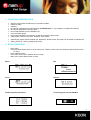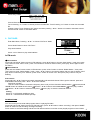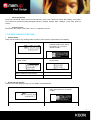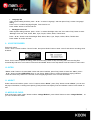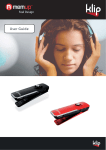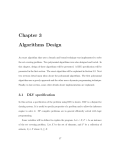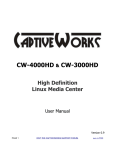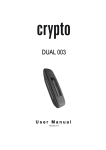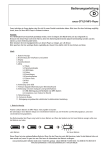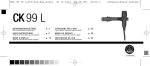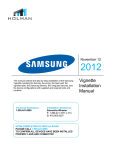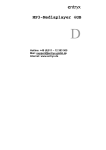Download Memup KOON 2GB
Transcript
Feel Design User Guide TABLE OF CONTENTS Page 1. Functions introduction …………………… 2. Basic functions… …………………………… 3. Buttons Instruction… ……………………… 4. Play music … ………………………………… 5. Play rec. voice …. ….……………………… 6. FM … ……………………………….…........... 7. Folder………………………………………….... 8. System setting………………………………… 9. Recording……………………………………… 10. Intro……………………………………………. 11. About…………..……………………………… 12. Micro SD-Card………………………………… 13. Specification………………………….………. 2 2 3 3 3 4 5 6 7 7 8 8 8 THANKS FOR CHOOSING MEMUP PRODUCT. PLEASE READ CAREFULLY THIS MANUAL BEFORE USING THE MP3 PLAYER. THE INFORMATION ON THIS GUIDE COULD BE UPDATED. FOR ANY REQUEST OR MORE INFORMATION, PLEASE VISIT OUR WEBSITE: WWW.MEMUP.COM PACKAGE CONTENTS • • • • MP3 Player KOON * 1 USB Cable * 1 Earphone * 1 Users’ Manual CD * 1 1 1. FUNCTIONS INTRODUCTION • • • • • • • • • • • Support multi-formats of audio files such as MP3 & WMA FM stereo radio USB key No need for management process through “KOON Memup” in” my computer” to operate files directly. No need to install driver over Win 2000. Driver W98 available on the Installation CD. Voice recorder/ repeat. Record through Build-in microphone, record file is saved in WAV format. 6 EQ modes : Normal, Pop, Rock, Classical, Jazz & Bass Optional play mode: Normal, Repeat one, Repeat all, Shuffle repeat, Dir repeat, Dir all repeat, Dir Random All Setting Power off : Setting saving power mode 2. BASIC FUNCTIONS - Entry menu Press and hold “Mode” button to enter main menu. There are main menu and submenu (press “Mode” button for entry). Entry different modes From main menu enter in different function mode. Main menu: press “Mode” button to enter Music: FM Voice: Record FLASH capacity information Connecting your PC and USB Bus 2 • Adjust Volume Press “R/V” button, and then press “-/+” to increase or decrease volume. • Turn On/Off Press and hold “Play” button to turn on. Press and hold “play” mode to turn off. • Play or Pause: Entry music mode, press “play” to play music In play state, press “play” button to pause. • Record/ Pause, Stop Press “play” button in record state to pause,press “Mode” to stop 3. BUTTONS INSTRUCTION ① ② ③ ④ ⑤ ⑥ ⑦ ⑧ ⑨ LCD Display POWER ON/OFF Mode Play / Pause + - R/V Earphone jack Micro SD 4. PLAY MUSIC ① Insert earphone into phone jack. ② Press and hold “play” button and enter “Play Music” Menu interface, prerss ”Play” button to play music. ③ Select Music: press “-” button to choose previous music file press “+” button to enter next music file. ④ Volume Control: press “R/V” button and then pressing “-/+” to increase or decrease 5volume. ⑤ A-B Re-reading mode: Press MODE button to confirm the starting point A; Re-Press the MODE button to donfirm the finishing point B; Then the player will replay the ccontents from point A to point B. Re-Press the MODE button,the player will return to the normal playing mode. ⑥ Press and hold “mode” to enter Main Menu. 5. PLAY RECORDED FILES Enter Main Menu. Pressing “-/+” button to choose “voice” menu, pressing “Play” button to enter “Voice Play” Menu. 3 Press “Play” to start. Choose Recorded File Touch Pressing “- ” button to choose previous recorded file. Touch Pressing “+” button to enter next recorded file. Volume Control: Touch Pressing “R/V” button and short pressing “-/+” button to increase or decrease volume. Press and hold “mode” to enter Main Menu. 6. FM TUNER Enter Main Menu, Pressing “-/+” to choose “FM Tuner” Mode Press “Mode” Button to enter “FM Tuner” Play saved stations Press “-/+”button to play saved stations. In FM mode: ① Save stations Press and hold “Mode” button to enter in FM submenu, press“/”button to choose “Save Station ” mode ,then press “play” button to enter “Save” mode , press “/”button to choose its serial number, press ”play” button again to save the station. ② Delete Stations press and hold “Mode” button to enter in FM submenu, press“-/+”button to choose “Delete Station ”, then press “play” button to enter “Delete Station ”mode , press “-/+”button to choose the station that you want to delete, press” play” button it will show you a “window”, press“-/+” button to choose “Yes” then press “play” button to set your deleting. Auto search: Press and hold “-/+”button enter search automatically until searched channel. When get the channel. press and hold MODE button then press “-/+” to save the channel; Searching manually: Use the “-/+”button to browse the frequency band. until you have found the desired station, press and hold “MODE” button to enable the sub-menu Use the “-/+”button to select save station press “play” to affirm Use the “-/+”button to select the free place press “play” to save the serached channel. Inching Press“”, it will forward 100KHz per step Press“” it will backward 100KHz per step FM RECORDING You can record your favourite radio program when it is playing FM radio. Press and hold “mode” button to enter into FM sub-menu, press “/”button to select “recording”, then press “MODE” button to enter into “FM recording” and begin recording. Press “mode” to exit FM recording and back to FM radio as well as record the current played program to record folder. 4 • Recording Quality Press and hold “Mode” button to enter in FM submenu, press“-/+”button to choose “Rec Quality”, then press “/+”button to choose Recording sampling frequency: 32Kbps, 64Kbps, 88ps, 128Kbps;press “Play” button to confirm. • Volume control Short press “R/V” button, then press “-/+” to adjust the volume. 7. FOLDER (USB KEY FUNCTION) • Choose folder Users can save files in any existing folder via player (users need to create folder via PC before). 1. In music play mode 3.Press “play” button again to enter in “folder” mode 2. Press and hold “Mode” button to enter in main menu, then press “+” button to choose ”Folder”. 4.Press“-/+”button to choose folder 5. Press “Play” button to conform the files in folder you have chosen. • Delete file and play file Under music mode and play mode, you can delete corresponded file. 1. Stop interface 2. Press and hold “Mode” to entry main menu ,then press “” to choose “Folder” 3.Press “Play” to see the different folders 4.Press “-/+”key to choose files 5 5. Press “Mode” key that will show you a dialog box. Press again “-/+”to choose starting delete or play. 6. Press “Play” for confirmation and start delete or play 8. SYSTEM SETTING User Guidance Entry the Main menu, press“-/+”key to choose “setting”,then press “Play” key and entry “setting” User instruction details • “Equalizer” setting ① System setting, press“-/+”key to choose “Equalizer” then press “Play” entry “Equalizer” setting; ② Press“-/+”key to choose Equalizer: Normal, Pop, Rock, Classical, Jazz, and Bass. ③ Press “Mode” for confirmation and exit • “Play Mode” setting ① System setting, press “-/+” button to choose “Play Mode”, and press “Play” to entry “Play Mode” setting; ② Press “-/+” to choose “Play Mode”: Normal, Repeat one, Repeat all, Shuffle repeat, Dir repeat, Dir all, repeat Dir • Random All Press “Mode” for confirmation and exit. • “Contrast” setting System setting, short press “-/+”to choose “Contrast” and press “Play” to entry “Contrast” setting. Press“-/+”choose Contrast size Press “Mode” key for confirmation and exit. • “Backlight” time setting System setting, press “-/+”to choose "Backlight”, press “Play” to entry “Backlight” setting. Press “-/+” button to select the “Backlight” time: 5S, 10S, always on. Press “Mode” button to confirm and exit. • Power Set Under System setting interface, press “-/+” to select “Power Set”, and then press “Play” to enter “Power Set”. Press “-/+” button to select power off time: DISABLE, 2MIN, 10MIN, and 30MIN. Press “Mode” button to confirm and exit. • Record Set Under System setting interface, press “-/+” button to select “Record Set”, and then press “Play’ to enter “Record Set”. Press “-/+” button select recording sampling frequency: 32Kbps, 64Kbps, 88Kbps, and 128Kbps. Press “Mode” to confirm and exit. 6 • Language Set Under system setting interface, press “-/+” to select “Language”, and then press “Play” to enter “Language” setting. Press“-/+” to select language English, French and so on. Press “Mode” button to confirm and exit. • Backlight colour set Under System setting interface, press “-/+” to select “Backlight colour set”, then select “Play” button to enter “Backlight colour set”. Red, Green, Blue, Cyan, Purple, Yellow, White, Twinkle slow. Press “-/+” button to set the backlight: Red, Green, Blue, Cyan, Purple, Yellow, White, Twinkle slow. Press “Mode” to confirm and exit. 9. VOICE RECORDER Enter main menu: Press “-/+” button to select “ Record” mode, then press “Mode” button to enter “record” and start to recording, show as below: Press “PLAY” button to pause recording, press and hold “Play” button to stop recording and save recording files automatically and exit to voice menu. Press and hold “MODE” button in the stop status to exit and return to main menu. 10. INTRO Press“-/+”button to choose “Intro” under main menu interface, press “Play” button to enter into “Intro”, press “/+” button to setting PRE-INTRO time: 01-15s. Press “Mode” button to confirm and back to playing interface. Press and hold “Play” button for 2 seconds, it will stop playing and the “Intro” function automatic. 11. ABOUT Under main menu interface, press “-/+” button to select “About”, press “Play” button to enter “About”, you can see the player information, including total capacity (Total) and the rest capacity Free and software version. Press “Mode” to exit. 12. MICRO SD-CARD: Enter main menu, press“-/+”button to select “Charge Medium”, press “Mode” button to enter “Charge Medium”, so you can use Micro SD-CARD 7 13. SPECIFICATIONS Item Memory capacity Battery Life Formats supported Earphone Output USB LCD Language Supported Dimension Weight Memory type Power supply Working temperature S/N ratio Output distortion Signal separation Output frequency Recording sampling frequency Specifications 1GB/2GB Appro. 8 hours MP3 MP3, WMA, WAV Voice ADPCM, WAV 5mw +5mw USB2.0 High speed DOTS:128X64 Display English, French, Spanish, German, Portuguese, Italian, Dutch 85.5mmx27.2mmx11.1mm 29g Embedded Flash memory 3.7V (Li-polymer Rechargeable) -10° 50° ≥85dB <0.1% >80dB 20HZ-20KHZ 32Kbps, 64Kbps, 88Kbps, 128Kbps for your selection 8