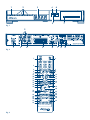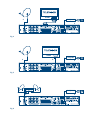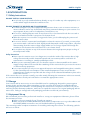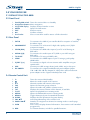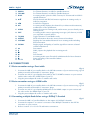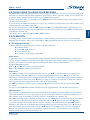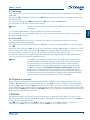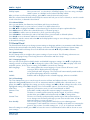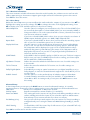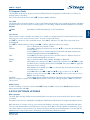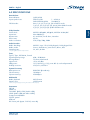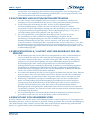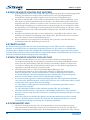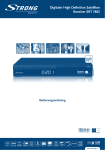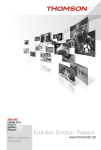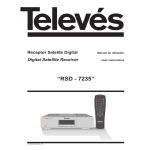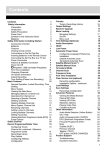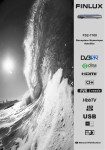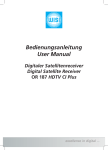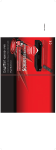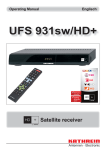Download Strong SRT 7805
Transcript
Abbildung ähnlich Digitaler High Definition Satelliten Receiver SRT 7805 Bedienungsanleitung 1 2 3 4 6 MENU OK EXIT 5 7 Fig. 1 2 1 3 4 5 6 7 Fig. 2 1 2 3 4 6 7 11 10 11 5 8 9 15 14 18 19 16 17 18 21 23 24 27 28 31 33 Fig. 3 12 13 12 19 20 22 25 26 29 30 32 8 9 SCART A 12V/230V B C Fig. 4 HDMI 12V/230V A B C Fig. 5 A A B Fig. 6 12V/230V C PART 2 • English Table of Contents STRONG declares that this item complies with the basic requirements and other relevant regulations of directives CE 2004/108/EEC and 73/23EEC; RoHS 2002/95EEC Manufactured under license from Dolby Laboratories Dolby’ and the ‘double-D’ symbol are trademarks of Dolby Laboratories Subject to alterations. In consequence of continuous research and development technical specifications, design and appearance of products may change. Dolby and the double-D symbol are registered trademarks of Dolby Laboratories, ASTRA is a registered trade mark of SES ASTRA, all other product names are trademarks or registered trademarks of their respective owners. © STRONG 2010. All rights reserved. 11/2010 * €0,14/Min. aus deutschen Festnetz; * €0.42/Min. max. aus Mobilfunknetzen English 2 2 2 2 3 3 3 4 4 4 4 4 5 5 5 5 6 6 6 6 6 6 7 7 7 8 8 8 8 8 9 9 9 9 10 11 13 13 15 15 16 17 18 Stand. März 2010 1.0 INTRODUCTION 1.1 Safety Instructions 1.2 Storage 1.3 Equipment Set-up 1.4 Accessories 1.5 Usage of external USB devices 1.6 General Information 2.0 Your Receiver 2.1 DEFAULT PIN-CODE: 0000 2.2 Front Panel 2.3 Rear Panel 2.4 Remote Control Unit 3.0 Connections 3.1 Basic connection using a Scart cable 3.2 Basic connection using an HDMI cable 3.3 Connecting multiple fixed dishes using a DiSEqC 1.0 switch 4.0 Starting up for the first time 4.1 Language selection 4.2 Location selection 4.3 Output selection 4.4 Channel installation 4.5 First activation of your HD+ smart card 5.0 Quick guide to using your receiver 6.0 Operation 6.1 Changing channels 6.2 Info Banner 6.3 Audio language and Audio mode 6.4 Teletext and Subtitles 6.5 HDMI video format 6.6 EPG (Electronic Programme Guide) 6.7 Recording 6.8 Time shift 6.9 Playback of recording 7.0 Menu 7.1 Channel Setup 7.2 Control Panel 7.3 CAS 7.4 Multimedia 7.5 Program Guide 8.0 OTA Software upgrade A.1 TROUBLESHOOTING A.2 SPECIFICATIONS A.3 Allgemeine Geschäftsbedingungen HD+ 1 PART 2 • English 1.0 INTRODUCTION 1.1 Safety Instructions DO NOT INSTALL YOUR RECEIVER: In a closed or poorly ventilated cabinet; directly on top of or under any other equipment; on a surface which might obstruct the ventilation slots. DO NOT EXPOSE THE RECEIVER OR ITS ACCESSORIES: To direct sunlight or any other equipment that generates heat; to rain or intense moisture; to intense vibration and to any shock which may cause permanent damage to your receiver or to any magnetic objects, such as loudspeakers, transformers, etc. Do not use a damaged power cord. It may cause a fire or an electrical shock. Do not touch a power cord with wet hands. It may cause an electric shock. When the receiver is not used for a long period of time, you should unplug the power cord from the wall socket. Do not use alcohol or ammonia based liquids to clean the receiver. If you wish, you may clean your receiver with a soft lint-free cloth slightly made damp with a mild soap solution, only after disconnecting from the mains voltage supply. Make sure no foreign objects fall through the ventilation slots because this could cause fire or an electric shock. Do not place any objects on top of the receiver because this might prevent proper cooling of the components inside. Safety Precautions Never open the receiver cover. It is dangerous to touch the inside of the receiver due to high voltage currents and possible electrical hazards and your warranty will be void. Refer all maintenance or servicing to suitably qualified personnel. When you are connecting cables, be sure that the receiver is disconnected from the mains supply voltage. Wait a few seconds after switching off the receiver before you move the receiver or disconnect any equipment. It is a necessity that you only use an approved extension and compatible wiring that is suitable for the electrical power consumption of the installed equipment. Please ensure that the electrical power supply corresponds with the voltage on the electrical identification plate at the back of the receiver. If the receiver does not operate normally, even after strictly following the instructions in this user manual, it is recommended to consult your local dealer or contact the appropriate service. 1.2 Storage Your receiver and its accessories are stored and delivered in a packaging designed to protect against electric shocks and moisture. When unpacking it, make sure that all the parts are included and keep the packaging away from children. For transporting the receiver from one place to another or if you are returning it under warranty conditions, make sure to repack the receiver in its original packaging with its accessories. Failing to comply with such packaging procedures could void your warranty. 1.3 Equipment Set-up We recommend you consult a professional installer to set up your equipment. Otherwise, please follow the instructions below: Refer to the user manual of your TV and your antenna. Make sure that the SCART/HDMI cable and outdoor components are in a good condition and the SCART/HDMI connections are well shielded and from good quality. This manual provides complete instructions for installing and using this receiver. The following symbols will serve as follow. 2 PART 2 • English Warning:Indicates warning information. NoteIndicates any other additional important or helpful information. MENURepresents a button on the remote control or the receiver. (Bold Character) Move toRepresents a menu item within a window. (Italic Character) 1.4 Accessories User’s Manual 1 Remote control unit Main Power adapter with power cord 1 HD+ smart card 2x Batteries (AAA type) Warning: English 1 The batteries should not be recharged, disassembled, electrically shortcircuited, be mixed or used with other types of batteries. If rechargeable accumulators instead of batteries are going to be used, we recommend using (e.g. NiMH) types with low self-discharge to ensure long time operation of remote control. 1.5 Usage of external USB devices It is recommended to use USB 2.0 high speed storage devices. If your device is not compatible to USB 2.0 specifications, recording, playback and other multimedia functions of the receiver would not work properly. STRONG cannot guarantee the compatibility to all types of USB storage devices. It is advised not to store important information on USB storage devices used with the receiver. Always make backups of data on your USB storage device before you are going to use it with your receiver.. STRONG will not take responsibility for any loss of information or circumstances caused by loss of information. Please ensure that either the USB device is already formatted to FAT or FAT32 system to use all media and record functions. If your USB storage device is going to be used ONLY for record and playback, we recommend formatting it to E2FS (Linux file system) for the best performance of recording and playback. You can format the USB device via your receiver, refer to chapter 7.4.1 USB Info & Format for details. Please be aware that formatting in Linux file system will have the consequence that Windows will not recognise this USB device anymore. If you want to use your E2FS formatted USB storage device under Windows we recommend you to use tools available in the WWW, for example the program: Ext2 Installable File System 1.6 General Information HD PLUS Version of the Test Suite was used in conformance testing via the Satellite Infrastructure are available in Germany (or such other territories as APS may define from time to time), only. The usage of the HD+ card is designated for the Federal Republic of Germany only.. Services Dolby Manufactured under license from Dolby Laboratories. Dolby and the double-D symbol are trademarks of Dolby Laboratories. 3 PART 2 • English 2.0 Your Receiver 2.1 DEFAULT PIN-CODE: 0000 2.2 Front Panel Fig.1 1. 2. 3. 4. 5. 6. 7. Standby/ON switchTurns the receiver ON or to Standby Navigations buttonsMenu navigation 4 digit LED displayDisplays channel number or time MENUOpens the OSD menu EXITExit from menu OKConfirm selection Card readerSlot to insert HD+ card for access of HD+ channels* 2.3 Rear Panel Fig 2. 1. SAT INTo connect to the LNB of your satellite dish for reception of satellite broadcast signal 2. COMPONENTTo connect to TV or Beemer for high video quality over Y/Pb/Pr component output 3. VIDEO (RCA)To connect to the RCA video input of your TV or VCR using an RCA cable 4. AUDIO (L/R)To connect to the audio input of TV, VCR or your HIFI using an RCA cable 5. TV SCARTTo connect to TV using a SCART cable 6. HDMITo connect to the HDMI input of your TV using a good quality HDMI cable. 7. S/PDIF (Opt.)To connect to a digital or home cinema audio amplifier using an optical cable 8. USBConnect your USB storage device (stick, HDD, etc.) to this port 9. DC POWERTo connect to the original included main power adapter (Input 110 – 240 V 50 ~ 60 Hz/ Output 12 V DC) there and connect main power adapter to the original included power cord. 2.4 Remote Control Unit Fig. 3. 1. qTurns the receiver ON/Standby Mutes the audio output of the receiver 2. 3. 0~9Channel number and numeric value input 4. FAVOpens the favourite group selection 5. OPTOpens the audio and subtitle selection menu 6. TXTDisplays the current Teletext of this channel, if available 7. F.LISTOpens the playback list in viewing mode 8. MediaOpens the Multimedia menu in viewing mode 9. RecallToggles between the two last watched channels 10. GuideDisplays the EPG (Electronic Program Guide) 11. VOL pqIncreasing/decreasing of the volume level 12. Page CHpqSwitches to next/previous channel in viewing mode or scrolls page wise in lists 13. InfoPress once to display channel information. Press twice to call extended program info. 14. RedFor Teletext function, in OSD for specific functions. 4 15. GreenFor Teletext function, in OSD for specific functions. 16. YellowFor Teletext function, in OSD for specific functions. 17. BlueIn viewing mode opens the EPG overview, for Teletext and in OSD for specific functions 18. pqScrolls channel and EPG information up/down in viewing mode, in OSD for navigation. 19. tuIn OSD for navigation 20. OKIn viewing mode displays the channel list, in Menu mode activation/ confirmation of the specific item 21. MENUOpens the menu in viewing mode, within menu you can directly exit to viewing mode 22. EXITIn viewing mode removes appearing messages /Info banner, in OSD one step back or cancel actions 23. TV/RADToggles between TV and Radio mode 24. AspectShow information about the screen format in broadcast. 25. HistoryDisplays the last watched channels list in viewing mode including EPG information 26. SignalDisplay signal and quality of satellite signal from current selected satellite and channel 27. 5Fast rewind 28. 1PLAY / Opens the playback list in viewing mode 29. 3Stop 30. 6Fast forward 31. 2In viewing mode starts Timeshift, in Multimedia for Pause function 32. 4Starts recording of the actual broadcast 33. F1~F4No function 3.0 Connections 3.1 Basic connection using a Scart cable Fig. 4. 1. C onnect the LNB of your satellite dish to the SAT IN connector of your receiver using a good quality coax cable and suitable ‘F-connector’ plugs. 2. Connect one end of a good quality Scart cable to the TV SCART connector on your receiver and the other end to the SCART input of your TV. 3. Plug the power adapter & cord to a suitable wall outlet. 3.2 Basic connection using an HDMI cable Fig. 5. 1. C onnect the LNB of your satellite dish to the SAT IN connector of your receiver using a good quality coax cable and suitable ‘F-connector’ plugs. 2. Connect one end of a good quality HDMI cable to the HDMI output on your receiver and the other end to the HDMI input of your TV. 3. Plug the power adapter & cord to a suitable wall outlet. 3.3 Connecting multiple fixed dishes using a DiSEqC 1.0 switch Fig. 6. 1. C onnect the LNB’s of your fixed dishes to the inputs of a DiSEqC 1.0 switch 2. Connect the output or “to receiver” connector of the DiSEqC 1.0 switch to the SAT IN connector on your receiver. 3. Refer to section 3.1 or 3.2 for TV and mains connections. 5 English PART 2 • English PART 2 • English 4.0 Starting up for the first time Ensure that your satellite signal is of good quality and that all connections are sound. In case of difficulties or questions, please ask you local dealer for assistance. It is recommended to follow the Setup Wizard step by step. It will guide you through the basic installation and channel searching process. You can enjoy digital HD broadcasts within just a few minutes. 4.1 Language selection After turning on the power for the first time, the language selection menu will appear. Choose your language with tu and confirm with OK. In this welcome screen will the most important button description, be displayed. Once you are ready, press OK to advance to the next step of the Installation wizard. During any stage of the Setup Wizard, you can press EXIT to get back to the previous screen. 4.2 Location selection Here you can set the Time zone and switch the Summer time OFF or ON. Use pq to move the highlight and tu to change settings. Press OK to confirm and to continue. 4.3 Output selection Here you can select the connection type you use to your TV screen. Select HDMI / YUV if you use a HDMI or a component cable to HD TV screen. Select SCART if you’re using a Scart cable to “normally” TV screen. If SCART is selected, then select as well they correct size of you TV screen. Use pq to move the highlight and tu to change settings. Press OK to confirm and to continue.. Note: HD+ services / channels can only be seen if correct selection is made! 4.4 Channel installation This receiver is equipped with a new fast channel installation system by Astra 19.2 satellite called APS. Per default all settings are correctly adjusted for a fast installation on Astra 19.2. Before you press OK button to start the scan process, first check the Strength and Quality bars on the bottom of this menu. Green bars indicate a good signal and you can proceed. Yellow bars indicate that the signal condition is nearly acceptable and Red indicates bad signal. Adjust your dish for maximum possible signal strength and quality. Once the signal cannot be improved anymore, fix the dish on this position and press OK to continue and start APS scan process. Once receiver finished this scan process a selection will popup with View or Next. Select View and press OK to enjoy and watch the digital satellite channels directly. Select Next if you want to scan for more satellites/channels. Refer to chapter 7.1.1 Channel Scan for detailed description. Note: If you don’t want to use this option you can press the BLUE button to start a normal auto scan on the selected satellite. 4.5 First activation of your HD+ smart card Your receiver is already delivered with correct inserted smart card. Although we recommend you to check that your smart card didn’t get loose during the transport. If you have ensured that the SC is inserted properly, then you are ready for watching HD+ channels. Your SC is already activated, so you only need to switch to an HD+ service channel (please see separate HD+ sheet for HD+ channels reference). If you have already switched to one of the desired programs, after 10 sec. you will have access to the HD+ service. Now you are ready to enjoy the HD+ channels. 6 PART 2 • English We at STRONG understand that you can’t wait to enjoy your new HD+ receiver. The following quick guide will make you familiar with the basic operation of this device. We do, however, advice you to read the full manual to get the best performance from your STRONG HD+ receiver. To turn your receiver ON or to Standby, use the STBY button on the remote control or the button on the left side of the front panel. If you are using the HDMI connection for your TV set, it might be possible that you need to switch on TV and select the correct HDMI input first. Choose the desired channel with the pq buttons and OK or the CH+/CH- buttons. Alternatively, you can digit the channel number with the 0~9 buttons on the remote control. Or press OK in viewing mode to display the channel list. The volume can be adjusted with the VOL+/VOL- buttons. 6.0 Operation In viewing mode, several features are available to make watching TV a true pleasure. This paragraph describes these features. Please also read chapter 7.0 to get familiar with the menu of your new receiver. 6.1 Changing channels Your new receiver is equipped with four ways to change channels. via direct access via the CH+/CH- buttons. via the channel list via selection of channel groups (APS) Direct access To gain direct access to a certain channel, simply input its number with the 0~9 buttons on the remote control. Channel numbers can be up to four digits long. Entering a number with less than four digits is possible. Just wait a few seconds and your receiver will switch to the selected channel. Using the CH+/CH- buttons CH+ or p and OK will switch to a higher channel. CH- or q and OK will switch a lower channel. Channel list Press OK in viewing mode to display the Channel List. Use pq in the Channel List to highlight your channel of choice and press OK once to select the highlighted channel. Press OK again to leave the Channel List. The Channel List is equipped with a filter function to make finding your favourite channels easier. Within the Channel List, press t button to jump to selections on left side of channel list banner. Here you can select following options: ALL, FAV, A~Z, SAT and APS. Use pq to select one of these options and press u button to select the list of your choice and OK to confirm. You can use the TV/R button within the channel list to toggle between TV and radio channel list/s. APS Channel list Your receiver is equipped with new system called “APS” Astra Platform Service which store channels in separated channel lists on sort, type or group. If you are using the Astra 19.2 satellite and did scan on HD+ channel scan in installation, then this system is contained in the channel list. Press OK in viewing mode to display the Channel List. Press t button to select the group of your choice on the left side of the channel list banner. Select APS with the pq buttons and press the u button to show the group lists from APS channel system. Select your wanted channel group by pq buttons. Directly on the right side is displayed which channels belong to this selected group. Press u button to enter this channel group and select it with the pq buttons. Press OK once to select the highlighted channel, by another pressing you can switch to viewing mode. The receiver will stay in the selected channel group until you will select another one. 7 English 5.0 Quick guide to using your receiver PART 2 • English 6.2 Info Banner At any time during viewing mode you can press the INFO button to get info about the current channel and program*. Press INFO twice to see program details about the current channel. Note: Program information is only displayed when available. Availability depends on the broadcaster. 6.3 Audio language and Audio mode Press OPT button in viewing mode to display this (Optional Settings) menu In this menu you can select the Audio language and Audio Mode. In the audio language selection you can select another language or Dolby digital if the selected channel supports this option. Selection of Audio mode allows you to select between Stereo, Left or Right audio channel. In case the channels does not support, there will be no change to hear. 6.4 Teletext and Subtitles Your receiver includes a fully featured Teletext. To access Teletext, press the TXT button in viewing mode. Then the menu to select Teletext & Subtitle Option will be displayed, when you press it for the 1st time. Use the pq buttons to select an option and use tu to change the setting. In case of DVB subtitles availability you can select them to be displayed and press OK there to confirm. If only one Teletext language is available the receiver will show the abbreviation of the used one and you can’t select this item. Please choose “Goto Teletext” to display the Teletext on screen, then you can use the 0~9 buttons to input the number of the page you wish to see. The coloured buttons of the remote control allow you to display selected pages directly, as indicated on the bottom of the Teletext screen. Press EXIT to go back to viewing mode. Note: VBI Teletext on your TV set is not supported. Please use the Teletext of the receiver. If you are connected via HDMI, it could be the case that you will observe that the TV set is switching resolution in case there are different resolutions broadcasted on the channels. This is no abnormality as this is a required behaviour followed on the specifications of this product. 6.5 HDMI video format If you are connected via HDMI, it could be the case that you will observe that the TV set is switching resolution in case there are different resolutions broadcasted on the channels. This is no abnormality as this is a required behaviour followed on the specifications of this product. 6.6 EPG (Electronic Programme Guide) The Electronic Programme Guide is a very useful function that allows you to watch programme schedules and information on screen and to select programs for recording. Press the Guide button to open the EPG overview. Use pq to select the desired channel and tu to move within the program schedules. If the desired event is selected, press INFO to open the detailed information. Use pq button to scroll, in case there is more than one page of information. Press INFO or RED to go back to the EPG overview. Within the EPG you can also set a Timer for the selected event, by pressing OK. Then you can choose if you want to Set a Reminder for Timer, Tune CH or Record, always including event/ channel information according to selected channel. RED button allows you to Filter by Title, Channel or Theme. Here press GREEN to get back to EPG overview. YELLOW button allows you to select by date. Here press GREEN to get back to today’s EPG overview. Use the BLUE button to open the Weekly Overview for the selected channel, press BLUE again to get back to EPG overview. Note: 8 Availability of EPG data depends on the broadcaster and selected transponder frequency. PART 2 • English 6.7 Recording Your receiver allows you to make an instant recording of the program you are watching, to an external USB HDD. Simply press 4 to start the recording. Press INFO button during a recording to see channel and record time information. To stop the recording, press 3 button and select OK and confirm with OK button. The maximum record time of each event is 2 hours. Note: Please connect an USB storage device with sufficient free space before you start a recording. English For recording HD broadcast, a high speed device is highly recommended. On the HD+ channels it can happen that some events are protected and a recording is not possible or limited in specific concerns. 6.8 Time shift The Time shift function allows you to pause live broadcast up to 90 minutes and resume normal watching without missing anything. Press 2 to freeze the current broadcast. Press 2 again to start time shifted playback. To stop Timeshift, press 3. During the Time shift press EXIT to remove time shift banner and press u (PLAY) to recall the time shift banner. During time shift you can press 5 or 6 buttons to jump within time shift file. Press more times on these buttons to change the speed. You can choose between 2x, 4x, 8x, 16x and 32x. On the HD+ channels it can happen that some events are protected and fast forward/ rewind in time shift is not possible or limited in specific concerns. Note: Time shift is only working correctly when a fast USB storage device such as an USB2.0 HDD / USB storage device is connected to the receiver. Further we recommend you to format the USB storage device to E2FS format for the proper function of record, playback and Time shift, please see special conditions in chapter 1.5 Usage of external USB devices. Distorted picture and / or audio during Time shift indicate a low USB device speed. STRONG cannot guarantee for USB devices used. Especially when Timeshift is activated at channels with high data rate (High quality SD/HD), STRONG cannot guarantee an accurate Playback of the Time shifted file. 6.9 Playback of recording After you have already made some recordings with this receiver you can simply play them back. Press F.LIST or u (PLAY) button to open the Playback List. Use pq to select a record you want to playback and press OK to start. With the RED button you can delete files if you want to make some free space on your USB device. The recording will be stored with the current event name. You can rename the recording by pressing the GREEN button. With the YELLOW button you can protect a recording with the PIN Code, before it can be played back or deleted. 7.0 Menu All important settings and features of your receiver can be operated from the Menu. It consists of the following sub-menus: Channel Setup, Control Panel, CAS, Multimedia and Program Guide. Press MENU in viewing mode to display the Menu. Use tu to select a sub-menu and pq to choose an option. Press OK to advance to the chosen submenu. Press EXIT to go one step back or press MENU to go to viewing mode. 9 PART 2 • English 7.1 Channel Setup The installation menu allows you to change satellite settings and to search for channels. It consists of the following sub-menus: Channel Scan and Channel Editor. Choose the desired sub menu with pq and press OK to advance. 7.1.1 Channel Scan Use this menu to select the satellite, change the settings for the used antenna and start scan process for searching the channels. Satellite:Use pq to highlight Satellite and tu to select the satellite you wish to change the settings for. To display the list of all available satellites, press OK. At the end of this list you can find Newsat1 -10. Those can be used to configure a new satellite setup. LNB:Select LNB type if you are using another LNB as Univ.LNB model. As this is the common used LNB, it is set per default. DiSEqC:If you are using a DiSEqC switch in order to connect more dishes, select the correct used switch type. Select DiSEqC 1.0 for maximum 4 dishes. DiSEqC 1.1 for maximum 16 dishes and select None if you don’t use any switch. DiSEqC Port:If you are using a DiSEqC switch you need to set the correct DiSEqC port which belongs to the connected satellite. Transponder:Select this option, if you want to scan manually or check the signal on the desired transponder frequency. Use tu to select the transponder of you choice, or open the Transponder list of the selected satellite with OK. Motor Control:If you are using a DiSEqC motor to install multiple satellites. Select the according setup type withtu. Select DiSEqC 1.2 for manual setup of each satellite or select GOTO-X for automatic calculation after you have adjusted the 0-position and corresponding Cartesian coordinates of your location. Note: Please consider that GOTO X must be supported from your Motor as well! Motor Setting:Here you can setup the necessary settings according to the used Motor Control. Adjust and store these settings correctly, in order to be able to proceed with Search Start. Search Start: Before you start the scan process please make sure that all settings are made correctly and Strength and Quality bars are showing green colours. If the Strength and Quality bars showing red or yellow colours, then the satellite signal is too weak. Please try to adjust your satellite dish first, to improve the signal. At the first time installation there was performed the HD+ Channel Scan from APS. After this successful scan process you can choose following of the additional possibilities: Select Search Start and press OK. A new menu will be opened on the right side of your screen, called “Options”. Use this menu to perform an Automatic, TP (manual) or Network channel search on one or more satellites. Use tu pq to highlight and OK to select an option. Start Auto Scan:Use this option to perform a full channel scan on the selected satellite, under the below mentioned conditions. TP Search Start:Use this option to perform a scan on the selected transponder only. Network Search Start:Use this option to receive new launched channels from the selected satellite. The receiver will perform an additional search for channels from the NIT table (NIT= Network Identification Table). Search Mode:Select All to scan all channels including scrambled channels or FTA to scan for Free-To-Air channels only. NIT Search:Select OFF if you don’t want to perform a network search or set ON to perform a network search. 10 PART 2 • English 7.1.2 Channel Editor Here you can Delete, Set Favourites, Lock, Move and Sort your channels. Press TV/RAD button on your remote to select TV or Radio channel list. Use tu pq to highlight and OK to select channel(s) for the desired option explained below: Press RED button to delete the selected channel/s or channel group/s. Press GREEN to add or remove channels to/ from your favourite group. Press YELLOW to lock channel/s with a PIN code before you can watch or deleted it/them. Press BLUE to move channels within the selected channel list. Press EXIT to exit this menu and select OK at the displayed message to store changes or choose Cancel to discard the changes. 7.2 Control Panel The Control Panel allows you to change system settings as language and time, set protections with PIN code and reset the receiver back to the factory settings. It consists of the following sub-menus: System Setup, Factory Default and Lock Setup. Choose the desired sub menu with pq and press OK to advance. 7.2.1 System Setup Use the Setup menu to configure the system settings of your receiver. The following sub-menus are available: Language Setup, Time Setup, Receiver Information and User Setup. 7.2.1.1 Language Setup: Here you can set the preferred OSD, Audio and Subtitle languages settings. Use pq to highlight the setting you wish to change and tu to change the value of the setting. Press OK to display a list of all available options, for the chosen setting. Press EXIT to exit and save settings. OSD Language:This setting affects the menu language of your receiver. All menu’s and messages will be displayed in this language. Audio:is the preferred audio language. The receiver will automatically switch audio to the preferred language whenever available. Subtitle: Subtitles will be displayed in the selected language, whenever available. 7.2.1.2 Time Setup: The Time Setup allows you to set the way the receiver collects and adjusts the time. You can also adjust the Auto Standby function here for an automatic switch to standby after a desired time, to save power. Use pq to highlight the setting you wish to change and tu or 0~9 to change the value of the highlighted setting. Press OK to display a list of all available options, for the chosen setting. Local Time:Adjust the correct time zone you are located based on GMT. Summer Time:Select OFF or ON to adjust the current setting for summer time. Date:The date is normally synchronized by satellite signal. If you like to change another date, press OK to call calendar and use tu to change date. Current Time:The time is normally synchronized by satellite signal. We recommend you not to change time manually, although you can enter another time. Use 0~9 numeric buttons to enter your time. Auto Standby:This is a new, power saving feature that helps you in reducing power consumption. It will switch the receiver to standby mode when no command is given for the set time. Possible settings are: 1, 2, 3, 6, 12, 24 hours and OFF. Once all settings are made, press EXIT to leave the menu. A confirmation banner will be shown to save your settings. 11 English DiSEqC repeat:Here you can set 1 x or 2 x time/s of DiSEqC repeat, if you are using a multiple switch system or a DiSEqC motor behind a DiSEqC switch. After you have set all necessary settings, press OK to start the desired scan process. After the selected scan finished successfully the receiver will ask you to Save or Cancel, to save the search result select Save, to discard select Cancel. PART 2 • English 7.2.1.3 Receiver Information: This menu contains valuable information about the model number, the software version and our web address www.strong.tv. A customer support agent might ask for the information given in this screen. Press EXIT to leave this menu. 7.2.1.4 User Setup: Within the User Setup menu you can configure the audio and video outputs of your receiver. Use pq to highlight the setting you wish to change and tu to change the value of the highlighted setting. Press OK to display a list of all available options, for the chosen setting. Video Output Via:Use this option to configure your connection to the TV set. Select SCART if you are connect by Scart cable or select HDMI/YUV if you are connect by HDMI or Component cable to TV set. Be aware that HD+ services / channels can only be seen if correct selection is made! Resolution:If you have selected HDMI/YUV in above, then you can select the resolution of HDMI output. Available options are: 1080i, 720p, 576p and 576i. Aspect Ratio:If you have selected SCART in above, then you can select the according aspect ratio of your TV set. Available options are: 4:3 and 16:9. Display16:9 Event:Use this option to set the preferred way of conversion from 16:9 broadcasts in 4:3 TV set. You can choose between the following options: Letter-box (the full 16:9 picture will be displayed on your 4:3 TV set with black bars above and below the picture.), Pan and scan (The centre of the 16:9 picture will be displayed as full-screen on your 4:3 TV set) and Just Scale (Combination of Letter-box and Pan and scan.) SCART Mode:Select RGB for the best picture quality or CVBS in case your TV doesn’t support RGB. In case you have set HDMI/YUV in the above setting, your Scart output will be switched to CVBS automatically. Info banner Timeout:Defines the time after which the OSD banners time out. Possible settings are: 2~12 seconds. TV List Timeout:Defines the time after which the TV list time out. Possible settings are: 2~12 seconds. Dolby Digital Option:Select ON if you using an optical connection to you digital amplifier to enjoy Dolby Digital*, in case the selected channel support this. Select OFF if you not use this option. Subtitle Control:Use this option to set the preferred way of subtitles support. Select Auto to switch subtitles automatic on if they are available, or select Manual to select ON or OFF. In viewing mode you can press the OPT button to enter this setting. Advanced Setup In User Setup menu you can press the BLUE button to enter the advanced settings. It is strictly recommend not to change any of these settings unless you are absolutely sure and an advanced user. LNB Power: Allow you to switch OFF or ON power of LNB. DiSEqC repeat: Repeat command for commit switches (1, 2 and OFF) Power save Mode:This setting will set the receiver in low power mode during standby in order to reduce standby power below 2 watt. If you select this option to ON be aware that wakeup of your receiver will take more then one minute. Pre Wakeup (min.):Here you can set the pre wake up time for your receiver if a Timer/recording is configured and you are using the Power save Mode during Standby (3, 4 and 5 min.). HDCP Setting:To switch ON or OFF the control key for HD screens. If you select OFF will only low video resolution available. Press OK to confirm and to exit this menu. 12 PART 2 • English 7.2.2 Factory Default: A factory default will reset all settings of the receiver to the factory default. To reset the receiver, you have to enter your PIN code (Default PIN: 0000) Select Factory Initialization and Press OK. You have to enter your PIN code again to make 100% sure that you want to perform this action. After the reset, the receiver will start up with the Setup Wizard. 7.2.3 Lock Setup: Within the Lock Setup menu you can enable or disable the menu lock function and change the PIN code. Before you can enter this menu you have to enter your PIN code (Default PIN: 0000). Use pq to highlight the setting you wish to change and tu or 0~9 to change the value of the highlighted setting. Install Lock:Here you can change the PIN code setting for the access to installation menu. Select ON if you like to protect entering Control panel menu with PIN code. Select OFF to disable this function. Parental Lock:Select ON if you want to switch on the protection of channels with LOCK sign. Select OFF to disable this function. New PIN code:Use this function to set your own personal PIN code. Enter here your new PIN. Confirm PIN code:Enter here again the new PIN code to confirm. A successful change of PIN is confirmed by an on screen message. Use EXIT to go back to the previous menu. 7.3 CAS Smart Card In this Nagra CAS menu you can read the details form your HD+ smart card and can change the PIN code from this Smart card. Find below Smart Card Information all details as Subscribed date and Smart Card serial number. This information show you if card is still active and if you need to call the Call centre of HD+ to activated it again. Press OK to open Change CA PIN menu. Enter with the numeric buttons 0~9 first default PIN code (0000) of 4 digits. Enter now your new PIN and confirm again PIN. A successful change of PIN is confirmed by an on screen message. Use EXIT to go back to the previous menu. WarningPlease be aware, that the CA PIN is the PIN from your Smart Card, changing it has nothing to do with receiver PIN code! 7.4 Multimedia The Multimedia menu allows you to see detail information of your connected USB device, handle your records and give you access to your music and pictures on USB device. It consists of the following submenus: USB info & Format, Record Manager and Music & Photo Player. Choose the desired sub menu with pq and press OK to advance. 7.4.1 USB Info & Format: The USB Info & Format menu displays all details from the connected USB storage device. It contains information about the storage capacity and about the current free space for new recordings. If you want that all functions are fully supported, as Jpeg and MP3 play back, ensure that either the USB device is already formatted in FAT or FAT32 system on your computer. When you are going to use it only for record and playback, we recommend you to format it to E2FS (Linux file system) in this menu for the best performance of record and playback. Use pq to select HDD Format (E2FS) and press OK button to start formatting of the connected USB device. 13 English WarningA factory reset will permanently delete all your personal settings, timers and stored channels. Please consider this before you perform a factory reset. PART 2 • English To safely remove the external USB storage device press the GREEN button. Use EXIT to go back to the previous menu. WarningThe Format function will delete all records, data and information from your USB device. STRONG will not take any responsibility for damaged or lost data on the USB device. Please make a backup copy of important data on your USB device before you are going to use it with your receiver. Please be aware that formatting in Linux file system will have the consequence that Windows will not recognise such an USB device anymore. If you want to use your E2FS formatted USB storage device under Windows we recommend you to use tools available in the WWW, for example the program: Ext2 Installable File System. 7.4.2 Record Manager The Record Manager can be used for the playback of previously recorded programs, to delete, rename and lock them. Use pq to select a file in this folder. Press OK to start the playback of the desired recording. Press INFO during playback to see details form this record. If you have already watched this recording, then there will be a message displayed to ask you if you want to start the playback from the beginning, or if you want to start from the point you stopped watching before. WarningHD+ channel recordings are limited in playback concerns. If this limit has passed an HD+ message appears on your screen. Then this file can not be watched anymore and you can delete it to get free space for new recordings. Your smart card must be valid to watch HD+ recordings, otherwise it will fail. Press the RED button to delete a selected recording from your USB device. Press the GREEN button to rename the recording. Press the YELLOW button to lock the recording with the PIN code. Afterwards you will need to enter this PIN code to watch or delete the recording. 7.4.3 Music & Photo Player In the Music & Photo Player menu you can navigate on your USB device to choose JPEG photos or MP3 music files. Use pq to select a file or a folder. Press OK to mark a selected MP3 or JPEG and press u to start playback/ show this file. Press the RED button to select all MP 3 and JPEG in the folder or route. Use pq and press OK to select / unselect single files. Press the GREEN button to add selected or all files into the My Media list. Press the YELLOW button to set Slide show or set MP3 repeat, depending on what you want to watch or hear. Press the BLUE button to start play back from My Media list. During playback, the following functions are available: 6 starts playback of the next MP3 / Jpeg. 5 starts playback of the previous MP3 / Jpeg. Press 2 to pause the playback. Press 2 again to resume playback. 3 stops playback. u starts playback of the next Jpeg. t starts playback of the previous Jpeg. Press EXIT or 3 to get back to the menu. Note: 14 STRONG can not guarantee play back of every JPEG format size or MP3 sample rate. PART 2 • English 7.5 Program Guide The Program Guide menu allows you access (EPG) Electronic Programme Guide and to set Timers for wakeup and/or recording. Choose the desired sub menu with pq and press OK to advance. 7.5.1 EPG The Electronic Programme Guide is a very useful function that allows you to watch programme schedules and information on screen and to mark programs for recording. Find all detailed descriptions in chapter 6.6 EPG Availability of EPG data depends on the broadcaster. 7.5.2 Timers Timers can be used to schedule recordings or to switch to a certain channel at a desired moment. It will help you not to miss your favourite events. You can set up to 30 Timers. Use pq to select one of the available timers. Press OK to advance. The Edit Timer screen will now be displayed. Use pq to switch between settings and tu or 0~9 to adjust the value of a setting. Type:Choose between View, Record or None. Channel:Press OK to display the channel list and use pq to select the wished channel for this action. Press TV/RAD button to switch between TV channel and Radio channel list. Confirm highlighted channel with OK button. Title:Press OK if you want to give the Timer another name as “Manual Timer xx”. Use the displayed keypad for insertion. Repeat:Choose between Once, Daily, Weekly, Weekdays or Weekend. Date:With repeat set to Once: press OK to display the calendar. Use pqtu to pick the date for the recording and confirm it with OK. Then press EXIT to apply the date to the Timer setting. With Repeat set to Weekly: Use tu to select the day of the week, at which you want the timer to start. Time:Press OK and use thetu or OK and pq to choose the hour. Use pq buttons to enter the minute tu or OK and pq to choose the minute. Press EXIT to leave the setting. Duration:Use the 0~9 buttons to digit the duration of the timer if you have selected Record. Once all settings are made, Press RED Save button to store these settings and press EXIT to leave the Timer menu. Delete a timer In order to delete a set timer, select it with pq and press OK to select. Press Blue Delete button to delete and confirm with OK. 8.0 OTA Software upgrade OTA automatic The OTA (Over the Air) function automatically takes care that your receiver check if the latest software is loaded. Every time your receiver is switched to standby the OTA function will check for an improved software version. After detection of a newer version, your receiver will display a message, after you switched it ON again. Then you can download the new SW version. You can select OK to start the update immediately, or you can select Cancel to start next time. Be aware that download takes around 20 minutes. You can skip the update process only for five times, afterwards a forced download will be started. 15 English Note: PART 2 • English WarningNEVER power off the receiver or pull the mains plug during the software upgrade process. Doing so might cause irreparable damage to your receiver and will void your warranty. A.1 TROUBLESHOOTING There may be various reasons for abnormal operation of the receiver. Please check the receiver according to the procedures as explained below. If the receiver does not work properly after checking it, please contact your local Service line or STRONG dealer. Alternatively you can send a support mail via our website: www.strong.tv. NEVER open or disassemble your receiver. This may cause a dangerous situation and will void the warranty. Symptom The display on front panel does not light up. Cause The power cord /adapter is not plugged in. Remedy Check that the power cord is plugged in to the wall outlet. Make sure power adapter is connected correctly on the rear panel. No picture or sound Wrong connection or setting of the Audio/Video output. Connect the Audio/Video output of the receiver correctly to the TV set and check the settings in the menu Control Panel > System Setup > User Setup. Press the MUTE button. Turn TV on. Select the correct TV Input. Check the antenna cable, replace the cable, or connect the cable to the receiver tightly. Set the values of tuner parameters correctly in menu Channel Setup> Channel Scan. Check the signal with an appropriate equipment and adjust your dish correctly. Check your access data in CAS menu Check if your card is correct inserted. Check with you local dealer Check if card match to the service. No Signal/ No picture Audio muting. TV is powered off. Wrong Input selected. The receiver can’t receive the signal. Incorrect values of some tuner parameters. Wrong direction of the dish. No access to pay per view services Payment expired Smart Card not correct inserted. Wrong smart card Tuned to pay TV service which is not supported by your used smart card The remote control The batteries of the remote does not work control are not inserted, wrongly inserted or exhausted. The USB storage device Wrong formatted. is not working properly. The external USB HDD does not start. Device speed not sufficient. Power consumption is too high. The receiver switches Auto Power Down function to STBY automatically. is activated and reached the adjusted time (default 3h). 16 Check whether the batteries are inserted correctly or exhausted, if so replace the batteries in the remote control. Format USB device by receiver in menu Multimedia>USB Info & Format. Check if USB 2.0 device is connected. Connect an extra power supply adapter to your USB HDD device. In the menu Control Panel > System Setup > Time Setup you can adjust the Auto Standby time. PART 2 • English A.2 SPECIFICATIONS Demodulator Demodulation:QPSK, 8PSK Input symbol rate:DVB-S QPSK: 1 ~ 45 Ms/s DVB-S2 8PSK/QPSK:10~30 Ms/s FEC decoder:Auto, 1/2, 2/3, 3/4, 5/6, 7/8 in DVB-S mode 1/2, 3/5, 2/3, 3/4, 4/5, 5/6, 8/9, 9/10 in DVB-S2 mode 3/5, 2/3, 3/4, 5/6, 8/9, 9/10 in 8PSK mode English Video Decoder Profile level:MPEG-2 MP@ML, MP@HL, MPEG-4 H.264/AVC Input rate:Max. 90 Mbit/s Aspect ratio:4:3 and 16:9, Pan & Scan, Letterbox Frame rate:25 Hz Video resolution:576i, 576p, 720p, 1080i Audio Decoder Audio decoding:MPEG-1 Layer 1 & 2, Dolby Digital*, Dolby Digital Plus Audio mode:Stereo, Dual Mono, Joint Stereo, Mono, AC3 Sampling rate:32, 44.1, 48 kHz * Dolby is a registered trademark of Dolby Laboratories Tuner Type1 F Type, IEC169-24, Female Input frequency range:950 ~ 2150 MHz RF impedance:75 Ohm unbalanced Signal level:-65 to -25 dBm LNB power:13.5/18 V DC (+/- 5%), max. 0.5 A, overload protected DiSEqC versions:V1.0, V1.2, GOTO X System & memory Main processor:BCM7325 (Broadcom) Flash memory:16 Mbytes System memory:256 MBytes Multimedia Audio playbackMP3 format Picture viewJPEG format STRONG can not guarantee play back of every JPEG format size or MP3 sample rate. Connectors SAT IN HDMI 1.3 TV SCART (RGB, CVBS, Audio L&R) 3 RCA (Audio L&R and Video CVBS) Component Y&Pb&Pr S/PDIF optical USB 2.0 DC Power jack (input: 12 V DC, max. 4A) 17 General Data Supply voltage:100 – 240 V AC @ 50/60 Hz ± 5 %, max.1.1 A Power consumption:max 30 W, typ. 13 W (without external device) Power consumption in stand-by:1.30 W (without external device) Operating temperature:+5 ~ +35 °C Storage temperature:-20 ~ +60 °C Operating humidity range:25 ~ 75 % RH, non-condensing Size (W x D x H) in mm:265 x 190 x 45 Weight:0.90 kg 09 Nov 2010 16:04 PART 2 • English EAN code SRT 7805: 8717 185 445 398 A.3 Allgemeine Geschäftsbedingungen HD+ 1.0 Geltungsbereich, Vertragsgegenstand und HD+ Karte 1. Diese allgemeinen Geschäftsbedingungen der HD PLUS GmbH mit Sitz in der Betastraße 1-10, 85774 Unterföhring („HD PLUS“) gelten ausschließlich für den HD+ Service. 2. HD PLUS überlässt dem Nutzer nach Maßgabe dieser allgemeinen Geschäftsbedingungen den Besitz an einem Datenträger („HD+ Karte“). Die auf der HD+ Karte gespeicherte Software bzw. Daten (zusammen die „HD+ Software“) sind lediglich technische Voraussetzung zum entschlüsselten Empfang bestimmter, digital verschlüsselt ausgestrahlter TV- Angebote („Programmangebote“) über einen Digitalempfänger mit HD+ Zertifizierung („HD+ Service“). 3. HD PLUS räumt dem Nutzer eine nicht ausschließliche, nicht übertragbare Lizenz zur bedingungsgemäßen Nutzung der auf der HD+ Karte befindlichen HD+ Software zum Zwecke der vertragsgemäßen Entschlüsselung von Programmangeboten ein. Dieses Recht ist auf das Gebiet der Bundesrepublik Deutschland beschränkt. Es ist dem Nutzer untersagt, die HD+ Karte außerhalb Deutschlands zu nutzen. HD PLUS kann verlangen, dass die HD+ Karte ausschließlich in Verbindung mit einem ihr zugeordneten Digitalempfänger verwendet wird. Außerdem ist HD PLUS berechtigt, dies technisch sicherzustellen (sog. Pairing von Digitalempfänger und HD+ Karte). 4. Die Aktivierung der HD+ Karte obliegt dem Nutzer. Die HD+ Karte darf nicht anders als vereinbart verwendet werden. Der Nutzer ist nicht berechtigt, die HD+ Software zu kopieren, zu modifizieren, zu disassemblieren, zu dekompilieren oder andere Verfahren auf sie anzuwenden, um deren Quellcode oder deren Struktur zu erfahren oder Prozesse oder deren Zustandsrepräsentation unberechtigt in Erfahrung zu bringen oder zu beeinflussen. Gesetzliche Dekompilierungsrechte bleiben unberührt. 5. Der Digitalempfänger, das Wiedergabegerät (z. B. TV) und die Programmangebote sind ausdrücklich nicht Leistungsgegenstand. Zertifizierte Digitalempfänger sind im Handel erhältlich. Ihre Installation obliegt dem Nutzer. Im Falle technischer oder allgemeiner Probleme mit dem Digitalempfänger liegt die Verantwortung für den Kundenservice beim Hersteller des Digitalempfängers. Die Anzahl und Zusammenstellung der Programmangebote kann sich während der Vertragslaufzeit ändern. 6. HD PLUS behält sich vor, die zur Nutzung des HD+ Services sowie zu dessen Ergänzung oder Änderung erforderliche Software auf die HD+ Karte sowie den Digitalempfänger in unregelmäßigen Zeitabständen kostenfrei aufzuspielen oder dort vorhandene HD+ Software zu aktualisieren, zu ergänzen oder zu ändern. Unbeschadet der vorstehenden Regelungen ist die Haftung von HD PLUS bei Datenverlusten auf den typischen Wiederherstellungsaufwand beschränkt. 7. HD PLUS behält sich vor, HD+ Karten zu sperren bzw. nicht mehr zu unterstützen, die aufgrund von Rechtsverletzungen auch durch Dritte die unerlaubte Nutzung des HD+ 18 PART 2 • English Services bzw. eine Umgehung der Verschlüsselung ermöglichen. Eine Verlängerung des HD+ Services nach Ablauf der Freischaltung gemäß Ziffer 3.1 ist auf gesperrten bzw. nicht mehr unterstützten HD+ Karten nicht möglich. 1. Der HD+ Service steht natürlichen Personen im Alter von mindestens 18 Jahren zur Verfügung und ist ausschließlich für die private, nicht-gewerbliche Nutzung bestimmt. 2. Voraussetzung für die Nutzung des HD+ Services ist eine digitaltaugliche Satellitenempfangsanlage, welche auf einen von HD PLUS genutzten Satelliten ausgerichtet ist (siehe www.hd-plus.de/faq) sowie die Verwendung eines mit dem HD+ Logo gekennzeichneten Digitalempfängers und ein Wiedergabegerät (z. B. TV), die im Leistungsumfang jedoch nicht enthalten sind (vgl. Ziffer 1.5). 3. Eine uneingeschränkte, vollumfängliche Nutzung des HD+ Services ist nur bei der Verwendung von HD+ zertifizierten Digitalempfängern möglich. Bei der Verwendung von Digitalempfängern ohne HD+ Zertifizierung kann es zu technischen Nutzungseinschränkungen des HD+ Services kommen, auch wenn HD+ zertifizierte Common-Interface-+ Empfangsmodule verwendet werden. Insbesondere kann es sein, dass die Entschlüsselung bzw. Darstellung einzelner Programmangebote nicht möglich ist. Der Nutzer hat deswegen gegenüber HD PLUS weder einen Gewährleistungsanspruch noch ein Sonderkündigungsrecht. 3.0 Servicepauschale / Laufzeit und Verlängerung des HD+ Services 1. Für die Nutzung des HD+ Services fällt eine Servicepauschale an. Diese ist für zwölf Monate im Voraus durch den Kauf einer HD+ Karte bzw. die Verlängerung des HD+ Services auf einer bereits aktivierten HD+ Karte, soweit diese nicht gem. Ziffer 1.7 für eine Verlängerung gesperrt ist, zum jeweils aktuell gültigen Preis (siehe www.hd-plus.de/preise) zu entrichten. Die Verlängerung des HD+ Services erfolgt mittels der von HD PLUS angebotenen Zahlungsverfahren (siehe www.hd-plus.de/reload). Im Rahmen von Vermarktungsangeboten, beispielsweise in Verbindung mit dem Kauf eines für HD+ zertifizierten Digitalempfängers, werden HD+ Karten ausgegeben, die bereits eine Freischaltung über 12 Monate für den HD+ Service ohne weitere Kosten für den Nutzer beinhalten. 2. Die Laufzeit der Nutzung des HD+ Services beginnt mit Aktivierung der HD+ Karte. Aktiviert wird eine Karte, wenn sie in den dafür vorgesehenen Schacht eines für HD+ zertifizierten Digitalempfängers gesteckt und ein HD+ Programm damit erstmals entschlüsselt wird. 3. Rechtzeitig vor Ablauf der jeweiligen Freischaltung des HD+ Services wird der Nutzer durch eine Einblendung auf dem Wiedergabegerät auf Ablauf und eventuell mögliche Verlängerungs- bzw. Neukaufoptionen für die Nutzung des HD+ Services aufmerksam gemacht. Die Freischaltung einer HD+ Karte sollte erst nach Einblendung auf dem Wiedergabegerät verlängert werden. Andernfalls kann sich der Zeitraum einer bestehende Freischaltung verkürzen. Der Erwerb einer HD+ Karte beinhaltet jedoch nicht den Anspruch auf Verlängerung derselben. 4. Die Programmangebote und Services Dritter und deren Empfang bzw. Nutzung können gesonderte Kosten auslösen, für die der Nutzer selbst verantwortlich ist. 4.0 Beachtung von Urheberrechten Die HD+ Software und die HD+ Karte sind rechtlich geschützt. Soweit Programme von Lizenzgebern zur Anwendung kommen, ist deren Eigentum in gleichem Umfang geschützt. Die unerlaubte Vervielfältigung oder Verbreitung der HD+ Software oder der HD+ Karte und/oder deren Nachahmung wird HD PLUS durch zivil-, gegebenenfalls auch strafrechtliche Maßnahmen verfolgen. 19 English 2.0 Nutzerkreis und Nutzungsvoraussetzungen PART 2 • English 5.0 Rechte und Pflichten des Nutzers 1. Jeder Nutzer des HD+ Services trägt selbst die Verantwortung für die bestimmungsgemäße Nutzung; der Nutzer hat insbesondere sicherzustellen, dass jugendgefährdende Sendeinhalte nur dem gesetzlich zugelassenen Personenkreis zugänglich sind. 2. Der Nutzer darf den HD+ Service nicht missbräuchlich nutzen und ist verpflichtet, seine HD+ Karte vor Verlust und Missbrauch zu schützen. Der Nutzer darf insbesondere keine Eingriffe in die HD+ Software vornehmen oder vornehmen lassen, um beispielsweise den unberechtigten Empfang von verschlüsselten Programmangeboten zu ermöglichen. Auch die Benutzung von Vorrichtungen zur Umgehung der Verschlüsselung ist verboten. Solche Missbräuche können zivil- und strafrechtlich verfolgt werden. Auf Ziffer 6 und Ziffer 7.3 wird verwiesen. 3. Wird die Bereitstellung des HD+ Services aufgrund von Eingriffen in die Software oder Hardware des Nutzers beeinträchtigt oder unterbrochen, die HD PLUS nicht zu vertreten hat, ist der Nutzer nicht zur Rückerstattung einer 4. bereits entrichteten Servicepauschale berechtigt. Dies gilt auch, wenn die HD+ Karte beschädigt wurde oder abhanden gekommen ist. 6.0 Freistellung Der Nutzer haftet gegenüber HD PLUS für die Einhaltung der in den Ziffern 4 und 5 aufgeführten Pflichten. Er stellt HD PLUS von sämtlichen Ansprüchen Dritter frei, die infolge einer schuldhaften Verletzung dieser Pflichten und/oder schädigender Handlungen des Nutzers gegen HD PLUS geltend gemacht werden und leistet Ersatz für darüber hinausgehende Schäden einschließlich der Kosten für eine eventuell erforderliche Rechtsverfolgung und -verteidigung. 7.0 Rechte und Pflichten von HD PLUS 1. HD PLUS wird den Nutzer von einer nicht nur unwesentlichen vorübergehenden Leistungseinstellung oder -beschränkung unterrichten. Diese Mitteilungspflicht besteht nicht, wenn die Unterrichtung nach den jeweiligen Umständen objektiv vor Beginn der Leistungseinstellung oder -beschränkung nicht möglich ist oder die Beseitigung bereits eingetretener Unterbrechungen verzögern würde. 2. HD PLUS behält sich vor, ohne weitere Ankündigung Wartungs- und Instandhaltungsarbeiten an ihren technischen Anlagen zur Aufrechterhaltung bzw. Verbesserung des HD+ Services durchzuführen. In diesem Wartungsfenster kann es zu Unterbrechungen oder Beeinträchtigungen beim Empfang der Programmangebote kommen, die den Nutzer jedoch nicht zur Minderung berechtigen. 3. Bei einem Verstoß gegen diese Nutzungsbedingungen oder dem begründeten Verdacht eines Verstoßes durch den Nutzer, insbesondere im Sinne der vorstehenden Ziffern 4 und 5, ist HD PLUS nach eigenem Ermessen berechtigt: 7.3.1 den Nutzer vorübergehend oder dauerhaft von der Nutzung des HD+ Services auszuschließen und/oder 7.3.2 das Nutzungsverhältnis außerordentlich gemäß Ziffer 10.1 zu kündigen. 4. HD PLUS wird den Nutzer vor Ausschluss oder Kündigung abmahnen, wenn nicht der Verstoß so schwer wiegt, dass HD PLUS eine Fortsetzung des Nutzungsverhältnisses nicht zumutbar ist. 5. Bei einem auf dem Verschulden des Nutzers beruhenden Nutzungsausschluss gemäß Ziffer 7.3 bleibt der Nutzer auch für den Zeitraum des Nutzungsausschlusses und der Leistungsunterbrechung zur Zahlung der Vergütung verpflichtet. 8.0 Gewährleistung 1. HD PLUS erbringt Leistungen unter Inanspruchnahme von Kommunikationsnetzen oder technischen Einrichtungen Dritter, die sich außerhalb der Kontrolle von HD PLUS befinden. Zeitweilige Beschränkungen, Beeinträchtigungen oder Ausfälle des HD+ Services 20 aufgrund von Einflüssen, die HD PLUS nicht zu vertreten hat, kann HD PLUS darum nicht ausschließen. HD PLUS übernimmt insbesondere keine Gewähr dafür, dass bestimmte Programmangebote zu einem bestimmten Zeitpunkt empfangen werden können; dies gilt nicht, soweit HD PLUS eine Störung zu vertreten hat. 2. Der Nutzer erkennt an, dass die Qualität der entschlüsselten bzw. zugänglich gemachten Programmangebote einerseits von der durch Dritte bereitgestellten Signalqualität und andererseits von der Leistungsfähigkeit der vom Nutzer eingesetzten Wiedergabegeräte abhängig ist und beides außerhalb des Verantwortungsbereiches der HD PLUS liegt. Der Nutzer erkennt ebenfalls an, dass die Aufnahme und Wiedergabe aufgezeichneter Programmangebote durch Dritte eingeschränkt werden kann. 3. HD PLUS weist darauf hin, dass Softwareprogramme nicht so entwickelt werden können, dass sie für alle Anforderungen fehlerfrei laufen. 4. HD PLUS behebt im Rahmen der bestehenden technischen und betrieblichen Möglichkeiten alle ihr gemeldeten Störungen des HD+ Services, für deren Behebung es nicht des Austauschs der HD+ Karte bedarf, unverzüglich. Die Kosten für die Inanspruchnahme des Kundendienstes von HD PLUS trägt der Nutzer. Vorübergehende Beeinträchtigungen des Empfanges durch atmosphärische Störungen oder Sender-, oder Satellitenausfall berechtigen den Nutzer nicht zur Minderung. 9.0 Haftung 1. HD PLUS haftet nur, soweit HD PLUS, ihren Erfüllungsgehilfen und/oder gesetzlichen Vertretern ein vorsätzliches oder grob fahrlässiges Verhalten zur Last fällt. 2. Bei leicht fahrlässig verursachten Schäden haftet HD PLUS nur, wenn eine wesentliche Vertragspflicht verletzt wurde oder ein Fall des Verzugs oder der Unmöglichkeit vorliegt. In diesen Fällen ist die Haftung auf den typischen vorhersehbaren Schaden begrenzt. 3. Soweit es zu zeitweiligen Beeinträchtigungen beim Empfang der Programmangebote kommen sollte, die außerhalb des Einflussbereichs von HD PLUS liegen, insbesondere bei einem Ausfall des Satellitensignals, den HD PLUS nicht zu vertreten hat, haftet HD PLUS nicht. 4. HD PLUS ist nicht verantwortlich für die von ihr entschlüsselten zugänglich gemachten Programmangebote und deren Inhalte. 5. Eine gesetzlich vorgeschriebene, verschuldensunabhängige Haftung von HD PLUS, insbesondere eine Haftung nach Produkthaftungsgesetz sowie eine gesetzliche Garantiehaftung, bleibt von den vorstehenden Haftungseinschränkungen unberührt. Gleiches gilt für die Haftung von HD PLUS bei schuldhafter Verletzung von Leben, Körper oder Gesundheit eines Nutzers. Die verschuldensunabhängige Haftung gemäß § 536a BGB ist ausgeschlossen, wenn HD PLUS dem Nutzer eine HD+ Karte überlässt. 6. Die Ziffern 9.1, 9.2 und 9.5 umfassen sämtliche vertraglichen und gesetzlichen Ansprüche, die wegen der Nutzung des HD+ Services geltend gemacht werden können. 10.0 Laufzeit und Kündigung des Vertrages und Änderung des HD+ Services 1. Der Vertrag über die Nutzung des HD+ Service läuft für die jeweils vereinbarte Dauer ab Aktivierung der HD+ Karte und kann vom Nutzer unter der Voraussetzung, dass seine HD+ Karte nicht gem. Ziffer 1.7 gesperrt ist, verlängert werden. Unberührt hiervon bleiben etwaige außerordentliche Kündigungsrechte. 2. Der Nutzer kann nicht außerordentlich kündigen, weil sich die Anzahl oder Zusammenstellung der Programmangebote, welche der Nutzer mithilfe der HD+ Software entschlüsseln kann, während der Vertragslaufzeit ändert. 3. Kündigt HD PLUS den HD+ Service nach Abmahnung im Fall der Ziffer 7.3, kann HD PLUS Schadensersatz nach den gesetzlichen Vorschriften fordern. 21 English PART 2 • English PART 2 • English 11.0 Datenschutz Einzelheiten zur Datenverarbeitung sind im Datenschutzmerkblatt enthalten (siehe www.hd-plus.de/datenschutz). 12.0 Schlussbestimmungen 1. HD PLUS ist berechtigt, ihre Rechte und Pflichten aus diesem Vertrag ganz oder teilweise auf einen zur ord-nungsgemäßen Fortführung des Vertrages geeigneten Dritten zu übertragen. Der Nutzer ist in diesem Fall berechtigt, das Vertragsverhältnis mit Wirksamkeit zum Zeitpunkt der Übertragung zu kündigen. 2. Es gilt das Recht der Bundesrepublik Deutschland. Die Anwendung von UN-Kaufrecht ist ausgeschlossen. Stand: August 2010. Widerrufsbelehrung Widerrufsrecht Sie können Ihre Vertragserklärung innerhalb von zwei Wochen ohne Angabe von Gründen in Textform (z. B. Brief, Fax, E-Mail) widerrufen. Die Frist beginnt nach Erhalt dieser Belehrung in Textform, jedoch nicht vor Vertragsschluss und auch nicht vor Erfüllung unserer Informationspflichten gemäß Artikel 246 § 2 in Verbindung mit § 1 Abs. 1 und 2 EGBGB. Zur Wahrung der Widerrufsfrist genügt die rechtzeitige Absendung des Widerrufs. Der Widerruf ist zu richten an: HD PLUS GmbH Beta-Str. 1-10 85774 Unterföhring Amtsgericht München, HRB 159479 Geschäftsführer: Wilfried Urner (Vors.), Georges Agnes, Martin Oberfrank, Timo Schneckenburger Widerrufsfolgen Im Falle eines wirksamen Widerrufs sind die beiderseits empfangenen Leistungen zurückzugewähren und ggf. gezogene Nutzungen (z. B. Zinsen) herauszugeben. Können Sie uns die empfangene Leistung ganz oder teilweise nicht oder nur in verschlechtertem Zustand zurückgewähren, müssen Sie uns insoweit ggf. Wertersatz leisten. Dies kann dazu führen, dass Sie die vertraglichen Zahlungsverpflichtungen für den Zeitraum bis zum Widerruf gleichwohl erfüllen müssen. Verpflichtungen zur Erstattung von Zahlungen müssen innerhalb von 30 Tagen erfüllt werden. Die Frist beginnt für Sie mit der Absendung Ihrer Widerrufserklärung, für uns mit deren Empfang. Besondere Hinweise Ihr Widerrufsrecht erlischt vorzeitig, wenn der Vertrag von beiden Seiten auf Ihren ausdrücklichen Wunsch vollständig erfüllt ist, bevor Sie Ihr Widerrufsrecht ausgeübt haben. Ihre HD PLUS GmbH Bitte beachten: Nach dem Einstecken und durch die Wahl eines HD+ Senders aktivieren Sie die HD+ Karte für 12 Monate. Im Falle eines wirksamen Widerrufs sind Sie verpflichtet, Wertersatz für die bereits erbrachte Dienstleistung der Aktivierung zu leisten, wenn HD PLUS hierdurch bereits vor Ende der Widerrufsfrist mit Ihrer ausdrücklichen Zustimmung aktiviert wurde. Das Widerrufsrecht besteht nicht bei Fernabsatzverträgen zur Lieferung von Software, sofern die gelieferten Datenträger vom Verbraucher entsiegelt worden sind. 22
This document in other languages
- Deutsch: Strong SRT 7805