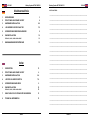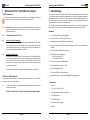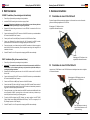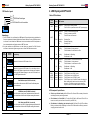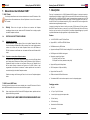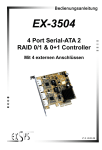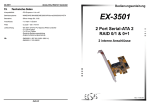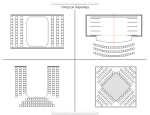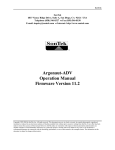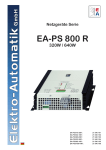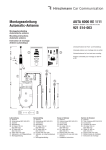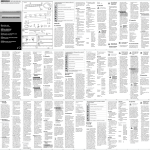Download EXSYS EX-3455 RAID controller
Transcript
Bedienungsanleitung EX-3455 Backup System SATA 2 HDD Hardware RAID 0/1 User Manual V1.11 30.03.11 EX-3455 Backup System SATA2 RAID 0/1 Backup System SATA2 RAID 0/1 EX-3455 NOTES / NOTIZEN: Inhaltsverzeichnis _______________________________________________________________________________ 1. BESCHREIBUNG 3 2. FRONT PANEL UND BOARD LAYOUT 4 _______________________________________________________________________________ 3. HARDWARE INSTALLATION 5-6 _______________________________________________________________________________ 4. LED ANZEIGE UND DIP-SCHALTER 7-9 _______________________________________________________________________________ 5. INFORMATIONEN ÜBER DEN RAID MODE 6. RAID INSTALLATION 10 EZ-RAID 1, RAID 1, RAID 0 UND LARGE 10 _______________________________________________________________________________ MASSNAHMEN BEI DEFEKTEM RAID 12 _______________________________________________________________________________ 7. 9 _______________________________________________________________________________ _______________________________________________________________________________ _______________________________________________________________________________ _______________________________________________________________________________ _______________________________________________________________________________ Index _______________________________________________________________________________ 13 _______________________________________________________________________________ 4 _______________________________________________________________________________ 1. DESCRIPTION 2. FRONT PANEL AND BOARD LAYOUT 3. HARDWARE INSTALLATION 5-6 4. LED DISPLAY AND DIP-SWITCH 7-9 5. INFORMATIONEN RAID MODE 6. RAID INSTALLATION _______________________________________________________________________________ _______________________________________________________________________________ 9 EZ-RAID 1, RAID 1, RAID 0 AND LARGE 10 10 7. WHAT SHOLD I DU IF MY RAID SET ARE BROKEN 12 8. TECHNICAL INFORMATION 12 _______________________________________________________________________________ _______________________________________________________________________________ _______________________________________________________________________________ _______________________________________________________________________________ _______________________________________________________________________________ Seite 2 Seite 23 EX-3455 7. Backup System SATA2 RAID 0/1 What should I do if my RAID set is broken? 7.1 RAID 1 malfunction: You will hear a warning tone which is always repeated, and a red LED lights up. The warning tone you can cancel if the Dip-Switch you set short to ON and then to OFF 7.1.1 Important! Please don’t open the computer case immediately and tried to reconnect the hard drives. Note which LED lights up (M0 or M1). This is important to replace the defective hard disk later. Backup System SATA2 RAID 0/1 1. Beschreibung Vielen Dank für den Kauf des Backup System EX-3455. Er ist entwickelt worden um eine schnelle und einfache Verbindung zwischen dem Mother-Board und zwei SATA2 Festplatten herzustellen. Einstellbar sind RAID 0, 1, LARGE und EZ-RAID 1 Modes. Er verbindet den Host-Upstream-Port an den SATA Port des PC‘s mit einer schnellen Datenübertragung mit einer RAID Einstellung. Alle RAID Modes können über den Dip-Schalter eingestellt werden. Die EX-3455 unterstützt zwei Einbaumöglichkeiten. Die erste wäre in ein 3.5- oder 5.25 zoll Einschub des PC‘s oder in einen freien PCI-Express Slot. Nachfolgend die Hauptmerkmale der EX-3455: Merkmale: · 1-zu-2 SATA2 RAID für zwei SATA2 Festplatten · Unterstützt RAID 0, 1, LARGE und EZ-RAID 1 Mode · RAID Mode kann über den DIP Schalter eingestellt werden 7.1.2 PLEASE BACKUP YOUR DATA FIRST! 7.1.3 Replace the hard disk immediately: System shutdown. Open the computer case. If the failed hard disk M0, you must connect the functioning hard disk M1 to the connector M0. This is very important otherwise they lose the data from the intact disk. Set the DIP switch to EZ RAID 1 and restart the computer. Now the data will be copied back from M0 to M1. Replace the hard disk later: The warning tone can following turn off. Tunr off the computer. Set all DIP Switches to ON (CLR). If the hard disk M0 is defective, they must open the computer and the hard disk M1 must connect to M0. Then restart the computer. The RAID function is now turned off and the warning tone is silenced. However, we advise you to make them as quickly as possible , replace the faulty drive. · 7.1.4 As long as they create a backup of the data until they have installed a new hard disk. 7.2 RAID 0 or LARGE malfunction: You will hear a warning tone which is always repeated, and a red LED lights up. If the two RAID modes fails, it can no longer access the data. 7.2.1 For RAID 0 and LARGE mode, please always backup the data since you will lost all data when the array is broken. PLEASE IF YOU USE *RAID 0* OR *LARGE* ANYTIME YOU MUST MAKE A BACKUP! Seite 22 EX-3455 · · Unterstützt Auto-Backup EZ-RAID 1 Mode zum hinzufügen von RAID 1 bei einer bestehenden Festplatte RAID 1 unterstützt Auto Re-Build im Hintergrund Unterstützt zwei Einbaumöglichkeiten - 3.5-zoll Front Einbau im PC - PCI-Express Slot Einbau · Unterstützt Hot-Plug und Hot-Swap Merkmale · SATA2 kompatibel zu 1.5Gbps und 3.0Gbp · Unterstützt Festplatten über 2TB · LED Anzeige für RAID und Festplatten Status · Benötigt keine Treiber und kann für alle Betriebssysteme eingesetzt werden Lieferumfang: Ö EX-3455 Ö 3 x 7 Pin zu 7 Pin SATA 2 Kabel Ö 1 x Power Kabel zum Anschluss an PC Netzteil Ö 3.5 Zoll Einbaurahmen Ö 5.25 Zoll Einbaurahmen Ö Normaler und Low Profile Bügel Ö Handbuch Seite 3 EX-3455 Backup System SATA2 RAID 0/1 Backup System SATA2 RAID 0/1 RAID 0 Installation (Only for two new hard drives) 2. Front Panel und Board Layout 1. Achtung! Wichtige Information die vor der Installation beachtet werden muss. 1. Wenn sie den EX-3455 als EZ-RAID 1 Modus einstellen, müssen sie vorher von Ihrer bestehenden Festplatte eine Sicherung erstellen. 2. Das SATA Kabel der bestehenden Festplatte muss immer in den Anschluss M0 eingesteckt werden. Nachfolgend die Abbildungen der verschiedenen Einstellungen und Anschlüsse der EX-3455: 2. 3. 4. 5. 6. 7. 8. 9. 4-Pin NetzteilAnschluss SATA Anschluss zum Mother-Board oder einem eingebauten Controller Oberer Anschluss: Festplatte M1 Unterer Anschluss: Festplatte M0 (Source Festplatte) DIP Schalter für RAID Mode Einstellungen 10. 11. 1. 2. 3. 5. 6. 7. 8. 9. LED Anzeige für den eingestellten RAID Mode Seite 4 Attention! If the defective RAID 0 mode, they can not access the data. We recommend a daily to create a backup Power off you system before proceeding with any Installation. Important !!! This mode will erase all data on the drives that connected to the RAID Controller to build up fresh a striping disk array set, please back up their data before proceeding the following installation. Review the DIP switch setting and make sure it is set in RAID 0 mode and the Pin 4 of the DIP Switch is ON. Connect the Upstream SATA HOST Connector of the RAID Controller to your motherboard’s or SATA add-in card’s SATA Host Connector. Connect one SATA drive to M0 (Down) Connector of the RAID Controller. Connect the other SATA drive to M1 (Up) Connector of the RAID Controller. Please note that if the two drives have different capacity, then the RAID Controller will automatically truncate the bigger drive to the same capacity as the smaller one. Power up the system, you will hear a beep from the RAID Controller and both M0 and M1 drive are configured as the RAID 0 (striping) mode. In this mode, the disk array is blank and you need to do partition and format by your operating system. To partition a RAID set bigger than 2TB (Terabyte), you need to partition it with GPT (GUID Partition Table) format instead of MBR (Master Boot Record). The GPT can support up to 18 EB (Extra -Byte, equals to 1,000 Terabytes). Set the DIP switch Pin 4 to Off to prevent from changing the RAID mode accidentally. Very important! In RAID 0 mode, they must always create a backup of the two hard drives. If the RAID mode go broke, they immediately lose all data. LARGE Mode Installation (Only for two new hard drives) 4. LED Anzeige (Strom und Anschluss) für Host (Mother-Board), M0 und M1 Festplatten EX-3455 10. 11. Attention! If the defective RAID LARGE mode, they can not access the data. We recommend a daily to create a backup. Power off your System before proceeding with any Installation. Important !!! This mode will erase all data on the drives that connected to the RAID Controller to build up fresh a striping disk array set, please back up their data before proceeding the following installation. Review the DIP switch setting and make sure it is set in LARGE mode and the Pin 4 of the DIP Switch is ON. Connect the Upstream SATA HOST Connector of the RAID Controller to your motherboard’s or SATA add-in card’s SATA Host Connector. Connect one SATA drive to M0 (Down) Connector of the RAID Controller. Connect the other SATA drive to M1 (Up) Connector of the RAID Controller. Power up the system, you will hear a beep from the RAID Controller and both M0 and M1 drive are configured as the LARGE (JBOD) mode. In this mode, the M0 and M1 are simply added into a big blank disk array and you need to do partition and format by your operating system. To partition a RAID set bigger than 2TB (Terabyte), you need to partition it with GPT (GUID Partition Table) format instead of MBR (Master Boot Record). The GPT can support up to 18 EB (Extra-Byte, equals to 1,000 Terabytes). Set the DIP switch Pin 4 to Off to prevent from changing the RAID mode accidentally. Very important! In RAID LARGE mode, they must always create a backup of the two hard drives. If the RAID mode go broke, they immediately lose all data. Seite 21 EX-3455 Backup System SATA2 RAID 0/1 Backup System SATA2 RAID 0/1 EX-3455 6. RAID Installation 3. Hardware Installation EZ-RAID 1 Installation (If an existing hard disk with data) 3.1 Fronteinbau in einen 3.5-Zoll Schacht 1. Power off your System before proceeding with any Installation. 2. Install the EX-3455 according to the instructions on page 5 and 6 3. Important !!! Please back up the data on your Source Drive to prevent from any data loss caused by accidentally connecting it to any wrong connector. 4. Review the DIP switch setting and make sure it is set in EZ-RAID 1 mode and the Pin 4 of the DIP Switch is ON. 5. Connect the Upstream SATA HOST Connector of the RAID Controller to your motherboard’s or SATA add-in card’s SATA Host Connector. 6. Connect your Source Drive to M0 (Down) Connector of the RAID Controller. Please 7. Connect your Destination Drive (blank drive) to M1 (UP) Connector of the RAID Controller, please make sure the Destination Drive has bigger capacity than the Source Drive. 8. Power up the system, you will hear a beep from the RAID Controller and it will start copying the data from M0 to M1 drive automatically. Since this operation was doing in the background, all installation is finished. 9. Set the DIP switch Pin 4 to Off to prevent from changing the RAID mode accidentally. Da jedes Computer Gehäuse verschieden aufgebaut ist, können wir ihnen nur eine Information geben wo die Befestigungslöcher der EX-3455 sind. Befestigung im PC Gehäuse mit den mitgelieferten Gewinde-Schrauben Befestigung im PC Gehäuse mit den mitgelieferten Gewinde-Schrauben RAID 1 Installation (Only for two new hard drives) 1. Power off your System before proceeding with any Installation. 2. Important !!! This mode will erase all data on the drives that connected to the RAID Controller to build up a fresh mirroring disk array set, please back up their data before proceeding the following installation. 3. Review the DIP switch setting and make sure it is set in RAID 1 mode and the Pin 4 of the DIP Switch is ON. 4. Connect the Upstream SATA HOST Connector of the RAID Controller to your motherboard’s or SATA add-in card’s SATA Host Connector. 5. Connect one SATA drive to M0 (Down) Connector of the RAID Controller. 6. Connect the other SATA drive to M1 (Up) Connector of the RAID Controller. Please note that if the two drives have different capacity, then the RAID Controller will automatically truncate the bigger drive to the same capacity as the smaller one. 7. Power up the system, you will hear a beep from the RAID Controller and both M0 and M1 drive are configured as the RAID 1 (mirroring) mode. In this mode, the disk array is blank and you need to do partition and format by your operating system. 8. To partition a RAID set bigger than 2TB (Terabyte), you need to partition it with GPT (GUID Partition Table) format instead of MBR (Master Boot Record). The GPT can support up to 18 EB (Extrabyte, equals to 1,000 Terabytes). 9. Set the DIP switch Pin 4 to Off to prevent from changing the RAID mode accidentally. Seite 20 3.2 Fronteinbau in einen 5.25-Zoll Schacht Legen sie den 3.5-Zoll Rahmen in den 5.25-Zoll Rahmen und befestigen diesen mit den mitglieferten Gewinde-Schrauben Befestigung den 3.5“ Einschub mit den vier Gewinde-Schrauben am 5.25“ Rahmen Den 5.25“ Rahmen wird dann mit den vier Blech-Schrauben am PC -Gehäuse befestigt Seite 5 EX-3455 Backup System SATA2 RAID 0/1 3.3 Einbau in einen PCI-Express Slot Backup System SATA2 RAID 0/1 Switch Pin# Switch Positions Um die EX-3455 in einen PCI-Express-Bus einzubauen müssen sie vorher die Platine mit den vier Schrauben aus dem 3.5“ Einschub entfernen. ON 1 2 3 4 1,2,3 Lösen sie die vier Schrauben ON 1 2 3 4 EX-3455 Description RAID 0 Mode (RAID 0 LED is on) M0 and M1 are set in the RAID 0 (striping) mode, please note both M0 and M1 will be treated as blank disks, all data on the disks will be erased to generate a new RAID 0 disk array. EZ-RAID 1 Mode (EZ-RAID 1 LED is on), Factory Default M0 (Source Drive) and M1 (Destination Drive) are set in the RAID 1 (mirroring) mode, and the M0 data will be copied (in sector level) to M1 automatically. Since the M1 disk will be overwritten by the M0 disk, please make sure the connection of M0 and M1 is correct. 5. Information about the RAID Mode Befestigen sie jetzt mit zwei Schrauben den mitgelieferten Bügel (Normale Höhe oder Low Profile). Befestigung der Schrauben Setzen sie jetzt die EX-3455 in einen freien PCI-Express-Slot ein. Das Power Kabel muss jetzt nicht mehr an das PC-Netzteil angeschlossen werden. Der benötigte Strom wird über den PCIExpress Slot geliefert. 5.1 5.2 Rückseite des Computer System EX-3455 Seite 6 Striping Mode (RAID 0) RAID0 (block-level striping without parity or mirroring) provides improved performance and additional storage but no redundancy or fault tolerance (making it not true RAID, according to the acronym's definition). However, because of the similarities to RAID (especially the need for a controller to distribute data across multiple disks), simple stripe sets are normally referred to as RAID 0. Any disk failure destroys the array, and the likelihood of failure increases with more disks in the array (at a minimum, catastrophic data loss is twice as likely compared to single drives without RAID). A single disk failure destroys the entire array because when data is written to a RAID 0 volume, the data is broken into fragments called blocks. The number of blocks is dictated by the stripe size, which is a configuration parameter of the array. The blocks are written to their respective disks simultaneously on the same sector. This allows smaller sections of the entire chunk of data to be read off the drive in parallel, increasing bandwidth. RAID 0 does not implement error checking, so any error is uncorrectable. More disks in the array means higher bandwidth, but greater risk of data loss Mirroring (RAID 1) In RAID1 (mirroring without parity or striping), data is written identically to multiple disks (a "mirrored set"). Although many implementations create sets of 2 disks, sets may contain 3 or more disks. Array provides fault tolerance from disk errors or failures and continues to operate as long as at least one drive in the mirrored set is functioning. Increased read performance occurs when using a multi-threaded operating system that supports split seeks, as well as a very small performance reduction when writing. Using RAID 1 with a separate controller for each disk is sometimes calledduplexing. Seite 19 EX-3455 Backup System SATA2 RAID 0/1 Backup System SATA2 RAID 0/1 4. LED Anzeige und DIP Schalter DIP Switch Layout: Pin 1: Pin 2: RAID Mode Settings Pin 3: Pin 4: Enable/Disable RAID Mode Status der LED Anzeigen: LED Name Farbe LED Funktion PWR Grün Immer an: Aus: Die Stromversorgung ist korrekt Keine Stromversorgung Grün Immer an: Blinkend: Aus: Der Host ist angeschlossen und die Verbindung ist OK Der Host hat Zugriff auf den RAID Der Host ist nicht angeschlossen Rot Immer an: Blinkend: Aus: Disk Array Fehler Disk Array Wiederherstellung Disk Array ist in Ordnung Grün Immer an: Blinkend: Aus: Die Festplatte ist angeschlossen und in Ordnung Zugriff auf die Festplatte M0 Die Festplatte ist nicht angeschlossen oder ist defekt Rot Blinkend: Aus: Festplatte M0 wird wiederhergestellt Festplatte M0 ist in Ordnung Grün Immer an: Blinkend: Aus: Die Festplatte ist angeschlossen und in Ordnung Zugriff auf die Festplatte M1 Die Festplatte ist nicht angeschlossen oder ist defekt Rot Blinkend: Aus: Festplatte M1 wird wiederhergestellt Festplatte M1 ist in Ordnung Immer Immer Immer Immer Immer Der DIP-Schalter ist auf RAID 0 Mode geschaltet Der DIP-Schalter ist auf RAID 1 Mode geschaltet Der DIP-Schalter ist auf LARGE Mode geschaltet Der DIP-Schalter ist auf EZ RAID 1 Mode geschaltet Der DIP-Schalter ist auf CLEAR RAID Mode geschaltet. Nach dem einschalte diese Modes werden die RAID einstellungen gelöscht und zwischen den beiden Festplatten Werden keine Daten mehr ausgetauscht. ON 1 2 3 4 Note : 1. The pin 4 (if set it to Off) is used to prevent from the RAID modes were changed accidentally, if you want to set or change the RAID mode, please set it to On. After the RAID was set and configured, please set it to Off for safety reason. 2. All RAID mode changing should turn the system power off first, the RAID controller will generate a beep when it recognizes the new RAID mode. Switch Pin# Switch Positions HOST M0 Description M1 ON 1 2 3 4 Disable the DIP switch Pin 1~3 for RAID mode changing. The RAID mode will be kept at the last setting. The Pin 1~3 settings were ignored in this setting. 4 ON 1 2 3 4 ON 1 2 3 4 1,2,3 ON 1 2 3 4 ON 1 2 3 4 EX-3455 Enable the DIP switch Pin 1~3 to change the RAID mode settings, it can be set to Off after the Controller recognized the new RAID mode Clear RAID Mode (CLR LED is on) Disk Member 0 (M0) and 1 are NOT in any RAID mode relationship, the M0 will be the default drive shown in the system, the M1 will be ignored. LARGE Mode (LARGE LED is on) M0 and M1 are combined into one large drive, please note that both M0 and M1 will be treated as blank disks, all data on the disks will be erased to generate a new large drive. RAID 1 Mode (RAID 1 LED is on) M0 and M1 are set in the RAID 1 (mirroring) mode, please note both M0 and M1 will be treated as blank disks, all data on the disks will be erased to generate a new RAID 1 disk array. Seite 18 RAID 0 RAID 1 LARGE EZ RAID 1 CLR Grün Grün Grün Grün Grün an: an: an: an: an: Beispiele von verschiedenen LED Einstellungen : · · · Wenn die „Disk Array“ in Ordnung ist: Alle roten LED sind aus und alle grünen LED sind an und sie flackern wenn das System auf die Festplatten zugreift. Wenn die Festplatte M0 defekt ist (RAID 1): Die LED vom Host ist rot. Die grüne LED von M0 ist aus. Der Lautsprecher ist an. Festplatte M0 wird wiederhergestellt (mit den Daten von M1): Die roten LEDs vom Host und M0 blinken, dass heisst M0 wird jetzt wiederhergestellt. Die grünen LEDs von M0 und M1 flackern, weil jetzt die Daten von M1 auf M0 kopiert werden. Seite 7 EX-3455 Backup System SATA2 RAID 0/1 Backup System SATA2 RAID 0/1 4. LED Display and DIP Switch DIP Schalter Layout: Pin 1: Pin 2: RAID Mode Einstellungen Pin 3: Pin 4: RAID Mode Ein– oder Ausschalten Status LED indicators: LED Name Color LED Function PWR Green Steady On: Off: The EX-3455 is correctly powered The EX-3455 is not powered and does NOT operate properly Green Steady On: Blinking: Off: The Host is connected and linked OK The Host is accessing the RAID The SATA Host is disconnected Red Steady On: Blinking: Off: Disk Array Error Disk Array Rebuilding Disk Array is OK Green Steady On: Blinking: Off: The Disk Member 0 is connected and linked OK The Disk Member 0 is being acessed The Disk Member 0 is disconnected or Error Blinking: Off: Disk Member 0 is Rebuilding Disk Member 0 is OK Steady On: Blinking: Off: The Disk Member 1 is connected and linked OK The Disk Member 1 is being acessed The Disk Member 1 is disconnected or Error Blinking: Off: Disk Member 1 is Rebuilding Disk Member 1 is OK Steady On: Steady On: Steady On: Steady On: Steady On: The DIP Switch is set in RAID 0 mode The DIP Switch is set in RAID 1 mode The DIP Switch is set in LARGE mode The DIP Switch is set in EZ RAID 1 mode The DIP Switch is set in Clear RAID mode, after setting this Mode, the M0 and M1 hard drives will not have any RAID relationshio. The M0 will recognized by the system as a singel drive and the M1 won’t be available for the system ON 1 2 3 4 Anmerkung : 1. Der DIP-Schalter 4 ist vom Werkseitig auf „Off“ gestellt. Dies verhindert das beim installieren die Daten eine bestehende Festplatte überschrieben werden. Möchten Sie einen RAID Mode einstellen müssen Sie den Schalter auf „ON“ setzen. Nach dem installieren des RAIDs empfehlen wir Ihnen sicherheitshalber den Schalter wieder auf „OFF“ zu setzen HOST 2. Bei jedem verändern des RAID Modes, muss das System neu gestartet. Der RAID Controller wird dann ein akustisches Signal erzeugen, wenn ein neuer RAID Mode erkannt wurde. M0 DIPSchalter Schalter Position Beschreibung Rot M1 Green Schaltet die Funktionen der DIP-Schalter 1-3 aus. ON 1 2 3 4 4 Rot ON 1 2 3 4 Schaltet die Funktionen der DIP-Schalter 1-3 ein. Jetzt können die verschiedenen RAID Modes eingestellt werden. Nachdem der Festplatten Controller den RAID Mode festgelegt hat, kann der DIP-Schalter 4 wieder auf „OFF“ geschaltet werden. ON 1 2 3 4 Clear RAID Mode (das LED CLR leuchtet auf) Anschluss M0 und M1 haben keine RAID Funktion. Das Betriebssystem wird normal starteten. ON 1 2 3 4 LARGE Mode (das LED LARGE leuchtet auf) M0 und M1 werden zu einer grossen Festplatte kombiniert. Beachten Sie das in diesem Mode die Daten beider Festplatten zuerst gelöscht werden. 1,2,3 RAID 0 RAID 1 LARGE EZ RAID 1 CLR RAID 1 Mode (das LED RAID 1 leuchtet auf) M0 und M1 werden in den RAID 1 (Spieglung) Mode gesetzt. Beachten Sie das in diesem Mode die Daten beider Festplatten zuerst gelöscht werden. Seite 8 Green Green Green Green Green LED Examples of Special Events: · · ON 1 2 3 4 EX-3455 · If Disk Array is OK and Healthy: All Red LEDs are Off, all Green LEDs are steady On when idle and blinking when they were being accessed. If Disk Member 0 is Failed (RAID 1): The Host Red LED will On, M0 Green LED will Off, the buzzer is turned On (the buzzer can be turned off by the RAID GUI). If Disk Member 0 is Rebuilding (with the data from M1): The Red LEDs of HOST and M0 are Blinking to indicate the M0 is Rebuilding, the Green LEDs of M0 and M1 are Blinking because it is copying the data from M1 to M0. Seite 17 EX-3455 Backup System SATA2 RAID 0/1 3.3 Install in a PCI-Express slot Backup System SATA2 RAID 0/1 DIPSchalter Schalter Position For install the EX-3455 in a PCI-Express slot, they must first remove the PCB with the four screws from the 3.5-inch bay. ON 1 2 3 4 1,2,3 Unscrew the four screws ON 1 2 3 4 EX-3455 LED Funktion RAID 0 Mode (das LED RAID 0 leuchtet auf) M0 und M1 werden in den RAID 0 (Striping) Mode gesetzt. Beachten Sie das in diesem Mode die Daten beider Festplatten zuerst gelöscht werden. EZ-RAID 1 Mode (das LED EZ-RAID 1 leuchtet auf) *Werkseinstellung* M0 (Quell-Disk) und M1 (Ziel-Disk) werden in RAID 1 (Spieglung) Mode gesetzt und die Daten von M0 werden im Hintergrund automatisch auf die M1 Festplatte kopiert. Da die Daten von M1 werden immer durch M0 überschrieben. Beim Einstecken der Festplatten bitte nochmals überprüfen das die Kabel richtig verbunden sind. 5. Informationen über den RAID Modus Now attach the supplied bracket with two screws (normal height or low profile). 5.1 Striping Mode (RAID 0) Mit dem RAID 0 (Striping Mode) werden zwei oder vier Festplatten zu einer einzigen Disk zusammengefasst. Lese und Schreib Sektoren von Daten werden auf den verschiedenen Festplatten miteinander verschachtelt. Tightening of screws Now insert the EX-3455 board into a free PCI-Express slot and fix with a screw. The power cable don‘t must connect to the computer power supply. The required power is supplied via the PCIExpress slot. Die Datenblöcke werden entsprechend der eingestellten Streifengröße (z.B. 16KB) und der vorhandenen Festplatten in Streifen (eng. stripes) aufgeteilt, wobei jeder Streifen eines Datenblocks auf einer separaten Festplatte gespeichert wird. Dadurch wird vor allem beim sequentiellen Schreiben und Lesen von großen Dateien ein deutlich höherer Datendurchsatz erreicht. RAID 0 bietet keinerlei Redundanz. Beim Ausfall einer Festplatte sind die Daten des gesamten RAID 0 Verbandes verloren. Verwenden sie RAID 0 nicht für wichtige Daten und erstellen sie bitte immer eine Sicherung ihrer Daten da ständig die Gefahr eines Datenverlusts besteht! 5.2 Spiegelung / Mirroring (RAID 1) Back of the computer system EX-3455 Seite 16 Die Daten werden jeweils auf zwei Festplatten gespeichert. Beim Ausfall einer Platte sind die Daten identisch auf der zweiten Festplatte vorhanden. Beim Spiegeln von Festplatten an einem Kanal spricht man von Disk Mirroring, beim Spiegeln an unabhängigen Kanälen von Disk Duplexing (zusätzliche Sicherheit). RAID 1 ist eine einfache und schnelle Lösung zur Datensicherheit und Datenverfügbarkeit, besonders geeignet für kleinere Nutzkapazitäten. Lediglich die Hälfte der Gesamtkapazität steht als nutzbarer Bereich zur Verfügung. Seite 9 EX-3455 Backup System SATA2 RAID 0/1 Backup System SATA2 RAID 0/1 EX-3455 6. RAID Installation 3. Hardware Installation EZ-RAID 1 Installation (Bei einer bestehenden Festplatte mit Daten) 3.1 Front mounting in a 3.5-inch bay 1. Schalten sie Ihren Rechner aus bevor sie mit der Installation beginnen. 2. Installieren sie den EX-3455 gemäß der Anleitung auf Seite 5 und 6. 3. Sehr Wichtig! Erstellen sie vorher eine Sicherung Ihrer bereits installierten Festplatte. 4. Schalten Sie die DIP Schalter gemäß Anleitung auf der Seite 9 Schalter 1 und 4 auf „ON“. 5. Schließen sie das SATA 2 Kabel vom HOST Anschluss der EX-3455 an den SATA 2 Anschluss des Mother-Board oder eines SATA 2 Controller an. 6. Schließen sie ihre bestehende Quell-Festplatte an den unteren Anschluss M0 der EX-3455 an. 7. Schließen sie jetzt ihre neue und leere Ziel-Festplatte an den oberen Anschluss M1 der EX3455 an. Beachten Sie das die neue Ziel-Festplatte gleich oder grösser sein muss. 8. Starten Sie das System. Sie hören jetzt ein akustisches Signal „Peep“ von der EX-3455. Er kopiert jetzt automatisch die Daten von M0 auf die M1 Festplatte. Das kopieren erfolgt im Hintergrund. Sie können aber mit Ihrem Computer weiterarbeiten. 9. Nach der Installation empfehlen wir das sie den DIP-Schalter 4 wieder auf „OFF“ schalten, damit versehentlich keine Daten gelöscht werden. Since each computer casing has been different, we can give you only the information where the mounting holes are by the EX-3455 Fixing in the PC case with the included threaded screws Fixing in the PC case with the included threaded screws RAID 1 Installation (Nur für zwei neue Festplatten) 1. Schalten sie Ihren Rechner aus bevor sie mit der Installation beginnen. 2. Installieren sie den EX-3455 gemäß der Anleitung auf Seite 5 und 6. 3. Sehr Wichtig! Dieser Mode löscht alle Daten der beiden Festplatten. 4. Schalten Sie die DIP Schalter gemäß Anleitung auf der Seite 8 Schalter 1, 3 und 4 auf „ON“. 5. Schließen sie das SATA 2 Kabel vom HOST Anschluss der EX-3455 an den SATA 2 Anschluss des Mother-Board oder eines SATA 2 Controller an. 6. Schließen sie ihre beiden Festplatten an die Anschlüsse M0 und M1 der EX-3455 an. Sollten die Festplatten unterschiedlich Größen haben, wird der EX-3455 die kleinere Festplatte als Referenz nehmen und beide nach der Kleineren Festplatte formatieren. 7. Starten Sie das System. Sie hören jetzt ein akustisches Signal „Peep“ von der EX-3455. Er konfiguriert einen RAID 1 Mode auf die M0 und M1 Festplatten. In diesem Mode sind die Festplatten jetzt leer und müssen von ihrem Betriebssystem neu Partitioniert und Formatiert werden. 8. Wenn die RAID Partition grösser als 2TB ist, müssen sie die Partition mit GPT (GUID Partition Table) Format partitionieren anstatt der MBR (Master Boot Record) Partition. Die GPT unterstützt bi zu 18EB (Extrabyte) dies entspricht ca. 1000Terabyet 9. Nach der Installation empfehlen wir das sie den DIP-Schalter 4 wieder auf „OFF“ schalten, damit versehentlich keine Daten gelöscht werden. Seite 10 3.2 Front mounting in a 5.25-inch bay Put the 3.5-inch frame into the 5.25-inch frame and secure it with the threaded screws Fix the 3.5-inch frame with the four threaded screws in the 5.25-inch frame The 5.25-inch frame is then attached with the four sheet metal screws on the PC case Seite 15 EX-3455 Backup System SATA2 RAID 0/1 Backup System SATA2 RAID 0/1 EX-3455 RAID 0 Installation (Nur für zwei neue Festplatten) 2. Front Panel und Board Layout 1. Achtung! Ist der RAID 0 Mode defekt, können sie nicht mehr auf die Daten zugreifen. Wir empfehlen täglich eine Sicherung zu erstellen. 1. If you set the EX-3455 as EZ-RAID 1 Modus, must make a backup with the existing hard drive from you computer system. 2. Schalten sie Ihren Rechner aus bevor sie mit der Installation beginnen. 3. Installieren sie den EX-3455 gemäß der Anleitung auf Seite 5 und 6. 2. The SATA cable from the existing hard drive must connect to the port M0. 4. Sehr Wichtig! Dieser Mode löscht alle Daten der beiden Festplatten. 5. Schalten Sie die DIP Schalter gemäß Anleitung auf der Seite 9 Schalter 3 und 4 auf „ON“. 6. Schließen sie das SATA 2 Kabel vom HOST Anschluss der EX-3455 an den SATA 2 Anschluss des Mother-Board oder eines SATA 2 Controllers an. 7. Schließen sie ihre beiden Festplatten an die Anschlüsse M0 und M1 der EX-3455 an. Sollten die Festplatten unterschiedlich Größen haben, wird der EX-3455 die kleinere Festplatte als Referenz nehmen und beide nach der Kleineren Festplatte formatieren. 8. Starten Sie das System. Sie hören jetzt ein akustisches Signal „Peep“ von der EX-3455. Er konfiguriert einen RAID 0 Mode auf die M0 und M1 Festplatten. In diesem Mode sind die Festplatten jetzt leer und müssen von ihrem Betriebssystem neu Partitioniert und Formatiert werden. 9. Wenn die RAID Partition grösser als 2TB ist, müssen sie die Partition mit GPT (GUID Partition Table) Format partitionieren anstatt der MBR (Master Boot Record) Partition. Die GPT unterstützt bi zu 18EB (Extrabyte) dies entspricht ca. 1000Terabyet Attention! Important information before you start with the installation. Below the illustrations of the various settings and connections of the EX-3455 Small 4-pin Power Input Connector from PC power supply 10. Nach der Installation empfehlen wir das sie den DIP-Schalter 4 wieder auf „OFF“ schalten, damit versehentlich keine Daten gelöscht werden. Sehr wichtig!! Bei RAID 0 Mode müssen sie immer eine Datensicherung der beiden Platten erstellen. Sollte der RAID Mode kaputt gehen, verlieren sie sofort alle Daten. LARGE Mode Installation (Nur für zwei neue Festplatten) Upstream SATA Connector from PC Host Port 4-pin DIP Switch for RAID Mode Settings LED Indicators for Host, M0 (Disk Array Member 0) and M1 Ports and Power RAID Mode LED Indicators Seite 14 Up Connector: Disk M1 1. Achtung! Ist der RAID LARGE Mode defekt, können sie nicht mehr auf die Daten zugreifen. Wir empfehlen täglich eine Sicherung zu erstellen. Down Connector: Disk M0 (Source Drive) 2. Schalten sie Ihren Rechner aus bevor sie mit der Installation beginnen. 3. Installieren sie den EX-3455 gemäß der Anleitung auf Seite 5 und 6. 4. Sehr Wichtig! Dieser Mode löscht alle Daten der beiden Festplatten. 5. Schalten Sie die DIP Schalter gemäß Anleitung auf der Seite 8 Schalter 2, 3 und 4 auf „ON“. 6. Schließen sie das SATA 2 Kabel vom HOST Anschluss der EX-3455 an den SATA 2 Anschluss des Mother-Board oder eines SATA 2 Controllers an. 7. Schließen sie ihre beiden Festplatten an die Anschlüsse M0 und M1 der EX-3455 an. Sollten die Festplatten unterschiedlich Größen haben, wird der EX-3455 die kleinere Festplatte als Referenz nehmen und beide nach der Kleineren Festplatte formatieren. 8. Starten Sie das System. Sie hören jetzt ein akustisches Signal „Peep“ von der EX-3455. Er konfiguriert einen LARGE RAID (JBOD) Mode auf die M0 und M1 Festplatten. In diesem Mode sind die Festplatten jetzt leer und müssen von ihrem Betriebssystem neu Partitioniert und Formatiert werden. 9. Wenn die RAID Partition grösser als 2TB ist, müssen sie die Partition mit GPT (GUID Partition Table) Format partitionieren anstatt der MBR (Master Boot Record) Partition. Die GPT unterstützt bi zu 18EB (Extrabyte) dies entspricht ca. 1000Terabyet 10. Nach der Installation empfehlen wir das sie den DIP-Schalter 4 wieder auf „OFF“ schalten, damit versehentlich keine Daten gelöscht werden. Sehr wichtig!! Bei RAID 0 Mode müssen sie immer eine Datensicherung der beiden Platten erstellen. Sollte der RAID Mode kaputt gehen, verlieren sie sofort alle Daten. Seite 11 EX-3455 7. Backup System SATA2 RAID 0/1 Massnahmen bei defektem RAID? 7.1 RAID 1 Defekt: Sie hören jetzt einen Warnton der sich immer wiederholt und ein rotes LED leuchtet auf. Den Warnton können Sie ausschalten wenn Sie den Dip-Schalter 4 kurz auf On und dann auf OFF schalten. 7.1.1 Wichtig!! Öffnen sich nicht gleich den Rechner und versuchen die Festplatte umzuhängen. Notieren sie jetzt, welches rote LED aufleuchtet. Dies ist wichtig um später die defekte Festplatte zu ersetzen. 7.1.2 ERSTELLEN SIE JETZT EINE SICHERUNG! 7.1.3 Festplatte sofort ersetzen: System runterfahren. Computer System öffnen. Ist die defekte Festplatte M0, müssen sie die funktionierende Festplatte M1 auf M0 um stecken. Dies ist sehr wichtig ansonsten verlieren sie die Daten von der intakten Festplatte. Stellen sie die DIP-Schalter auf EZ-RAID und starten sie den Rechner neu. Jetzt werden die Daten von M0 wieder auf M1 kopiert. 7.1.4 Festplatte zu einem späteren Zeitpunkt ersetzen: Der Warnton kann folgendermaßen ausgeschaltet werden, da er mit der Zeit sehr störend wirkt. Schalten sie den Rechner aus. Setzen sie alle DIP-Schalter auf ON (CLR). Wenn di Festplatte M0 defekt ist, müssen sie den Rechner öffnen und die Festplatte M1 auf M0 um stecken. Starten sie danach den Rechner neu. Die RAID Funktion ist jetzt ausgeschaltet und der Warnton ist verstummt. Trotzdem empfehlen wir ihnen, dass sie so schnell wie möglich, die defekte Festplatte ersetzten. Erstellen sie solange eine Sicherung der Daten, bis sie eine neue Festplatte eingebaut haben. 7.2 RAID 0 oder LARGE Defekt: Backup System SATA2 RAID 0/1 EX-3455 1. Description Thank you for purchasing this 1-to-2 SATA2 Hardware RAID Controller. It is designed to provide a high performance link between a single SATA2 host port and 2 SATA2 hard drives that were configured in the RAID0, 1, LARGE and EZ-RAID 1 modes. It connects the host upstream port to the PC’s SATA port by a high performance hardware RAID engine. All RAID configurations can be set by either the DIP switch or the Windows based Utility (GUI). It makes the RAID set be configured and maintained more straightforwardly and easily. It supports 2 mounting form factors to install in your system, PCI Express and 3.5-inch bay frame. With the PCI Express form factor, you can plug it in your any PCI Express slot. With the 3.5-inch bay form factor, you can install it on your front panel of your desktop computer’s floppy bay. It provides very flexible install bases for many applications. Its major features as follows: Features: · 1-to-2 SATA2 RAID for two SATA 2 Hard Drives · Support RAID 0, 1, LARGE and EZ-RAID 1 Modes · RAID Modes can set by DIP Switches · Supports Auto-Backup EZ RAID 1 Mode for adding RAID 1 to an existed Hard Drive · RAID Supports Auto Re-Build in background · Supports two mounting form factors: - 3.5-inch Bay Frame Form Factor - PCI-Express Form Factor (standard and low profile) · Support Hot-Plug and Hot-Swap feature · SATA2 compliant at 1.5Gbps and 3.0Gbp · Support Hard Drives over 2TB · LED‘s to indicate the RAID and Drives status · True Hardware RAID, no device drives required, can use for all operating system Packaging contents: Sie hören jetzt einen Warnton der sich immer wiederholt und ein rotes LED leuchtet auf. Sind die beiden RAID Modes defekt, können sie nicht mehr auf die Daten zugreifen. • EX-3455 7.2.1 • 3 x 7 pin to 7 pin SATA 2 cable • 1 x small 4-pin to large 4-pin host power cable • 3.5-inch front bay • 5.25-inch front bay • Normal and Low Profile bracket • User manual Wenn sie das System mit RAID 0 oder LARGE konfiguriert haben, empfehlen wir ihnen täglich eine Sicherung zu erstellen. BEI *RAID 0* UND *LARGE* IMMER DATENSICHERUNGEN ERSTELLEN! Seite 12 Seite 13
This document in other languages
- Deutsch: EXSYS EX-3455