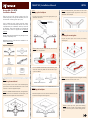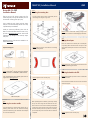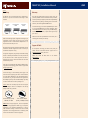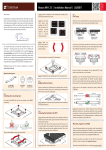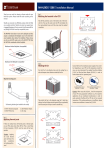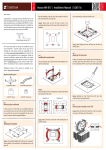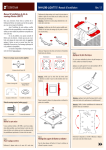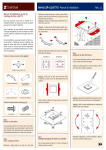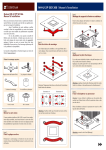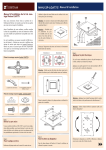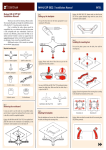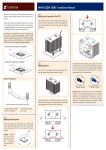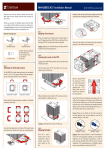Download Noctua NH-C14
Transcript
NH-C14 | Installation Manual Noctua NH-C14 INTEL Installation Manual Caution: On LGA1156/1155, please make sure that the two cuts in the supplied backplate align with the screws of the mainboard’s stock backplate. Step 2: Setting up the backplate Thank you very much for choosing a Noctua cooler. This manual will guide you through the installation process of the SecuFirm2tm mounting system step by step. INTEL First put the four bolts into the holes appropriate for your mainboard’s CPU socket. LGA1366 (80mm) LGA1156/1155 (75mm) LGA775 (72mm) Prior to installing the cooler, please consult the compatibility list on our website and verify that the cooler is fully compatible with your motherboard. Should you encounter any difficulties, please check the FAQs on our website and don’t hesitate to contact our support team at support@ noctua.at. Step 4: Installing the mounting bars Noctua cannot be held responsible for any damage or losses caused by compatibility issues. First put the plastic spacers onto the bolts, then add the mounting bars. Multilingual versions of this manual are available on our website: www.noctua.at Required mounting parts: Caution: Please verify that all four bolts are put into the appropriate holes fully pushed in. 1x 3-in-1 Intel backplate 1x LGA775 rubber inlay 4x bolts for backplate 2x mounting bars For use on LGA1366 and LGA1156/1155 mainboards, please remove the rubber inlay. Make sure that the rubber inlay is in place for LGA775. 4x plastic spacers 4x thumbscrews Caution: Choose the alignment of the mounting bars according to the desired final orientation of the cooler: Step 1: Removing the mainboard LGA1366 & LGA1156/1155 LGA775 In case you want to use the cooler on an assembled system, you first have to remove the mainboard from the case in order to be able to install the supplied backplate. Step 3: Caution: On LGA1366 and LGA1156/1155, the supplied backplate will install over the mainboard’s stock backplate, so the mainboard’s stock backplate must not be taken off. Place the backplate on the rear side of the mainboard so that the bolts stick through the mounting holes. Attaching the backplate Caution: In tower style cases, please avoid installing the NH-C14 with the bends of the heatpipes pointing upwards as this may result in reduced cooling performance. NH-C14 | Installation Manual INTEL Step 5: Caution: Make sure that the curved sides of the mounting bars are pointing outwards. Applying thermal paste If there are residual traces of thermal paste or thermal pads on your CPU, please clean them off first. Then press a small drop (4-5mm diameter) of NT-H1 onto the centre of the heatspreader. We recommend using both fans blowing downwards onto the mainboard in dual fan configuration in order to achieve optimal CPU and component cooling. In single fan configuration, we generally recommend installing the fans so that they blow towards the fin-stack, but the fans can be reversed in order to better align them with the airflow inside your case or to have more airflow over near-socket mainboard components. Caution: Make sure to use the correct holes on the mounting bars. Caution: Applying too much thermal paste will lower the heat conductivity and cooling performance! Step 6: Fastening the heatsink to the CPU Caution: Please take off the protection cover at the bottom side of the heatsink first! Fix the mounting bars using the 4 thumb screws. Please choose the appropriate configuration according to your requirements. If you’re using only one fan, you can use the supplied fan screws or silicone Vibration-Compensators to install the second fan inside your case. Put the heatsink onto the CPU and screw it to the screw threads of the mounting bars. If you’d like to use 140mm fans with standard 140mm mountings (124.5mm hole spacing), please contact our support team at [email protected]. Connect the fan(s) to the mainboard, power supply or fan controller. Use the supplied y-split cable to connect both fans to one fan header. Depending on your CPU and the temperature inside the case, you may interconnect the supplied LowNoise Adapter (L.N.A.) or Ultra-Low-Noise Adapter (U.L.N.A.) in order to further reduce the fan’s operating noise. Caution: Please use one adaptor per fan when running two fans with adaptors. Never use one adaptor for two fans by putting it before the y-split cable. Low-Noise Adapter (L.N.A.) 900 RPM, 13.2 dB/A Caution: Tighten the screws until they stop. Before proceeding with the installation, please verify carefully that you can reach through the fan blades with the screwdriver. If the access to the screws is blocked by the fan blades or frame struts, please open the fan clips, adjust the position of the fans and then put the fan clips back on. If necessary, you can readjust the position of the fans after the installation is completed. Ultra-Low-Noise Adapter (U.L.N.A.), 750 RPM, 10.1 dB/A Caution: When using the (U.)L.N.A., check the temperature of your CPU using appropriate software (e.g. the respective applications of your mainboard manufacturer), in order to evade automatic throttling of the CPU due to the increased temperature. If the cooling performance is insufficient, please increase case ventilation or remove the (U.)L.N.A. Caution: Tighten the screws until they stop. Support & FAQs Step 7: Fan Setup The NH-C14 can be used with both fans for maximum performance or only one fan to allow for lower height or more clearance: Low Profile Mode 105mm 65mm 38mm Caution: Please be careful when reaching through the fan blades with the screwdriver to avoid damaging the fan blades. High Clearance Mode 130mm Dual Fan Mode For all enquiries concerning your Noctua cooler, both your retailer and the international Noctua support team at [email protected] are at your service. Please also consult the FAQ section on our website www.noctua.at. NH-C14 | Installation Manual Noctua NH-C14 AMD Installation Manual AMD Step 2: Attaching the mounting bars Thank you very much for choosing a Noctua cooler. This manual will guide you through the installation process of the SecuFirm2tm mounting system step by step. First put the plastic spacers onto the screw threads, then fix the mounting bars using the 4 long screws. Prior to installing the cooler, please consult the compatibility list on our website and verify that the cooler is fully compatible with your motherboard. Should you encounter any difficulties, please check the FAQs on our website and don’t hesitate to contact our support team at [email protected]. Noctua cannot be held responsible for any damage or losses caused by compatibility issues. Caution: Please be careful when reaching through the fan blades with the screwdriver to avoid damaging the fan blades. Step 3: Applying thermal paste Multilingual versions of this manual are available on our website: www.noctua.at Caution: Make sure that the curved sides of the mounting bars are pointing inwards. Required mounting parts: 2x mounting bars If there are residual traces of thermal paste or thermal pads on your CPU, please clean them off first. Then press a small drop (4-5mm diameter) of NT-H1 onto the centre of the heatspreader. 4x plastic spacers Caution: Applying too much thermal paste will lower the heat conductivity and cooling performance! 4x long screws Caution: The SecuFirm2tm mounting system requires a backplate, which is preinstalled on most AM2/AM2+/AM3 mainboards. If your mainboard doesn’t have a backplate, please contact our support team at [email protected]. Step 4: Fastening the heatsink to the CPU Caution: Tighten the screws until they stop. Caution: Please take off the protection cover at the bottom side of the heatsink first! Put the heatsink onto the CPU and screw it to the screw threads of the mounting bars. AMD stock backplate Step 1: Removing the retention module If your mainboard uses a retention module for CPU cooler installation, please remove it first. The SecuFirm2tm mounting system will install directly to your mainboard’s stock backplate on the rear side of the socket. Before proceeding with the installation, please verify carefully that you can reach through the fan blades with the screwdriver. If the access to the screws is blocked by the fan blades or frame struts, please open the fan clips, adjust the position of the fans and then put the fan clips back on. If necessary, you can readjust the position of the fans after the installation is completed. Caution: Tighten the screws until they stop. NH-C14 | Installation Manual Step 5: Fan Setup Warranty The NH-C14 can be used with both fans for maximum performance or only one fan to allow for lower height or more clearance: Even with high-grade products and strict quality control, the possibility of defects cannot be eliminated entirely. Therefore, we aim at providing the highest possible level of dependability and convenience by offering a warranty period of 72 months and direct, fast and straightforward RMA service. Low Profile Mode 105mm 38mm 65mm High Clearance Mode 130mm Dual Fan Mode Please choose the appropriate configuration according to your requirements. If you’re using only one fan, you can use the supplied fan screws or silicone Vibration-Compensators to install the second fan inside your case. We recommend using both fans blowing downwards onto the mainboard in dual fan configuration in order to achieve optimal CPU and component cooling. In single fan configuration, we generally recommend installing the fans so that they blow towards the fin-stack, but the fans can be reversed in order to better align them with the airflow inside your case or to have more airflow over near-socket mainboard components. If you’d like to use 140mm fans with standard 140mm mountings (124.5mm hole spacing), please contact our support team at [email protected]. Connect the fan(s) to the mainboard, power supply or fan controller. Use the supplied y-split cable to connect both fans to one fan header. Depending on your CPU and the temperature inside the case, you may interconnect the supplied LowNoise Adapter (L.N.A.) or Ultra-Low-Noise Adapter (U.L.N.A.) in order to further reduce the fan’s operating noise. Caution: Please use one adaptor per fan when running two fans with adaptors. Never use one adaptor for two fans by putting it before the y-split cable. Low-Noise Adapter (L.N.A.) 900 RPM, 13.2 dB/A Ultra-Low-Noise Adapter (U.L.N.A.), 750 RPM, 10.1 dB/A Caution: When using the (U.)L.N.A., check the temperature of your CPU using appropriate software (e.g. the respective applications of your mainboard manufacturer), in order to evade automatic throttling of the CPU due to the increased temperature. If the cooling performance is insufficient, please increase case ventilation or remove the (U.)L.N.A. In case of warranty, you can either request RMA at your retailer or use our Direct RMA Service. For further information, please consult www.noctua.at. In order to process your RMA enquiry, we need a proof of purchase, so please don’t forget to keep your invoice! Please also note that any modifications to the cooler, fan or mounting parts will void your warranty. Support & FAQs For all enquiries concerning your Noctua cooler, both your retailer and the international Noctua support team at [email protected] are at your service. Please also consult the FAQ section on our website www.noctua.at. AMD