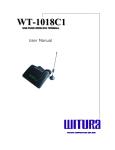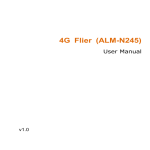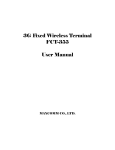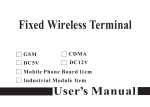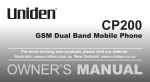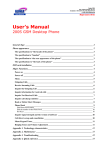Download Beafon S10 1.44" 80g Black mobile phone
Transcript
User Manual Bea-fon S10 English Product safety information Please read these simple guidelines. Not following them may be dangerous or illegal Switch off the phone in the vicinity of chemical plants, gas stations and other locations containing explosive objects. Keep the phone far away from children. When driving, please use the hands free calling device (purchased separately) to ensure safety. Please park the car at roadside for communication unless in emergency. Switch off the phone when boarding an airplane and do not switch the phone on during the flight. Be careful when using the mobile phone in the vicinity of such devices as pacemakers, hearing aids and other electro-medical equipment, which may be interfered by the mobile phone. No guarantee for the accessories and parts not produced by the original factory. Never attempt to disassemble the phone by yourself. Contact the supplier in case of any trouble with your mobile phone. Do not recharge the phone without battery being installed. Charge the phone in well-ventilated environment and keep away from inflammable and high explosive articles. To avoid demagnetization, keep the handset away from magnetic substances, such as magnetic discs or credit cards. Keep the phone away from liquid. If soaking or erosion occurs, take the battery out and contact the supplier. Avoid using the phone in too high or too low temperature environments. Never leave the phone exposed under direct sunlight, in high humidity or in a dusty environment. Do not use liquid or a damp cloth with strong detergents to clean the handset. Your phone Earpiece Display Love key Press it to enter the love Menu key number. Perform the function indicated at the bottom of the display. Right soft key Delete key Send key Dial a phone number or End / Power key answer a call. In standby mode, shows the history of Up / Down key calls made, received and In standby mode, press to missed. change ring tone volume. Number key In standby mode, press to input numbers; Long press 2-9 to speed dial; In editor, press # Key them to input numbers or In standby mode, long press words. In standby mode, it to switch the user profiles. press and hold the 0 key to on/off the audiphones. In editor, press to change input method. ӿ Key In standby mode, press it to input ӿ / + / p / w In editor, press to input symbols. Screen Icons Signal Indicator, More bars indicates stronger signal. Alarm clock Battery Level Indicator Keypad lock Handset mode Missed call(s) Ring mode Ring Vibration Only Vibration then Ring Vibration and Ring Battery The lithium battery of the mobile phone can be immediately used after unpacking. A new battery performs best after performing a full charge/discharge 3 times. Installing the battery 1. Insert the battery by aligning the gold contacts in the battery compartment on the phone. 2. Push down on the upper section of the battery until it clicks into place. Pull down the battery press the cover Removing the battery 1. Ensure that your mobile phone is switched off. 2. Remove the battery cover. 3. Pull the battery up and remove it from the mobile phone. How to insert the SIM card If you want a mobile Phone that is sophisticated and easy to use and here it‟s in your hands! Naturally you are eager to star using it, but first you need to insert the SIM card. Insert the SIM card as follows: Ensure that the phone is switched off and charger is disconnected from the phone. Turn the phone over and remove the back cover. If the battery is already inside, remove it! Hold your SIM card with the cut corner oriented as shown and then slide it into the card holder face down. Replace the battery first. Replace the back cover. What is a SIM card? Every mobile phone has a SIM card (Subscriber Identity Module). This is a micro-chip that holds your personal information such as names and phone numbers. Your phone won‟t work without it. If you already have contacts on your SIM card, they can be transferred in most cases. How to charge the battery Your phone is powered by a rechargeable battery. Connect your travel adapter to the bottom of your mobile phone or the back of the charger that it has laid the mobile phone. Connect the other end of the travel adapter to the mains socket. If you are charging the battery when the mobile phone is switched off, the display will show a large battery icon with the bars moving from up and down. If charging the battery when the mobile is switched on, the display will show a smaller icon. When the battery is fully charge, disconnect the charger. Note: Please ensure the battery be charged for 12 hours or more before its first use. Power on/off Ensure that you SIM card is in your mobile phone and that the battery is charged. Please hold END key to Power on/off the phone. The phone will automatically search for the network. Display information Besides sending and receiving calls, you can also do: In the standby mode, press Menu key to enter main Menu. In the standby mode, press Right soft key to view phone book list. In the standby mode, press Send key to enter call list. Menu tree 1. Phone book 2. Messages Write message Inbox Outbox Delete all SMS Use Template Voice Mail Server Broadcast Message Message Settings Services 3. Call history Missed Calls Dialed Calls Received Calls Delete Call Log Call Time 4. Alarm 5. User profiles General Meeting Outdoor Indoor Headset 6. Settings Time and date One key help Phone settings Call setup Network Setup Security setup Restore Factory Settings Write text Change input mode: press # key to change the input mode (input modes: ABC, abc, 123) In the abc / ABC input, press the number keys 2-9 to input letters. Please input the characters followed the order according to the letters on the keys. Press the key once to input the first letter, press it twice to input the second one and so on. In the 123 input, Press the keys to input the corresponding numbers. Input Symbol: Press the “*”key to select the symbol that you want. Input Space: Press 0 key to input space, it does not word in 123 mode. Delete Character: Press Right soft key to clear a character. Press and hold Right soft key to delete all characters and clear the display. Move cursor to left or right: Press the Up/down navigation keys to move the cursor left or right. How to add contact to your phone books There are someone who you want to call again and again so it makes sense to add these to your phone book. You can then access these numbers quickly and easily. Select Menu then phone book. Press Menu key to view the phone book list, and then select one to press the Menu key to select Add new entry. Select whether to save the new contact to your SIM card or to the phone‟s memory. Enter the contact‟s phone number. Press Menu key, then enter a name and confirm by Menu key. If SIM card is selected to save new contact, you can enter name and number. If phone is selected to save the new contact. Name, Number, Home Number, Company Name, Email Address, Office Number, Fax Number, birthday, Associate sound to add the content. To delete someone from your phone book list, first select the name, then press Menu key and choose Delete. How to make and receive calls To most basic way to make a call is to key in the number in the standby mode and press the send key. One advantage of a mobile phone is that you can also store people‟s names and numbers in your mobile phone book and call then more easily. To call someone: Select menu then phone book. From here use the Up/down keys to find the name of the person you want to call. You can also type in the first letter of the name of the person you want to call. Now simply press Send key. To receive call: press Send key. To end the call: press End key. Make sure you are in an area with sufficient coverage to make calls. The strength of the network signal is indicated on top left corner or screen. How to send and receive text messages You can use your mobile phone to send and receive text message. 1. Go to Menu→Messages→Write message. 2. Write your message. For more information on writing, see section „write text‟. 3. Press MENU key and select done to send the message. 4. Select send to send the message to one person. To send to more than one person, select Send to many and select the names from the phone book list. Select send and save to send the message and save it to Outbox. Enter the recipient‟s phone number or select from phone book if you have previously stored the person‟s number in it. Then select MENU key to send the message. Upon receiving a message, the mobile phone indicates with ring tone, prompt, or a new message icon. 1. Press Menu key select to open the new message. You can also go to inbox to read the message. 2. Use Up/Down keys to read the message. 3. While the message is open, use Menu key to reply, Delete, Edit, Forward, Copy to Phone, Move to Phone, Call all, Move all, Use number. Shortcut Key Electric Torch Shortcut Key Press the Electric Torch Shortcut Key to switch on/off the electric torch. Love Number Shortcut Key Press the Love Number Shortcut Key to show the love number and then press the Menu Key to option: Edit: You can edit the love number. 1) Press the Menu Key or Talk Key to enter the edition contact surface. 2) Press the Menu Key or Talk Key enters the edition name or the edition number, after this you press the Menu key or Talk Key. 3) Inputs the name and the number press the Menu Key or Talk Key prompts whether “the storage”, presses the Menu Key or Talk Key preservation, presses the C key not to preserve the establishment. Erase: You can erase the love number. Saved has the dear ones number record, the choice “Erase”, Presses the Menu Key or Talk Key prompts whether “Erase”, Continues to press the Menu Key or Talk Key deletes this record, presses the C key not to delete this record. Love Number SMS: You can send SMS to the love number. Presses the Menu Key or Talk Key enters writes the short note contact surface, edits the short note content, presses the Menu Key or the Talk key send the SMS gives the current love number. SOS Shortcut Key Press the SOS Shortcut Key to dial the SOS number. If the number is empty, you can set: Settings You can set On or Off. Select One Key help Setting this item, presses the Menu Key or Talk Key once turn on the One Key Help Settings, then presses once the Menu Key or the Talk key again turn off One Key help Settings. Call Wait You can select 1 Second/3 Seconds/ 5 Seconds/10 Seconds. For example: Chooses for 1 second to press the Menu Key or the Talk key save your selection; SOS Number You can set 5 SOS numbers. SOS Light You can set On or Off. Chooses One Key Help light this item to press the Menu Key or Talk key turn on indicating lamp, then presses once the Menu Key or the Talk key turn off indicating lamp; SOS SMS: You can set On or Off. The choice One Key Help SMS one item to press the Menu Key or a Talk key turn on One Key Help SMS remind, then presses a time Menu Key or the Talk key turn off One Key Help SMS reminder again. SOS Context: You can set one key help SMS‟s context. Presses the Menu Key or the Talk Key to enter the edition contact surface, after the input SMS content presses the Menu Key or the Talk Key then presses the C key to prompt whether “the storage”, presses the Menu Key or the Talk Key preservation, presses the C key not to preserve the establishment. You can also press the Menu Key to select [Settings->One Key Help] to set it. Audiphone Shortcut Key Press and hold the Audiphone Shortcut ”0” Key to switch on/off the audiphone. The Audiphone can not be activated until you plug into headset. Keypad lock shortcut key Press the keypad lock shortcut Key to switch on/off the keypad lock.) Menu functions Function Description Selection Add new phone book Add the new contacts to phone book Menu→Phone book →Option→Add new entry Send message Send text messages to mobile phones Menu→Message→ Write message Read message Read text messages (receive, sent) Menu→Messages →Inbox/Outbox Templates Preset messages to help to make sending text messages easier and quicker Menu→Messages →Template Voice mail Receive and listen to voice message Menu→Messages →Voicemail Service Recent calls View all recent calls Menu→Call history →Missed calls/ Dialed calls/ Received calls or Select send key from the standby mode. Alarm Set alarm alert time Menu→Alarm User Profiles Tone, Volume, Alert Type, Ring Type, Extra Tone, Answer Mode about different user profiles Menu→User Profiles Time and date Set date and time Menu→Settings→ Time and date One key help Set one key help Menu→Settings→ one key help Language Set the phone language Menu→Settings→ phone setup→ Language Speed Dial Set speed dial numbers that you can dial the number of setting by long pressing number key. Menu→Settings→ phone setup→ Speed Dial Caller ID You may select Set By Network, Hide Id or Send Id. Menu→Settings→ Call setup→Caller ID Call waiting Hold the first call and answer the second call(need network support) Menu→Settings→ Call setup→Call waiting Divert calls Divert the incoming calls to other preset numbers (need network support) Menu→Settings→ call setup→call Divert Call Barring Prevent incoming or outgoing calls based on user-defined conditions. Menu→Settings→ call setup→Call Barring Call time reminder Allow user to remind him about duration of a call. Menu→Settings→ call setup→Call time reminder Call Time Display Display the call time When you dial number. Menu→Settings→ call setup→Call Time Display Auto Redial turn on or off Auto Redial Menu→Settings→ call setup→Auto Redial Network setup Set network searching mode Menu→Settings→ Network setup Security setup Access your phone‟s Security setup * Default phone code is 1122 Menu→Settings→ Security setup Restore Factory Settings Restore to original factory settings Menu→Settings→ Restore Factory Settings Basic Specifications Network: GSM 900/DCS1800 Dimension: 110mm*50.2mm*14.6mm Battery: 900mAh Waiting time:about 200~300hours* Talk time: about 3~5 hours* *Variation in operation times may occur depending on SIM card, network, and usage settings, usage style and environments. Care and Maintenance Battery and Charger Safety Only use batteries approved by the phone manufacturer. Your device is powered by a rechargeable battery. The full performance of a new battery is achieved only after two or three complete charge and discharge cycles. The charging time depends on the charger and the battery used. The battery can be charged and discharged hundreds of times, but it will eventually wear out. When the talk and standby times are noticeably shorter than normal, replace the battery. If unused, a fully charged battery will lose its charge. When the charger is not disconnecting it from the power source. Do not leave the battery connected to the charger and power source for longer than necessary as overcharging it will shorten its life. Leaving the battery in hot or cold place, such as in a closed car in summer or winter conditions, will reduce the capacity and lifetime of the battery. A device with a hot or cold battery may not work temporarily, even when the battery is fully charged. Battery performance is particularly limited in temperatures well below freezing. Do not short-circuit the battery. Accidental short-circuiting can occur when a metallic object causes a direct connection between the + and – terminals of the battery. Short-circuiting the terminals may damage the battery or the connecting object. Do not dispose of the battery in a fire. Phone Maintenance Your device is a product of superior design and chairmanship and should be treated with care. The suggestions below will help you protect your warranty coverage. Keep the phone and all the parts and accessories (for example, SIM card) out of the reach of small children. Do not use or store the phone in dusty or dirty locations. Its moving parts and electronic components can be damaged. Do not use or store the phone in excessively hot places. High temperatures will shorten the life-span of the phone, damage the battery, and warp or melt the plastic used in the phone‟s manufacture. Do not store the phone in excessively cold places. When the phone returns to its normal temperature, moisture can form inside the phone, causing damage to the electronic circuits. Do not mishandle or abuse the phone. Dropping, knocking or shaking it can damage the internal circuits. Do not use harsh chemicals, strong detergents, or cleaning solvents to clean the phone. If you must clean it, then use a soft, clean and dry cloth. Do not paint the phone. Paint can clog the moving parts and prevent proper operation. Use only the supplied or an approved replacement antenna. Unauthorized antennas, modifications, or attachments could damage the device and may violate regulations governing radio devices. If the phone or any of the accessories are not working as they should, please consult your dealer who can provide you with the expert assistance required. All of the above suggestions apply equally to your device, battery, charger, or any enhancement. If any device is not working properly, take it to the nearest authorized service facility for service. FAQ If your phone appears the questions frequently, please refer to the answers as follows. After that, you cannot solve the questions, please contact with the mobile phone dealers or service provider. Trouble Possible reasons The phone cannot 1. Is there any power in the battery? be switched on 2. Is the battery installed properly? Battery cannot be charged 1. Check if the charger is connected with the phone correctly. 2. Is the battery usable? The performance of the battery will be reduced after used for several years. 3. Is the battery completely discharged? The phone needs to be connected to the charger for a while before it can be charged. 1. The signal is too weak, or there may be some radio interference around. Check the signal strength meter on the screen to see Fails to register to whether vertical lines are displayed. the network 2. Is the SIM card installed properly, poorly contacted or damaged? If the SIM card is damaged, please ask your network operator for replacement. Cannot call out 1. Is the SIM card registered in the network? 2. Is call barring enabled? 3. Calling prohibited due to call charges not paid? 4. Have you enabled the function of FDN? 5. Have you selected line 2 though your network operator doesn't provide this service? Cannot call in 1. Is the SIM card registered in the network? 2. Incoming call prohibited due to call charges not paid? 3. Is call diverting enabled? 4. Is the "Bar incoming call" function in call barring enabled? PIN locked Input the PUK code supplied with the SIM card to unlock or contact the network operator. Call charge meter No metering pulse is transmitted. Please invalid contact your network operator. SIM error 1. SIM card is dirty. Clean it. 2. Reinstall the SIM card. 3. SIM card is damaged. Replace it. Appendix II Abbreviations and explanations GSM---Global System of Mobile Communication. SIM---Subscriber Identity Module. PIN---Personal Identity Number. Usually refers to PIN1. Supplied with SIM card. Used to unlock the SIM card. PUK---Personal Unlock Code. Supplied with SIM card. It is used to unlock the SIM card if you input wrong PIN code three times consecutively and the SIM card is locked. You can also use it to modify PIN code. Caution Our company will not take any responsibility for result caused by not following the above suggestion or by improper use. If the above content in this manual is not accordance with your mobile phone, please subject to your mobile phone. Our company has the right to subject to amendment without notice. S10UK2



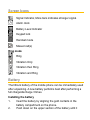
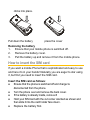




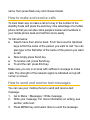
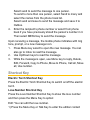

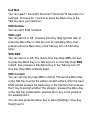









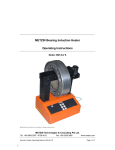
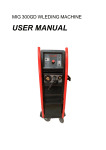
![SunComm - [ [ [ ANSEL ] ] ]](http://vs1.manualzilla.com/store/data/005931174_1-fa9c465279a46401b1c526ee76b28f2f-150x150.png)