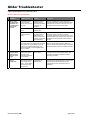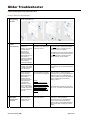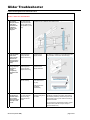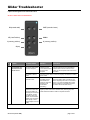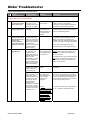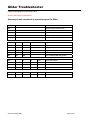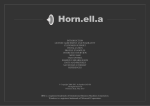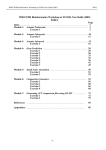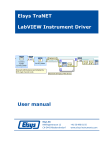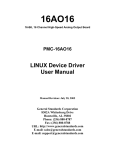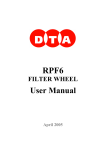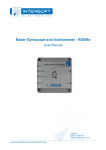Download Vogel's EFWE6455-RC flat panel wall mount
Transcript
Glider Troubleshooter A quick reference guide for the Glider EFWE 6455 RC Important: before using this trouble shooter determine which version of the Glider you have! 1) When the text “Autocalibrate” (see picture) is stated on the motor unit of the Glider use section 1, page 3 2) When there is no text on the Motor unit of the Glider stating “Autocalibrate”, please refer to section 2, page 7 Version 3.0 (march 2009) page 1 of 10 Glider Troubleshooter A quick reference guide for the Glider EFWE 6455 RC Version 3.0 (march 2009) page 2 of 10 Glider Troubleshooter A quick reference guide for the Glider EFWE 6455 RC Section 1: Glider with “AutoCalibration” # Problem Possible causes Solution Instruction 1 No (or poor) response from the Glider to a command from the remote control The infrared signal from the remote control does not reach the glider Install the external infrared eye that comes with the Glider to improve the reception Remove the plastic wall cover (part N on the mounting instructions). Plug the external infrared receiver to the connector on the motor unit. Put the plastic wall cover back on the Glider The Glider is without power Check the power cable to ensure it is properly connected to a working power socket The Glider is in thermal protection mode To avoid overheating the Glider will shut itself off after one minute of continuous operation (until cooled down sufficiently) Wait for a maximum of 4 minutes and try again (the Glider needs 4 minutes to cool down completely and work for a full minute again. If you move the Glider after cooling down for less then 4 minutes the thermal protection will be activated sooner) A/V or power cables between the back of the TV and the Glider are hindering the movement of the Glider, causing the Glider’s Anti Trap System to be activated (Glider stops and moves back slightly, to free a trapped object such as a cable) Reroute the cables (use tie wraps or a cable sleeve to bundle cables together). Make sure there is sufficient slack (extra length) in the cables to allow the Glider to make a complete movement 2 The TV moves away from the wall but does not turn left or right None of the two steering arms (part Y on the mounting instructions) is fixed to the TV adapter Lock one of the two arms in place Click one of the two steering arms to the metal rod (part S on the mounting instructions). This procedure is explained in illustration 8 of the mounting instructions 3 The Glider is out of calibration The Glider was disconnected from the power supply during motion. Or the Glider was moved by hand during motion. The Glider will automatically recalibrate itself Press a random button for recalibration The Glider will move (at low speed) all the way from the wall and back to the wall automatically (do not interrupt this process). The Glider now is recalibrated Version 3.0 (march 2009) page 3 of 10 Glider Troubleshooter A quick reference guide for the Glider EFWE 6455 RC Section 1: Glider with “AutoCalibration” 4 The TV is tilting/leaning forward A very heavy/large TV is being used Use tilt compensation kit 5 The Glider moves spontaneously Calibration 5 b The Glider’s Auto Move function does not work The Auto-Move function is in operation. This means the Glider detects when the TV is switched off and moves back to the wall automatically. Or, when the TV is switched on again the Glider moves back to the last viewing position automatically If this is not wanted by the consumer he can disable the auto move function. The demo mode is activated. This results in a Glider movement every 45 seconds Disable the demo mode Quickly press the buttons S-1-2-WALL-S in succession. (S-1-2-LP-S activates demo mode) The Glider is doing a ‘’false’’ Auto-Move : The TV performs certain background tasks while it is switched off (such as changing channel, loading Electronic Program Guide information in case there is a decoder in the TV), which causes the Glider to think the TV is being switched on or off. Decrease the sensitivity of the current level for the AutoMove function to be triggered. Decrease the sensitivity of the current level one step by quickly pressing in succession S-1-2-2-S. If the spontaneous movement still occurs, repeat this step until the problem is solved. The Glider has seven current levels and the factory setting is level 3. The Glider doesn’t detect a change in current when TV is turned on or off increase the sensitivity of the auto move function Version 3.0 (march 2009) to disable the auto move function towards the viewer (screen moves from wall when TV is switched on) : Quickly press the buttons S-LP-S in succession to disable the auto move function towards the wall (screen moves back to wall when TV is switched off) : Quickly press the buttons S-WALL-S in succession NOTE : increasing/decreasing the current level can also solve other auto move issues (such as ‘’Glider does not move back to wall when TV is switched off with TV remote control’’) To increase the level with one step press S-1-2-1-S , to maximum sensitivity at level 7 Increase the sensitivity of the current level one step by quickly pressing in succession S-1-2-1-S. The Glider has seven current levels and the factory setting is level 3. If the Glider still doesn’t act increase again one step (up to seven steps). page 4 of 10 Glider Troubleshooter A quick reference guide for the Glider EFWE 6455 RC Section 1: Glider with “AutoCalibration” 6 The side of the TV screen bumps into the wall when turned to the maximum angle of 45 degrees This only occurs with very large screens and/or screens that are very wide due to side speakers (>1500 mm) Move the screen adapter (P) to the right or left with regard to the interface bar (U) to shift the centre of the screen. U 7 The TV bumps into the plastic wall cover when moved back to the home position (parallel to the wall) With certain TV sizes/weights the factory set home requires fine-tuning The home position needs to be set slightly forward 8 The TV does not go back far enough to come completely parallel to the wall With certain TV sizes/weights the factory set home requires fine-tuning The home position needs to be set slightly backward The home position is not set correctly. Make sure the Glider is not obstructed in any way. P Move the screen from the wall with remote. Use an Allen key to adjust the screw (adjustments are very sensitive, a half a turn can be enough) Press S-OUT-S to recalibrate automatically 9 The Glider responds to a remote control of a another device (such as the TV) or vice versa Both the Glider and the other hardware device are using identical infra red codes Version 3.0 (march 2009) Activate a different Infrared coding set on the Glider (1) remove the battery from the remote control of the Glider (2) Replace the battery while keeping the S button pressed (3) remove the power cord of the Glider from the power outlet in the wall (4) press the IN button To go back to the original Infrared coding, repeat this procedure (with the exception of step 2 : press IN instead of S) page 5 of 10 Glider Troubleshooter A quick reference guide for the Glider EFWE 6455 RC Summary of main commands to operate/program the Glider Section 1: Glider with “AutoCalibration” IN Moving the Glider towards wall OUT Moving the Glider towards viewer LP Auto move to last position WALL Auto move to the home position 1 Auto move to preset position 1 2 Auto move to preset position 2 SET 1 SET Program memory position 1 SET 2 SET Program memory position 2 SET LP SET Toggle auto move OUT on/off SET WALL SET Toggle auto move IN on/off SET 1 2 LP SET Demo mode enabled SET 1 2 WALL SET Demo mode disabled SET 1 2 1 SET Increase Auto Move current level SET 1 2 2 SET Decrease Auto Move current level Version 3.0 (march 2009) page 6 of 10 Glider Troubleshooter A quick reference guide for the Glider EFWE 6455 RC Section 2: Glider without “AutoCalibration” IN (towards wall) OUT (towards viewer) LP (Last Position) WALL 1 (memory position) 2 (memory position) S (set) # Problem Possible causes Solution Instruction 1 No (or poor) response from the Glider to a command from the remote control The infrared signal from the remote control does not reach the glider Install the external infrared eye that comes with the Glider to improve the reception Remove the plastic wall cover (part N on the mounting instructions). Plug the external infrared receiver to the connector on the motor unit. Put the plastic wall cover back on the Glider The Glider is without power Check the power cable to ensure it is properly connected to a working power socket The Glider is in thermal protection mode To avoid overheating the Glider will shut itself off after one minute of continuous operation (until cooled down sufficiently) A/V or power cables between the back of the TV and the Glider are hindering the movement of the Glider, causing the Glider’s Anti Trap System to be activated (Glider stops and moves back slightly, to free a trapped object such as a cable) Reroute the cables (use tie wraps or a cable sleeve to bundle cables together). Make sure there is sufficient slack (extra length) in the cables to allow the Glider to make a complete movement Version 3.0 (march 2009) Wait for a maximum of 4 minutes and try again (the Glider needs 4 minutes to cool down completely and work for a full minute again. If you move the Glider after cooling down for less then 4 minutes the thermal protection will be activated sooner) page 7 of 10 Glider Troubleshooter A quick reference guide for the Glider EFWE 6455 RC # Problem Possible causes Solution Instruction Section 2: Glider without “AutoCalibration” 2 The TV moves away from the wall but does not turn left or right None of the two steering arms (part Y on the mounting instructions) is fixed to the TV adapter Lock one of the two arms in place Click one of the two steering arms to the metal rod (part S on the mounting instructions). This procedure is explained in illustration 8 of the mounting instructions 3 The TV is tilting/leaning forward A very heavy/large TV is being used Place a metal ring (included with the Glider) between the TV and the lower adapter See illustration 7 in the mounting manual. Additional rings (not included) can be placed if the TV is still leaning forward 4 When pressing and holding the IN or OUT button the Glider only moves a short distance (stop/start motion), and the other buttons do not work at all. The Glider is out of calibration (the home position is erased due to for example moving the Glider by hand while not connected to the current, or disconnecting the current while the Glider is moving) Recalibrate the Glider Quickly press the buttons S-OUT-S in succession. Move the Glider with the IN button to the proper Home position (TV parallel to the wall). Quickly press the buttons S-IN-S in succession to set the Home position The Glider moves spontaneously The Auto-Move function is in operation. This means the Glider detects when the TV is switched off and moves back to the wall automatically. Or, when the TV is switched on again the Glider moves back to the last viewing position automatically If this is not wanted by the consumer he can disable the auto move function. The demo mode is activated. This results in a Glider movement every 45 seconds Disable the demo mode Quickly press the buttons S-1-2-WALL-S in succession The Glider is doing a ‘’false’’ Auto-Move : The TV performs certain background tasks while it is switched off (such as changing channel, loading Electronic Program Guide information in case there is a decoder in the TV), which causes the Glider to think the TV is being switched on or off. Decrease the sensitivity of the current level for the Auto-Move function to be triggered. Decrease the sensitivity of the current level one step by quickly pressing in succession S-1-2-2-S. If the spontaneous movement still occurs, repeat this step until the problem is solved. The Glider has seven current levels and the factory setting is level 3. NOTE : increasing/decreasing the current level can also solve other auto move issues (such as ‘’Glider does not move back to wall when TV is switched off with TV remote control’’) To increase the level with one step press S-12-1-S , to maximum sensitivity at level 7 5 Version 3.0 (march 2009) Note : if your Glider keeps going out of calibration please contact Vogel’s Products to disable the auto move function towards the viewer (screen moves from wall when TV is switched on) : Quickly press the buttons SLP-S in succession to disable the auto move function towards the wall (screen moves back to wall when TV is switched off) : Quickly press the buttons SWALL-S in succession page 8 of 10 Glider Troubleshooter A quick reference guide for the Glider EFWE 6455 RC Section 2: Glider without “AutoCalibration” 5b The Glider’s Auto Move function does not work The Glider doesn’t detect a change in current when TV is turned on or off increase the sensitivity of the auto move function Increase the sensitivity of the current level one step by quickly pressing in succession S-1-2-1-S. The Glider has seven current levels and the factory setting is level 3. If the Glider still doesn’t act increase again one step (up to seven steps). 6 The side of the TV screen bumps into the wall when turned to the maximum angle of 45 degrees This only occurs with very large screens and/or screens that are very wide due to side speakers Limit the maximum turning angle below 45 degrees (1) Turn the screen to the maximum desired angle (the angle just before the TV bumps into the wall) and (2) Quickly press the buttons S-1-2-IN-S in succession (Note : to reset the maximum angle to the factory default of 45 degrees quickly press the buttons S-1-2-OUT-S in succession) 7 The TV bumps into the plastic wall cover when moved back to the home position (parallel to the wall) With certain TV sizes/weights the factory set home requires finetuning The home position needs to be reprogrammed slightly forward First move the Glider to the wall: (1) than press the buttons S-OUT-S in succession. (2) Move the Glider with the OUT button slightly from the wall to the desired home position (tip : you can block the TV carefully by hand to prevent ‘’overshooting’’ the desired position). (3) Quickly press the buttons S-IN-S in succession to set the new Home position. If the Glider still hits the wall cover repeat the process. 8 The TV does not go back far enough to come completely parallel to the wall With certain TV sizes/weights the factory set home requires finetuning The home position needs to be reprogrammed slightly backward (1) Quickly press the buttons S-OUT-S in succession. (2) Move the Glider with the IN button slightly to the desired home position (tip : block the TV by putting a thin object like a pencil between the back of the TV adapter and the plastic wall cover, this prevents ‘’overshooting’’ the desired position). (3) Quickly press the buttons S-IN-S in succession to set the new Home position 9 The Glider responds to a remote control of a another device (such as the TV) or vice versa Both the Glider and the other hardware device are using identical infra red codes Activate a different Infrared coding set on the Glider (1) remove the battery from the remote control of the Glider (2) Replace the battery while keeping the S button pressed (3) remove the power cord of the Glider from the power outlet in the wall (4) press the IN button To go back to the original Infrared coding, repeat this procedure (with the exception of step 2 : press IN instead of S) Version 3.0 (march 2009) page 9 of 10 Glider Troubleshooter A quick reference guide for the Glider EFWE 6455 RC Section 2: Glider without “AutoCalibration” Summary of main commands to operate/program the Glider IN Moving the Glider towards wall OUT Moving the Glider towards viewer LP Auto move to last position WALL Auto move to the home position 1 Auto move to preset position 1 2 Auto move to preset position 2 SET 1 SET Program preset 1 SET 2 SET Program preset 2 SET LP SET Toggle auto move OUT on/off SET WALL SET Toggle auto move IN on/off SET IN SET Calibrate HOME (wall) position SET OUT SET Clear calibrated HOME (wall) position SET 1 2 LP SET Demo mode enabled SET 1 2 WALL SET Demo mode disabled SET 1 2 IN SET Set customized max open position SET 1 2 OUT SET Set default max position SET 1 2 1 SET Increase Auto Move current level* SET 1 2 2 SET Decrease Auto Move current level* Version 3.0 (march 2009) page 10 of 10