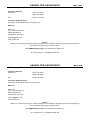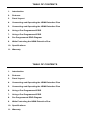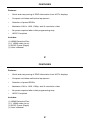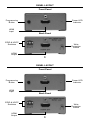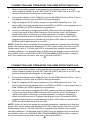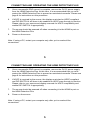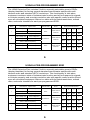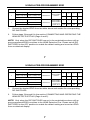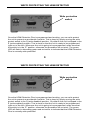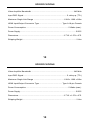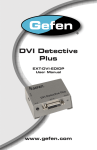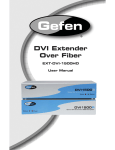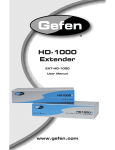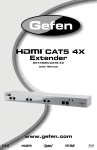Download Gefen EXT-HDMI-EDIDP
Transcript
® HDMI Detective Plus EXT-HDMI-EDIDP USER MANUAL www.gefen.com ® HDMI Detective Plus EXT-HDMI-EDIDP USER MANUAL www.gefen.com ASKING FOR ASSISTANCE Technical Support: Telephone Fax Rev A4 (818) 772-9100 (800) 545-6900 (818) 772-9120 Technical Support Hours: 8:00 AM to 5:00 PM Monday thru Friday PST Write To: Gefen Inc. C/O Customer Service 20600 Nordhoff St. Chatsworth, CA 91311 [email protected] www.gefen.com Notice Gefen Inc. reserves the right to make changes in the hardware, packaging and any accompanying documentation without prior written notice. The HDMI Detective Plus is a trademark of Gefen Inc. © 2010 Gefen Inc., All Rights Reserved ASKING FOR ASSISTANCE Technical Support: Telephone Fax Rev A4 (818) 772-9100 (800) 545-6900 (818) 772-9120 Technical Support Hours: 8:00 AM to 5:00 PM Monday thru Friday PST Write To: Gefen Inc. C/O Customer Service 20600 Nordhoff St. Chatsworth, CA 91311 [email protected] www.gefen.com Notice Gefen Inc. reserves the right to make changes in the hardware, packaging and any accompanying documentation without prior written notice. The HDMI Detective Plus is a trademark of Gefen Inc. © 2010 Gefen Inc., All Rights Reserved TABLE OF CONTENTS 1. Introduction 2. Features 3. Panel Layout 4. Connecting and Operating the HDMI Detective Plus 5. Connecting and Operating the HDMI Detective Plus 6. Using a Pre-Programmed EDID 7. Using a Pre-Programmed EDID 8. Pre-Programmed EDID Diagram 9. Write Protecting the HDMI Detective Plus 10. Specifications 11. Warranty TABLE OF CONTENTS 1. Introduction 2. Features 3. Panel Layout 4. Connecting and Operating the HDMI Detective Plus 5. Connecting and Operating the HDMI Detective Plus 6. Using a Pre-Programmed EDID 7. Using a Pre-Programmed EDID 8. Pre-Programmed EDID Diagram 9. Write Protecting the HDMI Detective Plus 10. Specifications 11. Warranty INTRODUCTION Computers and HDTV video source devices can sometimes lose the EDID -(which is basically the electronic identification of a display) which lists its possible resolutions and frequencies. When displays are switched away or disconnected and then reconnected, the EDID can be lost and the computer or HD video source device can lose the ability to display the image properly. The HDMI Detective Plus product allows you to switch or relocate HDTV or Computer video displays while “tricking” the source devices into thinking that the display is still present -maintaining smooth video operations throughout the process. How It Works The Gefen HDMI Detective Plus attaches to the HDTV display’s HDMI input connector for initial programming. Power is applied and the HDMI Detective Plus reads and stores the attached displays EDID to the internal memory. Then the HDMI Detective Plus is attached to your source HDMI output and it will never lose EDID again. The HDMI Detective Plus includes 4 built-in selectable generic EDIDs that can be used for meeting standard home theater setups. They can be selected by moving the dip switches between the different settings. 1 INTRODUCTION Computers and HDTV video source devices can sometimes lose the EDID -(which is basically the electronic identification of a display) which lists its possible resolutions and frequencies. When displays are switched away or disconnected and then reconnected, the EDID can be lost and the computer or HD video source device can lose the ability to display the image properly. The HDMI Detective Plus product allows you to switch or relocate HDTV or Computer video displays while “tricking” the source devices into thinking that the display is still present -maintaining smooth video operations throughout the process. How It Works The Gefen HDMI Detective Plus attaches to the HDTV display’s HDMI input connector for initial programming. Power is applied and the HDMI Detective Plus reads and stores the attached displays EDID to the internal memory. Then the HDMI Detective Plus is attached to your source HDMI output and it will never lose EDID again. The HDMI Detective Plus includes 4 built-in selectable generic EDIDs that can be used for meeting standard home theater setups. They can be selected by moving the dip switches between the different settings. 1 FEATURES Features • Quick and easy saving of EDID information from HDTV displays • Compact unit hides well behind equipment • Selection of preset EDIDs • Maintains 1920 x 1200, 1080p, and 2k resolution video • No power required after initial programming step • HDCP Compliant Includes: (1) HDMI Detective Plus (1) 1’ HDMI cable (m-m) (1) 5VDC Power Supply (1) User’s Manual 2 FEATURES Features • Quick and easy saving of EDID information from HDTV displays • Compact unit hides well behind equipment • Selection of preset EDIDs • Maintains 1920 x 1200, 1080p, and 2k resolution video • No power required after initial programming step • HDCP Compliant Includes: (1) HDMI Detective Plus (1) 1’ HDMI cable (m-m) (1) 5VDC Power Supply (1) User’s Manual 2 PANEL LAYOUT Front Panel Power LED Indicator Programming Button HDMI Input Back Panel EDID & HDCP Switches Write Protection Switch HDMI Output 3 PANEL LAYOUT Front Panel Power LED Indicator Programming Button HDMI Input Back Panel EDID & HDCP Switches Write Protection Switch HDMI Output 3 CONNECTING AND OPERATING THE HDMI DETECTIVE PLUS 1. Before proceeding, please ensure that the write protect switch is in the E (write enabled) position and all SETTING DIP SWITCHES are in the OFF (up) position Please see the diagram on the page 8. 2. Connect the display to the HDMI Out port on the HDMI Detective Plus. Turn on the display to ensure that an EDID is being transmitted. 3. Plug the supplied 5V DC power supply into the HDMI Detective Plus. The power LED should be glowing either solid RED (an EDID is not programmed) or solid GREEN (an EDID is properly programmed). 4. Once you are ready to program the EDID, press and hold the Program button on the front panel of the HDMI Detective Plus until the unit’s LED begins to rapidly flash green. Once the recording sequence is initiated, release the button and wait until the LED glows a solid green color. A successful EDID programming sequence is indicated with a green LED while an unsuccessful EDID record is indicated with a red LED. NOTE: If the unit does not initiate the recording sequence, indicated by a flashing green LED, please unplug the display and 5V DC power supply from the unit and repeat steps 2 and 3. If a solid red LED is indicated after several unsuccessful recording attempts, it is possible that the EDID from the display being recorded is bad. Please refer to the USING A PRE-PROGRAMMED EDID section on page 6 and 7 for instructions on how to use one of the built in EDID’s. 4 CONNECTING AND OPERATING THE HDMI DETECTIVE PLUS 1. Before proceeding, please ensure that the write protect switch is in the E (write enabled) position and all SETTING DIP SWITCHES are in the OFF (up) position Please see the diagram on the page 8. 2. Connect the display to the HDMI Out port on the HDMI Detective Plus. Turn on the display to ensure that an EDID is being transmitted. 3. Plug the supplied 5V DC power supply into the HDMI Detective Plus. The power LED should be glowing either solid RED (an EDID is not programmed) or solid GREEN (an EDID is properly programmed). 4. Once you are ready to program the EDID, press and hold the Program button on the front panel of the HDMI Detective Plus until the unit’s LED begins to rapidly flash green. Once the recording sequence is initiated, release the button and wait until the LED glows a solid green color. A successful EDID programming sequence is indicated with a green LED while an unsuccessful EDID record is indicated with a red LED. NOTE: If the unit does not initiate the recording sequence, indicated by a flashing green LED, please unplug the display and 5V DC power supply from the unit and repeat steps 2 and 3. If a solid red LED is indicated after several unsuccessful recording attempts, it is possible that the EDID from the display being recorded is bad. Please refer to the USING A PRE-PROGRAMMED EDID section on page 6 and 7 for instructions on how to use one of the built in EDID’s. 4 CONNECTING AND OPERATING THE HDMI DETECTIVE PLUS 5. Once a successful EDID record is complete, remove the 5V DC power supply from the HDMI Detective Plus. At this time, it is recommended that you write protect the HDMI Detective Plus to prevent an accidental overwrite. Please see page 9 for instructions on this procedure. 6. If HDCP is required by the source, the display must also be HDCP compliant and DIP SWITCH 4 will have to be enabled for HDCP pass through to function. Please refer to your source and display manuals for HDCP compatibility and enable DIP SWITCH 4 appropriately. 7. The source should be powered off when connecting it to the HDMI In port on the HDMI Detective Plus. 8. Power on the source. Note: If using a PC, restart your computer only after you’ve made all the connections. 5 CONNECTING AND OPERATING THE HDMI DETECTIVE PLUS 5. Once a successful EDID record is complete, remove the 5V DC power supply from the HDMI Detective Plus. At this time, it is recommended that you write protect the HDMI Detective Plus to prevent an accidental overwrite. Please see page 9 for instructions on this procedure. 6. If HDCP is required by the source, the display must also be HDCP compliant and DIP SWITCH 4 will have to be enabled for HDCP pass through to function. Please refer to your source and display manuals for HDCP compatibility and enable DIP SWITCH 4 appropriately. 7. The source should be powered off when connecting it to the HDMI In port on the HDMI Detective Plus. 8. Power on the source. Note: If using a PC, restart your computer only after you’ve made all the connections. 5 USING A PRE-PROGRAMMED EDID The HDMI Detective Plus includes 5 built-in manually-selectable generic EDIDs (display identities) for forcing several standard home theater setups with multichannel audio and standard HDTV resolutions. This functionality is vital when equipment reaches a state of indeterminate function and will not respond to signals or controls properly, and a certain resolution size with specific audio must be forced upon all connected equipment. Below is a table with the listed resolutions, refresh rates, and audio channels for each pre-programmed EDID. EDID 1 Resolutions - Aspect Ratio 720 x 576p 4:3 720 x 576p 16:9 1280 x 720p 16:9 1920 x 1080p 16:9 Refresh Rate Audio 50 hz Linear PCM 2 Channel 1920 x 1080i 16:9 (native) 2 720 x 480p 16:9 1440 x 480p 16:9 1280 x 720p 16:9 1920 x 1080p 16:9 59.94/60 hz 720 x 576p 4:3 720 x 576p 16:9 1280 x 720p 16:9 1920 x 1080p 16:9 50 hz 1 2 3 4 ON OFF OFF N/A 1 2 3 4 OFF ON OFF N/A 1 2 3 4 ON ON OFF N/A Linear PCM 2 Channel 1920 x 1080i 16:9 (native) 3 Setting DIP SWITCHES Linear PCM 8 Channel 1920 x 1080i 16:9 (native) 6 USING A PRE-PROGRAMMED EDID The HDMI Detective Plus includes 5 built-in manually-selectable generic EDIDs (display identities) for forcing several standard home theater setups with multichannel audio and standard HDTV resolutions. This functionality is vital when equipment reaches a state of indeterminate function and will not respond to signals or controls properly, and a certain resolution size with specific audio must be forced upon all connected equipment. Below is a table with the listed resolutions, refresh rates, and audio channels for each pre-programmed EDID. EDID 1 Resolutions - Aspect Ratio 720 x 576p 4:3 720 x 576p 16:9 1280 x 720p 16:9 1920 x 1080p 16:9 Refresh Rate Audio 50 hz Linear PCM 2 Channel 1920 x 1080i 16:9 (native) 2 720 x 480p 16:9 1440 x 480p 16:9 1280 x 720p 16:9 1920 x 1080p 16:9 59.94/60 hz 720 x 576p 4:3 720 x 576p 16:9 1280 x 720p 16:9 1920 x 1080p 16:9 50 hz 1920 x 1080i 16:9 (native) 6 1 2 3 4 ON OFF OFF N/A 1 2 3 4 OFF ON OFF N/A 1 2 3 4 ON ON OFF N/A Linear PCM 2 Channel 1920 x 1080i 16:9 (native) 3 Setting DIP SWITCHES Linear PCM 8 Channel USING A PRE-PROGRAMMED EDID EDID 4 Resolutions - Aspect Ratio 720 x 480p 16:9 1440 x 480p 16:9 1280 x 720p 16:9 1920 x 1080p 16:9 Refresh Rate Audio 59.94/60 hz Linear PCM 8 Channel 1920 x 1080i 16:9 (native) 5 720 x 480p 16:9 1440 x 480p 16:9 1280 x 720p 16:9 1920 x 1080i 16:9 59.94/60 hz 1920 x 1080p 16:9 (native) Linear PCM 2 Linear PCM 8 Linear DTS Linear AC-3 Setting DIP SWITCHES 1 2 3 4 OFF OFF ON N/A 1 2 3 4 ON OFF ON N/A 1. Choose the desired EDID from the table above and enable the corresponding DIP SWITCHES. 2. Follow steps 3 through 8 in the section CONNECTING AND OPERATING THE HDMI DETECTIVE PLUS (Page 4 and 5) NOTE: Only when the DIP SWITCHES are set in the combinations above will an pre-programmed EDID be written to the HDMI Detective Plus. Please set all DIP SWITCHES to the OFF position to enable the default setting and record an EDID from an attached display. 7 USING A PRE-PROGRAMMED EDID EDID 4 Resolutions - Aspect Ratio 720 x 480p 16:9 1440 x 480p 16:9 1280 x 720p 16:9 1920 x 1080p 16:9 Refresh Rate Audio 59.94/60 hz Linear PCM 8 Channel 1920 x 1080i 16:9 (native) 5 720 x 480p 16:9 1440 x 480p 16:9 1280 x 720p 16:9 1920 x 1080i 16:9 59.94/60 hz 1920 x 1080p 16:9 (native) Linear PCM 2 Linear PCM 8 Linear DTS Linear AC-3 Setting DIP SWITCHES 1 2 3 4 OFF OFF ON N/A 1 2 3 4 ON OFF ON N/A 1. Choose the desired EDID from the table above and enable the corresponding DIP SWITCHES. 2. Follow steps 3 through 8 in the section CONNECTING AND OPERATING THE HDMI DETECTIVE PLUS (Page 4 and 5) NOTE: Only when the DIP SWITCHES are set in the combinations above will an pre-programmed EDID be written to the HDMI Detective Plus. Please set all DIP SWITCHES to the OFF position to enable the default setting and record an EDID from an attached display. 7 PRE-PROGRAMMED EDID DIAGRAM Pre-Programmed EDID DIP SWITCHES 8 PRE-PROGRAMMED EDID DIAGRAM Pre-Programmed EDID DIP SWITCHES 8 WRITE PROTECTING THE HDMI DETECTIVE Write protection switch Once the HDMI Detective Plus is programmed and working, you can write protect the unit to prevent an accidental overwrite. This is done by simply moving the write protect switch to the D (write disabled) position. By default, the unit is shipped in the E (write enabled) position. This is done so that the unit is ready to be programmed right out of the box. Whenever the unit is going to be programmed, make sure that the switch is in the “E” position, otherwise the procedure will not work. The power LED will flash in alternating green and red colors to indicate that the HDMI Detective Plus is currently write protected. 9 WRITE PROTECTING THE HDMI DETECTIVE Write protection switch Once the HDMI Detective Plus is programmed and working, you can write protect the unit to prevent an accidental overwrite. This is done by simply moving the write protect switch to the D (write disabled) position. By default, the unit is shipped in the E (write enabled) position. This is done so that the unit is ready to be programmed right out of the box. Whenever the unit is going to be programmed, make sure that the switch is in the “E” position, otherwise the procedure will not work. The power LED will flash in alternating green and red colors to indicate that the HDMI Detective Plus is currently write protected. 9 SPECIFICATIONS Video Amplifier Bandwidth ............................................................................ 340 MHz Input DDC Signal .............................................................................. 5 volts p-p (TTL) Maximum Single Link Range ....................................................... 1920 x 1200 x 60hz HDMI Input/Output Connector Type ......................................... Type A 19-pin Female Power Consumption ............................................................................ 5 Watts (max.) Power Supply .................................................................................................... 5VDC Dimensions ................................................................................. 2.7”W x 1.5”H x 2”D Shipping Weight ................................................................................................. 2 Lbs 10 SPECIFICATIONS Video Amplifier Bandwidth ............................................................................ 340 MHz Input DDC Signal .............................................................................. 5 volts p-p (TTL) Maximum Single Link Range ....................................................... 1920 x 1200 x 60hz HDMI Input/Output Connector Type ......................................... Type A 19-pin Female Power Consumption ............................................................................ 5 Watts (max.) Power Supply .................................................................................................... 5VDC Dimensions ................................................................................. 2.7”W x 1.5”H x 2”D Shipping Weight ................................................................................................. 2 Lbs 10